
How To: Add animated travel maps in iMovie '09
Check out this informative video tutorial from Apple on how to add animated travel maps in iMovie '09.


Check out this informative video tutorial from Apple on how to add animated travel maps in iMovie '09.

Check out this informative video tutorial from Apple on how to record video with the built-in iSight camera in iMovie '09.
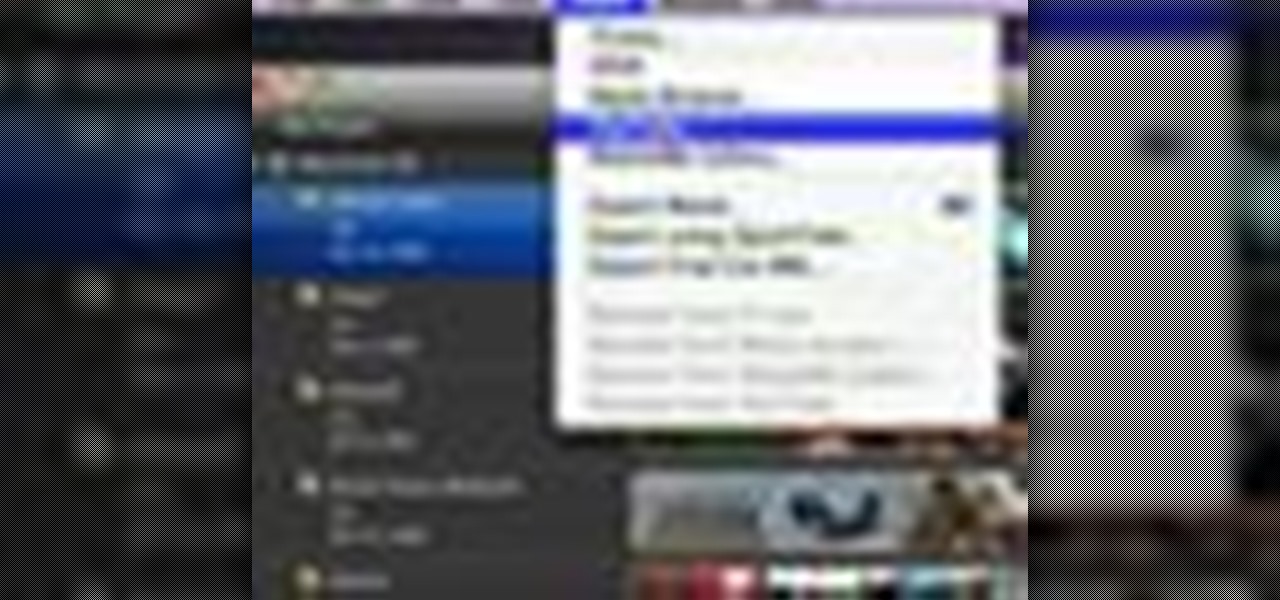
Check out this informative video tutorial from Apple on how to publish videos to YouTube in iMovie '09.

Check out this informative video tutorial from Apple on how to make a Magic DVD in iDVD '09.
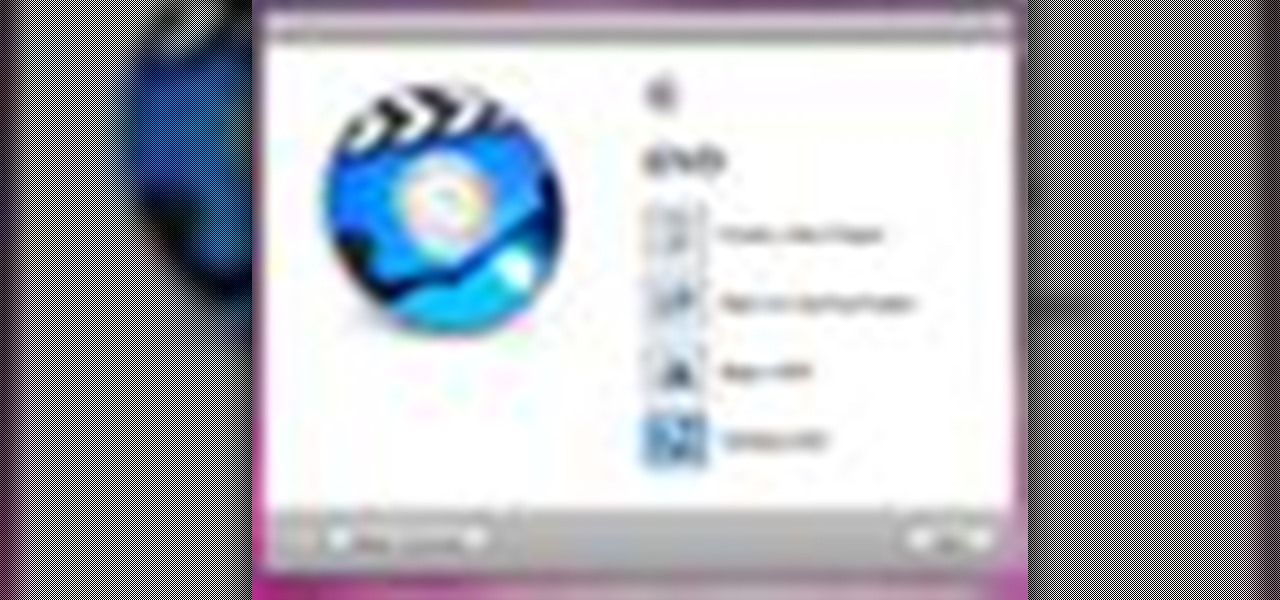
Check out this informative video tutorial from Apple on how to make a OneStep DVD in iDVD '09.

Check out this informative video tutorial from Apple on how to create a custom DVD in iDVD '09.
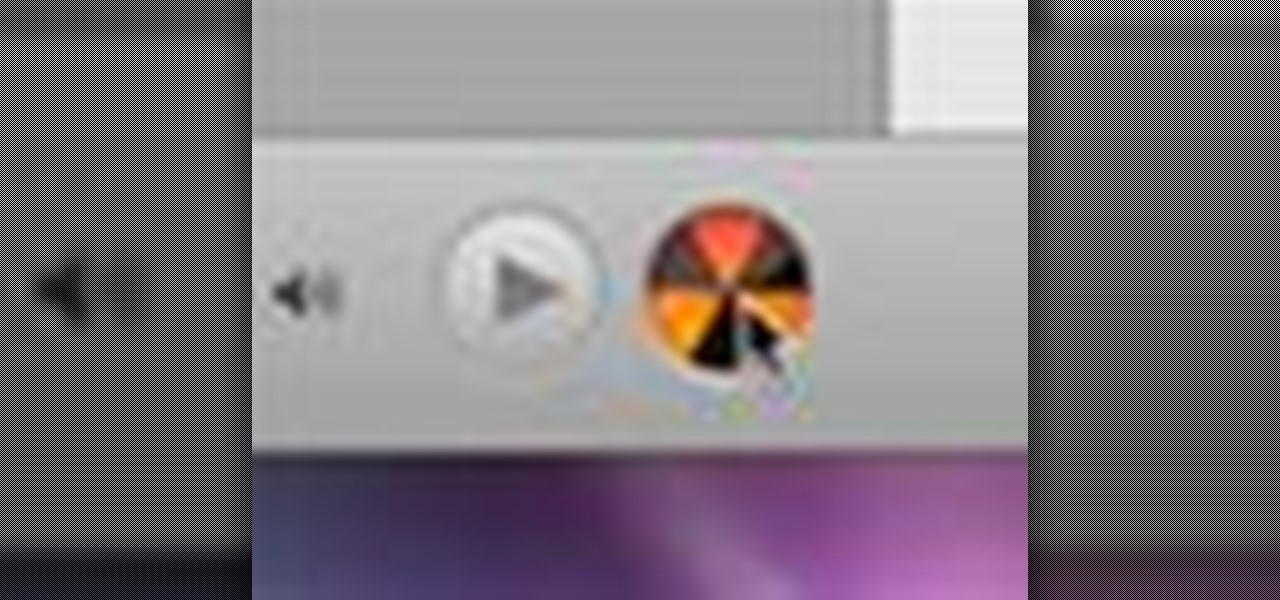
Check out this informative video tutorial from Apple on how to burn a project to DVD in iDVD '09.

Check out this informative video tutorial from Apple on how to play guitar with GarageBand '09 guitar lessons.

Check out this informative video tutorial from Apple on how to play piano with GarageBand '09 piano lessons.

Check out this informative video tutorial from Apple on how to record an electric guitar in GarageBand '09.

Check out this informative video tutorial from Apple on how to record acoustic instruments in GarageBand '09.
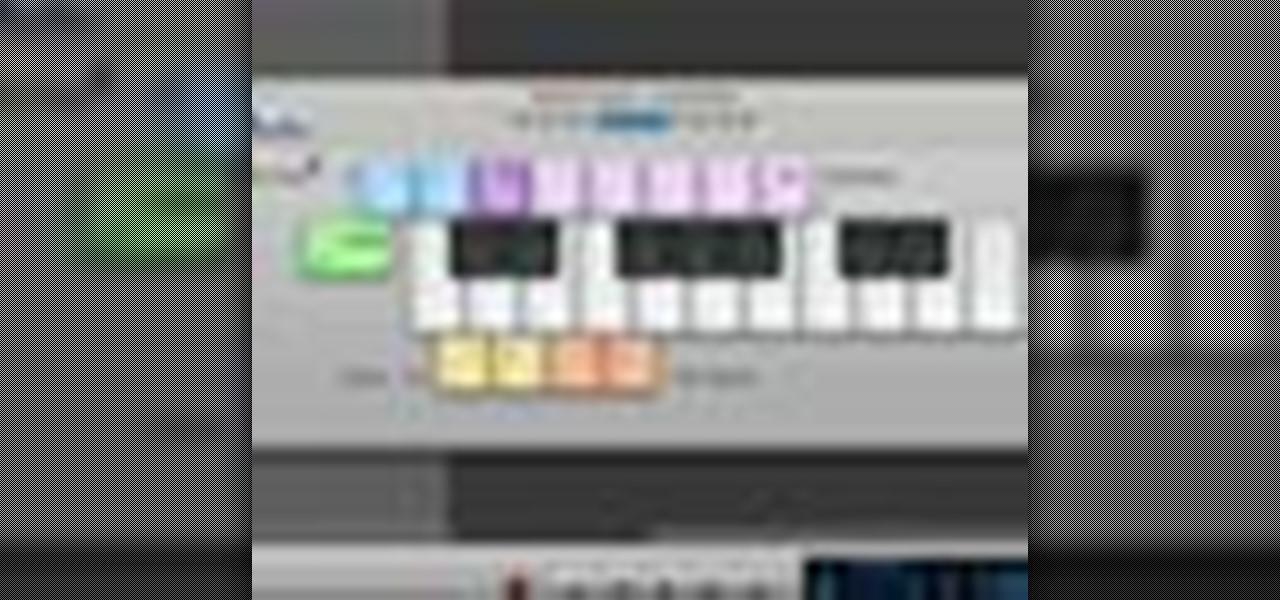
Check out this informative video tutorial from Apple on how to use built-in software instruments in GarageBand '09.
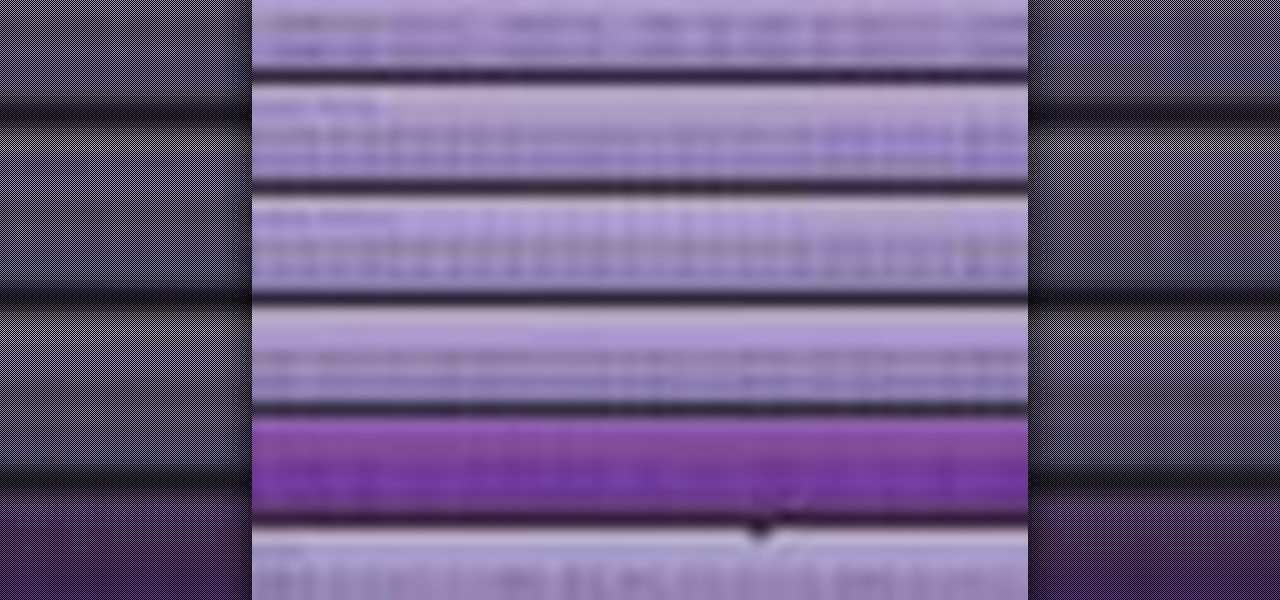
Check out this informative video tutorial from Apple on how to edit and arrange songs in GarageBand '09.
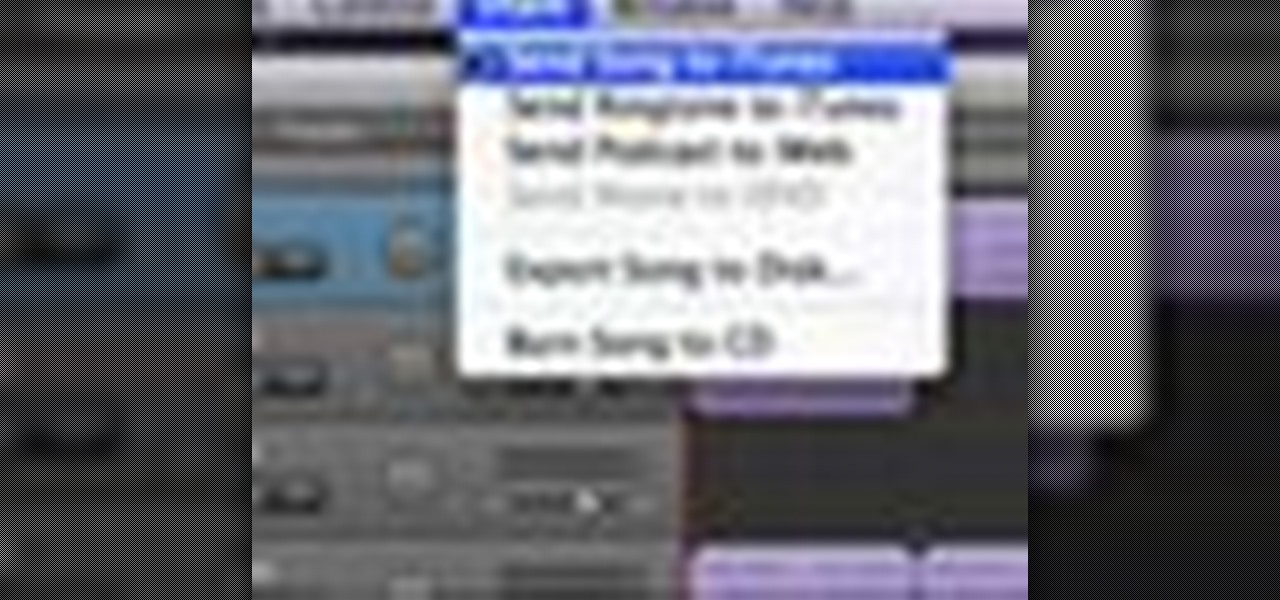
Check out this informative video tutorial from Apple on how to send songs to your iTunes library in GarageBand '09.

Check out this informative video tutorial from Apple on how to create an iPhone ringtone in GarageBand '09.
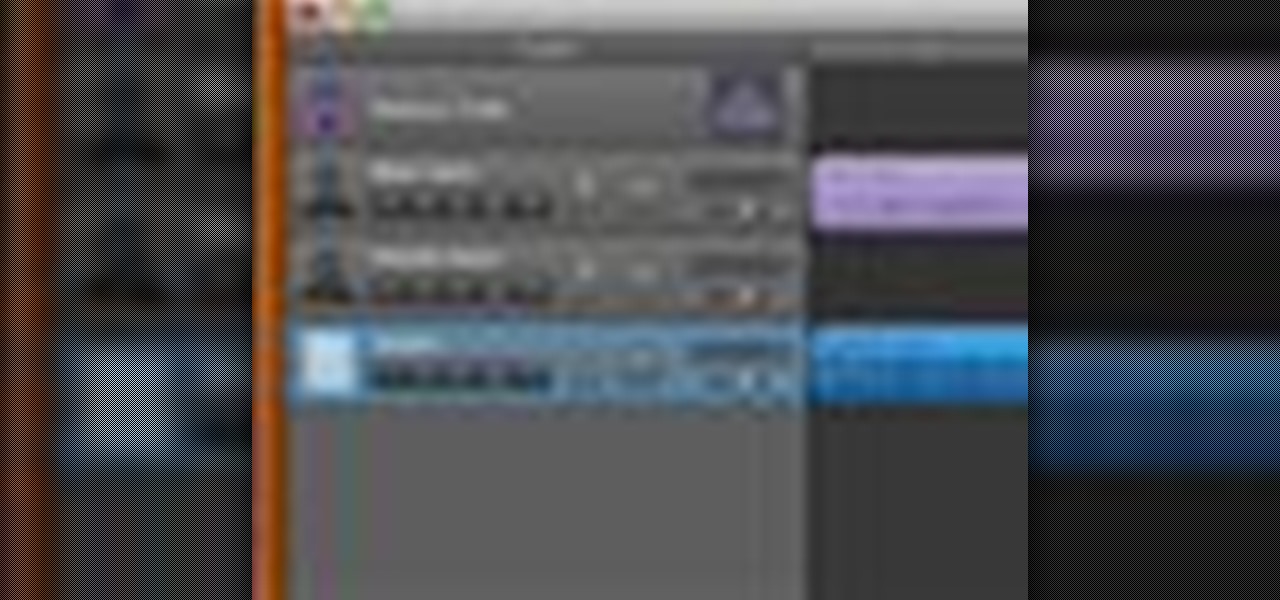
Check out this informative video tutorial from Apple on how to create a podcast in GarageBand '09.

All you need to remotely access your AppleTV library is your iPhone. Learn how to control Apple TV with your iPhone with this Howcast guide.
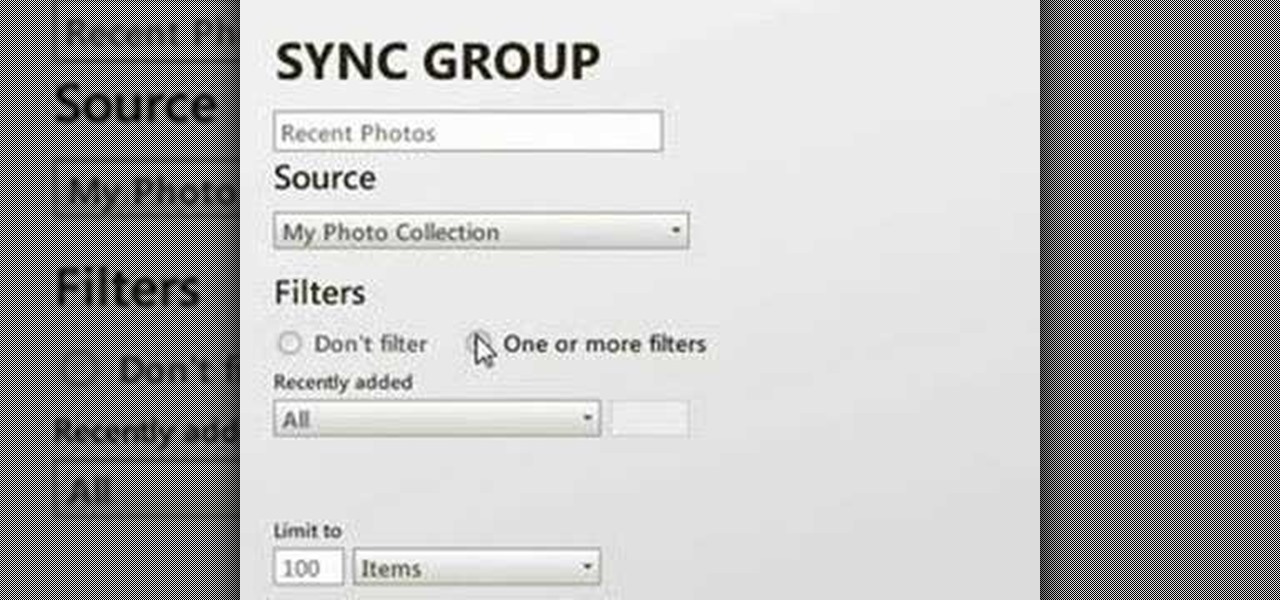
Zune is a digital media players and services sold by Microsoft. It includes portable media players, client software, and the Zune Marketplace Internet music and video store. If you hate the Apple iPods, you probably have one of these MP3 players.
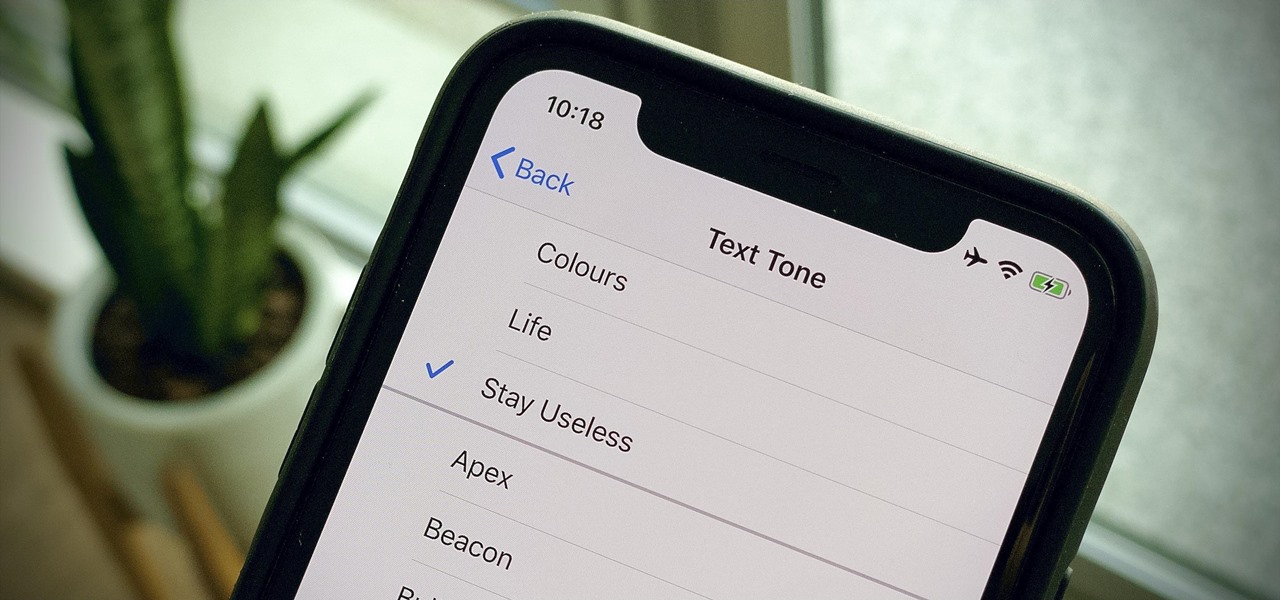
Apple hasn't refreshed its text tones on iPhones since iOS 7. That's six years of the same sounds. And while text tones like Bamboo and Hello have undoubtedly aged like fine wine, that's still too long to live with the same old sounds day after day. Let's take matters into our own hands — let's make our own text tones, right in Music on macOS 10.15 Catalina.
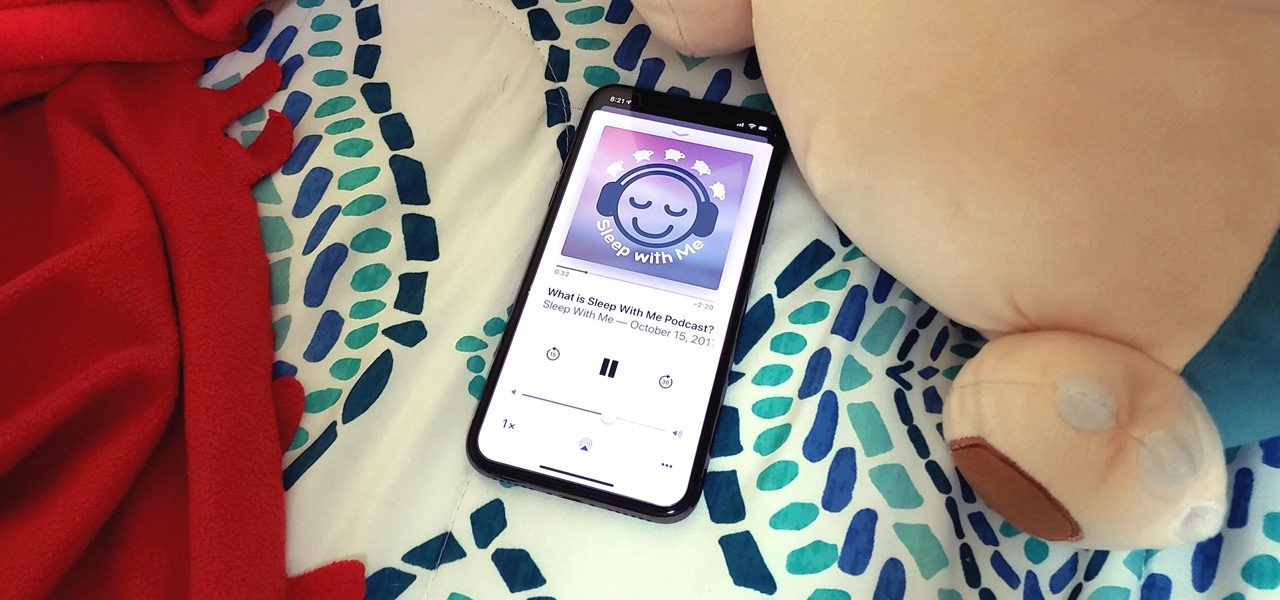
Listening to your favorite podcast in bed can be a very relaxing way to unwind after a long, busy day. However, there's a good chance you'll fall asleep with the show still playing. That means episode after episode will play, causing you to forget where you left off. Even worse, a loud noise in an episode may jolt you awake during your night's rest. But you can prevent both issues if using Apple Podcasts.
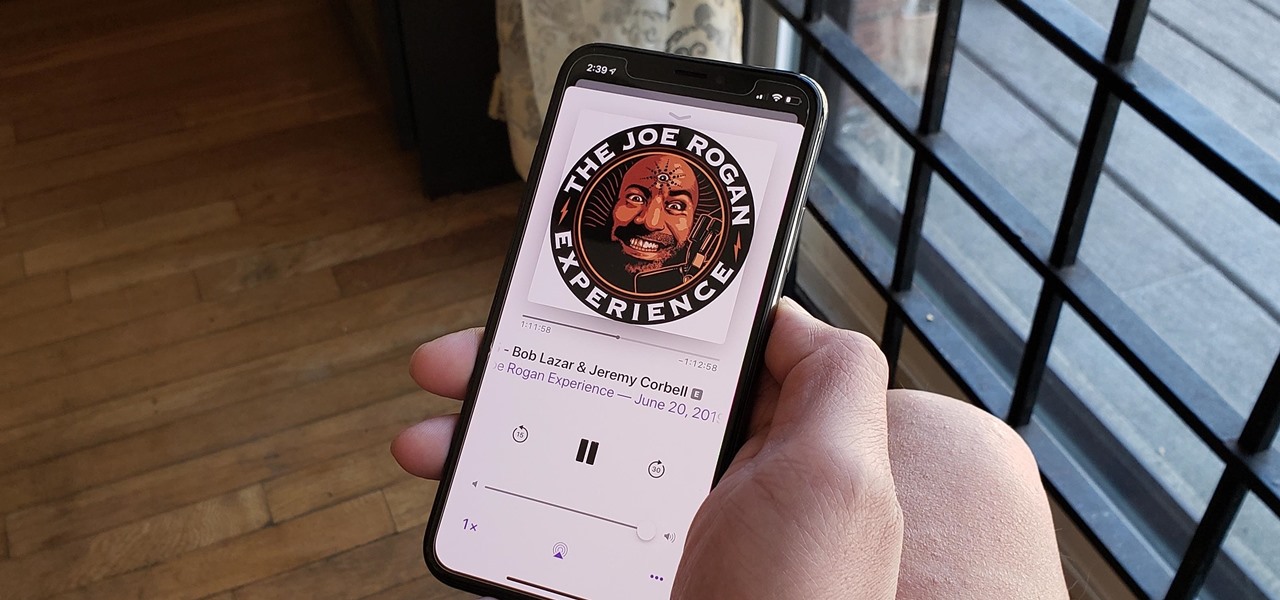
Introduced to Apple Podcasts back in iOS 11.2, whenever one episode of a show ends on your iPhone the next one begins right away for an uninterrupted experience. While the continuous playback feature for each show or station is incredibly useful for lengthy commutes, long drives, or to catch up on what you've missed, it may not be ideal for other situations.

Despite the rise of music streaming, the experience of immersing oneself in the artwork and lyrics of old school albums is alive again, as sales of vinyl records and CDs have outpaced digital downloads for the first time since 2011. Now, the latest album from Amsterdam-based Necessary Explosion evolves this experience through augmented reality.
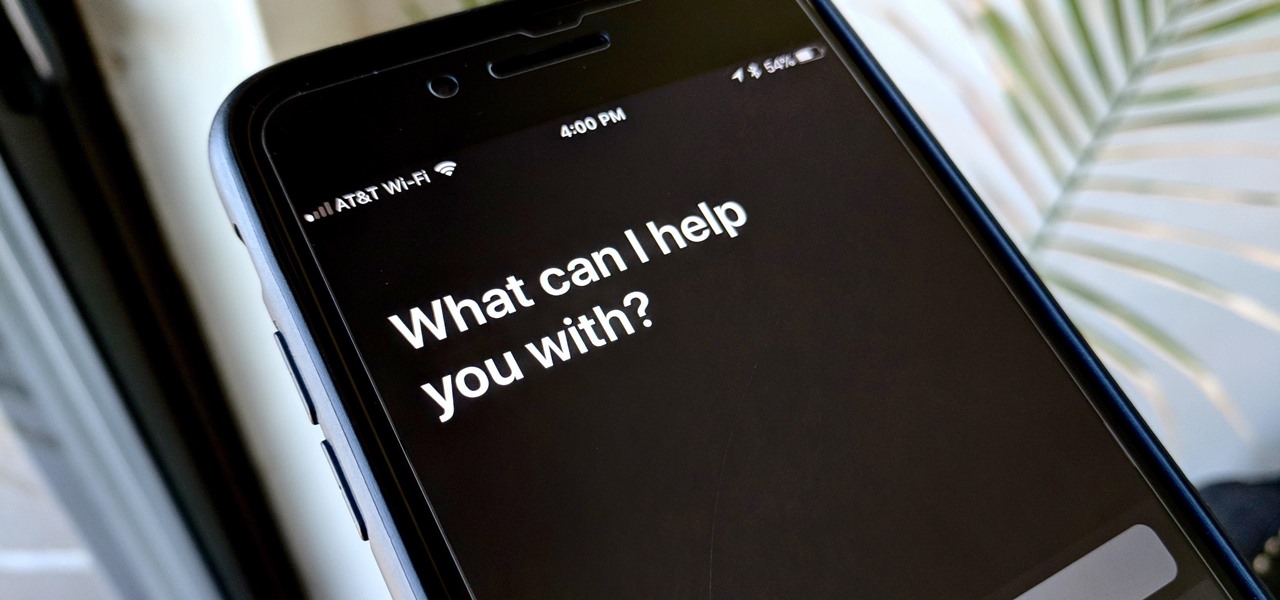
Nearly one year after its announcement, AirPlay 2 has finally landed on iPhones everywhere. Not only can you easily control multiple speakers including Apple TVs and HomePods from your iPhone, but you can use Siri to help you get the job done. It's one of the iOS assistant's best features, and if you're running iOS 11.4 with a compatible speaker, you can try it out right now.
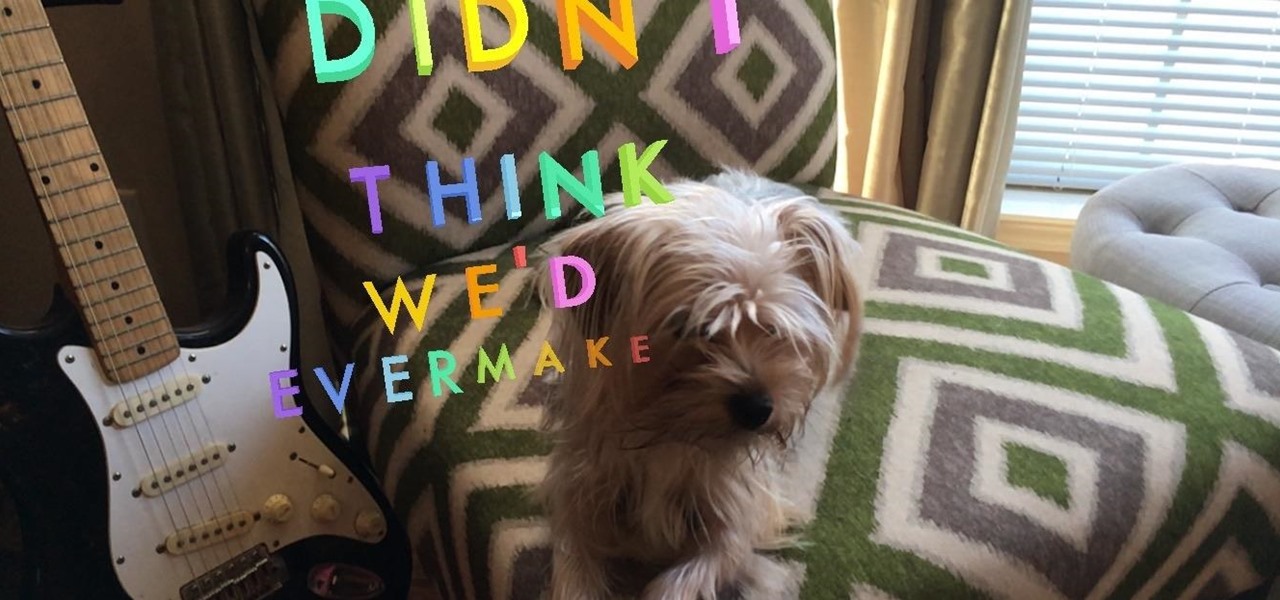
So you want to do Kendrick Lamar's "HUMBLE." in Animoji Karaoke, but you need the lyrics. Well, now you can see those rhymes spit out in augmented reality.

Apple caught a lot of flak for removing the headphone jack in their iPhone 7 models, but they definitely got the last laugh when preorders with a delivery date of September 16 sold out within minutes. Headphone jack or not, the iPhone 7 and 7 Plus are still highly desirable products, and consumers have confirmed this by voting with their wallets.
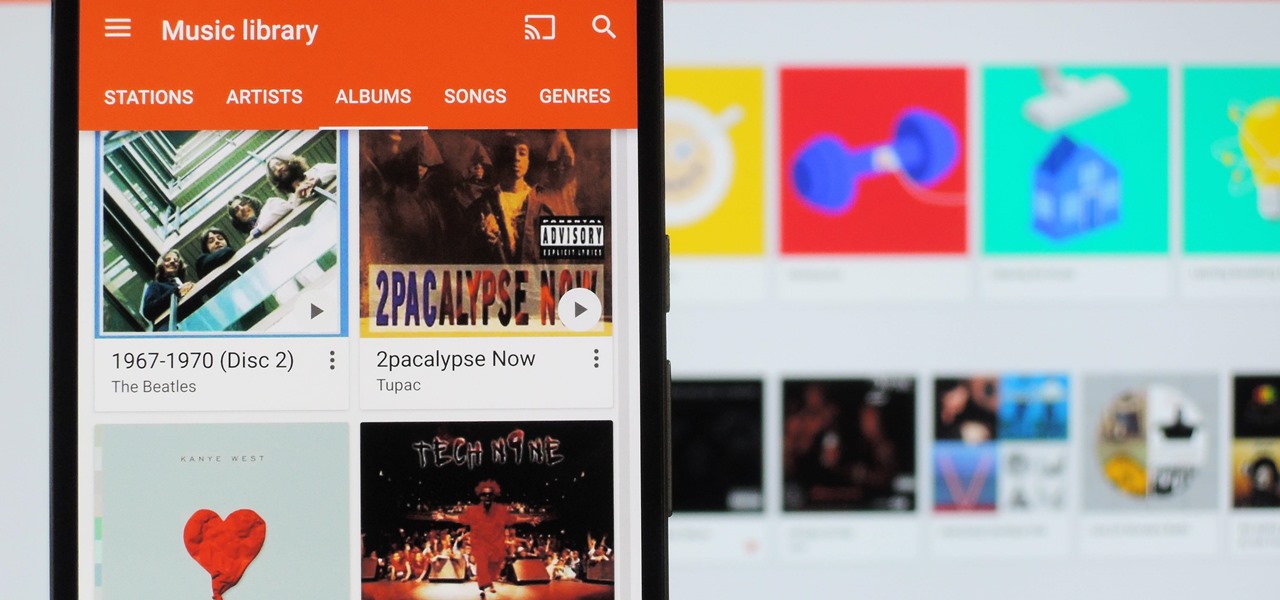
It's always a pain to make sure you have enough storage on your smartphone. Pictures and videos occupy a lot of space, so your music library has to take a back seat—otherwise, you might see that pesky "Storage Full" notification at any time.
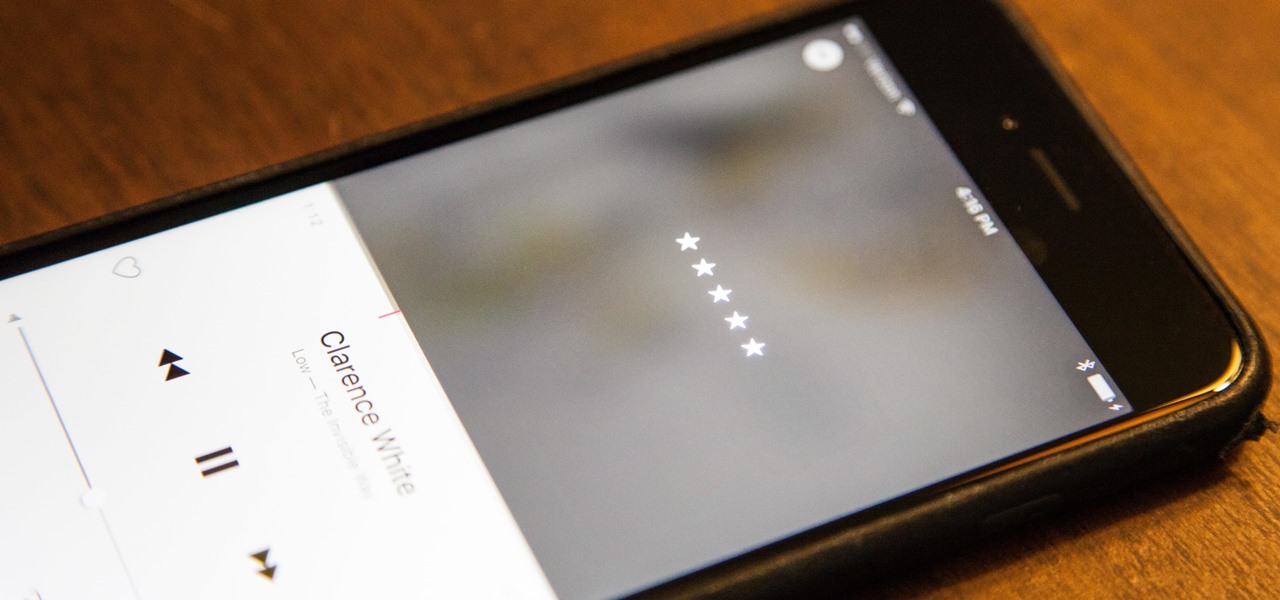
Back in iOS 8.4, Apple introduce a new "heart" icon in their Music app, which works in direct correlation with their Apple Music service that was released at the same time. By hearting a song, you're telling Apple that you love that song, and they can make better suggestions for you (in the "For You'" tab) based on it.
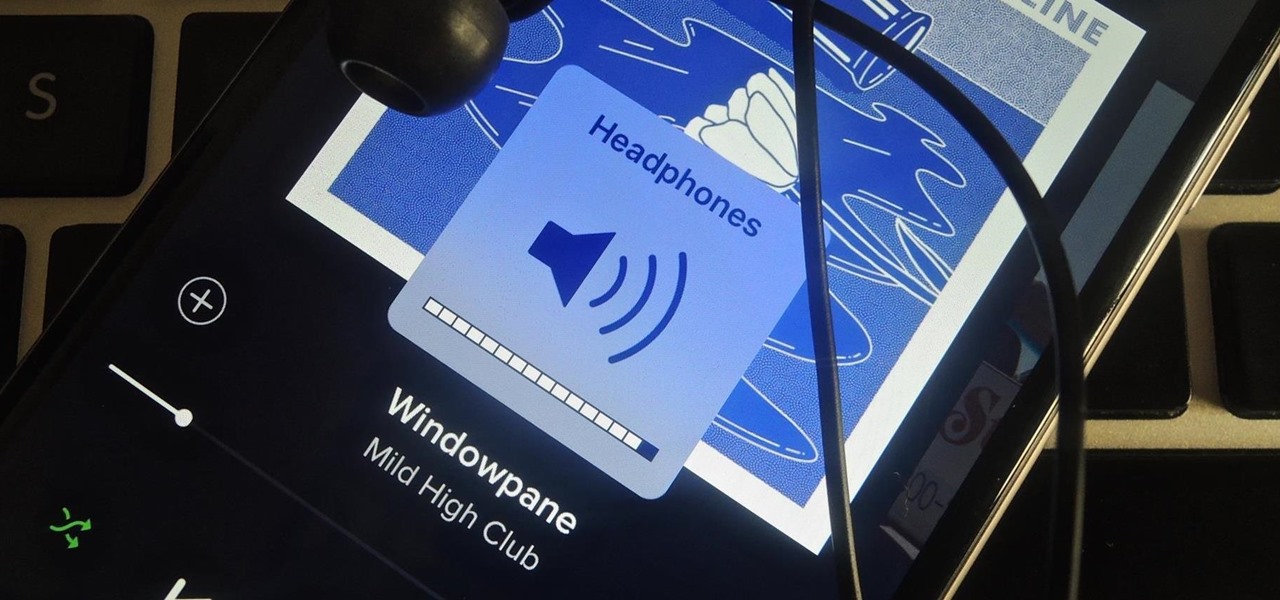
According to the American Osteopathic Association, "1 in 5 teens has some form of hearing loss," and some experts believe it's because of an increase in headphones use. While I understand that music, movies, and video games help keep children preoccupied, there's no reason why they can't be entertained at a healthy hearing level.
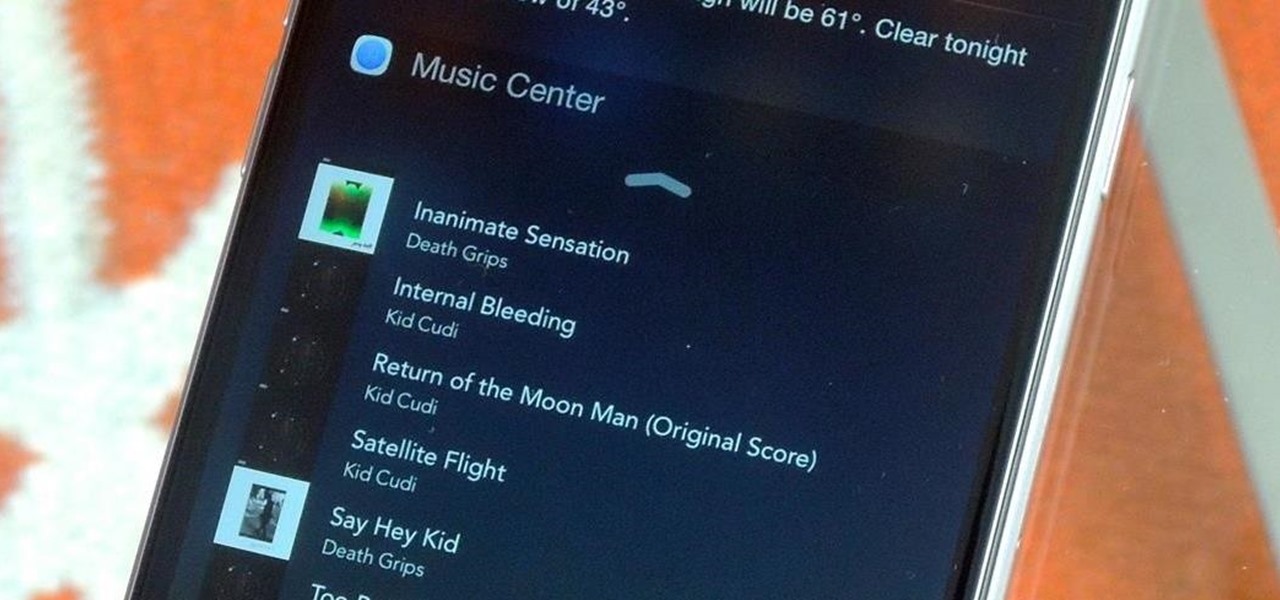
Since Apple released iOS 8, many third-party apps have taken advantage of one of its more resourceful features: Notification Center widgets. These widgets have made it easier to interact with features and settings that would otherwise require launching an app itself, instead offering functionality through the native pull-down Notification Center.
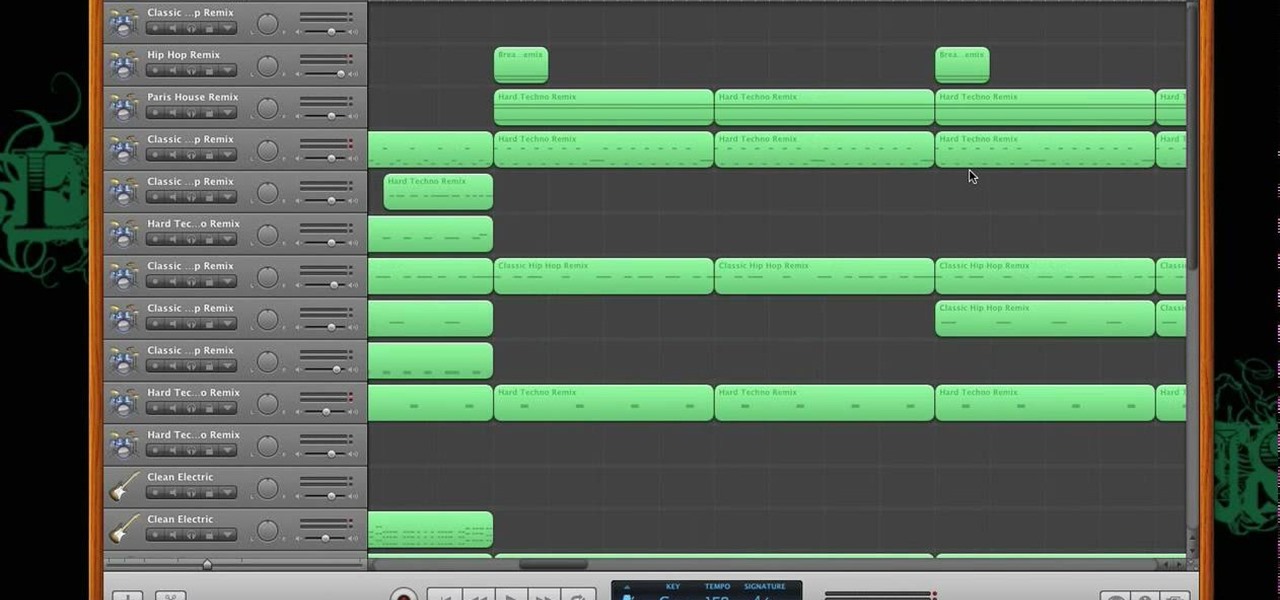
In this tutorial, we learn how to make a beat in Apple Garage Band. First, load Garage Band and then load a beat onto this. After this, you can find a melody by using the different bars on the left, to change the sounds and create different effects with the music. Use the bars on the side if you want to make your own beat, you can use anything from classical to hip hop beats. You can also add in more bass in sections you want to sound differently. Use the side bar to your advantage, so you ca...

In this video, learn how to access a computer program online that will allow you to convert your MP4 files to basic MP3's. This is great if you would like to download items via iTunes but do not want to play them on an Apple product. For example, if you use a Zune, non-Apple MP3 player, cell phone or any other device to listen to music, you will need to have these files saved as MP3's. Follow along and learn exactly how to do this.

This video tutorial teaches you the basics of Keyframing using Final Cut Pro. A picture is used in this tutorial. You can also use video or picture for this example. The video shows the keyframe button and the different keyframing tools. The video then teaches a basic keyframing concept of how to add a motion to the clip using keyframing. You can also add rotation effect in the keyframe. When you add a keyframe and move the clip from one place to another, it adds a path along which the clip o...

If you have a new Mac and run OS X, you probably already use your Apple Remote for your photos, music and movies. But did you know you can use it for your Keynote presentations as well? While running Keynote, press play to begin the presentation, use the forward, or back, buttons to move between slides, and use the up and down buttons to raise or lower the volume. To put your computer to sleep, just hold down the play button. For a video demonstration for each of steps, watch this OS X tutorial.

The Apple Watch is rapidly becoming a standalone device that you can use without an iPhone or internet connection, and Deezer and Spotify have just helped make that even more true by adding support for offline playback on the watch.
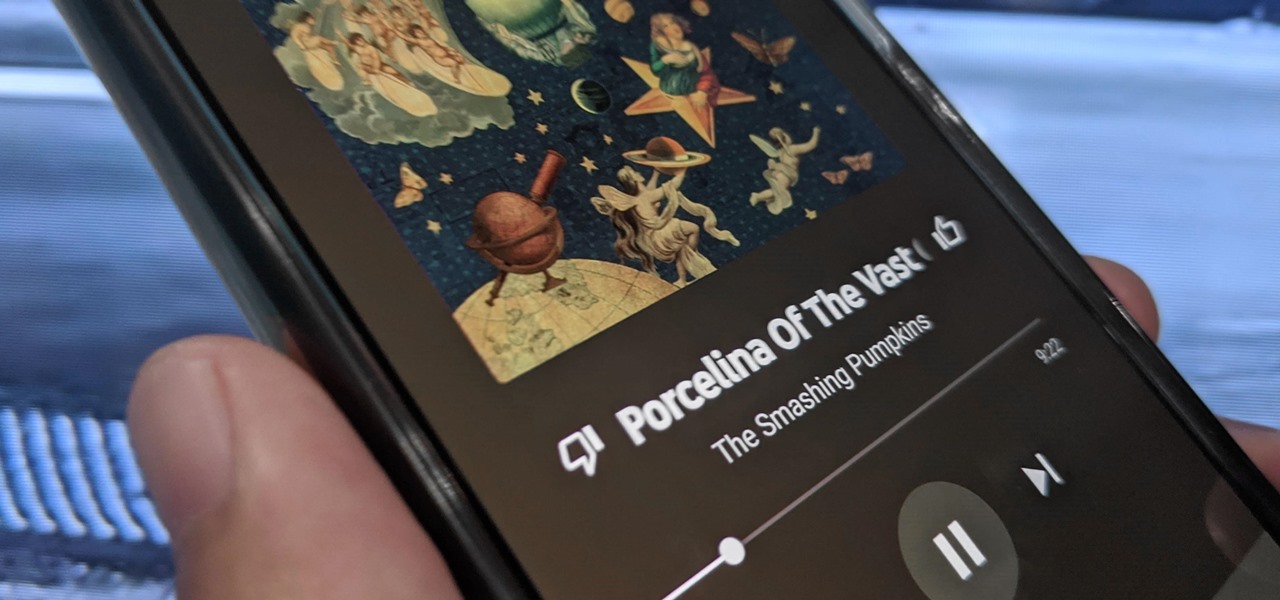
Now that the transfer tool for migrating your Google Play Music library to YouTube Music is rolling out, more fans of the former, which will meet its end in 2020, are giving its replacement a try.
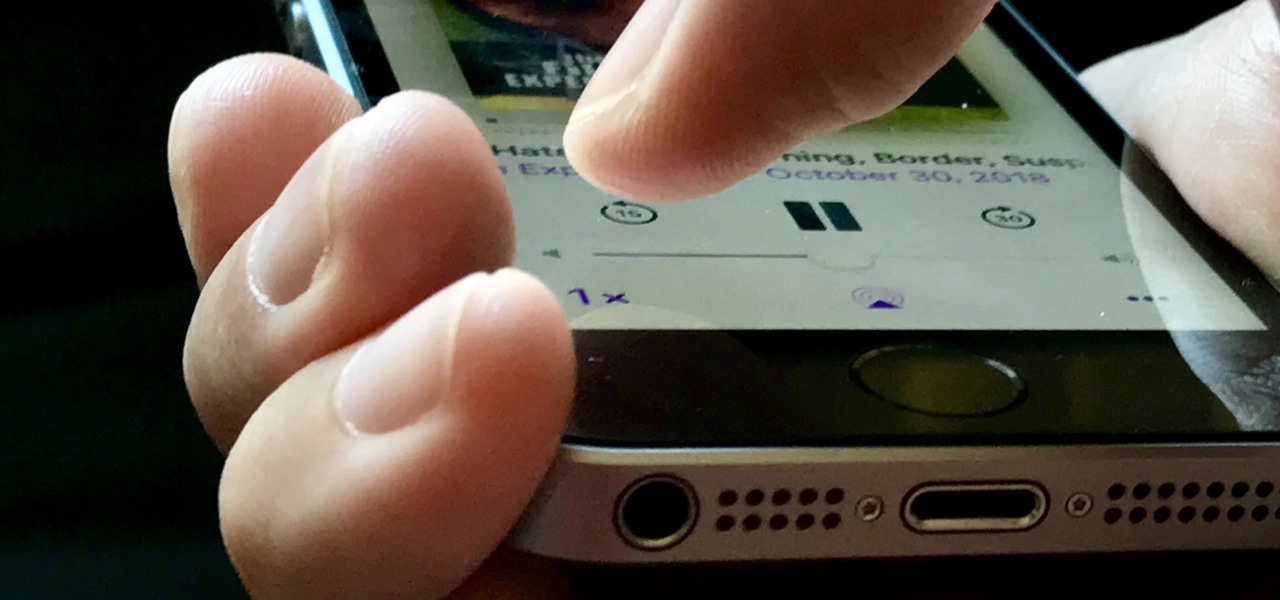
Apple's stock Podcasts app in iOS remains my go-to for all of my podcast-listening needs, but skipping around during an episode can be frustrating. Scrubbing audio along the timeline is often an imprecise maneuver, which is why the skip buttons can be so useful and efficient. Without customizing skip lengths, however, you may find yourself tapping far more than you need to.
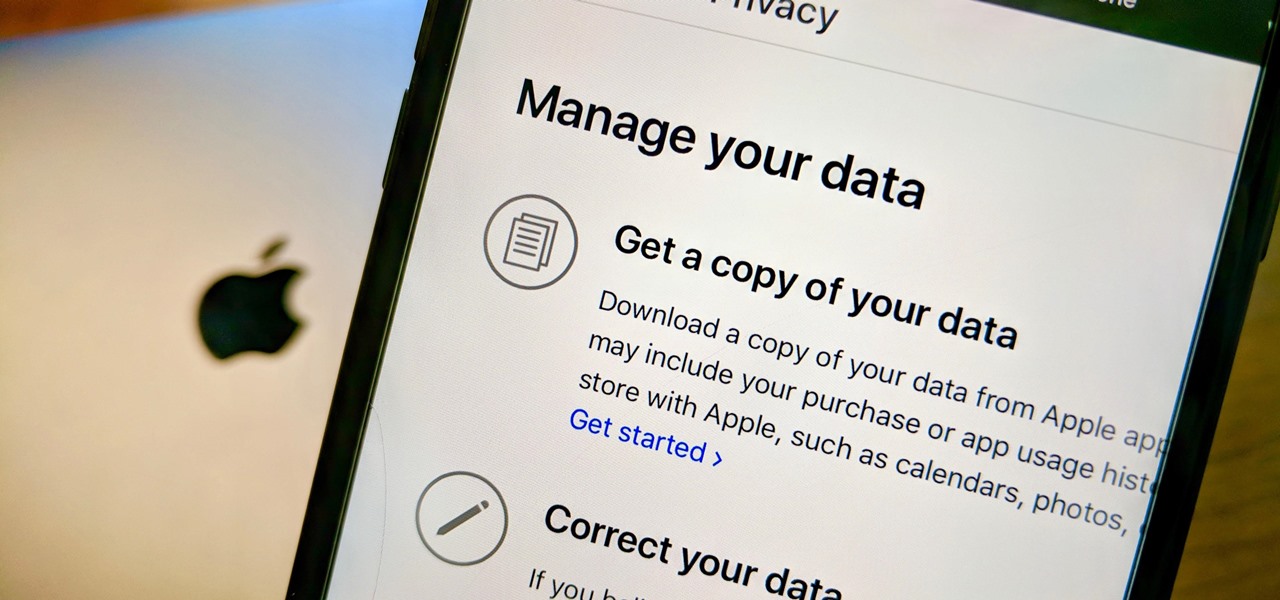
Personal data is a hot topic right now, and for good reason. Never before has the public been so on edge about how companies use their information. Services like Facebook and Google now allow you to download all of the data each has on file. Soon, you'll be able to see exactly the same for Apple as well.
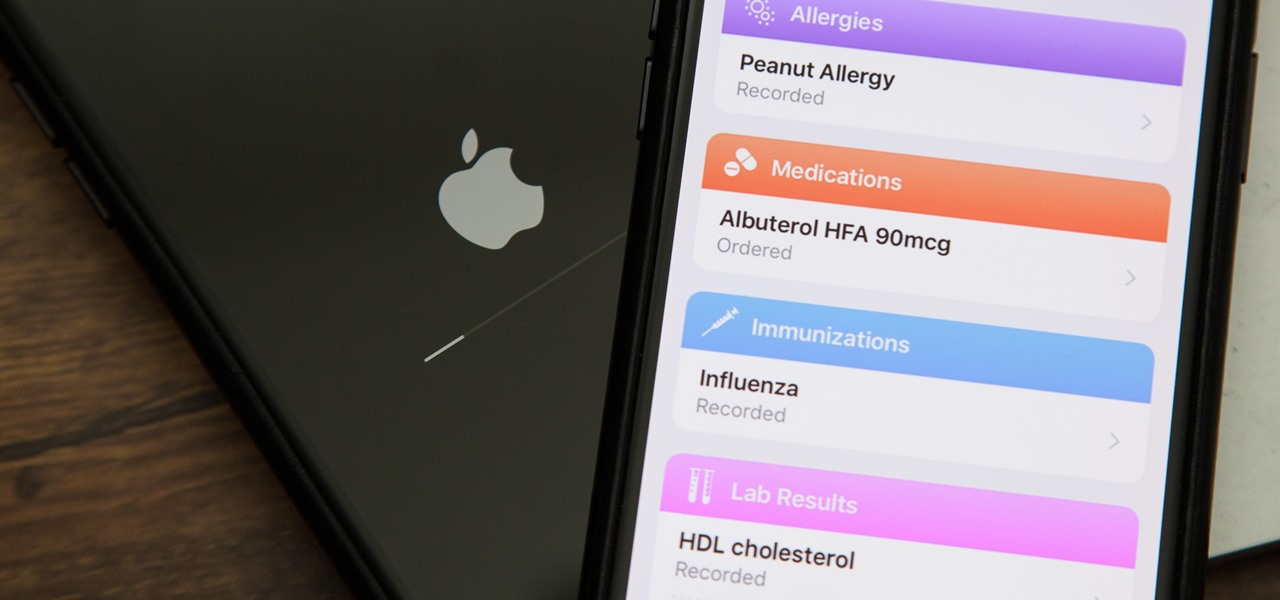
While iOS 11.3 doesn't have as many new features as iOS 11.2, there's still a lot to love about Apple's latest update for iPad, iPhone, and iPod touch, even if some of the best features we were expecting didn't make the cut.
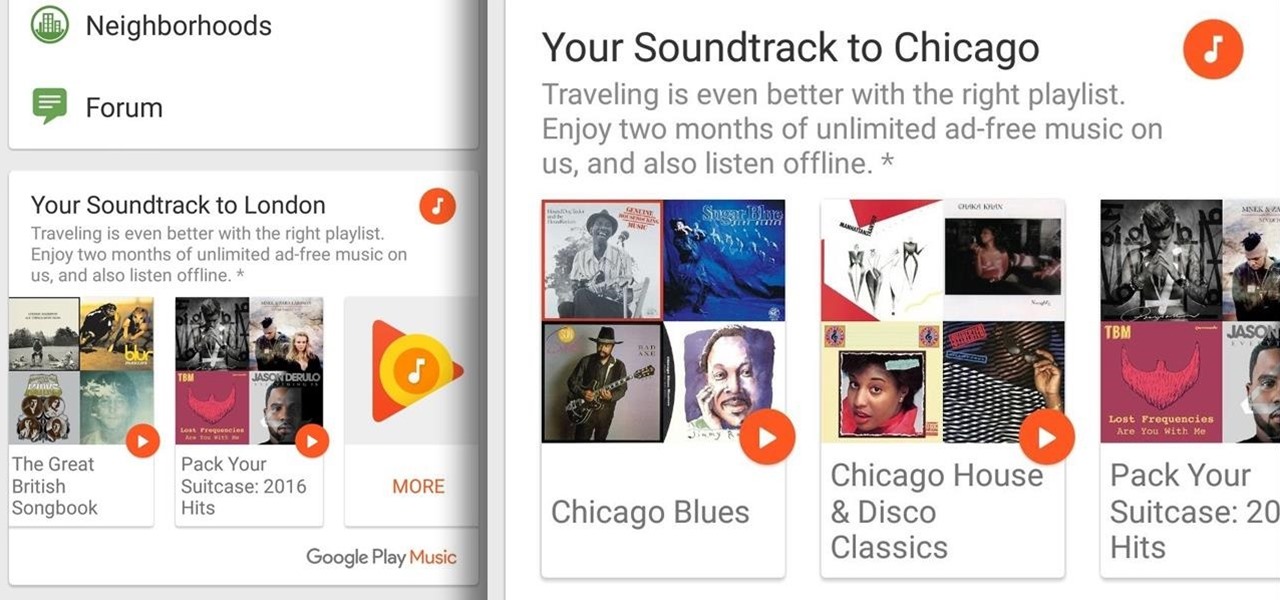
Google Play Music has teamed up with TripAdvisor to make planning your next vacation a little more fun, and they're throwing in a nice deal for good measure.
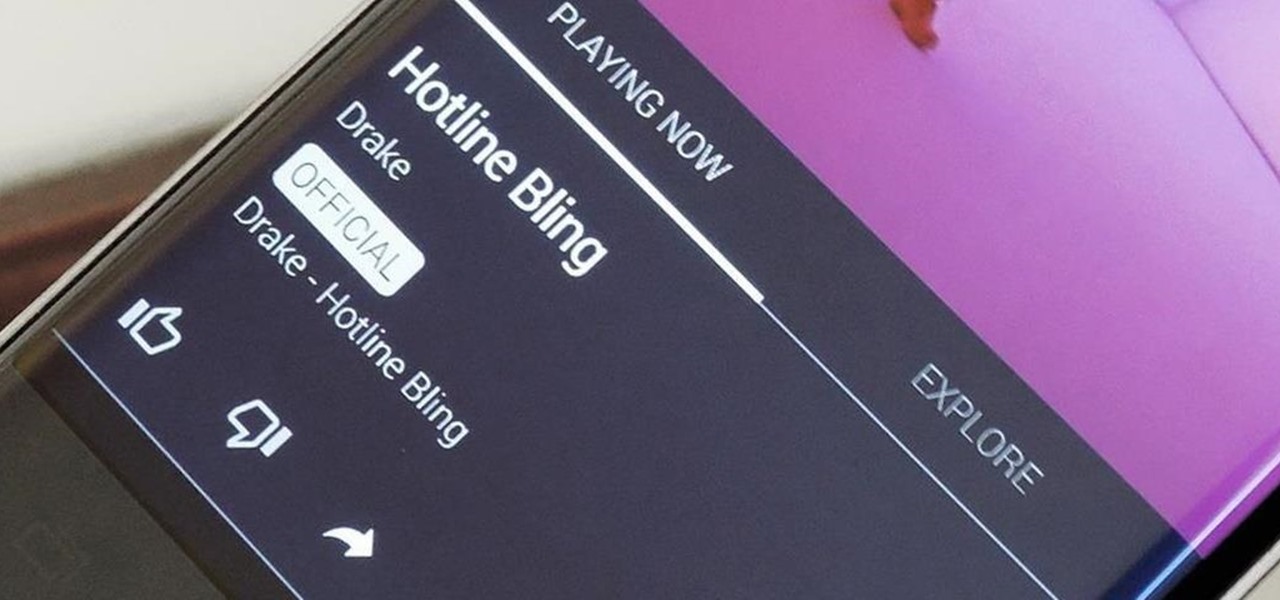
In the wake of Apple Music making its debut on Android devices, Google has finally released its highly anticipated YouTube Music app. With these two tech heavyweights throwing their hats into the ring, the streaming music world is about to get rocked.