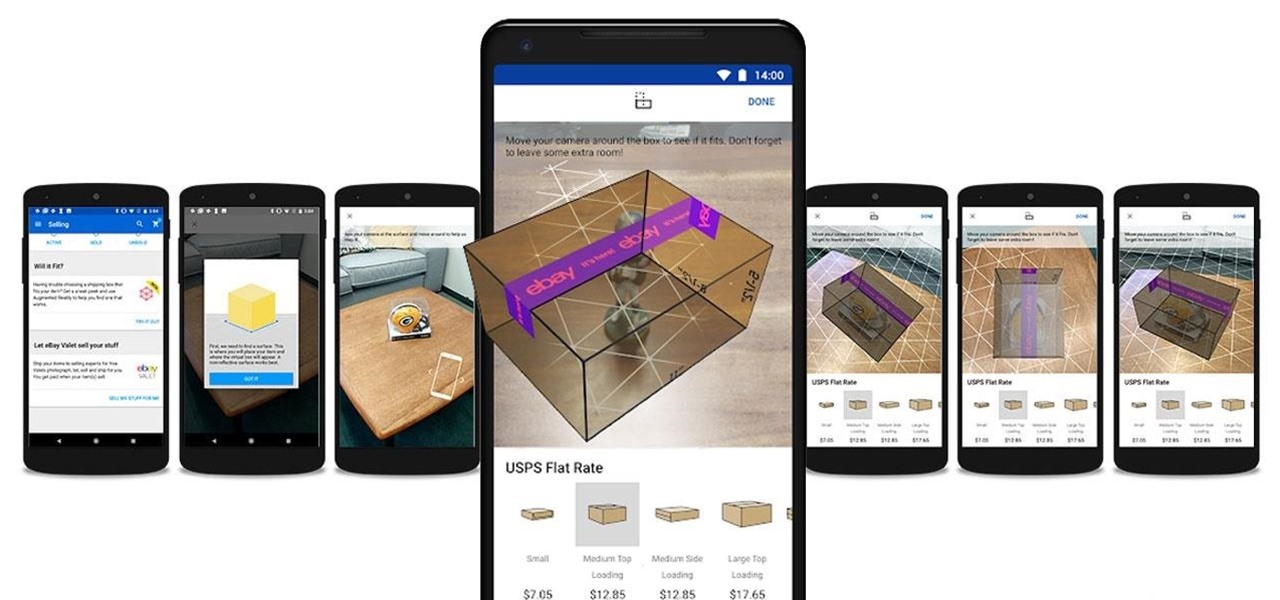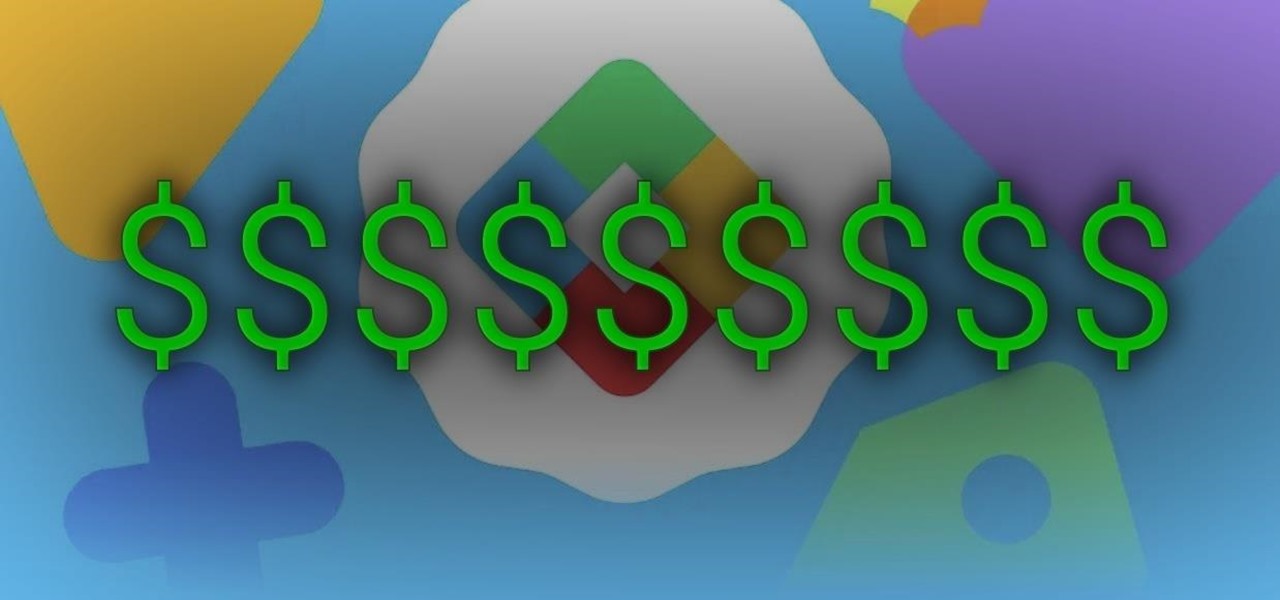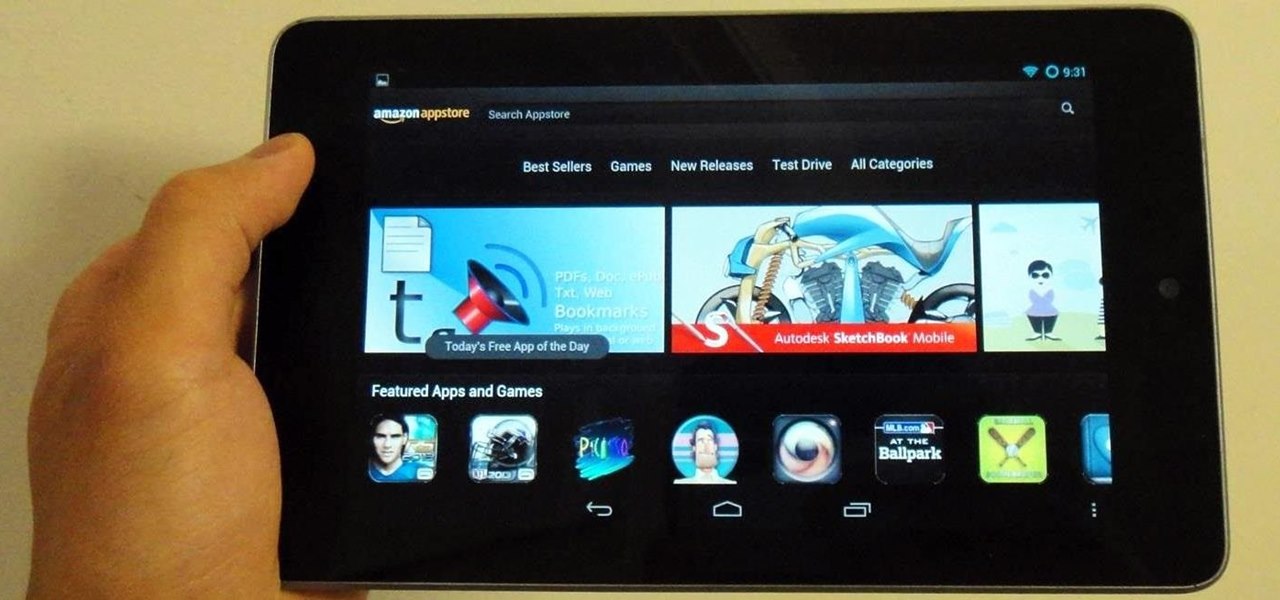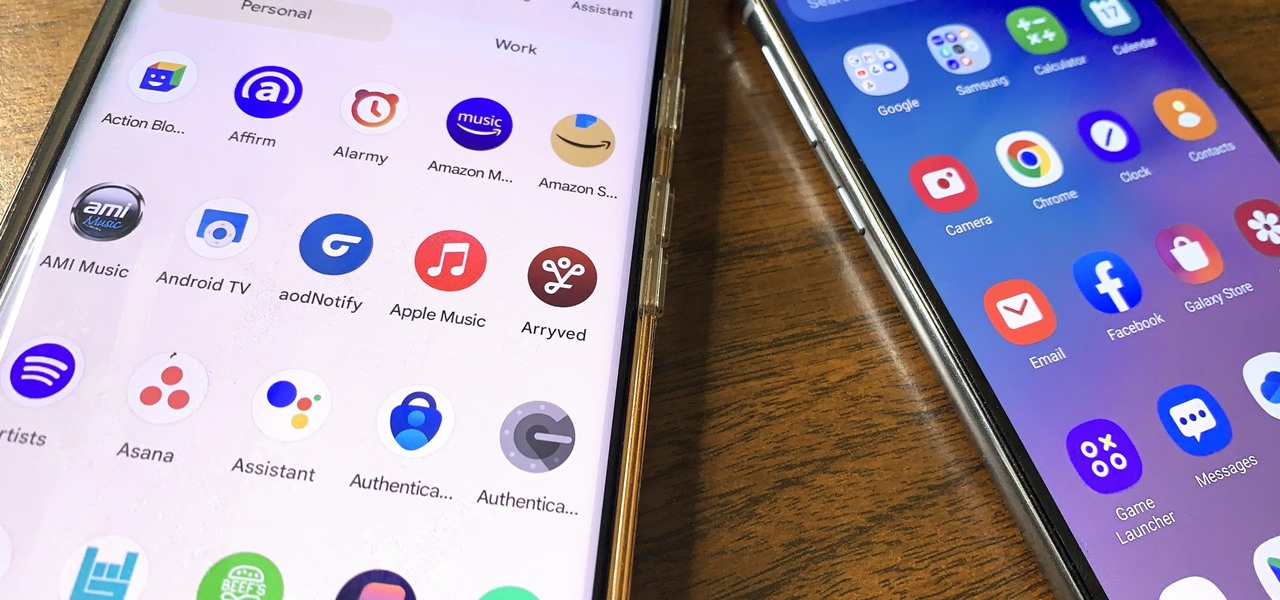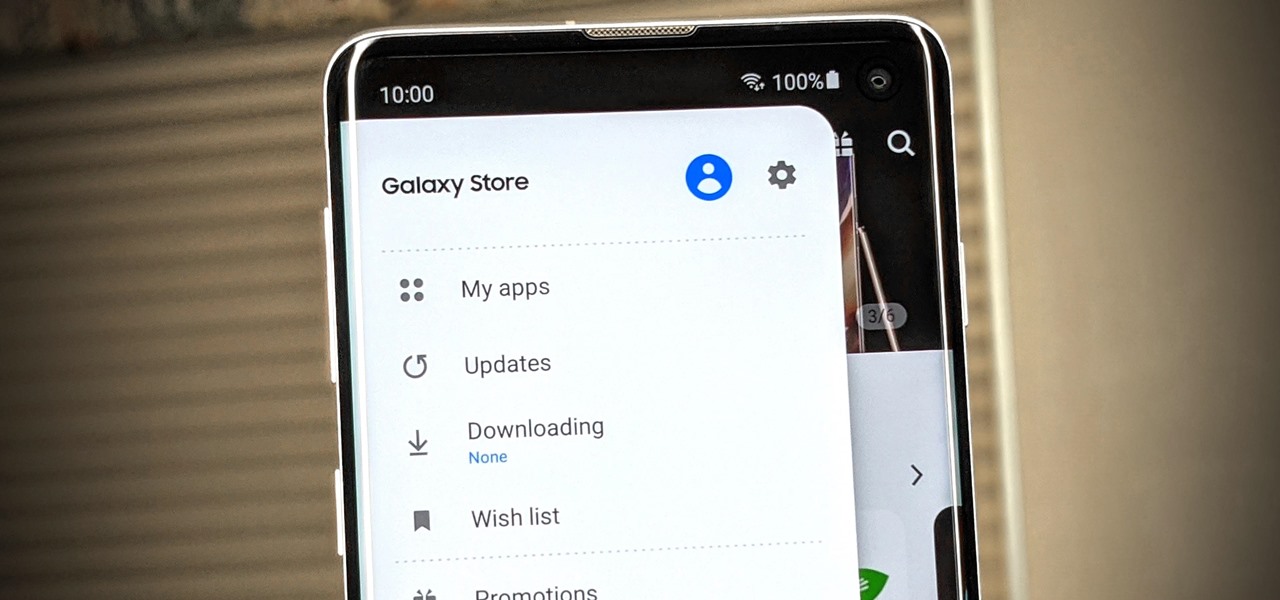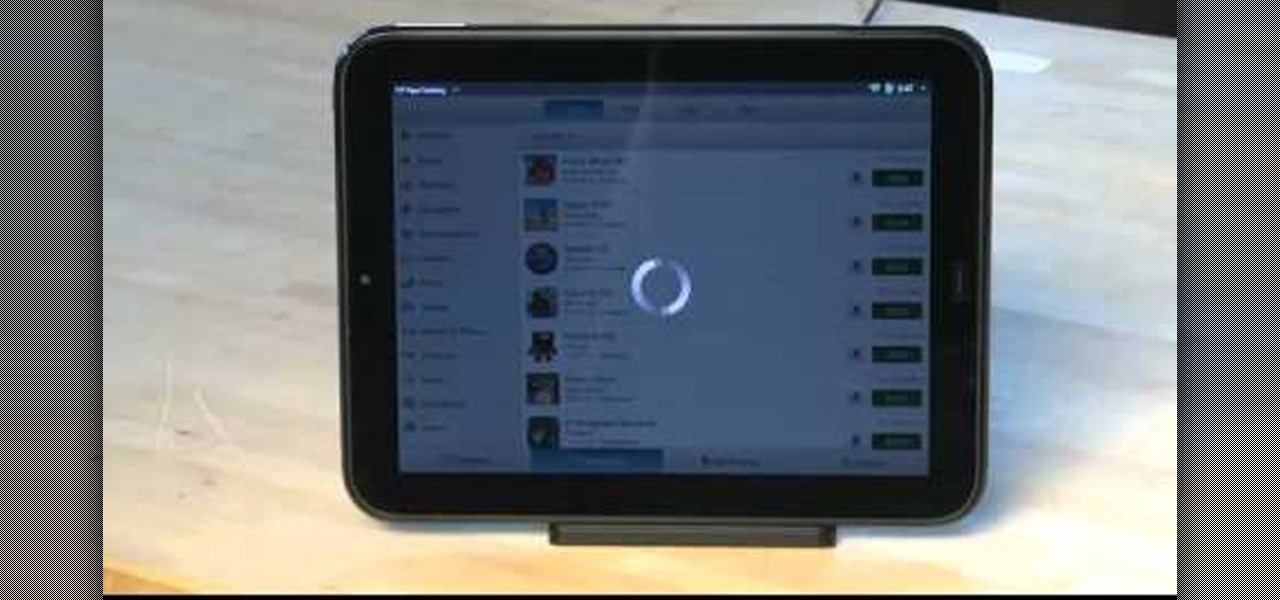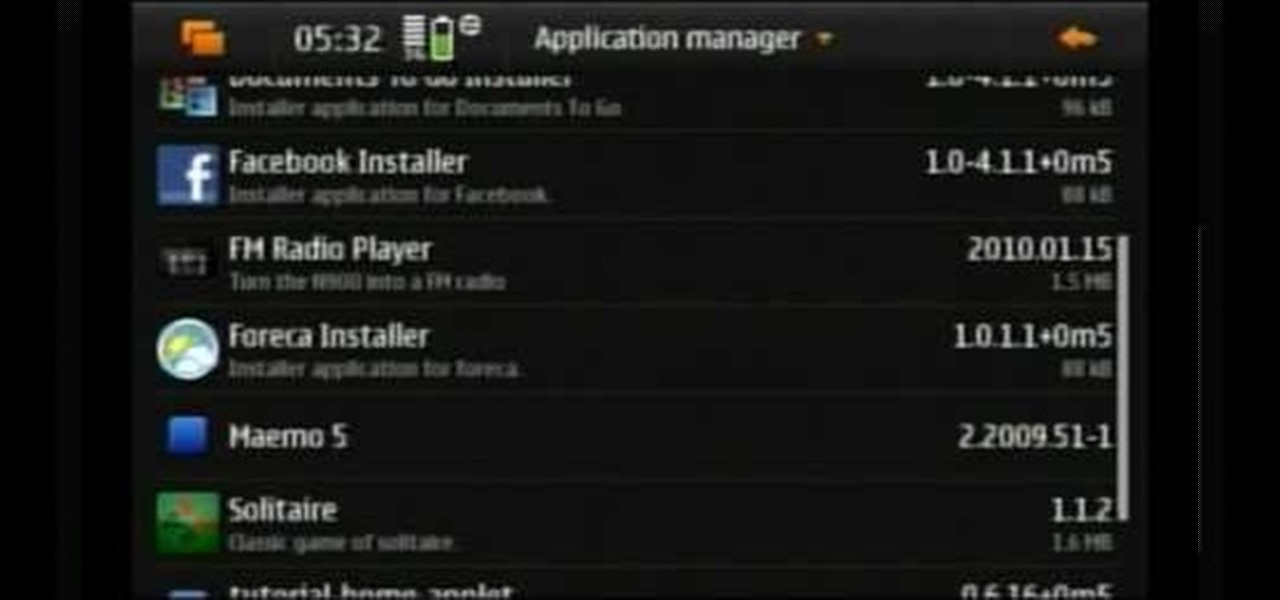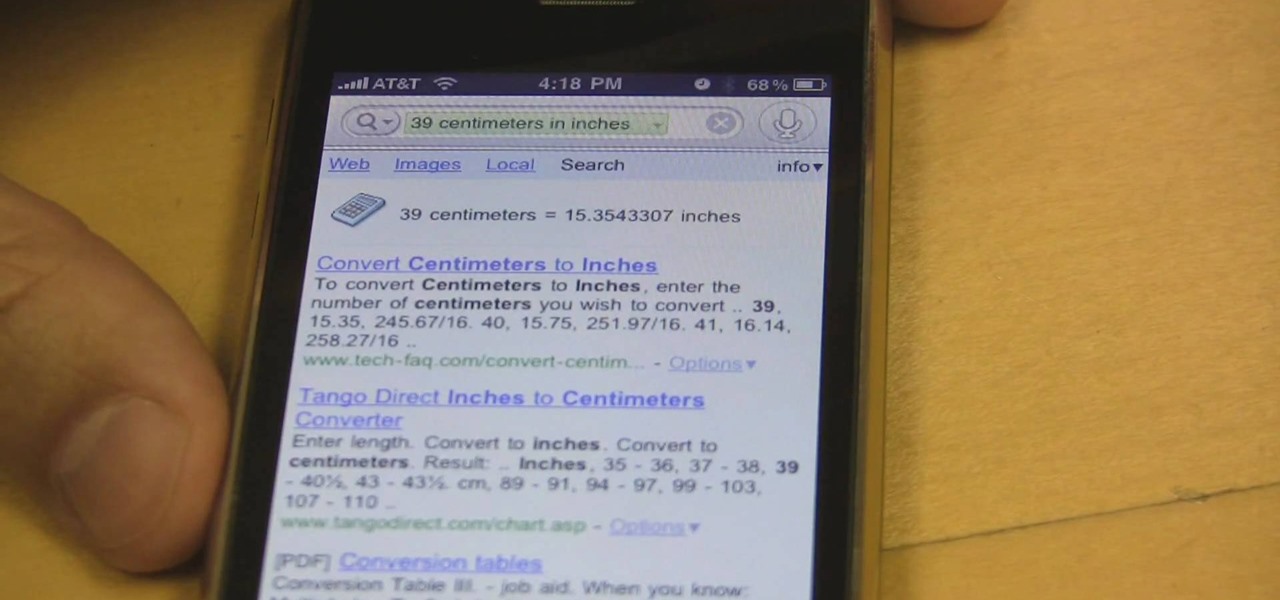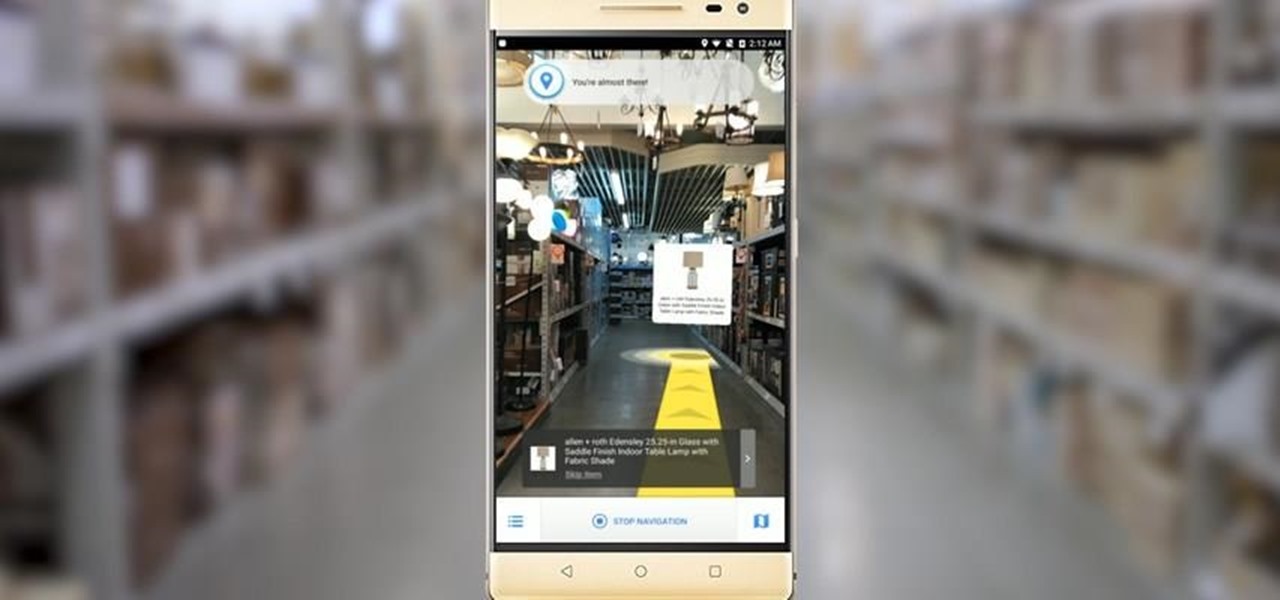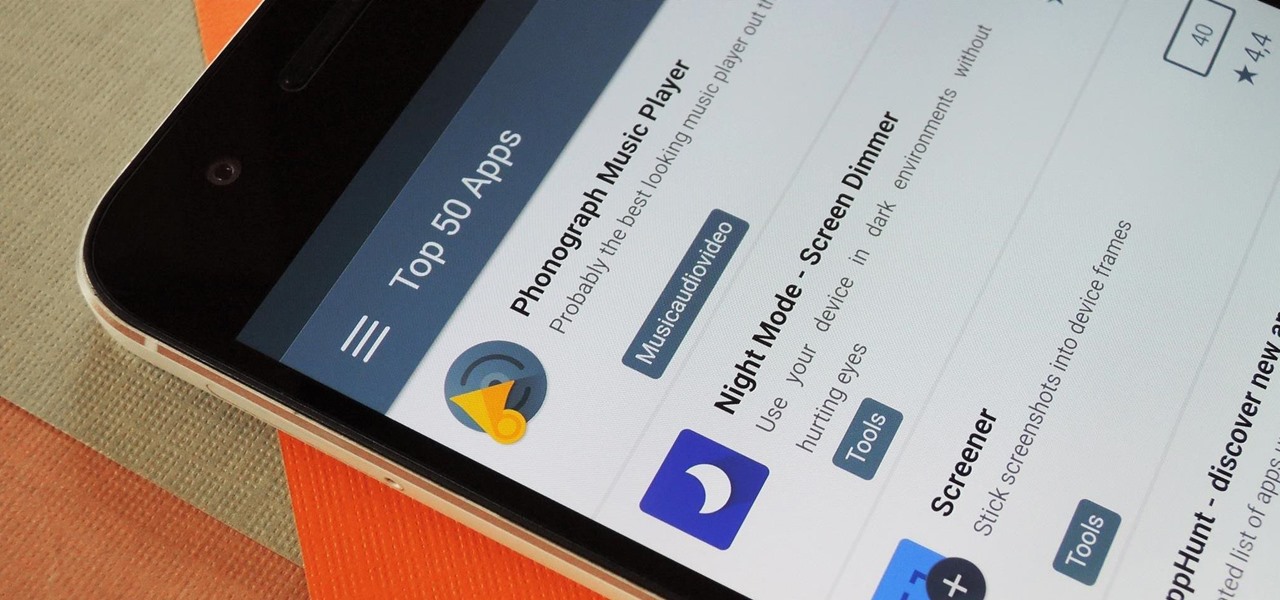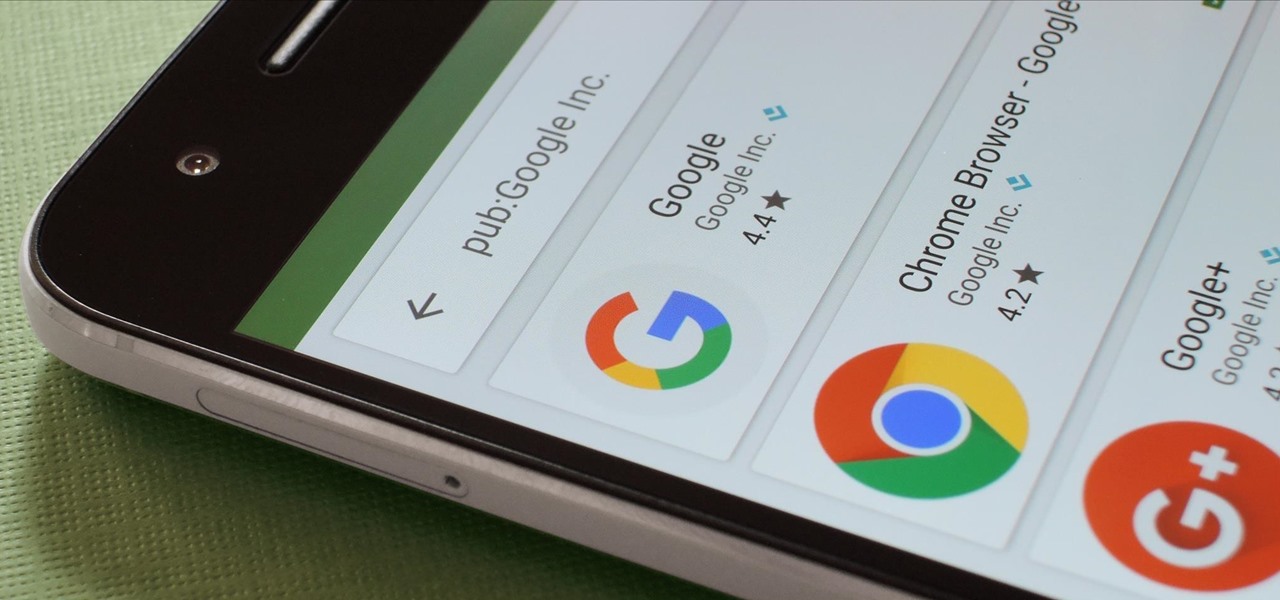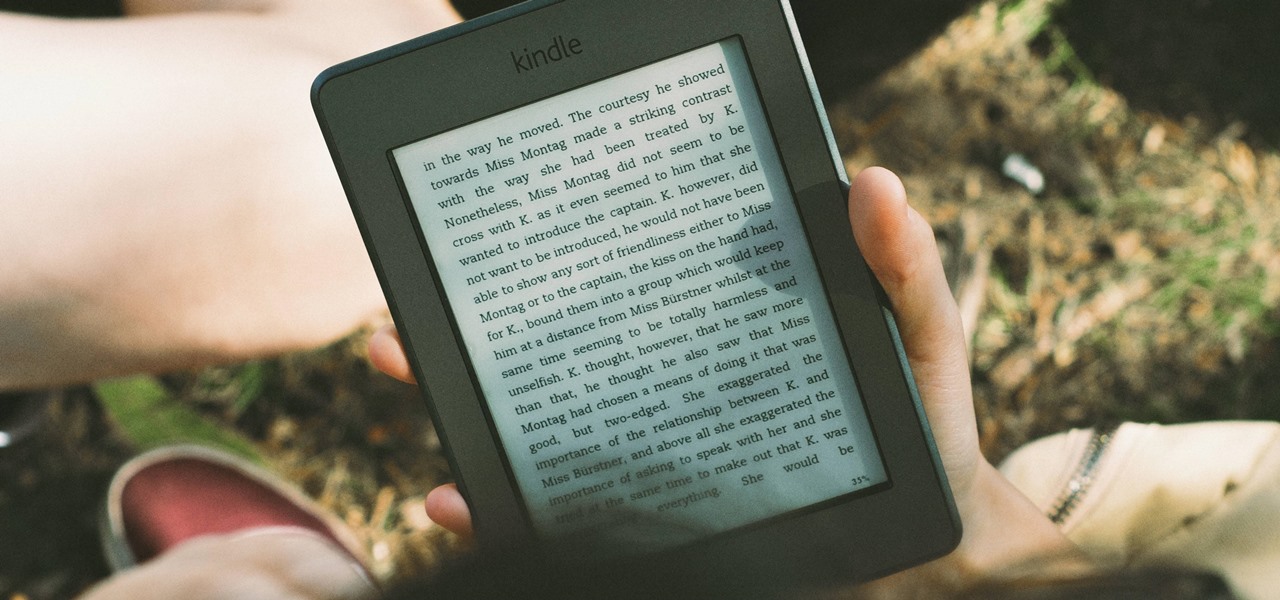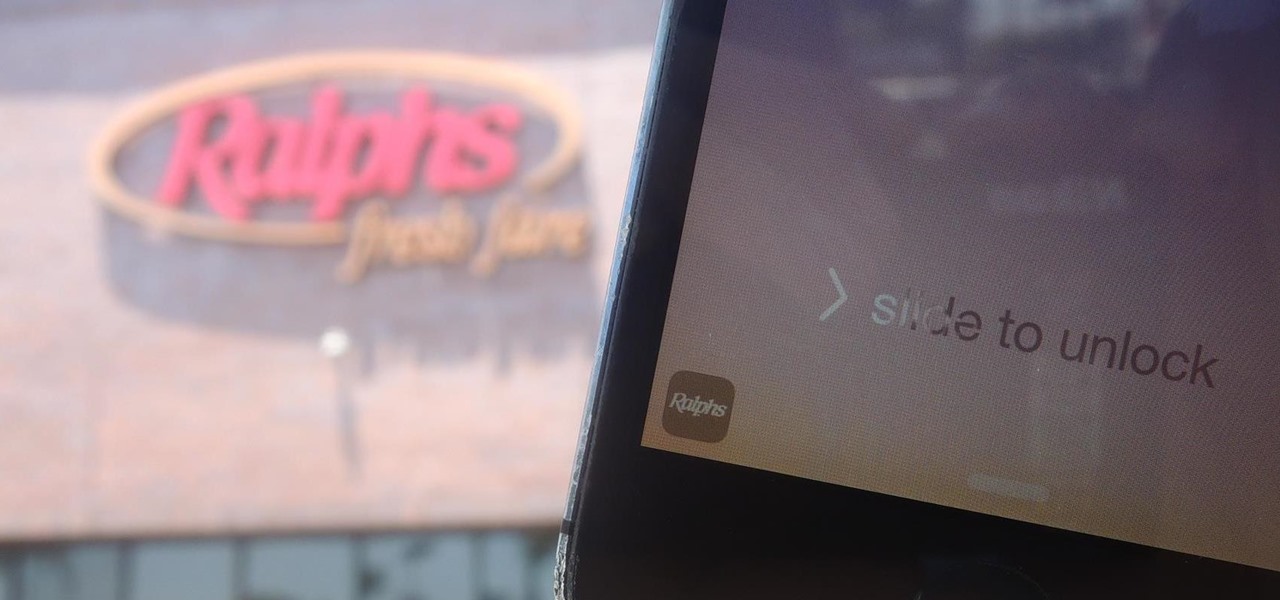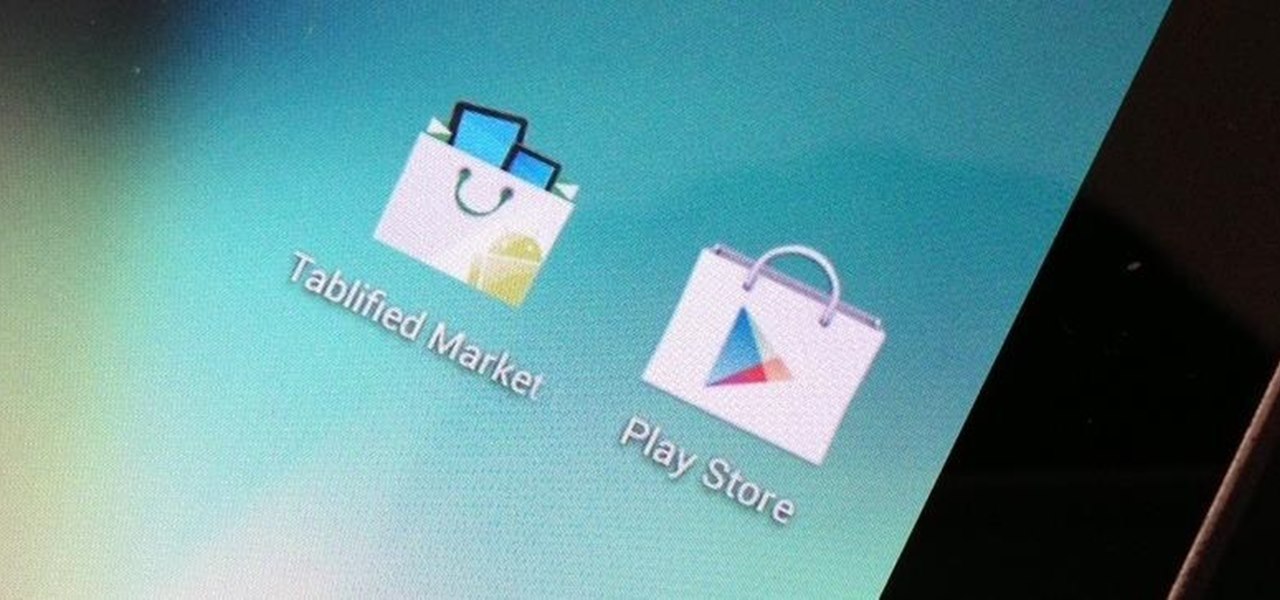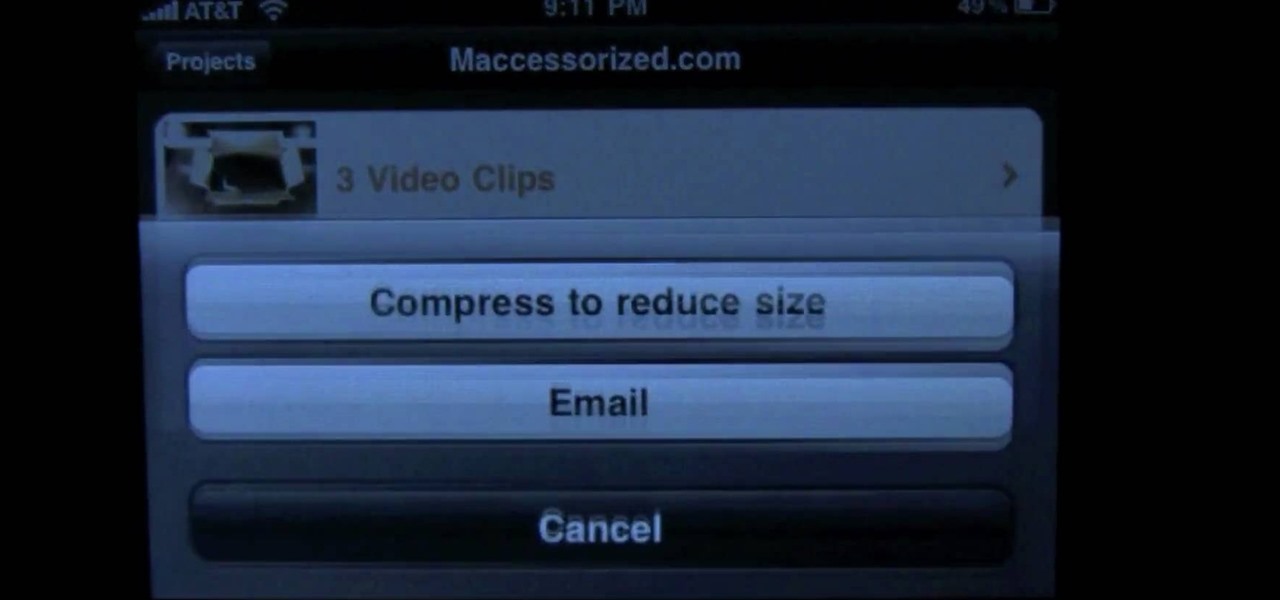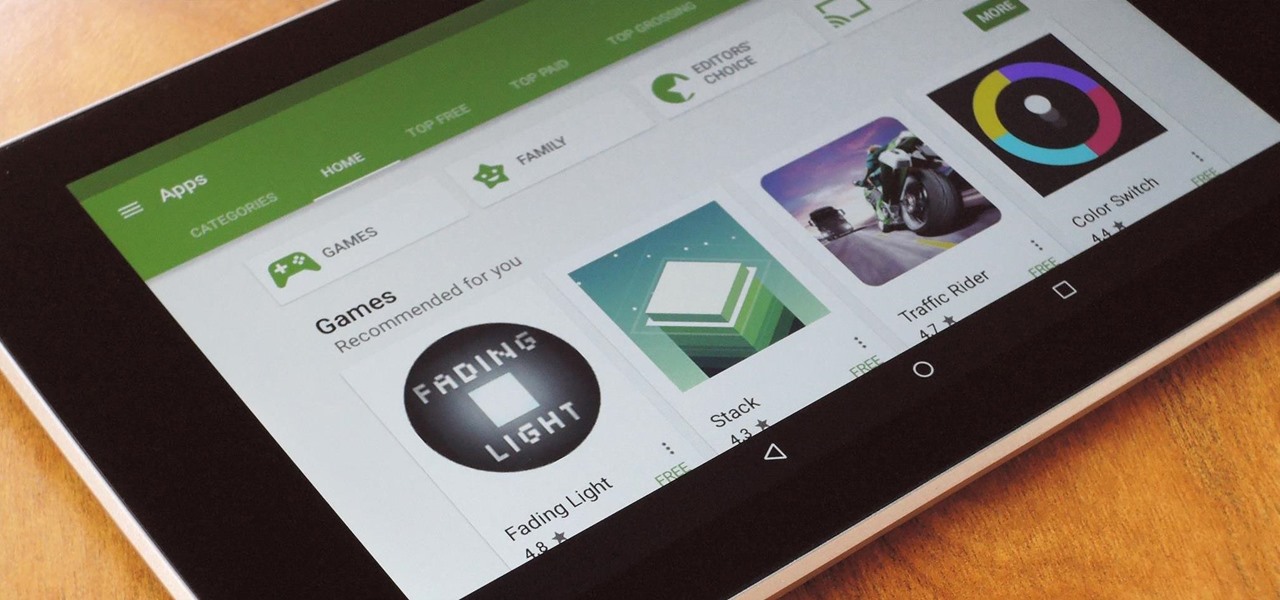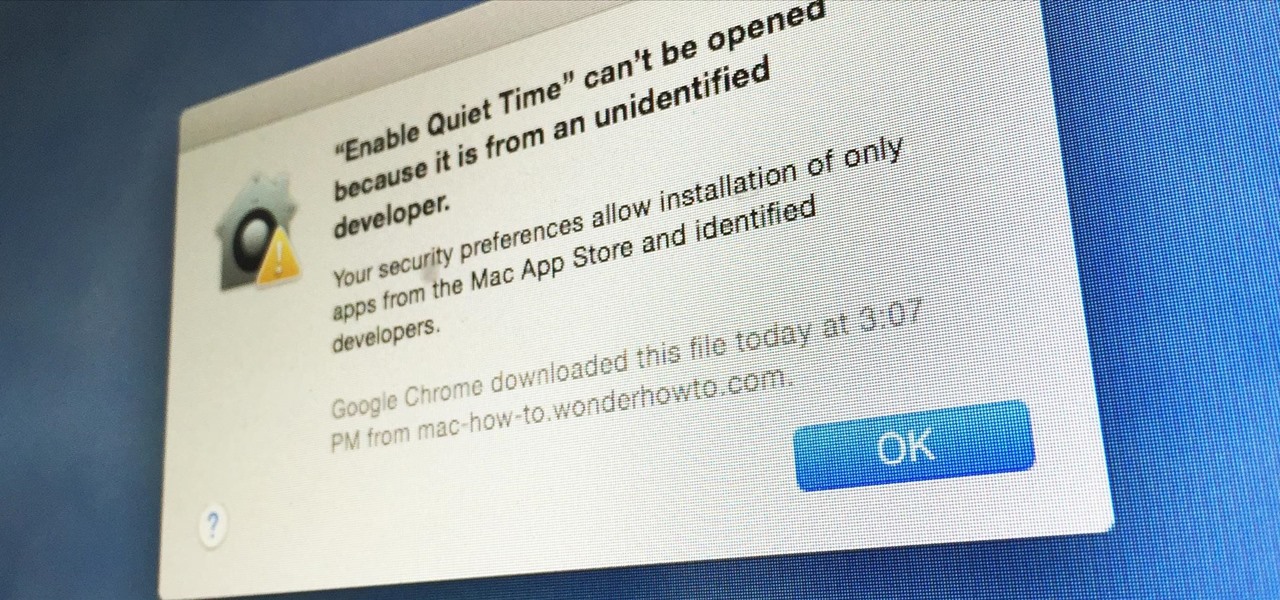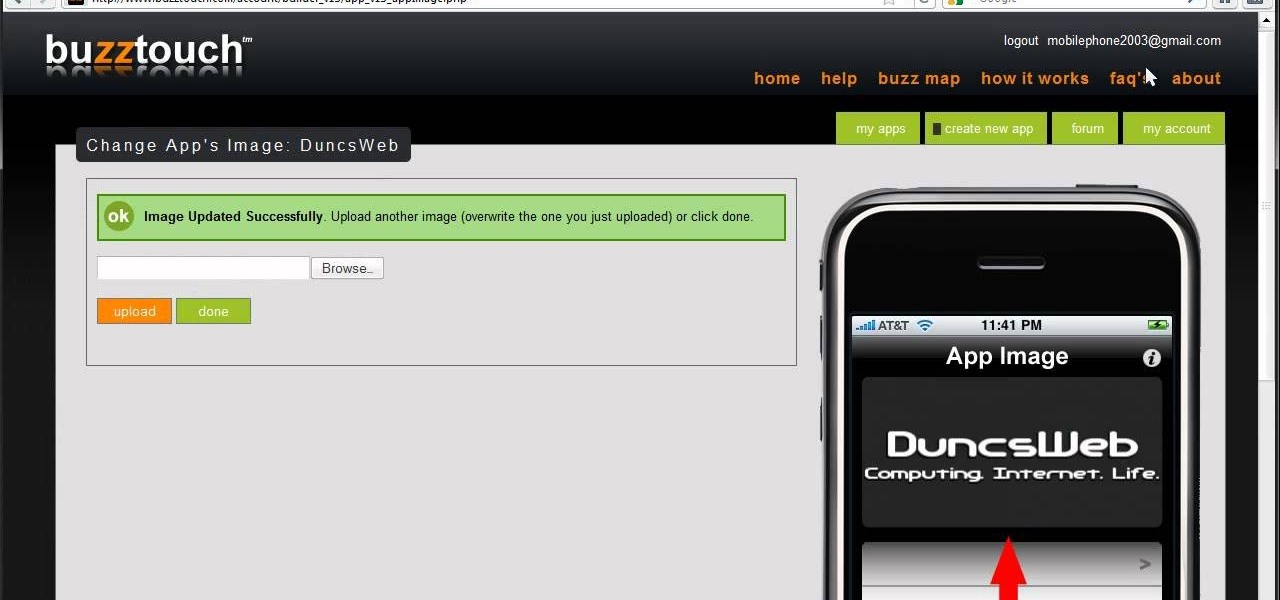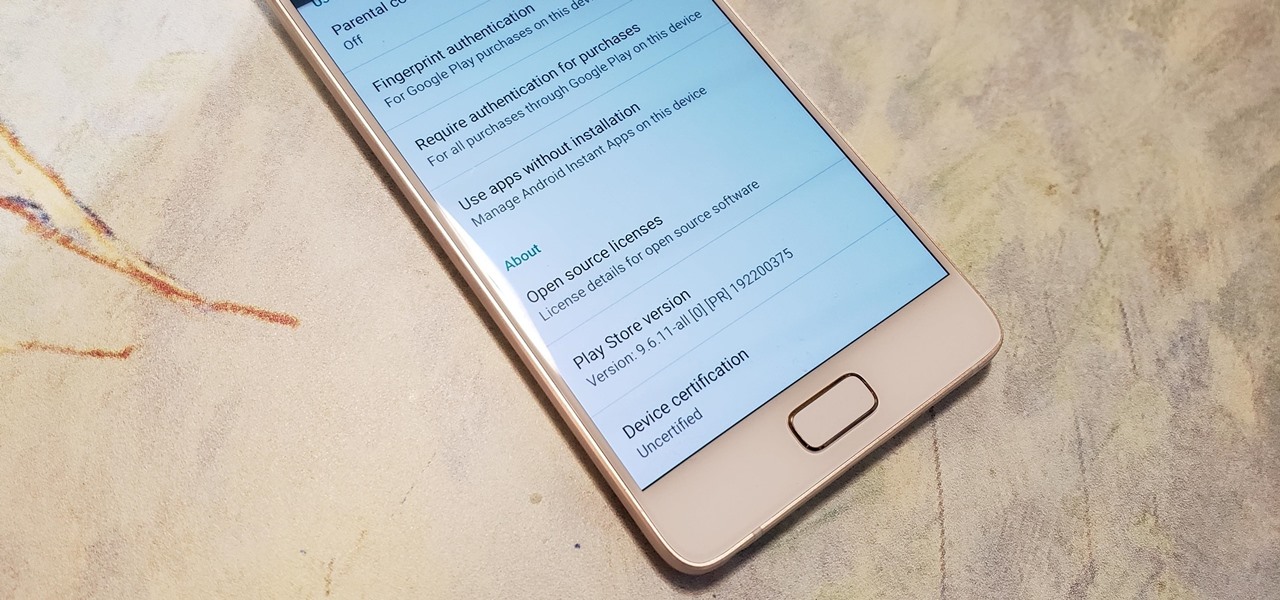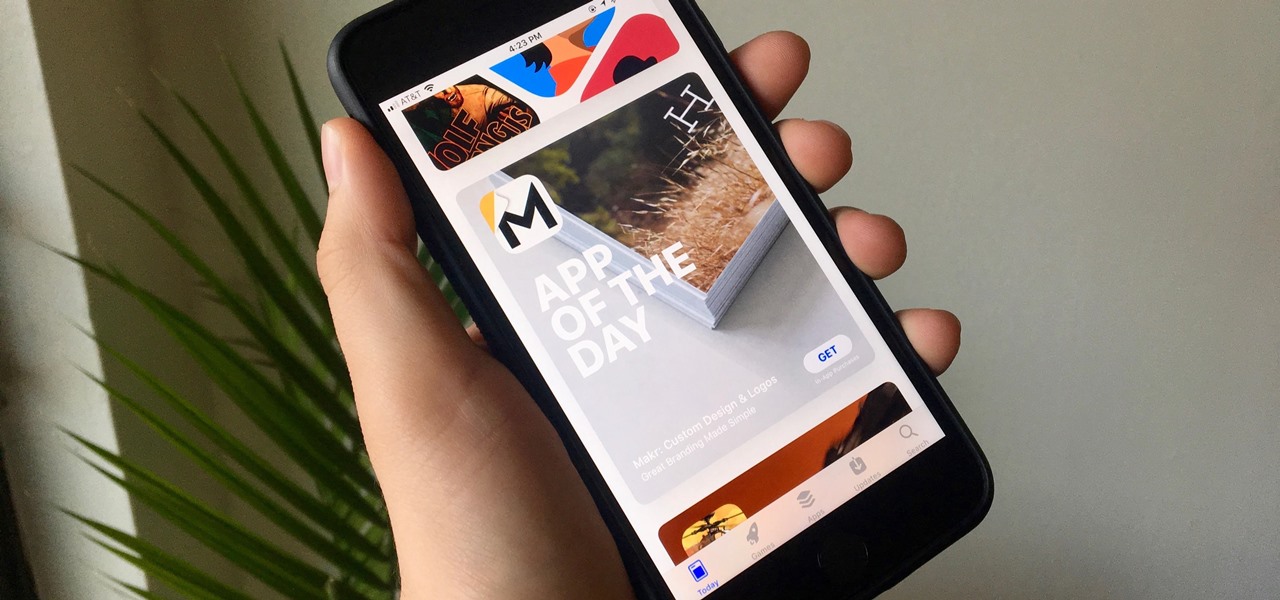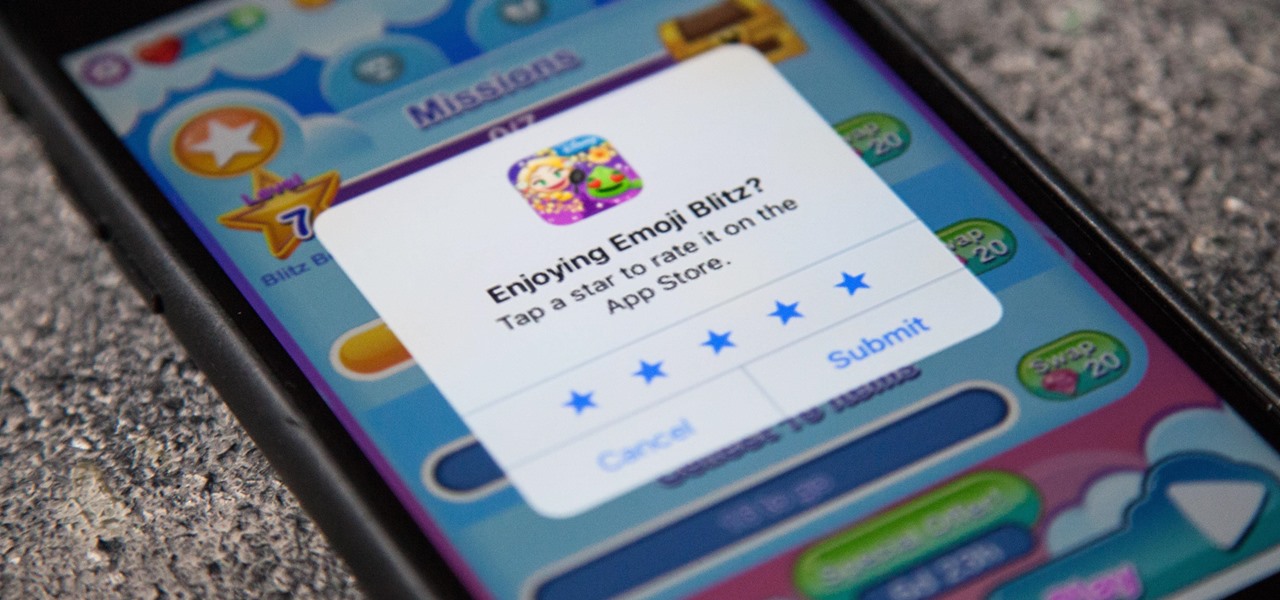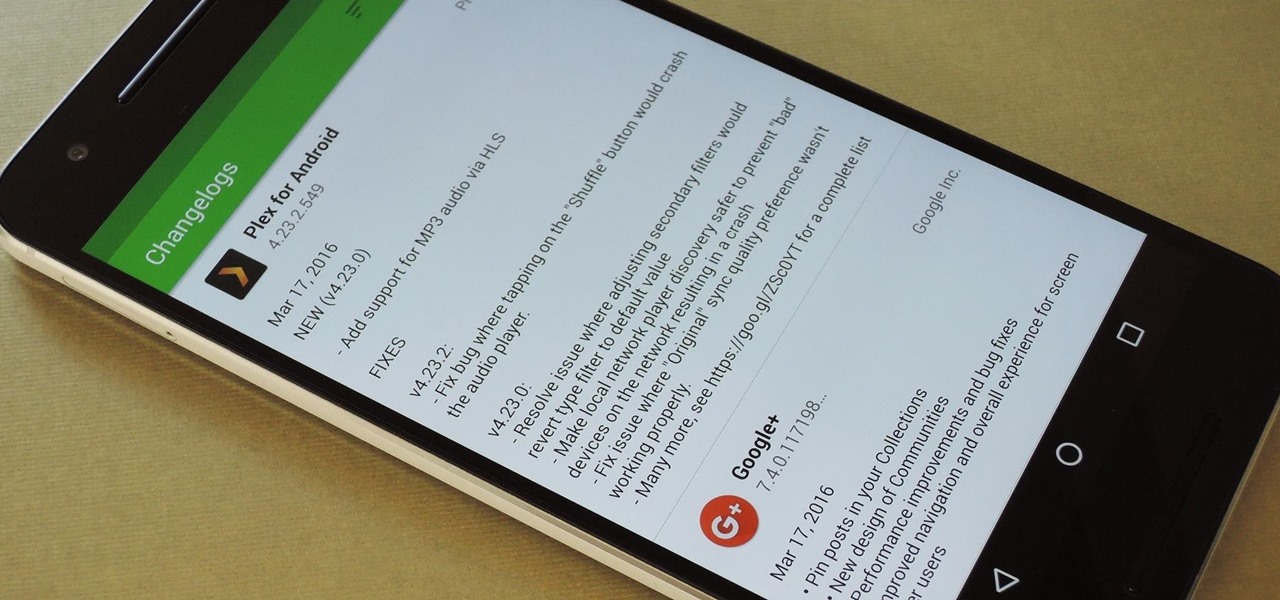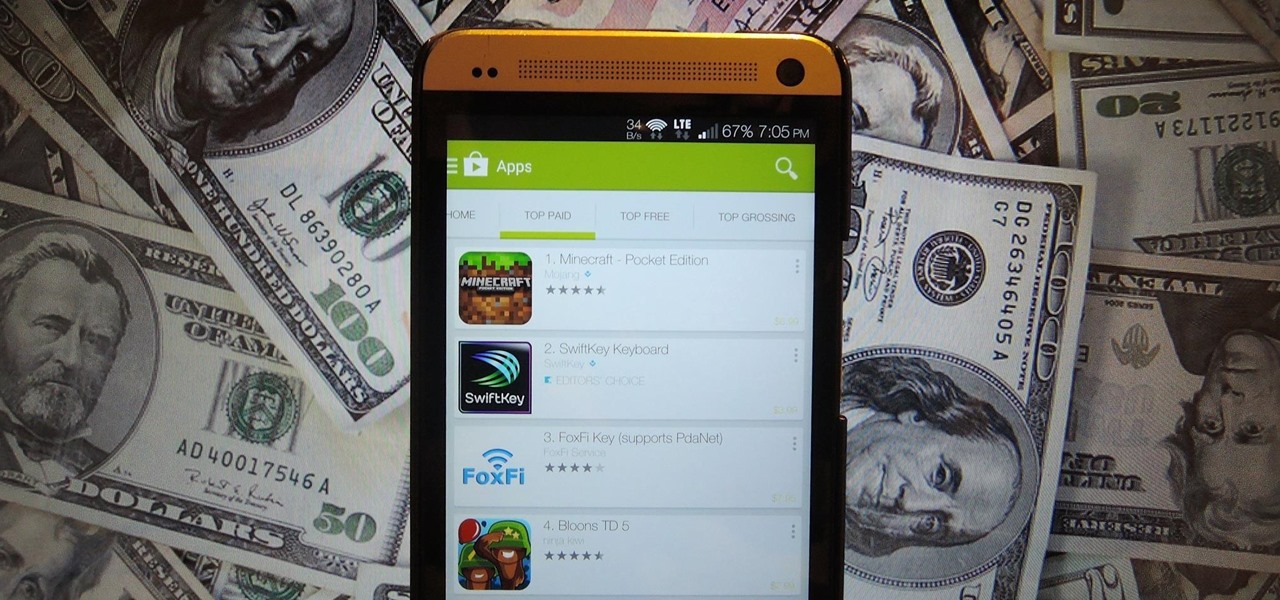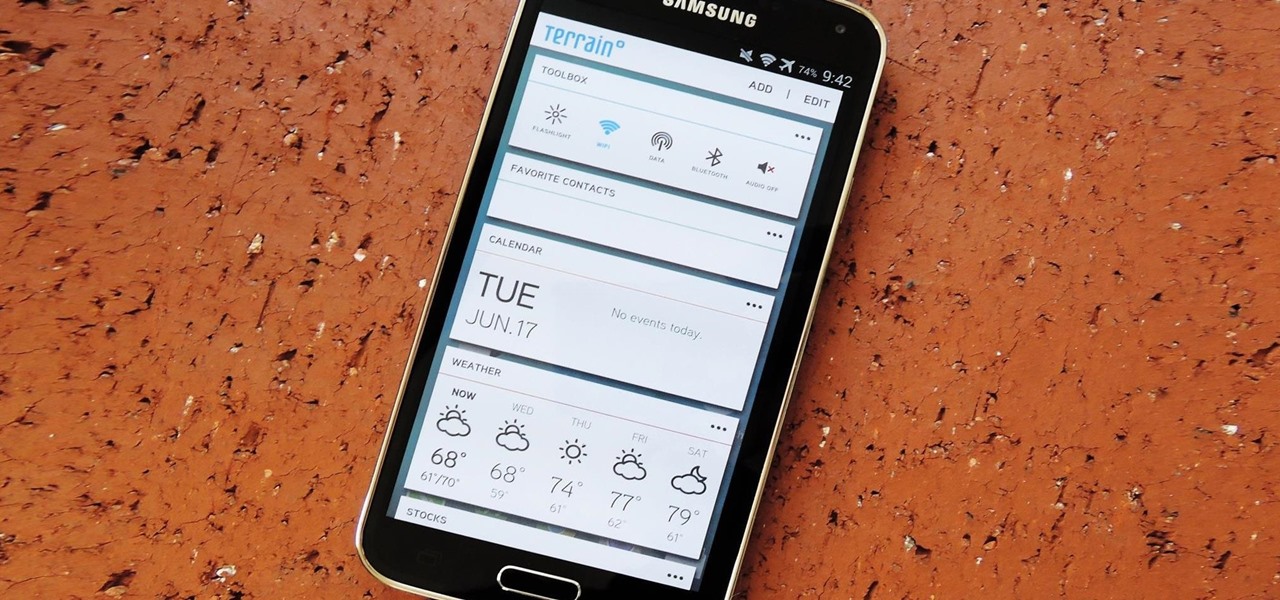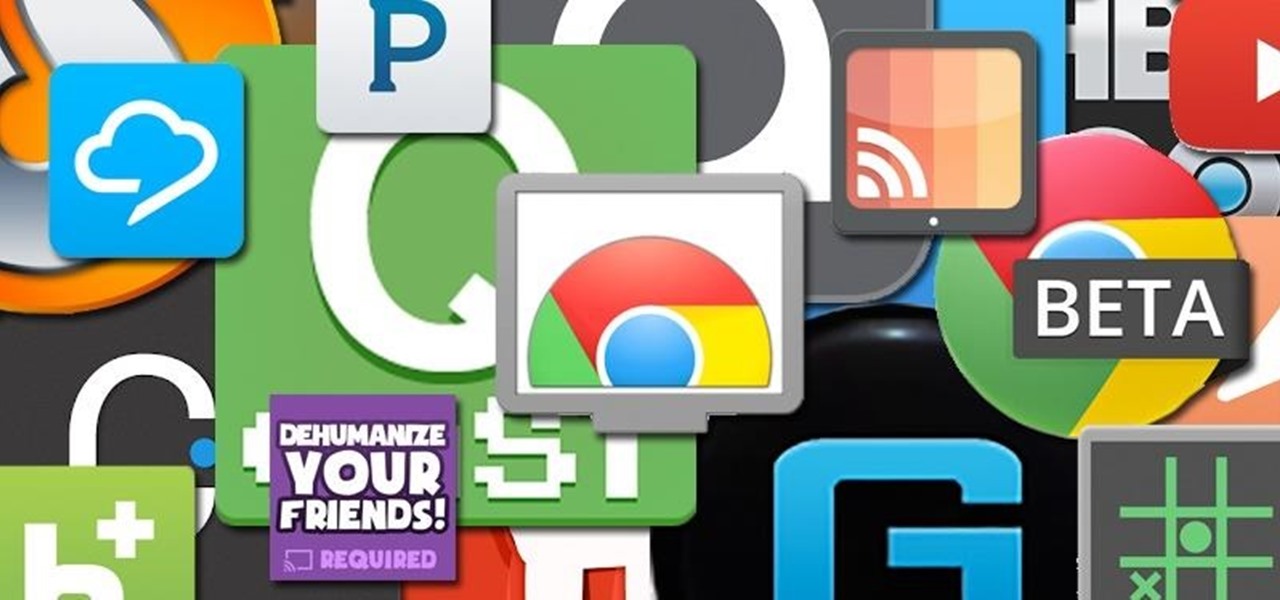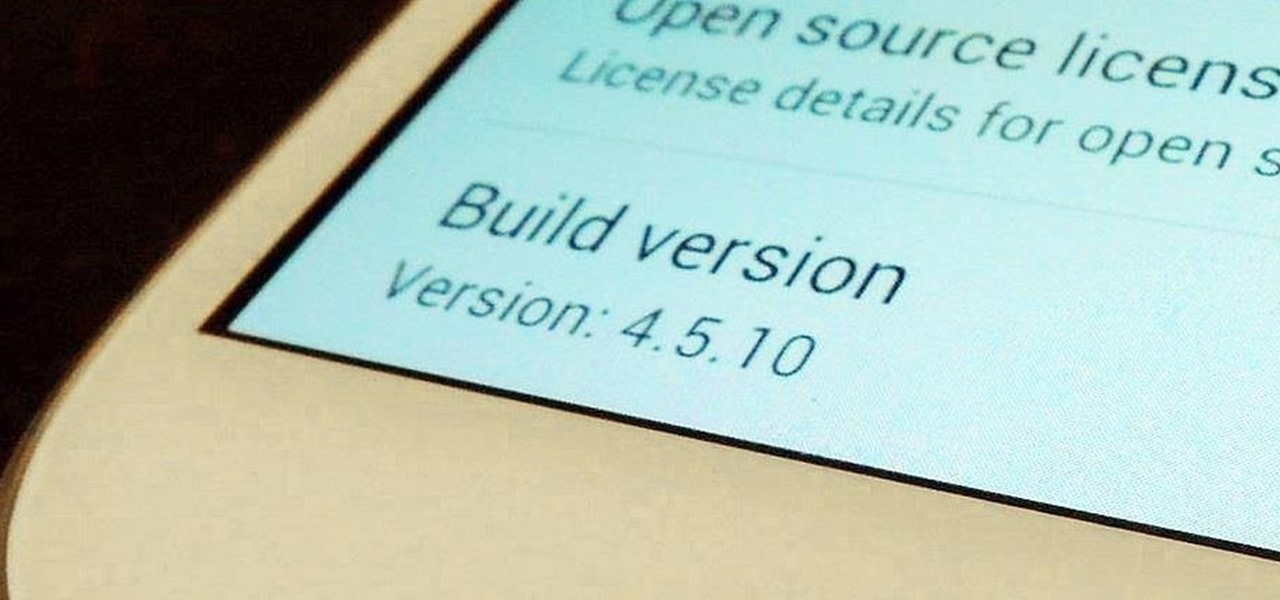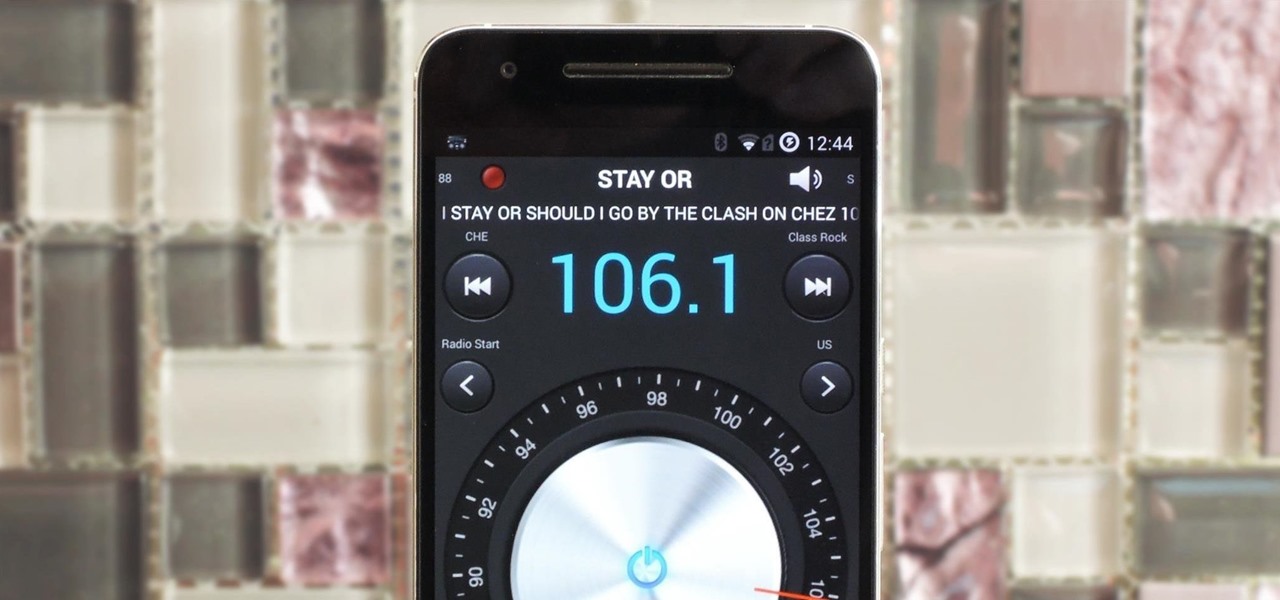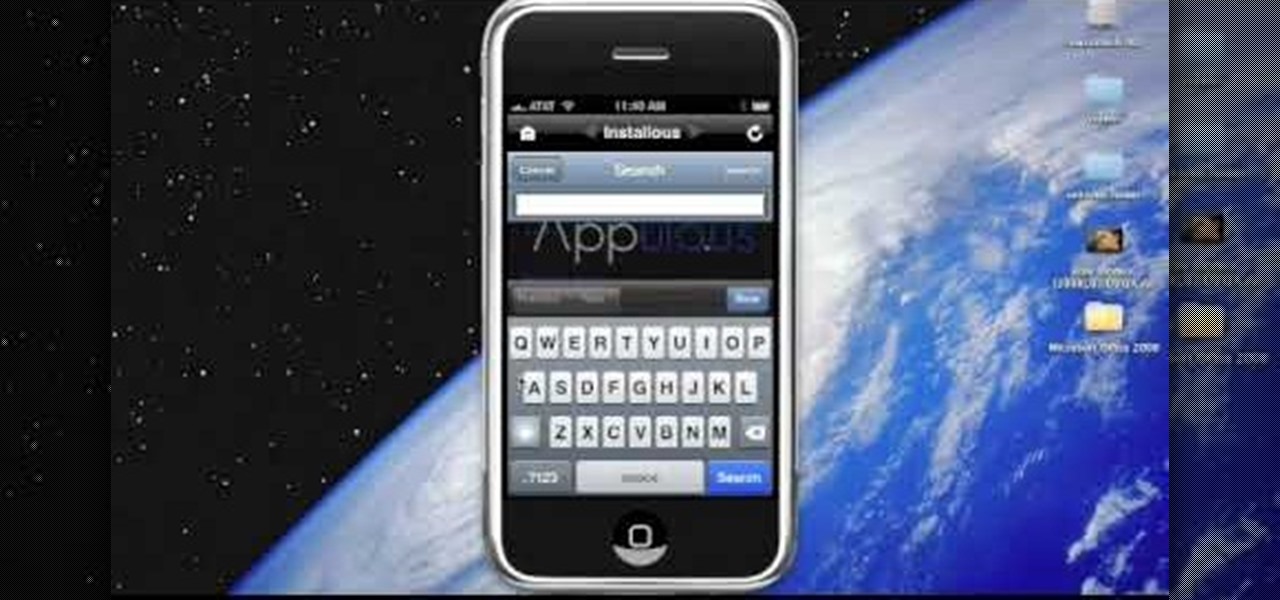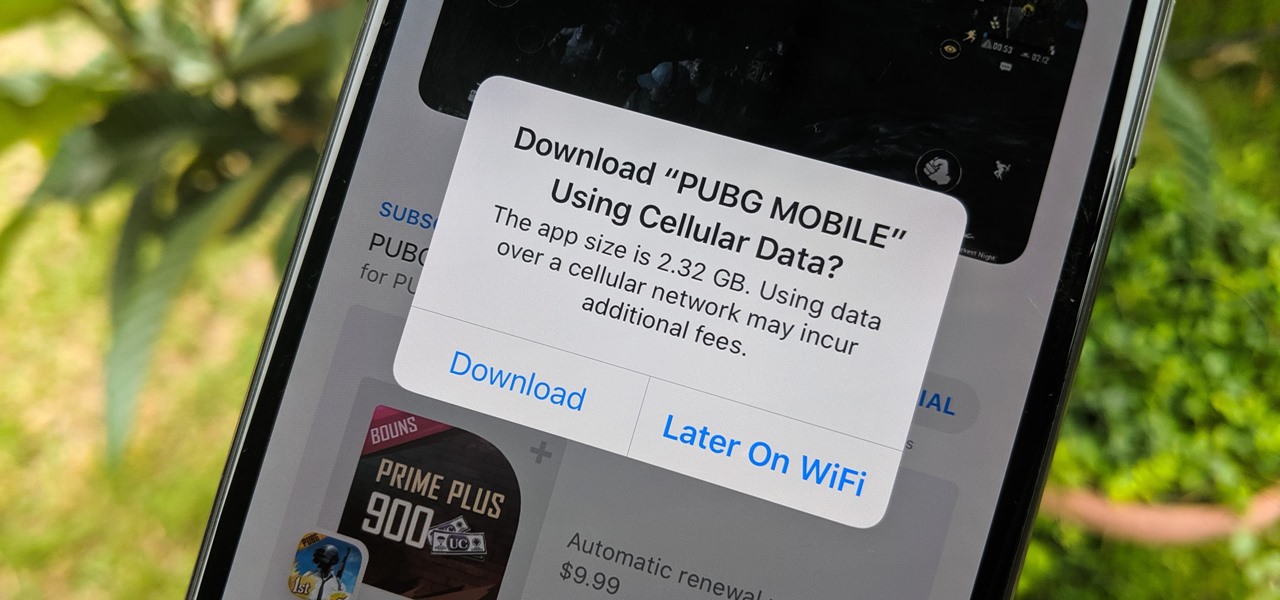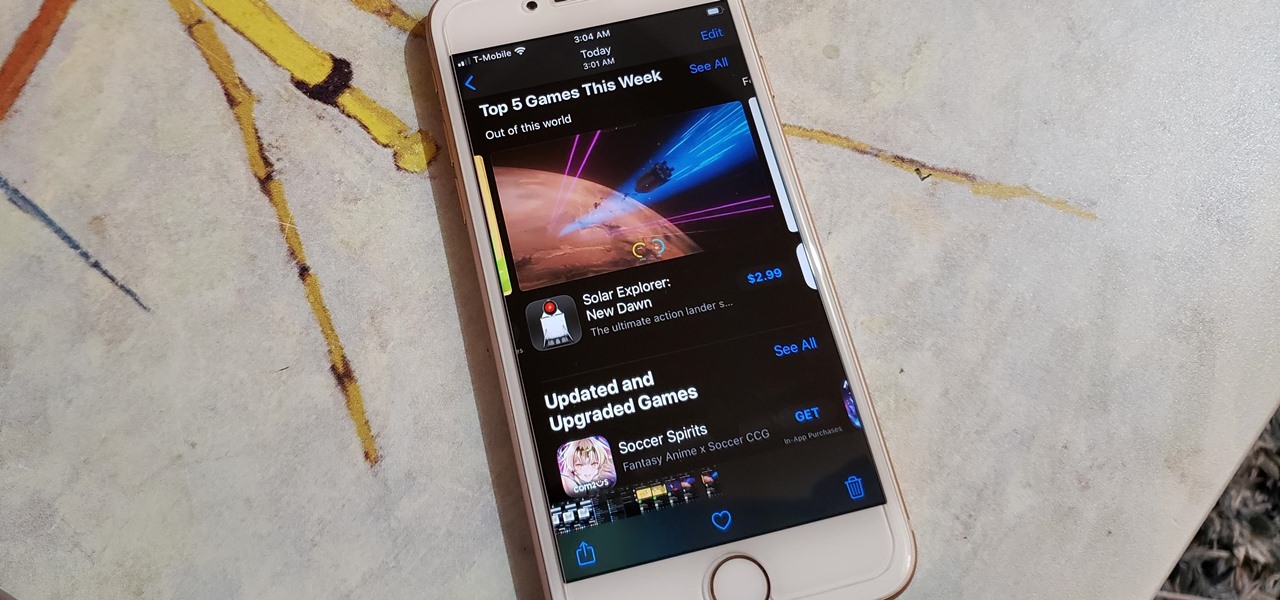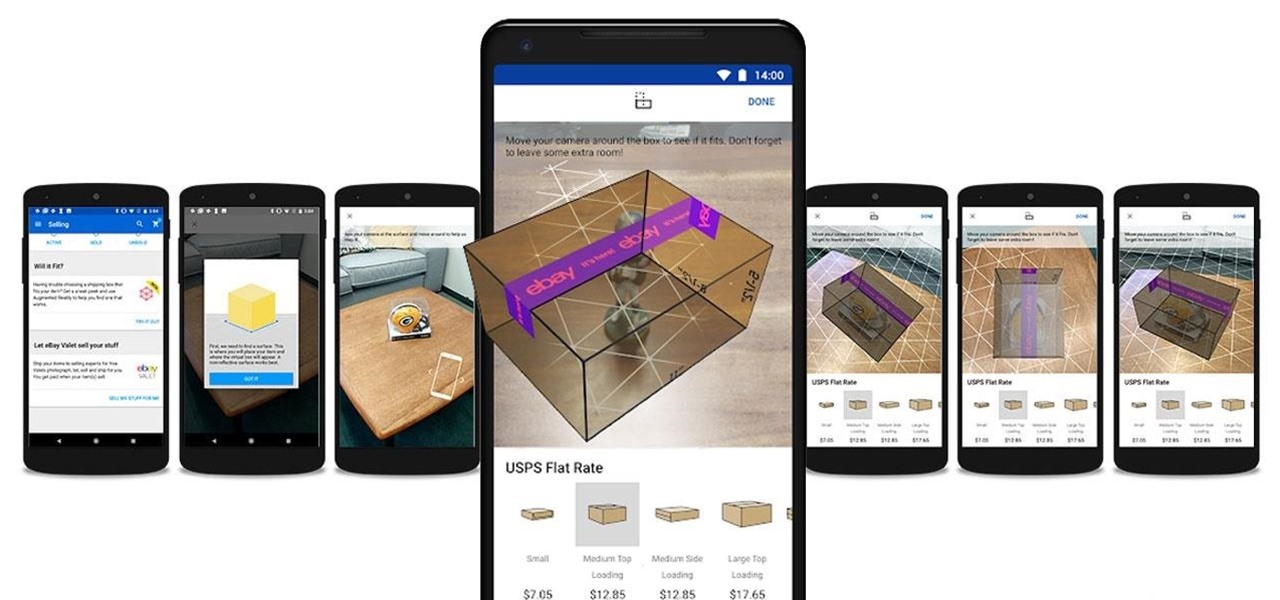
In the weeks following Google's AR toolkit launch last month, the availability of quality ARCore apps has been somewhat limited. That changed on Tuesday, as a flurry of new and updated apps arrived on the Play Store, including some AR experiences available exclusively on Android.
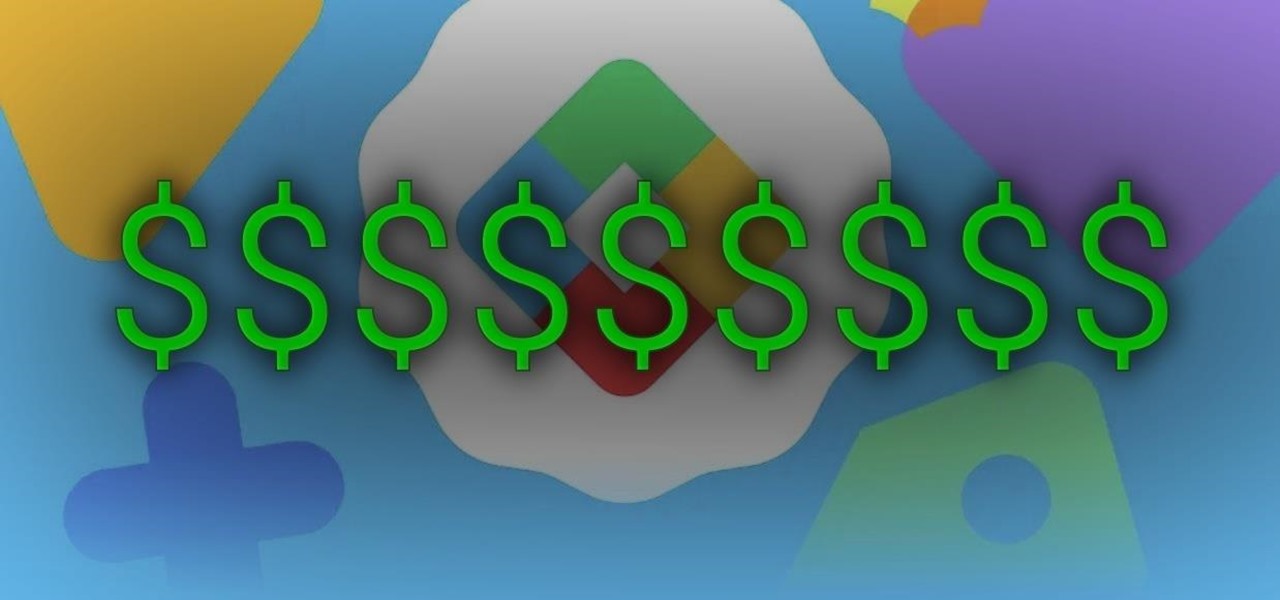
There's more than one way to get free credits and discounts in the Google Play Store for apps, games, books, movies, in-app items, and other Play Store content. You may know a few of them — but some of these may surprise you.
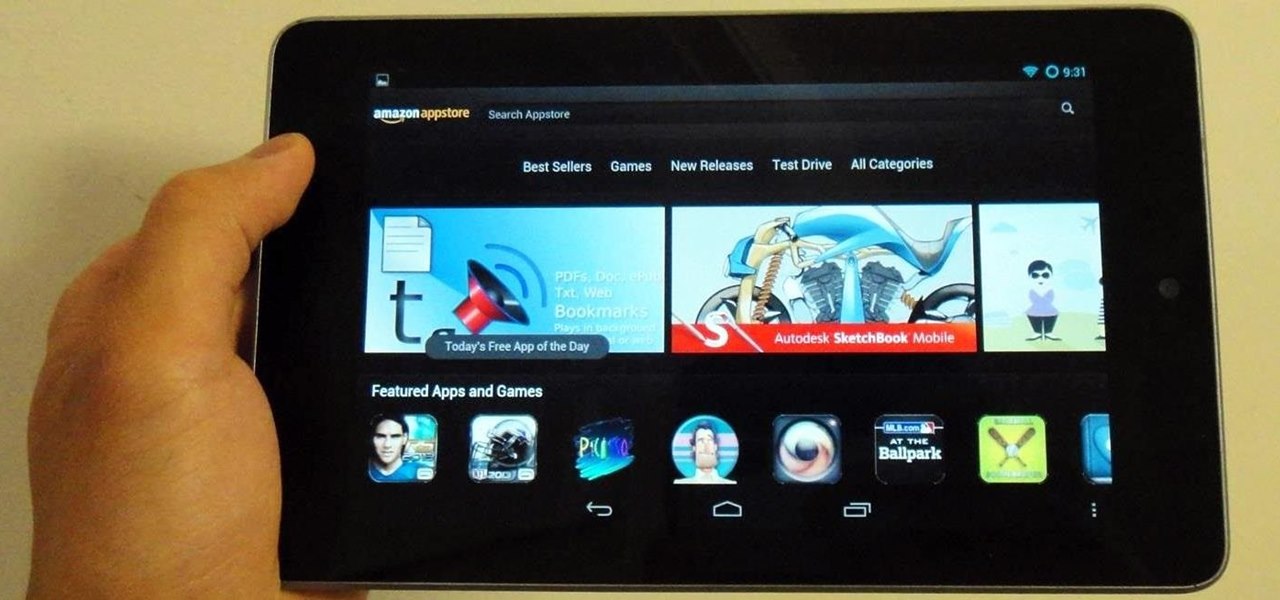
In a previous article, I pointed out a few criticisms of the Google Play Store, mostly about how unpolished and inefficient it is. To give you a better idea of what I mean, here are just a few of my complaints with the Play Store:
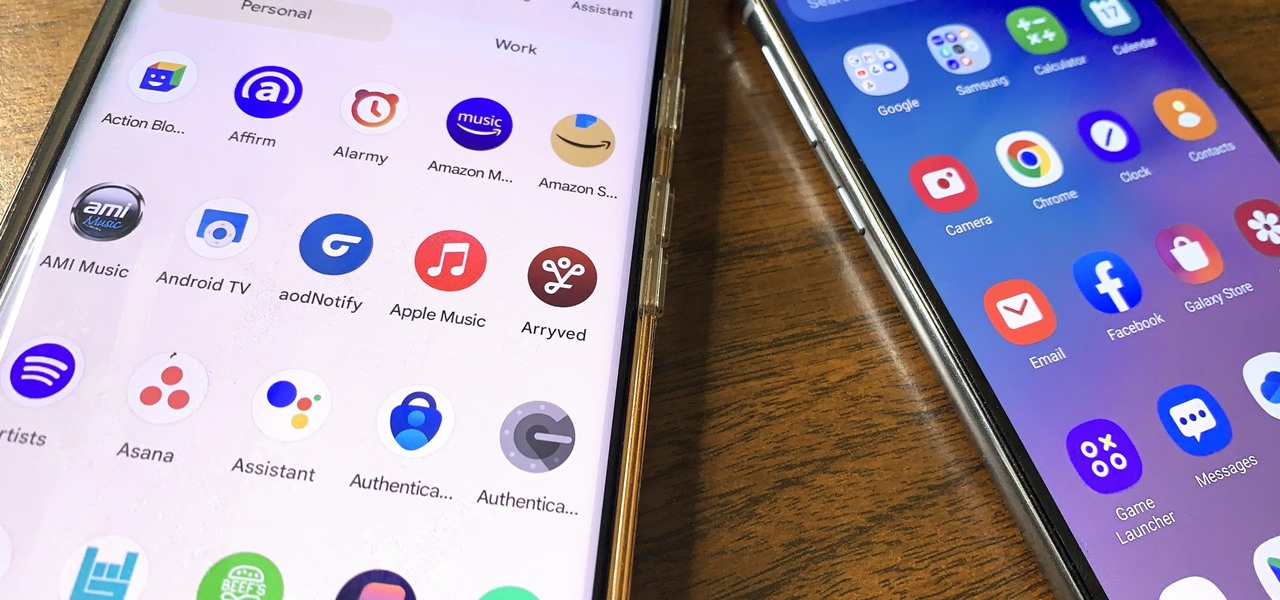
Because our smartphones are ever present, frequently used apps become the topic of conversation in social situations. This often leads to sharing app links via messages, either by copying/pasting an app's URL or sending it through the sharing menu. However, there's another way to share an app, and it's most valuable when you need to share multiple apps and app updates without an internet connection.
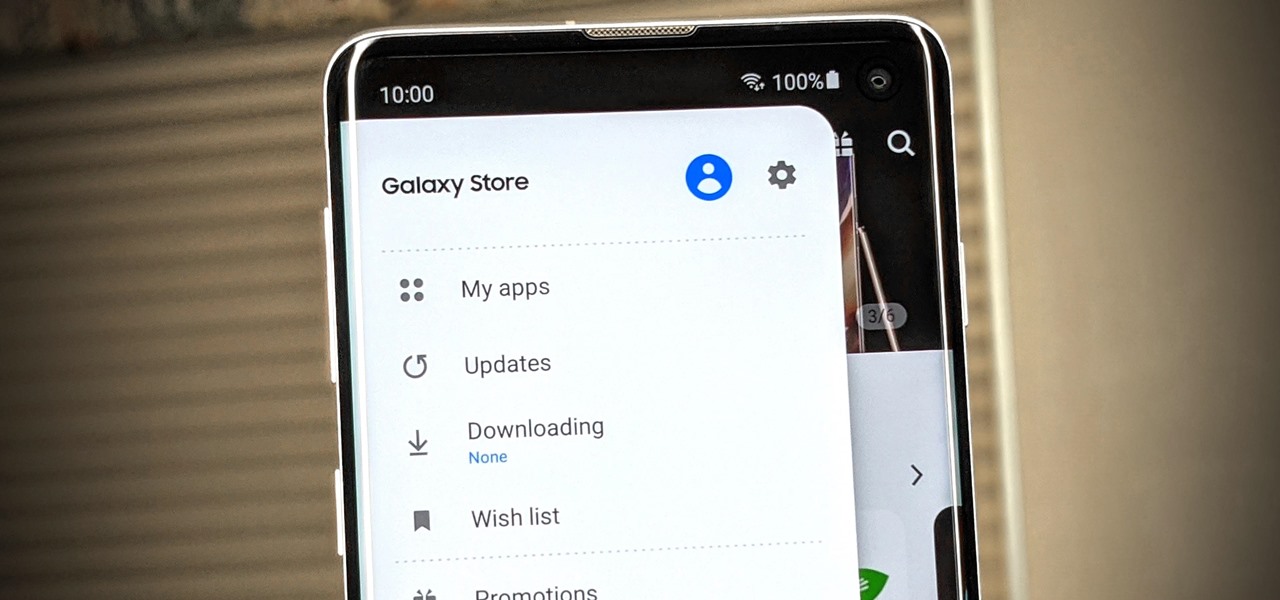
If you have a Samsung device, you probably know the hassle of dealing with both the Galaxy Store and the Google Play Store at the same time for apps. Samsung's offering is forced onto you whether you like it or not; however, it's the only way to officially receive essential updates for your Samsung apps. The good news? You can keep on top of these updates with a super simple trick.

If you want to get more apps for you iPhone than those offered by the standard store, but are still intimidated by jailbreaking despite the fact that it has recently become legal, this video offers a solution for you. It will show you how to get and use an app called OpenAppMkt to get more apps for you iPhone or iPod Touch without needing to jailbreak it and access the Cydia app store!

The HP App Catalog features thousands of apps ripe for downloading and installation on HP's webOS tablet--the TouchPad. Take a look at this guide to find out how to search for apps using HP's version of the app store. The walkthrough will even teach you how to install them, so get ready for a few rounds of Angry Birds!

You can install applications and games on your Nokia N900 by following the tips in this video tutorial. The two easiest ways of obtaining these items is to either use the App Manager or the Ovi Store. The App Manager has a built-in software catalogue. Just click on it, hit Download, and then Games. Then, select whatever games you want and follow the prompts to install it. Installed applications and games can be found in the More folder on your phone's home page. Ovi Store is Nokia's applicati...

Google has it fingers in just about every digital pie there is, including the App Store of their leading smartphone OS competitor, Apple. This video will show you how to use the Google Mobile App for the iPhone, a great app that allows you to do Google voice searches and all sorts of other handy search tasks. Apple is pretty sweet, but Apple and Google together is a huge mobile phone combo.

For a long time, Apple has kept the upper hand on Android as far as app revenue is concerned. However, this tradition looks likely to change this year, as Android's app sales are expected to surpass Apple's.

Lowe's Home Improvement laid another brick in their augmented reality foundation with today's announcement of a new app for Tango-enabled smartphones.

More often than not, when you find an app that offers a particular functionality, there are ten other apps on the Google Play Store that offer virtually the same features. But the reason we choose one app over the alternatives is mainly due to one thing—a preference for the user interface of the app we ultimately install.

The Google Play Store hosts the largest collection of mobile apps on the planet, and it's the default app store for almost all Android devices. Ironically, though, while Google made its name with a powerful search engine, it can sometimes be difficult to find what you're looking for on the Google Play Store.

Looking for a bigger monitor? How about a smaller monitor? With a little app called Screen Recycler, you can hook up your Apple iPhone/iPod Touch/iPad and use it as a second monitor. The app is available in the Apple App store and will let you view things on your hand held Apple device. No need to always think bigger, or rush out to the store to buy more hardware. You may already have what you need at home!

It looks like Google's feud with Amazon won't end anytime soon. A war has been brewing ever since Amazon pulled Chromecast, Apple TV, and other competing devices from their store in 2015, but the latest exchange is a huge blow to people using Amazon Fire tablets and streaming TV sticks.

Brand loyalty is one of the main factors behind our decision to choose a particular mobile device, but it doesn't have to be the entire equation. Educated consumers know that certain devices simply fit their budget and usage better than others, which means you can't always let a logo dictate what kind of phone or tablet you buy.

Google's Goggles mobile app was a big hit on the Android market, and now they've given iPhone users the chance to enjoy the awesomeness of Google Goggles. This iPhone app only works on the Apple iPhone 4 or iPhone 3GS, and it's available in the App Store for download. Simply type in "Google" or "Google Mobile App" and you'll find the app with the Google Goggles feature built in.

Location-based app shortcuts in iOS 8 work at places like Starbucks, the Apple Store, as well as train stations, banks, hospitals, grocery stores, and more. When you're in the vicinity of these locations, a small notification appears at the bottom left of the lock screen. You you can slide up on these icons (as you would on the camera icon on the lock screen) to access specific apps based on where you're located, making it easy to access your Starbucks account when you're buying coffee or che...

Apps sure do run great on Android tablets! If you caught that little whiff of sarcasm, you probably already figured out I was lying. There is a definite lack of good, high-quality apps specifically made for Android tablets. If you've ever tried Facebook or Twitter on a tablet, you know exactly what I mean.

You can create your own custom icons in the same style as icons in the Apple Store. Then you can upload these to your phone as custom icons - or if you're an app developer, attach these icons to your program!

Yes, there's an app for that - even video editing. You can get the Reel Director app from the Apple store for five dollars, and then use it it edit video stored on your iPhone. You can even add opening and closing credits!

If you want to play a game in the Play Store before committing to actually downloading and installing it, you can do that with Google's Android Instant Apps technology. However, if you don't see a "Try Now" button on the app's Play Store page, you'll need to check your Android device's settings to make sure you can play games instantly.

Ever since the Google Play Store removed its "Designed for tablets" section, it's been a lot harder to find good, tablet-optimized Android apps. Not that it was all that great to begin with considering that they used to list apps like Facebook and Twitter, which only have oversized phone UIs on tablets, not actual customized UIs.

Apple has a built-in way to protect you from opening up potentially malicious apps on your computer in Mac OS X Lion, Mountain Lion, Mavericks, Yosemite, El Capitan, and macOS Sierra. This setting, named Gatekeeper, will never stop you from installing apps from the Mac App Store, but it could from anywhere else. If it's an app you're sure you want to install on your system, here's how to do it.

You need an app to be competitive, but you don't know any code. Don't let that stop you. Watch this video and learn about buzztouch a website that will make your app for you. Expand your presence with an app in the App Store or Android Market.

You've got Apple's latest and greatest, the iPhone 4. Make sure you keep it up to date with the most recent versions of your apps available. Watch this video to learn how to update apps from the App Store on your iPhone.

Google has started blocking certain devices from accessing the Google Play Store and other Google services. This is part of an effort to clamp down on OEMs that skirt its certification requirements, but now millions of phones have been uncertified to download or update Google apps. Fortunately, there are a few workarounds.

The Free App of the Week is as cool as it sounds. Apple features one app every week on the front page of its App Store that comes completely free. Once you download it, you have access to all future updates, just like you would if you purchased the app in full. Sounds great right? There's just one problem — it's missing.

One thing that annoys the hell out of me is when a popup appears on my iPhone in an app I'm using asking me for a rating or review on the iOS App Store. I like to share my opinion on applications just as much as the next person, but I want to give stars when I'm good and ready. Now, iOS 11 lets me.

Sony offers a set of free games to its PlayStation Plus subscribers every month, but it's easy to miss out if you're not constantly around your console. Perhaps you're traveling, or maybe you've stayed up one too many nights playing Uncharted, leading to a period of PlayStation detox. No matter what the case is, the good news is that you can use the PlayStation app for Android or iOS to claim these monthly free games without getting up from your seat.

By default, the Play Store app on Android is set to automatically update your apps in the background. This definitely makes it easy to ensure that you're always running the latest versions, but it does come with some downsides.

Tricking out your phone is nice, but there's nothing better than saving money in the process. Google Play is full of apps that offer great functionality, but some of them are not always cheap, and that's why AppSales was made. AppSales is an app browser that lists apps that are currently on sale, and can also keep track of those you are interested in buying in case the price drops.

With the release of the M8, HTC decided to begin publishing some of its exclusive apps to the Google Play Store. While most of these apps aren't available for download unless you own an HTC device, this practice made it possible for the Taiwanese smartphone manufacturer to issue updates to its users independently of carrier-modified firmware upgrades.

Now that the Chromecast development kit has been out for over a month, more and more Android apps are being released or updated to work with the Chromecast.

It was just released a few days, but Facebook Paper has already taken the world by storm. CNET said it was a better way to use Facebook. TIME said it's the future of Facebook. The Verge called it the best Facebook app ever. There's one problem, though...

If you have an Android device, you most definitely have the Google Play Store. It's the main hub for finding and downloading apps, games, music, movies, and more, as well as updating them. It's where all the magic happens, but you're not getting the full effect unless you're running the latest and greatest version of the Google Play Store app.

Android smartphones have all sorts of connectivity chips built in, including Bluetooth, Wi-Fi, GPS, NFC, and mobile data. But what about AM or FM radio, two of the most common methods of wireless communication?

In this video tutorial, viewers learn how to install the Installous application for the iPhone or iPod Touch. Users will need to have their iPod device jailbroken before installing. Begin by opening Cydia and select manage. Click sources and select edit. Add this source: Select your new source (Hackulo.us) and install AppSync for your device's firmware, Then install Installous. Return to your home screen and run your new application (Installous. Now users are able ...

When there's a new game you want to play or app you need to use, but a Wi-Fi network isn't available, you can always download it over cellular data. If the size of the app is too large, however, you may not be able to on your iPhone. But that changes in iOS 13, which finally gives control over cellular data downloads in the App Store.

The long-awaited Dark Mode may have grabbed all the spotlight with iOS 13, but Apple has made subtle changes across the whole platform to make your iPhone even more user-friendly. A small option aimed at people who are sensitive to motion is one such example — a feature that can also be a godsend for the rest of us.