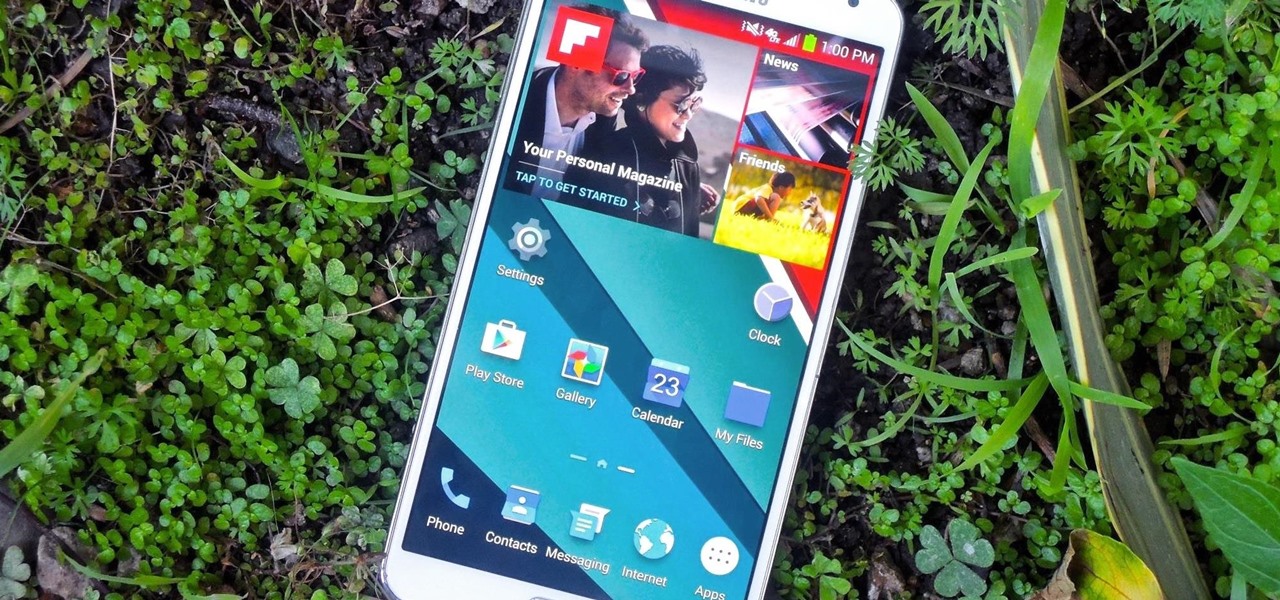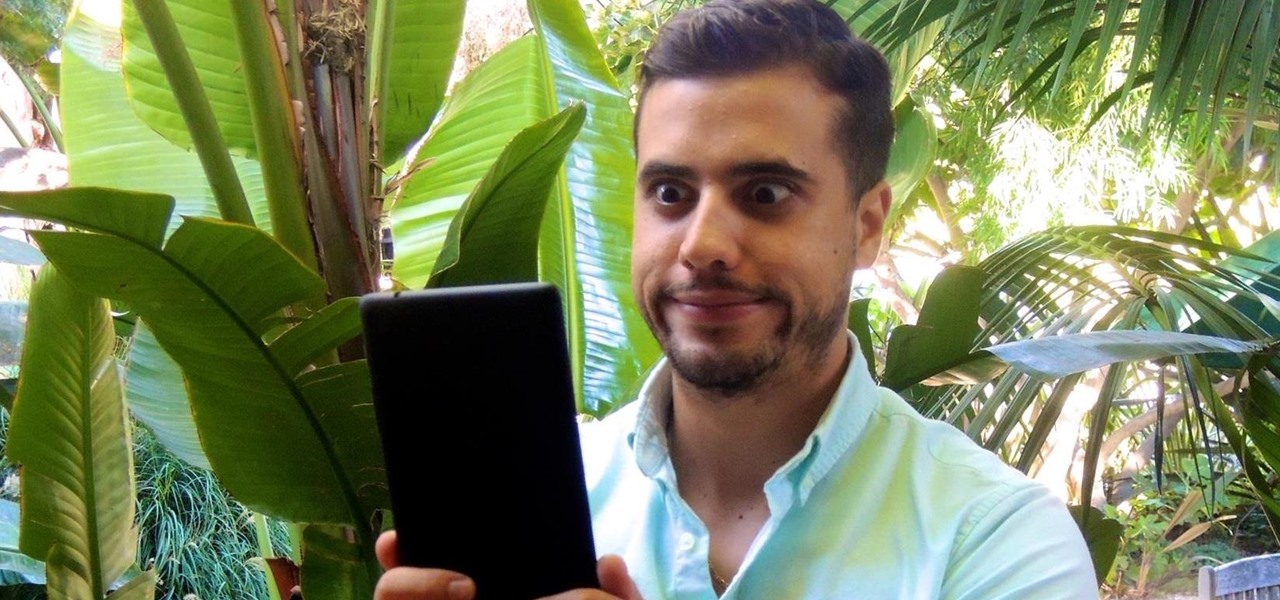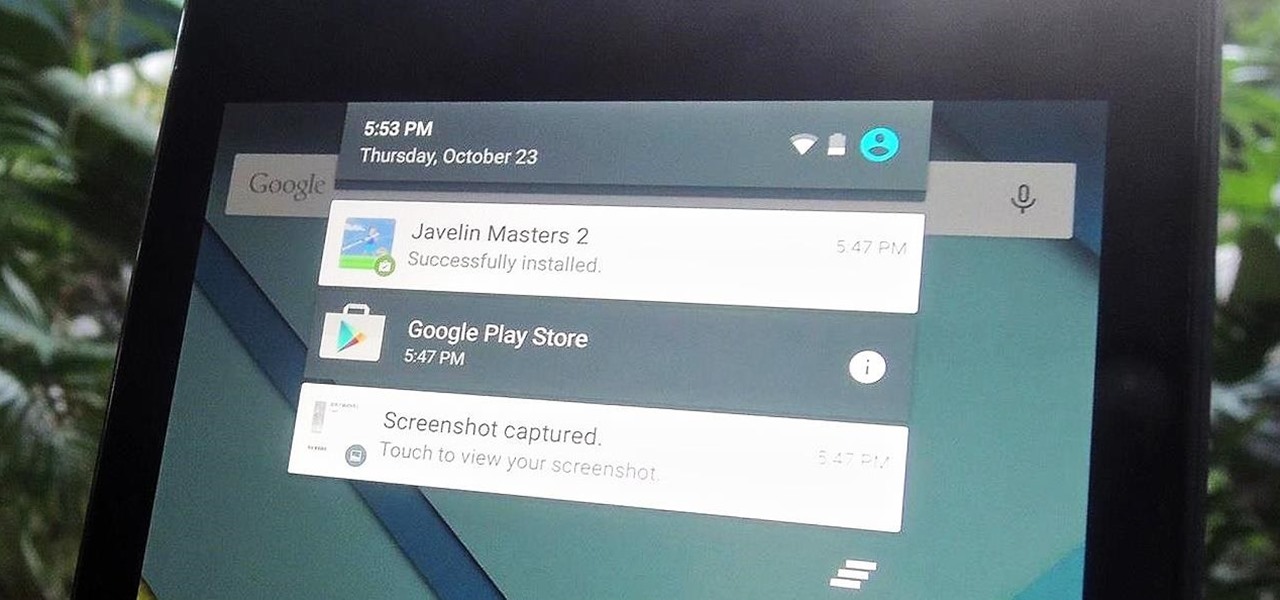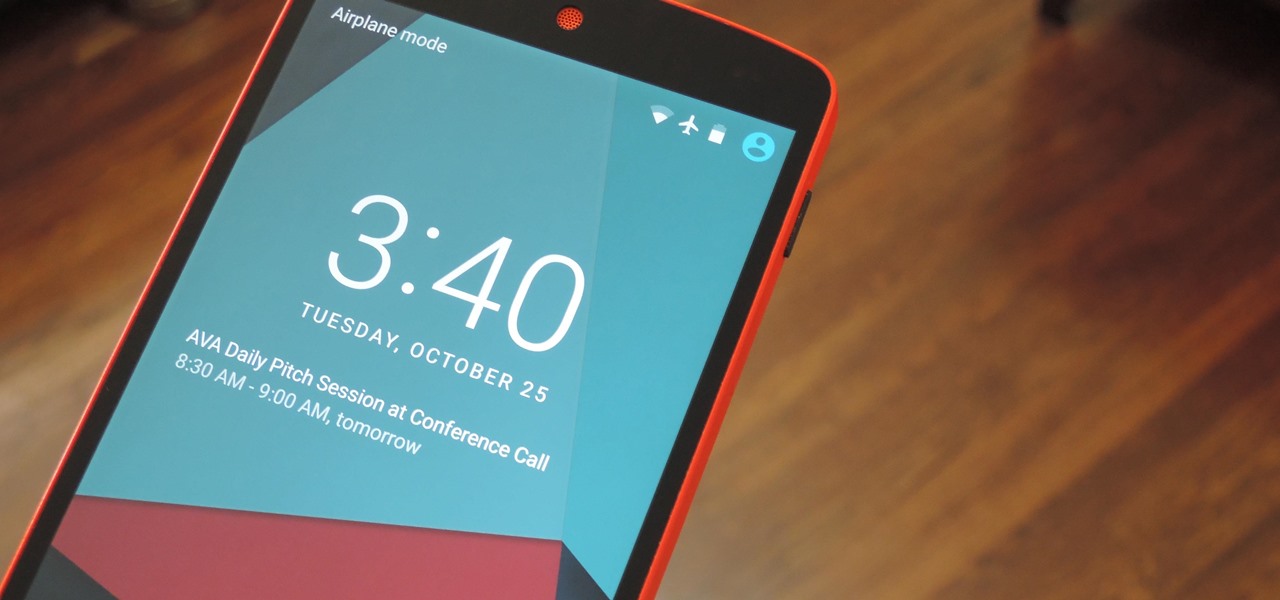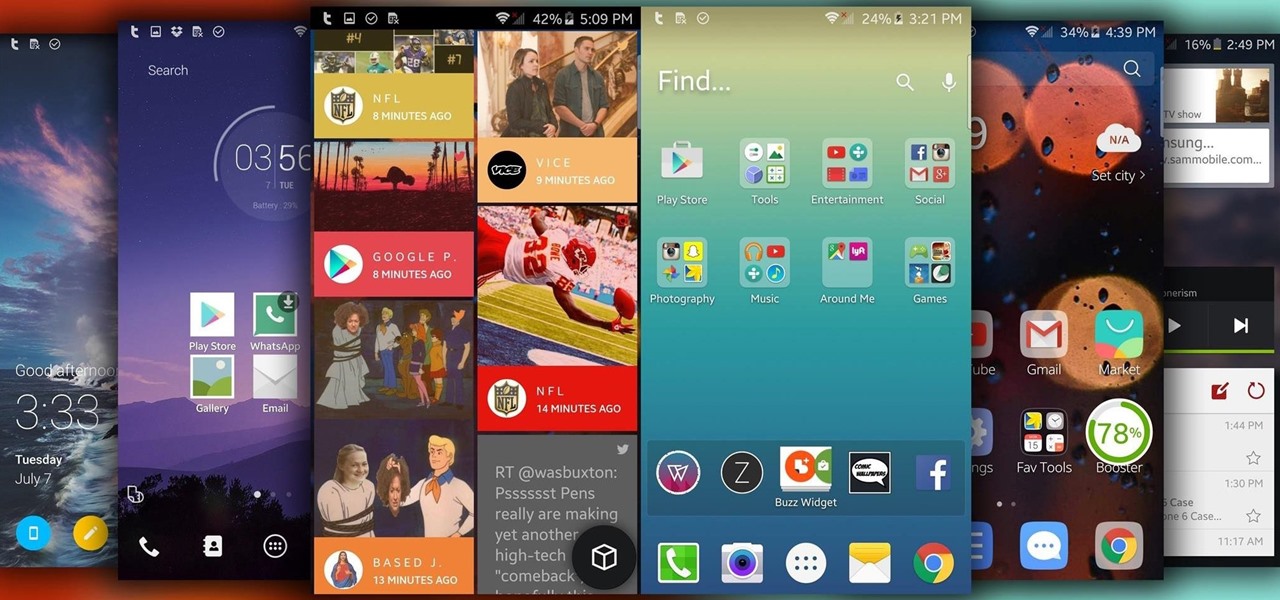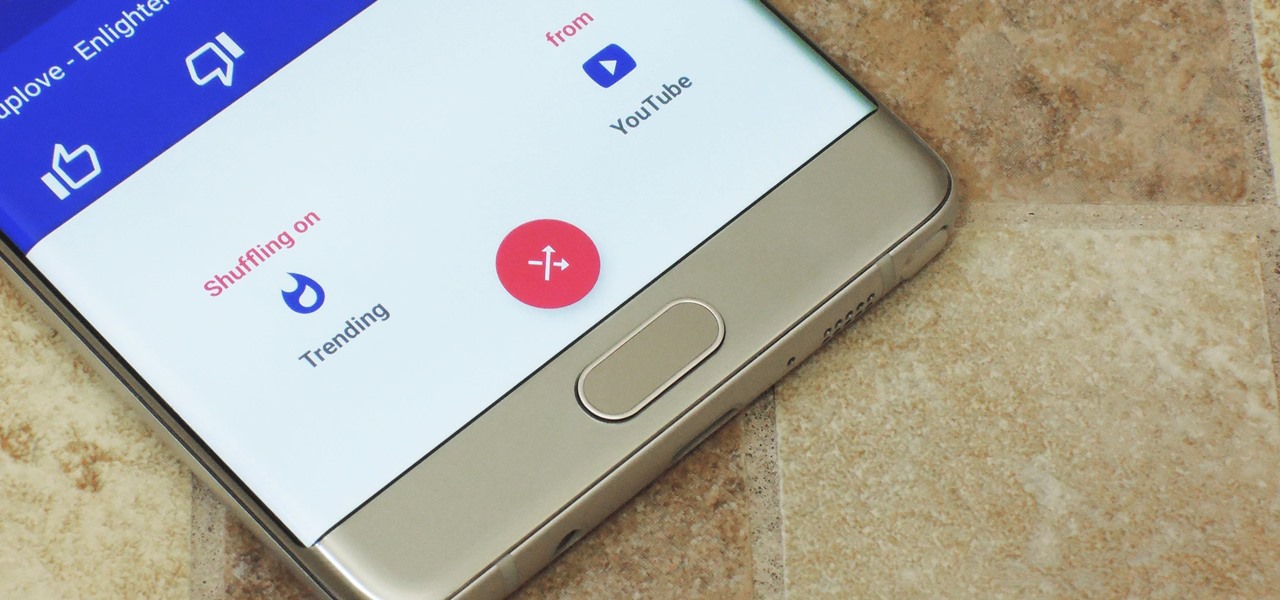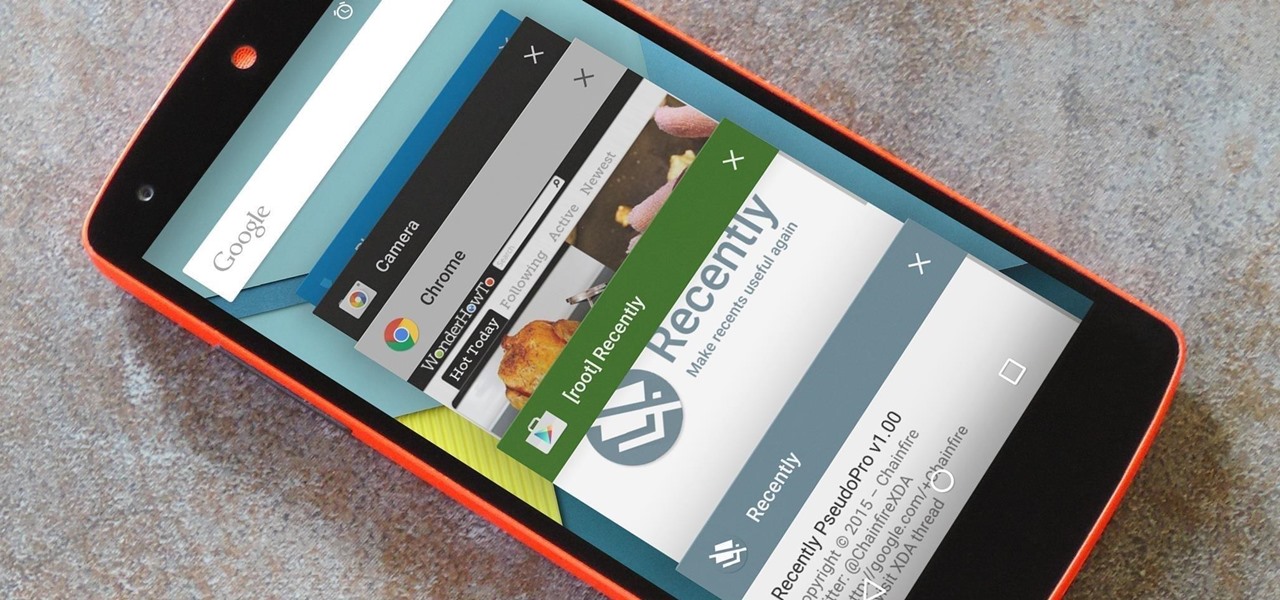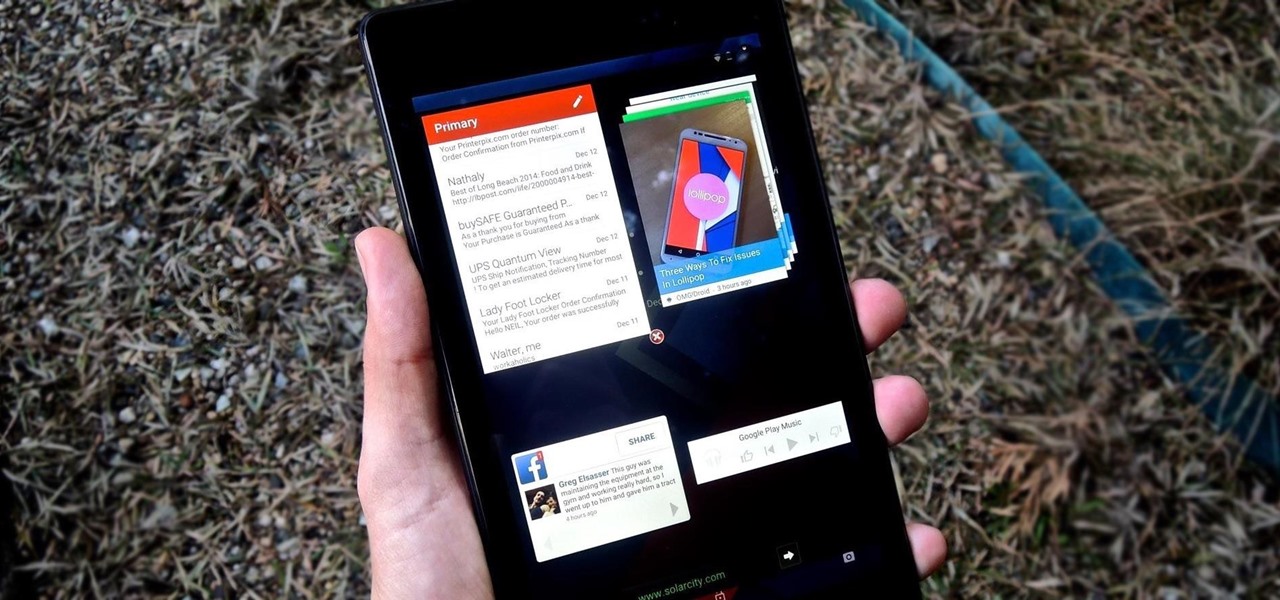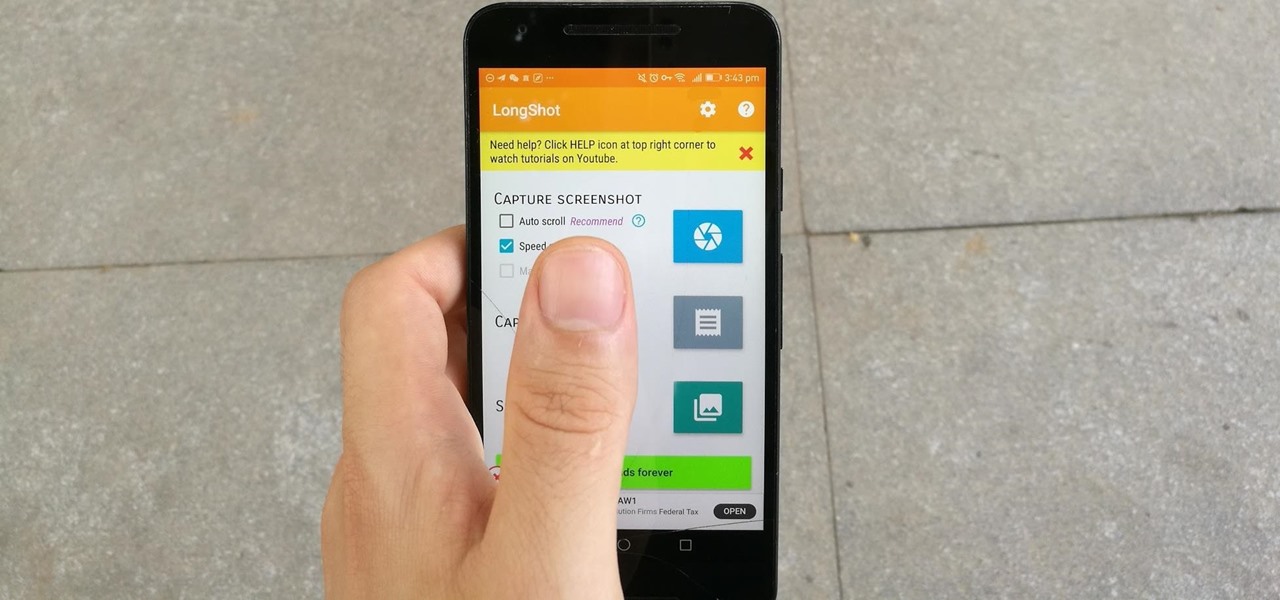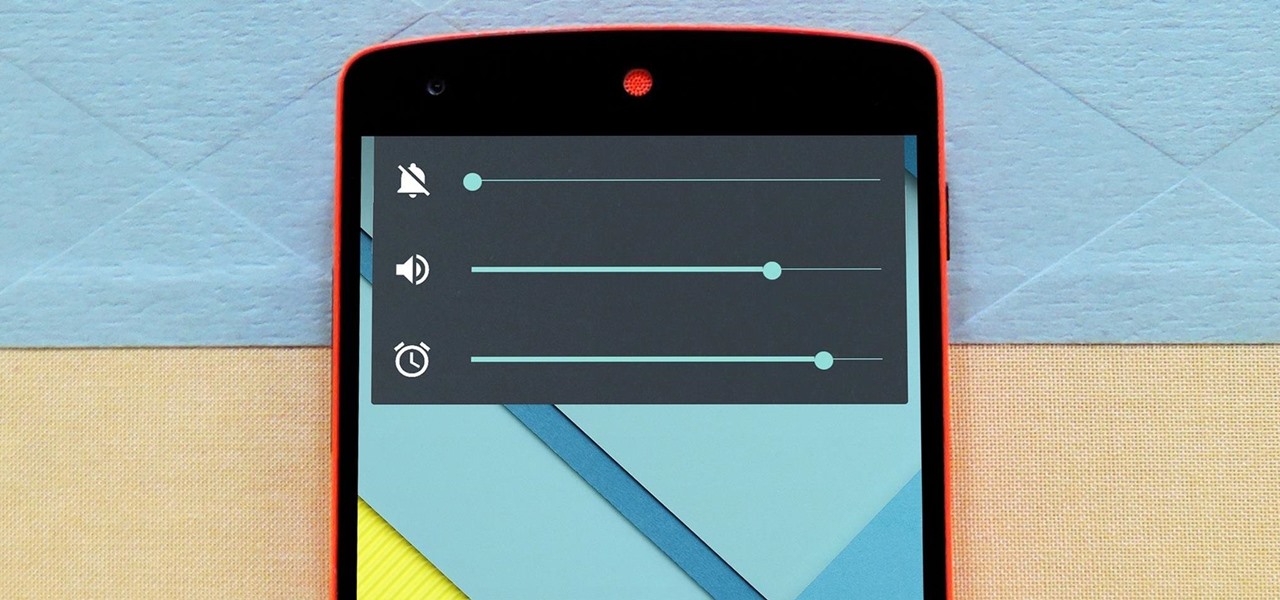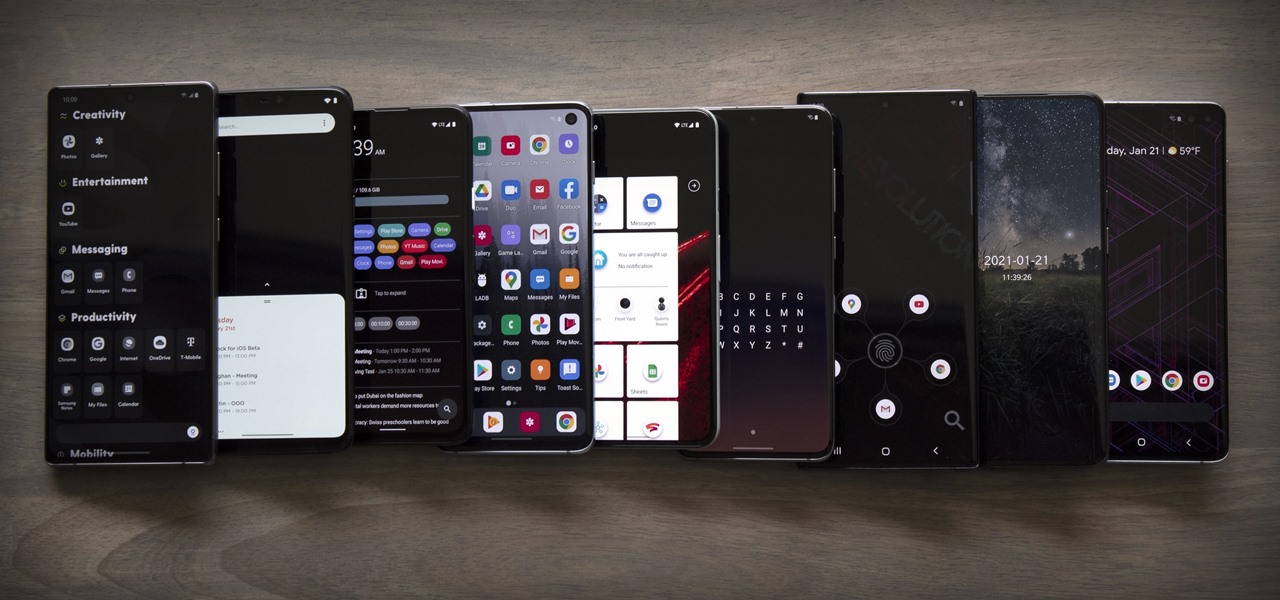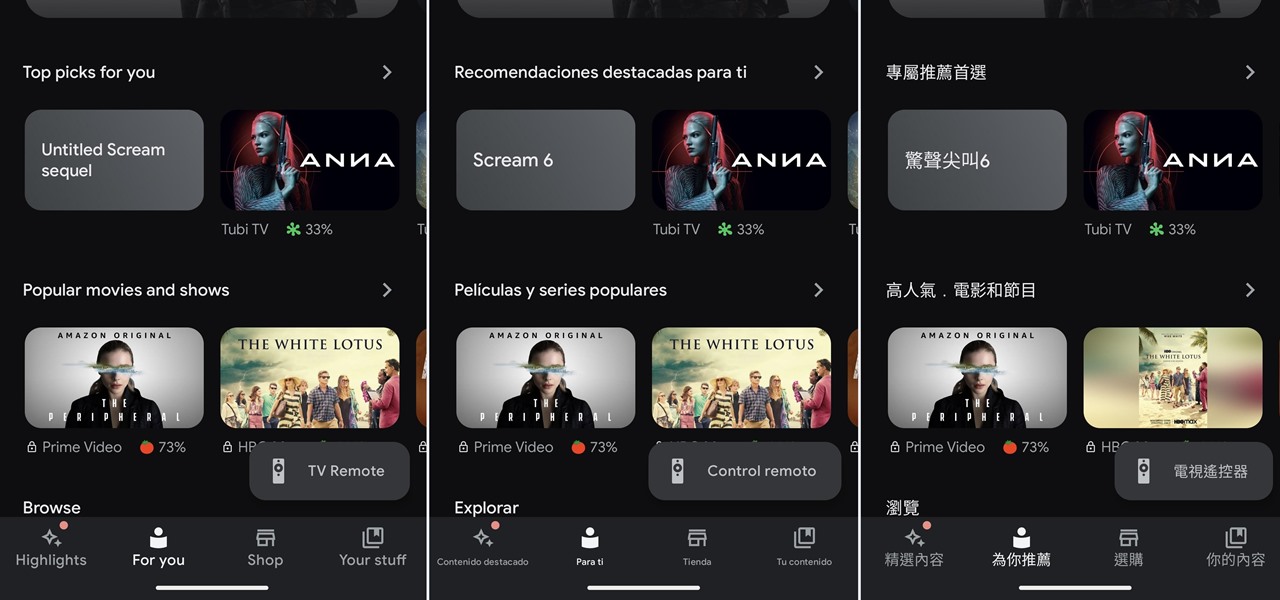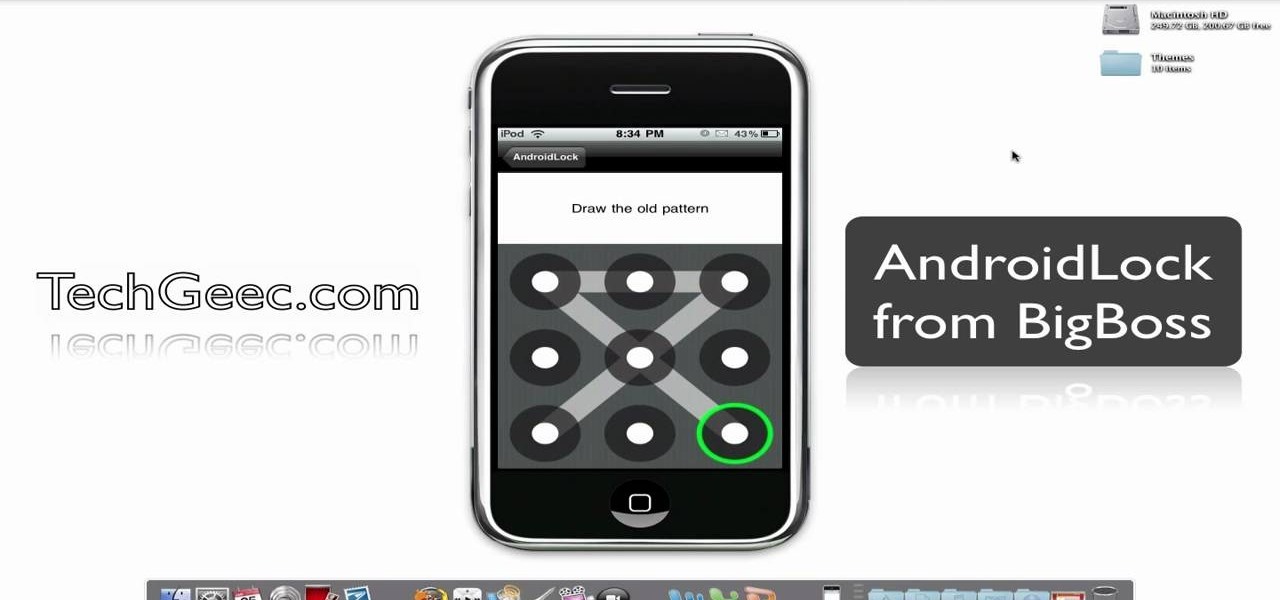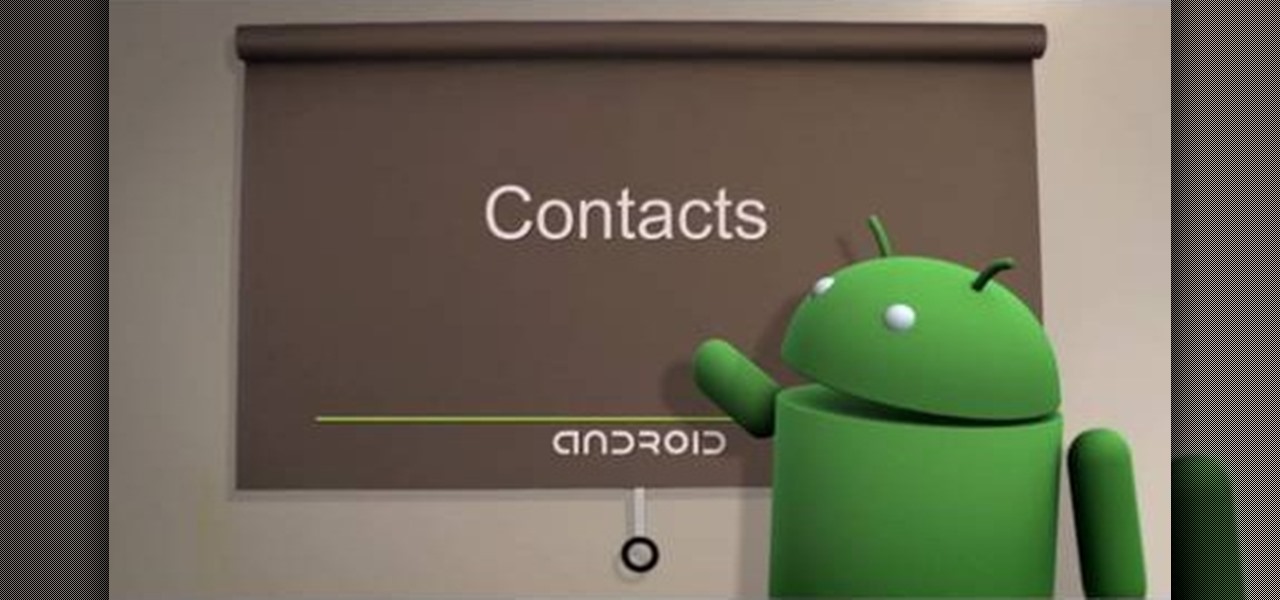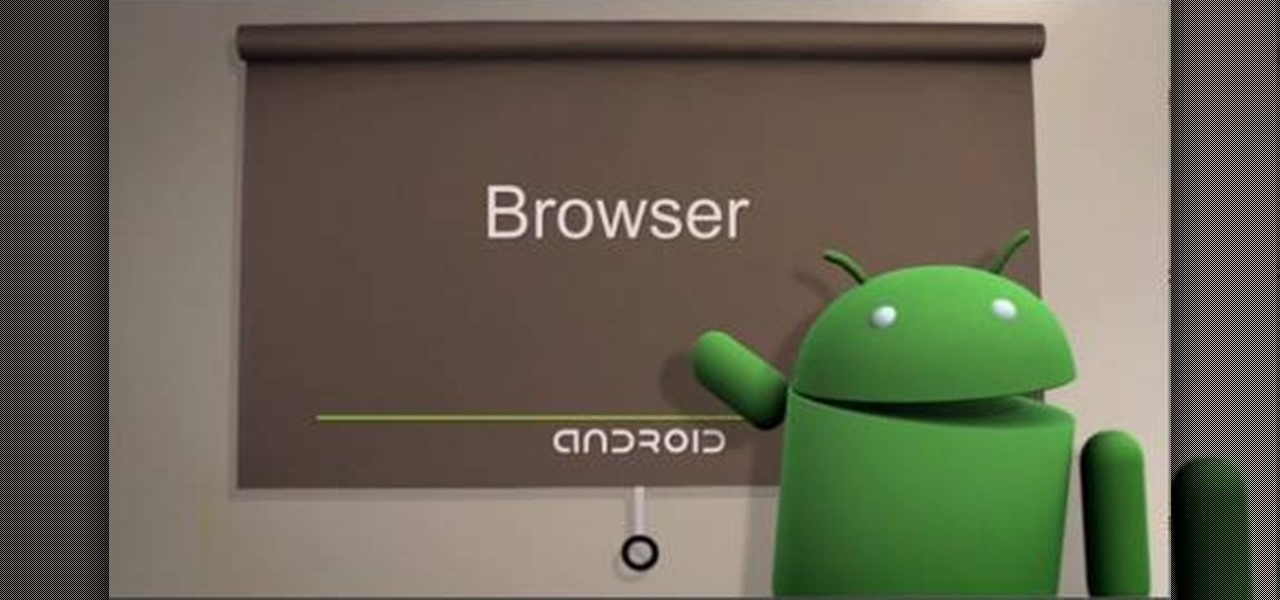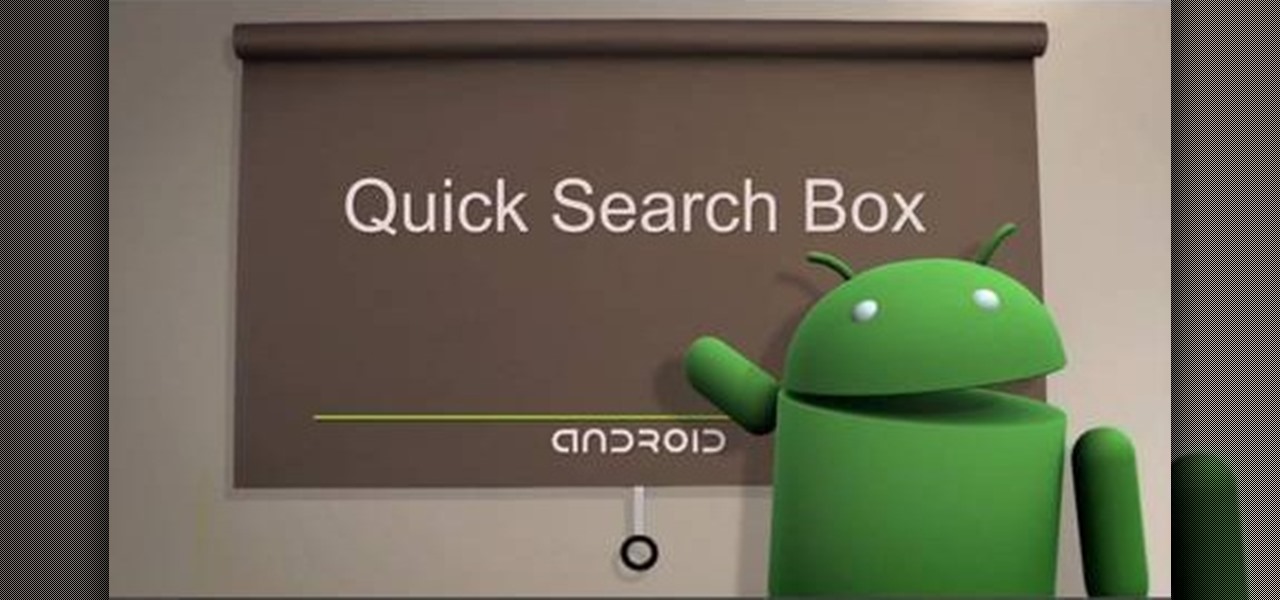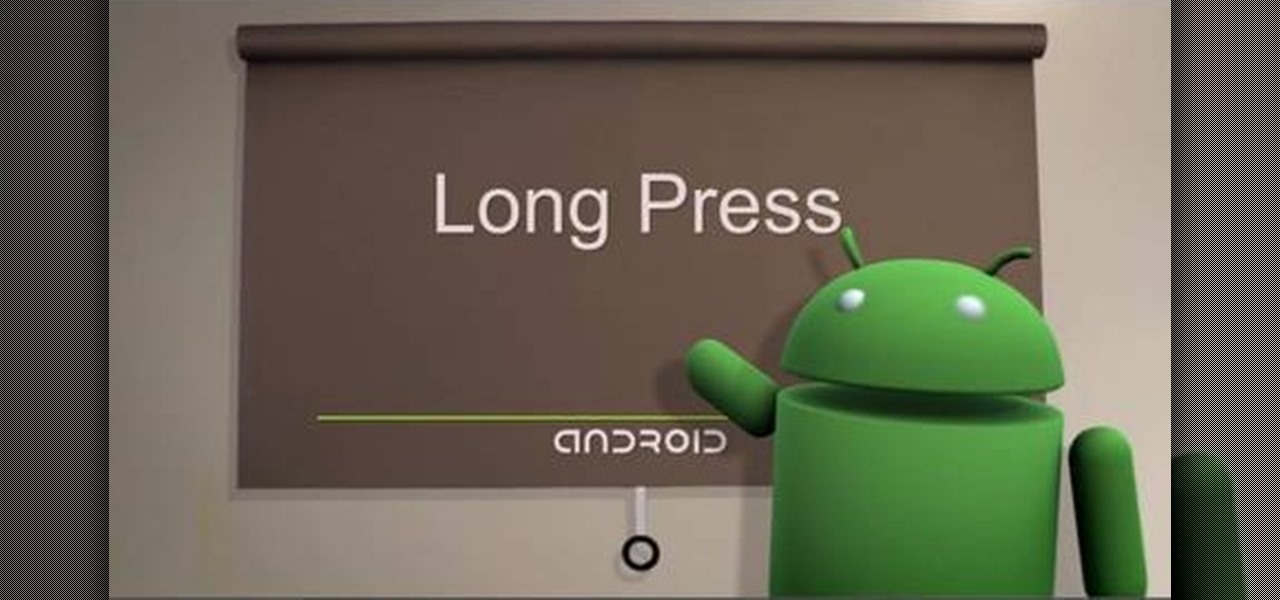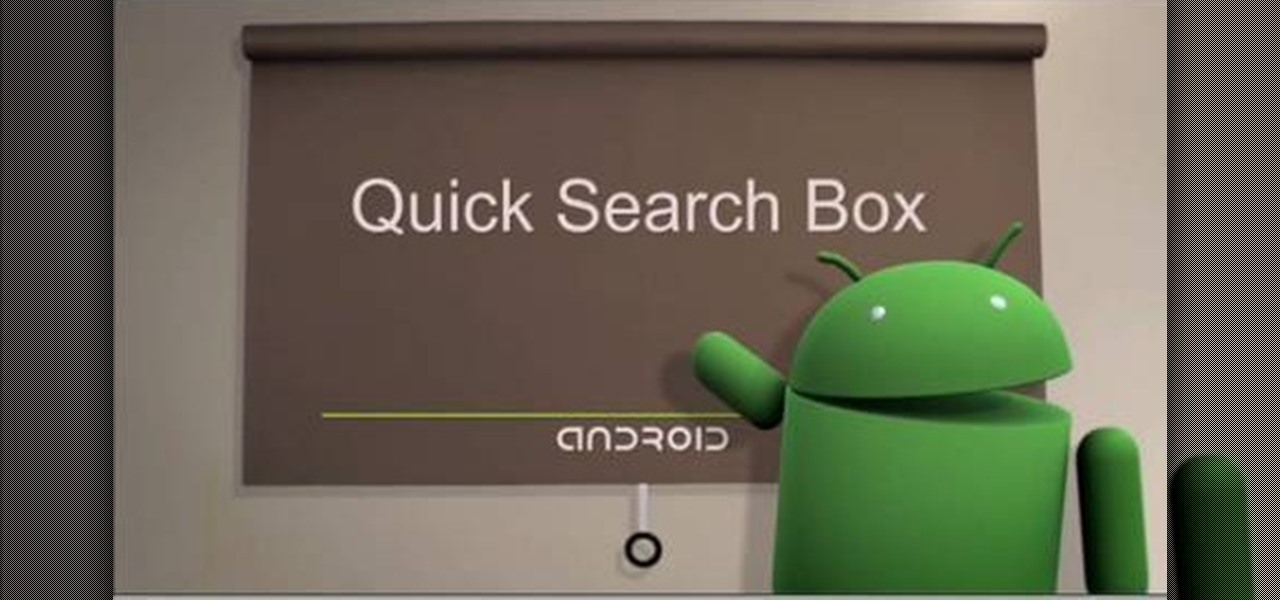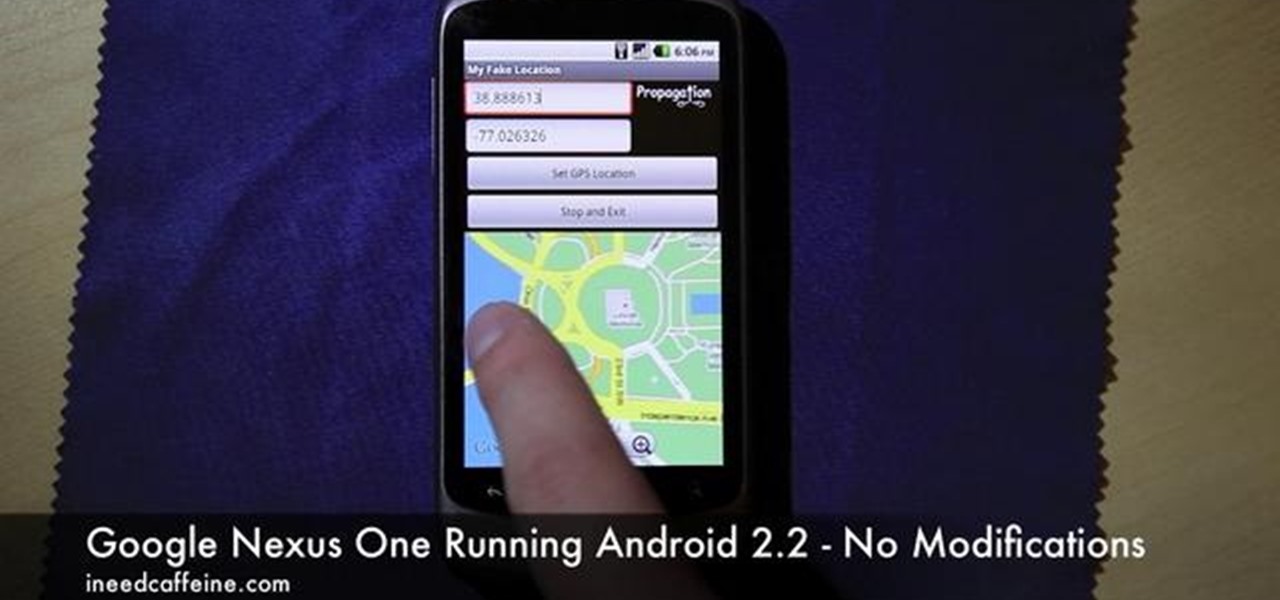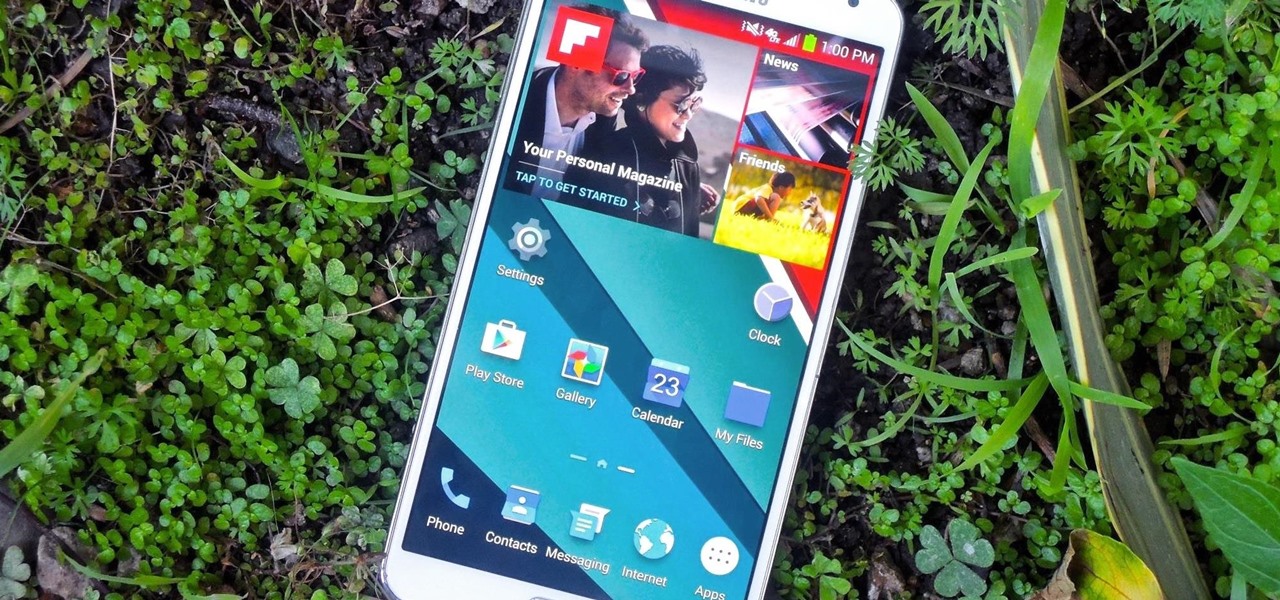
While the Samsung Galaxy Note 3 is sure to get an Android 5.0 Lollipop update, there's no official confirmation on when exactly that will happen (rumors state January). In the meantime, there are a number of ways to get some of Lollipop's features on your KitKat device right now, but today I'll be focusing on the looks with a Lollipop-themed launcher.

Aside from being able to change the wallpaper and add shortcuts, the Galaxy S4's lock screen doesn't offer much in the department of personalization. The lock screen is efficient and practical, but it's also a little bland.
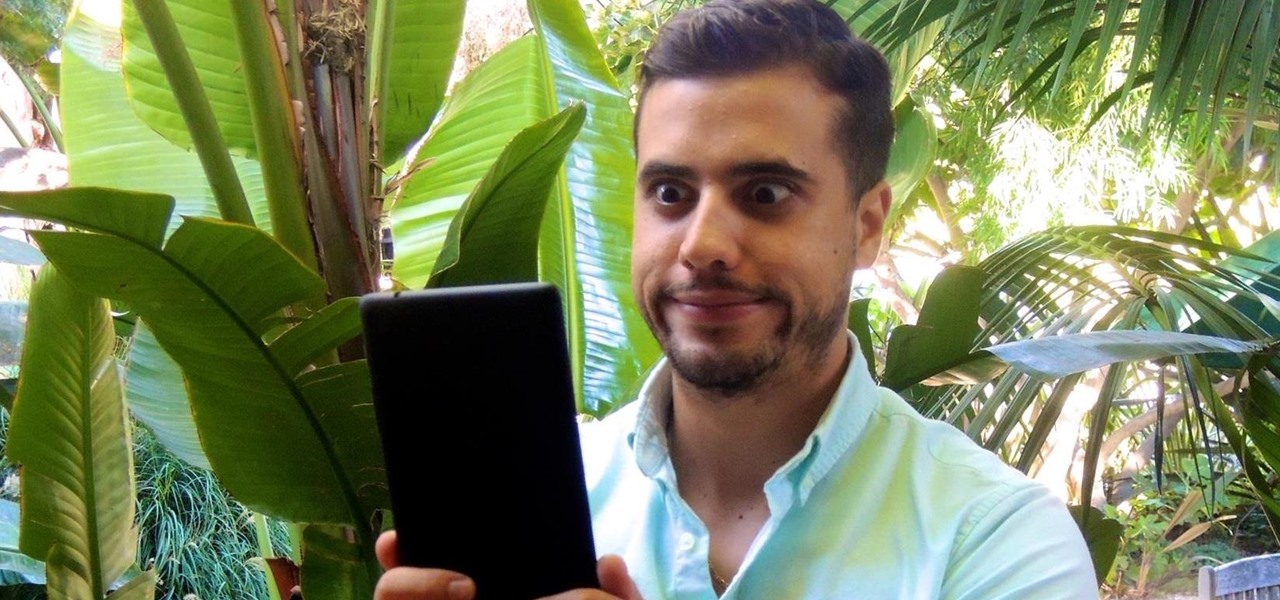
I think it's safe to assume that most of us appreciate a little privacy and security when it comes to our mobile devices, which is exactly why we have lock screens that require unique passwords, patterns, or PINs. Although someone can discretely peer over your shoulder to see what your password is, it's much more difficult for them to duplicate your face to unlock the device.
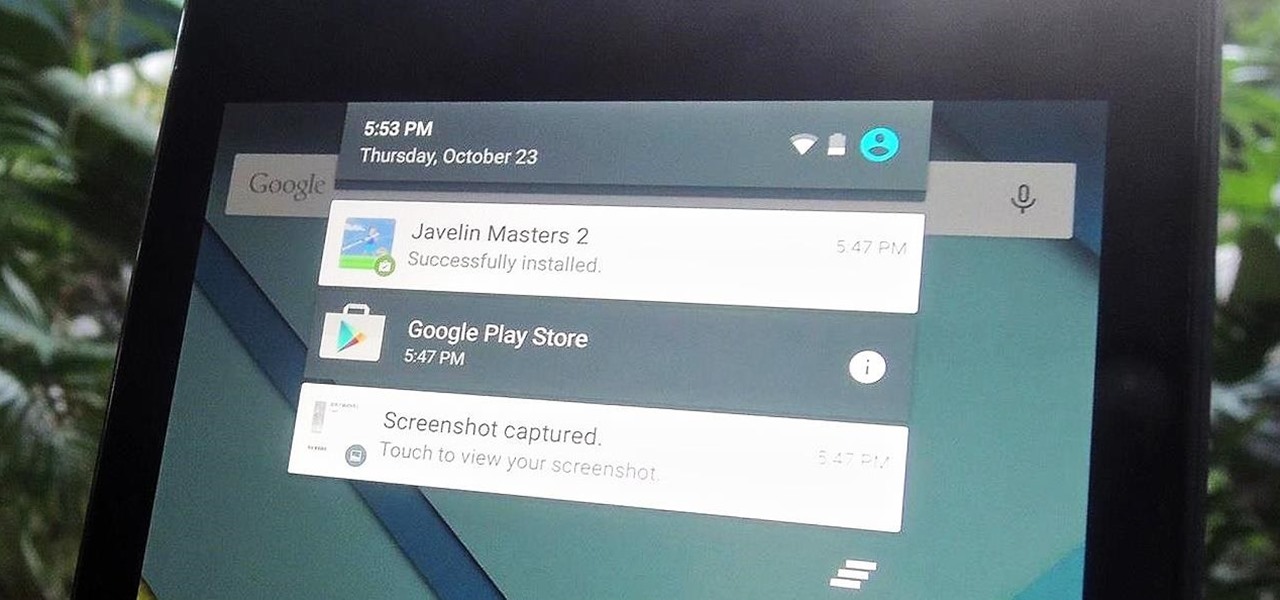
Notifications sometimes come in bulk on Android—especially after booting up. While some of them are helpful or informative, most can be immediately dismissed as soon as they come in.

No matter what device you have, Android lag will get you down. It's our little green robot's only major downside, and you've probably noticed it quite a bit on your Nexus 7 tablet. Apps open slowly, actions stutter or pause, and loading files takes forever.
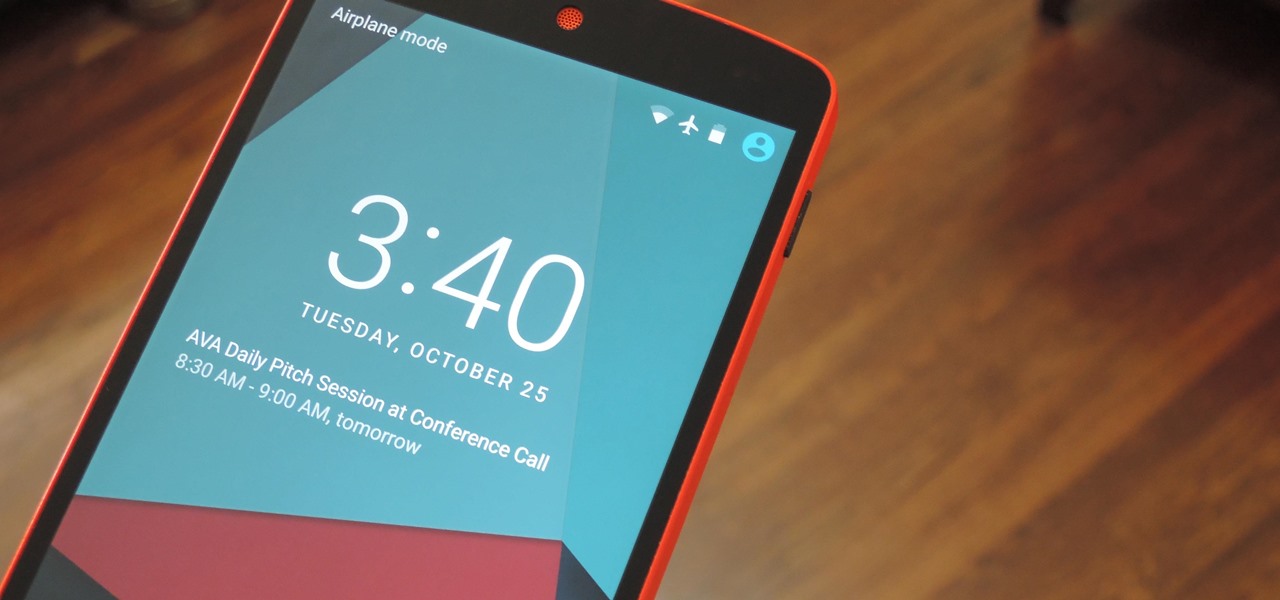
Starting with iOS 7, the iPhone has had a cool feature that lets you see upcoming calendar events right on your lock screen, and it only got better with iOS 10. Android used to have this feature with its lock screen widget system, but that was removed back in the Lollipop days, so there's nothing quite like iOS 10's "Today View" feature anymore.

We all got a little jealous of the iPhone 7 Plus's dual-lens camera during the Apple Keynote in September. It's okay, you can admit it. But just because your Android doesn't have two lenses doesn't mean you can't recreate the fun bokeh effect of the iPhone's now wildly popular Portrait Mode.

I'm often reluctant to use a home screen launcher other than the stock one on my Android. Once you're well acclimated with something, complacency sets in, welcoming change with much resistance. Well, my friends, I have seen the error of my ways...

YouTube has gotten so big over the years that it is now viewed by more 18-49 year-olds than any cable network in the United States. But even though online video platforms continue to gain ground on traditional TV stations, there's one aspect to the viewing experience that live TV still does better—it lets you tune into a channel, then just sit back and watch indefinitely.

As is the case with most software updates, Android 5.0 brought changes that were viewed by users as somewhat positive and somewhat negative. This generally happens because we're accustomed to the old way of doing things, and changes, no matter how useful, can slow us down.

Beginning with KitKat, I've been used to customizing every aspect of my Android phone, but with the release of Lollipop, there is quite a bit of catching up that developers need to do. Most customization features, like quick settings rearrangement and theme support have already been ported over, but any type of lock screen customization has been noticeably absent.

Being fixated on all of the great additions to Android 5.0 Lollipop, it can be a little difficult to take notice in the features that went missing. For instance, lock screen widgets. It's speculated that the lack of practical use for lock screen widgets and the implementation of the revamped Lollipop lock screen may have lead to their departure, but some of us want them back!

When it comes to the user interface, you're pretty much limited to the stock one that comes on your Samsung Galaxy Gear smartwatch—a carousel of large black and white icons representing the features and applications on the watch.

One thing you can always count on from Google Play is a never-ending list of lousy launcher apps. Just search for "launchers" on the store and you'll see hundreds of apps hoping to replace the one you're already using. Problem is, none of them really stand out from the crowd. If you're not interested in a stock-look or iOS clone, you're out of luck.

As one of the most popular home screen apps on Android, the Google Now Launcher is used by millions of people across the world. The two main reasons behind this success are its integrated Google Now home page and an elegant, easy-to-use design.

Android 5.0 has a killer new feature that should make securing your device easier than ever. It's called Smart Lock, and it essentially lets you bypass your secure lock screen when you're in a "trusted environment." This means that if you're connected to a known Bluetooth device or near a pre-programmed NFC card, you don't have to bother entering your pattern, PIN, or password.

Some Android phones have had scrolling screenshots for years, but now that Apple added the feature to iOS 13 for iPhones, it should be standard on all phones. Thankfully, if your Android didn't come with the ability to take long, vertical screenshots, you can download an app that brings this feature to the masses.

The biggest complaint I hear about Android Lollipop is the fact that the new Priority Mode notification system has effectively killed off "Silent Mode." Sure, you can still put your phone on vibrate, but that's not truly silent. Selecting "None" as your notification mode isn't a perfect solution either, since no notification icons will be shown in your status bar and your alarm will not go off in the morning.

Every mainstream Android home screen app looks and behaves almost exactly like Google's Pixel Launcher. It's the trendsetter, like the Nexus Launcher before it. But when all your options are modeled after the same thing, that really takes the "custom" out of "custom launcher."

Android L hasn't made its official release yet, but if you installed the early release using the Windows or fastboot method, you may have noticed some minor inconveniences, like the lack of a battery percentage icon and the absence of a Clear All option in your notification tray.

When we look back on it, 2014 may be remembered as the Summer of Android Wear. With two new flagship smartwatches due out soon, Google's been readying its mobile OS for the wearables sector.

If you've ever wanted or needed to use an app in a different language than your phone's primary language, your Android phone now makes it a simple process.

Lag has been a serious issue on Android devices since the very beginning. Even the Nexus 7's quad-core processor can't stop it from happening. That's because the pauses and long responses are coming straight from the Android OS itself, not the hardware.

Are you getting little jealous of all those Droid users out there? If so, check out this clip. In it, you will learn how to hack your jailbroken iPhone and install an Android style startup screen to take the place of your normal iPhone display. This will give your iPhone an updated look and make it look just like it came off the Android market.

In this tutorial, learn how to get a little bit of Droid on your iPhone. You will get a step by step on how to install the Android locking screen on your iPhone 3G or 3GS. This requires a jailbroken, Cydia-enabled phone and a little work, but the cool effect is totally worth it. Check it out!

iPhone and Android both have a lot of great features. Enjoy the best of both worlds when you install Android lock on your iPhone. This is a great way to secure your iPhone. Use Android lock to get an extra layer of security.

The final preview build of Android Lollipop is out (which you can install right now if you have a Nexus 5 or 7), and it's a great look at what the official release will look like when it's out in early November.

Super Mario Live Wallpaper for your Android device! Mario goes through the levels in the background. Probably a battery eater but fun to show off.You can download it here:http://forum.xda-developers.com/showthread.php?t=710647

For those who need security on their Android devices, the standard swipe lock screen just isn't enough, so it's necessary to install applications like GOTO and WidgetLocker to enable either pattern, password or PIN protection. This protection is great overall, but when you're frequently using your smartphone, having to keep unlocking the lock screen becomes quite an annoyance. You could be in a heated text conversation, following directions on a map or compulsively checking the news feed on F...

For a newbie, getting around your Android cell phone could be a tad confusing, but with the help of Google and this video tip, you'll learn how to navigate your Android home screen like a pro. Learn how to take advantage of the home screen's features on your Android-powered phone.

If you're interested in seeing what it would be like to run Android on a real computer rather than a tablet or smartphone, you don't have to wait. This Android project has now made it possible to run Android in a virtual machine on either a PC or a Mac computer. You'll need the following command to merge the ISOs:

The Contacts application on Android-powered cell phones provides a powerful way to manage your address books and keep in touch with friends and family. You can even add and manage multiple accounts from various sources. Watch these tips from Google to learn who to get the most of the Contacts Android app.

Most people refer to "long press" as "touch and hold", but no matter which way you say it, it's an awesome feature for Android cell phones. Long pressing lets you get more information, download photos from the web, edit pictures and more! Watch as Google teaches you about long pressing, a nifty feature that reveals additional functionality on your Android-powered phone.

The browser on your Android-powered cell phone offers numerous features that enhance your overall web experience. Some of the great features include double-tapping to zoom in, searching for text on webpages, sharing websites with friends, and copying and pasting. There's a lot more, so watch this video tip from Google to see how to fully enjoy your web browser.

The Quick Search box on your Android-powered cell phone allows you to search the web and your phone directly from the home screen. It provides suggested results from the internet, even while you still type! Easily search both your phone and the web with the Quick Search box! Google shows you how in this video tip.

One of the greatest things about Google's Android operating system is the ability to "long press" on your cell phone. The android platform is full of many surprises and features, and this is just one of them. Long press (or 'touch and hold') is a nifty feature that reveals additional functionality on your Android-powered phone, like long pressing a picture to edit or share it, and download pictures from webpages, and get more options on your email.

Searching your phone just got easier with Google's Android operating system for your cell phone. With the Android Quick Search box feature, you can easily search your phone or the web, right from the home screen. It even provides you with search suggestions while you type. Watch this video tip to see how to easily search both your phone and the web with Quick Search box.

Enjoying the many benefits of Facebook Places? But what if you want to check in somewhere you're not? Your smartphone can automatically detect your geographical location, preventing you from just checking in just anywhere, but like all technology… it's a long way from perfect, even Android mobile devices.

There are many different applications available on the Android market today, and if you want to download and use a lot of them on your Droid Bionic smartphone, you'll need a great way to organize them. Thankfully, Motorola has provided this guide on creating "app groups" which serve to better categorize your apps into folders.

This is actually quite amazing. If you own an HTC DROID ERIS cell phone, then that cardboard container it came in can be turned into that tiny, but terrific Google Android Bot. The Android Bot logo is known across the world now, and it's odd that their box can be broken down perfectly to recreate it. Was this on purpose, or accident? Anyway, Nextraker found the secret, and he's going to show you how it's down. With just a few basic cuts, you too can have your own little green Bot.