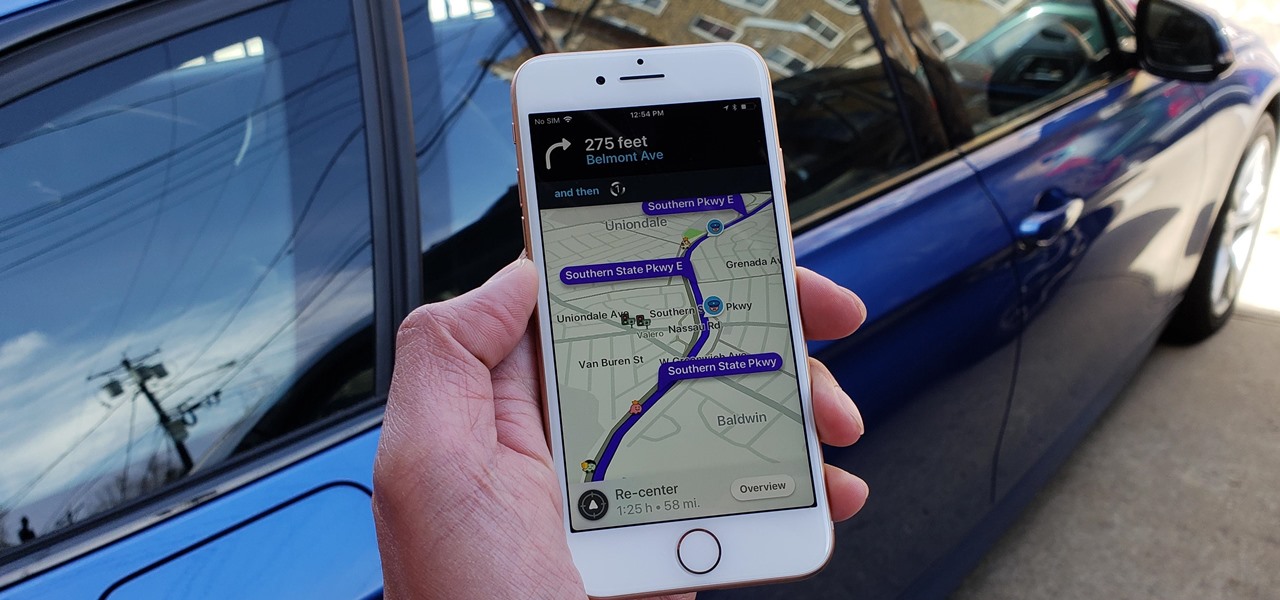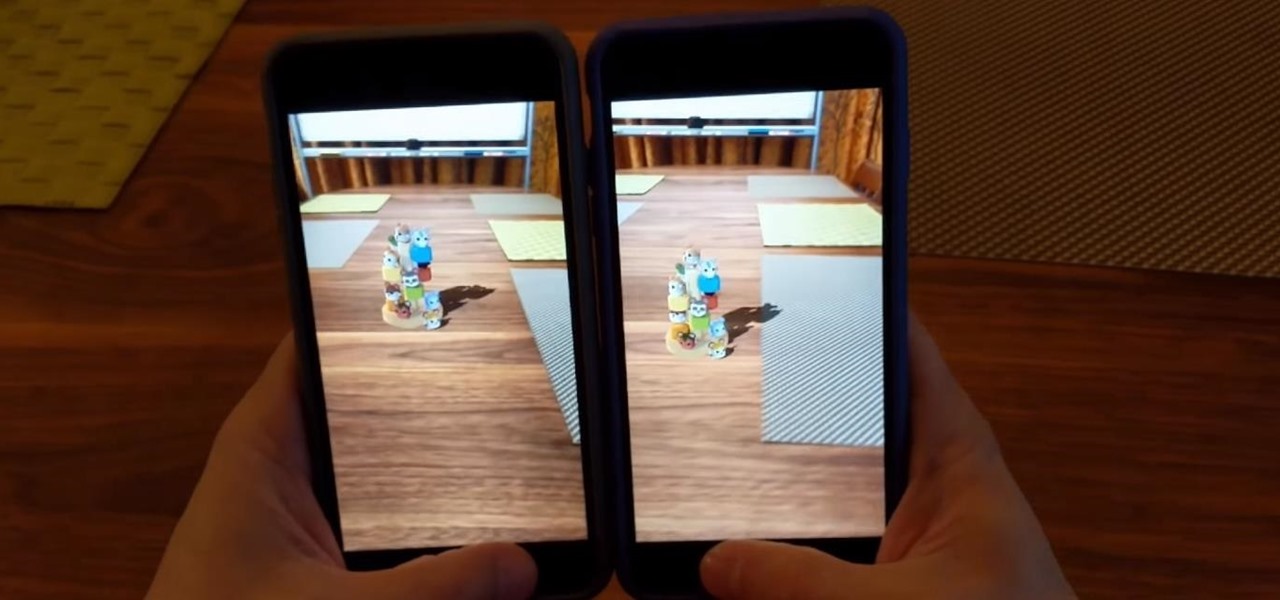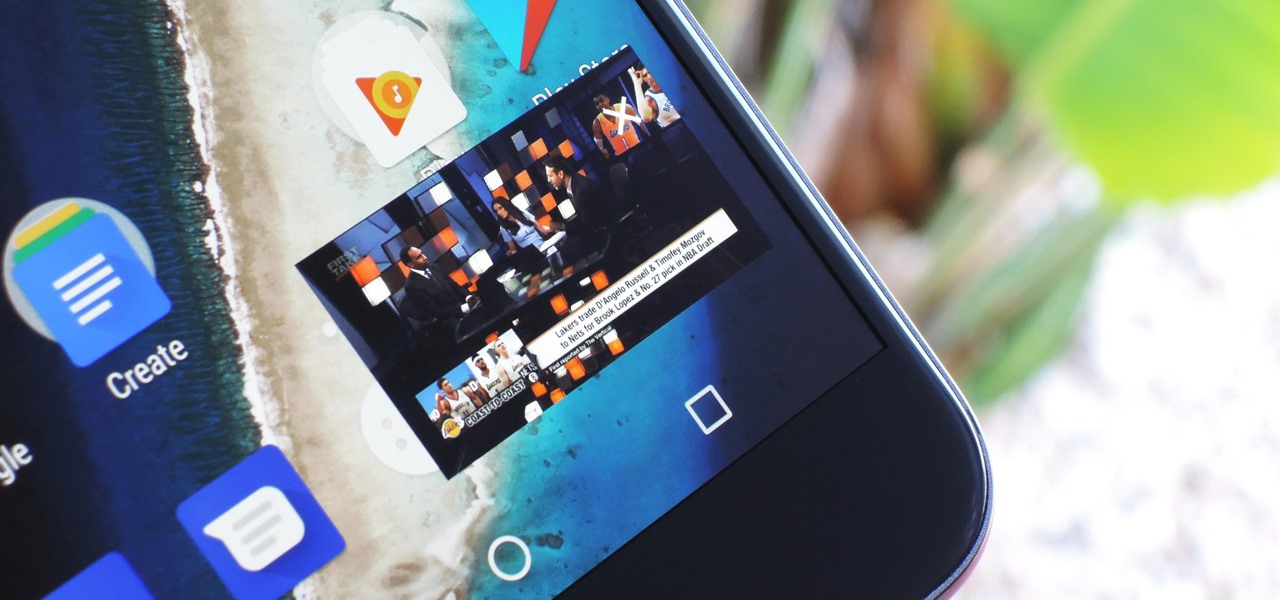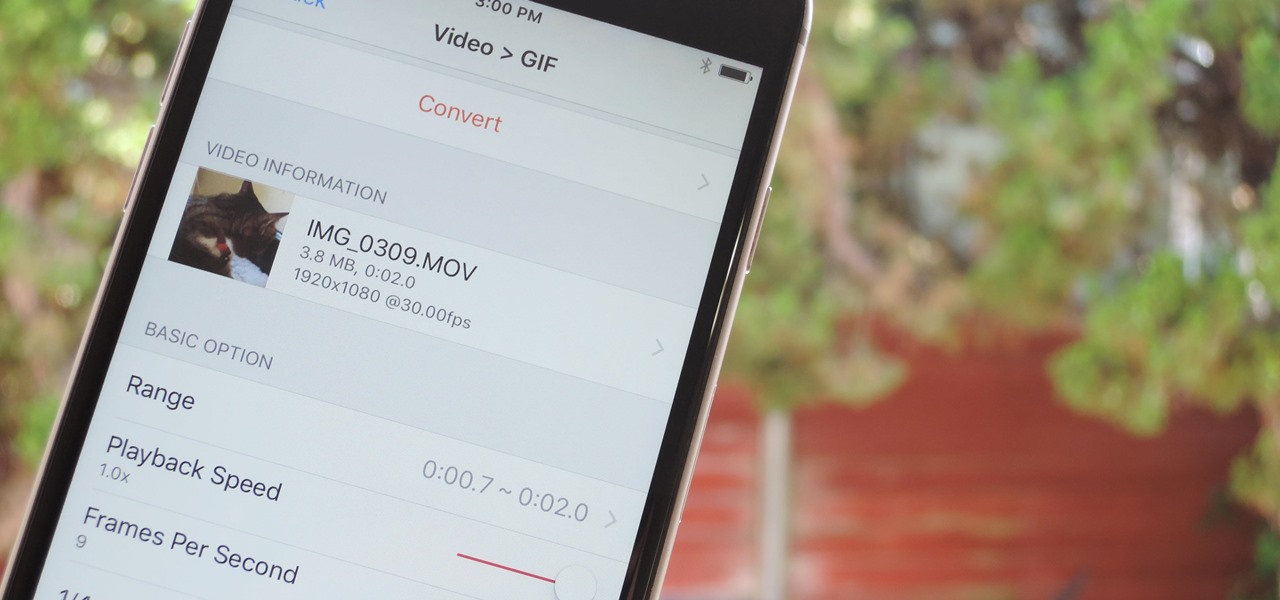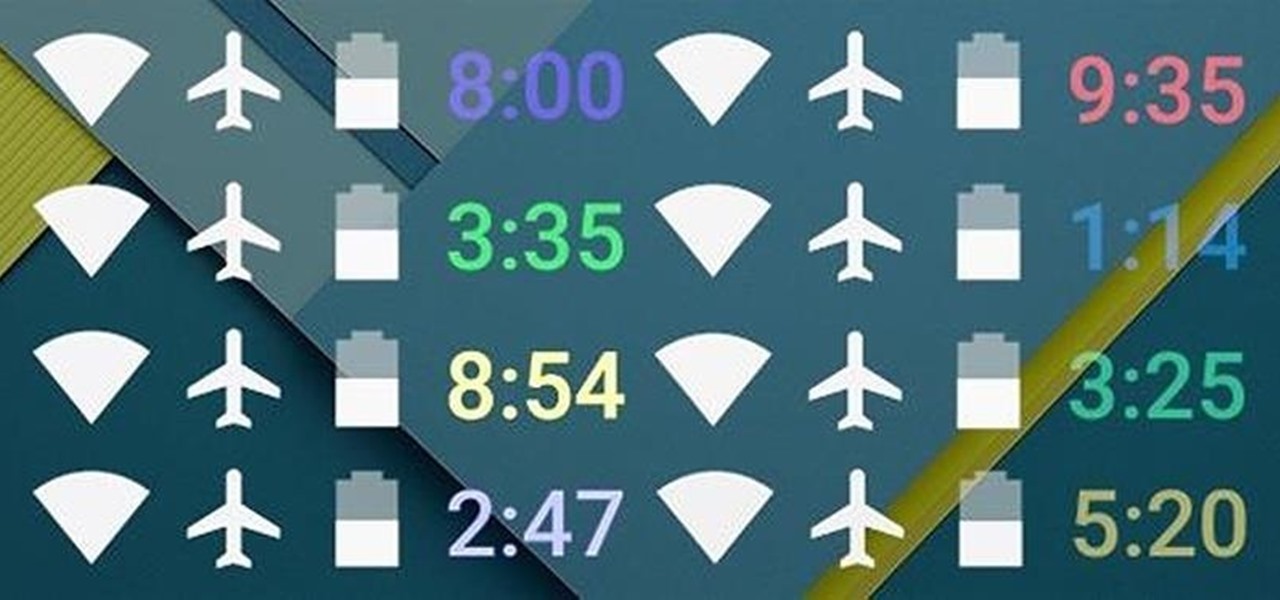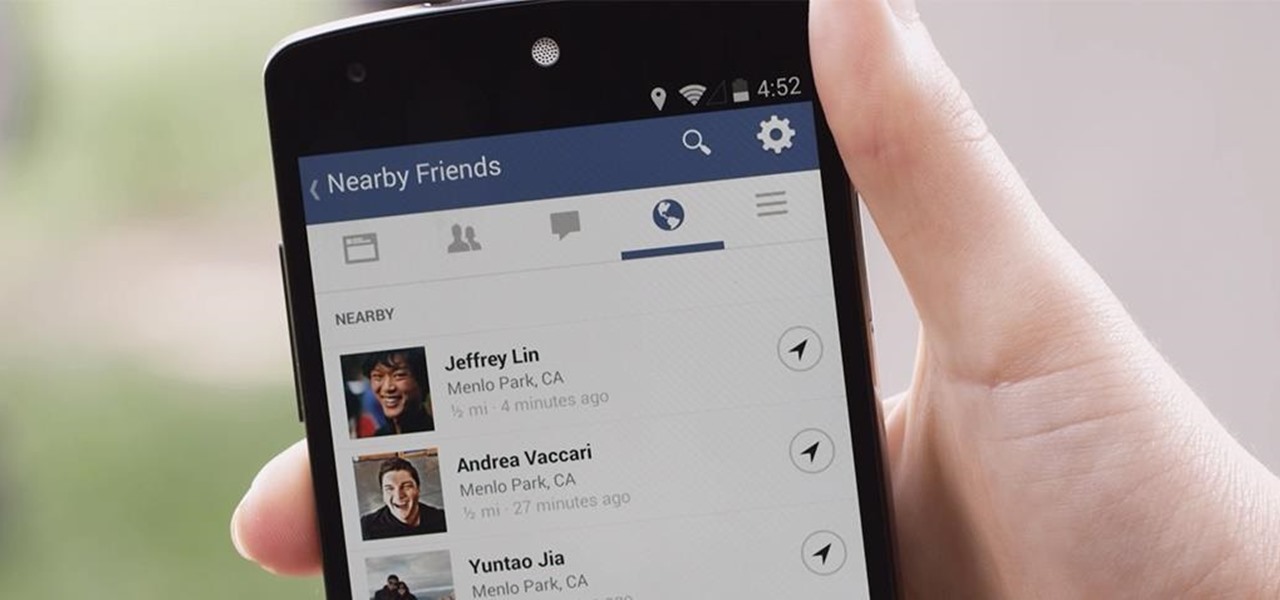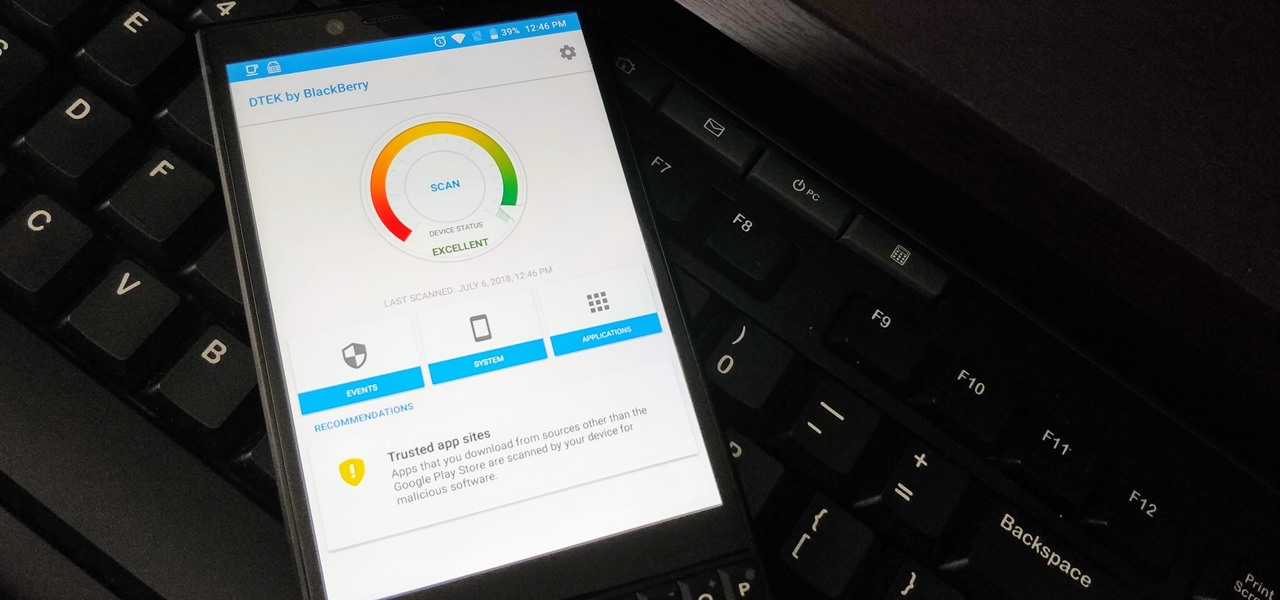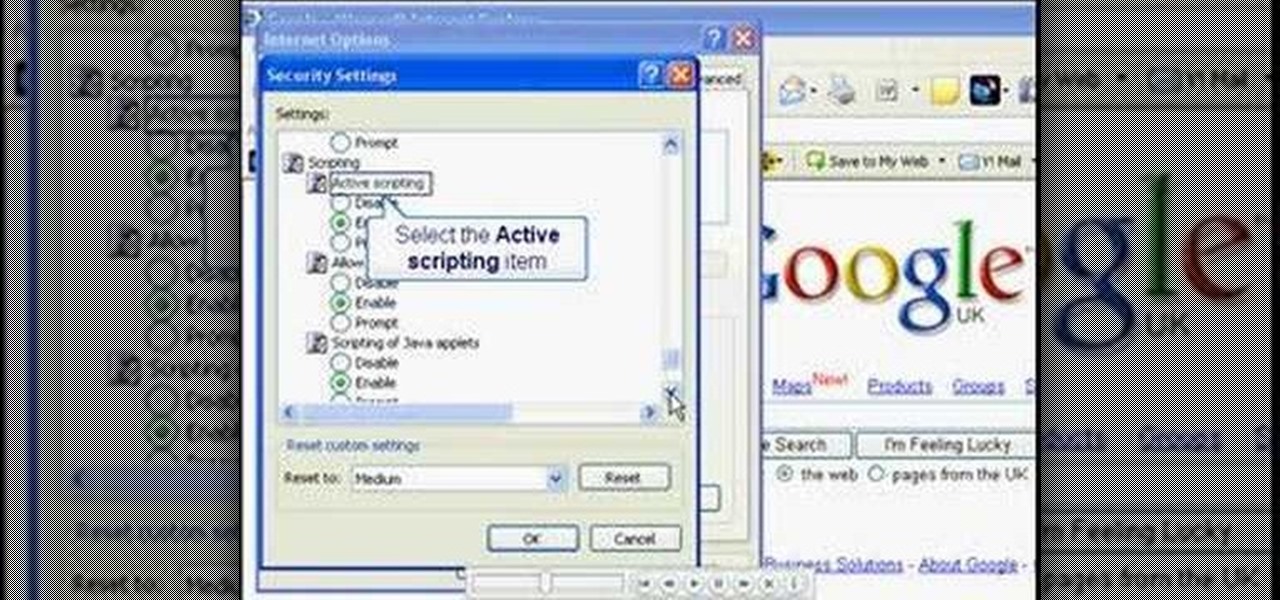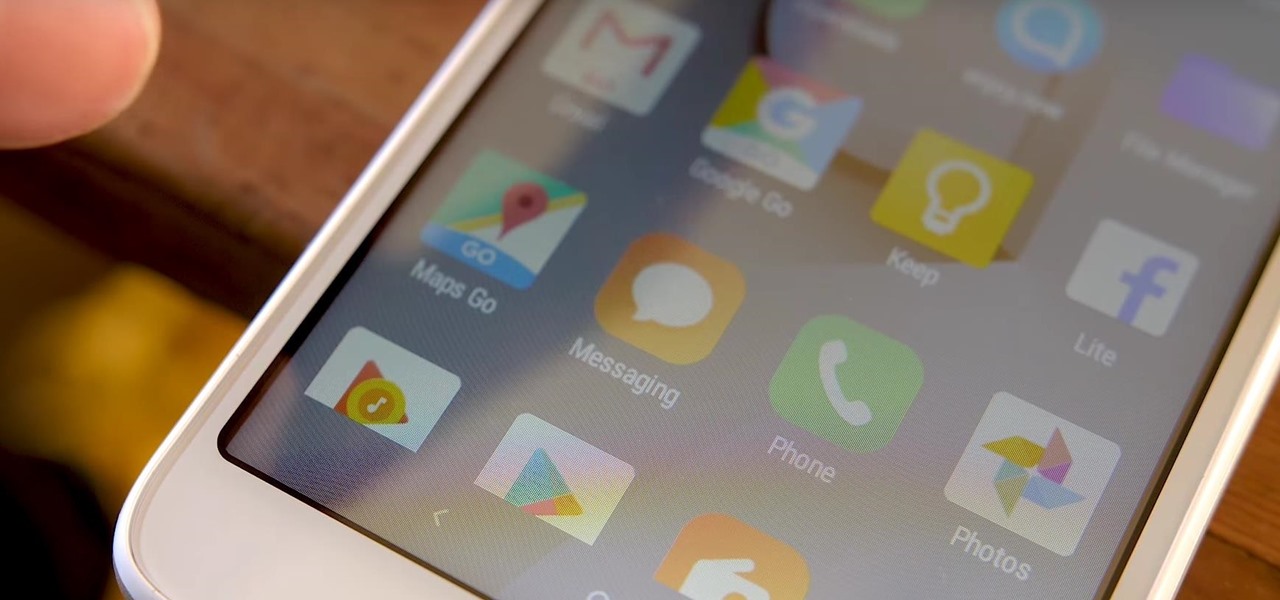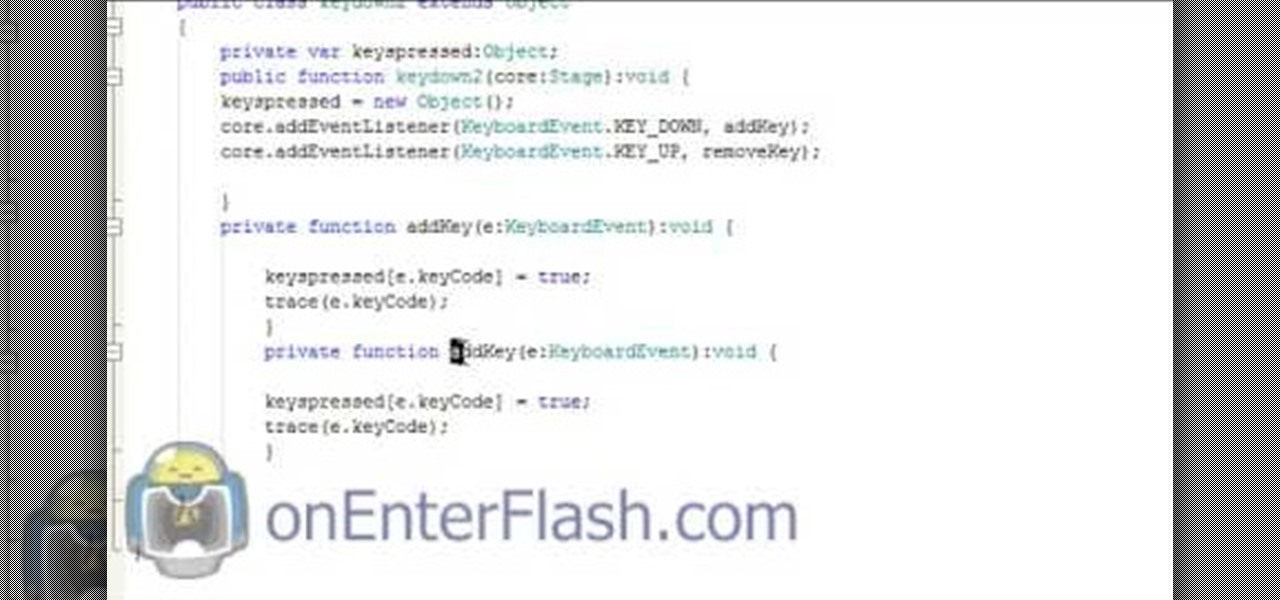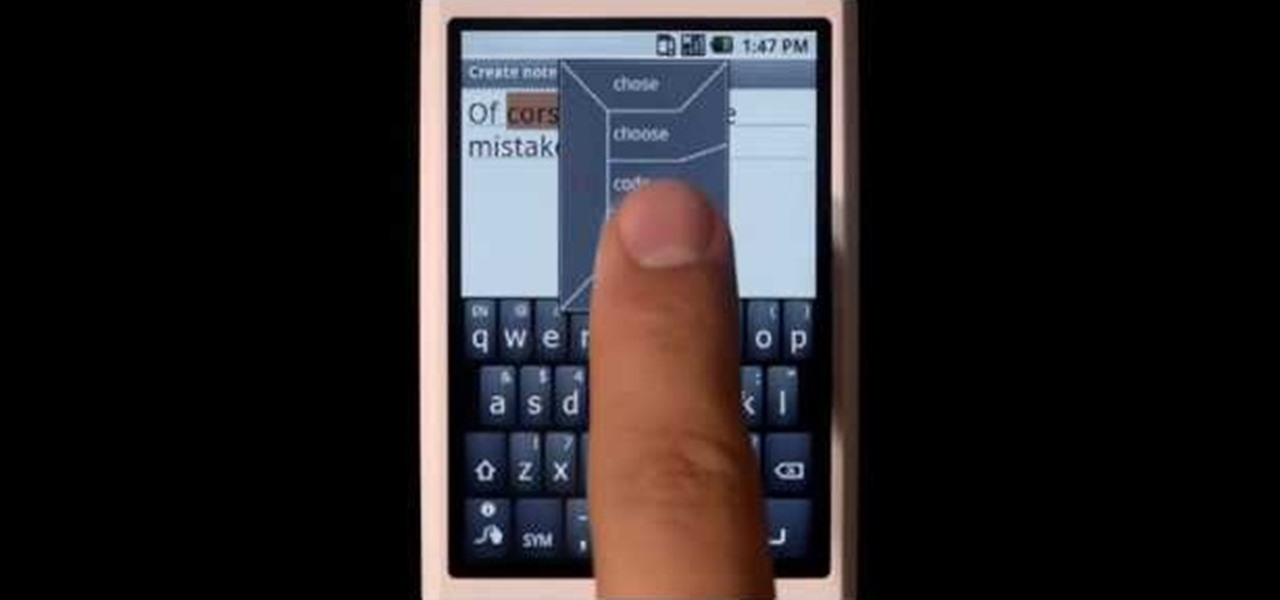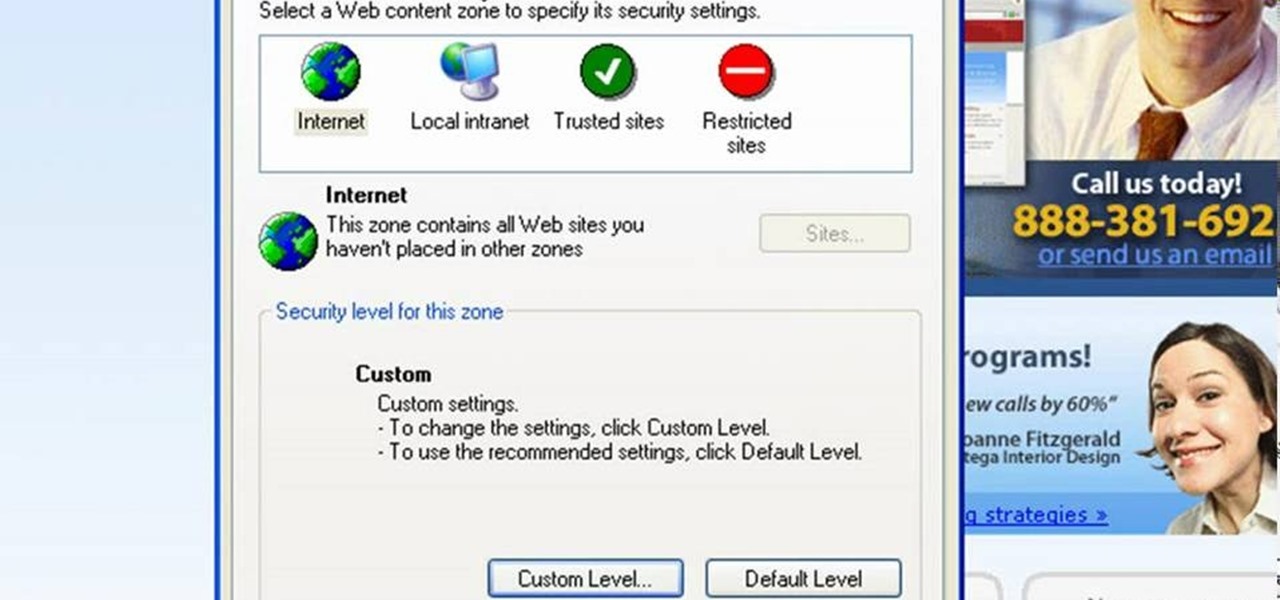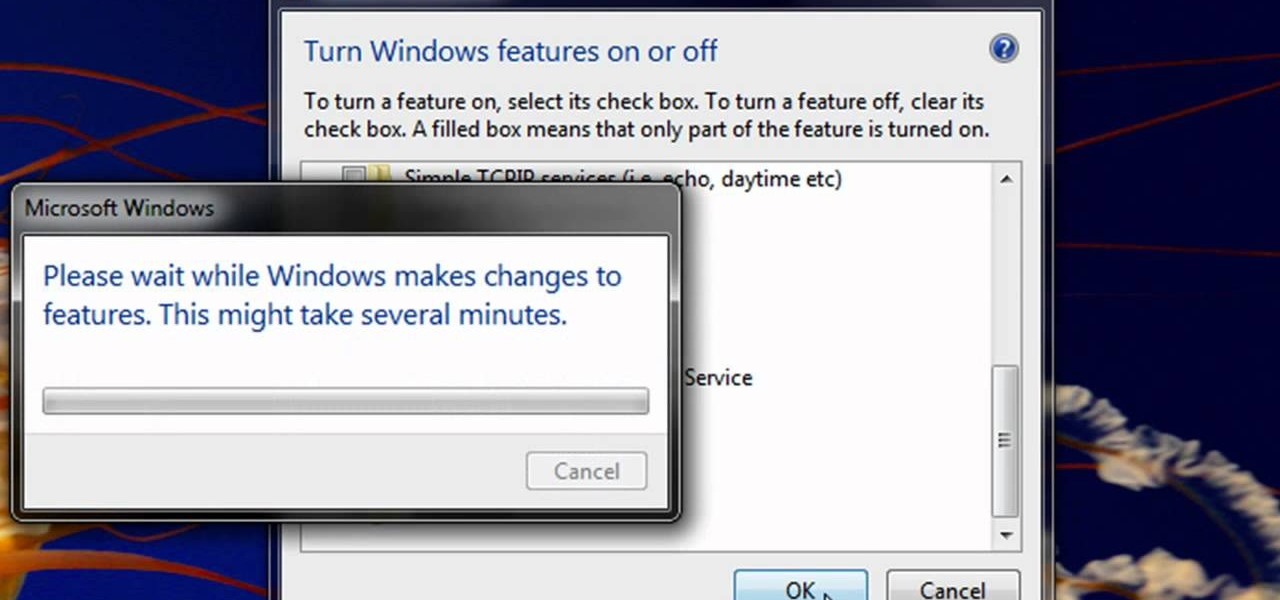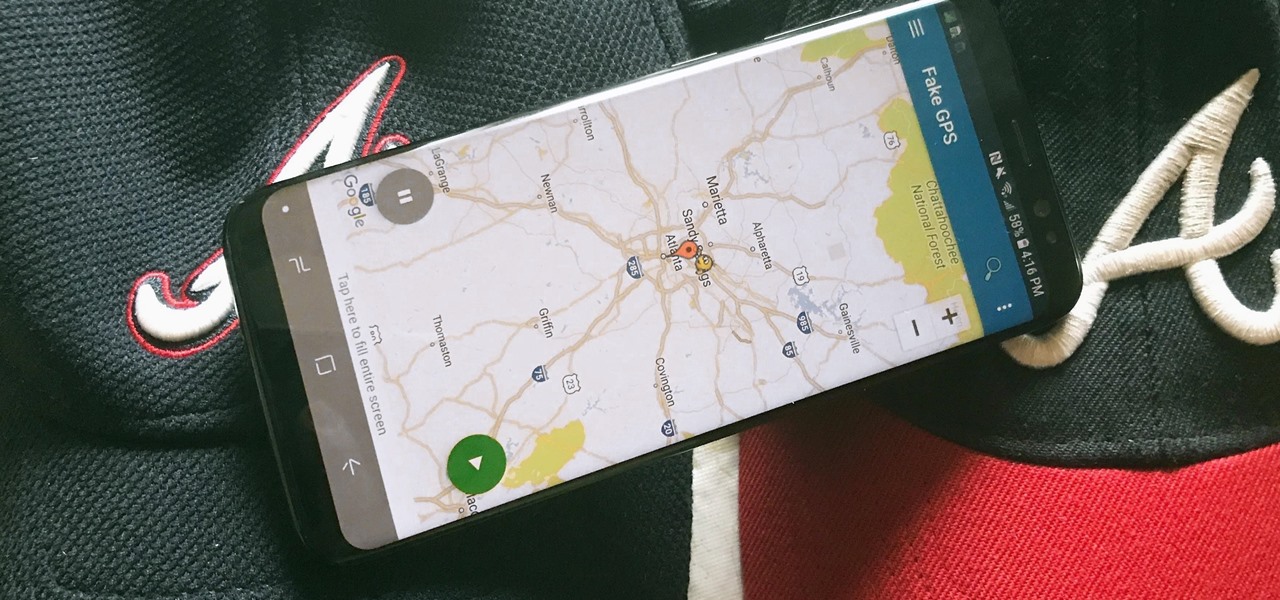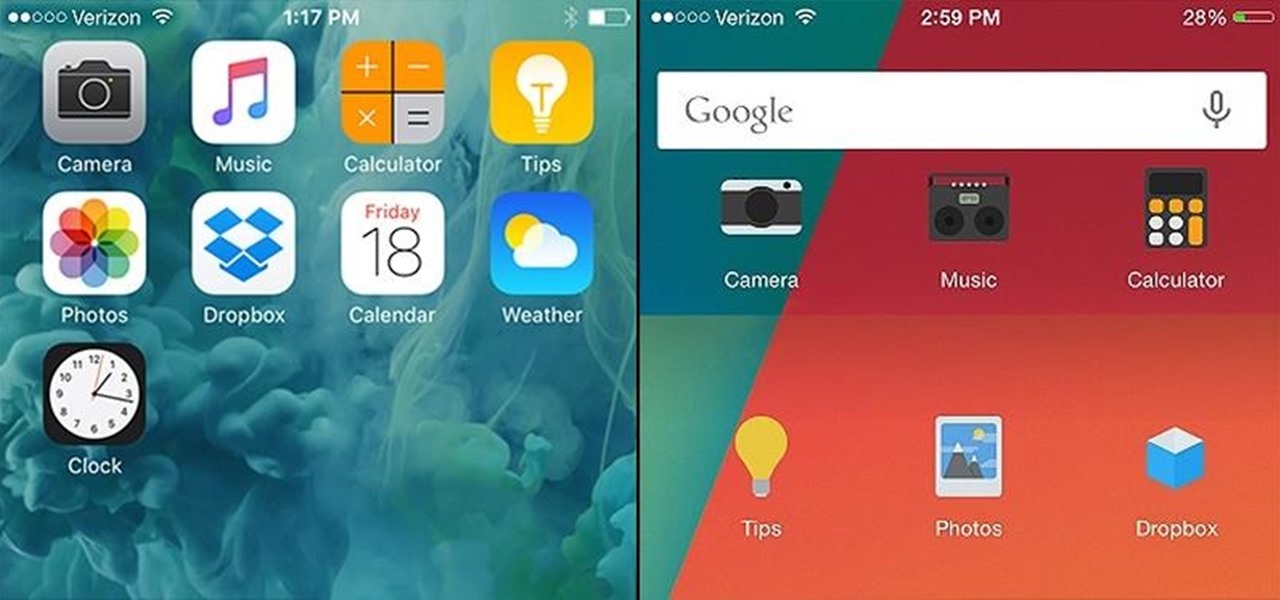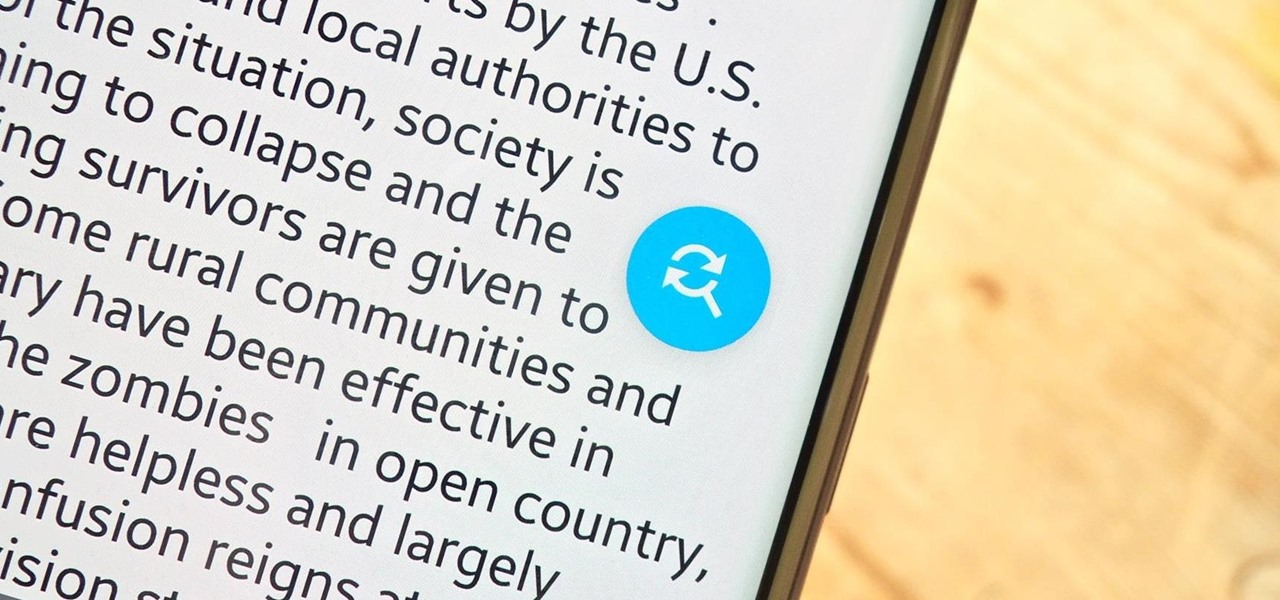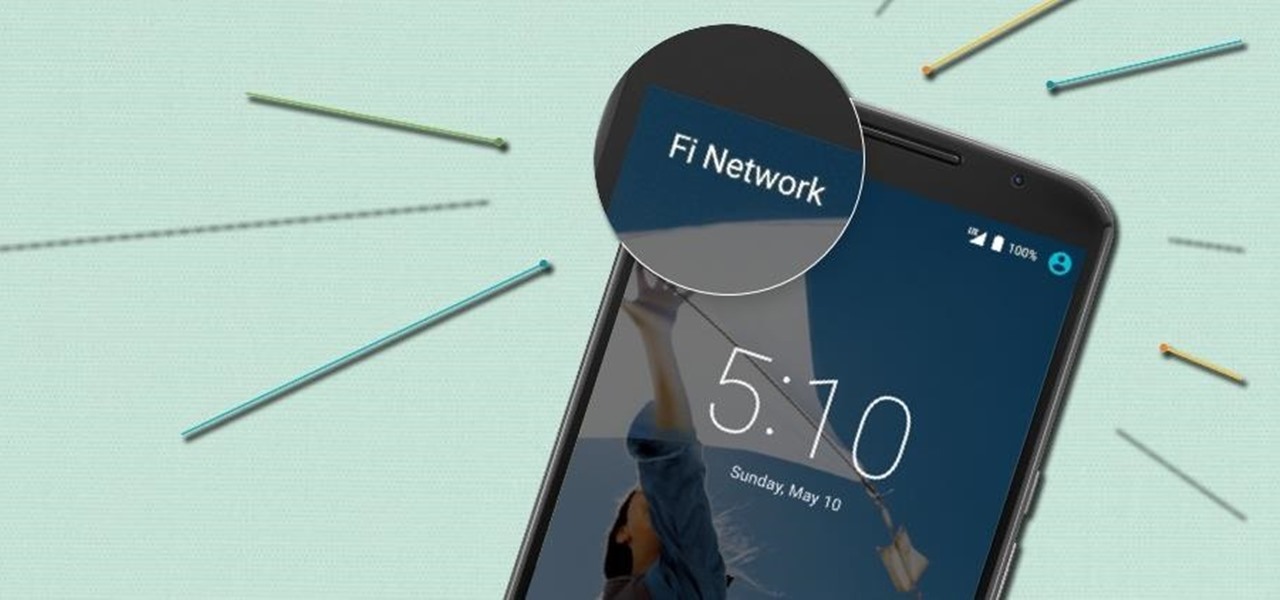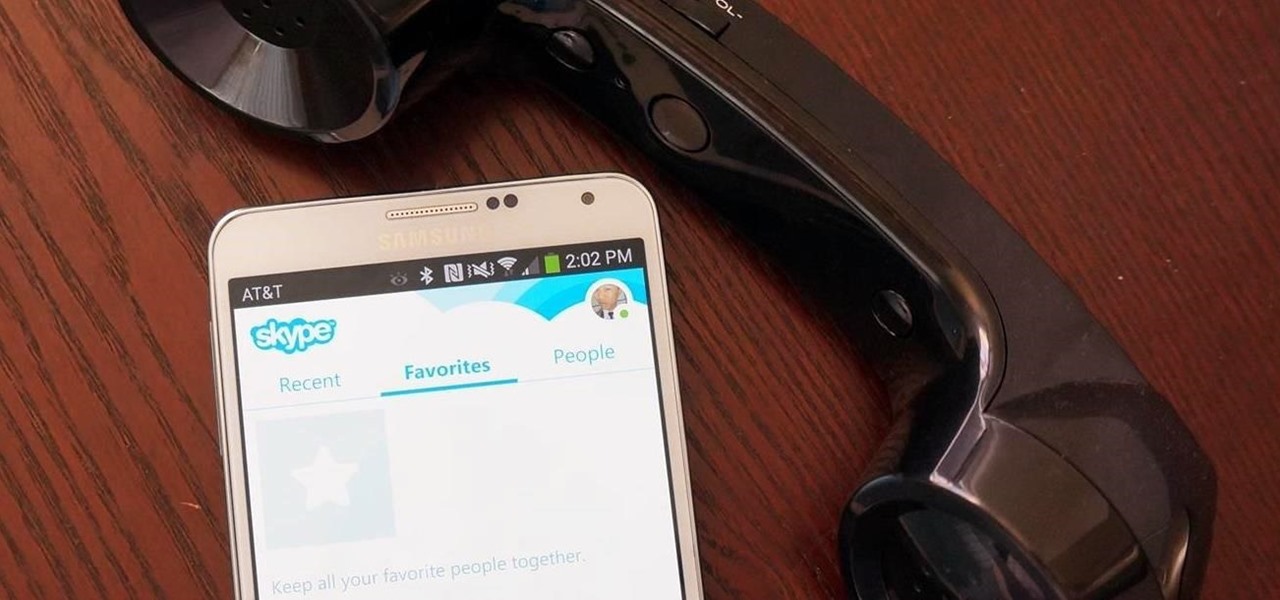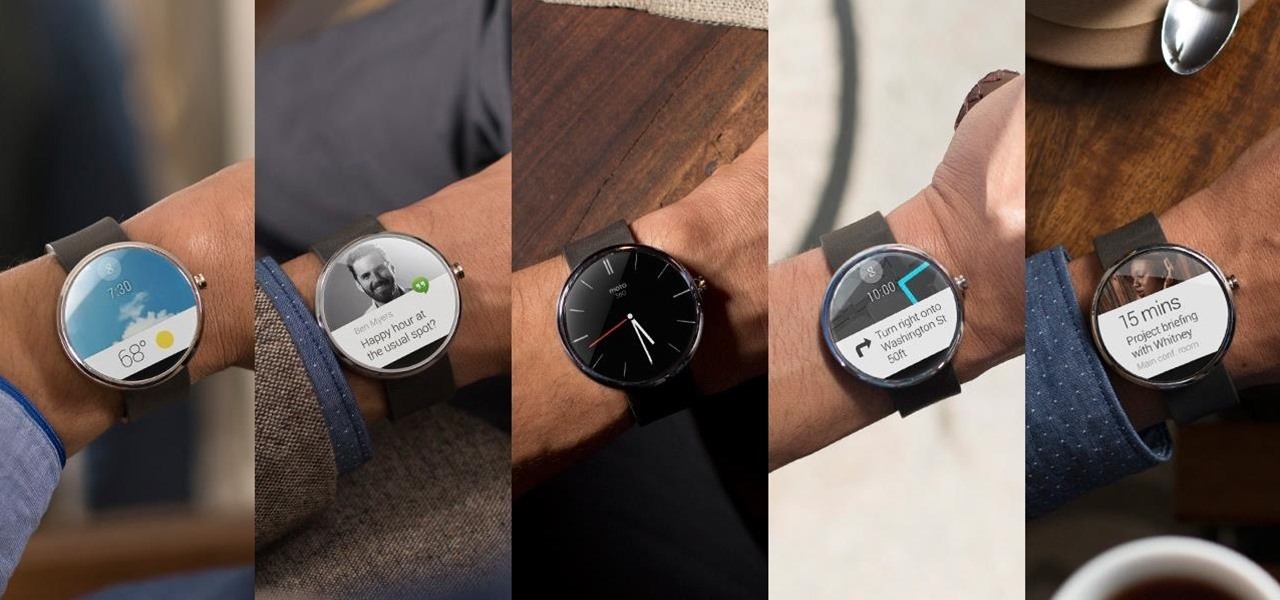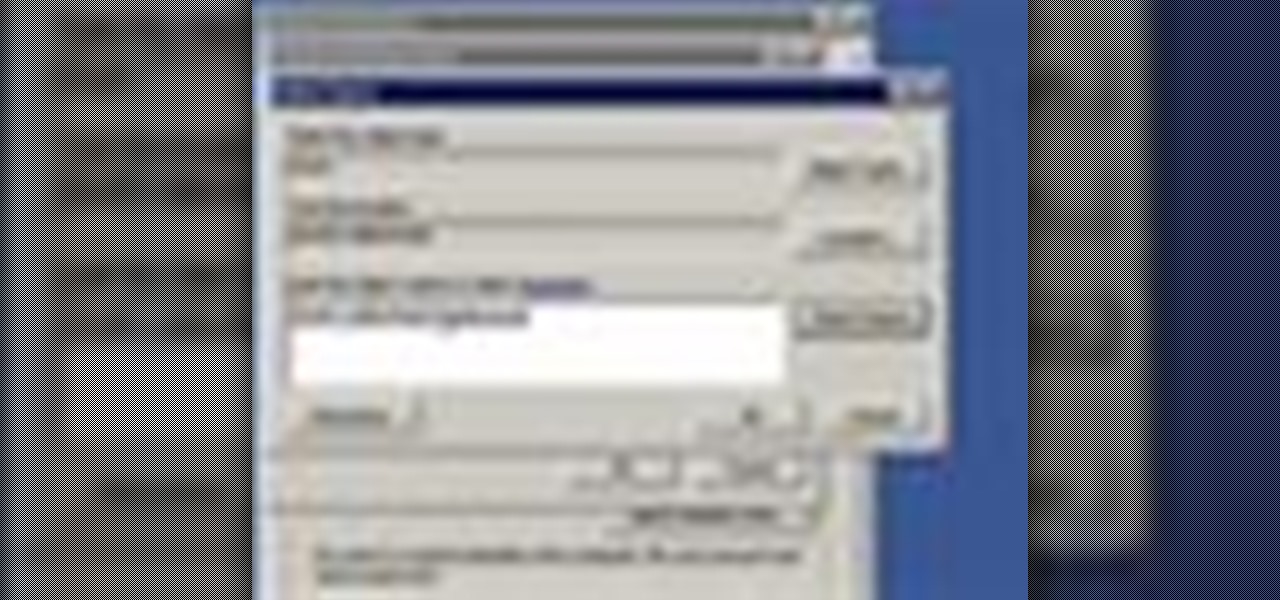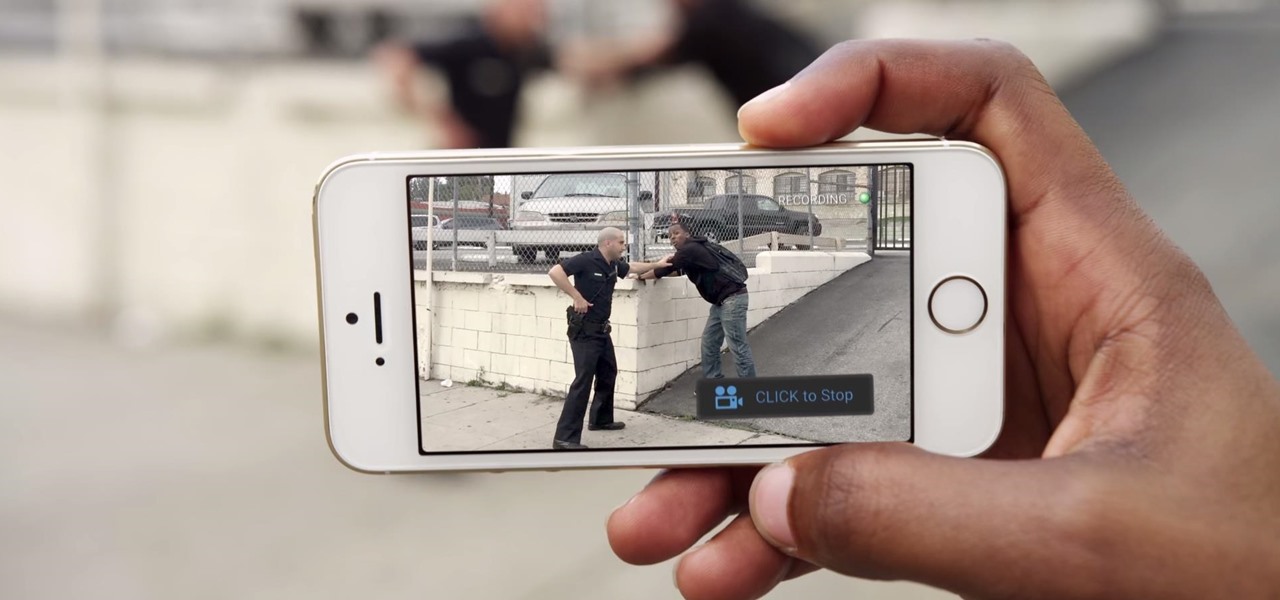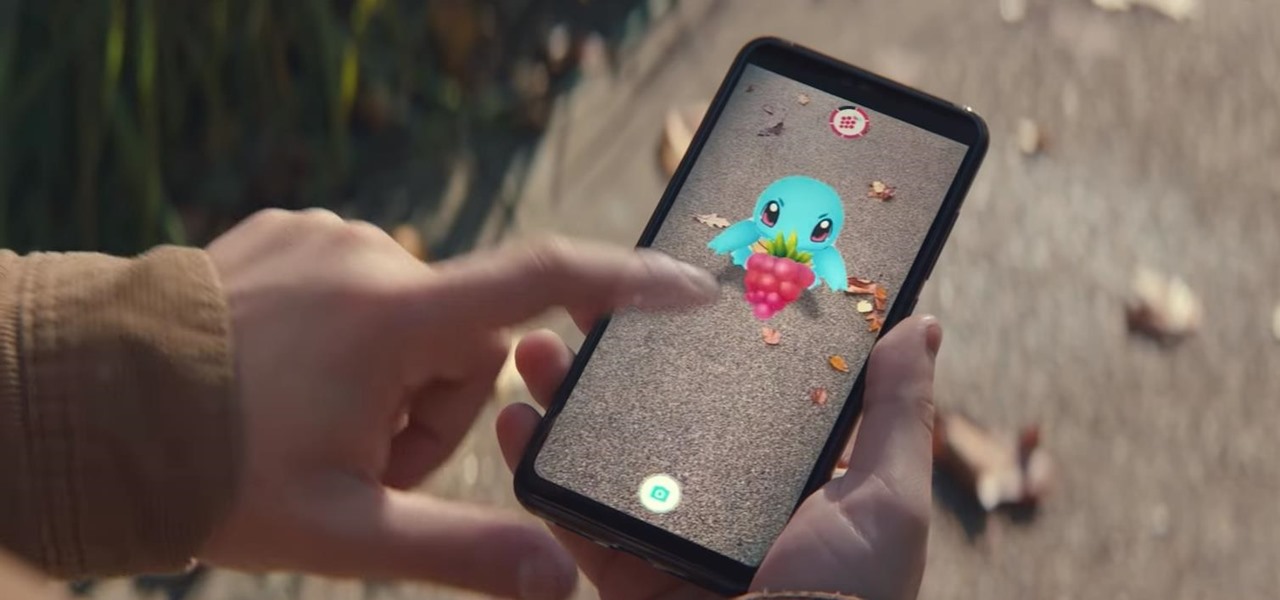Another entrant into the do-it-yourself AR content creation market has emerged, as Zappar has updated its ZapWorks Studio software to include features for development newbies.
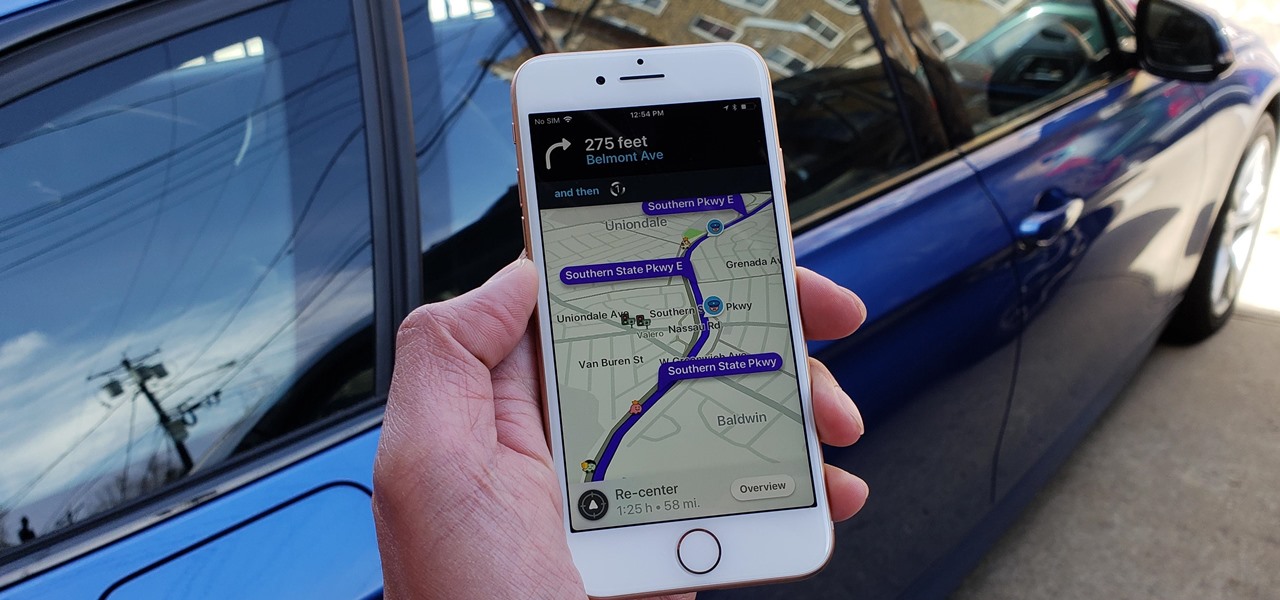
Your best chance of getting to a destination on time during rush hour is to drive through relatively empty HOV lanes. Thankfully, if you're using Waze to navigate through traffic, you can easily locate HOV or HOT routes to optimize travel times by adding your toll passes in the app's settings.
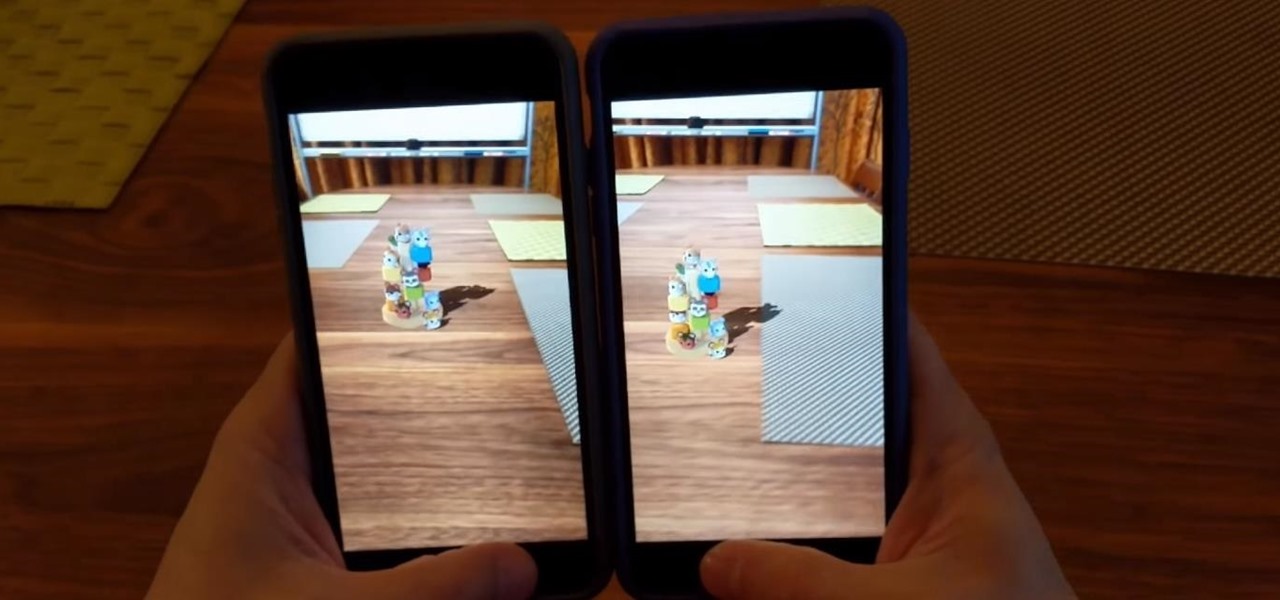
Augmented reality software maker 8th Wall has closed a Series A funding round of $8 million in capital to feed the growth of its development platform.
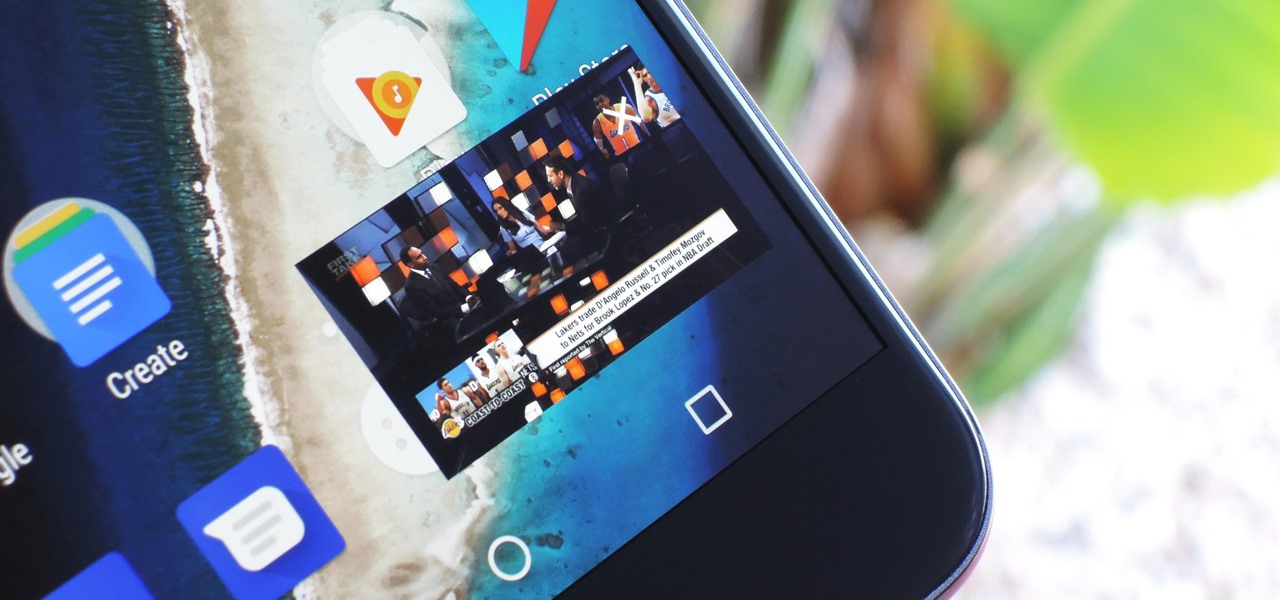
One of the biggest features of Android Oreo is a picture-in-picture mode that lets you watch videos in a floating window while you're using other apps. Honestly, it's fantastic and intuitive, but there are a few ground rules you'll need to learn to master the new feature.
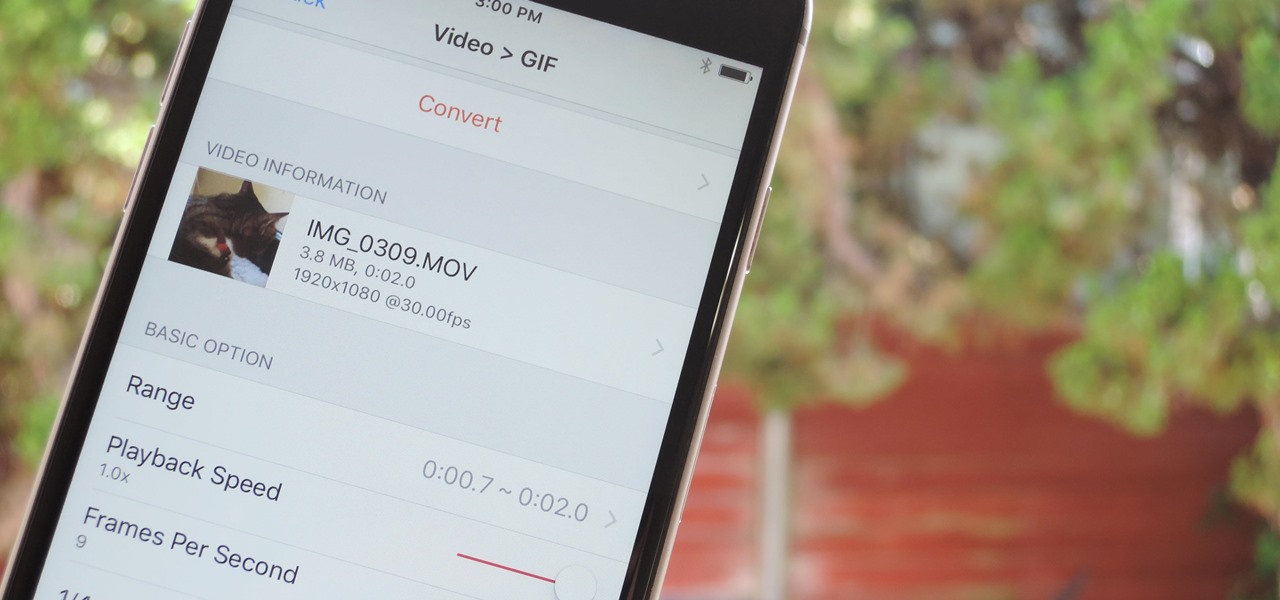
The internet has officially been taken over by GIFs—they're everybody's favorite method of communication these days, and nary a meme would exist without them. But even with the abundance of GIF-sharing websites, and even GIF keyboards, we're still a bit lacking in regard to creating GIFs on a mobile device.

When it comes to theming your Android device, it's the little things that matter most. Whether you're tweaking your navigation buttons or changing the color of system menus, no theme is complete until even the smallest element matches the rest of your color palette.

When you see a color depicted on your computer, smartphone, or tablet, odds are it was processed as a hex triplet before it was rendered. Most modern websites and operating systems use a hexadecimal coding system to signify certain colors, and these are represented as 6 letters and numbers.

I just about always have iTunes running in the background when using my Mac, but switching in and out of the app to change songs and albums can make focusing on my main task difficult. To help keep my mind on track, I have a few extensions enabled to take control of my music playback.

Your phone's volume panel is one part of the user interface that usually goes unnoticed to themers and developers. With themes capable of changing the look and feel of the fingerprint scanner, keyboard, and other system apps, this central aspect of the UI seems to get lost in the shuffle.

When it comes to wallpapers, I'm no monogamist. I have a lot of wallpapers that I'm committed to, but they don't always get their fair share of time with me—and that's where the problem lies. I'm too lazy to go out of my way to make sure they all feel loved. I'd rather them to come to me when it's their turn, and thanks to Wallpaper Changer, they can do just that.

Facebook today has unleashed a new way to creep...er...keep in touch with "friends" using the official Facebook apps on Android and iOS.

When BlackBerry made the move to Android OS, they were aware of the limitations it presented. Unlike with BB10, they didn't create the operating system and would have to deal with the vulnerabilities already included. As a result, they added numerous security enhancements, and at the heart of this is DTEK.

In this video, you will learn the steps to take to enable JavaScript in Microsoft's Internet Explorer (IE) web browser. Although JavaScript support is typically enabled by default in most modern browsers and many web applications depend on JavaScript being enabled to function properly, some persons and organizations may occasionally disable JavaScript to negate the effects of annoying or insecure implementation of JavaScripts on some web pages (such as pop-ups, hidden tracking links, unwanted...

This how-to video is about how to enable the commenting tools in the free Adobe Reader using Acrobat 9 Pro and Acrobat 9 Pro Extended.

Ever since Google CEO Sundar Pichai took the helms of the world's most valuable brand, he has made it his mission to bring smartphones to lower-income communities. Born in India, Mr. Pichai has created several programs to address the needs of the Indian market, particularly the lower income families.

Flash Actionscript 3 is a wonderfully powerful, but somewhat obtuse, tool for creating websites. This video will teach you how to use one particular function in the language, creating a class that has multiple key detection enabled. This will allow you to create a website where users can key in multiple inputs and the website will respond appropriately.

In this tutorial, learn all about Swype. Swype is a new program available for your Android phone that will allow you to text in half the time. By not ever taking your fingers off the keypad, you can type at lightening speeds. Swype is perfect for the lazy guy in a hurry. Check out this clip and get started on your WVGA enabled Droid.

This video will show you how to enable JavaScript, accept cookies, and allow pop ups in Microsoft Explorer. The first thing you will need to do is to go to tools on the menu bar, then choose options, and choose the security tab of the new window that will pop up. To enable JavaScript click custom level, scroll all the way down until you see the scripting section, make sure that all three radio buttons are set to enabled, and finally click ok. To enable cookies, go to the privacy tab and make ...

You can enable teathering and MMS on your iPhone 2G or iPhone 3GS even if you have AT&T or any other carrier by browsing to a website using Safari on your iPhone. Just select your country and carrier and download the profile.

Systm is the Do-It-Yourself show designed for the common geek who wants to quickly and easily learn how to dive into the latest and hottest tech projects. They will help you avoid pitfalls and get your project up and running fast. In this DIY episode, see how to create an Internet enabled claw game.

How to enable email based subscription for your drupal blogs using feedburner feeds. Part 1 of 3 - How to Enable email subscription in Drupal.

Enabling Telnet in Windows Vista is a little bit more difficult than its predecessors but it still can be done. This video will demonstrate exactly how to enable Telnet in Windows 7 and Vista.

MLB.TV is a great service that lets you watch most Major League Baseball games in North America, as long as you're a subscriber, of course. While I personally love it, blackouts can ruin the ability to watch my favorite teams. Fortunately, MLB At Bat Android users have an easy way to bypass blackout restrictions — and with no root required.

The competition between iOS and Android is fierce. Each operating system offers unique and powerful features, so it can be hard to choose which one you want. However, for iPhone users, a little tweaking and some themes can give your iPhone some of the key features and aesthetics of an Android.

Make no bones about it—having an "undo" option is a freaking godsend. Whether you accidentally deleted an entire essay, screwed up the shading on a Photoshop job, or sent an email that wasn't quite ready, having the option to undo a click or button-press can definitely be a lifesaver.

Rumors have had Google making a foray into the mobile carrier world for quite some time, but today, the Mountain View tech giant finally made things official. The new service, dubbed Project Fi, will be a Mobile Virtual Network Operator, or MVNO, that uses existing Sprint and T-Mobile cell towers.

Tired of playing old-school Game Boy Advance, Game Boy Color, Nintendo, and Nintendo DS games on your iPhone? We've got another retro video game system for you to add to your arsenal of emulators—Super Nintendo.

Of the sixty or so "must-have" apps that are installed on my Samsung Galaxy Note 3, there's only one that I need to use and hate with a passion. Skype. Whenever using it, I'm consumed by dropped calls, mic issues, poor quality, and random crashes, among other things—and I'm not the only one.

If you keep sensitive data on your phone, you've surely considered a "lockout" app before. There are many such apps that can add an extra layer of security to other apps within Android. For instance, you can require a PIN or password before anyone is able to launch a particular app.

With all of the personal data that's stored on our smartphones, it's of vital importance that we have some sort of lock screen security enabled. One of the Galaxy S5's killer features is obviously the fingerprint scanner. It makes the process of dealing with a secure lock screen a bit easier than typing in a password or PIN.

Watch out Samsung (and you too, Pebble, Sony and the still unrealized Apple), your hold on the smartwatch market is about to get a lot less firm. Announced today, Google has released Android Wear, their platform for developing smartwatches, along with a preview of the Moto 360 smartwatch from Motorola.

By enabling the console, you can give yourself as much gold and XP as you want. You can even make yourself unkillable, no matter how many darkspawn, rage demons or reavers you face down! This video demonstrates how you can enable the console and a few useful commands.

In this video tutorial, viewers learn how to enable JavaScript and update Flash in Internet Explorer. To update the Flash player, go to the link provided in the description and install it. To update JavaScript, click on Tools and select Internet Options. Then click on the Security tab and click on the Custom Level button. Now scroll down the list and find Active Scripting Option. Check Enable and click OK. When the Prompt window pops up, click Yes and click OK in the Internet Options window. ...

This is a Computers & Programming video tutorial where you will learn how to enable or disable the UAC option on your computer. UAC stands for User Account Control and this tutorial is for Windows Vista. With UAC enabled you are more secure. First, click ‘Start’, type in ‘msconfig’ and click on ‘Tools’. Here you scroll down and select ‘Enable UAC’ or ‘Disable UAC’ and click ‘Launch’. You will need to reboot your PC for the change to take effect. An alternate method is to go to Control Panel, ...

Remote desktop is a very powerful feature using which you can access any desktop from another desktop over an internet. In this video the instructor shows how to enable remote desktop in Microsoft Windows XP. Remote desktop is a system that will allow other users from the internet or your local network to connect and control your computer. As this can be a security hazard be careful while sharing the details of your remote desktop connection. To enable this click on start button, right click ...

Learn how to enable Java script and Cookies in Konqueror in simple steps. First open the respective webpage and go to 'Settings' option and select the last option in it. Now select 'Java and Java Script' option found in the left corner of the page and click in the enable check box in both the tabs. Now go to the 'Cookies' option and check the 'Enable cookies' check box. Press on 'OK' to finish when everything is done.

Enabling the god mode option is only available for Windows 7 users. Learn from this video tutorial about enabling god mode. In god mode, you can change the settings in the administrative tools, auto play, backup and restore tools, and more. Use this string: GodMode.{ED7BA470-8E54-465E-82 5C-99712043E01C} to enable god mode. Be careful before you try this out in Windows Vista, as this string is applicable only to Windows 7. For more tips and tricks on Windows 7, search on WonderHowTo!

With thousands of people across the country protesting, you might be thinking about joining the march. But as is too often the case, law enforcement has been called to oversee the protests, and interactions aren't always peaceful or lawful.

In previous Android versions, you lost about an inch of screen real estate to the status bar and navigation bar. But if you enable Android 10's new navigation gestures on your Samsung Galaxy, you can regain the bottom part — and with the help of ADB, you can reclaim the top portion as well.

It looks like Pokémon GO players may get a surprise gift from the game's developer, Niantic, this holiday season.