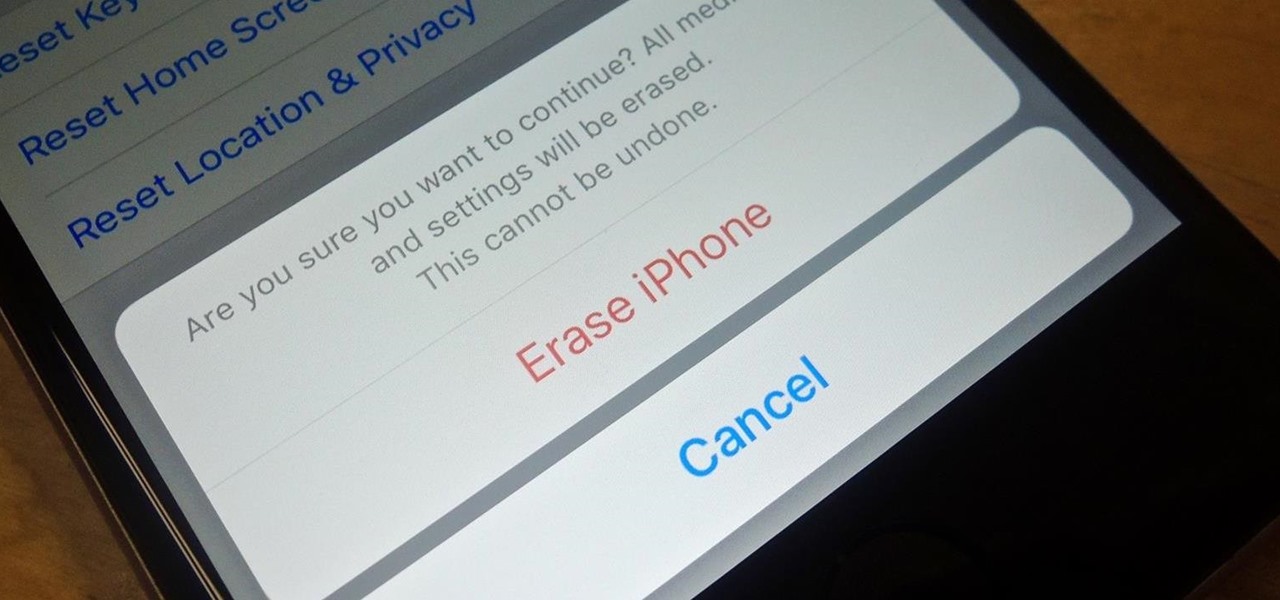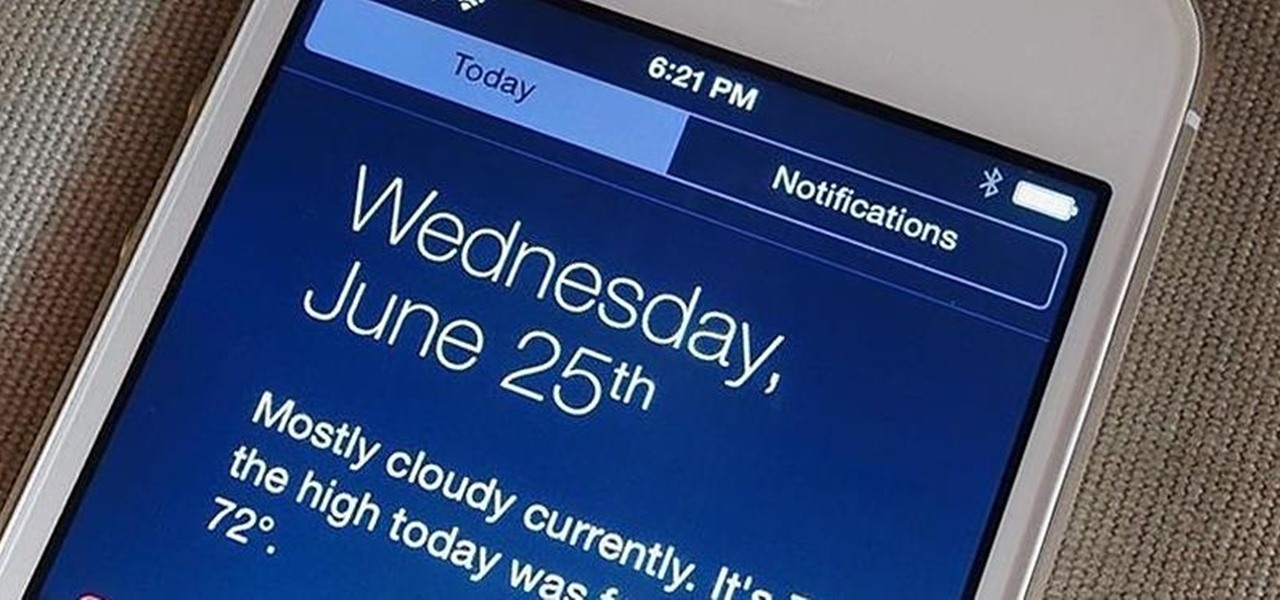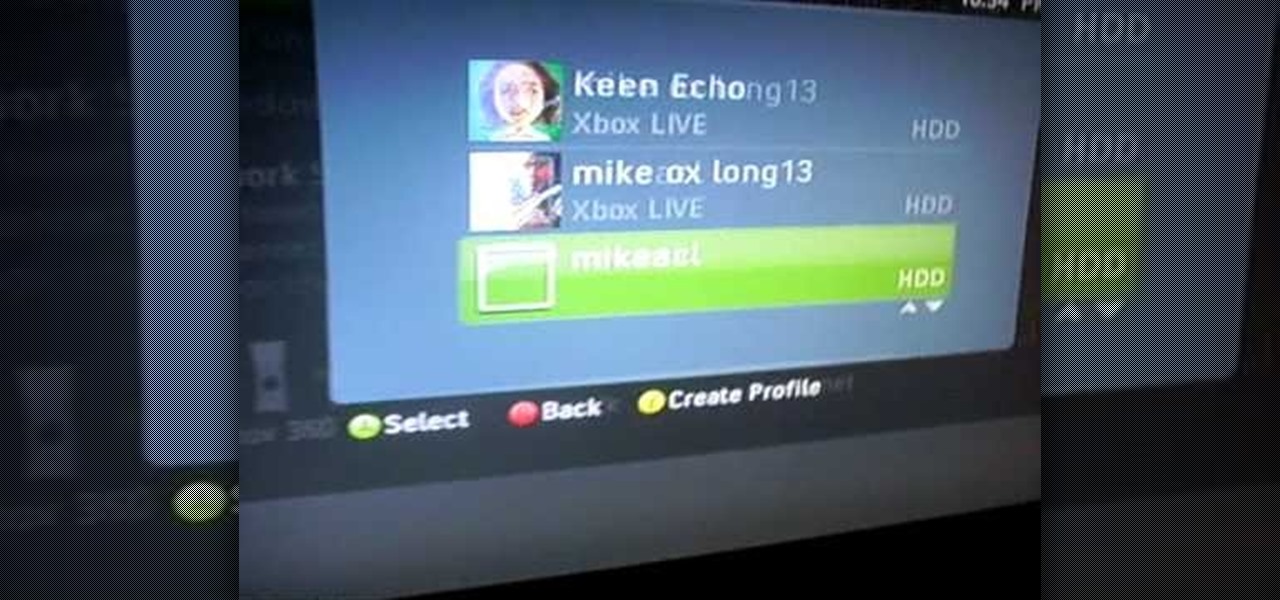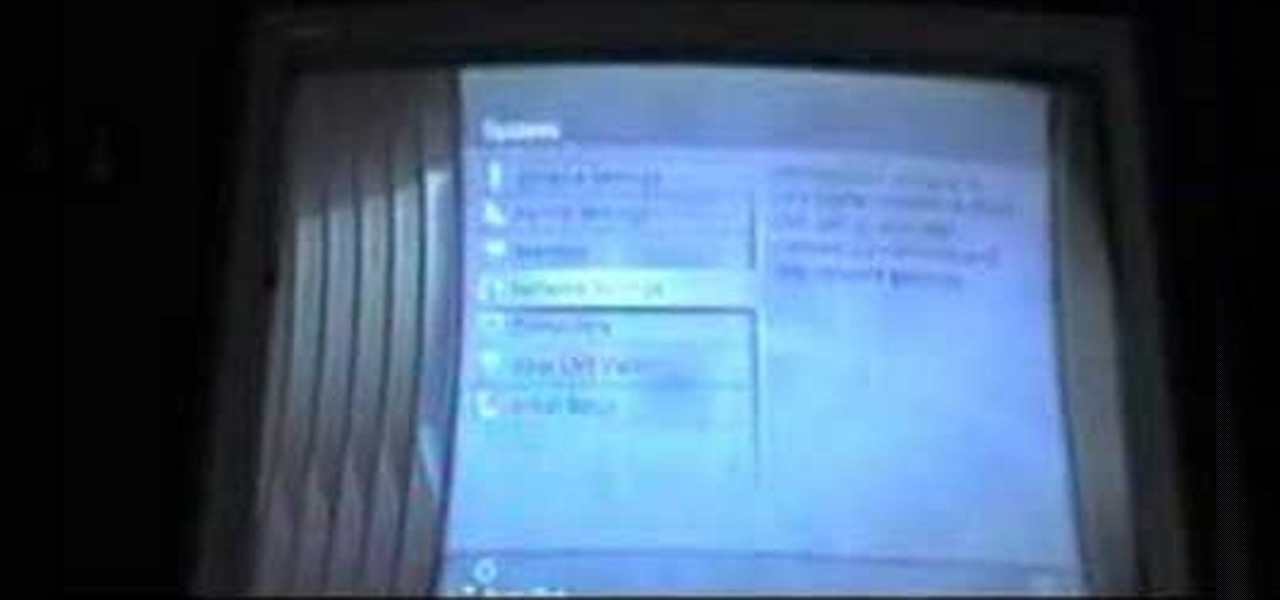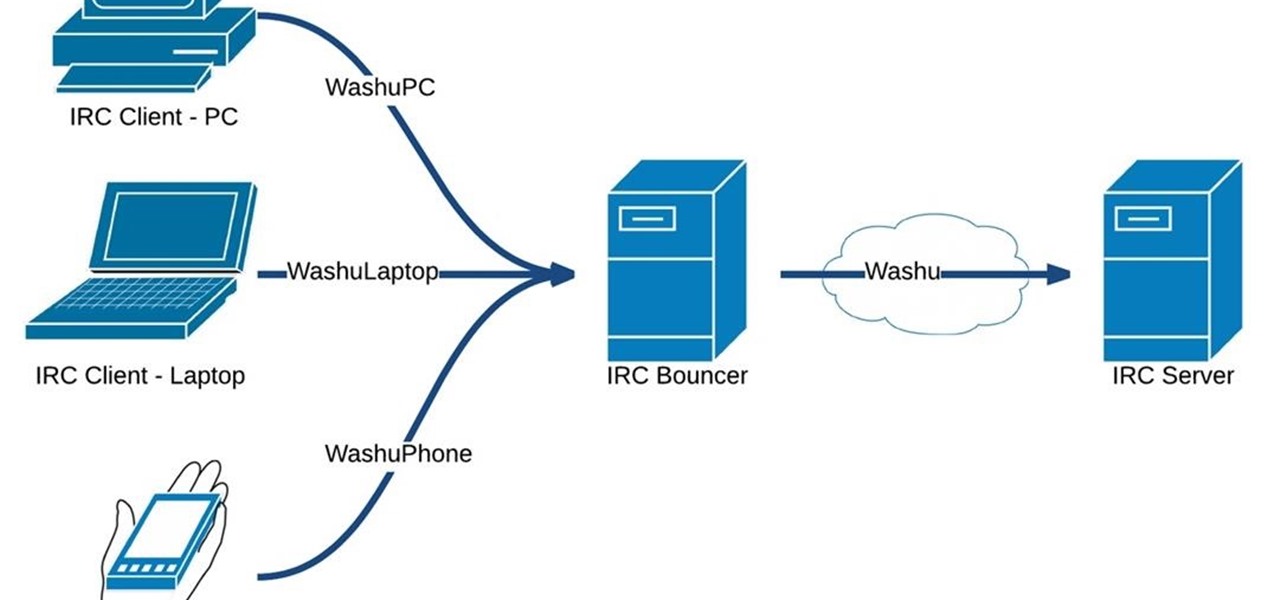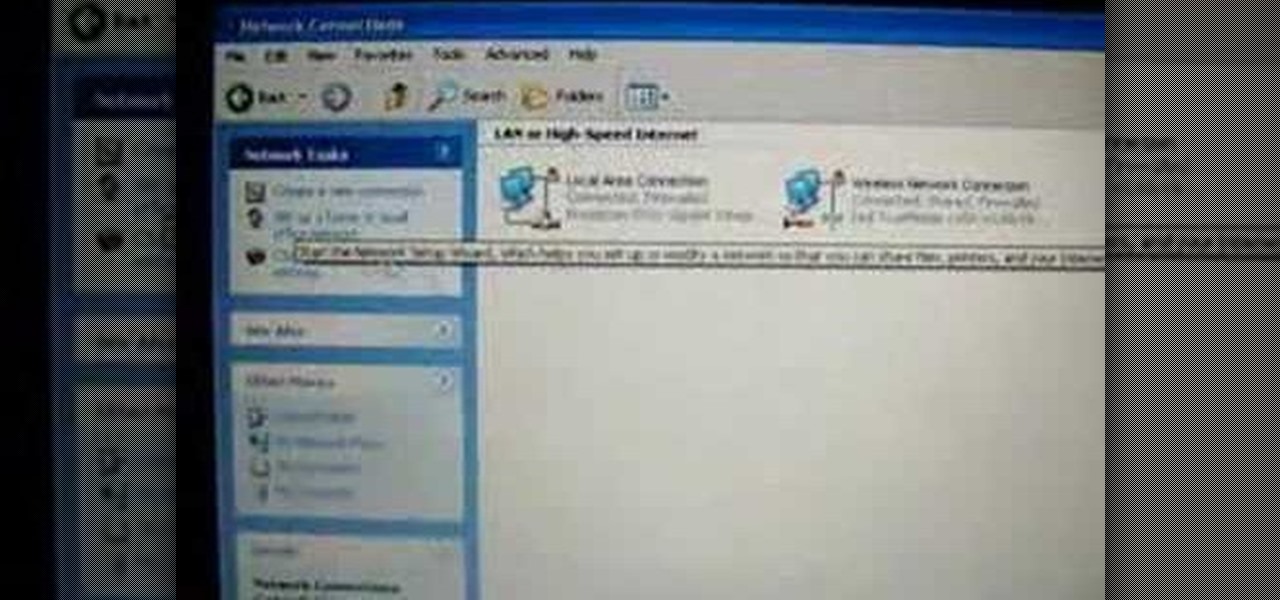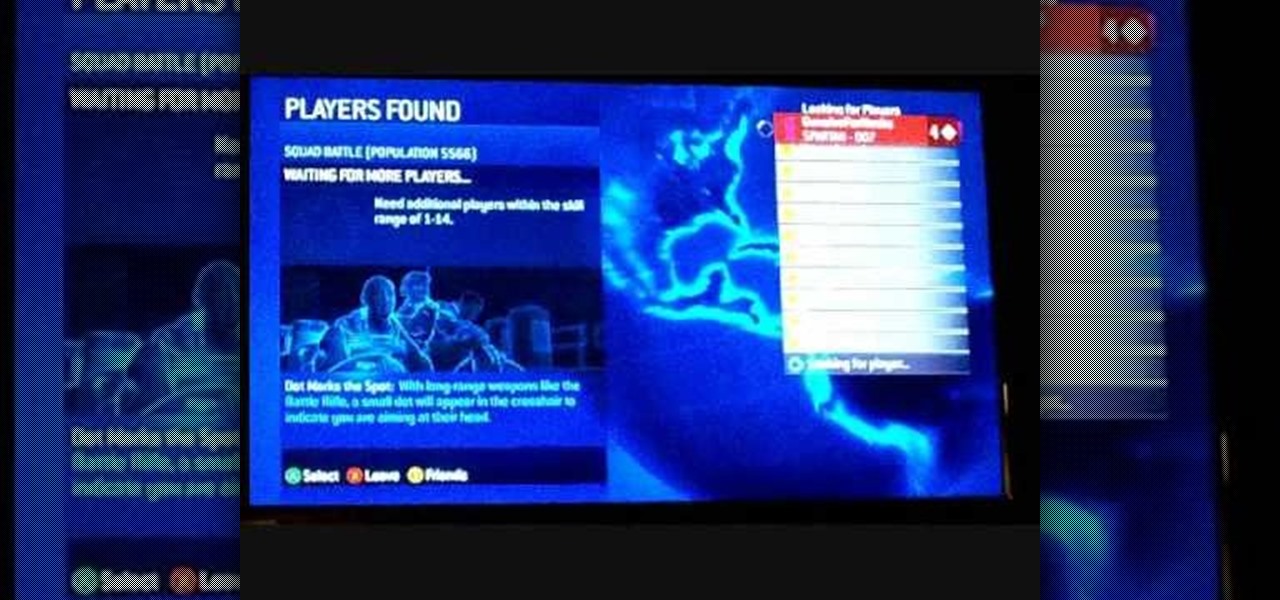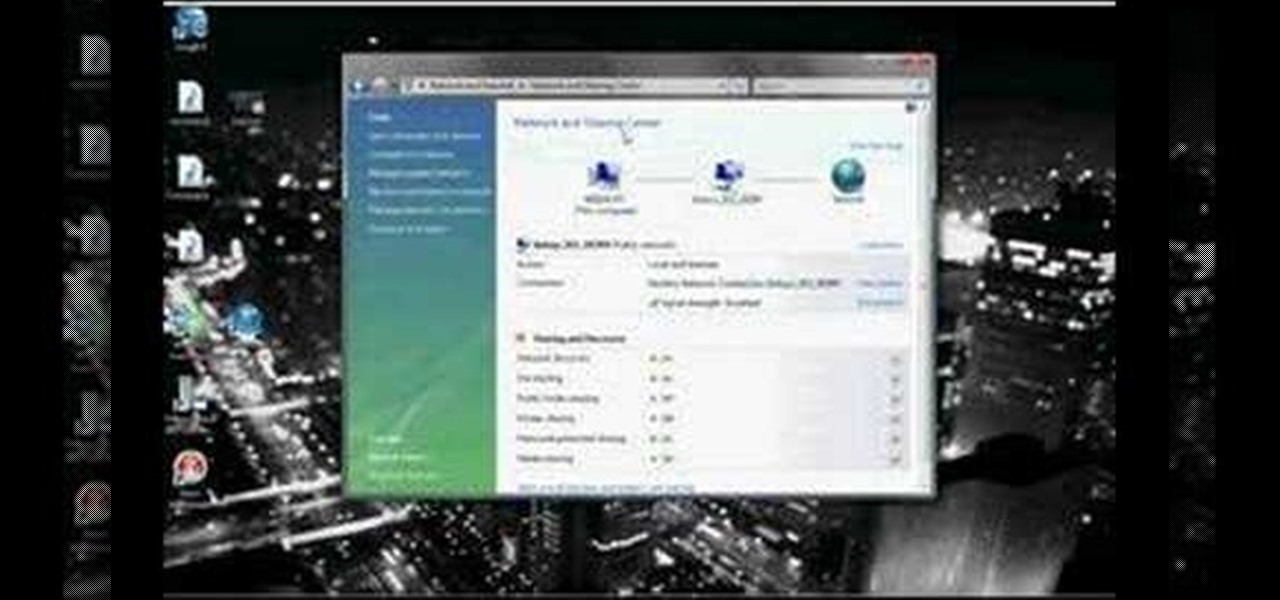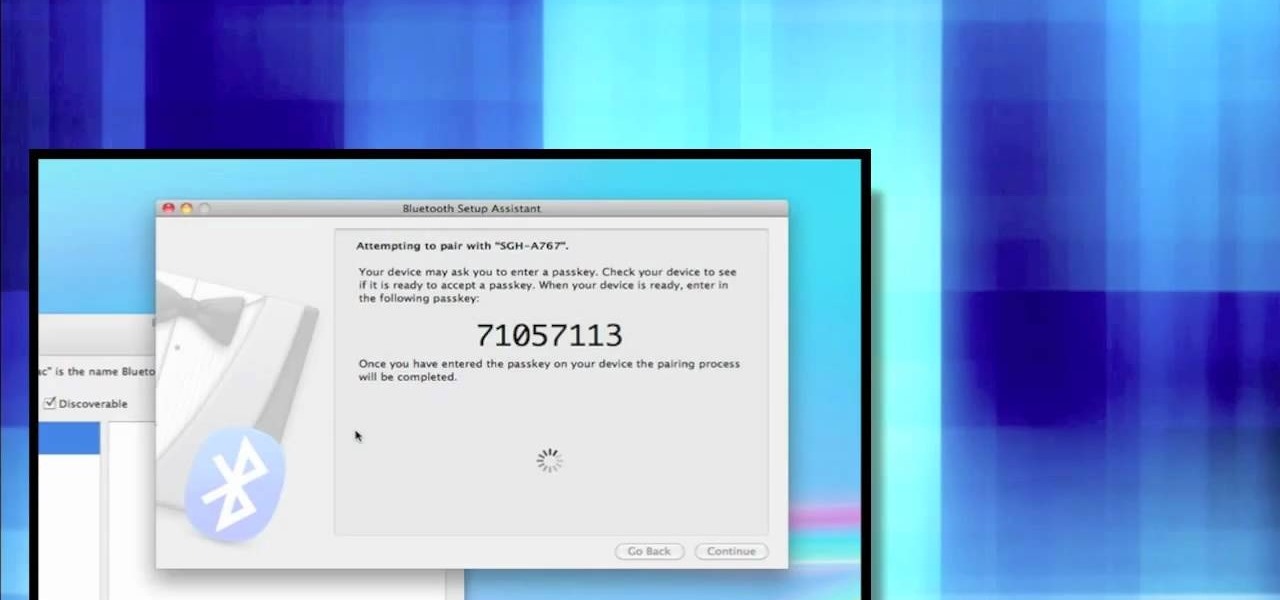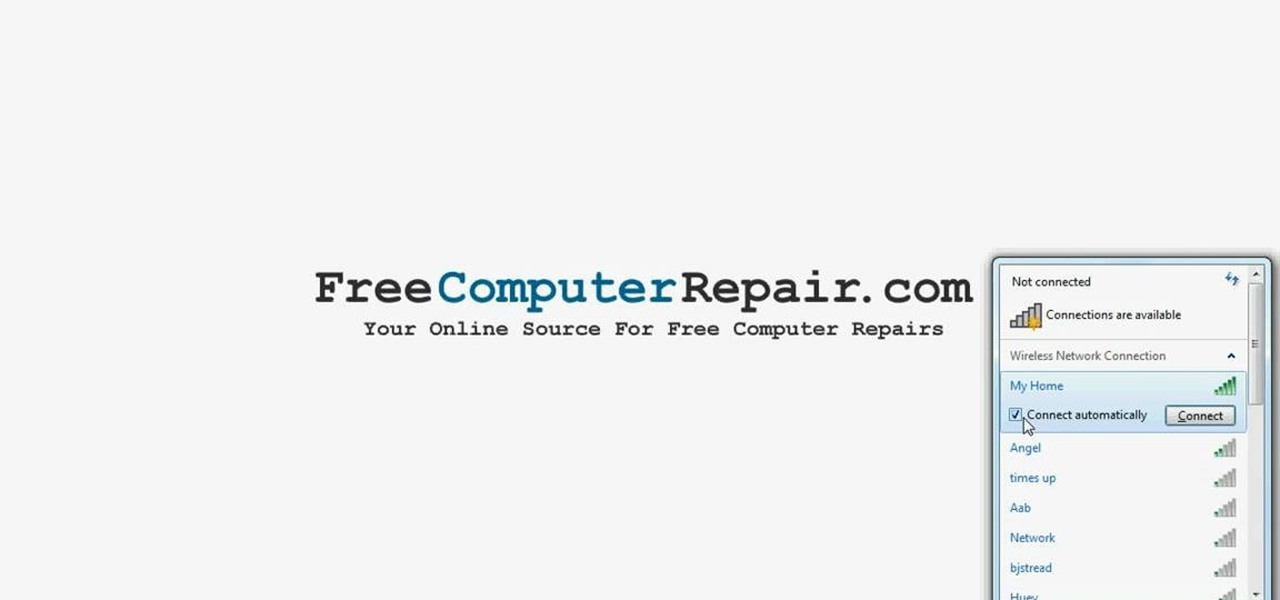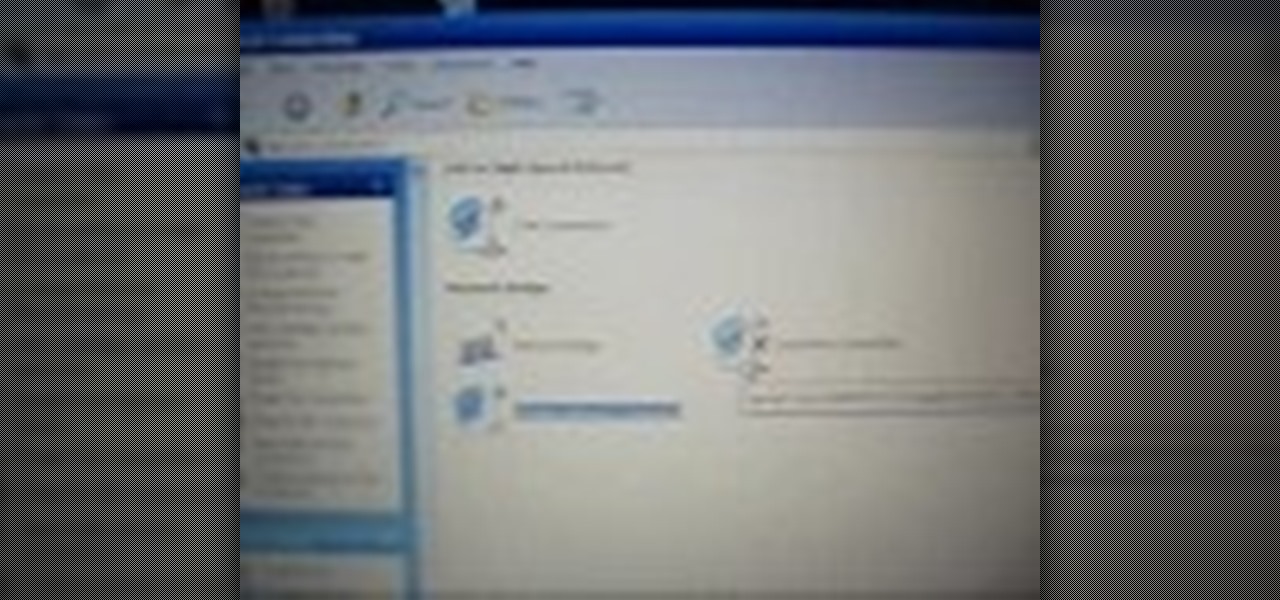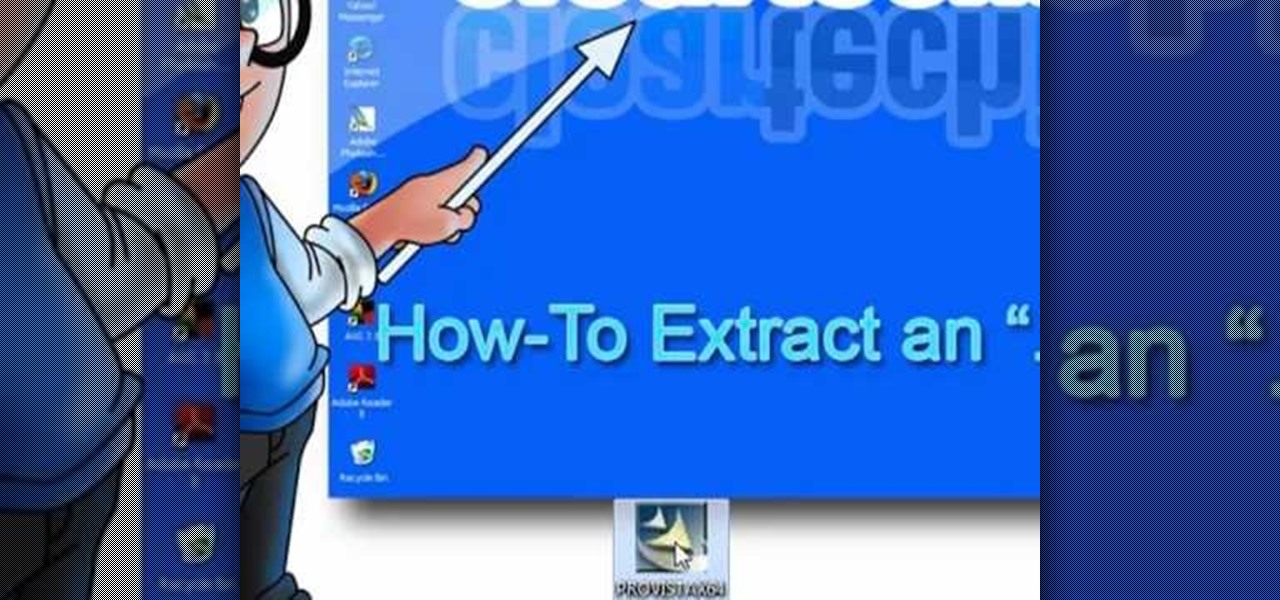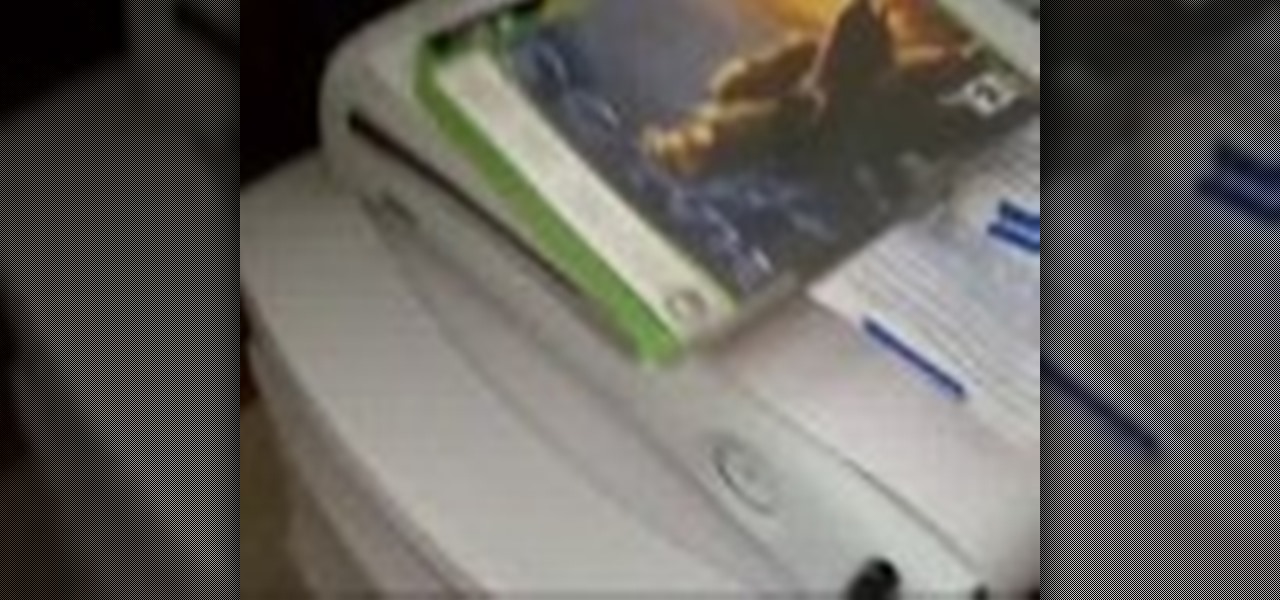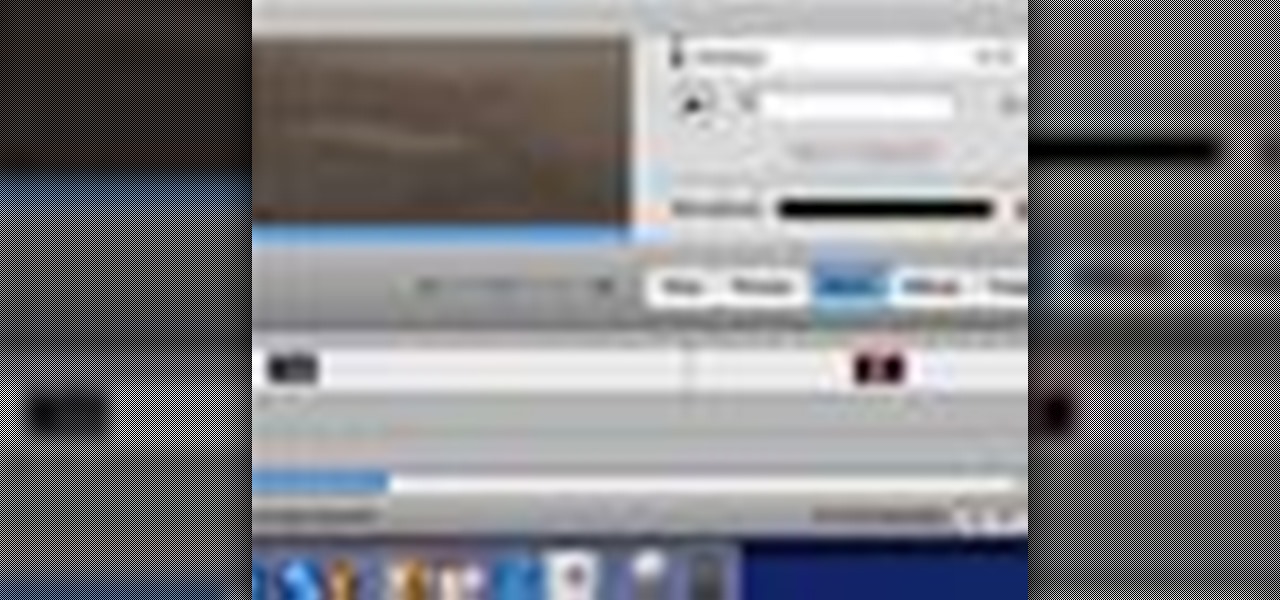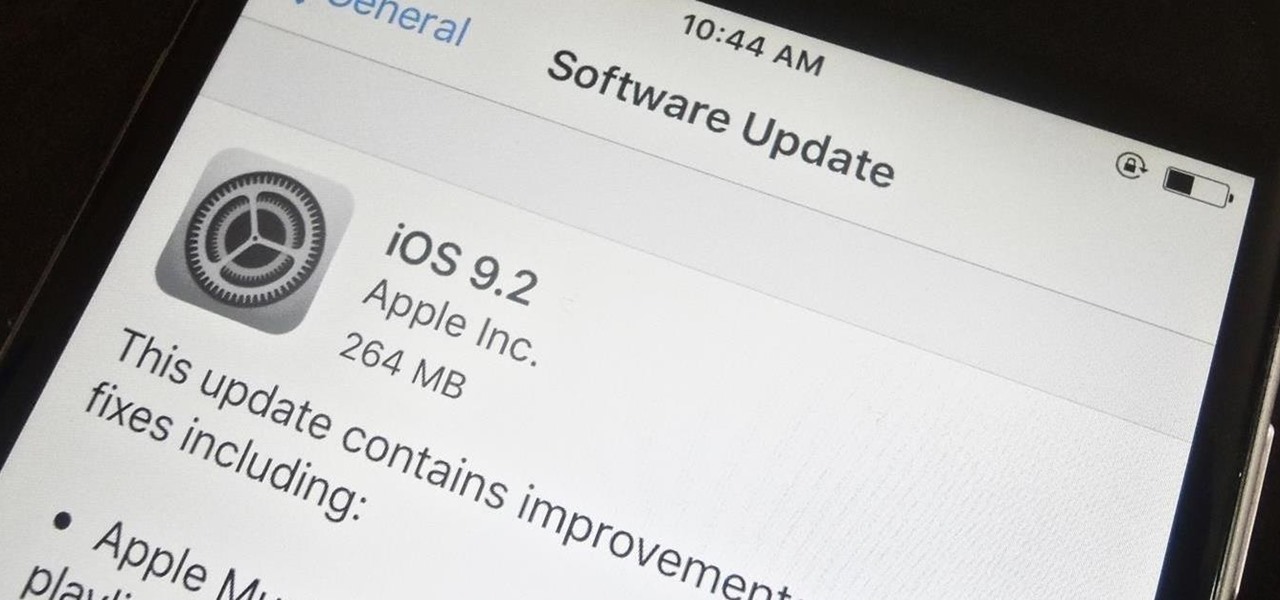Last week, Magic Leap gave us an additional peek at its Lumin OS and more tutorials that show how its device works with virtual content. But details about the hardware wasn't included in the array of new information.
Hello guys I am ROMEO 64 (sounds weird I guess but who cares. :D).. Alright....Ever wondered what happens when you login to your Facebook account?
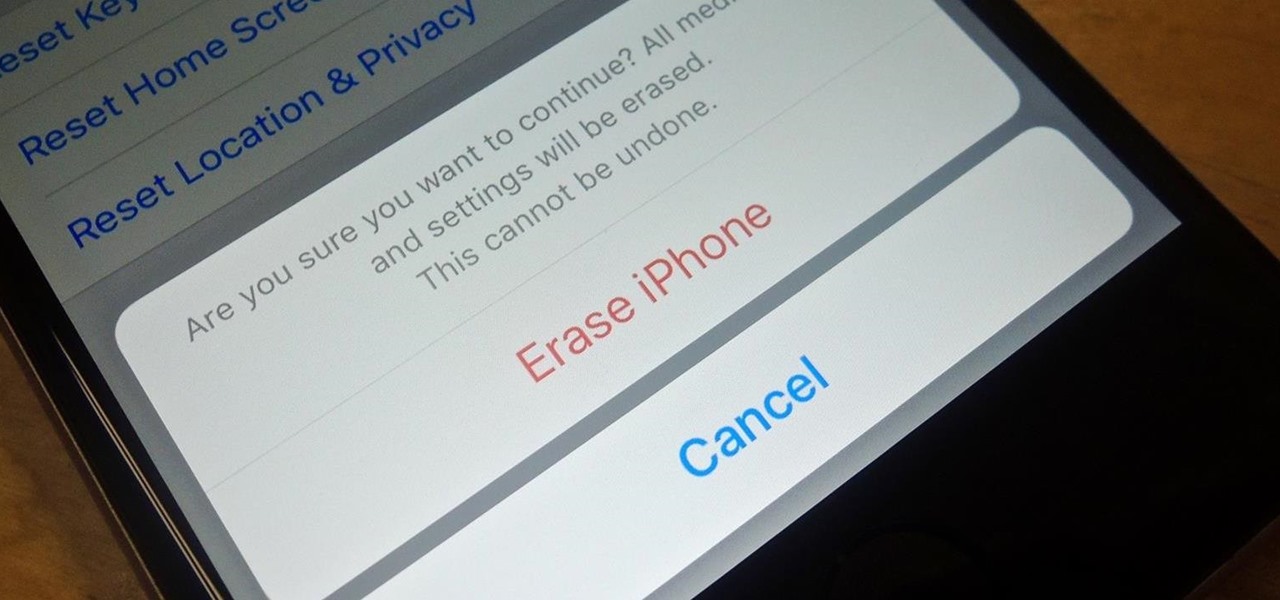
Before you sell your old iPad, iPhone, or iPod touch to a buddy or a company like Gazelle, it's vital that you wipe the entire device of all its content; including sensitive material like contacts, messages, pictures, and videos. There are two easy ways to wipe your iOS device, so let's show you how to do it using iTunes or directly from the device itself.

With all of the personal data that's stored on our smartphones, it's of vital importance that we have some sort of lock screen security enabled. One of the Galaxy S5's killer features is obviously the fingerprint scanner. It makes the process of dealing with a secure lock screen a bit easier than typing in a password or PIN.
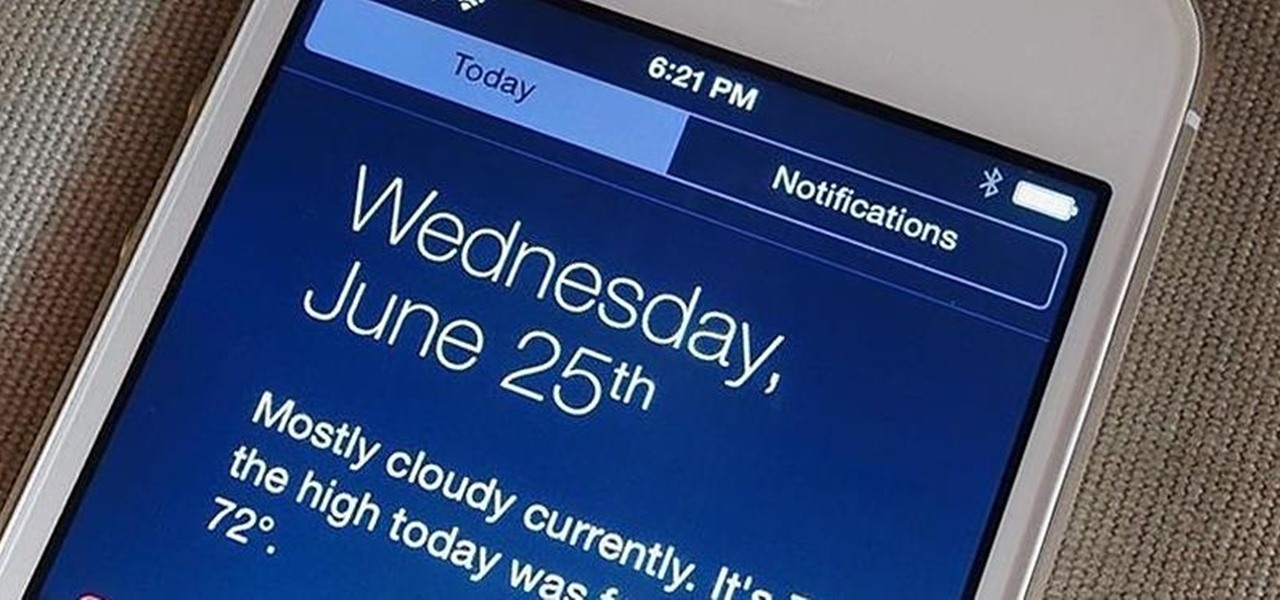
Unless you are or know a developer, you'll have to wait until sometime in September for the official iOS 8 to hit your iPad or iPhone. However, that doesn't mean you can't get some of iOS 8's new features on your iOS 7 device right now. For example, the new Notification Center, which I'll show you how to install below.

Mobile gaming, in case you haven't noticed, is huge. From the astronomical popularity of Candy Crush Saga, to the ease of using old school emulators, we love gaming on our mobile devices. The future is also bright, just take a look at the Oculus Rift, an immersive virtual world that just might change the way we view and play games.

Connecting your sprinklers to the water line is actually fairly easy when you're installing your own sprinkler system. Basically, you just go to your outside tap, screw it off and screw in your house connection.

In this tutorial, we learn how to connect to Xbox Live without a modem or router. First, you will need to take an Ethernet cable and connect it to your laptop and to your Xbox console. After this, go to your computer internet connections and then go to the properties. Create a shared network and then bridge the connection between your console and your wireless internet. After this, go to your Xbox and connect to the Xbox live internet application. When you can connect, then you will have fini...

In this tutorial, we learn how to install dual exhaust on your tractor! First, find the exhaust strip on the tractor, then detach the muffler and slip the regular pipe into the muffler. After this, get a 3/4" pipe and slip it up into the other pipe and well around it. It should come to the bottom of the tractor. Next, take a bushing and connect it to the elbow pipe. Connect a short pipe and connector to this, then connect a long straight pipe that goes into the dead center of the bottom of th...

The Line 6 Toneport is a powerful series of recording boxes that you can get for guitar, bass, and vocals. They can connect to a computer with USB, but you may want to connect them to speakers or amps as well so that you can use their effects live or while recording with a mic. This video talks about what sorts of speakers you can hook your Toneport up to and how to hook them up to each different type.

This is a video games tutorial where you will learn how to connect your Nintendo Wii to the Internet wirelessly. Select ‘Wii’ and then ‘Wii settings’ menu and choose ‘internet’ and ‘connection settings’. You have three settings to choose from. Choose any one and then select ‘wireless connection’ -> ‘Nintendo Wi-Fi USB connection’. Install the Nintendo Wi-Fi USB connector software on your PC and then insert the Nintendo Wi-Fi USB connector into your PC. Choose ‘next’ to continue. Use the regis...

You've worked hard to get your garden in shape— the tilling, the planting, the watering, so when pests and weeds threaten your garden, you'll want to take action. But if you don't want to use chemicals, there are effective organic alternatives. Lowe's has the advice you need for keeping those unwanted enemies out.

It doesn't matter if you can do 1,000 classic situps in one go if you're not doing them correctly. Additionally, if you're trying to lose weight or firm up there are ab workouts significantly more effective than sit ups for toning your abs. Doing just a few of these ab exercises gives you the results equivalent of lots of sit ups.

Katy Perry doesn't leave the house without first filling in her eyebrows. Why? Well, other than curling your eyelashes, it's the one big - yet easy - thing you can do to instantly make yourself look more awake and youthful. Additionally, drawing in your brows makes your face look more structured as it adds face-framing and slimming lines.

In this video tutorial, viewers learn how to jump start a car. When purchasing a jumper cable, don't purchase the cheapest set. It is also not necessary to purchase the most expensive. Begin by connecting the black cable on the negative terminal of the healthy car. Then connect the positive side of the red cable to the positive terminal of the healthy car. On the dead car, connect end of the cable to the positive side of the battery again, except this time you connect the negative end to a so...

Elementtatootech explains the various tools of the industry and their uses to novice tattoo artists and interested viewers. In this tutorial, Elementtatootech focuses on the old school tattoo tool known as grommets or nipples. Utilizing a single close up shot, the instructor quickly educates viewers on the purpose of the grommet in addition to the most common users of the device. The instructor additionally shows viewers how to set up and assemble using this tool and a simple trick utilizing ...

While printers are not normally considered to be at the leading edge of computer technology, these devices have evolved at a lightning pace over the years. Before today's low cost, high-quality inkjet and color laser printers, we used low-quality dot matrix printers and slow laser printers where quality and performance of printing was often questionable. Additionally, documents that looked correct on screen often came out looking differently on paper, due to differences between what the scree...

this video first shows a type of modem that can be used to connect Xbox Live along with a router. It is shown that you must already have an internet provider and router for connecting more then one device into your modem. An Xbox live account is also required to gain access to Xbox Live. A DSL cable is then connect from the Xbox into the router which is then connect to your internet providers modem. You must then select connect in the Xbox Live access menu. After the Xbox has been connected y...

Hello fellow Nullbytiens, today we will be talking about IRC again (if you haven't read OTW's post about head over there now)and more specifically about using 1 nickname with multiple devices or IRC clients.

In this video, we learn how to connect to Xbox Live with a laptop & Ethernet cable. First, connect your computer to your Xbox using an Ethernet cord. After it's connected, you will have to change the wireless network setting to 'shared'. To do this, go to the start menu and then go to 'my network places'. Now, go to 'view network connections' and then you need to highlight the connections. After this, right click and then bridge the connections. From here, right click and go to 'properties' g...

In this tutorial, we learn how to connect to Xbox Live with an Ethernet cable. First, connect the Ethernet cable to the Xbox console. Fit this in by looking at the ports and the plug that you have to see where it fits. Next, make a path from your router to the end of the cable so it's not on the floor. Then, connect the cable to the router and turn on your Xbox. From here, go to the system settings and then search for the internet connection through network settings. Once you have done this, ...

In this tutorial, we learn how to connect to Xbox Live with an iPhone & PC. You will need: jailbroken iPhone with data plan, laptop, PDANET on the phone, Ethernet cord, and Windows. First, launch the application on your phone and then plug it into your laptop. After this, you need the Pdanet software, which you can download online. From here, right click on the software and connect. Next, you will connect the laptop to the Xbox console with the Ethernet cord and going to the network settings ...

This is a video tutorial in the Electronics category where you are going to learn how to install a three way dimmer switch. Mark Donovan of Home Addition Plus demonstrates how to replace a faulty 3-way dimmer switch in this video. Make sure you buy the right dimmer switch for your configuration and make sure you disconnect the power source before you start the work. Remove the top panel and then remove the screws that hold the whole dimmer switch and pull it out. There are three sets of wires...

In this video, we learn how to connect your Nintendo Wi-Fi USB connector. Before you do this, you need to purchase a Nintendo Wi-Fi USB connector and connect it to your computer. Once you do this, a window will pop up on the computer asking for information. It will start to set up and go through the process of installing, asking you questions about your connection. You may have to enter a password as you do this. When it's complete, your Wii will be able to connect to your Wi-Fi, then you can...

In this software video tutorial you will learn how to soften skin feature in Lightroom 2 in Yanik's Photo School. Select a photo and zoom in to the skin area. Click on the adjustment brush, or ctrl K. Here you can adjust 7 features; exposure, brightness, contrast, saturation, clarity, sharpness and color. But, if you click on the other 'exposure' dropdown menu, you will get these 7 options and additionally a 'soften skin' option. Click on 'soften skin' and it gives you the options to add nega...

In this video tutorial, viewers learn how to connect an Xbox360 with wireless internet. Begin by connecting your computer to a wireless network. Click on the Start menu and select Control Panel. Go to Network and Internet, and select Network and Sharing Center. Under Tasks, click on Manage network connections and select your wireless connection. Right-click on the connection and select Properties. Go to the Sharing tab and check both the sharing options. Now click OK. This video will benefit ...

In this how-to video, you will learn how to design and create four of your own Lego light sabers. All you need is six different pieces as seen in the video for the first design. Now connect them vertically, one at a time. All you need is six different pieces as seen in the video for the second design. Now connect them vertically, one at a time. All you need is seven different pieces as seen in the video for the third design. Now connect them vertically, one at a time. For the last design, you...

First open up system preferences, select Blue Tooth and click the plus at the bottom. Make sure that your phone has Blue Tooth on and wait for your phone to pop up. Click continue and enter the number 71057113 onto your phone in the space provided. Once your phone is connect to Blue Tooth, this space should be there. After clicking pair on your phone a Bluetooth set up assistant window should pop up. Click on the x, then click on the settings after selecting your phone. Even though it says no...

This video will show you how to connect to XBox Live through a laptop or PC’s Wi-Fi. Connect your XBox Ethernet cable and the other end of the cable you connect it to the Ethernet port of your laptop. On Vista and XP, open control panel and go to Network Connections. Right click on any one of the ‘LAN or High-Speed Internet’ icons and select ‘Bridge Connections’. After a little while bridge connection will be enabled. Close the window and go to your Xbox. Ensure all connections are in place, ...

The Wicca stones in question may be dried in either sunlight for a full twenty four hours, or the item may be wrapped in a dark black cloth to dry. The stones may also be cleaned in water as well. Another method would be bury the stones in a pot covered with dirt. If unsure if water would damage the stone, however do not submerge the item in water if you are unsure Additionally salt water may be used to cleanse the stone.

First to connect to a wireless internet connection using Windows 7 you must first click on the icon that looks like sideways stairs that is located on your desktop in your task bar. Click on the icon and you will be taken to a page that will show all of the wireless connections in your area. Find your network then click on it. You will be prompted to type in your network security key, do so then your computer should connect to the wireless internet within the next few minutes. Close out of th...

First of all what you need to do is open up your network connections. Then you need to highlight your wireless connection and your local area connection. After doing this you need to bridge both of the connections by right clicking on either connection and choosing the option of bridging them. Then all you have to do is connect the Ethernet cord to your Xbox and to your laptop and you should be connected once your turn your Xbox back on. By following the steps shown in this video you'll be ab...

Looking to open an .exe file? In this video, learn specifically how to extract an exe file onto your desktop, but additionally where to find & download the free 7-zip file archiver.

In this video the tutor shows how to sign on to the Playstation network using Playstation 3. To connect to a Playstation network you will need a PS3 Controller and the PS3 itself. First signing on to the system, go to the System Settings. Then go to the network settings and you will need to configure your internet settings as shown in this video. It shows the different ways connecting to an internet like in custom mode or advanced mode, also the wired or wireless option. Finally after connect...

Profisher has a rather unique method of ridding your kitchen of fruit flies. Make sure you start this after you have cleared your countertops of all food. Place any kind of juicy fruit on foil on the open rack of your oven. Leave open overnight. In the morning, close the oven door, set the temperature to 400 degrees and flies will be no more! This can, additionally, be performed in the microwave oven. Set plate of fresh fruit in the open microwave for about an hour. Close the door and set tim...

In this video they are teaching about "How to connect XBox 360 to computer for wireless internet". For all this we have to have a laptop or a computer. And it also needs an Ethernet cable. It will be portable both for computer and laptop. Connect the Ethernet cable both to the laptop and XBox. After connecting that switches on the XBox, go to the network connections in laptop and advance the settings there. Switch on the XBox and see if its showing connected. If it does not show just go to th...

In this Electronics video tutorial you will learn how to add music from your computer to your Droid. Connect the USB cord to the device and connect the other end to your computer. Now go to the top and scroll down the notifications and click on ‘USB connected’. It will ask you whether you want to mount it. Click on mount it. It will now show up on your desktop as ‘no name’ icon. Double click to open it. You will find a few folders. Under the DCIM folder create a new folder and name it...

Adding narration or voiceover to your movie is an excellent way to enhance your story. You can use the built-in microphone on your Mac, the built-in microphone from a connected iSight camera, or an external microphone connected to your Mac.

If you play the electric guitar, you can plug it right into your Mac and lay down a solo track or play along with a song you've already started in Garageband. Just connect your guitar to an adapter and connect the adapter to your Mac.

We're near the end of a productive year for Apple, one that introduced a new Apple TV, the iPad Mini 4 (in conjunction with the Apple Pen), the iPad Pro, and the iPhone 6S and 6S Plus, as well as iOS 9. Now, the second major update to iOS 9—version 9.2—has just been released to the public.