
How To: Use RSS feeds to save time on the web
There are two types of Internet users, those that use RSS and those that don't. This CommonCraft Show video is for the people who could save time using RSS, but don't know where to start.


There are two types of Internet users, those that use RSS and those that don't. This CommonCraft Show video is for the people who could save time using RSS, but don't know where to start.

In this clip, learn how to create better RSS feeds with the PuSHPress WordPress plugin. Every version of WordPress brings with it new features, new functions and new ways of doing things. Fortunately, the very same technology that allows an open-source blog publishing application like WordPress to exist in the first place also makes it easy for its users to share information about the abovesaid things through videos like this one. Take a look.
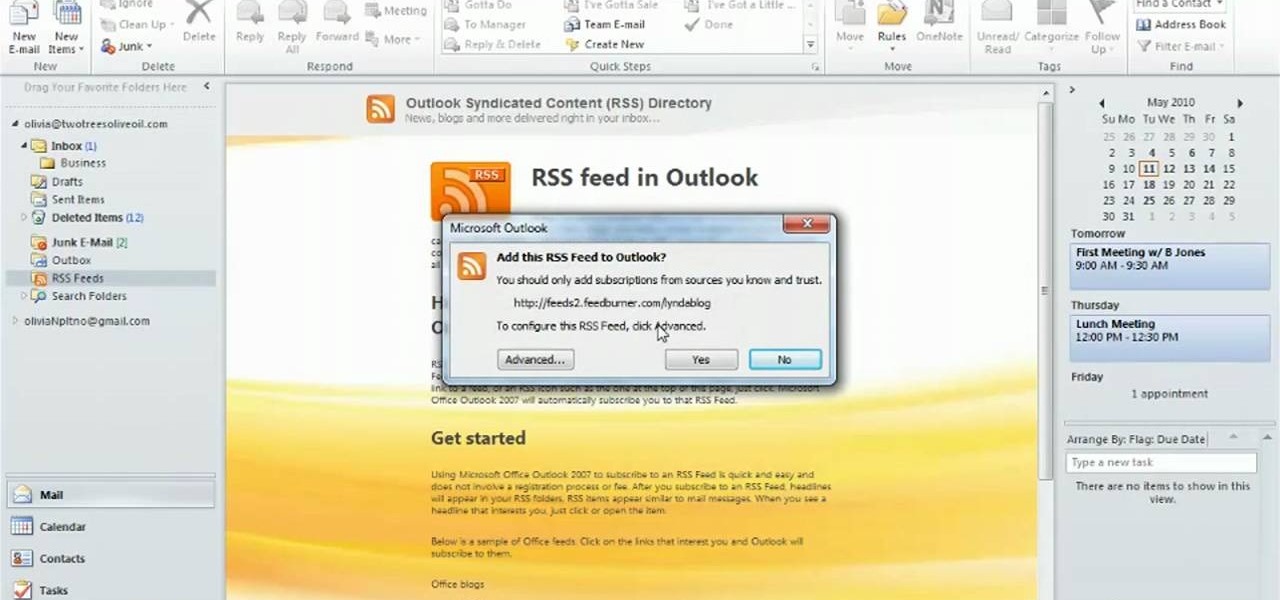
Have your favorite blog posts delivered straight to your email inbox! Many websites and blogs offer RSS feeds which allow you to subscribe and have new content emailed directly to you. This tutorial shows how you get RSS feeds sent to your Microsoft Outlook inbox.

In this clip, you'll learn how to manage and read RSS feeds when using the Safari web browser. With a little know-how, it's easy. So easy, in fact, that this video guide can offer a complete overview of the process in a matter of a few minutes. For more information, including a complete demonstration and detailed, step-by-step instructions, take a look.
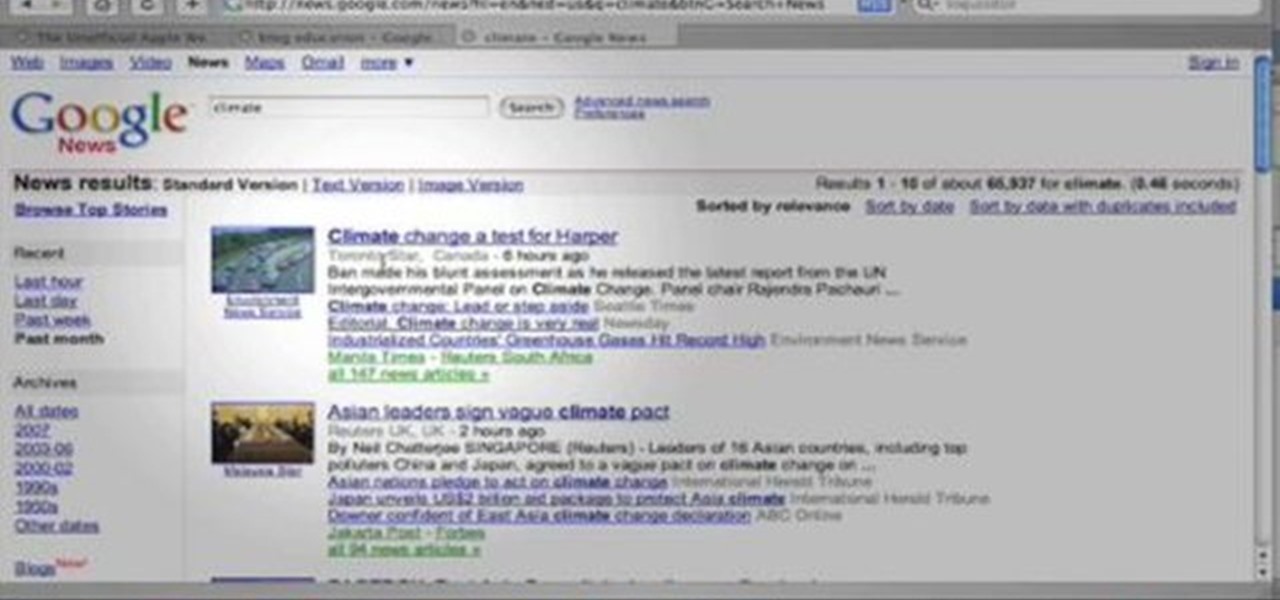
John Hendron shows you how to "subscribe" to free content found on the Web using a (free) "news aggregator" called Vienna. Find out what to do with those orange RSS/XML buttons and more.
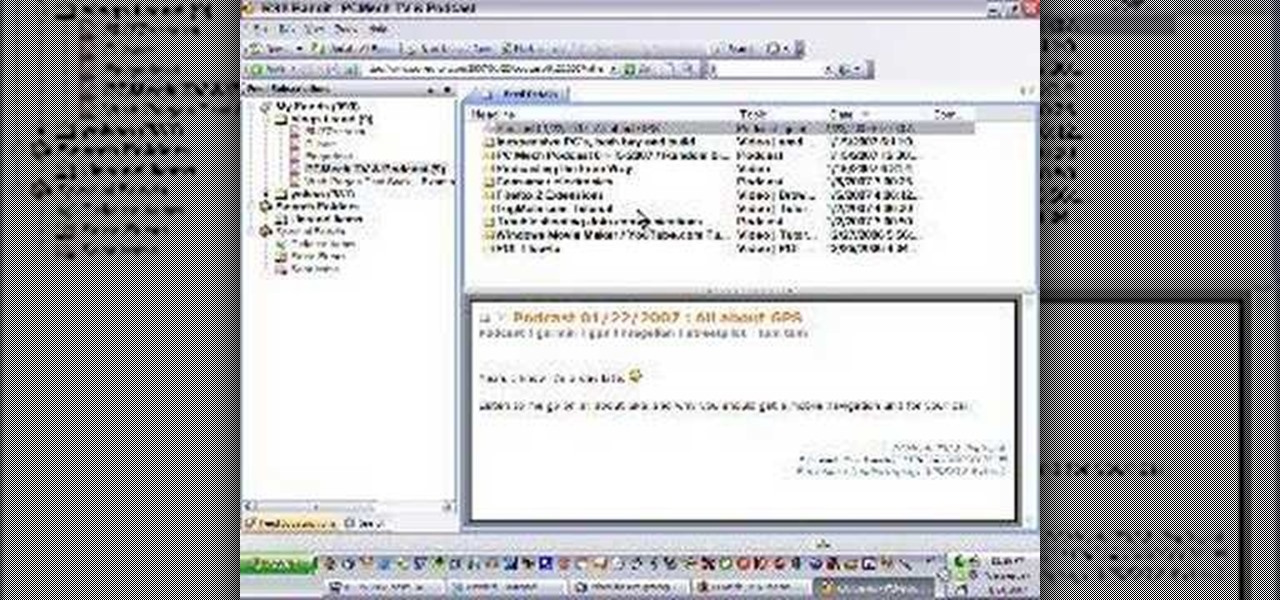
How to use the RSS Bandit and Google Reader to read RSS (Really Simple Syndication) feeds.
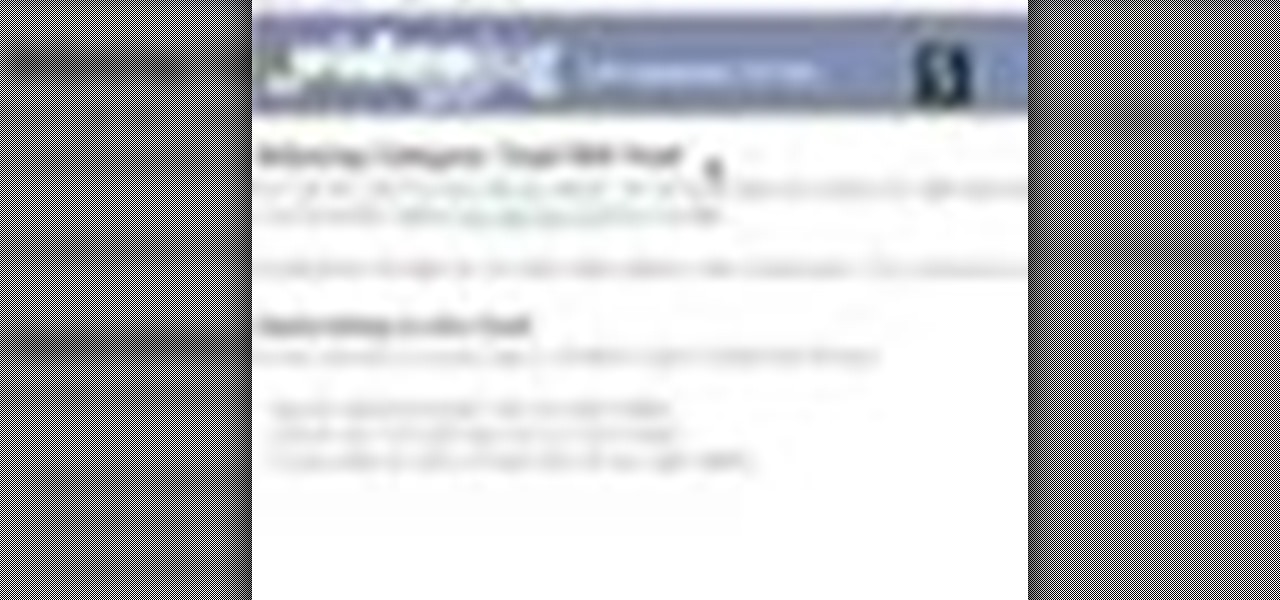
RSS feeds are a way to check for updates to your favorite websites, without having to visit each site individually. We'll show you how to use this great timesaver. How to use RSS Feeds effectively! Use RSS feeds effectively.

An RSS feed is a dynamically generated XML summary of information or news published on a website. The Feed2JS tool provides an easy way to display RSS feeds on your website, all without knowing the least bit about XML. All you need to enter is the URL for the RSS source and decide how you'd like it to be formatted. For more on using the Feed2JS tool, watch this video tutorial. Display RSS feeds on your website with Feed2JS.

Earlier last month, I wrote on how to subscribe to Google+ users using PlusFeed. I used it, and then I realized that I wasn't getting my own feed anymore. I discovered that the free service had been disabled due to cost issues, as detailed by the creator +Russell Beattie. The code is open source, and you can roll your own service, if you have the know-how and the time. If you don't, but still want to create RSS feeds for your own public posts, or just to track your favorite Google+ users, the...

A demonstration of how you can download tv episodes automatically with uTorrent.
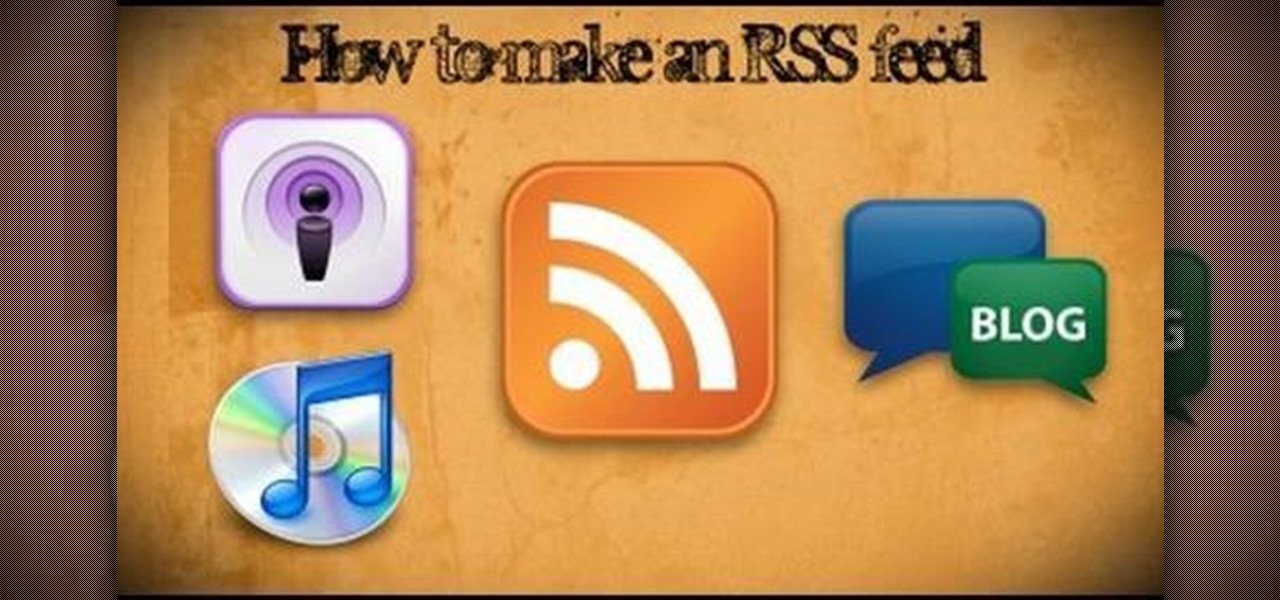
This instructional video shows you how to make a RSS ("Really Simple Syndication") feed using the free program RSS builder. RSS is a script that can be put up on a website that other users can subscribe to in order to get notified when the website gets updated. The xml code behind creating RSS feeds is explained. The code should be entered as shown and the file should be saved as "feed.xml" and upload it to a web server. Go to the URL mentioned, download and install RSS builder. Launch the pr...
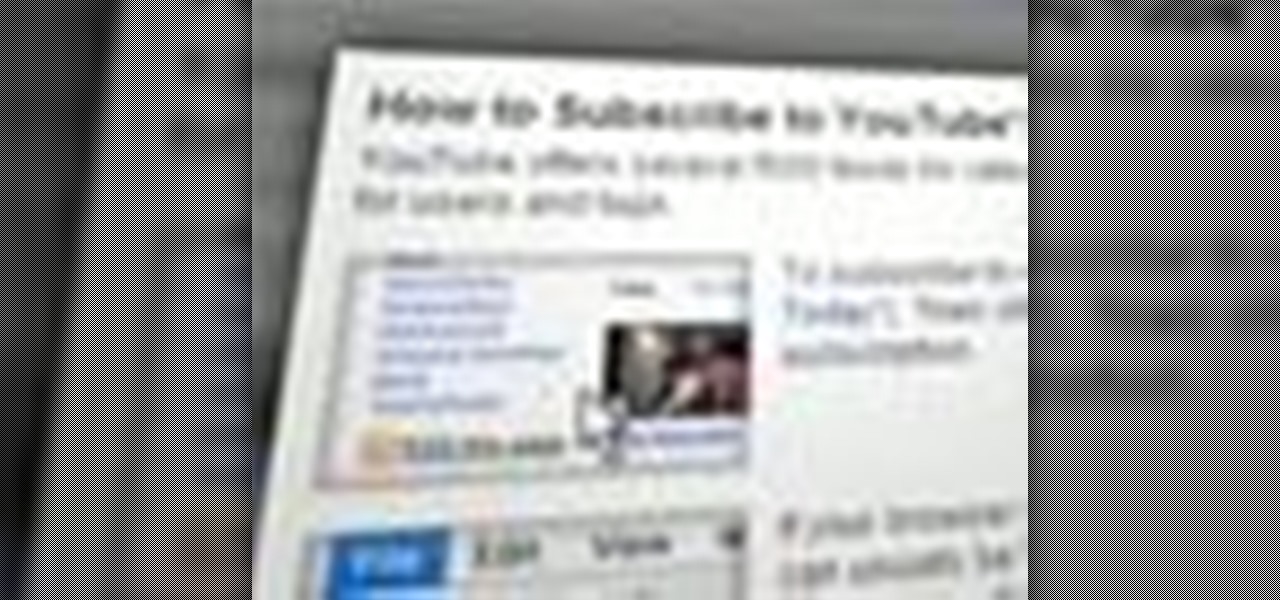
Looking for a way to keep up with your favorite YouTube channels via RSS? This clip will show you how it's done. It's easy! So easy, in fact, that this handy home-computing how-to from the folks at Tekzilla can present a complete overview of the process in about two minutes' time. For more information, including detailed, step-by-step instructions, take a look.

In this how to video, you will learn how to make an RSS feed as an alarm clock. To do this, you can use the Microsoft speech program. Open the alarm batch file. Modify the Perl script so that it downloads the RSS feed from the Digg website. It will strip all the tags and html so only the text is left. From here, you run a script that converts the text to a wave file. From here, the alarm m3u will start. You can then run the command prompt to schedule the alarm time. Go to schedule tasks to ac...
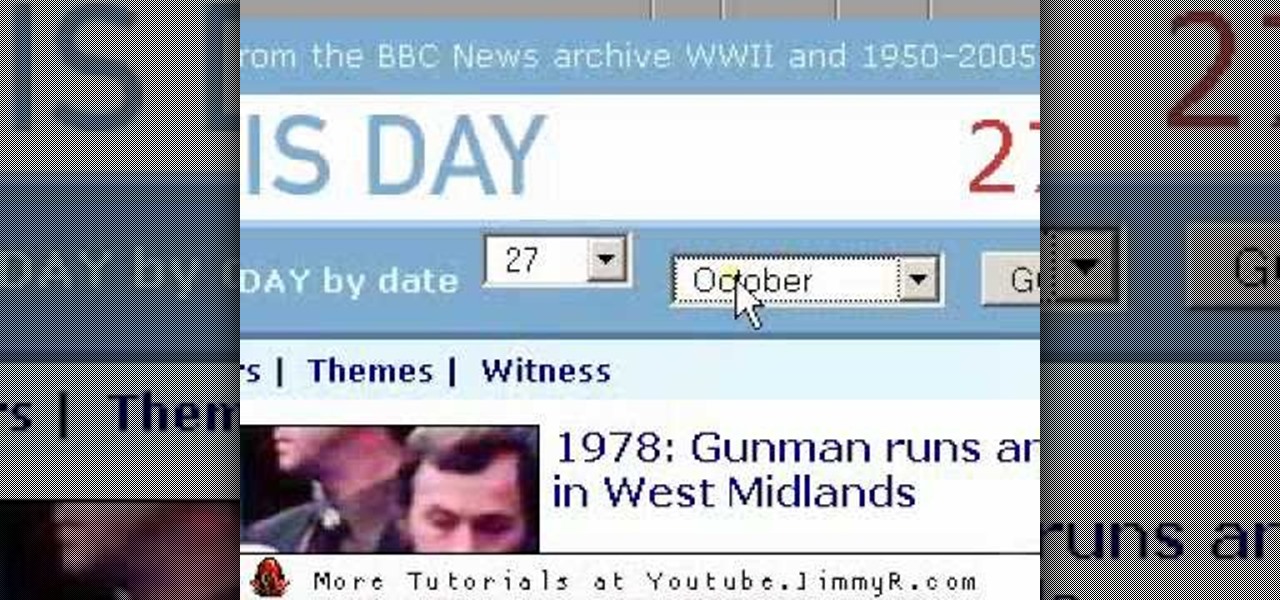
You've probably seen that little bright orange "RSS" or XML square floating around on lots of websites and if you don't know what it is (or you do) and don't know how to use it, check out this video. Jimmy explains what RSS feeds are, how to subscribe to them and then how to read and use them.
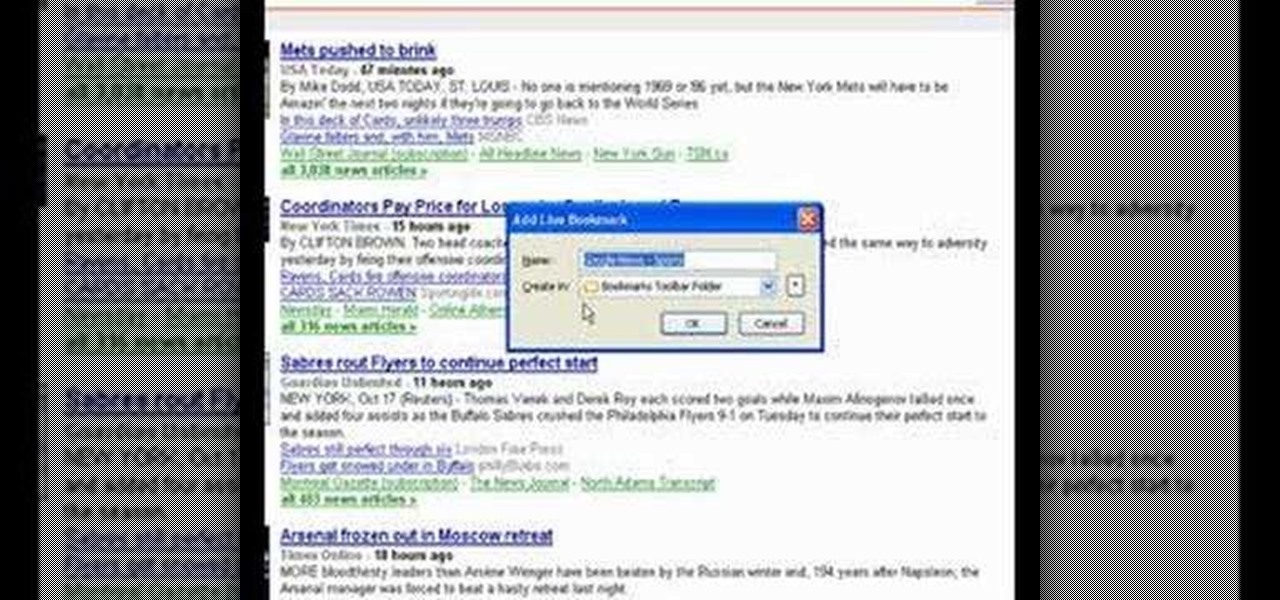
So, you're entering into the world of podcasts with little to no knowledge on the subject...? This video might just come in handy. In this short video tutorial, learn how to add an RSS feed to Firefox's bookmark toolbar to help make it easier to track and manage.
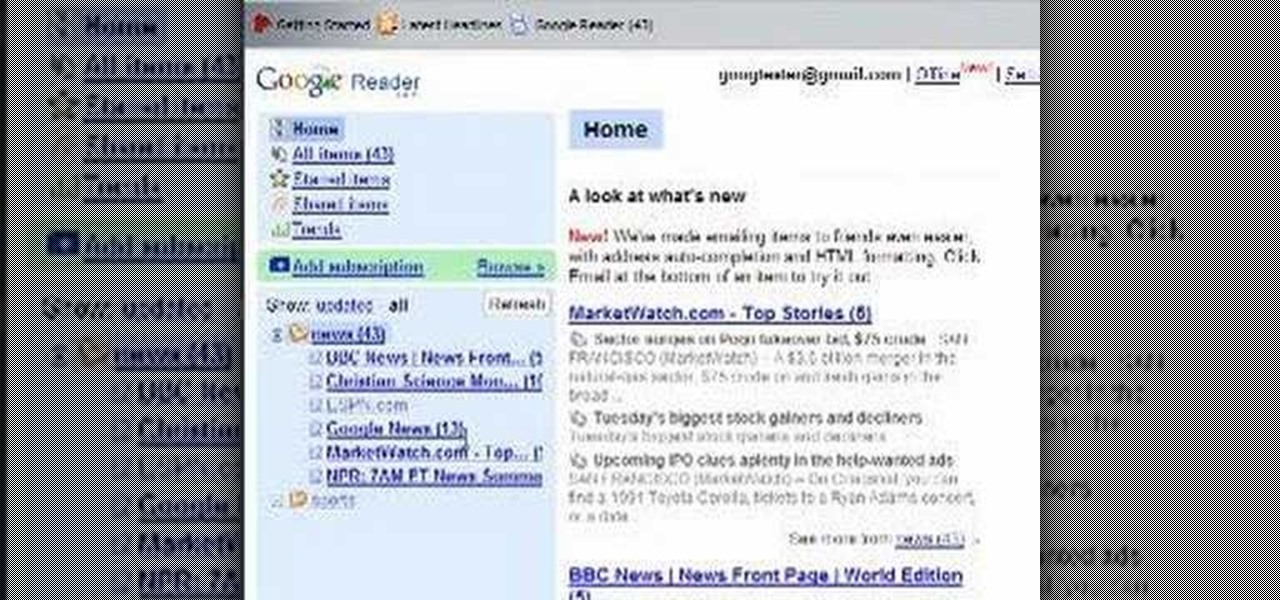
In this video, learn how to use Google Reader with RSS, Atom, and/or XML feeds. Feeds allow sites to "pull" information from the web without having to visit the site manually. It also helps prevent web users from having to go "check" a site for updates because the feed will check for you! In this video, learn how to add and remove feeds from Google reader and get tips on how to sort & read them these feeds effectively.

This tutorial teaches you how to create an RSS feed with PHP using DomDocument. You can generate the items with a database loop, and this example uses a very simple array. Take a few minutes and add some more knowledge to your PHP world.
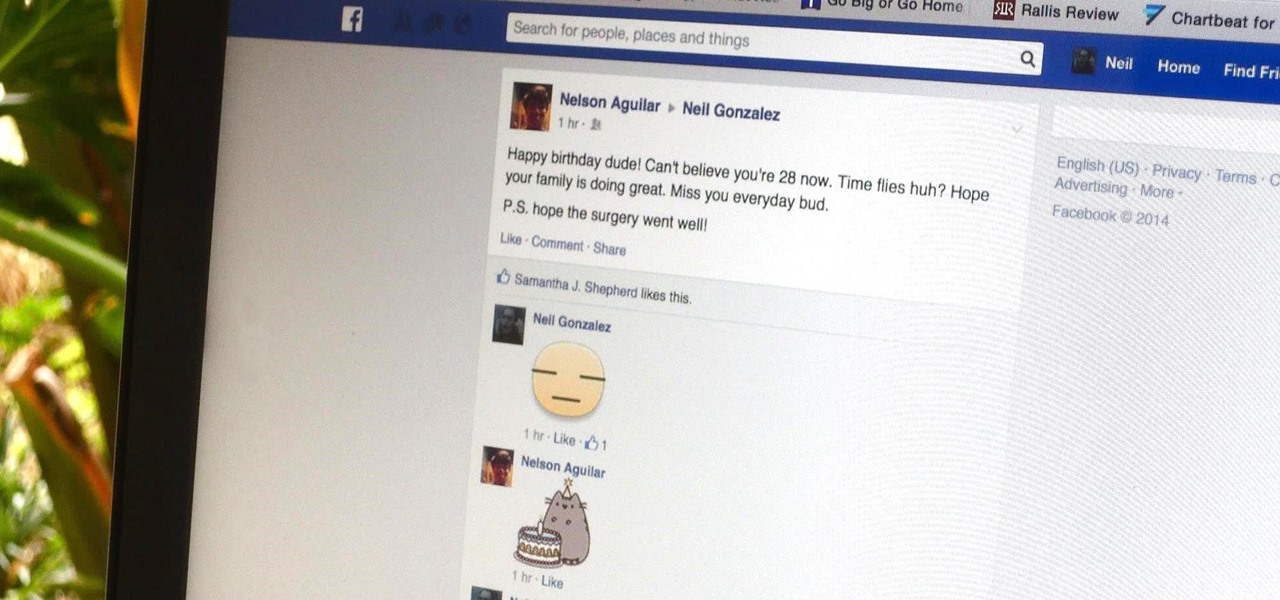
While stickers have long existed in the messages section of Facebook, they've only just recently rolled out sticker capability in comments for events, groups, and timeline posts. That means you can now reply with a cute sticker of a cat eating a slice of pizza on someone's status instead or writing something more thoughtful. While an animated sticker can show off enthusiasm and excitement that words or a too-simple emoji may not be able to convey, you can bet that your comment section will qu...
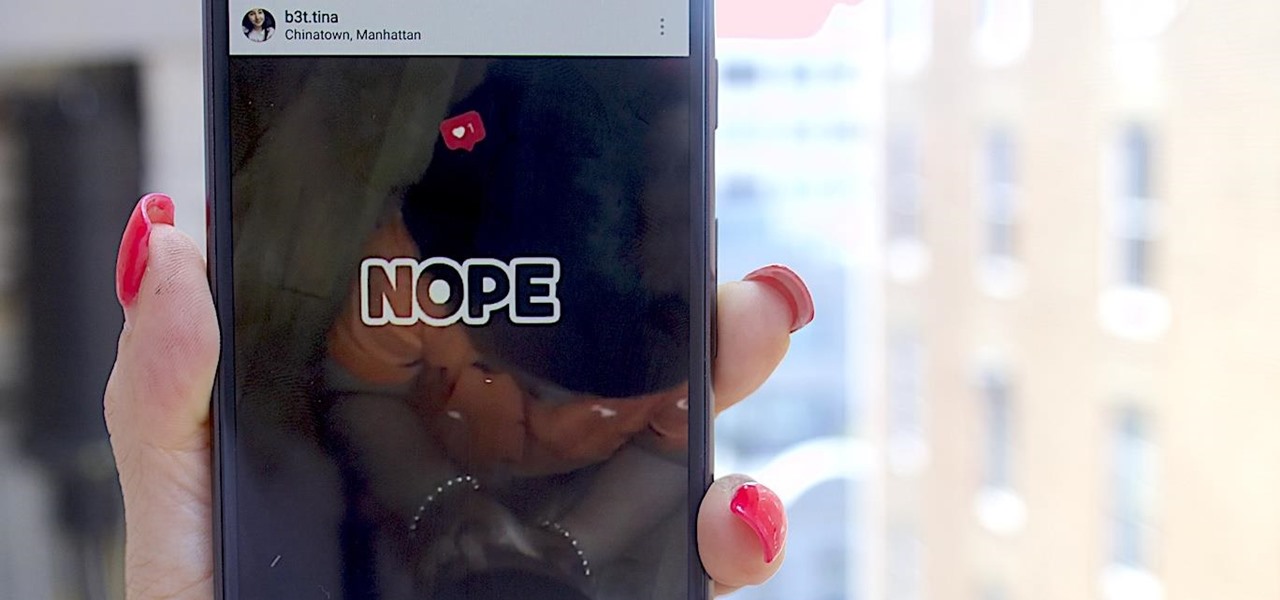
The Stories feature on Instagram has a pretty great editing program, and it's one that I think is extremely undervalued. Instagram Stories goes beyond just its Snapchat-like features, but also allows you to create more creative and original content to post on your actual profile page.

In this video tutorial, viewers learn how to use a nursing cover to breastfeed a baby. This process is very easy, fast and simple to do. It allows the mother to have more privacy when feeding her baby, without having to wear any special nursing clothes or go to somewhere private. The nursing cover simply goes over the mother's head like a apron. People everywhere will not be able to see the mothers nursing, but she can still see everything as she looks down. This video will benefit those view...
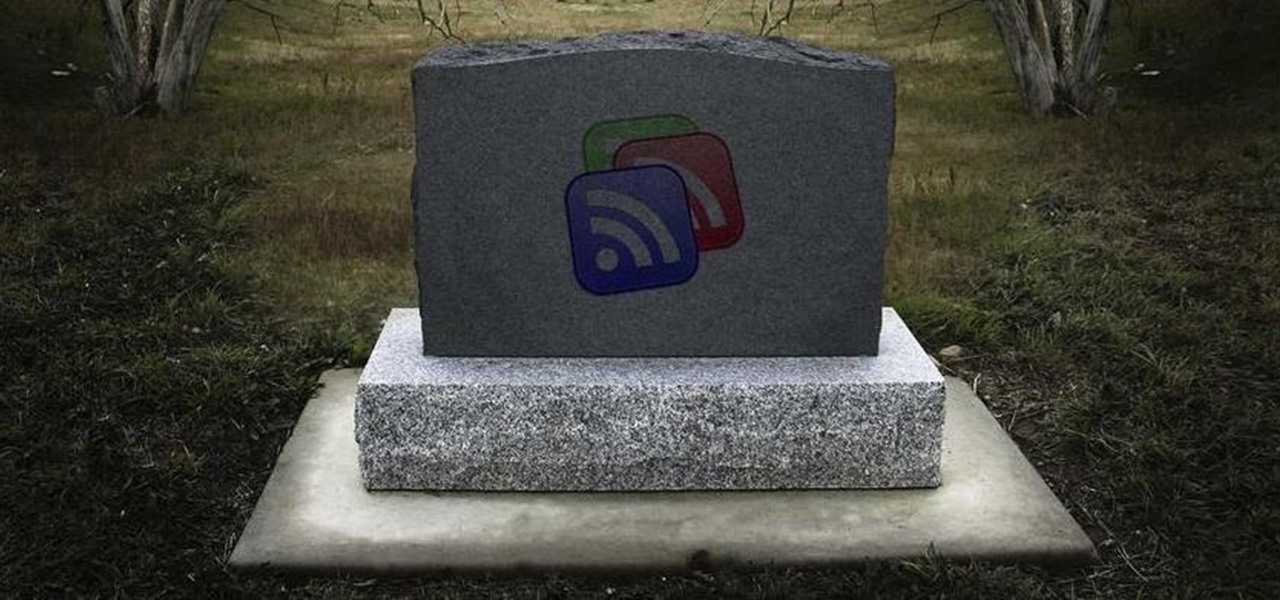
Google Reader is soon to be no more. Yesterday, the company announced that the service will be shutting down as of July 1, 2013, as part of Google's second "Spring Cleaning."
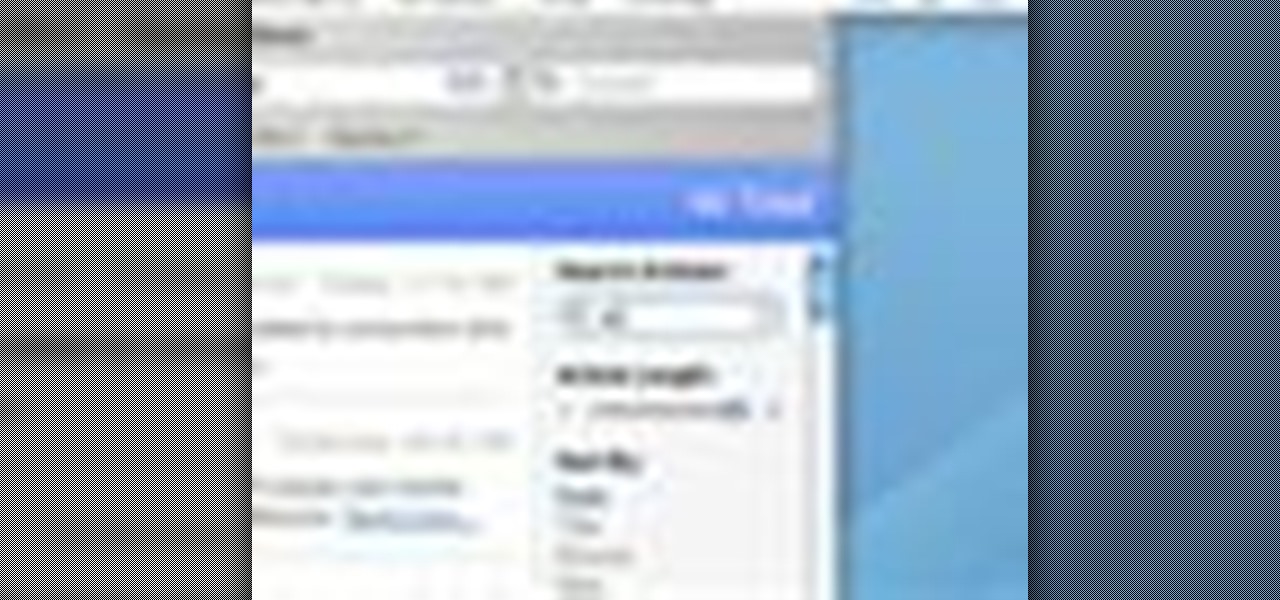
RSS news feeds can be used to easily access news stories, blogs and podcasts. Watch this video and learn to read RSS feeds in Safari.
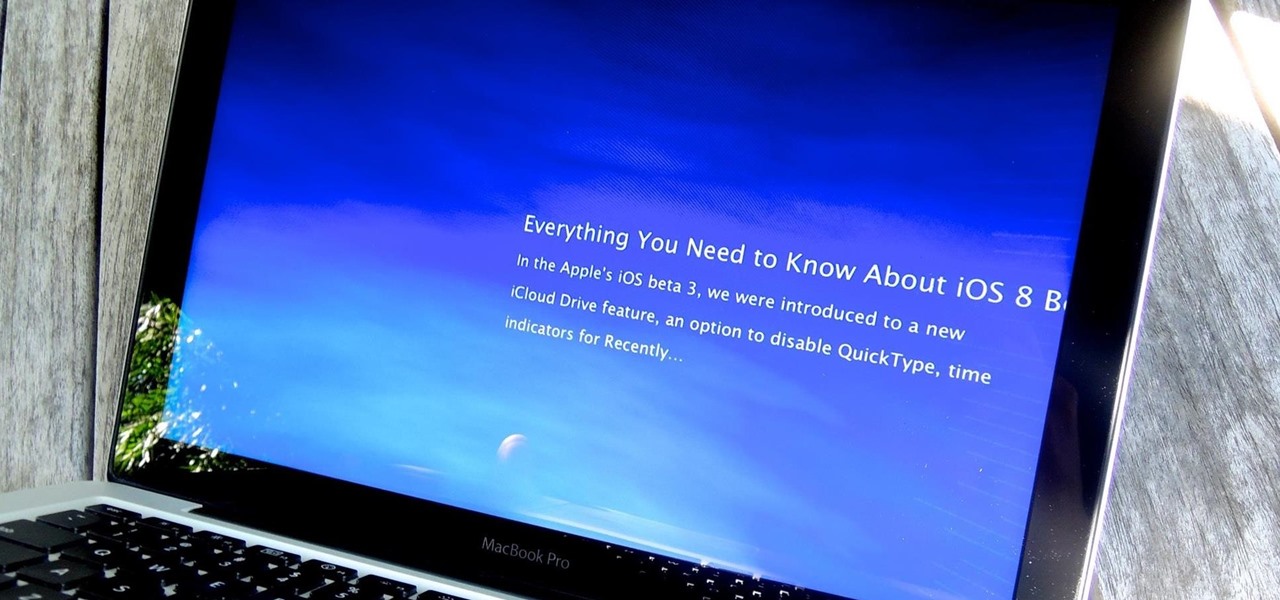
Back in the day when computers relied on CRT monitors, having a static image displayed for too long actually resulted in the image being burned into the screen. For this reason, screensavers were developed, which display animated images in constant motion to prevent burning in when you stepped away from your computer.
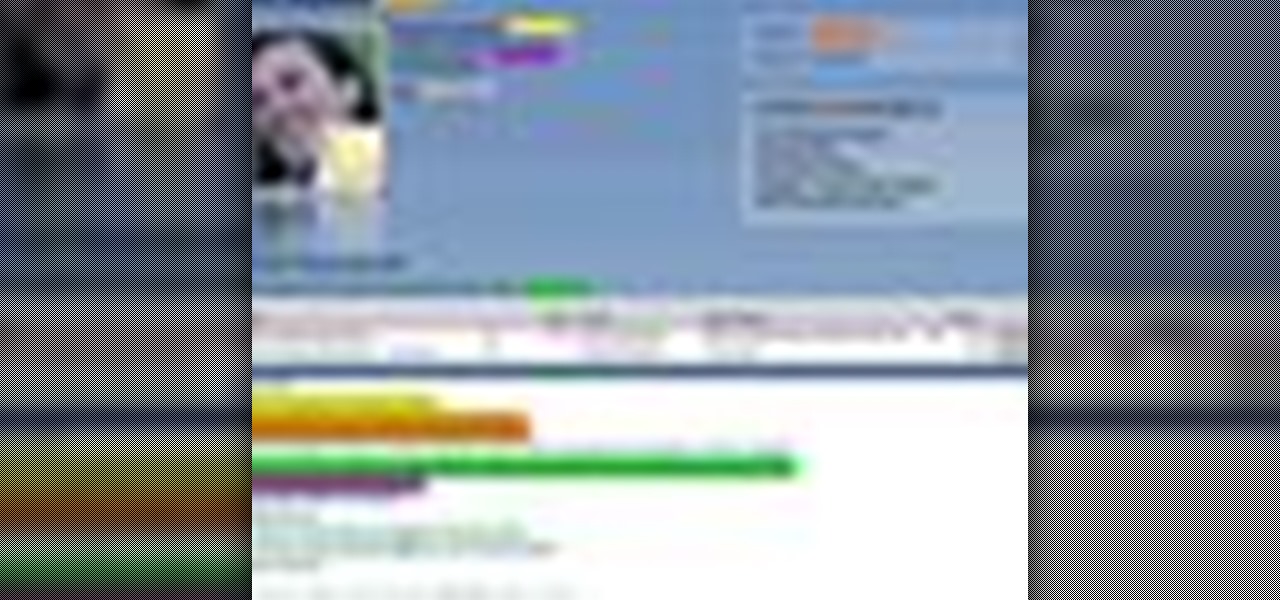
What sets a podcast apart from another MP3 file is that you enclose it in an RSS feed. RSS is Really Simple Syndication and it’s used to set up your channel so your listeners can subscribe to your content and have it automatically downloaded to their computer and portable MP3 players.
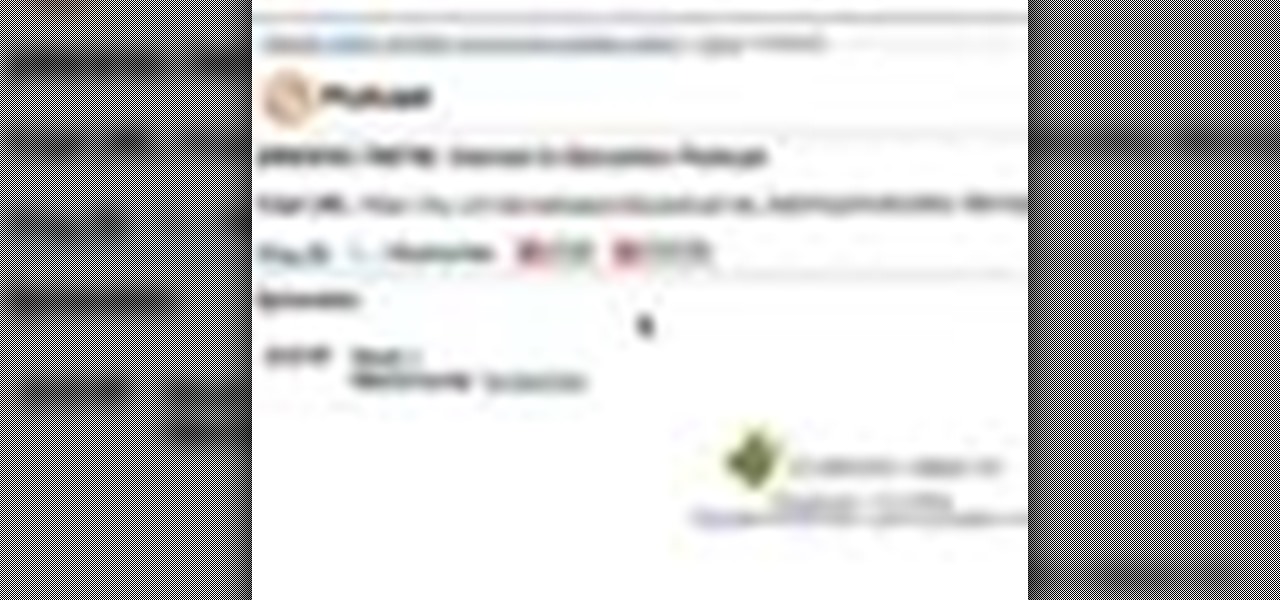
This tutorial shows you how use Blackboard, a popular content management system, to make a podcast available to your students. Blackboard provides an easy an easy way to upload a podcast and make an RSS feed for it available to your students. The tutorial is available on the companion Tech Ease for Mac site and includes a PDF document with the instructions. Learn how to upload podcast content to Blackboard and how to make an RSS feed available so you students can subscribe to the podcast feed...
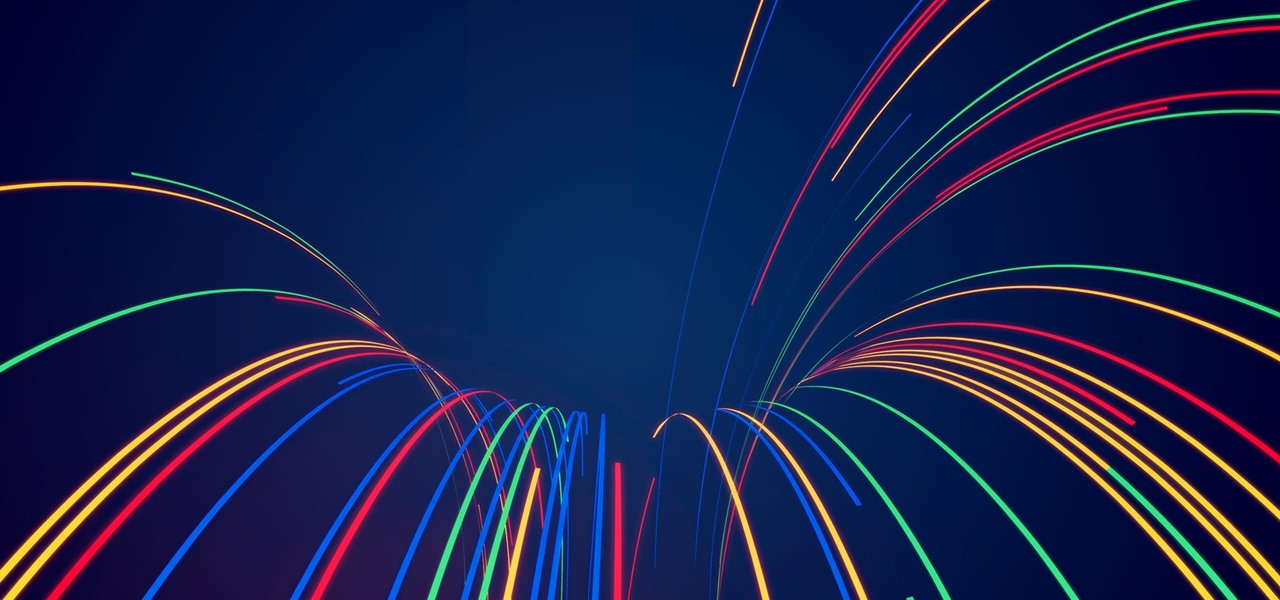
You might notice that there's been a few changes around here. All of us here at WonderHowTo have been working hard to create fun new spaces and topic areas to dig our heels into. We've created a few brand new websites, spiffied up our design, and today we're launching the WonderHowTo network.

Patrick Norton and Dave Randolph show you several ways to hack or mod your new AppleTV to increase functionality. Namely, you can increase the hard drive space, set up an RSS feed, and get your Apple TV running SSH and Xvid.
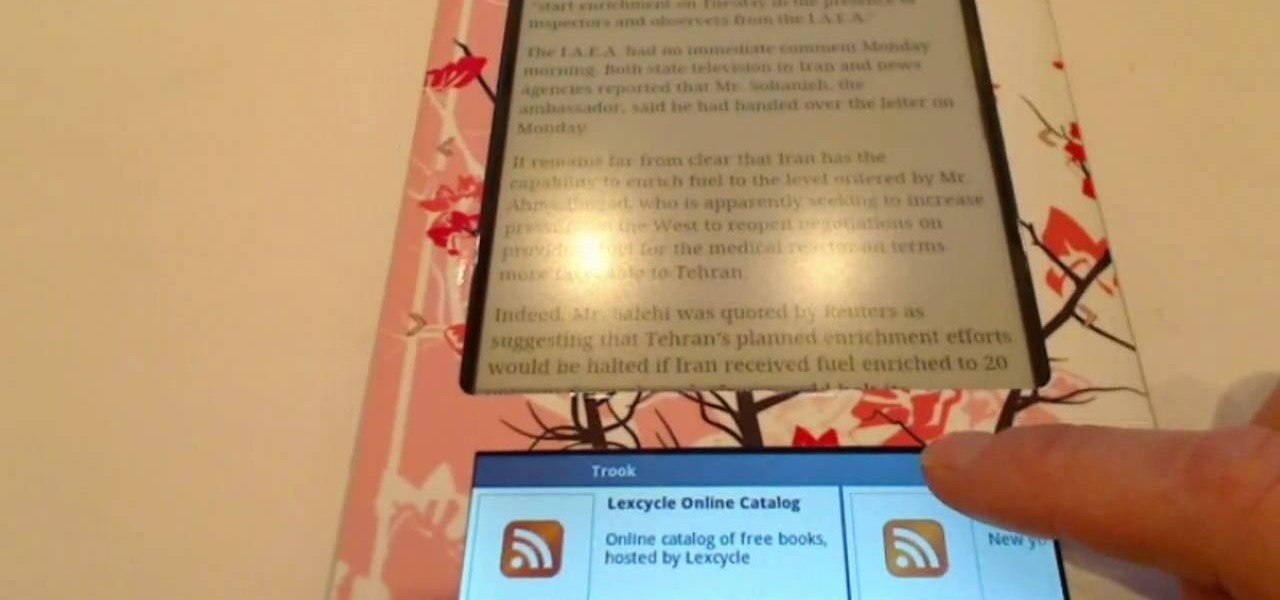
By installing and using the Trook app on your Nook, you will have access to lots of fun options like RSS feeds, online libraries and the Lexcycle catalog to download directly to your Nook. In this tutorial, learn all about how to use Trook and get started with even more fun features on the Barnes and Noble Nook e-reader.
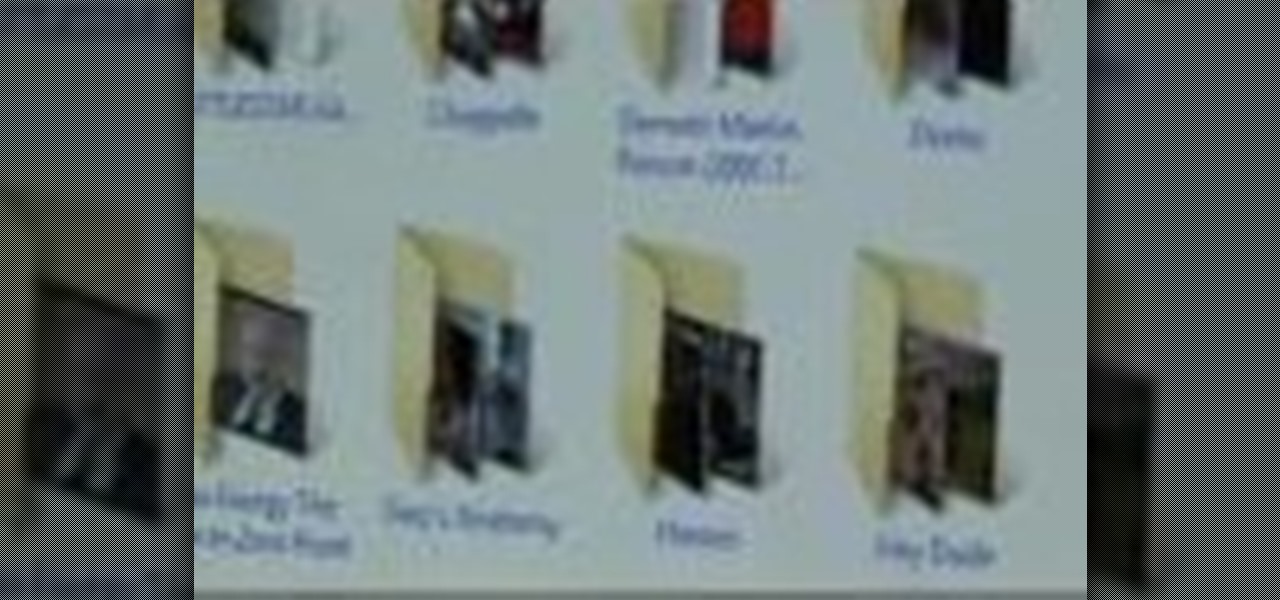
Use a torrent to download your favorite TV shows to your PC or Mac computer. You can also set up RSS feeds to get the newest episodes.
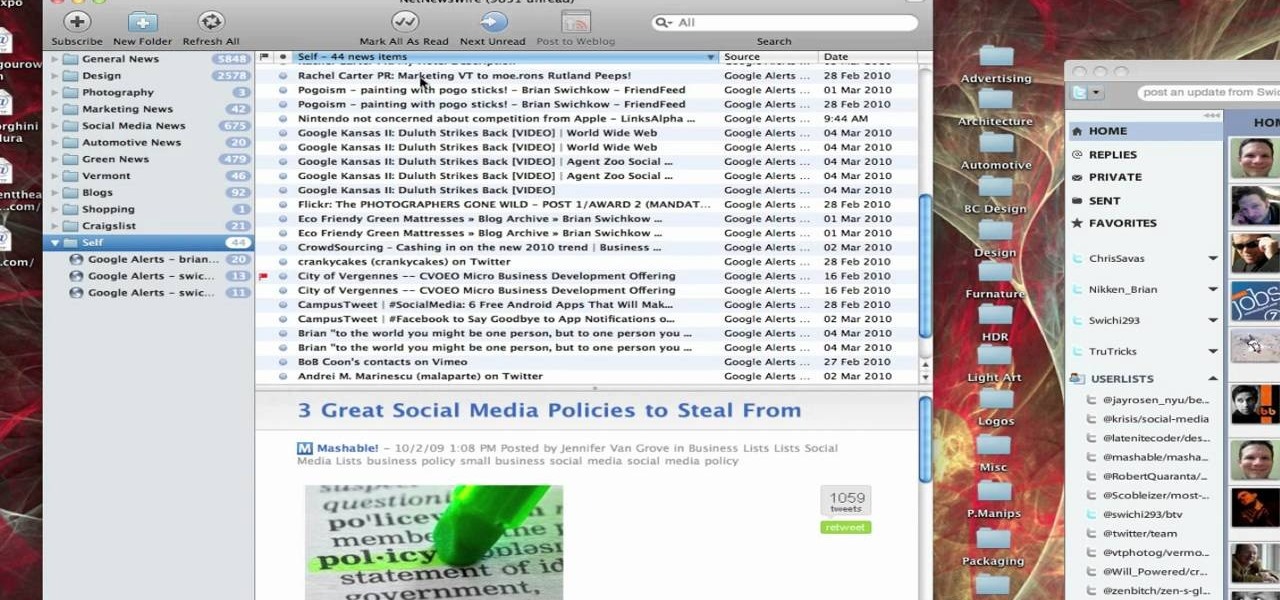
This video tutorial from TruTricks presents how to setup Google customized alerts.Open your internet browser and search for Google Alerts using Google search engine.Click first result that says Google Alerts.You will need to sign in to use this Google feature.Google or Google mail account will work. If you don't have it you should create one.After you signed in Google Alerts welcome screen will open.Here you can create new Google alerts using Create a Google Alert window.Enter Search Term you...
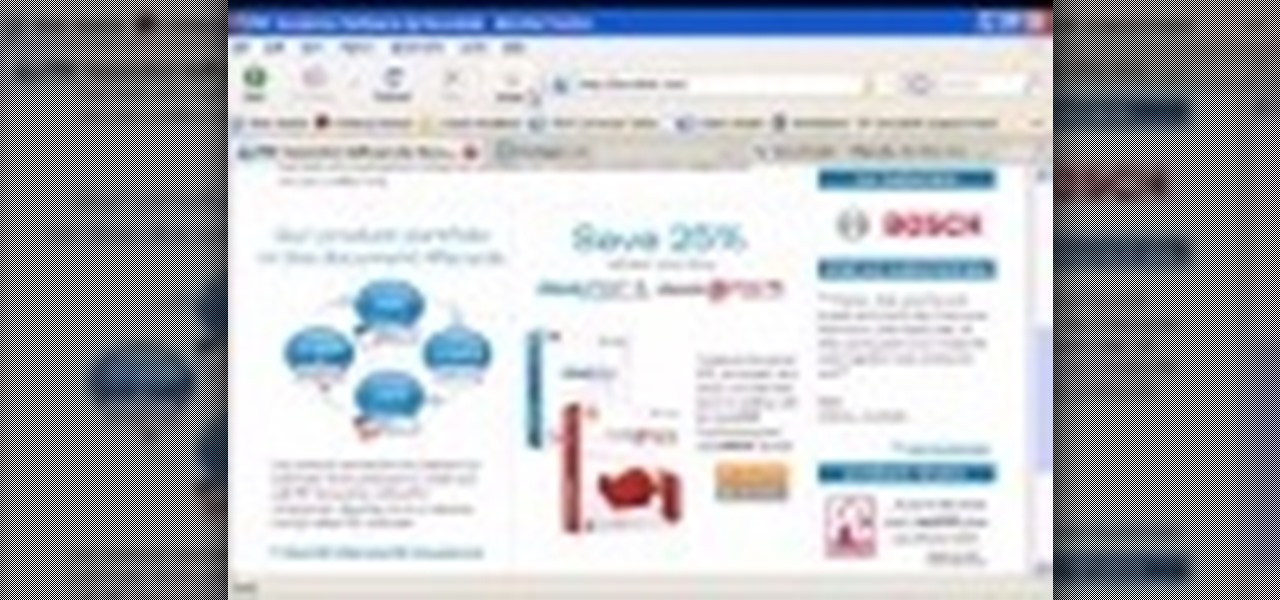
The DeskPDF programs, published by DocuDesk, offer several methods for converting files in one format to an entirely different format - such as turning an HTML table on a web page into an Excel file or turning an RSS feed into an ebook file.
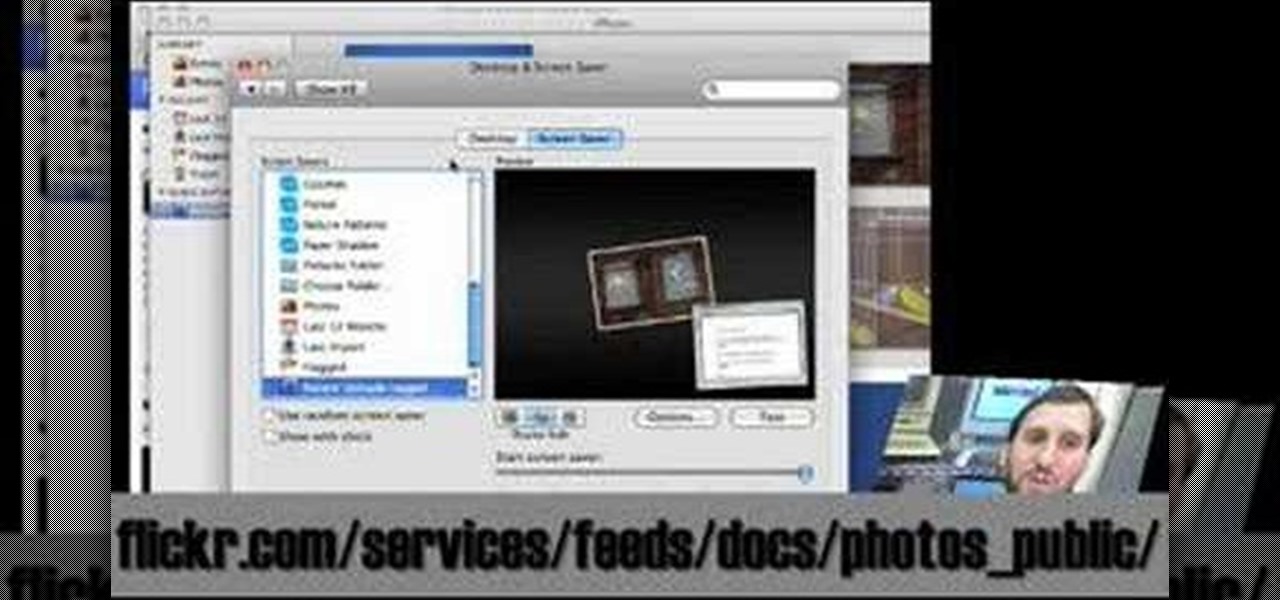
In this tutorial, Gary Rosenzweig looks at how to pull in an updated list of photos from Flickr or an RSS feed and use them as your Mac screensaver in OS X. Watch and learn how to create your own dymanic, self-updating screensaver.

If you are ready to make your podcast more professional, have a look at this tutorial. In this video, you will learn how to take an ordinary, amateur podcast and use different programs to make it sound more polished. This will bring your podcast up to professional grade and make it more likely to get distributed by larger companies.

Gigafide explains that with so many different social networking sites, it is hard to keep information up to date on all of them. He first introduces TweetDeck, an amazing desktop application that allows a user to update information for their Twitter, Facebook, MySpace, and LinkedIn accounts. If you don't want to go through the hassle of installing TweetDeck on your computer, there is HootSuite, a web application that allows you to do this and if you're interested in keeping track of much more...

The mighty Arduino microcontroller can be used to show children how robots work, it can be used to hack into hotel rooms, or it can be used to let you know when you've got a new job opportunity!
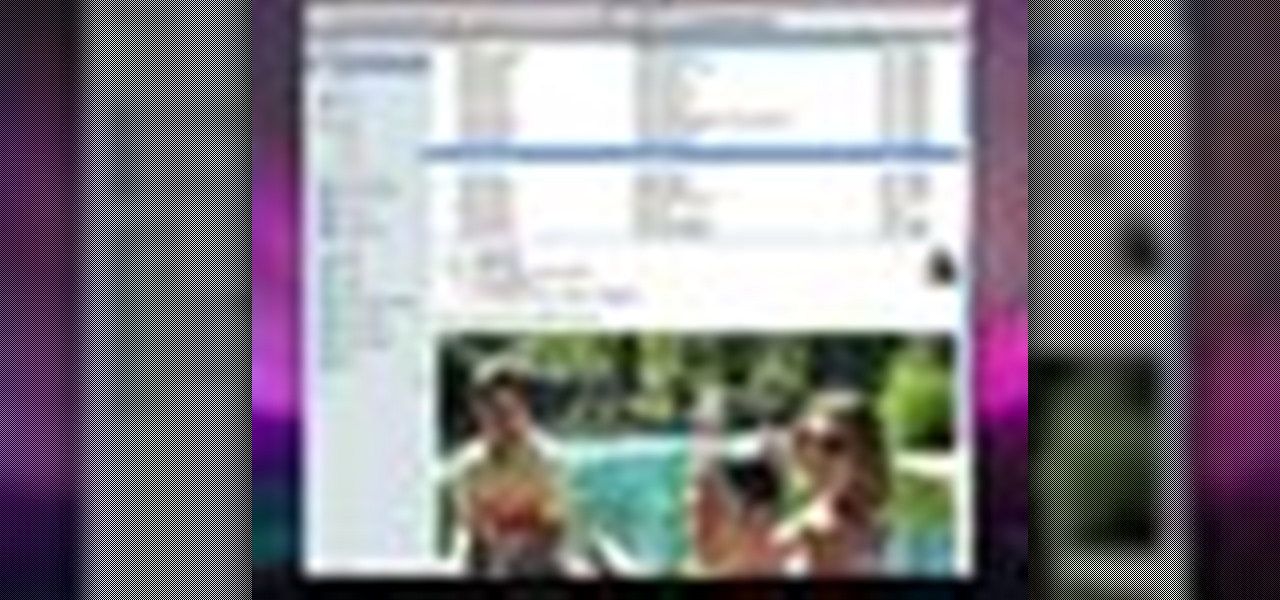
Check out this informative video tutorial from Apple on how to use Mac OS X Mail to its fullest. See how to filter out junk mail, use data detectors, and view RSS feeds in Mail. Mac OS X. It's what makes a Mac a Mac.

Flickr is the most known and dependable photo sharing website to date, so if you haven't made an account yet, you better now, if you want to share your precious photos with family, friends, and even the whole world! Flickr allows you to store digital photographs online and share them with other people.
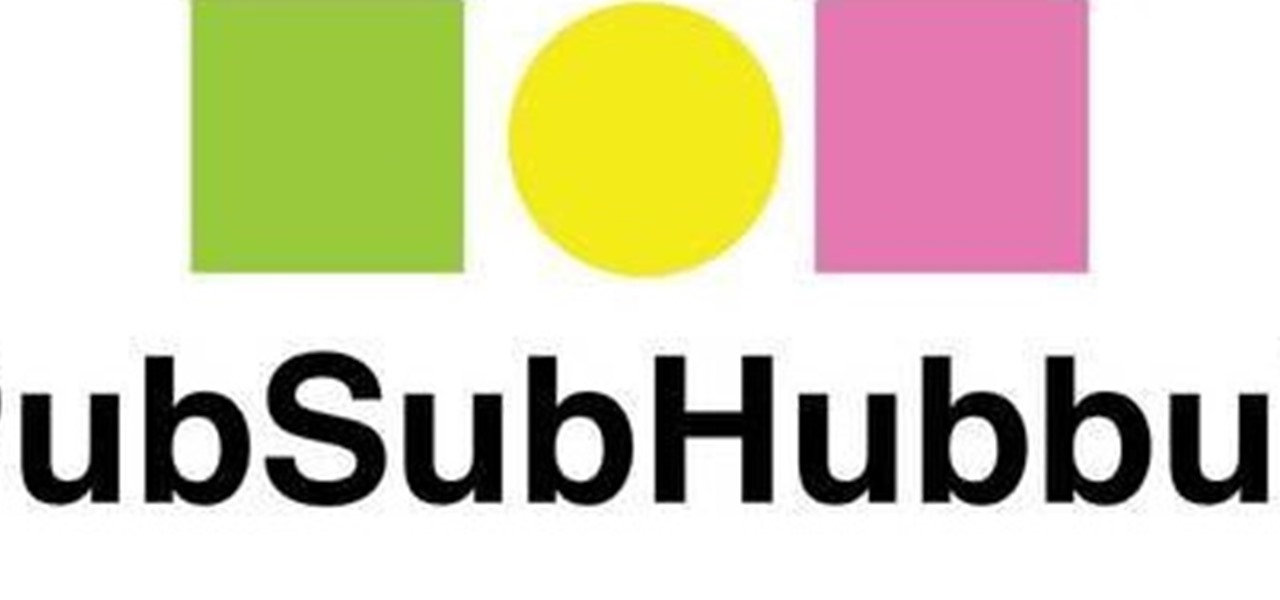
Use PubSubHubbub

Fetch is an FTP program for Macs (Smart FTP can be used if you don't have a Mac). These can be downloaded from Download.com

Learn how to browse the Internet at work and get away with it. Load Excel (Any version will do). Click on the Data tab. Click 'Import External Data'. Click 'New Web Query'. Once the window has loaded, click through the prompts, selecting Yes. When the window has loaded completely, go to your favorite website in any browser you want. For this example, Twitter is used. Go to the RSS Feed and copy the link that appears at the top. Paste the link into Excel and click the Import button. Accept any...