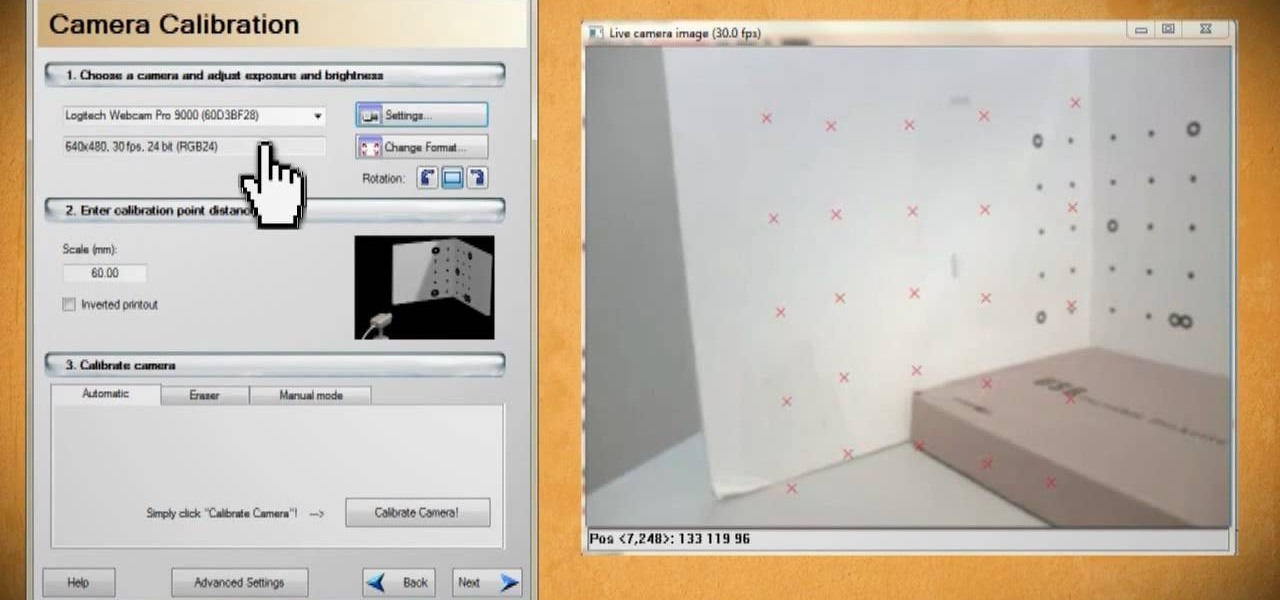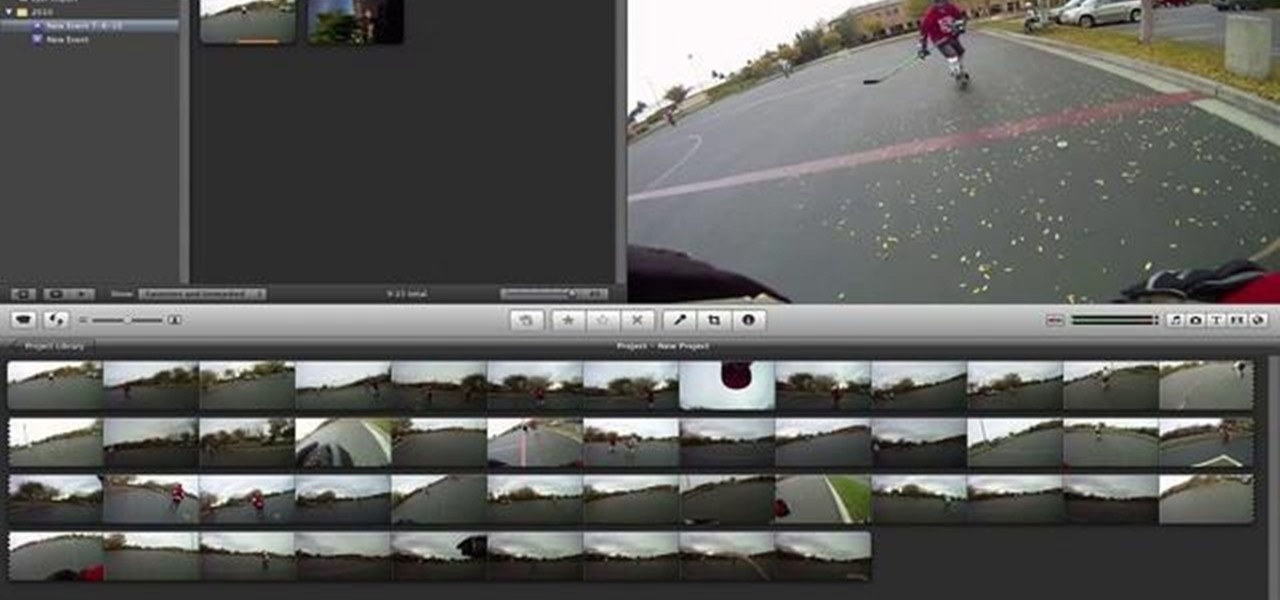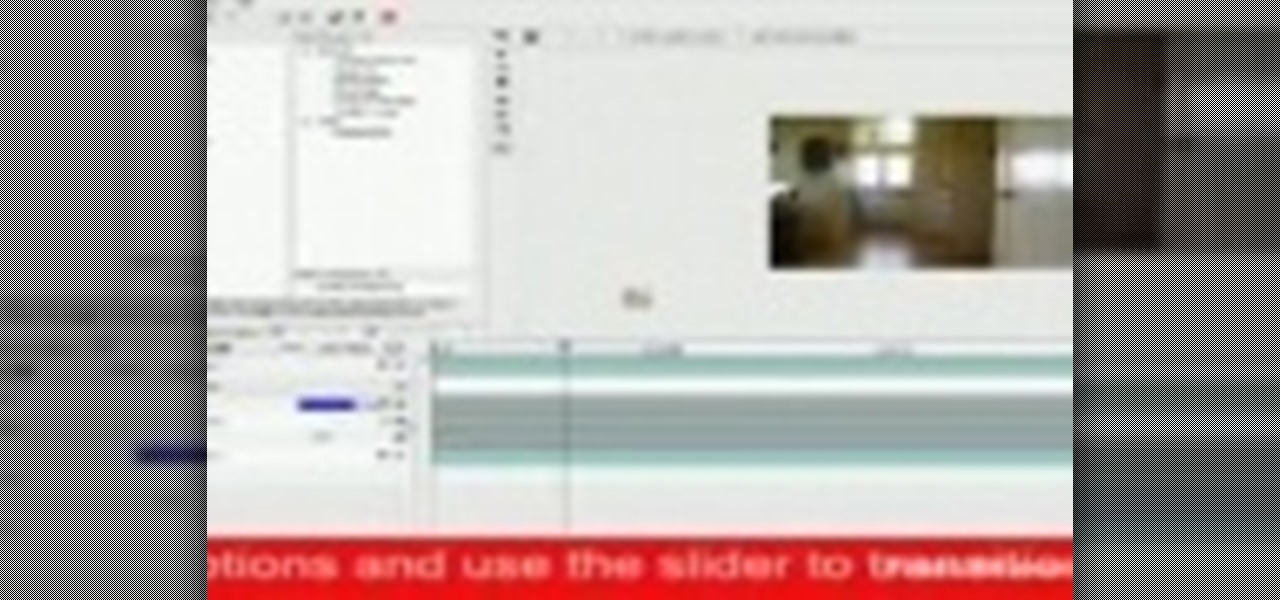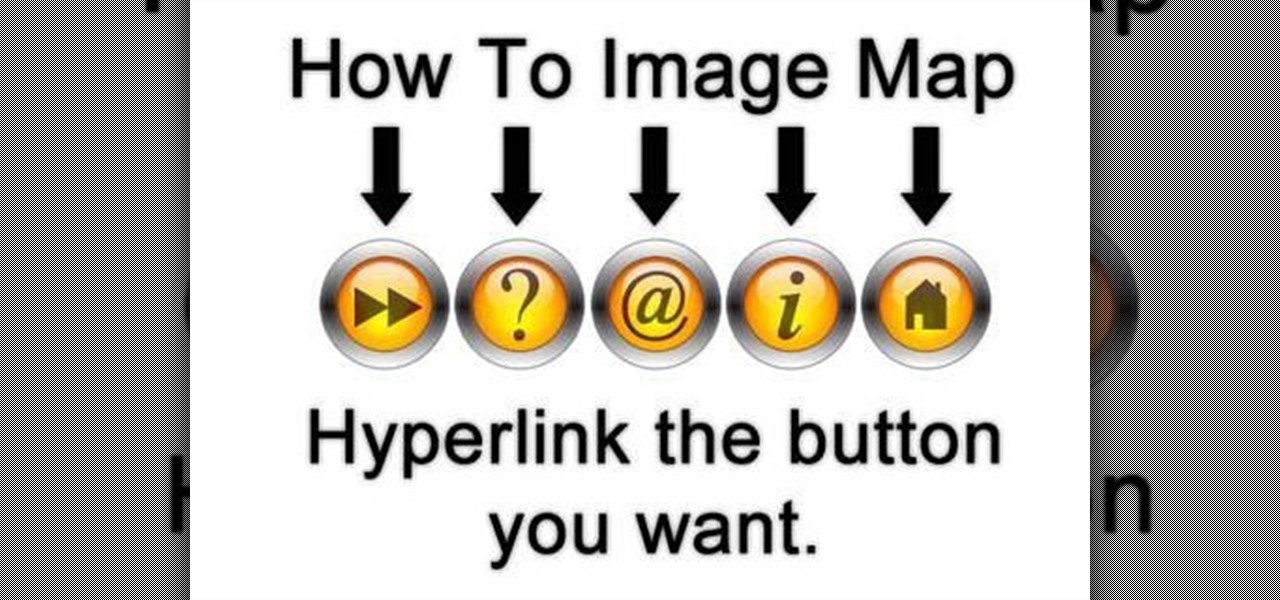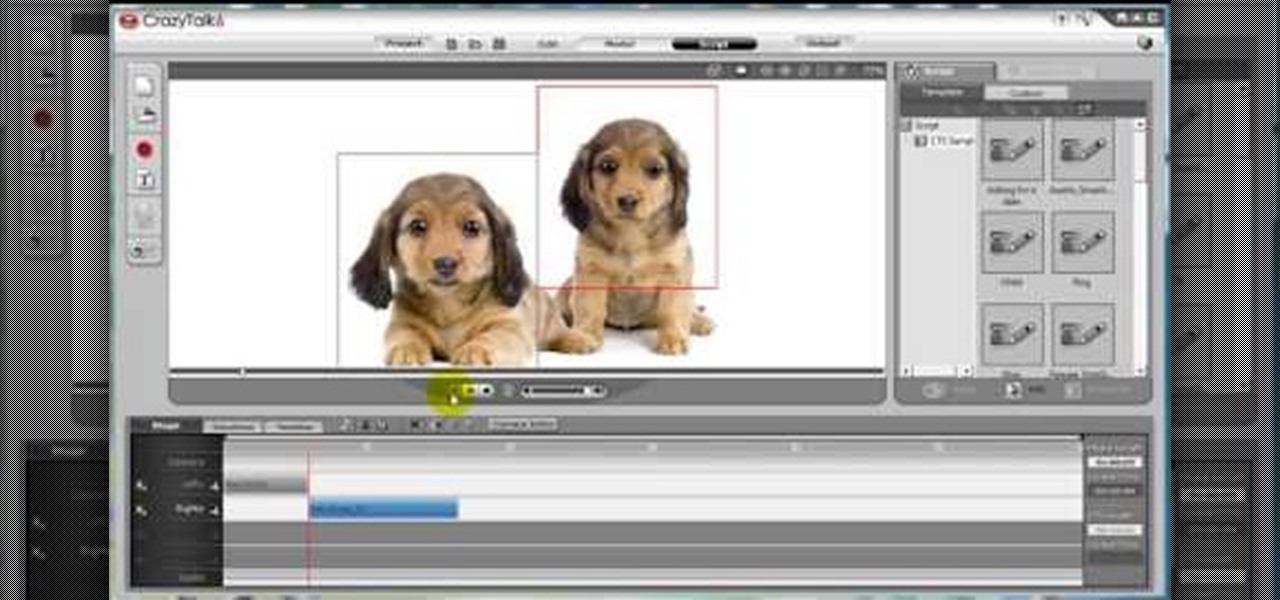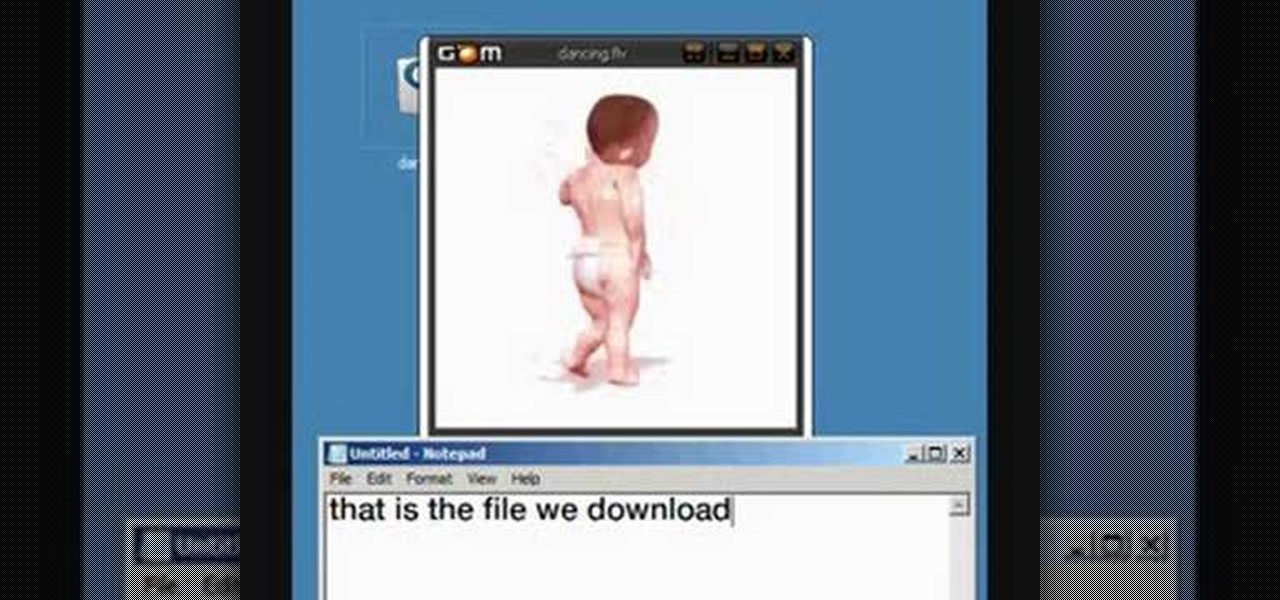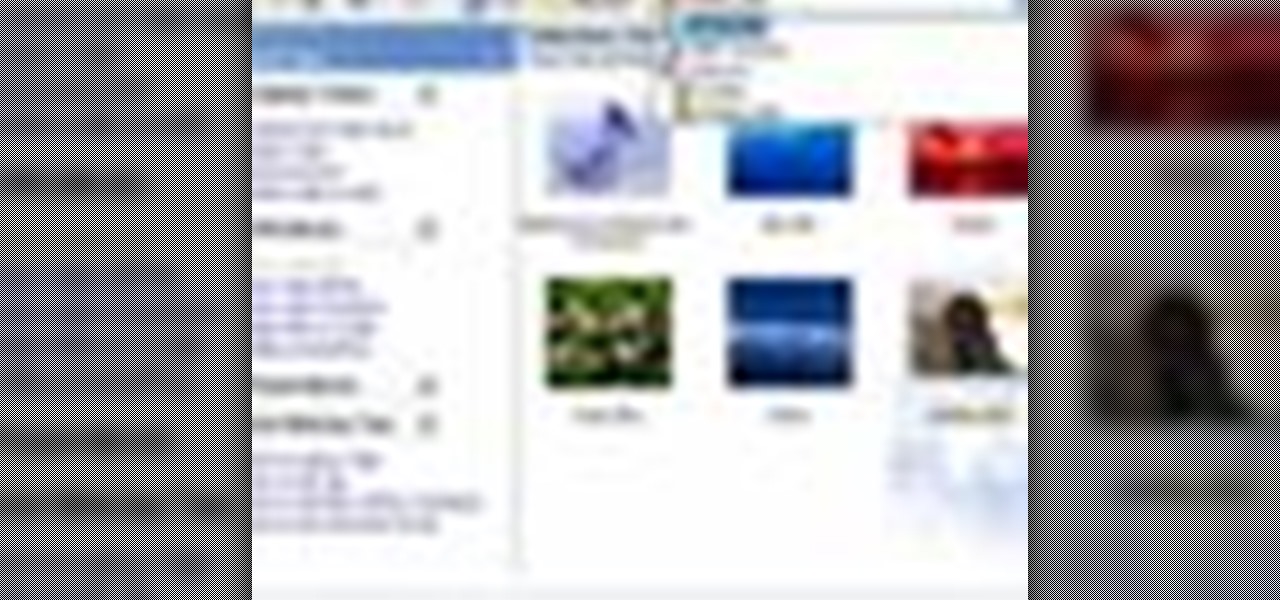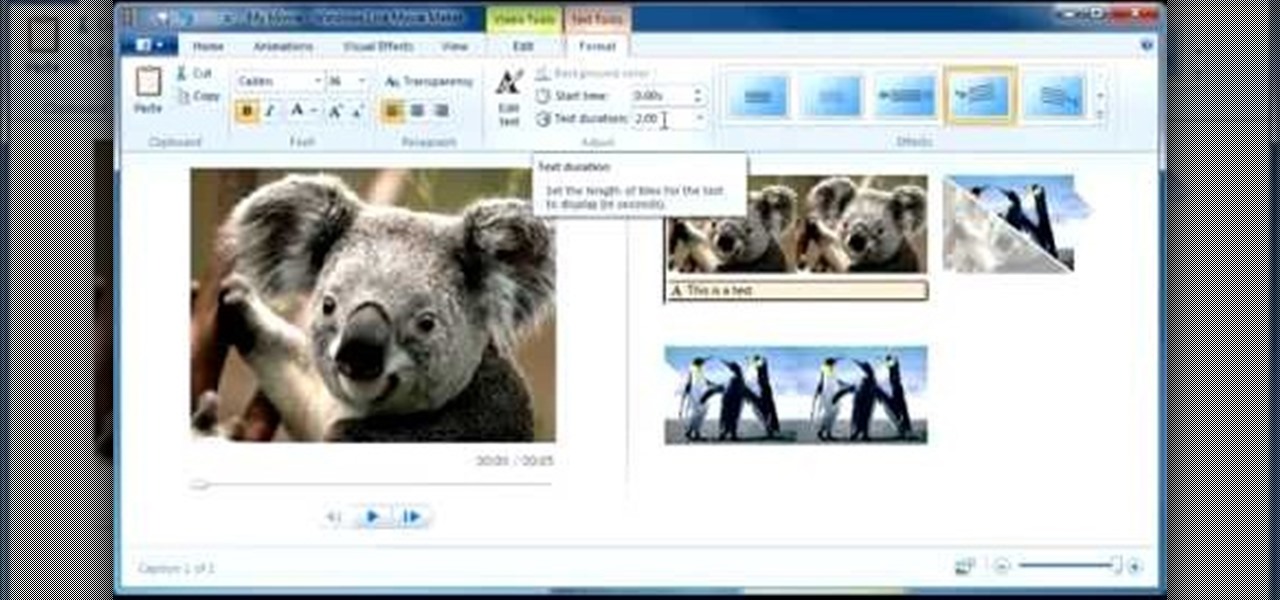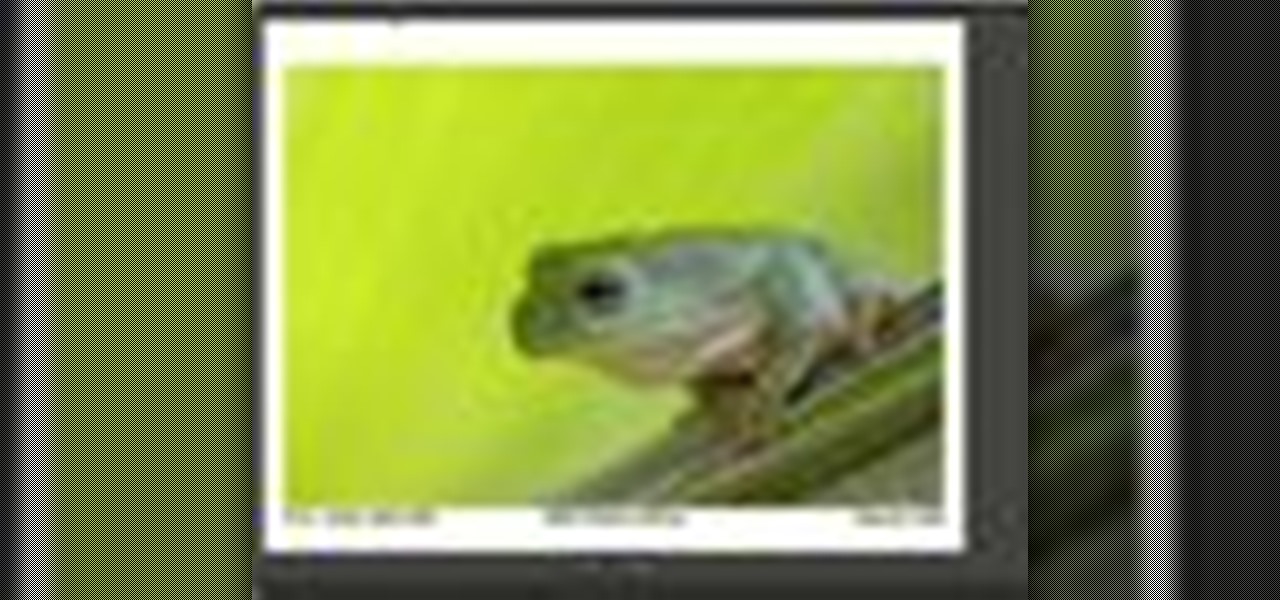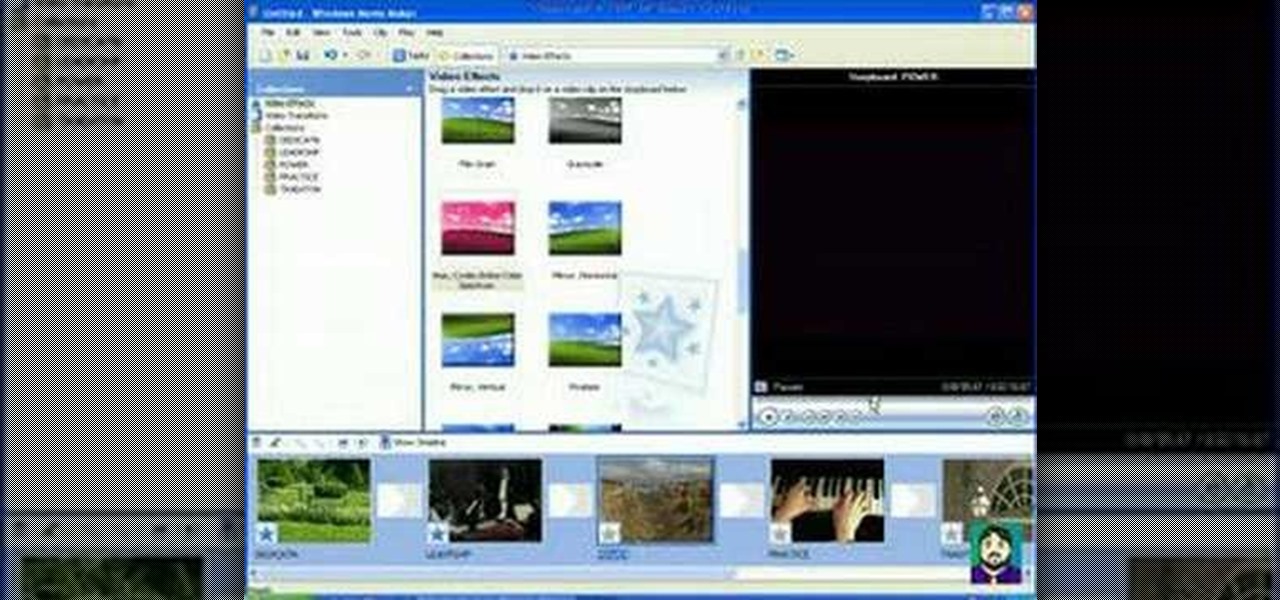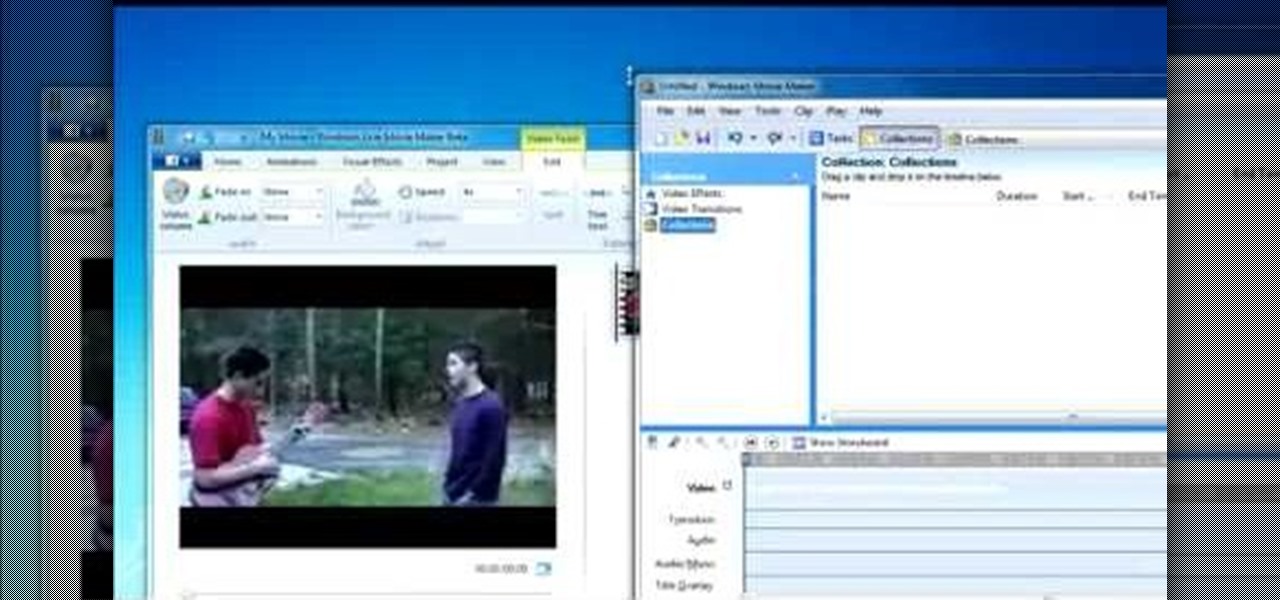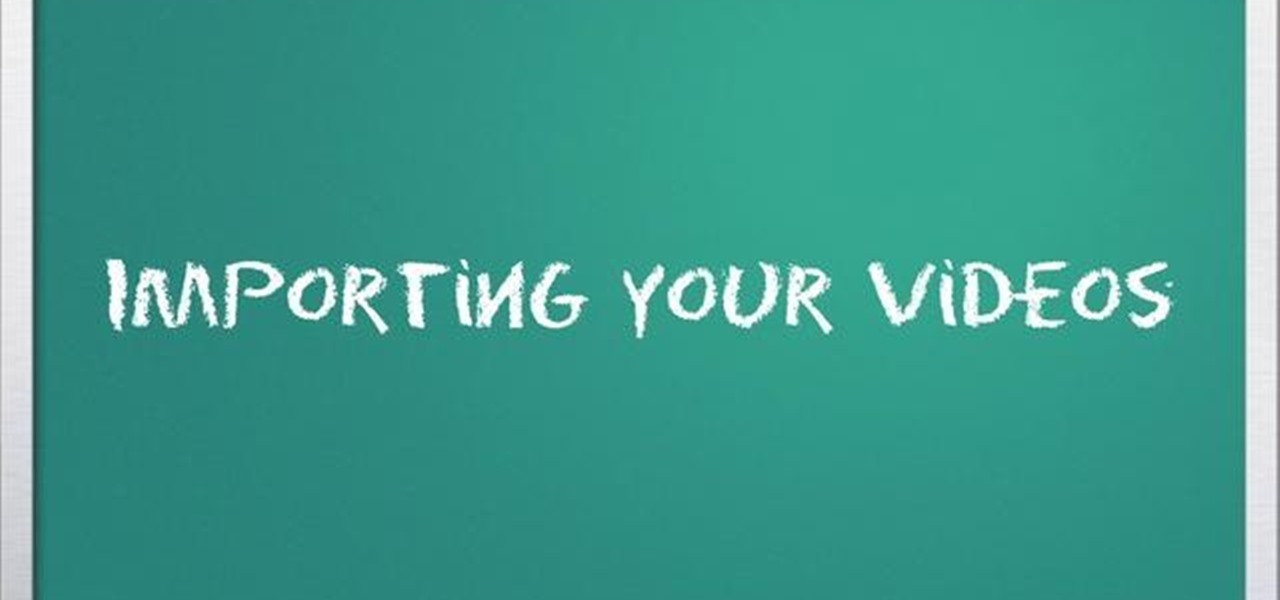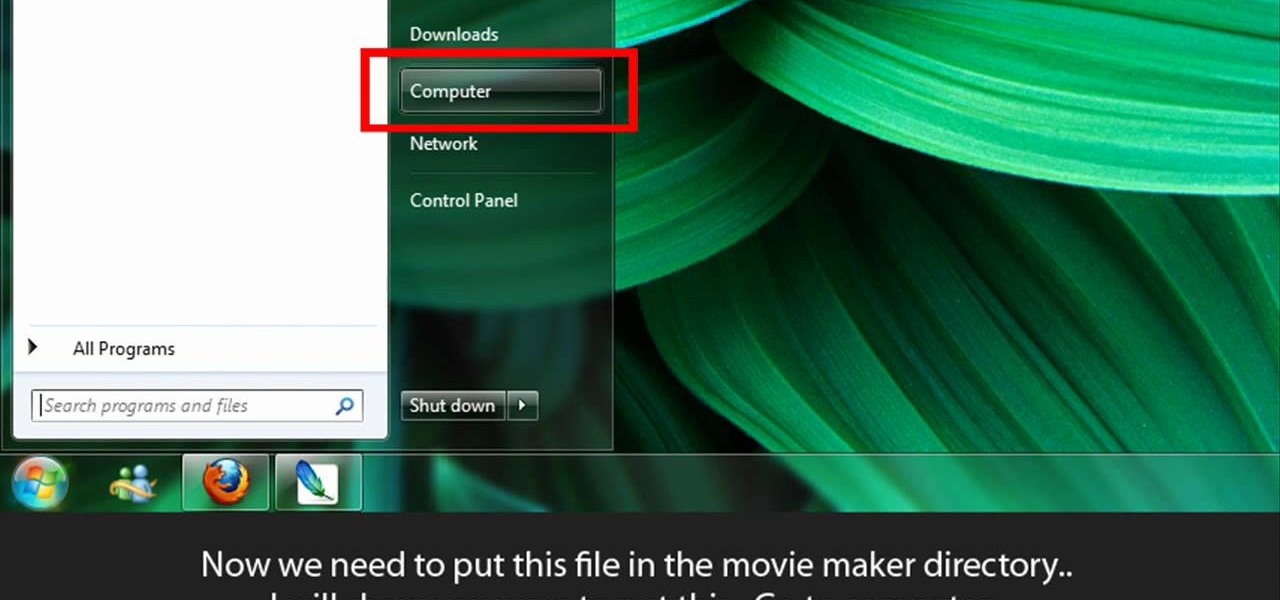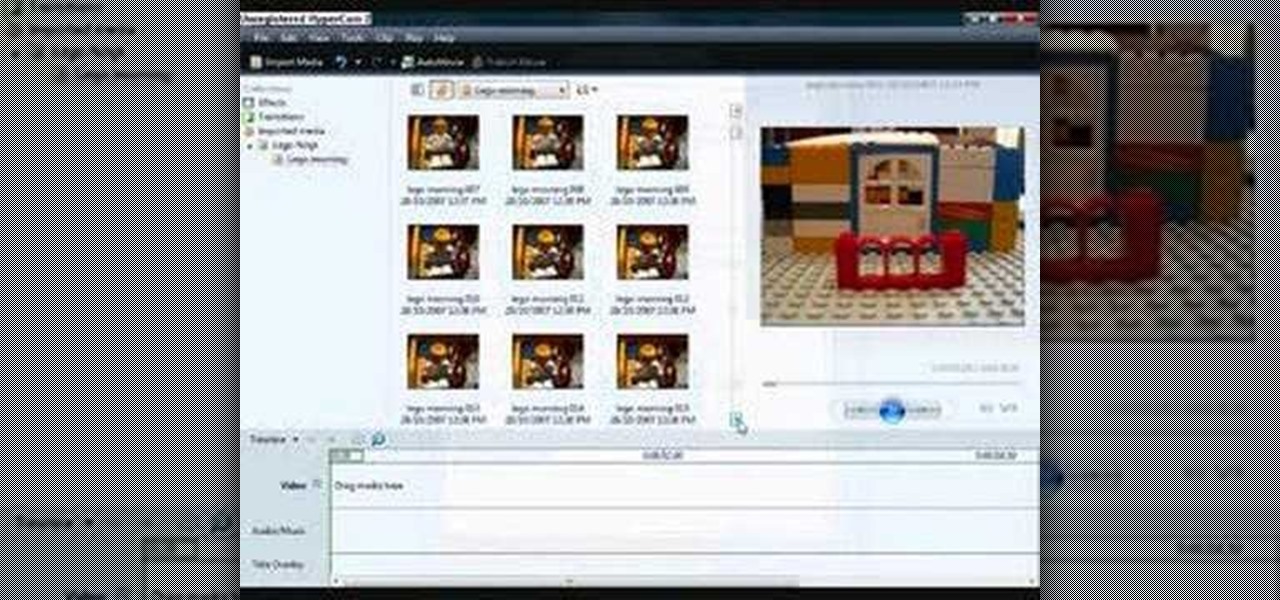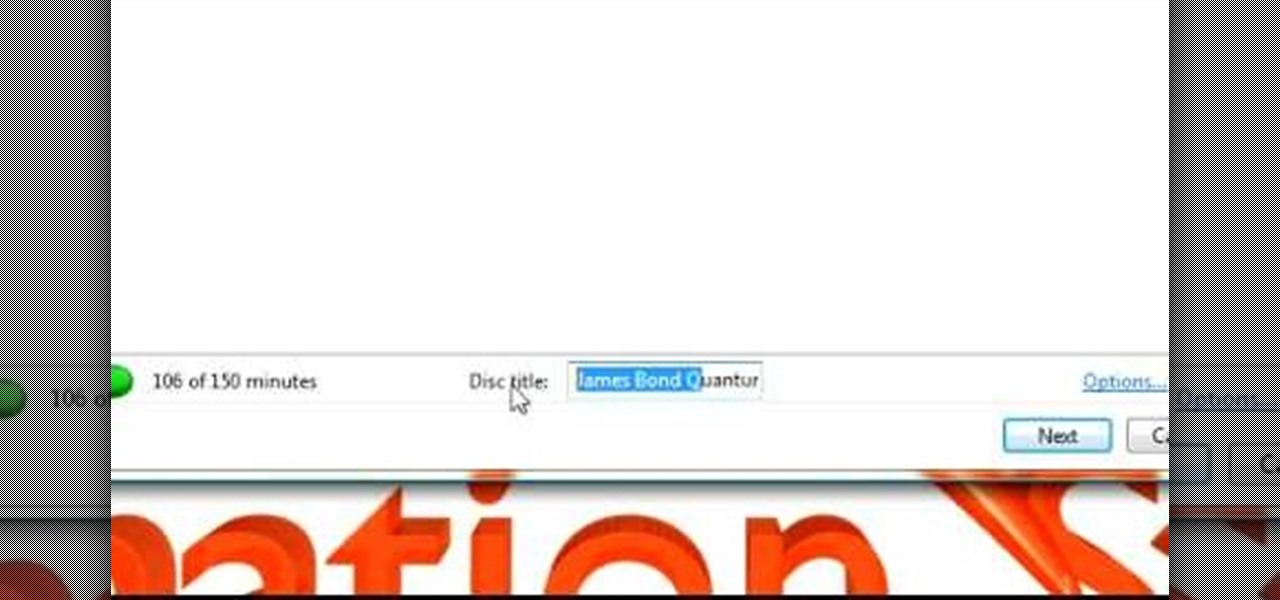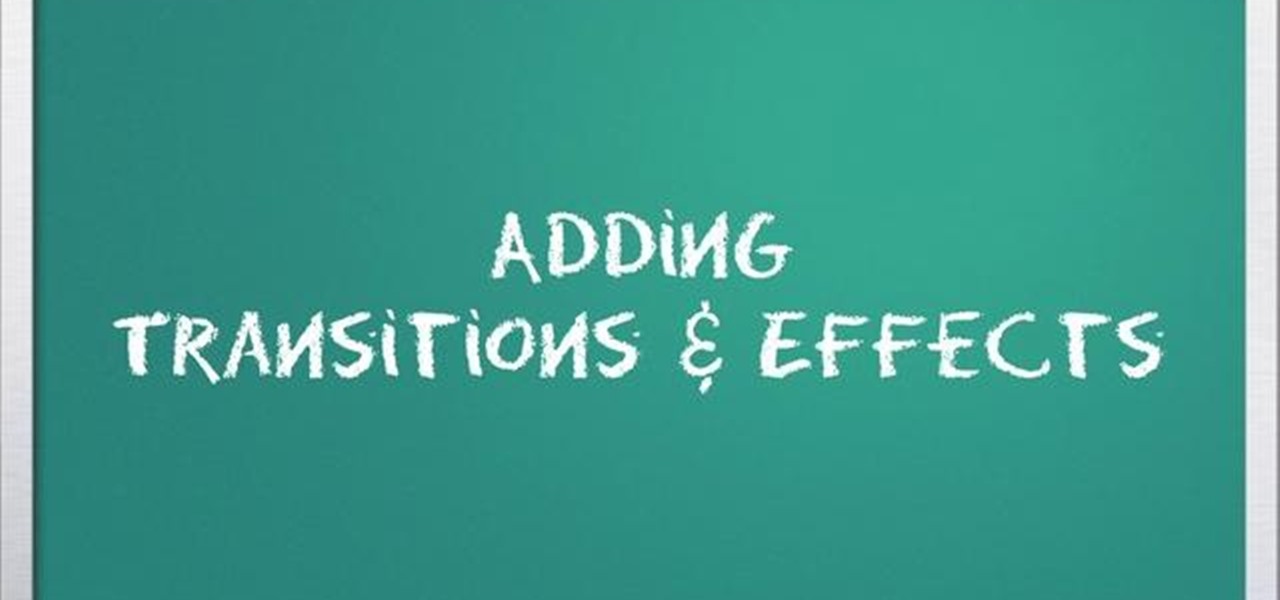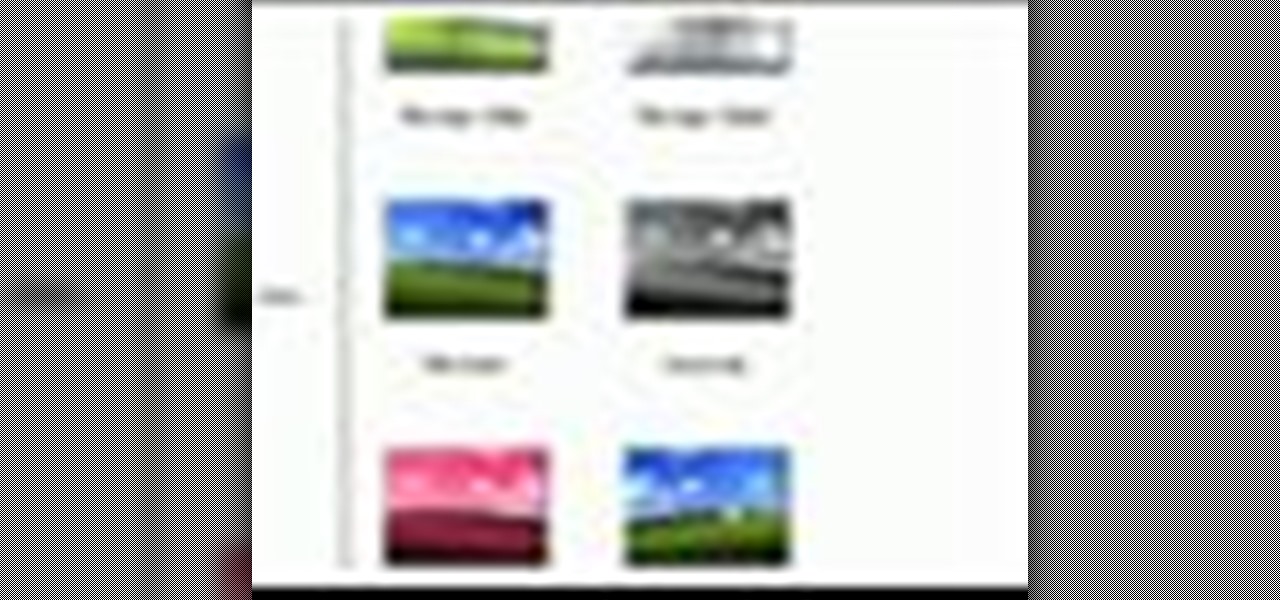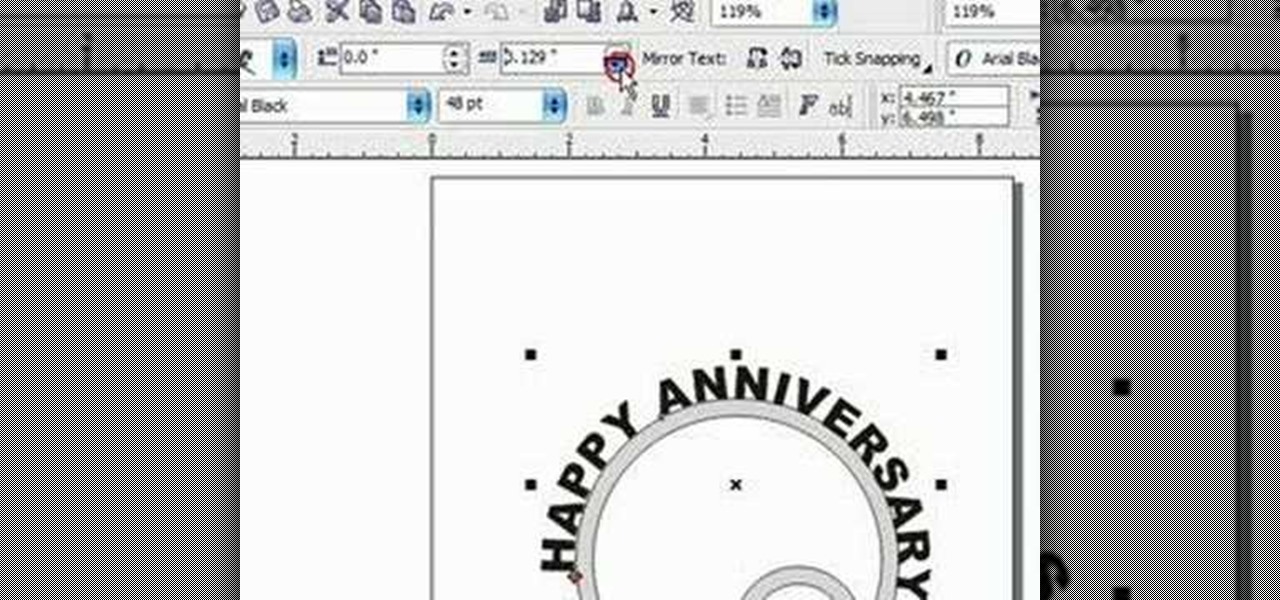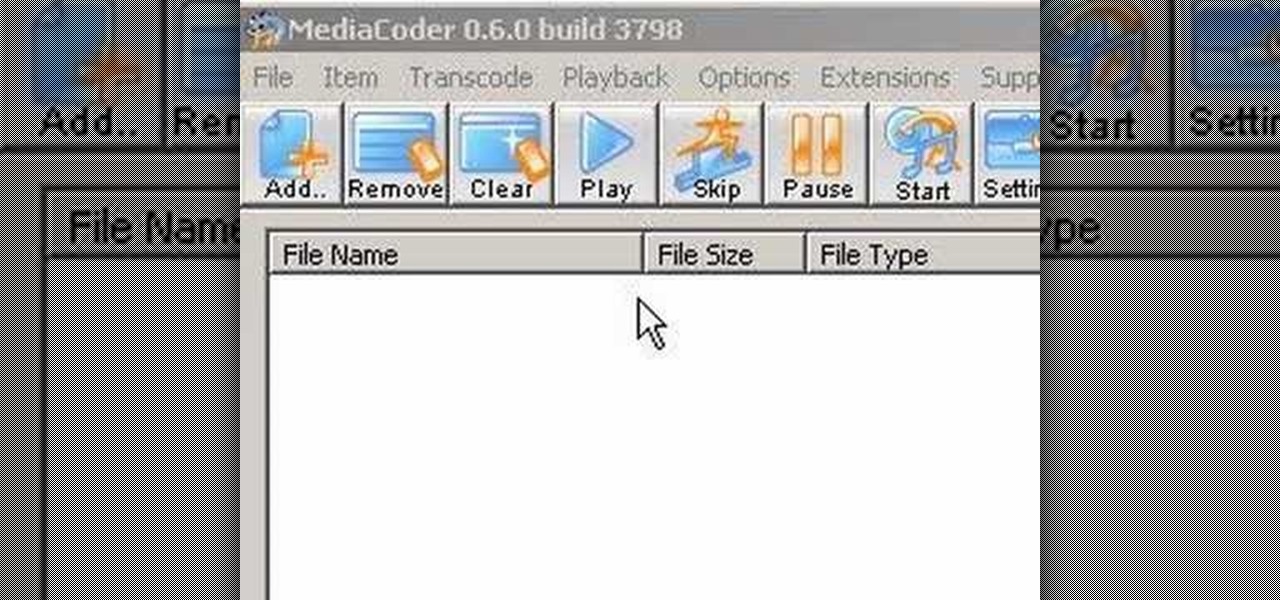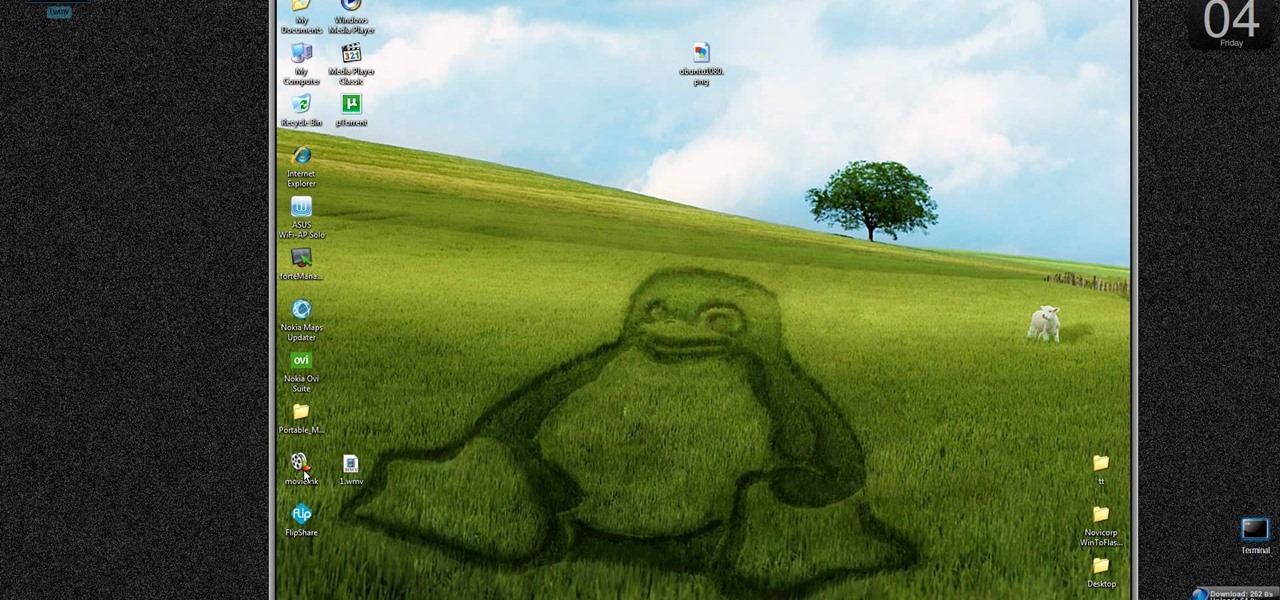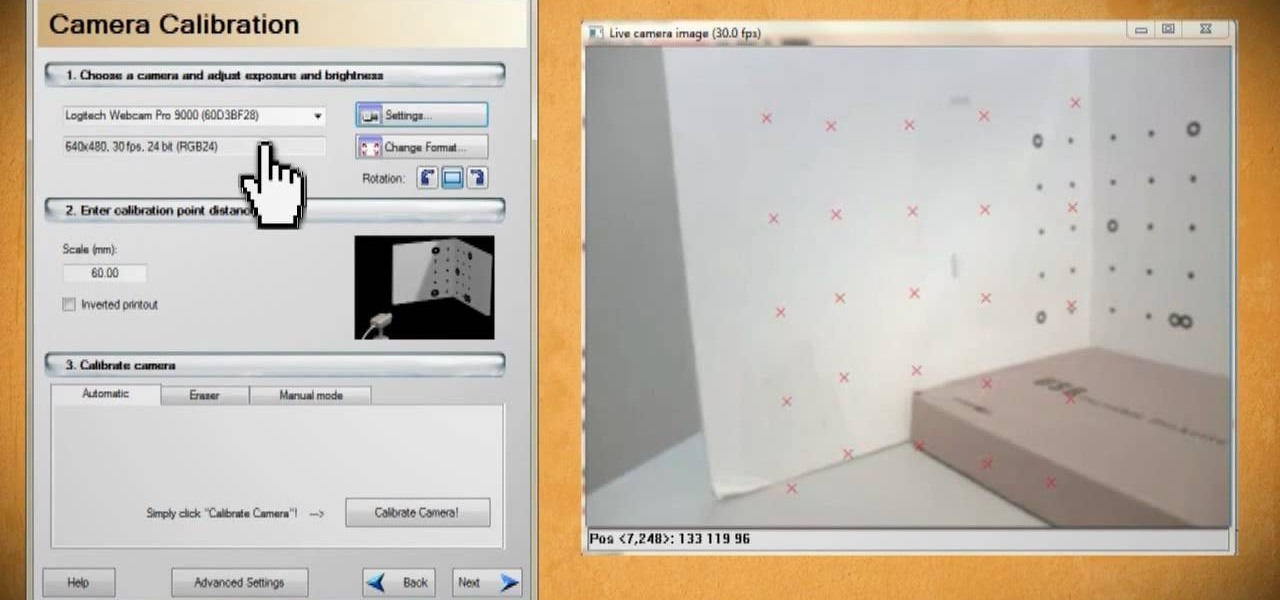
Scanners have been around for a while. They allow us scan photos and documents into digital versions that are a lot less susceptible to damage over time. But what if you want to digitize the memories of something that isn't 2D? With this hacker's how-to, you'll learn a method for making a 3D scanner. To follow along, you'll need a computer, a printer, a web cam, white foam board and a laser pointer.

Are you secure when downloading security software? Sounds like quite the conundrum, but CNET has answers. See if you're really secure when getting that software, and telling the difference between a rogue antivirus website versus a legit site. See how not to get scammed and destroyed!

When you listen to a software instrument track that you've recorded in GarageBand, you might decide you want to alter the sound of your track. For example, you can change your track to sound like a different instrument. You can use the miniature keyboard to audition different instruments.
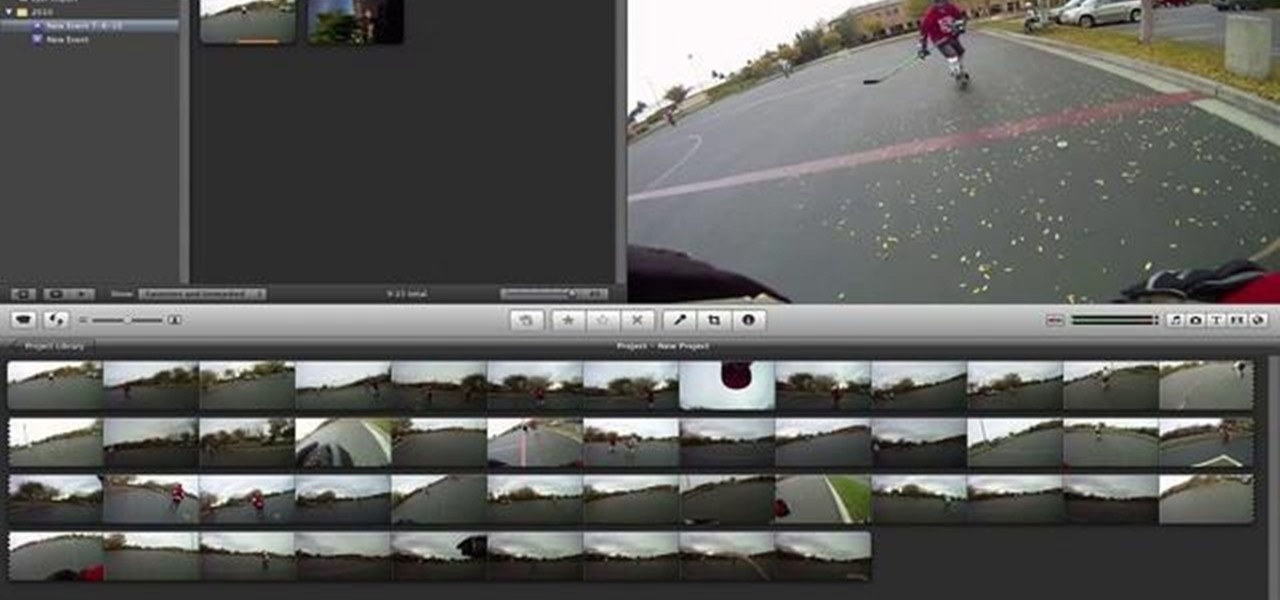
So you've just installed iMovie on your Mac... but now what? This tutorial walks a budding director through all the basic functions and features available in iMovie, and shows you how you use them to best effect when creating your own film projects.

Make stick figure animations using Magix softwareFirst, record yourself with a webcam using Magix music maker. This software is used to record, save and edit the entire video. A trial can be downloaded or it can be purchased. Second, edit the video. Third, save the edited video as and AVI file. Open the AVI file with Adobe image ready. This is only available in older versions of Adobe Photoshop. Next, draw stick figures into frames. Add blood. Export each frame as a gif file into a new folder...
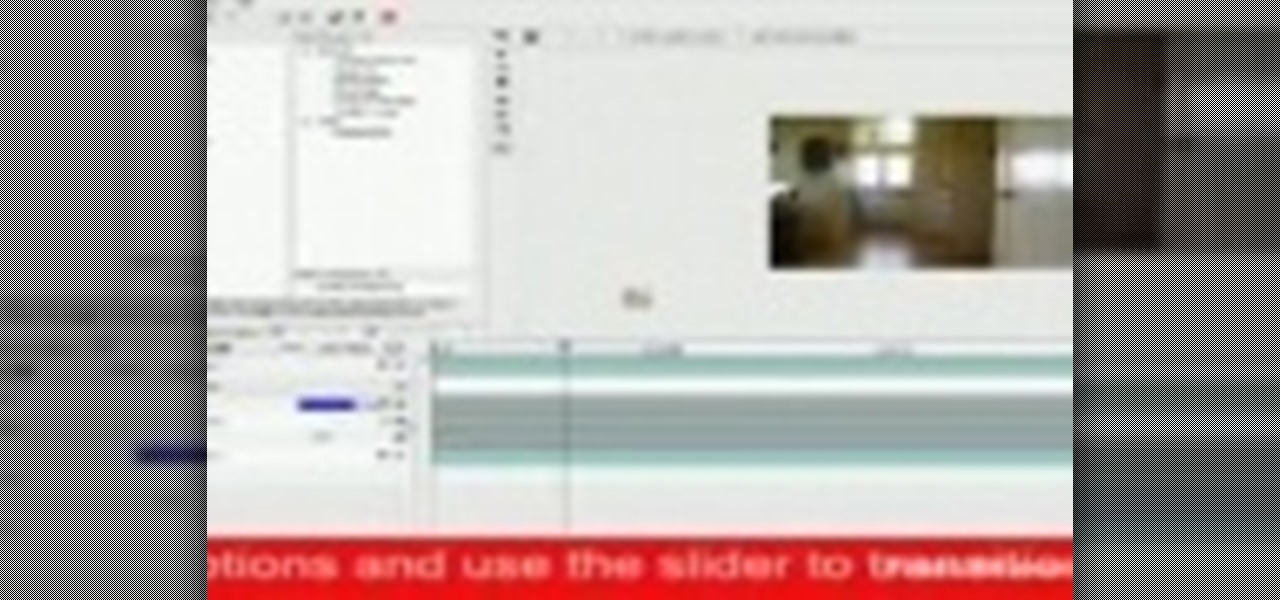
Here is a supernatural how-to for all you spirit lovers. This is a step-by-step guide to create a fake ghost video with free software. The initial technique is simple, but with a few more tweaks, you can get video that can fake at least your grandmother. Use this as inspiration for one of your April Fools Day pranks!

This video is a quick lesson on how to make an image map for free without the software. You use image mapping if you are creating a website or you are a partner with http://youtube.com. From your PC or Mac you go to http://www.image-maps.com and that is where most of the free image maps are available. Then you click on "start mapping my image" and you will see a preview, and then you follow the steps in the tutorial. The video was very informative and precise on a step-by-step process to do t...

In this video, we learn how to make an animated dialogue in CrazyTalk6. Once you are in CrazyTalk6, face fit your character then click on "script". You can re-name your characters as you wish. Once you have their names picked out, you can create a script for them. Press the red record button and record what you want the character to say and press "load". Then, choose what you want the facial features to look like. Load another script for the other animal and once you press play, you can see b...

Have you ever wanted to add animated pictures or GIFs to your website or blog? Two free software programs, GOM Player and GIMP, both allow you make your own GIFs. This tutorial shows you where to get them and how to use them.

The HoloLens has made enough of an impact on the healthcare industry for Microsoft technology partner Medivis to convince investors to pledge $2.3 million in funding for its surgical platform.

Yesterday's installment of a Gamer's Guide to Video Game Software featured Unity 3D; today we'll be covering one of the oldest consumer game making engines, RPG Maker.

Windows Movie Maker is the basic video application included with Windows XP. Learn how to use Windows Movie Maker to create a movie with transitions, effects, background music, and voice over narration. If you have never made a podcast or simple movie before, this series is a great way to get started without needing additional software if you have a Windows XP OS.

This software tutorial shows you how to work with Windows Movie Maker and use multiple video effects available in Windows Movie Maker to edit and create movies or videos. You can use up to six different effects together at one time.

This software tutorial shows you how to chroma key in Windows Movie Maker. Chroma keying requires having green screen video footage. Once you have footage you can use the chroma key effect tools in Windows Movie Maker to put subjects in different background. See how easy it is to chroma key in this tutorial.

Do you want to compress your video files less than five times the size while keeping the same quality? If yes, then this video shows you how. By compressing video files you can save a lot of space. Then, it can be easily burned to a DVD or even uploaded to a file-sharing website. To do the compression, you need to use Windows Movie Maker software. Open the video file in Windows Movie Maker. Now, move all the clips into the story board. Open the option "Save to computer". Now, Windows Movie Ma...

Edit your video footage like a pro with Windows Live Movie Maker. This informative video from Vimeo's excellent Video 101 series of tutorials reviews the steps involved in using the software to create a basic 5x5—that is, a video composed of five clips of five seconds each. The different steps highlighted include importing your video clips, trimming the footage, editing audio, adding transitions, adding text & titles, and uploading to video sharing sites.

In this tutorial, we learn how to use Windows Live Movie Maker. First, open up Windows Movie Maker then find the section of the software where you can upload your photos or videos. You can also drag your media into the empty white box that's on the screen. After you have uploaded your videos and photos, you will be able to edit them by splitting or trimming them how you would like. After this, you can add visual effects to the media by clicking the appropriate tab. You can also insert animati...

This video tutorial belongs to the software category which is going to show you how to install Windows Movie Maker on Windows 7. Windows 7 RC does not come with Windows Movie Maker. However, you can download the movie maker from Microsoft site that will work with Windows 7 RC. Go to Microsoft Downloads, find the link for the Windows Movie Maker download and download it. Then run the exe file and follow through the steps to set up and install the program. After installation, the program can be...

This image editing software tutorial shows you how to use Dr. Brown's Caption Maker Photoshop scraipt from Adobe Bridge. Learn how to add metadata captions to images from the Bridge. The Caption Maker script works with Photoshop CS3 and CS3 Extended.

This Software video tutorial will show you how to use Windows Live Movie Maker to edit videos. Starting with the store board; here you can drag videos and photos or click to browse them. Click and it will open up a window with all your photos and video. On the left side is the preview window. As you scroll your cursor through the images, they will appear in this window. On top are a row of tabs. Each of the tabs is called the ribbon allowing you to select various tools. Here you can add or de...

This 3 part Movie Maker tutorial explains all the main functions of Movie Maker and how to use them. Part one starts with importing video clips, editing clips, adding video effects and transitions, etc. Part two covers basic sound control, adding titles and credits, and putting in overlay credits. Part three shows you how to take a pile of pictures and music and instantly create a musical montage.

Whether you need a repetitive background for Twitter or your Tumbler account, an attractive pattern is crucial for establishing your personal style and brand. And you don't have to resort to mass-distributed image software or online pictures to fill your walls with.

Add text and titles with Windows Live Movie Maker. There are three options for adding text in Movie Maker. This tutorial provides an overview for each type: title (which goes before the selected clip), caption (which is superimposed over the selected clip) and credits (which goes after the selected clip).

When editing digital footage within Windows Live Movie Maker, it's important that you not forget that you're not working in a strictly visual medium—that is, you should also give some consideration to your movie's soundtrack. This clip from Vimeo's excellent Video 101 covers how to do basic sound editing within Movie Maker.

For all of the amateur film makers at home with a Windows PC looking to make movies, one effect that seems to be really popular in the YouTube community is slowing down a video to half-speed, specifically for nut shots and the like. If you're wondering how to do it in the new Windows Live Movie Maker, or like the older version of Windows Movie Maker 2.6, this video will give a quick over view of how to achieve the effect. Although, be warned that if you export it at a slower speed it will not...

Now that you've imported your footage into Windows Live Movie Maker, you're ready to edit it. A good first step is to trim the beginning and end points of the individual clips that will go on to make up your movie. This clip from Vimeo's excellent Video 101 series of video tutorials will teach you how to do precisely that.

Ready to edit your footage in Windows Live Movie Maker? First, you'll need to move the individual clips from your camera to your computer. This installment in Vimeo's excellent Video 101 series of covers all of the basics—connecting your camera, copying the files over and, finally, importing them into your video editor of choice.

Learn to make HD Video With Windows XP's Movie Maker with this video tutorial. First, go to PapaJohn, there is WMV-HD at the left hand side of the screen. Expand that and click on the Introduction, then 1280*720 link. Download begins, save file on you hard drive. It has to be in the movie maker directory. It is in Program Files - Movie Maker - Shared Link. File must be added in the folder Profiles. Put it there, and if you don`t have such folder, create it. OK, we can start movie maker and ma...

This video tells you how to make a Lego stop motion animation using Windows Movie Maker. The tutorial focuses more on how to create a stop motion film with Windows Movie Maker as the tool, and assumes you have basic knowledge of how to use Movie Maker already.

In this Software video tutorial you will learn how to make DVDs from AVI files with Windows DVD Maker. You will need a codec for this, which can be found at www.divx.com. Download the free version. While installing, when the prompt for component selection comes up, keep only ‘divx codec’ checked and uncheck the other components and install the codec. Now insert a DVD in to the drive and open up windows DVD maker. Select the movie you want to record, give a title and click next. Select the...

In this video tutorial, viewers learn how to insert a YouTube video into Windows Movie Maker. Begin by selecting the video that you would like and copy the video's URL. Then go to Zamzar. In Step 1, paste in the video URL. In Step 2, select the video format. In Step 3, enter in your email address. In Step 4, click on Convert to convert the YouTube video. Now go to your email and open the sent link to download the video. Once downloaded, users will be able to open the video in Windows Movie Ma...

This video demonstrates how to import XML code from the Internet into Movie Maker. The video shows you how to find the XML code on the Internet, how to download it, and how to import it into Movie Maker.

Export your video to share on Vimeo with Windows Live Movie Maker. This video shows the different steps involved in exporting video, including setting the video width & height, bit rate, frame rate, audio settings, and saving to a WMV file ready for upload.

Add transitions and effects with Windows Live Movie Maker. Effects and transitions can really influence the mood of your video. This informative and lighthearted tutorial shows the overall procedure, including the editing environment, effect preview, and suggested basic transitions to use.

If you shot a video sideways with your digital camera, you may need to rotate it in order to get your video to appear right side up. Here's how to rotate that video using Windows Movie Maker

Use Windows Movie Maker Effects to liven up your videos- add authenticity, motion, and distinction to your projects.

This music production software tutorial is a demonstration and explanation of the usage of Dr. Rex as a melodic instrument or otherwise in FL Studio. See how to use the drum pattern maker Dr. Rex for non-pattern sounds in FL Studio.

This Corel Draw vector graphics drawing software tutorial shows you how to type text along a curve. Specifically you will learn how to draw a curve, and get text to follow the curve as part of making scroll saw patterns. If you are a pattern maker or not, you can learn how easy it is to put text on a curve in Corel Draw X3 in this video.

Learn how to save youtube's FLV files and turn them into editable AVI, wmv files that you can edit with movie maker or your favorite video editing software. You can use this to create video responses to your favorite youtube personalities by cutting direct video quotes from their video.

New to Windows? This computer operating system could be a bit tricky for beginners, but fret not, help is here. Check out this video tutorial on how to create HD 1080p/720p videos with Windows Movie Maker.