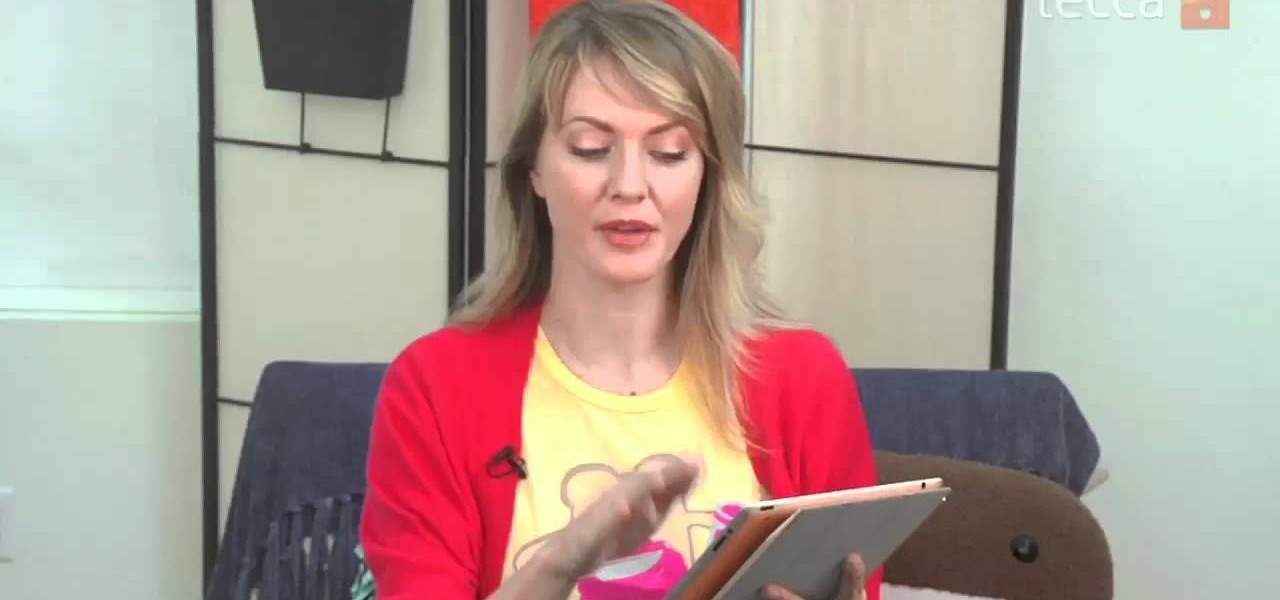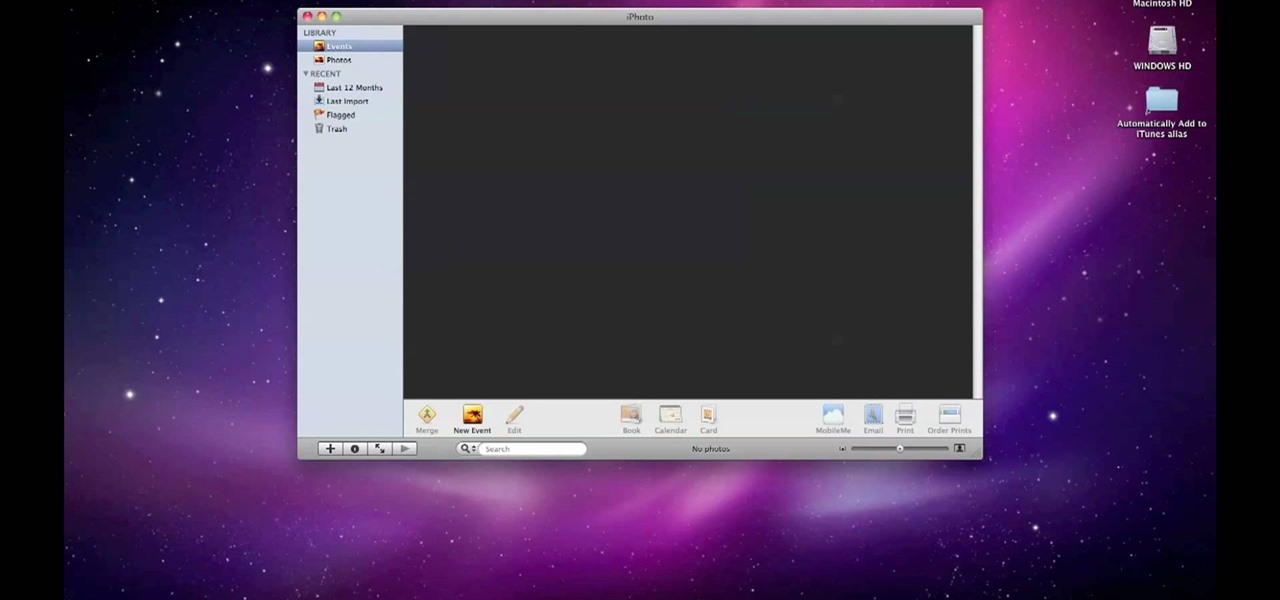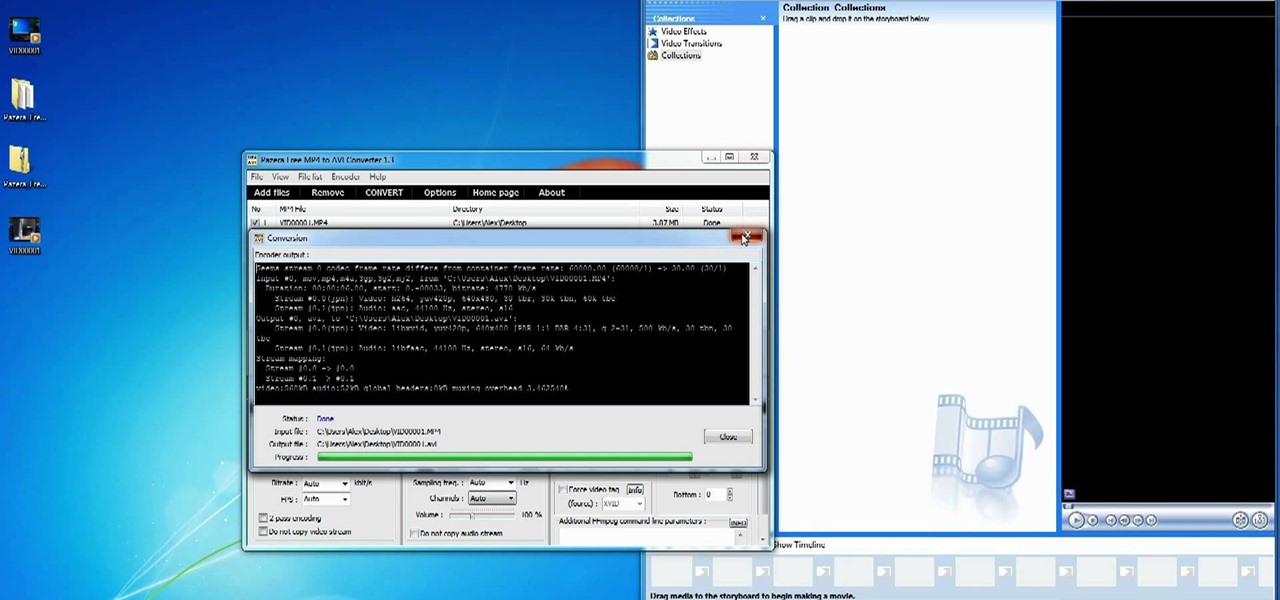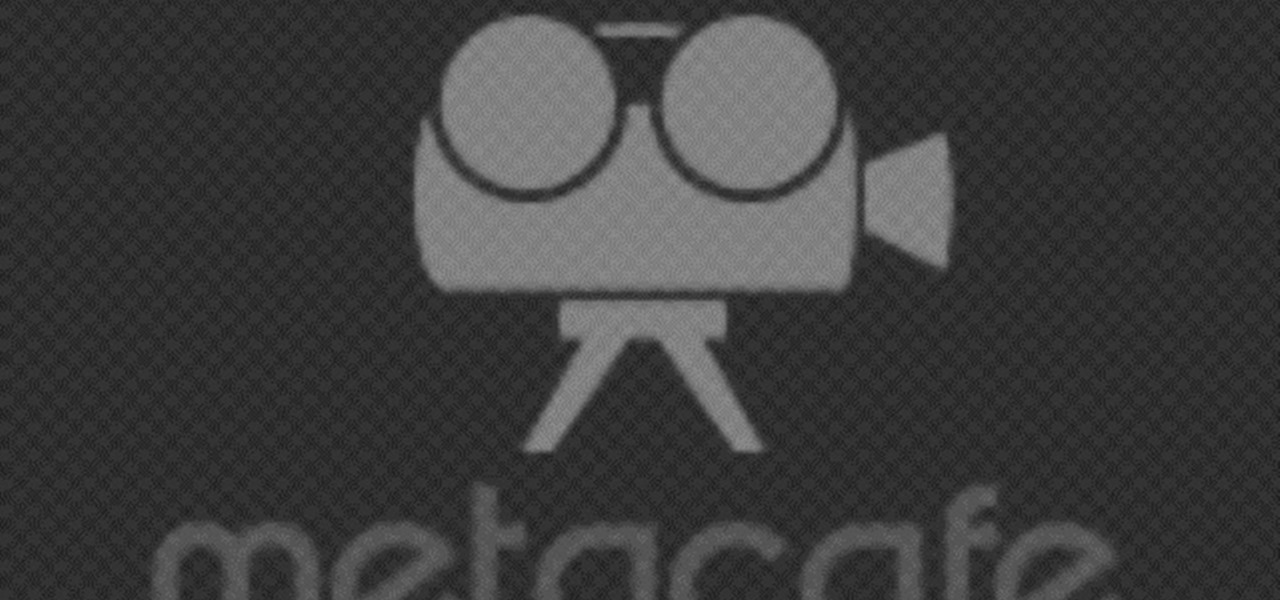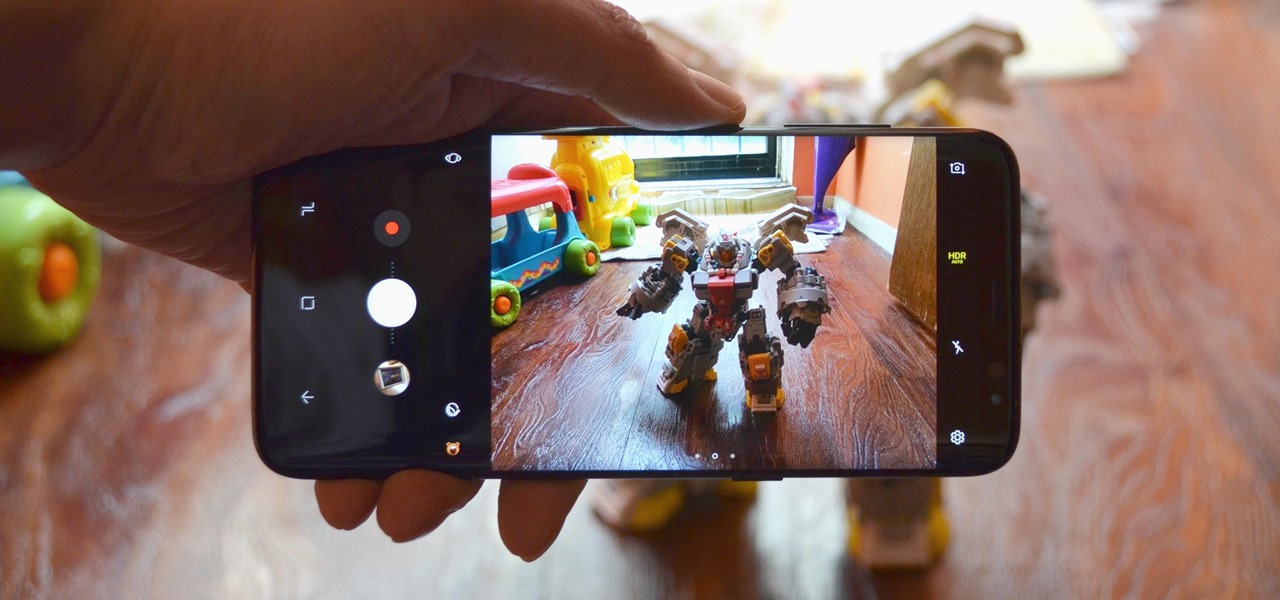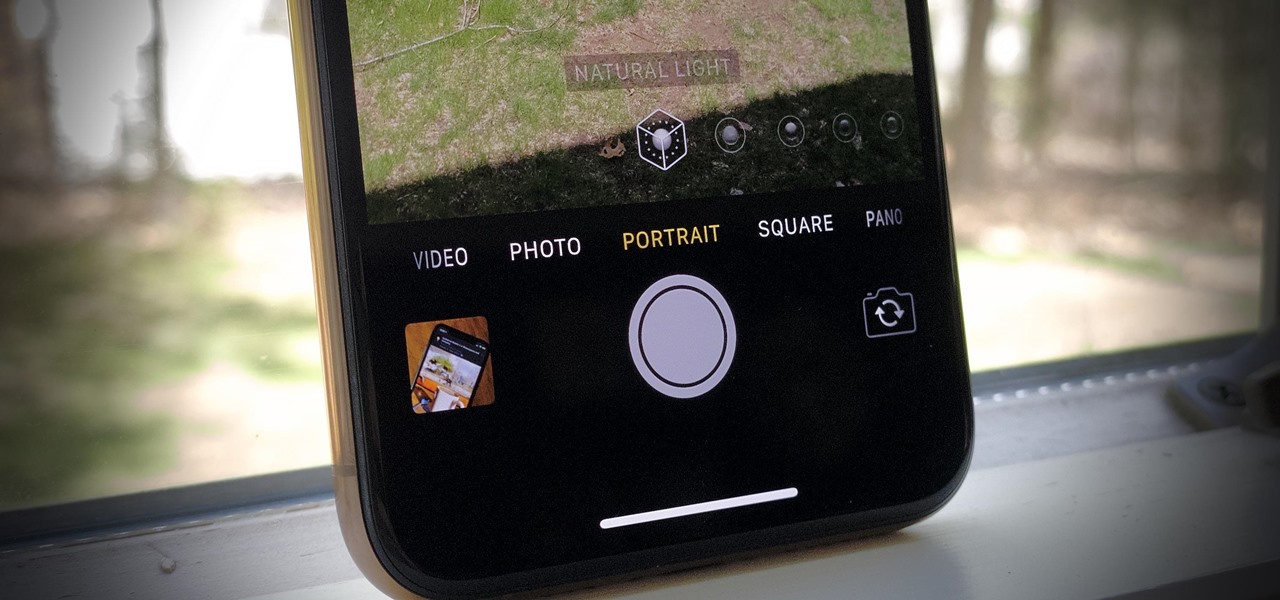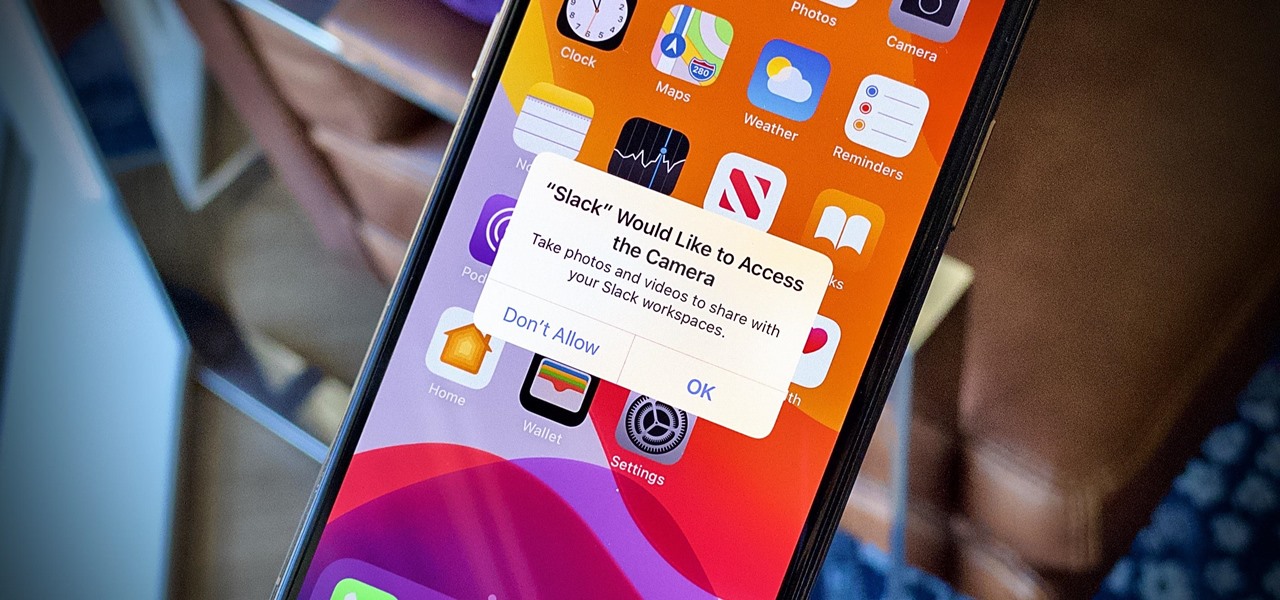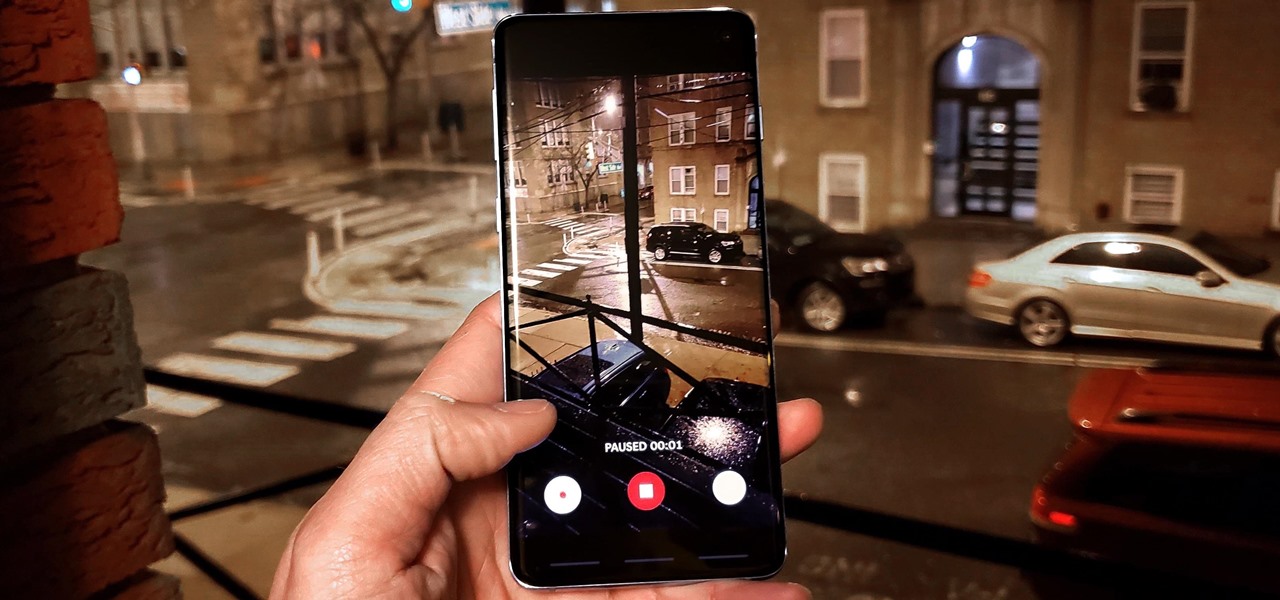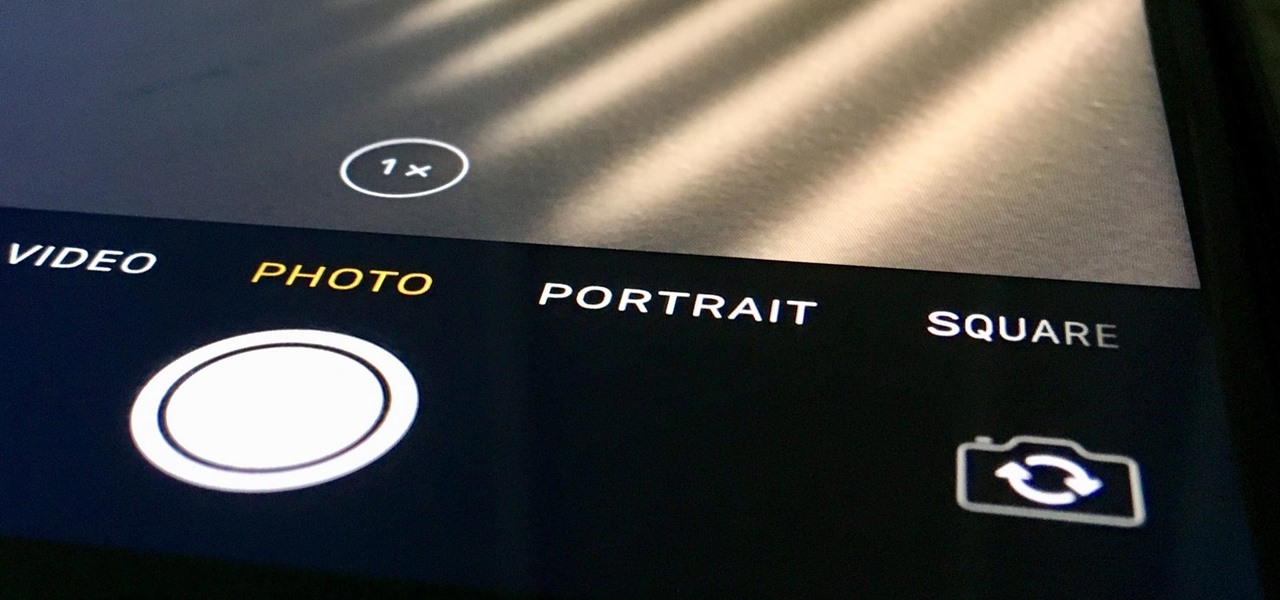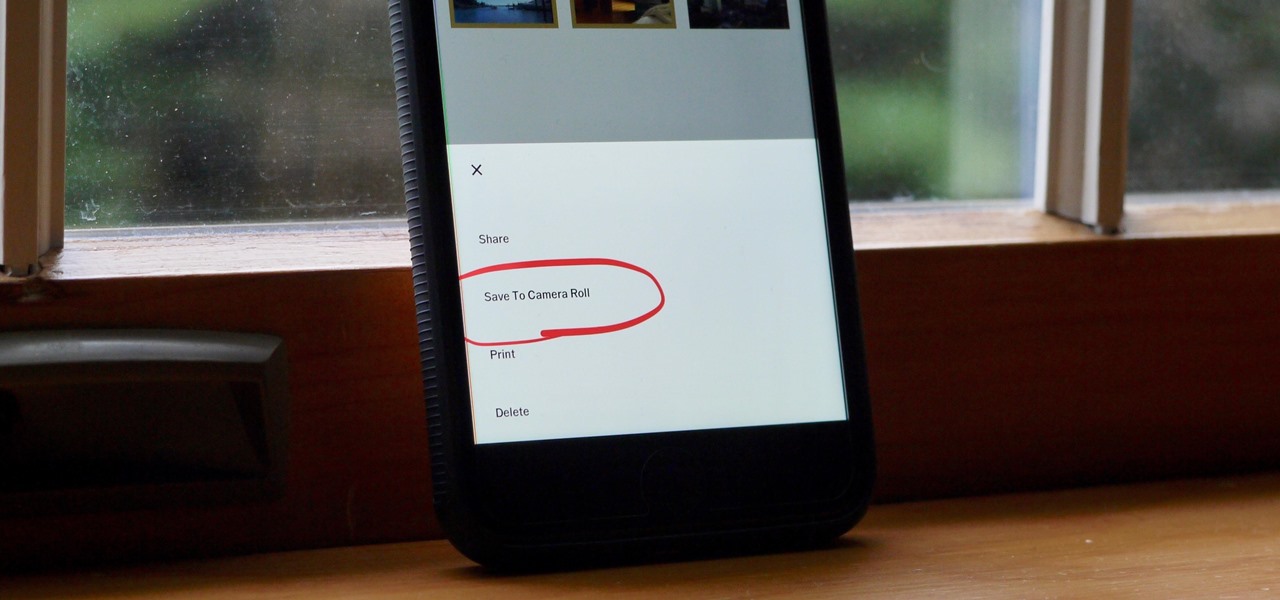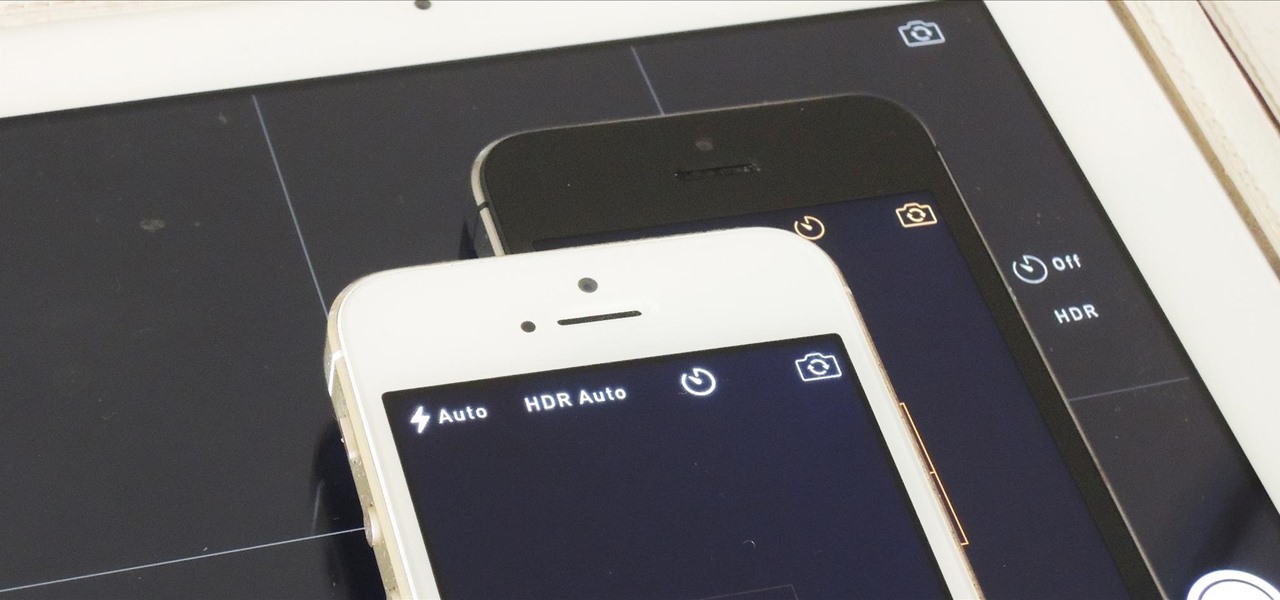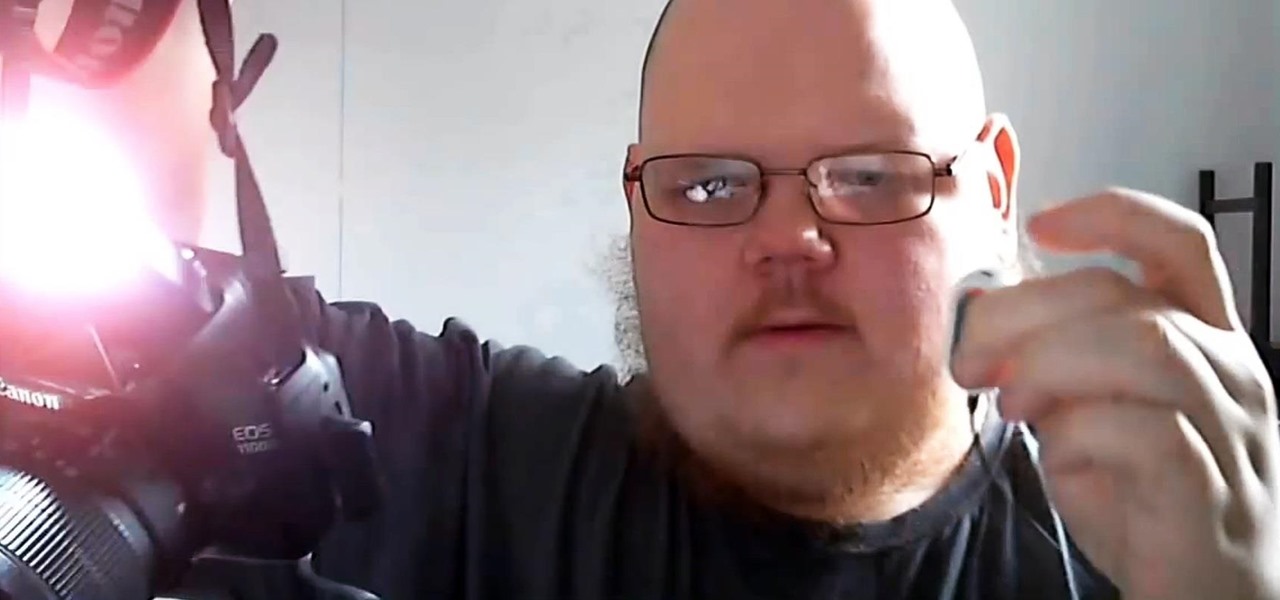In this clip, you'll learn how to hack a Flip UltraHD camera to use a wide-angle lens. For more information, including a complete demonstration and detailed, step-by-step instructions, and to get started creating your own custom wide-angle UltraHD cams, take a look.
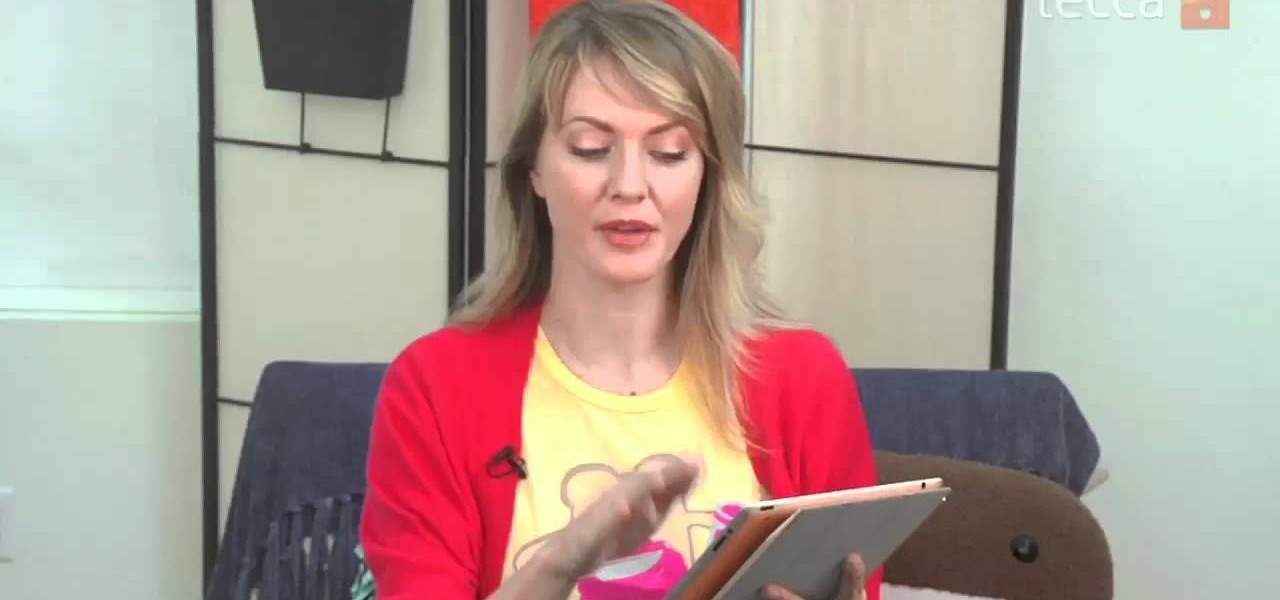
The camera connector kit from Apple is a great accessory if you want to instantly edit and interact with photos that you take on your portable digital camera. This tutorial will show you how to make use of the iPad's camera connector so that you can adjust those photos on the go.

This how to demonstrates how to use your Apple iphone as a spy camera to spy on others. If you're suspicious, paranoid or just downright creepy, this video can show you how to convert your Apple smart phone into a device for surveillance on others.

Turn an old tennis ball into a nifty camera tripod in just minutes. Inspired by an Instructables.com project: http://www.instructables.com/id/SDMK5MWFDO29GEZ/

If you're looking for ways to get all James Bond on someone, you may want to check out this video. In it you'll see how to turn your iPhone into a spy camera, letting you take photos or videos at set intervals, or, whenever the mic detects any sound. It's pretty cool and not hard to do! Requirements: 1. iPhone 2. iPad 3. Wi-Fi (bluetooth works aswell but not as good) 4. a place to put iPhone 5. spare time! So remember, the name is phone. iPhone.

With the invention of 3D TVs and a 3D film showing in nearly every theatre, 3D seems to be the biggest craze lately. Did you know you don't have to spend a fortune to create one of these eye-popping movies yourself?

Interviewing lighting basic training tutorial provides easy to follow instruction in this step by step video. Set up the interview area to allow the best camera angles. Place your lights in key, fill, and backlight positions. Use back lighting spillover to fill subject area without camera spillover. Check your setup with the subjects and make any necessary adjustments to your camera or lighting angles. Place your crew and your ready for your interview. This scenario using key, fill, and back-...

You can get a microscope lens online for five dollars or less. Then, attach it to the camera lens, and you can even take pictures of microscopic images. This tutorial shows you how to add microscopic imaging functionality to your iPhone or iPad.

In this tutorial, learn all about how to make the most of your iPhone camera when on the street. Sometimes on vacations or trips, it is difficult (and dangerous depending where you are) to carry around a big, heavy camera all day. Did you know that you can take great photos with a pocket-sized iPhone? In this clip, Lisa will show you where to aim and how to set up your shots with an iPhone to get the best pictures possible. The best part about mobile picture taking? You can upload your images...

By default, iPhoto will open as soon as your Mac detects a digital camera or iPhone. In this tutorial, learn how to change your iPhoto settings so that it does not automatically open. The auto open is a good feature, but can be annoying, especially if you are just using your computer to charge your device and do not need to import any files. iPhoto's auto-open can disrupt other activities you may be involved in on your computer. In this video, Luke will take you step by step through the proce...

Spice up your next movie project with new and interesting camera angles. In this tutorial, learn all about the different options for aiming your camera that you can use to convey new moods or effects. These instructions are easy to follow and are great for first time filmmakers. So, follow along, grab your camera and start shooting!

This video tutorial is in the Film & Theater category which will show you how to shoot deceptive and multiple camera angles. Camera and shooting techniques can add to the magic of your videos along with some simple special effects. One of the techniques is called the Zolly. It adds drama by creating a disorienting visual effect to the viewer. By zooming out a camera while using a dolly to move in, the subject stands out as separated from the background and appears to be floating towards the c...

The iPhone has some pretty awesome video capabilities. Whether you are working with Cycorder from a jailbroken 2G or 3G, or Apple's own video camera in the 3GS, you will get pretty great picture resolution in a handy pocket size. In this tutorial, learn how to create your own tripod, on the cheap, for use with your otherwise handheld device. This will help you keep your image steady and stable and take great shots.

The 'whip cut' is a clever way of joining shots together without the audience realizing there's been a cut. This means that you can shoot one actor in one place and another actor in a completely different place and join the two shots together. If you're trying to make twins, then make sure they are wearing different clothes, please.

At its default setting, a Flip video camera will not take video in a format compatible with Windows Movie Maker, which makes it difficult if you wanted to turn your film into a clip or slideshow. This tutorial shows you how to convert content taken with a Flip camera to a Windows compatible format!

Here are three simple steps for taking apart your Aiptek camera.

Professional quality, high definition video cameras are now getting within the grasp of independent film makers, and this tutorial shows you how you can use the Flip camera, or other small HD cameras, to shoot your own high quality projects.

This Software video tutorial shows how to organize images in Lightroom with multiple cameras. Kerry Garrison will explain how to do this by adjusting the time offset of all of the images from one camera. You can take a shot in the beginning and synchronize the rest of the images. There is a tool in Lightroom to accomplish this. Select the live drawing mode, then go to the grid mode and the meta data bar should be displayed on top. The different cameras used in the shoot are listed there. If y...

In this clip, you'll learn how to use an Apple iPad as a wireless monitor for a still camera. In order to replicate this hack yourself, you'll need an iPad, Eye-Fi Pro X2 SD card, My Wi and Shutter Snitch. For detailed, step-by-step instructions, and to get started sending pictures directly from your digital camera to your iPad, watch this video guide.

For some digital photographers, there is a noted compatibility issue when trying to use a lens which lacks a built-in or internal auto focusing motor. This tutorial shows you a few easy fixes you can use to alleviate this probem for your onw DSLR.

Start up iMovie. When the screen pops up you should choose new project. Give you project a name and then start iMovie. Switch to the integrated camera option found at the bottom of the screen. Press record and you can start talking for as long as you want. Record what you want, then when you want to finish, press the "esc" button on your keyboard. You can then choose the clip that you just recorded, drag it to the bottom of the screen go to file, choose export, then web-stream, then click sav...

Watch this instructional photography video that shows how to build a useful, inexpensive tripod for the amateur photographer on a budget. This tripod will be more useful than most commercial tripods with only a plastic bag full of beans. The result is a stable, useful extension with minimal photographic inhibitions that works on any surface. A great how to video for the amatuer photographer.

Start with a basic tripod, and then follow this DiY tutorial which shows you how to construct a body mounted camera rig. Why spend hundreds of dollars on one, when it's so easy to just construct one for yourself at home?

Learn a couple tricks, and you may get three times the shots with ample resolution. Watch this photography tutorial video to learn how to triple the shots on your Canon A550 and keep the quality.

If you're always taking blurry and underexposed pics with your mobile device, try using some of the tips below to turn your phone into a valuable photography asset. It doesn't matter if you have an iPhone, Android smartphone, or even a first-gen camera phone... you can still take some beautiful, winning photographs.

Want to know how to use your iPhone as an external web cam for your Apple iPad? This brief video tutorial from the folks at Butterscotch will teach you everything you need to know. For more information, including detailed, step-by-step instructions, and to get started using this neat trick yourself, take a look.

After adding dual cameras to its camera glasses, Snap is finally taking full advantage of the depth-sensing abilities of newer iPhones as well, extending the use of its new 3D Camera Mode.

It's never fun to fidget around with your phone's camera while you're out and about, especially when it comes to transitioning between its front- and rear-facing cameras. Thankfully, Galaxy S8 users can scratch this one off their list of inconveniences, as Samsung has built in some nifty features that let you switch from the main shooter to the selfie cam without having to look at the screen or tap on the camera switch icon.

Every iPhone Apple currently sells, including the brand new iPhone SE, ships with Portrait mode, injecting DSLR-like depth effects into your Camera app. If that's the shooting mode you use more than any other, it may feel tedious having to switch to "Portrait" from "Photo" every time you open the app. But you can fix that, and there are a few different ways to go about it.

The camera system on the iPhone has never been better. Apple's iPhone 11, 11 Pro, and 11 Pro Max sport some of the best shooters on the market. But no level of quality makes up for the fact that shady apps can access your cameras for nefarious reasons. You can take control of the situation, however, and block any app you want from using your rear and front-facing cameras.

It seems like each day new rumors and leaks come out for Huawei's upcoming P series devices. Everything from its name change to its specs has been leaked, sometimes with contradicting rumors. One of the biggest leaks is the inclusion of triple rear cameras, a first for smartphones.

As we get closer to the release of the iPhone 7 this September, more and more details are emerging about the features the new smartphone could have. The well-regarded analyst Ming Chi-Kuo of KGI Securities, who has an uncanny ability to predict new Apple features, has reported another detail involving a dual-lens camera on the upcoming iPhone 7 Plus model.

There are plenty of reasons the Pixel's Google Camera has become a must-have app for Android users. Google Playground AR stickers and Night Sight for low light photography are just the tip of the iceberg. Beyond those, the app comes with other, less-publicized options that add tremendously to its overall usefulness.

Even though your iPhone's Camera app is fast and easy to use, its default settings prevent you from immediately accessing any other shooting mode aside from "Photo" with "Live Photo" on and no filter applied. But there is a way to make the Camera app remember what you prefer the next time you open it up.

It looks like the Huawei P20 Pro won't be the only phone with a triple camera for much longer. Rumors indicate the upcoming LG V40 ThinQ will share the same number of cameras. And just like with dual cameras, LG is showing that there is more than one way to arrange them.

Whether you use VSCO to take all of your photos or you use it primarily to edit photos you take with others apps on your iOS or Android phone, you're at some point going to want your VSCO pics to end up in your Camera Roll or Gallery. VSCO doesn't add them there by default, but there's a couple of ways to get them there.

The rumor that the iPhone 8 will ship with 3D camera system is not a new one, but a new analysis by Morgan Stanley's Charlie Chan lends credibility to the speculation. Now, it appears more likely than ever that Apple's next iPhone will ship with 3D capabilities, increasing potential for AR and VR integration in the future.

With the purchase of my new Apple Watch, the days of striving to be a James Bond-like spy have never been closer to fruition. Granted, talking to your wrist in public can look pretty pretentious, and I may very rarely do it, but let's get real—you look like 007!

We use the cameras on our phones to become Instagram-famous, direct Snapchat videos, and post pictures for all our Facebook friends to gander at. Needless to say, camera technology in smartphones has come pretty far in a fairly short amount of time. In fact, a film shot entirely with an iPhone 5S was just accepted into the Sundance Film Festival.

Whether you're trying to get an unconventional angle or just want to include yourself in the picture, there are plenty of times when a remote trigger can come in really handy. Of course, if you want to buy one, you have tons of options. But if you already have an Xbox 360 headset, all you have to do is plug it in. YouTube user Gurnarok accidentally found that by plugging his Xbox headset into his camera's remote port, the on/off toggle triggered the shutter release and flash.