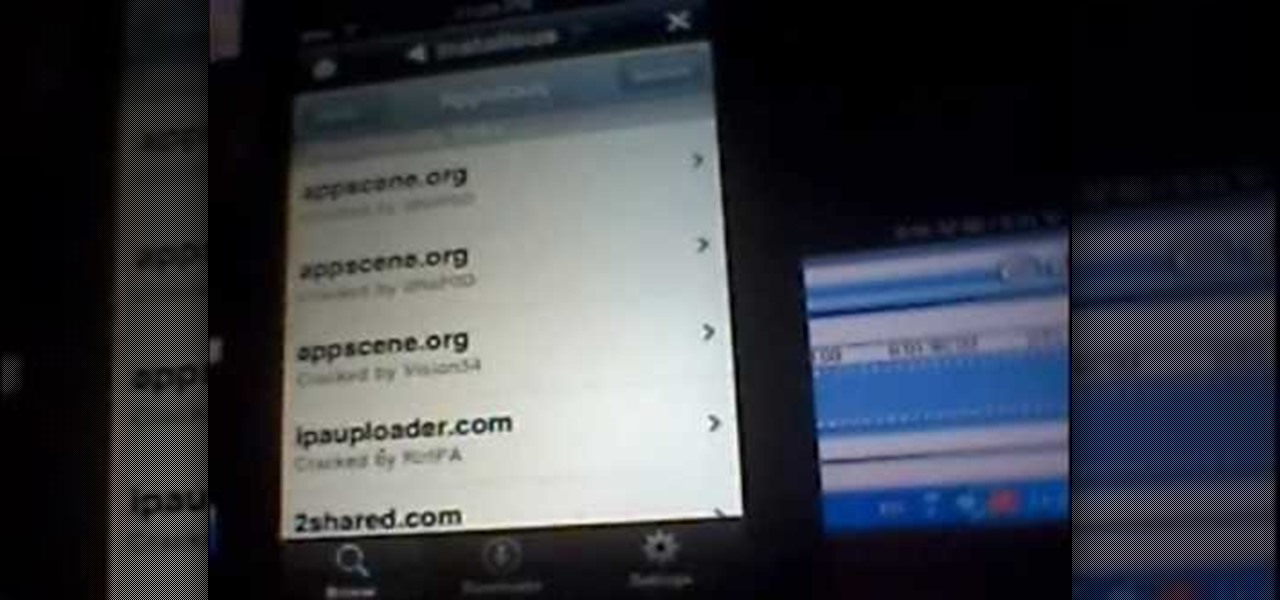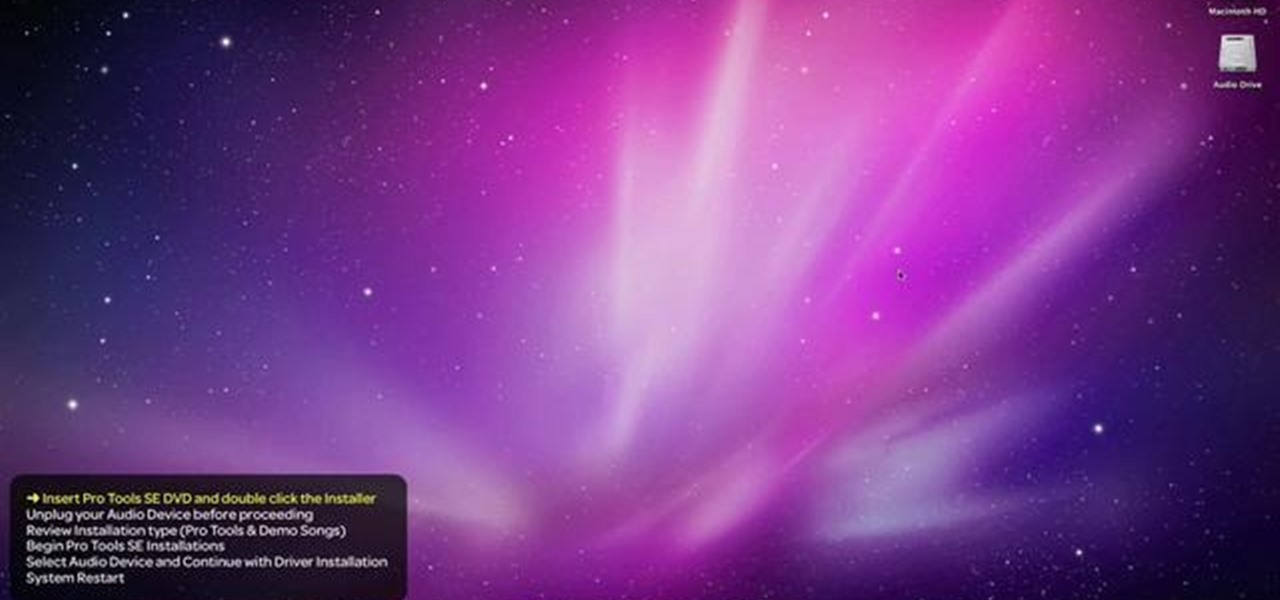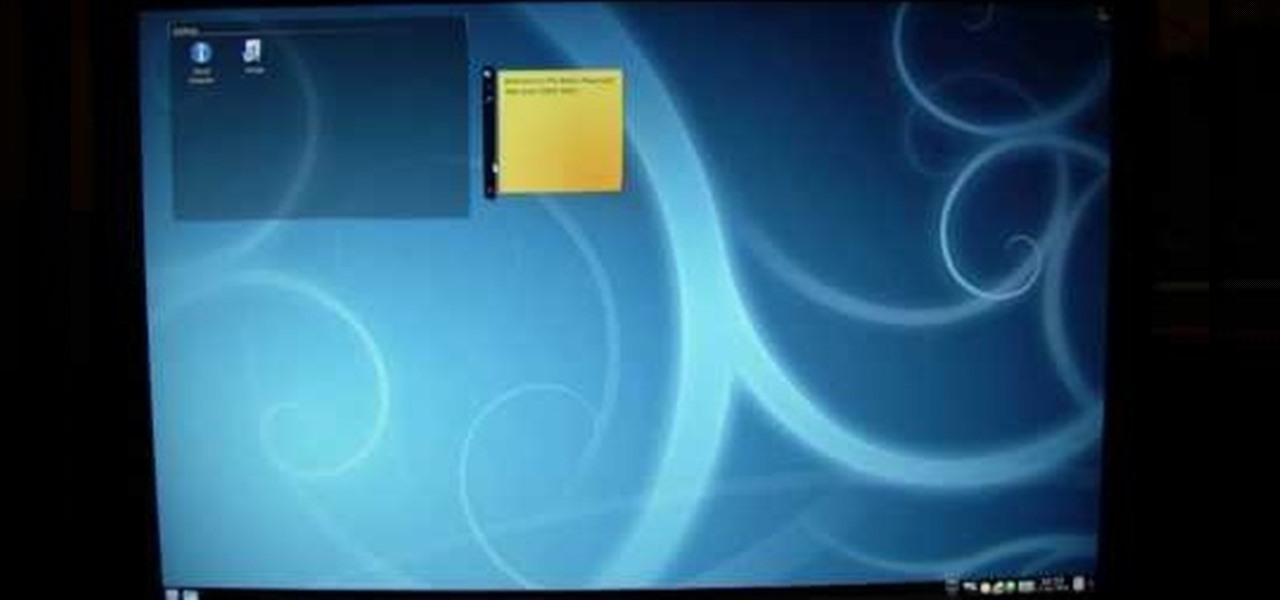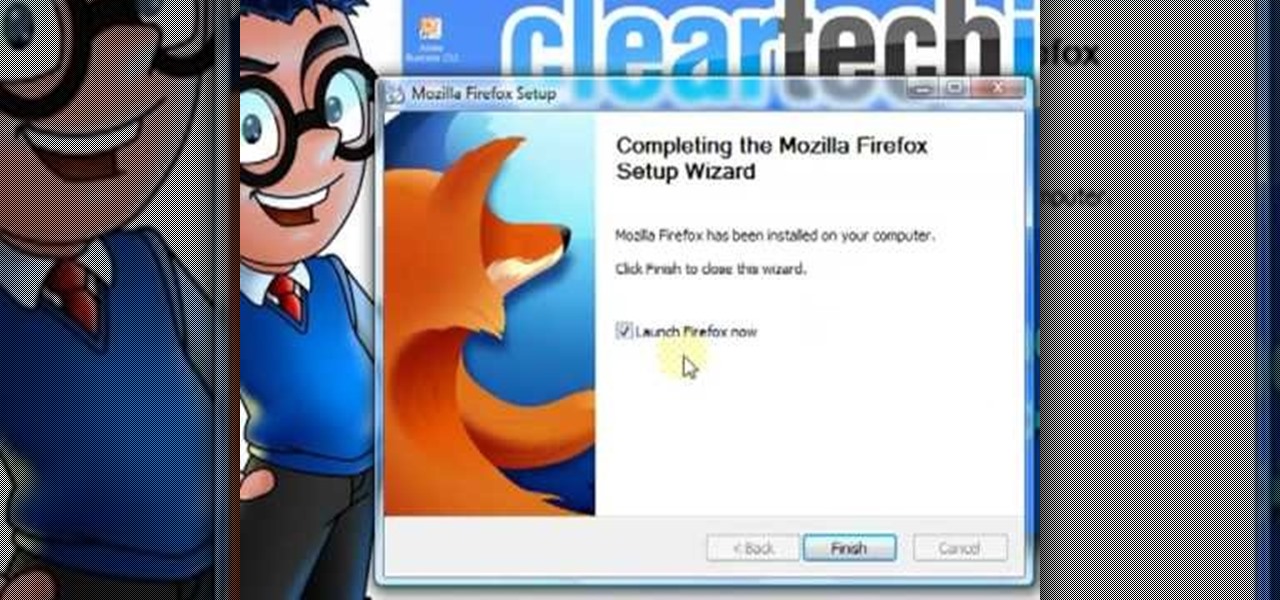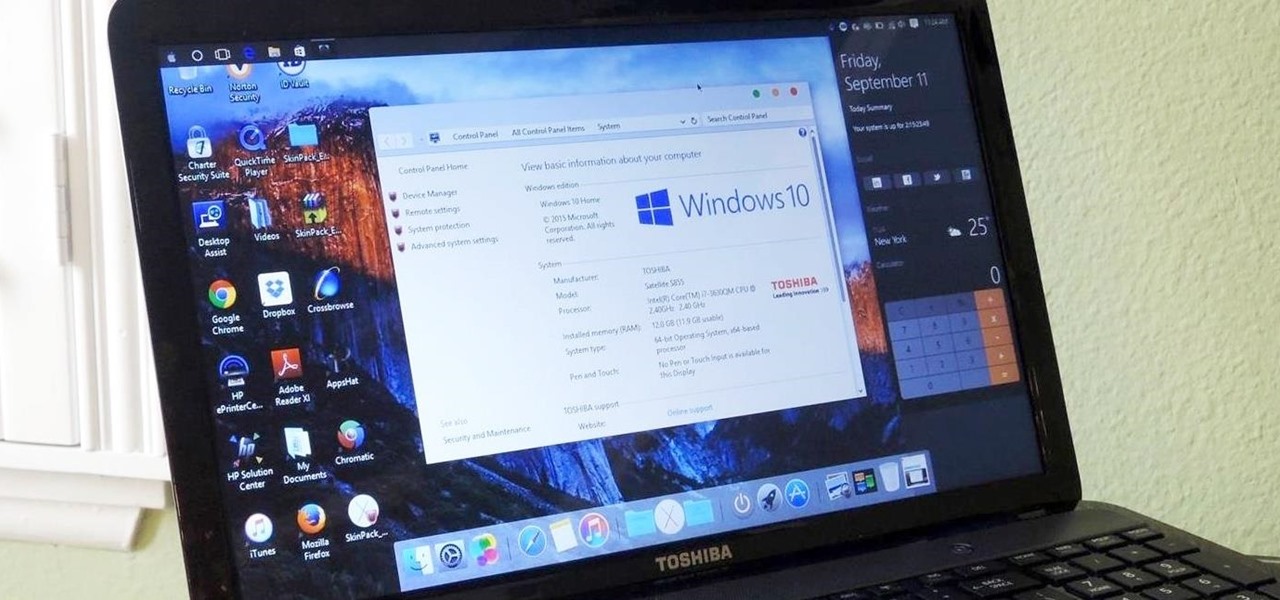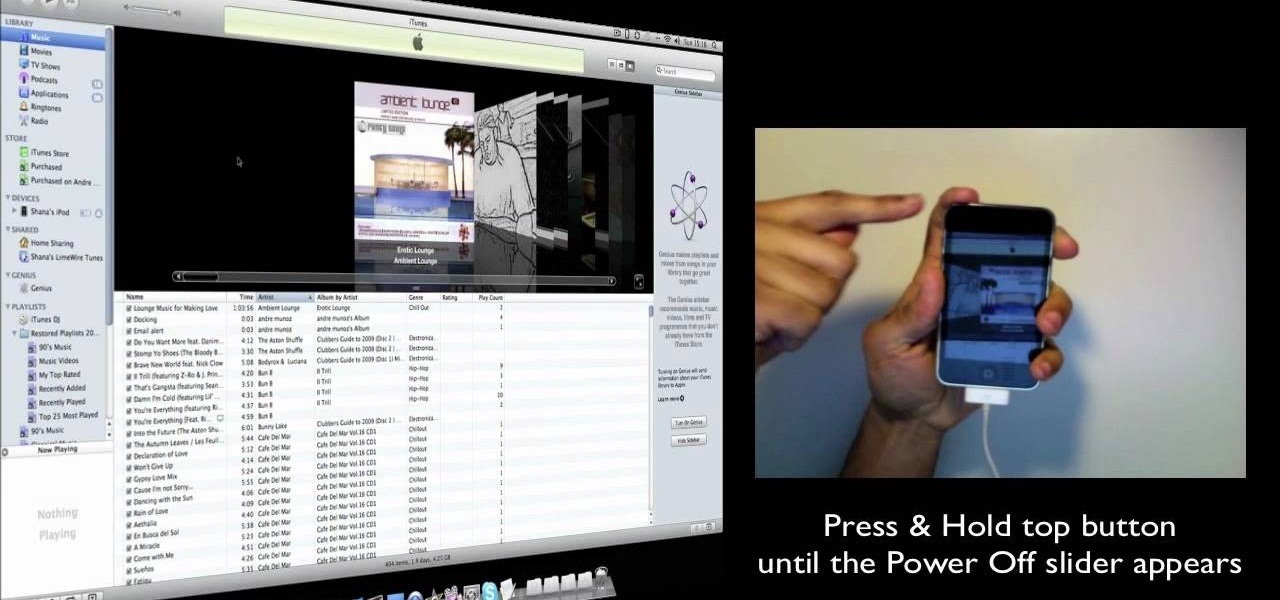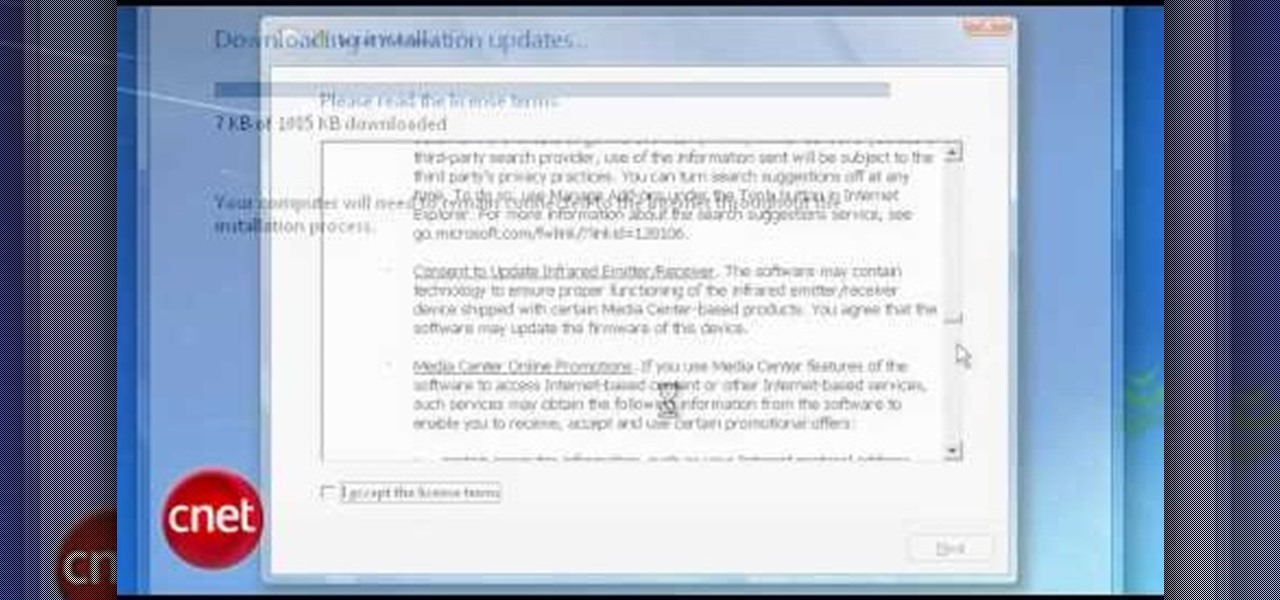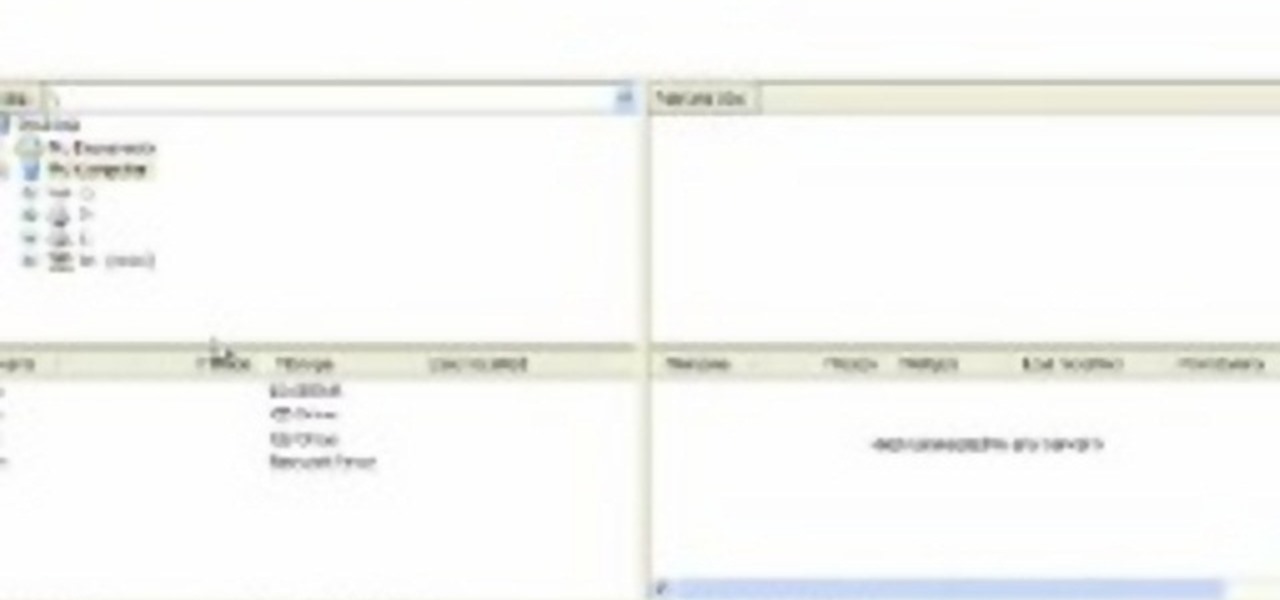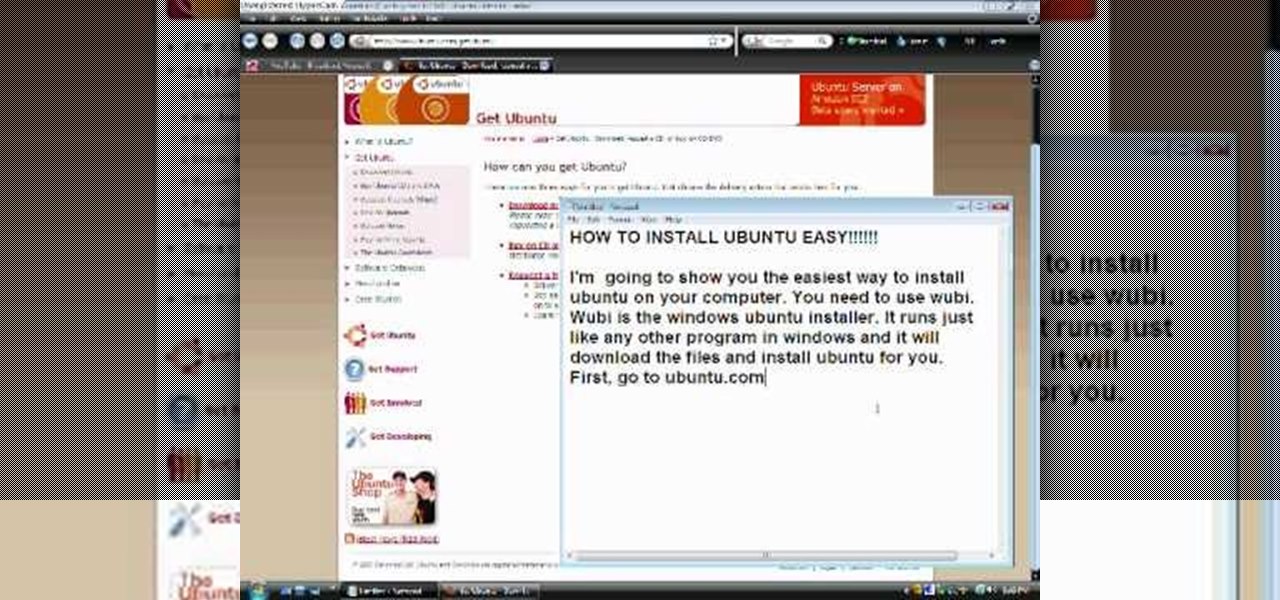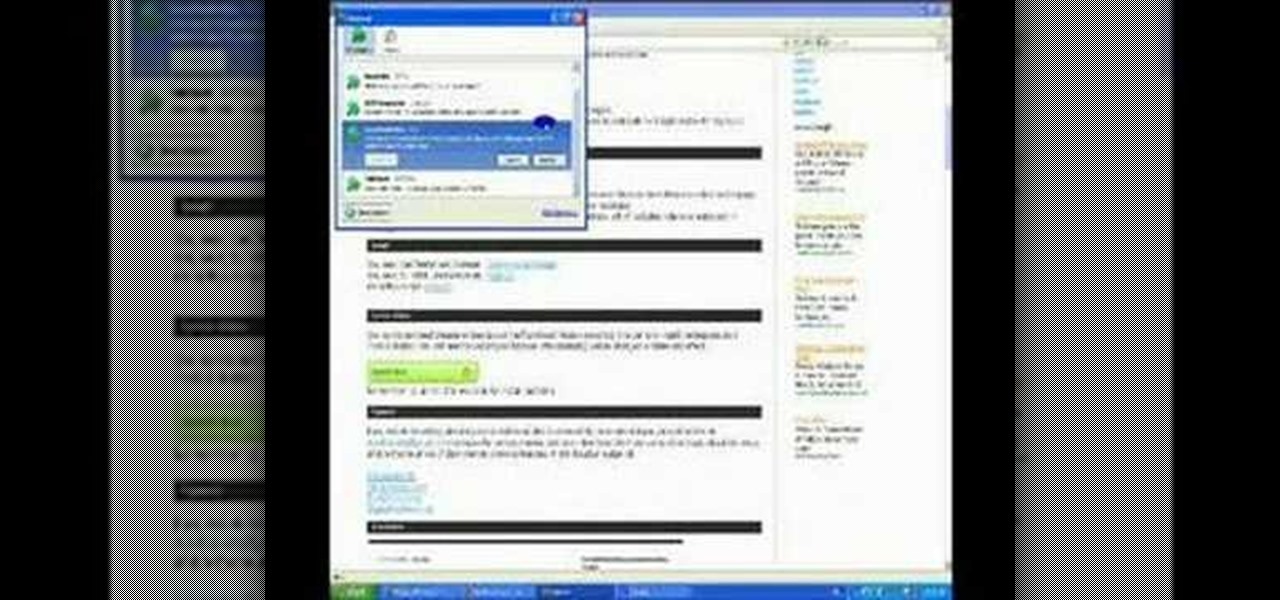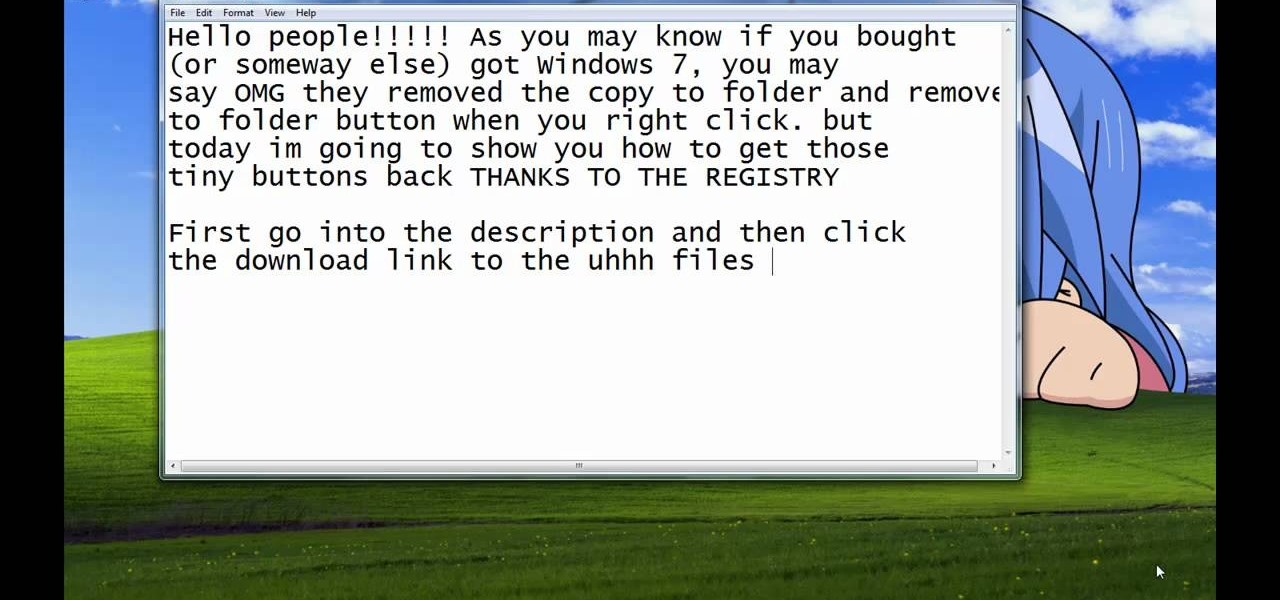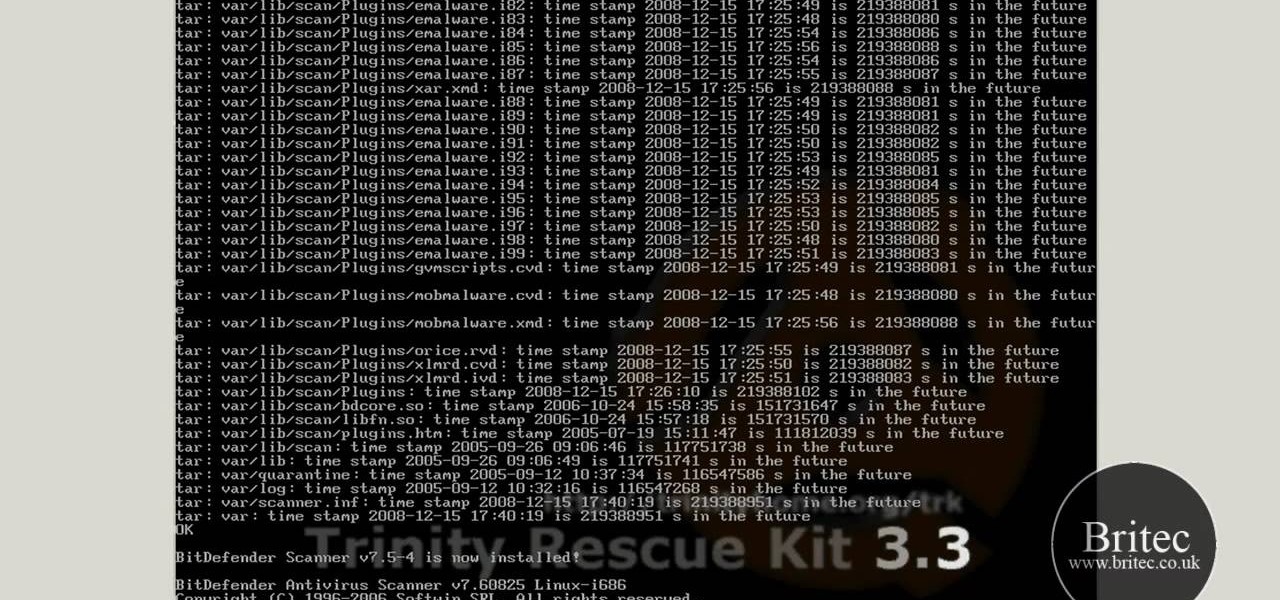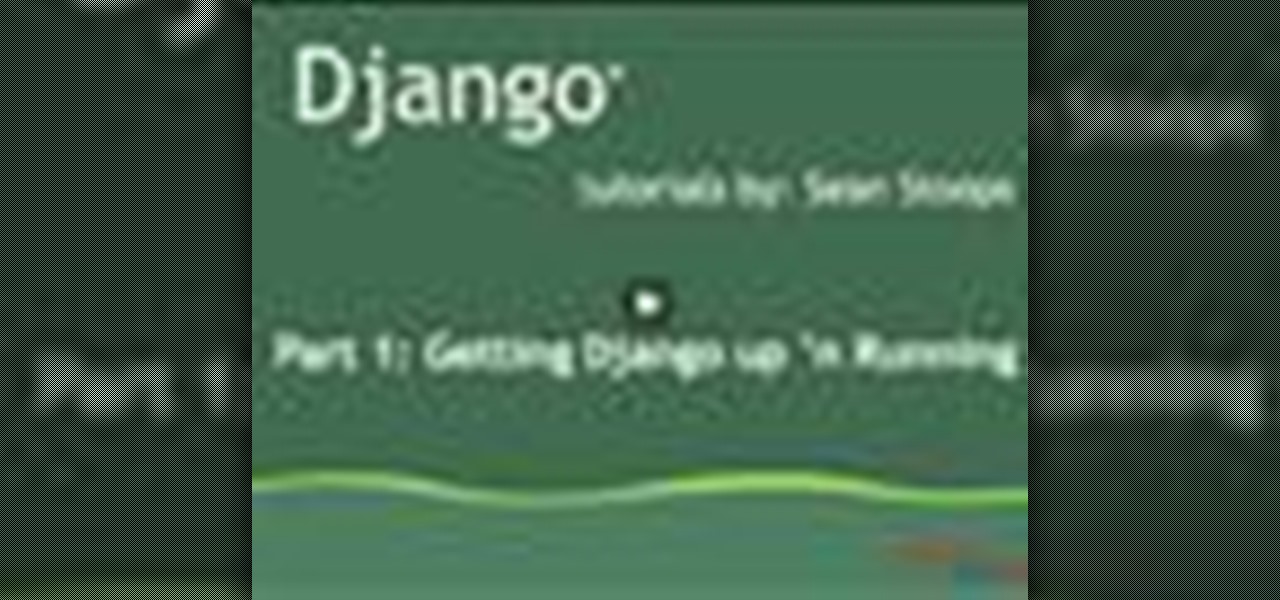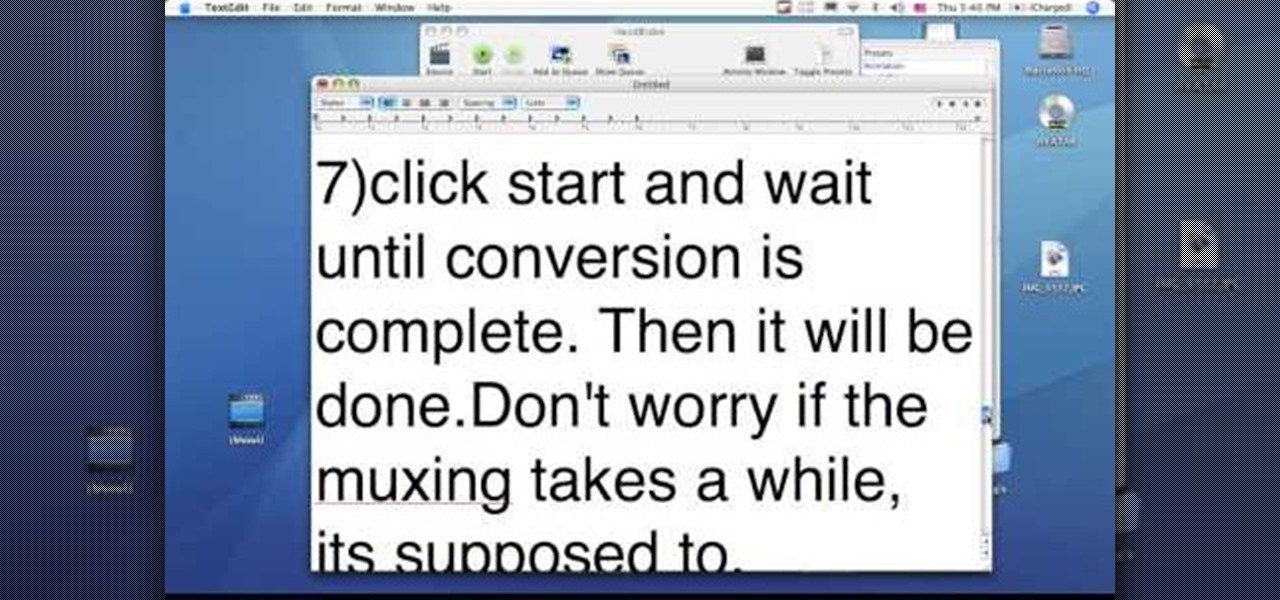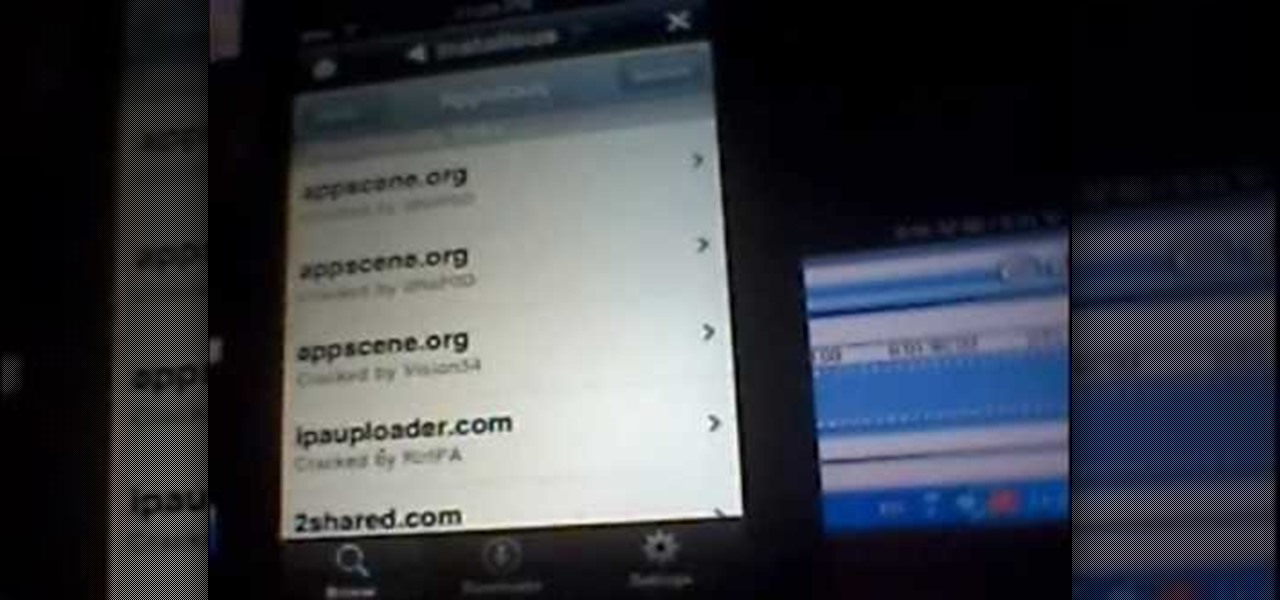
This video teaches viewers how to easily download free applications for their iPhone and iPod Touch by installing Installous. Your first step is to open Cydia and click on Manage. You will then click 'Sources' and add this source: http://cydia.hackulo.us/ Press 'done' and go to the search tab. Search for 'Installous'. When you find it, press install and confirm the installation. Press the home button after it's installation to make sure it is properly installed. Now, open up Installous and pr...
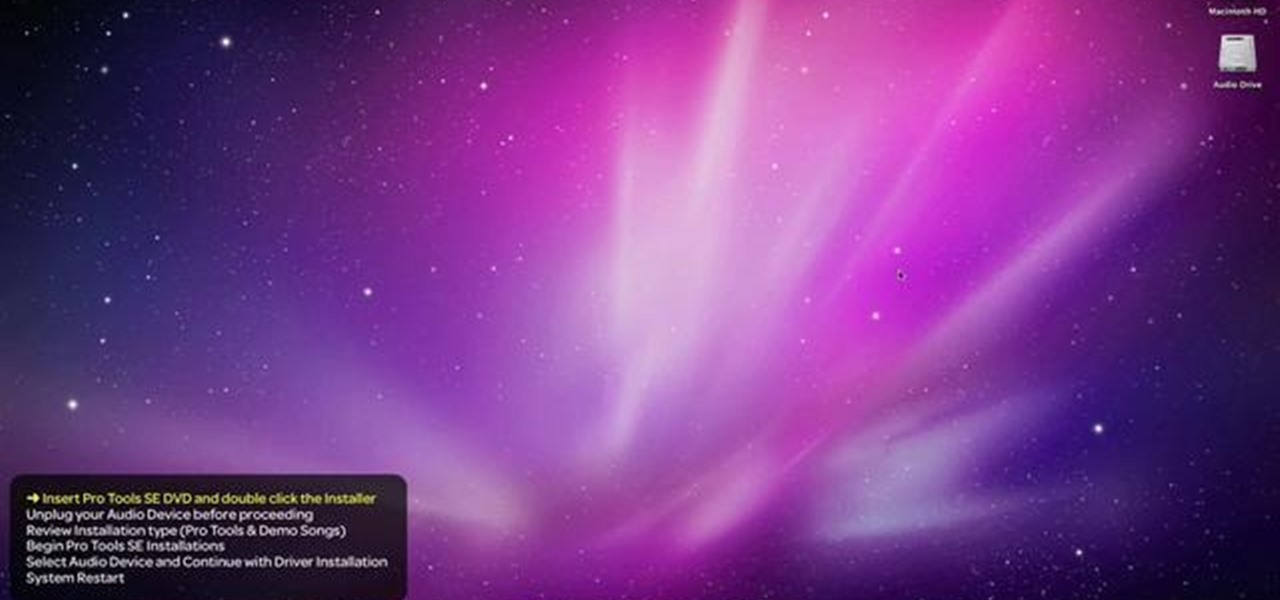
You've just gotten your brand new copy of Pro Tools, and can't wait to install it on your Mac and get started with music editing! But what if the installation has problems? This video shows you some common problems when trying to install Pro Tools on a Mac, and how to fix them.

In this tutorial, we learn how to backup your computer to an external hard drive. All you need to do this is an external hard drive. After you connect your external hard drive to your computer, go to "my computer", then double click "external hard drive", then "setup file". Once you click on this, a setup wizard to install the program will show up, go through the steps to finish the installation. Once finished, a new window will show up, go through the different tabs to see what each has in i...

Learn how to make an e-mail server on your home computer to host your own web page and webmail service by following the steps outlined in this video tutorial. You will need a web server, an e-mail server, and a webmail interface. For the server, the most common program is WampServer, which you will need to download. Run through the installation process and grant the program access to your fire. Click on the new icon on your desktop and click Put Online and then Start All Services. This will g...
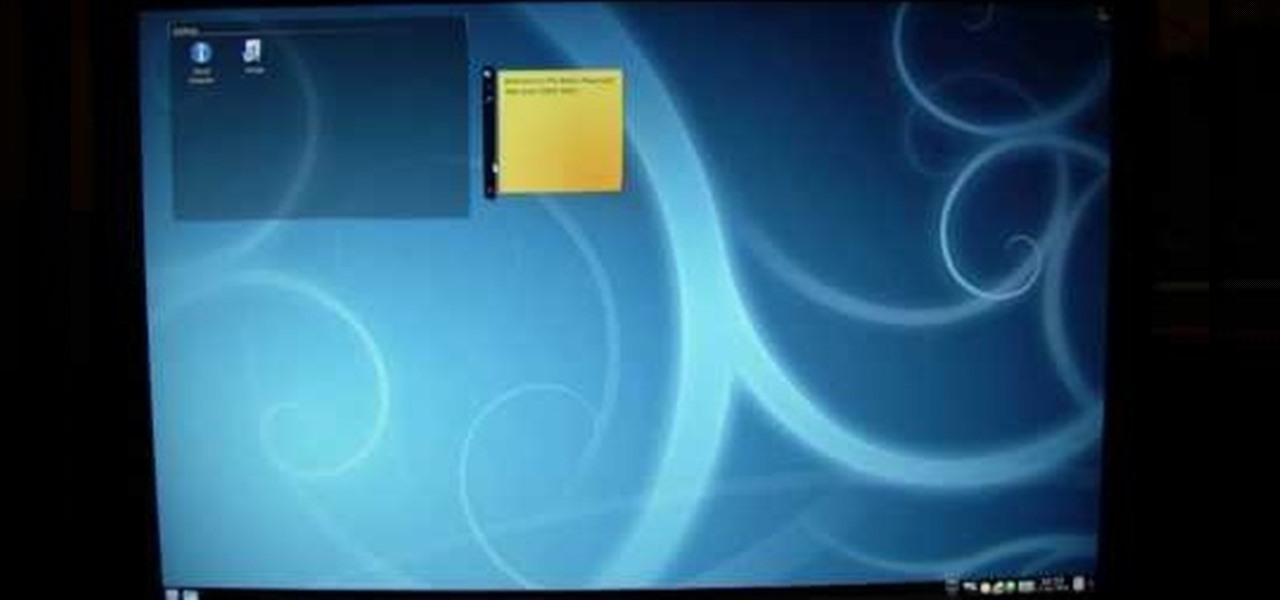
In this video the author shows how to install Linux OS from Windows. He inserts the Linux installation CD and reboots the system showing how to enter the BIOS settings. Now he shows how to set the primary boot device to CD drive and when he restarts the computer the Kubuntu Linux CD is booted and now you can start installing the Linux OS on your system. He goes on and shows all the basic features of the Kubuntu Linux OS. Now he starts the installation process and shows how to set all the basi...

This video tutorial shows you the proper way to prepare for the installation of laminate flooring. One thing you need to do is maintain a temperature of a minimum of 65 degrees. You can install it practically anywhere, as long as there is no moisture or dampness. Concrete, ceramic, wood , and vinyl are all find for installation but the surface needs to be dry, flat and smooth. This video is a simple guide to give you some precautions before you begin your installation.

Tired of Windows? Want to see what all the buzz is about Linux but you're not a computer expert? In this video, you'll learn how to use a free program called "Wubi" that lets you effortlessly install any flavor of Linux onto your Windows PC, without changing or damaging your existing Windows installation! Wubi handles all the installation and configuration for you, and allows you to dual-boot both Windows and Linux on the same computer.

A Tutorial: Ubuntu Linux is a completely free open-source operating system that has many useful features and abilities, and this guide will show you how to try this new OS without harming your Windows system, and it only takes five minutes to learn! This guide will show you how to: -Download and burn the Ubuntu image to CD -Shrink the Windows installation to make room for Ubuntu -Boot to the Ubuntu live CD and begin the installation process -A step-by-step description of what options to choos...

An expert installer shows how to complete the installation of a trailer hitch on a Honda Odyssey. Video shows helpful tips on how to position the trailer hitch and make the installation quick and easy.

This video will take you through the steps needed to bolt up a trailer hitch to a Subaru Forester. It is a fairly straight forward installation but there are some tips you will want to be aware of, such as the order to install parts, that will make your installation go smoothly.

An expert installer shows how to complete the installation of a Hidden Hitch trailer hitch on a GMC Savana van. He explains the straight forward bolt on hitch installation and offers tips on how to achieve proper alignment.

An expert installer shows how to complete the installation of a Hidden Hitch trailer hitch on the 2008 Mazda CX-9. Video shows helpful tips on how to position the trailer hitch and make the installation quick and easy.

This stereo installation video with the Mighty Mods shows you how to install a CD player and speakers. So easy anyone can do it in under 2 hours. So watch as the guys show you how to install a stereo in a Toyota Corolla.

Elemental Designs teaches you how to ground your 12v amplifier. Grounding an amp is a must know for any custom car stereo installation.

This video will cover the 2point5 spec.dock installation for the BMW X5 (E53) with the DICE iPod integration Kit.

In this how to video, you will learn how to run Windows inside Mac OS X. First, download VMWare Fusion 3. Install the program and run it. Insert your Windows installation disc into your computer. Next, select install this operating system and click continue. Enter your information and continue. Next, you can choose more seamless or isolated. Choose more isolated so that files will not require Windows to open. Click continue and select the hardware settings such as RAM and processing speed. Cl...

Cleartechinfo.org presents a how to video on downloading and installing Firefox v3.5. First you would open your Firefox browser, go to the help tab. Under the health tab, you would click Check for Updates. A screen announcing a Software Update should pop up. When that screen pops up, you can click on the button "Get the new version." After it is downloaded, double-click the set-up file and follow the instructions on the screen to complete the installation.

Windows has always been pretty customizable, and there are a ton of ways to change up the way your PC looks—though, it hasn't always been easy. In the past, changing anything other than wallpapers, titlebars, and fonts involved long hours of switching out system files with modified versions and changing icons to no end, but that's not the case with SkinPacks.

This Dreamweaver CS4 tutorial takes you on a step by step process for installing an automated comment box system for your website. The system is a great way for communicating and interacting with your website users. It has a great feature that automatically sends you an email everytime someone comments in your website. Also it will allow you to post a reply by email.

This video illustrates the method of Downgrading the iPhone 3Gs firmware from version 3.1.3 to version 3.1.2. The process is composed of the following steps -Step 1Download the iPhone 3Gs firmware version 3.1.2 from the internet. You can find this on apple's official site or you can get this from a customer service center.Step 2Upload the firmware files in the root of your iPhone's internal phone memory. Create a folder named "firmware v312" and add the firmware files in it.Step 3Access this ...

In this Computers & Programming video tutorial you will learn how to upgrade from Windows XP to Windows 7 with CNET. You need to do these 3 things. 1st - run the Windows 7 upgrade advisor to know if your computer can handle any version of Windows 7. 2nd – check the Windows 7 compatibility center to know if you need to upgrade your drivers or apps. 3rd – make a copy of your hard drive. Down load and run the ‘windows easy transfer’ wizard. This will back up all your files and settings to an ext...

In this video, we learn how to upload Wordpress files using Filezilla. Before you get started, you will need to know the host, username, and password for your domain name. After this, click the quick connect button to connect to your server. The left hand side will show the local files on your server. Look in the root directory of your server and right click, then choose "create directory". Now, click on the plus sign to see a blog sub directory. Next, find where you downloaded Wordpress onto...

This video tutorial belongs to the Computers & Programming category which is going to show you how to block websites in Firefox with the BlockSite add-on. Do a Google search for add-ons for Firefox and click the first link. On the home page, search for 'block websites' add-on, find it and click 'add to Firefox'. Then on the software installation page, click on 'install'. Now click on 'tools' and select 'add-ons'. Click on the 'block site' add-on and type in your password to go to the 'block s...

Fixing a bad rear defroster grid. Learn about rear defroster grids, diagnosing defroster problems, and stencil installation in this free video on car repairs.

This Crutchfield video tutorial shows you the basic on installing a car stereo into your automobile. If anyone knows how to install stereo systems into a vehicle, it's Crutchfield. Usually, when starting your stereo installation in your vehicle, you'll need to disconnect your negative battery cable.

What if you went to an art installation at one of the coolest venues in New York that you could then take with you anywhere in the world?

This video explains how you can watch YouTube movies and videos on your iPod. First of all you need to open your web browser and do a search for Realplayer (in this case Realplayer version 11). Next, click on the link for Realplayer. You will need to download and run the installation file. Once the installation has run you need to accept the default and then load your web browser (Explorer or Firefox). From here you can choose any YouTube video you would like then add "&fmt=18" to the url add...

This video shows how to install Ubuntu easy. We need to use wubi the windows Ubuntu installer. It runs just like any other program in windows and it will download the files and install Ubuntu for us. First go to Ubuntu. Then go to Get Ubuntu. Then click "download Ubuntu". Then click on "Wubi". Then choose a download location. Then Run Wubi and tell it where to install Ubuntu ( what drive) and what username/password to use what language to use and how big to make the installation and Wubi will...

This tutorial describes the procedure to download Facebook videos with Mozilla Firefox. This procedure works only on the web browser "Mozilla Firefox". Firefox can be downloaded from this link and installed.

Steps taken to get the Copy to and Move to folder function in Windows 7 are:1. Go into the description and click the download link, to download the files2. After downloading the registry file you will see a zip file, which you need to extract using the software called Win Zip.3. After extracting the zip file, you will see two registry file (copy to and move to) execute both the registry file and give Yes, so that the file gets installed successfully.4. After successful installation, it is rec...

If you've ever wished you could record your screen without having to download a third-party application, look no further! Windows 7 has a new built-in utility that allows you to record your screen with a few simple clicks.

Looking for instructions on how to rescue a Windows installation using a Trinity Rescue Kit Live CD? It's simple! So simple, in fact, that this home-computing how-to from the folks at Britec can present a complete overview of the process in just over nine minutes. For more information, including step-by-step instructions, watch this video guide.

Everyone should have an electric fan installed in their attic, but who wants to waste electricity on something like that? That's where the 1010TR Solar Powered Attic Fan from U.S. Sunlight Corporation comes in. If you have just gotten yourself one of these energy saving roof fans, you have two options: professional installation or self-installation. This video will walk you through the steps of installing the solar-powered fan yourself, and for more help, download the official installation in...

Django is a Python web framework used for rapid application development in any environment. In under 10 minutes, you can go from a bare Linux (Ubuntu) installation to a fully functional Django server.

Hello friends! This tutorial will teach you how to build a local pentesting lab on your Linux machine which will enable you to easily install common web applications so you can practice locating and exploiting their known vulnerabilities (or discover new ones!). In particular, this is an excellent way to learn how to hack Wordpress, Joomla, and Dupral plus many more!

It sounded great on the surface when Microsoft announced that existing Windows 7 or 8 users would be able to upgrade to Windows 10 for free, but the execution so far has left a lot to be desired. Upgrading from an existing installation is relatively easy, but when you start with a clean install of Windows 10, you run into some problems.

In this tutorial, we learn how to remove pop up screens when Avira Antivirus updates. First, locate the installation folder for Avira, this should be in your computer programs. After this, locate the file "avnotify.exe". Next, right click this and go to the preferences option. Now, go to security, then edit, then click on the system option. Click "deny" on all the boxes in the bottom section, then save these. Now, the next time your Avira updates, you will not get a pop up box that tells you ...

The video is about making a ISO file or a disc.To enable this you must have ISO installed on your system.The video begins by opening the Image burn setup wizard file.Once you have opened it , keep clicking next until you are finished with the installation. Then you have to insert a blank CD into the drive. Once you have done that a window will pop open displaying options for the CD.Click on the mode option in the window and select ec mode and then click on the first option displayed which is ...

This video tutorial from dproxisback presents how to download and install Handbrake DVD ripping tool.To avoid installation problems, carefully choose application version for each type of computer and operating system.Open your internet browser and visit http://handbrake.fr/?article=download web page.Choose correct version for your type of operating system (MacOS, Linux, Windows).Download and install the application. Run Handbrake once it's installed.Click File-Select Source. Browse for your f...

This video explains how to install and uninstall applications on the iPhone or iPod touch. You click on the installer icon on the iPhone or iPod touch and it provides a list of installable applications that are available in the app store. You can then scroll through these applications and select any application that you want to install on your device. Once you have selected the application, you just click on the install button at the bottom of the screen and the application will be installed ...