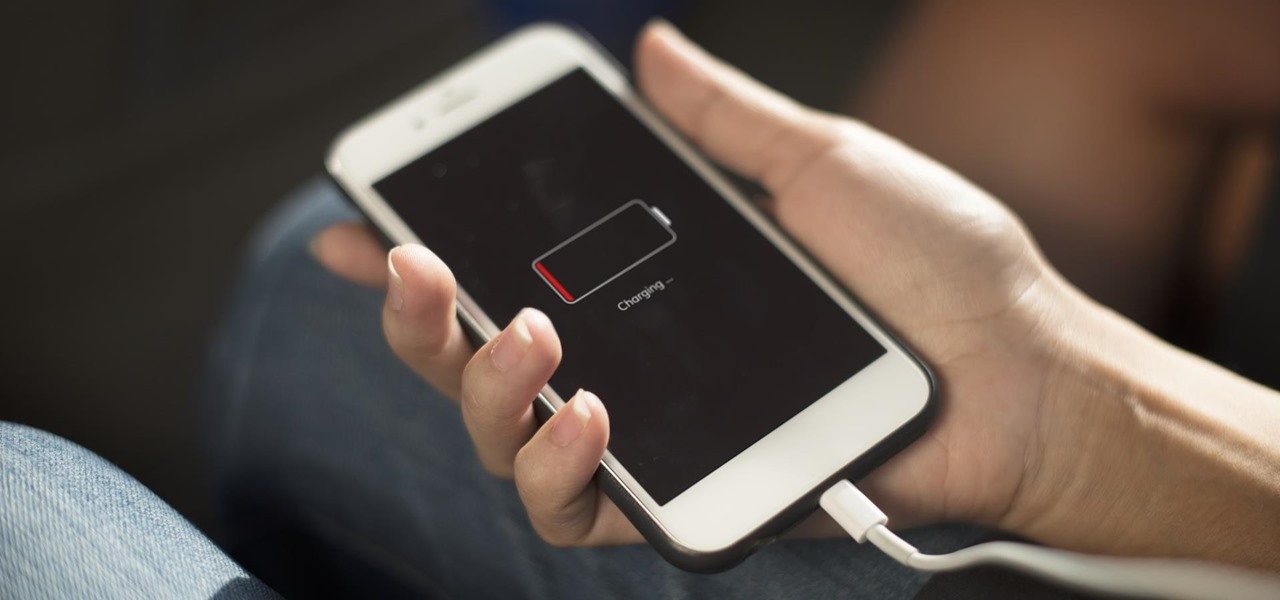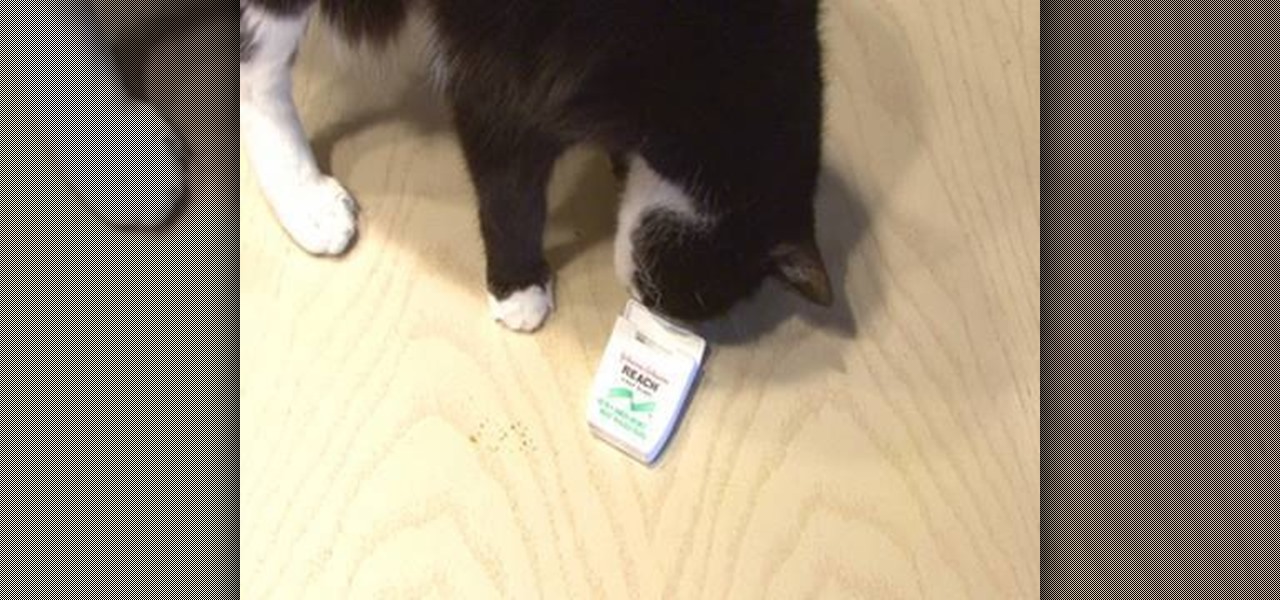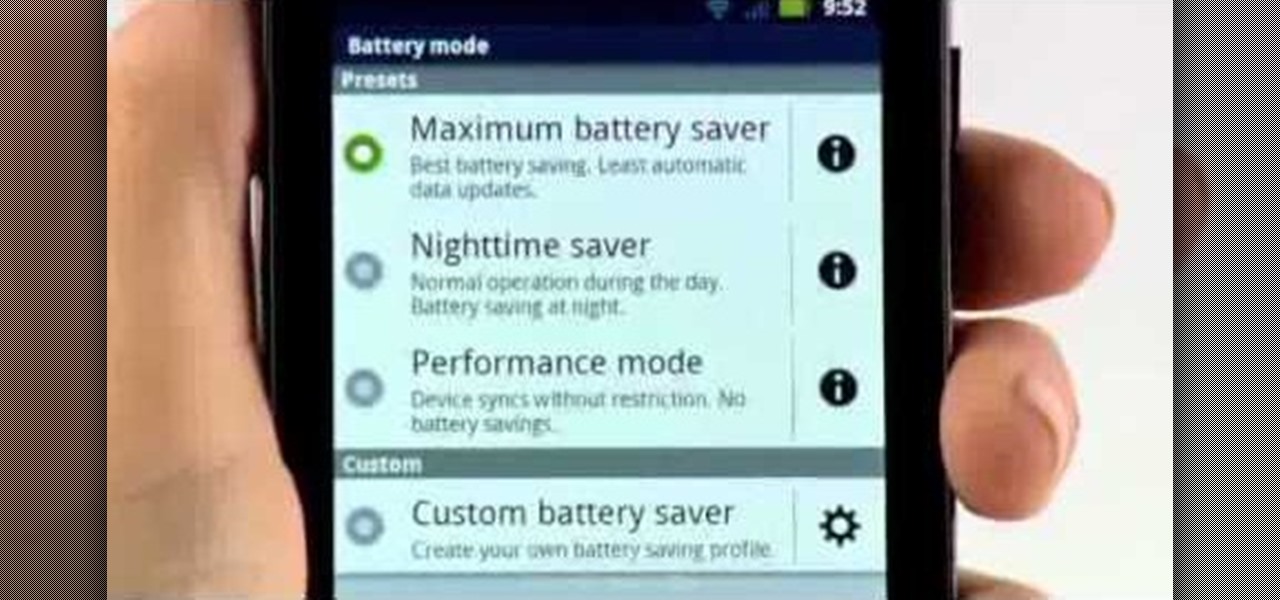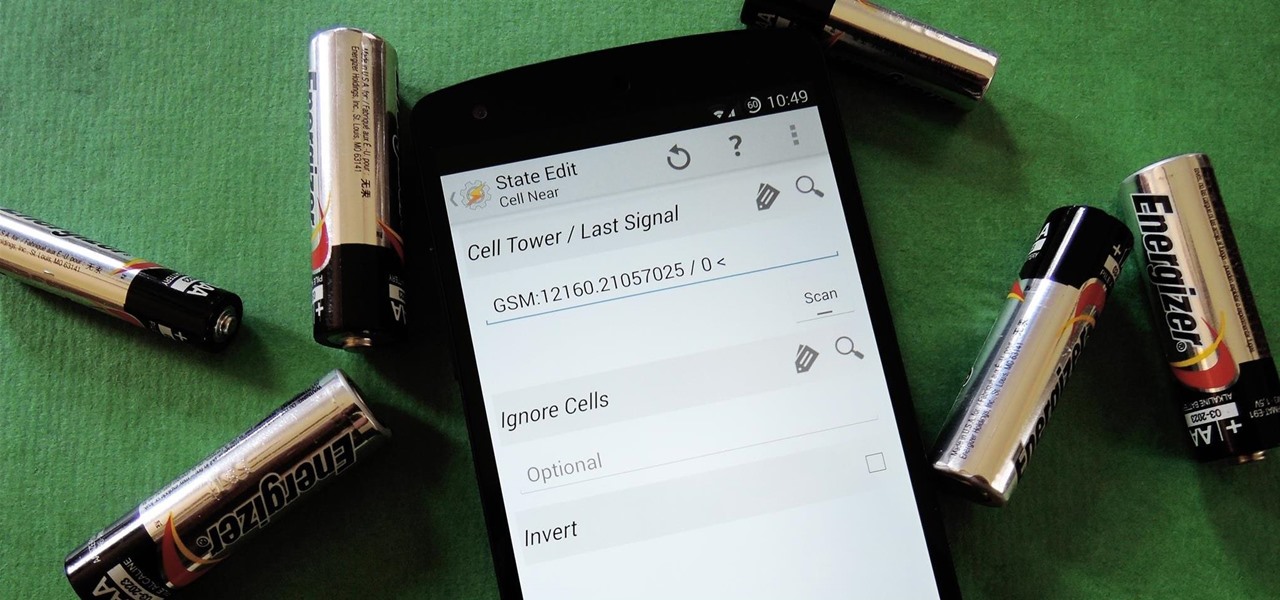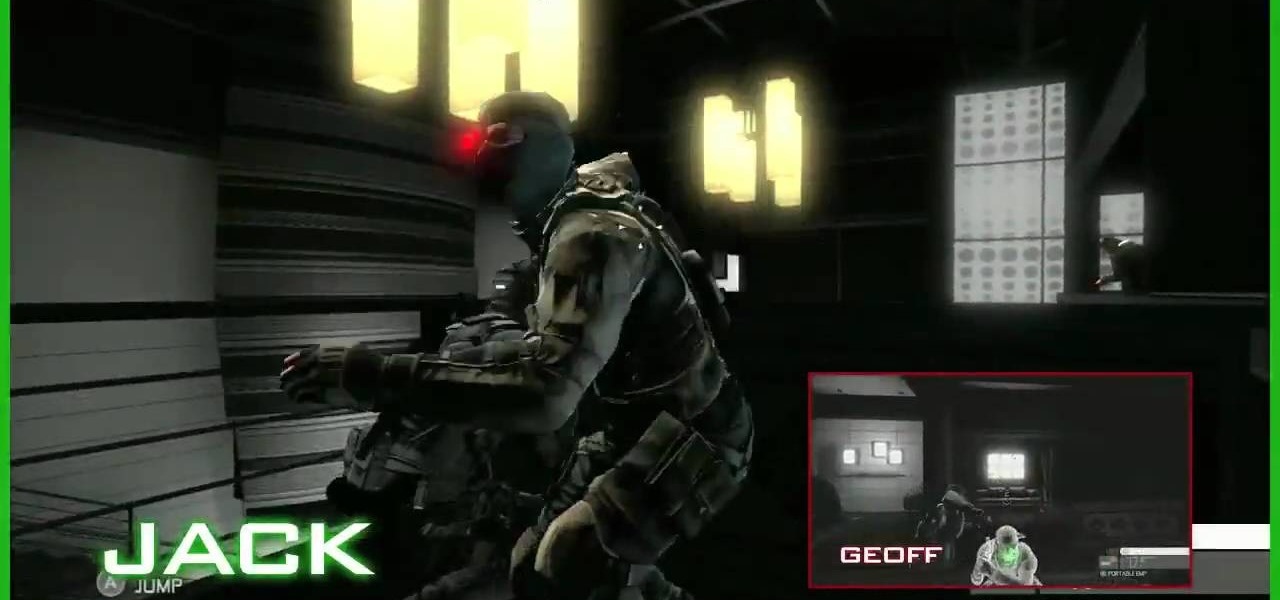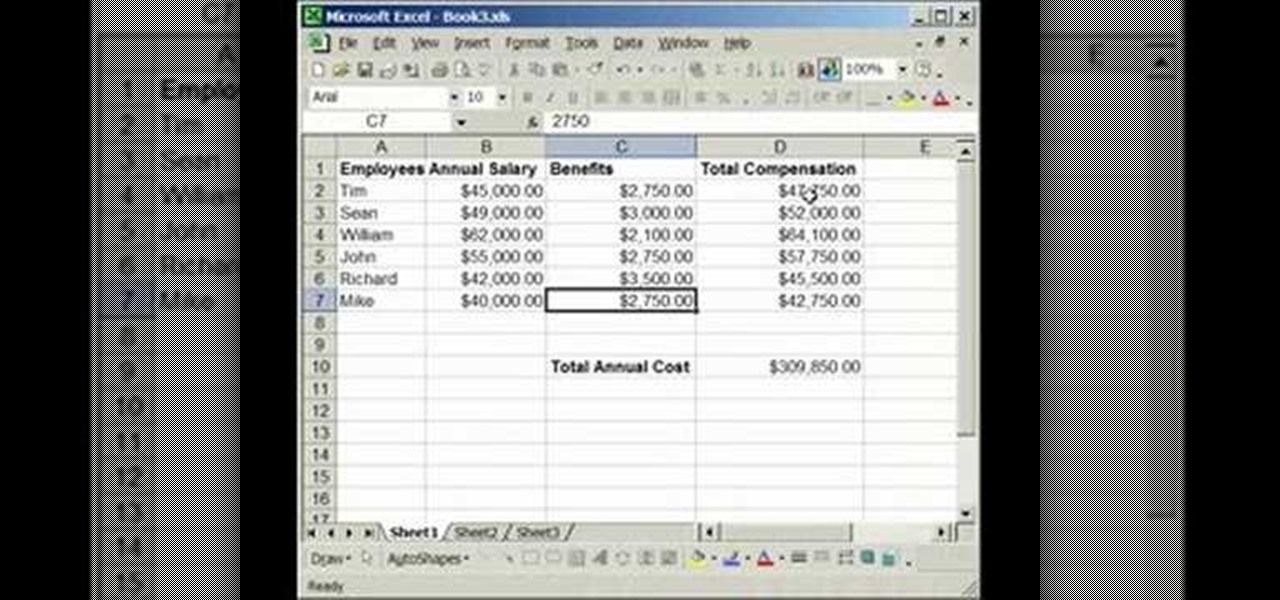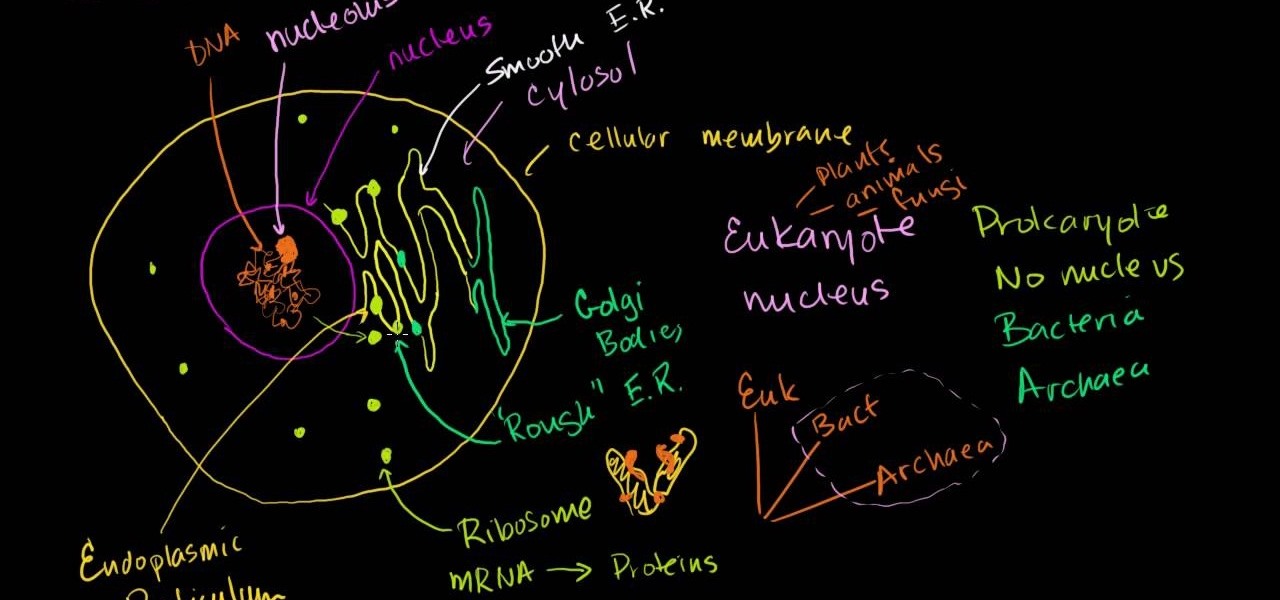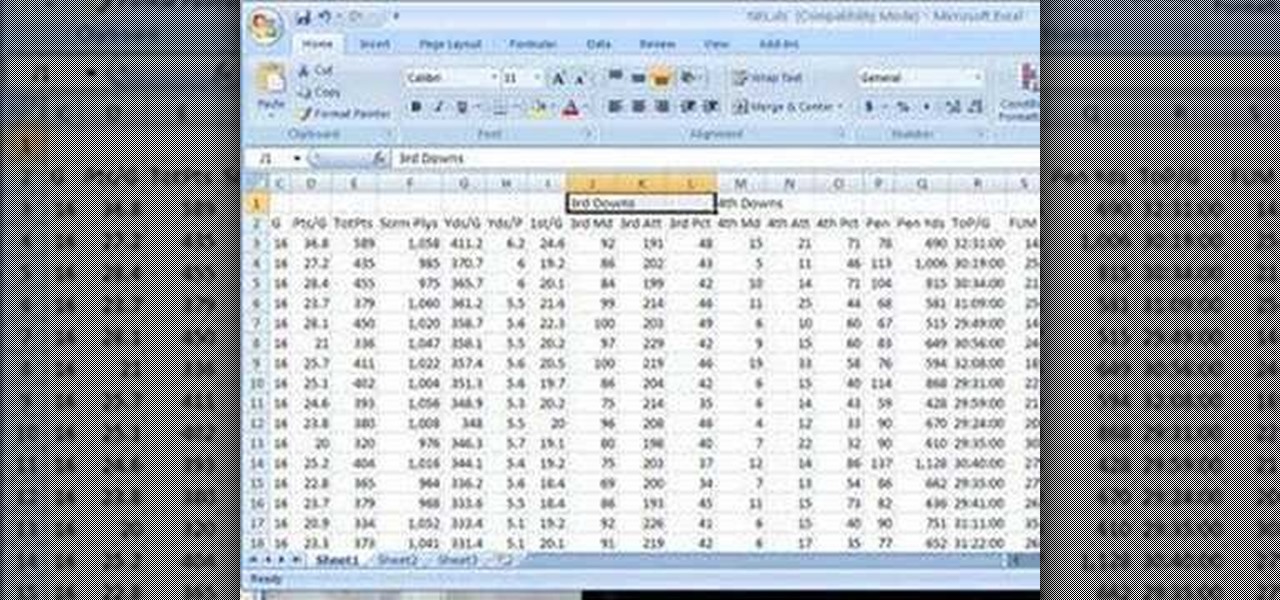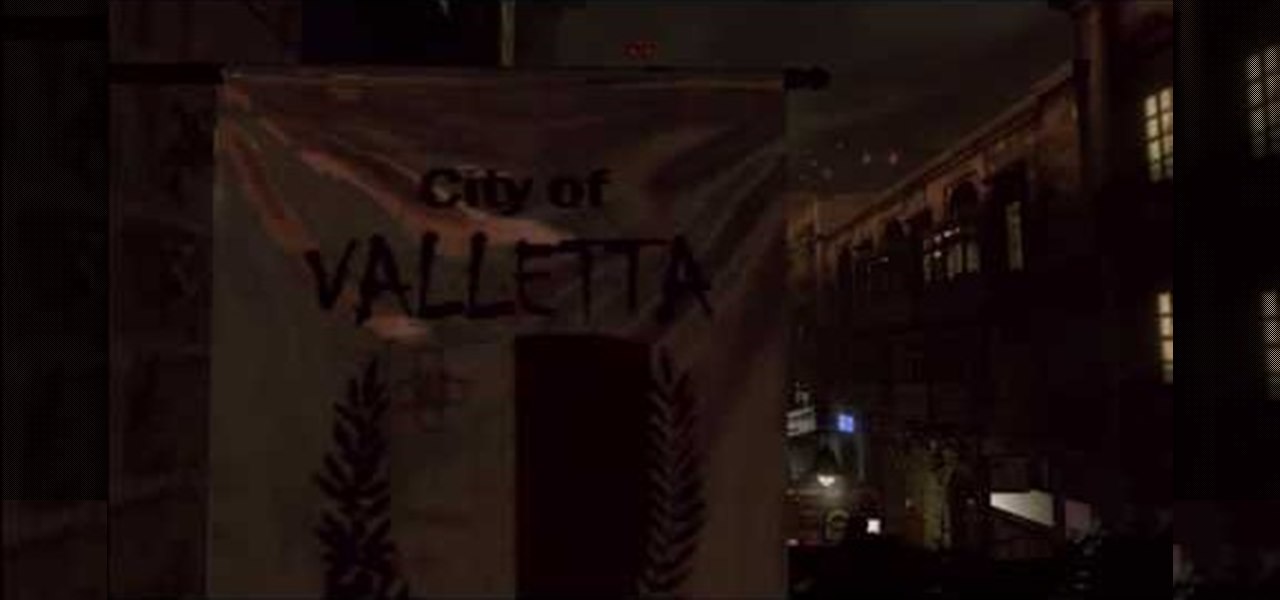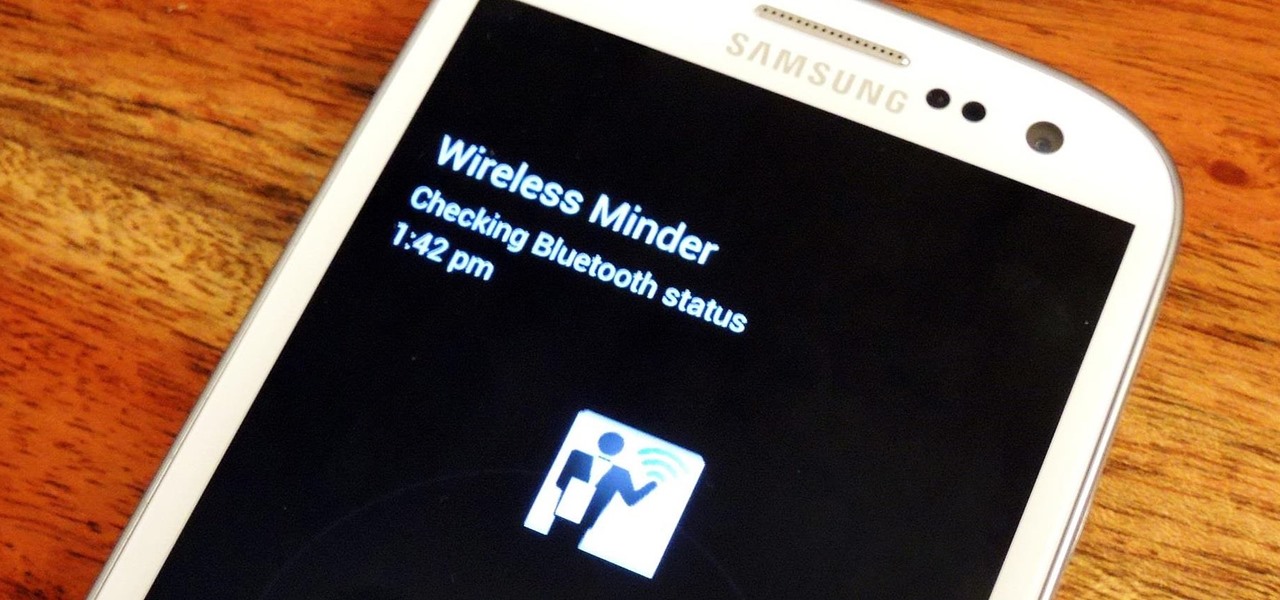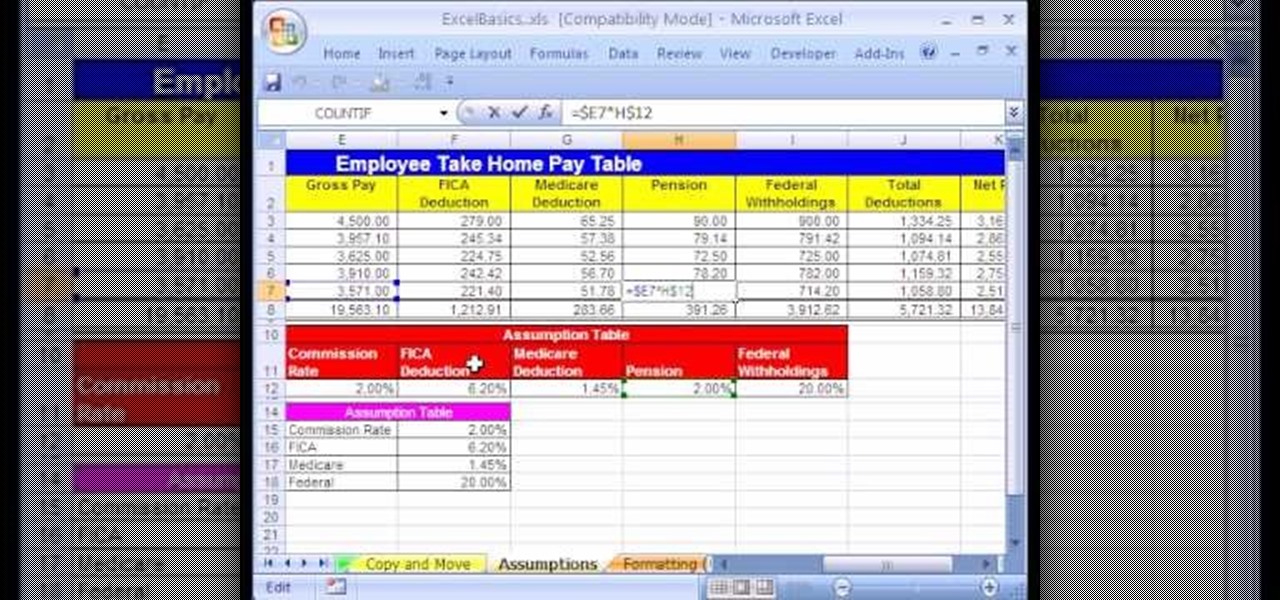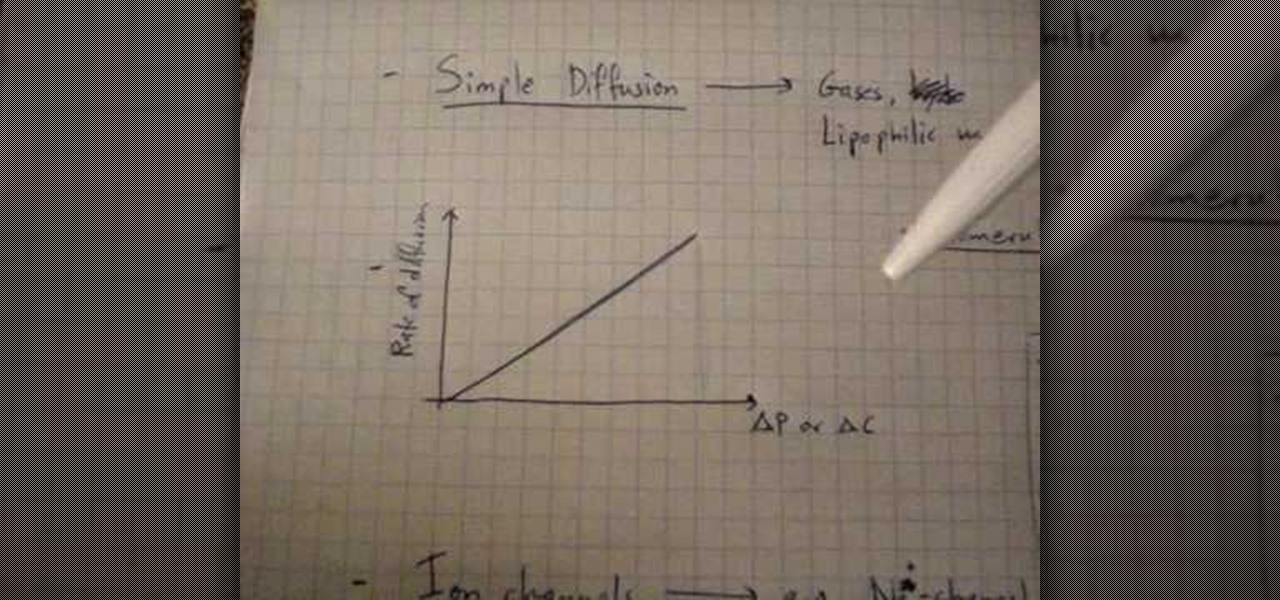This is a short video tutorial of how to correctly remove the SIM card from the Palm Centro Smartphone. First thing you will have to do is remove the battery cover on your cell phone. Then, take the battery out. Right there is your SIM card access. You will need to remove the Stylus before attempting to remove the SIM card on the Palm Centro Smartphone. Just watch and learn to see how easy it is.
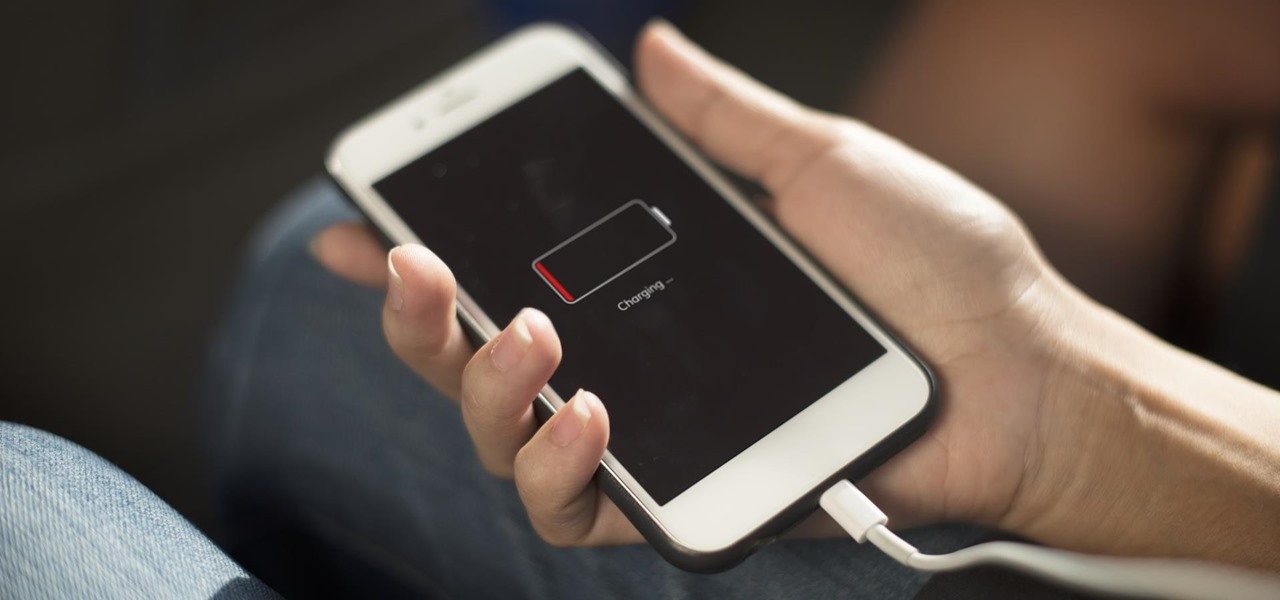
Preserving battery life has become one of the biggest problems for the average user. Whether you're on Android or iPhone, your battery is probably a massive concern. While there are a ton of battery-saving tips out there, they mainly rely on you manually performing actions yourself. This isn't the case if you use IFTTT to take care of your battery automatically.

When the power goes out, having the ability to contact others becomes extremely important, and your cell phone can be one of the most important tools to have. But if the power is out for an extended period of time, battery life becomes a constant problem.
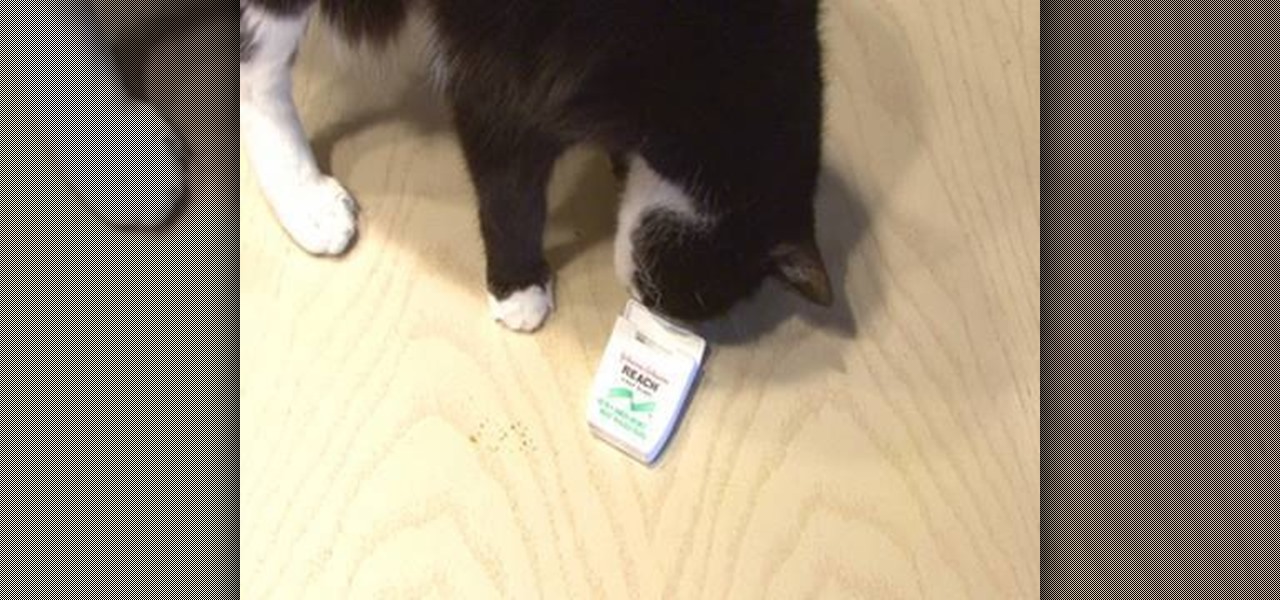
Kipkay is at it again with his pranks. In this video, he shares four fun and easy pranks that anyone can do to drive their friends (or victims) crazy! Their all very simple. They include a cell phone prank, a floss prank, and more!

This video is on how to convert your micro LiPo batteries to adapt to a normal LiPo cell charger. The LiPo charger that comes stock sucks, and you will want a better charger for the life of your LiPo. Your radio controlled vehicle will thank you.

See how to do electrolysis of water with graphite (lead from a pencil). The positive side has oxygen bubble, and the negative side has hydrogen bubble. Just get a 9V dry cell battery.

For most people, the battery life on a DSLR is more than sufficient, but if you want to do a really long exposure or time-lapse, one charge might not last long enough to get the shot you want. You can always connect it to an extension cord to charge while you shoot, but that can be really annoying to work around.

While everyone was marveling at the latest drama over at Magic Leap involving employees last week, a major rumor listed in one of the reports, related to the company's flagship device, was mostly overlooked.

You can do a lot more with playing cards than you'd think, like turn them into gift boxes, fling them like throwing stars, and make them levitate or disappear. You can even make them recharge your batteries. Instructables user Shawn Frayne was sick of having a bunch of dead batteries lying around, so he developed a cheap and easy way to always have a charged one within arm's reach by turning a normal playing card into a super simple solar-powered battery charger for rechargeable AA and AAA ba...

In recent weeks, thousands of Nexus 6P users have reported that their devices are shutting down with 30% or more battery life remaining. The phones won't start back up until they're plugged into a charger, so it's as if the battery completely dies even though there is plenty of juice left.

The Note7 fireworks bonanza was unprecedented in scope. A recent report suggests that Samsung could lose upwards of $20 billion in lost profit due to this fiasco.

The cell phone has come a long way. The very first "mobile devices" were made and used by the military in the late 1930s, with the first commercial mobile telephone service introduced by Bell in 1946. These devices were hardly what we'd call mobile today—some took up the whole trunk of a car, and others had to be carried on your back in a heavy bag.

What's a penny worth these days? Not much. But could there be some free energy hidden inside your spare pennies? You'd be surprised! See how I hack together stacks of pennies into makeshift batteries that can drive small-current devices like LEDs and calculators.

You may think you'll never be in an emergency situation, but you can never be too prepared! This video provides excellent tips on what to bring and do in an emergency situation.

Is the battery on your Motorola Droid 3 getting drained fast? If you're tired of running out of battery life when using the Verizon Wireless smartphone, try out the Battery Manager located in the settings menu on the Android device. The utility features several different profiles including "maximum battery saver" and "nighttime saver." By changing a few options on your smartphone, you can drastically increase and improve the battery life of the device.

When it comes to squeezing as much battery life as possible out of our smartphones, most people aim for software solutions, or ones that can otherwise be easily managed right from the touchscreen.

We fight cancer in a variety of ways, but no matter whether drugs, biologics, or our immune cells are part of the battle, they can do a better job fighting back cancer if we can help them find the tumors.

If you've ever used the automation app Tasker, then you know exactly how powerful the tool can be. If you haven't, suffice it to say that there's virtually nothing on your Android phone that Tasker can't automatically do for you.

The introduction of smartphones has been what some may see as a step backwards in technology regarding batteries. The first cell phone that I had would last 3-4 days on a single charge; however, the lack of functions minimized the use that is saw.

JrHelgeson teaches viewers how to recover their cell phone after getting it wet. First, once you get your phone out of the water, immediately take your phone apart. Make sure you take out the battery and the SIM card and various components. Also, try to shake out as much water as you can. You need to use distilled water next because it does not conduct electricity and it MUST BE distilled water. Fill distilled water all over your cell phone to rinse off as much of the normal water as you can....

The new Canon EOS 7D digital SLR camera uses a powerful lithium-ion battery called the Canon LP-E6. You can manage your battery's capabilities with the battery display in your camera. See how in this video.

Watch this science video tutorial from Nurd Rage on how to get lithium metal from an Energizer battery. They show you how to get Lithium Metal from an Energizer Ultimate Lithium battery.

In this tutorial, learn all about Swype. Swype is an app that you can add to your cell phone to make texting and e-mailing lightening fast. Say goodbye to tap texting - with Swype you just let your finger glide on the keyboard until it creates your desired word. Check out this clip and learn how to install and use Swype on your Samsung Omnia II cell phone (that is running Windows Mobile).

The co-op story mode in the new Splinter Cell: Conviction game has plenty of missions, which allow you and a buddy to play next to each other in front of one Xbox 360. Achievement Hunter presents this three-part video which gives a walkthrough on the 2nd mission in the co-op story mode: Russian Embassy. Jack and Geoff walk you through the Consular Offices, Public Building, and Rooftop until you finally tag team the helicopter ride home.

The Solar Schoolhouse presents this video tutorial on how to use the Solar Cell Classroom Set. The purpose of this set is to give students hands on experience making electricity using sunlight. See what's inside the set, and then see how to wire three different types of electrical circuits: a simple circuit, a series circuit, and finally a parallel circuit.

In this tutorial, we learn how to lock and unlock cells in Excel. First, right click one cell and click on format cells. Go to the protection cell, and then un-check the locked category. Click ok, then go to protect sheet, inside of tools. Now, do now allow locked cells to be checked. Now, you will not be able to select cells in the worksheet except cells that are unlocked. This is a great way to protect your information, so it won't accidentally get deleted or ruined. You can do this for ent...

In this video the author shows about the different parts of a biological cell. He intends to explain the parts of a cell by using a diagram and incrementally building different parts of the cell explaining them along the way. he starts with drawing the cellular membrane which is the boundary or outer cover of the cell. Now he starts with drawing the DNA which are also called as he genes of the cell. Now he draws and shows other parts of cell called eukaryotes, chromatin and also nucleus which...

In this software video tutorial you will learn how to merge and unmerge cells in Excel. A cell in an Excel spread sheet is assigned a row and a column number. You will mostly need to merge cells when you are trying to create headers that span across two or more cells. For this select the cells that you want to merge by clicking and holding down the left mouse key on the first cell and then dragging it across the other cells that you want to merge. Then go to the 'home' tab, click on 'alignmen...

Are you much for science? Cytoplasm. Nucleus. Endoplasmic reticulum. Organelle. These words might sound alien, but breaking down the parts of a cell and their functions will help you remember. This is one of the best ways for cell identification, and it's perfect for science class studying.

In this video tutorial, viewers learn how to save a wet cell phone. Begin by taking the battery and remove all electrical power. Now wrap the phone in a dry washcloth and cover it with aluminum foil. Then put it into an oven for 5 hours at a low temperature. It is recommended to heat it at about 125 degrees. Another method is to put the phone into a container filled with dry, uncooked rice and leave it for 1-2 days. This video will benefit those viewers who have accidentally dropped their pho...

Did you just grab your copy of Splinter Cell: Conviction for the Xbox 360? Yes? Then you're probably already looking for advice on how to play the video game, and walkthroughs are the best way to learn, because you see everything, mistakes and all. See what to do and what not to do.

This video by makemagazine demonstrates a weekend project on how to make a LED light brick. The materials required for this project are listed on the link to the make magazine page in the info box or it can be orders as a kit from the make magazine store. Take the PCB (printed circuit board) and first solder the Resisters and Capacitors as shown. Next test the LEDs and separate them using a button cell batteries. Solder the LED, PIC micro-controller, DC power connector and tilt switch followi...

Some bacteria can already do it—generate electric current, that is—and those microbes are called "electrogenic." Now, thanks to the work of a research group from the University of California, Santa Barbara, we know how to easily turn non-electrogenic bacteria into electricity producers.

Starting in October, many Nexus 6P users have been experiencing a bug that causes their phone to completely shut down, even though there was 20% or more battery life remaining. At first, it was thought to be a direct result of the recent Android Nougat update, but a combination of factors indicate that this isn't necessarily the case—or, at least, it's not the only problem.

You don't need to be a robot to be overly concerned with battery life, especially if we're talking about Terminators, which have nuclear or hydrogen fuel cells that keep them running for years straight. It will be a long time before smartphones get that upgrade, so in the meantime, we have to figure out how to make them last more than a couple hours in a single charge.

The cell phone may have replaced the pocket watch, but thanks to some clever mods and hacks, "old-fashioned" time telling is making a comeback. Smart watches that connect to your mobile device cannot only tell you what time it is, but also change the song you're listening to and let you know how many Facebook notifications are waiting for you. Frank Zhao, an electrical engineering student at the University of Waterloo, decided to do something a little different with his LED pocket watch. It h...

Is your kid begging for a cell phone? Are you worried about giving them that much responsibility? Here's how to decide if your child should have a cell phone, and how to manage talk time and other aspects of kids with cell phones.

Looking for a primer on how to create and work with names in Microsoft Office Excel? You've come to the right place. In this free video tutorial from everyone's favorite MS Excel guru, YouTube's ExcelIsFun, the 8th installment in his series of Excel name tricks, you'll learn how to name cell ranges with relative cell references instead of the default absolute cell references.

In this Excel basic video the instructor shows how to setup a spreadsheet and use cell references. Cell references are used in Excel to refer to other cells in a formula. When a formula contains data based on the cell reference the formula auto generates the result each time the value in the cell changes as the formula contains only the reference to the cell and not the actual data present in it. In this video the tutor goes on and shows how to write a few basic formulas using cell references...

If you plan on being a physiologist, or you just like science in general, then go no further than these five video tutorials on the cell transport physiology of the human body.