Learnasyouwatch shows viewers how to automatically play YouTube videos. First, you need to open your web browser and go to YouTube. Find the video you want to automatically play or upload your own video to YouTube. On the ride bar there is a section that says 'Embed'. Click on the pin wheel icon next to it that is 'customize' and you can set various parameters. Now, you need to copy the embed code and right click and copy this code. Paste this code into a word document. You will need to add '&autoplay=1' minus quotes. In blue, there will be a link that reads "YouTube.com/...". In this code it will read =1&rel=0. After this add in &autoplay=1. You will have to do this twice. Now, copy and paste this new code into your website and this will automatically play the video on your site.
Just updated your iPhone? You'll find new emoji, enhanced security, podcast transcripts, Apple Cash virtual numbers, and other useful features. There are even new additions hidden within Safari. Find out what's new and changed on your iPhone with the iOS 17.4 update.



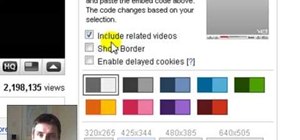
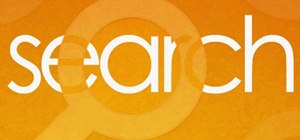
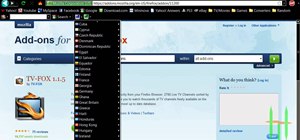
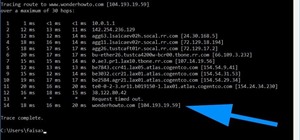


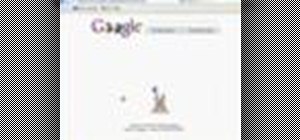
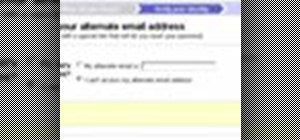



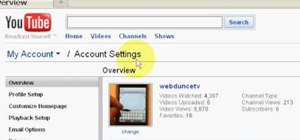
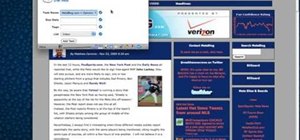



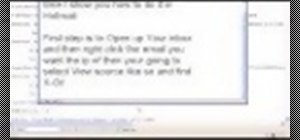
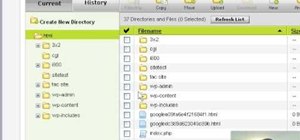
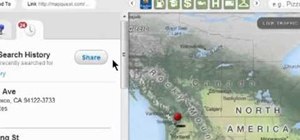
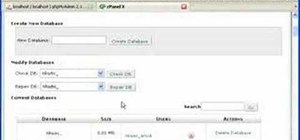
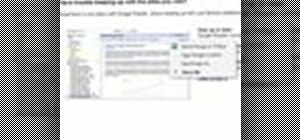


Be the First to Comment
Share Your Thoughts