Nowadays, there's a mobile app for just about everything—but that doesn't mean it should be on your smartphone. Not diggin' what SPB Shell 3D did to your home screen? Accidentally purchased Angry Sperms instead of Angry Birds? Want to try out the upcoming Smuggle Truck without committing? You may have to fork out the funds for those paid apps, but by no means should you be willing to just throw your money away. This guide will tell you how to get it back.
Step 1 Android Market
Not surprisingly, Google's Android Market offers the easiest way for getting your dough back—but time is of the essence. Once you've had the app installed on your device for 15 minutes, you just committed to buying it.
To get a full refund for any mobile app from the Android Market:
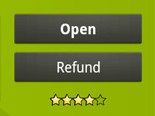 1. Open the Market app on your device.
1. Open the Market app on your device.
2. Hit Menu.
3. Select My Apps.
4. Find your unwanted app—click on it.
5. Click on the Refund button.
And that's it—you've just gotten a full refund. To verify, visit your Google Checkout account.
If you see an Uninstall button in lieu of the Refund button, then you've either surpassed the 15 minute limit or downloaded a non-refundable app. Sales are then final. But that's just a word—final is what you want it to mean. And in this case, it just means extra work...
Contact the developer directly:
1. Find out who developed the Android app.
2. Get their contact information.
3. Email them about your wishes for a refund.
4. Wait and see what happens.
Some apps have bug reporting options built-in, which you could use to contact the developers, but wouldn't it be nice if they had links in the Android Market website to directly contact the developers?
Step 2 iTunes App Store
Apple should take a note from Google's easy refund policy—but they're not so quick to return your cash. The iTunes Terms and Conditions specifically state that ALL SALES ARE FINAL.
But maybe you bought an iPad-only version of a game for your iPhone. Perhaps you downloaded an app using the wrong iTunes account. Maybe you just got Sperms and Birds mixed up. Don't think that "final" means final—it just means extra work, remember?
1. Locate your email receipt from the iTunes Store.
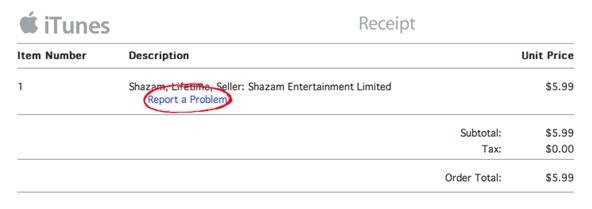
2. Click on the Report a Problem link under the unwanted app.
3. Allow iTunes to open. Enter your login information when prompted.
4. Hit Report a Problem again next to the price of the app.
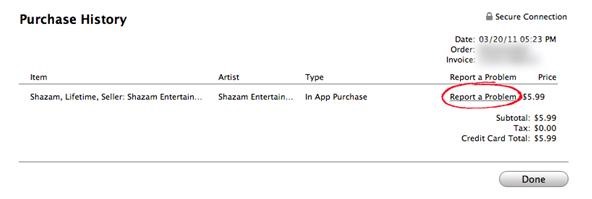
ALTERNATE METHOD: If you lost the email receipt, that's okay. You can still report a problem in iTunes by clicking this link or by doing the following.
A. Open iTunes.
B. Click on your email address in the top right-hand corner.
C. Enter your password and click on View Account.
D. Click the Purchase History button.

E. Find your unwanted app and click on the little arrow to the left of it.
F. This will bring you to a similar page as above—click the Report a Problem button (which for
some reason takes you right back to the page above, where you need to hit the Report a
Problem link, yet again—frustrated yet?).
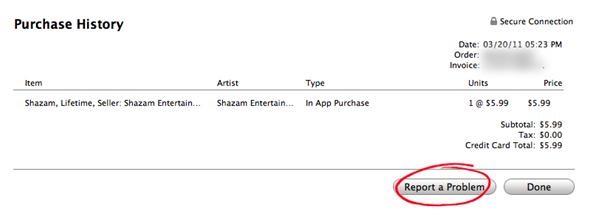
5. Choose "I inadvertently purchased this application" from the drop-down menu.
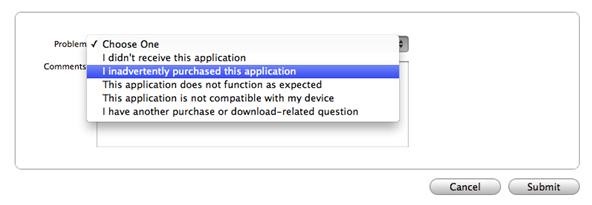
6. Ask for a refund (how you say it is up to you).
7. Click the Submit button.
Tips
- This only works on newly purchased apps about 2 weeks old. Why about? Because I can't find any documentation to support this claim, but I've tried on every app I own that's older than 2 weeks, and get automatically redirected to the iTunes support page. You're more than welcome to try getting a refund still by emailing a billing inquiry, but it might be a little harder.
- Apple's Customer Support is known for giving exceptions to their "All Sales Are Final" policy, which they'll state in your email response. Don't make a habit of asking for refunds—they'll catch on.
Step 3 Amazon's Appstore for Android
You'd think that Amazon's policy for refunds would be very similar to Google's, but it's nowhere near as easy. The only thing easier about the Appstore is accidentally purchasing an app. It's more like Apple's refund policy—there are no refunds—at least, there's no writing to state so. In order to get a refund, you need to email Amazon's customer service and practically beg them.
Good luck.
Step 4 Windows Phone Marketplace
The Marketplace for Windows Phone 7 seems to be indecisive about their refund policy. On a Microsoft FAQ page, last updated March 17th, it states:
"For Marketplace purchases, unless otherwise provided by local law of your province/state/territory, or stated otherwise at the time of purchase, all charges are non-refundable."
But in the Help page on the Windows Phone Marketplace website, it states:
"For credit card purchases, each user is allowed one refund per month as long as it is within 24 hours of the original purchase time. The e-form can be found in Purchase Details of your Purchase History section."
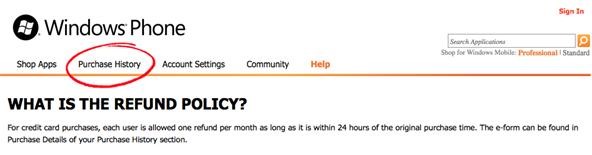
I'd trust the latter, which allows one refund per month, refundable within 24 hours of purchase. Out of all the mobile app stores, this actually seems like the best policy. It's shocking that Microsoft is the winner here.
Just updated your iPhone? You'll find new emoji, enhanced security, podcast transcripts, Apple Cash virtual numbers, and other useful features. There are even new additions hidden within Safari. Find out what's new and changed on your iPhone with the iOS 17.4 update.



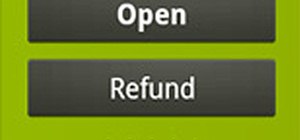







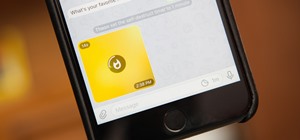



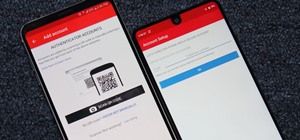
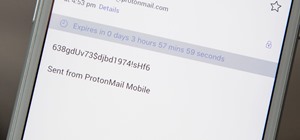

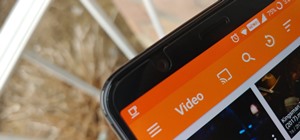
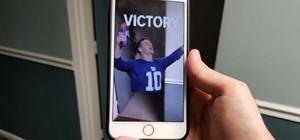
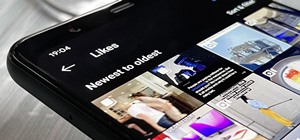

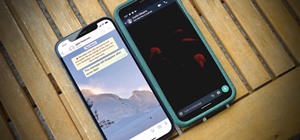

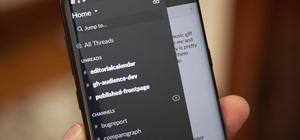
Be the First to Comment
Share Your Thoughts