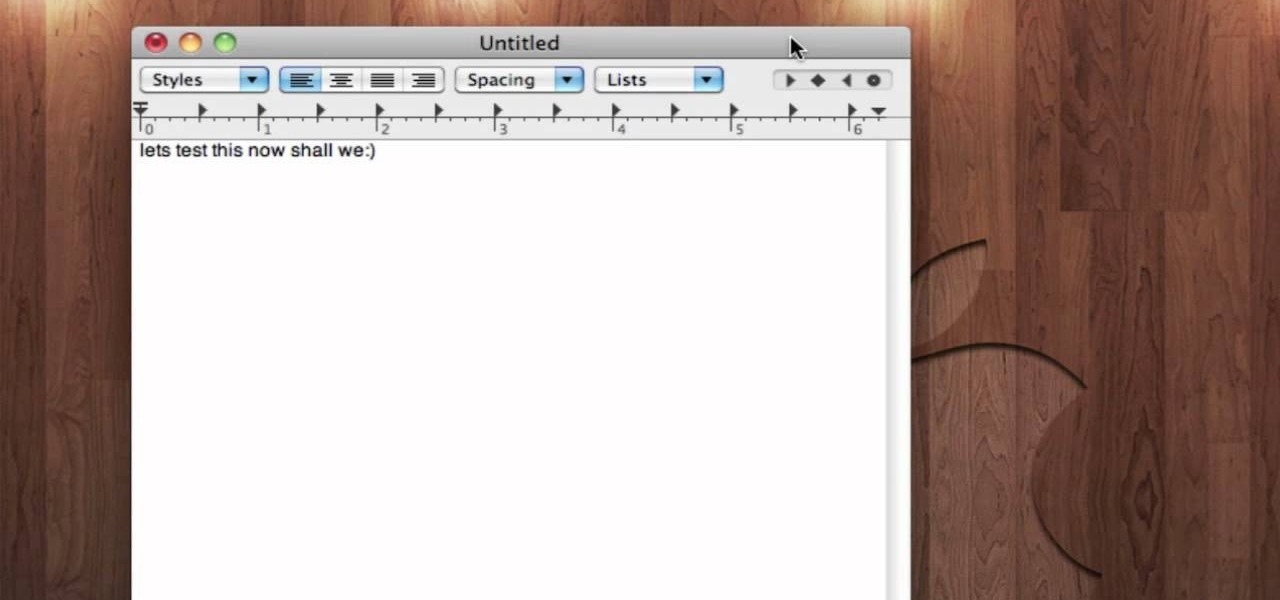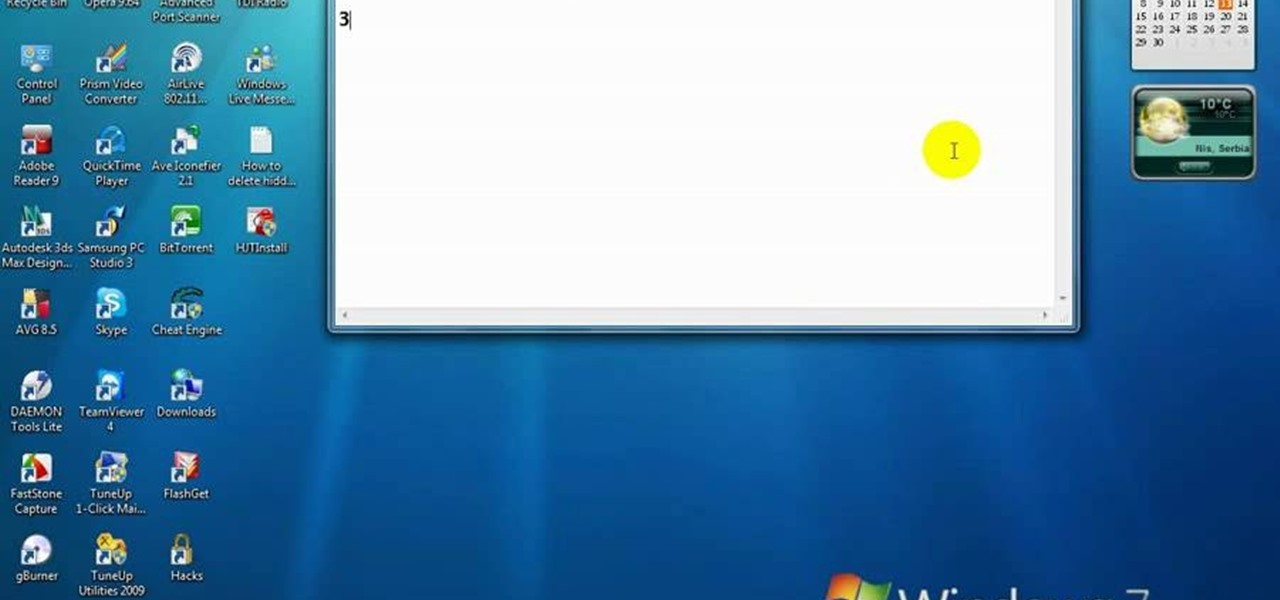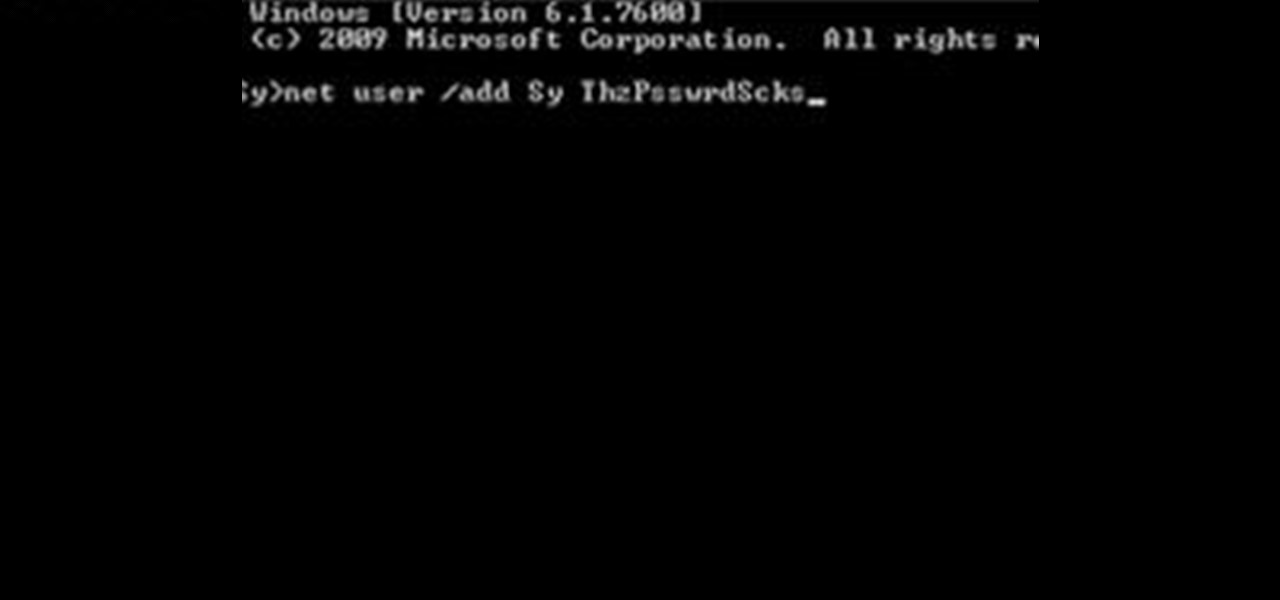
How To: Create an Admin User Account Using CMD Prompt (Windows)
This is a quick tutorial on how to create a new administrator account on a Windows computer. Step 1: Open CMD Prompt...

How To: Run and boot the Windows XP Recovery Console on a USB thumb drive
In this clip, you'll learn how to rip the Microsoft Windows XP Recovery Console to a bootable USB thumb drive. It's easy! So easy, in fact, that this home-computing how-to from the folks at Britec can present a complete overview of the process in just over five minutes. For more information, including step-by-step instructions, take a look.

How To: Remove Empty Folders, Duplicate Files, Broken Shortcuts, and Old Bookmarks from Your Computer
Like a computer, your brain can store and process large amounts of information. It can remember names, solve math problems, and save tips that you might need at a later time.

How To: Install Mac OS on Windows 7
This step-by-step tutorial will show you how to install Mac OS on Windows 7 on Virtual Box. Video: .
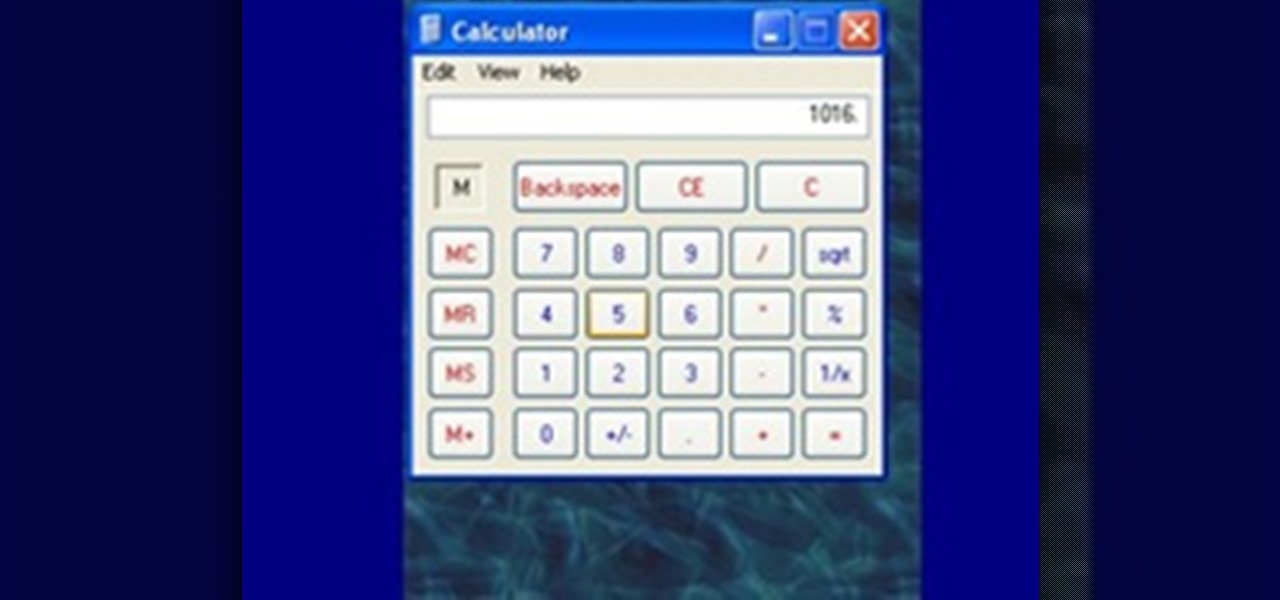
How To: Use the Memory in the Windows Calculator
For the purpose of simplicity, we shall consider the Windows version to be used as Windows XP. How to start the calculator in Windows XP?

How To: Control the Music on Your Computer with Hand Gestures Using Flutter
Thanks to Flutter, it's now possible to control the music on your computer simply by making a few hand gestures. The app is available for both Windows and Mac and uses your computer's webcam to monitor your hand movements. Through the use of a few simple hand movements, you can play, pause, forward or replay your music. Flutter works with iTunes, Spotify, Quicktime, MPlayerX and a few other programs.
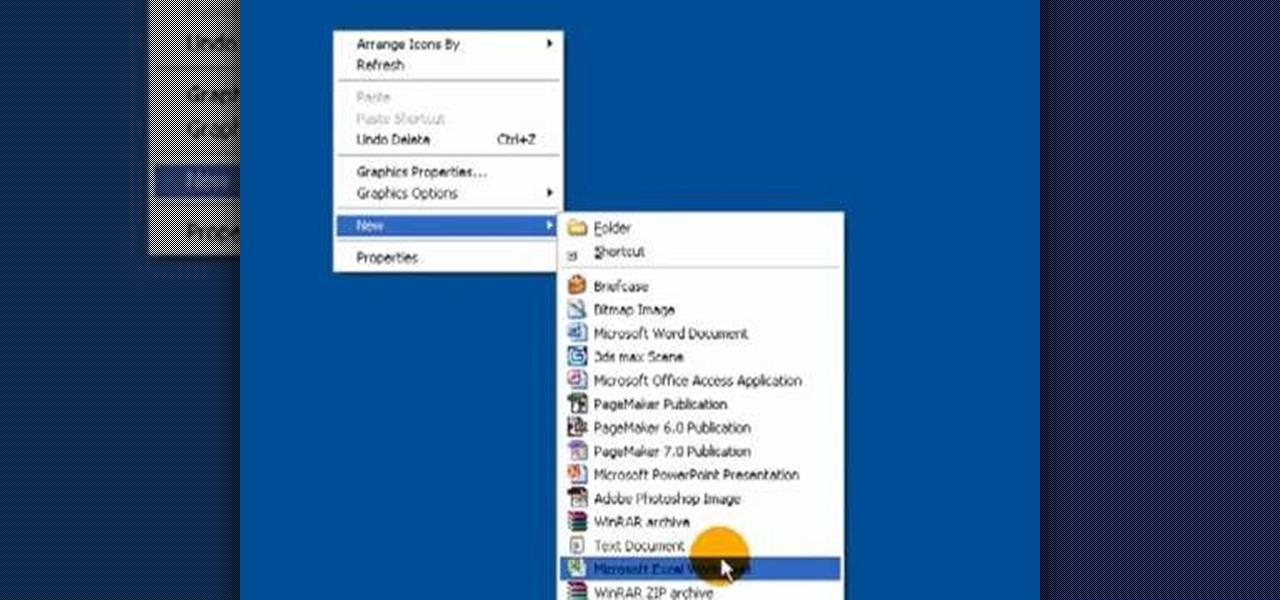
How To: Create a .LOG file in Notepad on Windows PCs
It's like magic. Creating a .LOG file has never been easier. And all you need is Notepad on your Windows PC. After creating this LOG file, Notepad automatically inserts the current date and time after the last line. Check it out. If you've ever wondered about LOG file types, this Notepad trick is must.

Fix a "Pri Master Hard Disk: SMART Status BAD" error on a Microsoft Windows PC
Problem with your primary hard drive? This clip provides some helpful advice on how to resolve this common and frustrating problem. It's simple! So simple, in fact, that this home-computing how-to from the folks at Britec can present a complete overview of the process in just under two minutes. For complete details, including step-by-step instructions, watch this video guide.

How To: Lock Folder Without Any Software with Password
You can easily lock any folder on your Windows computer with a simple Notepad hack. By creating a batch file, you can hide a folder and require a password be entered before it becomes visible and accessible. This is a great tool for locking sensitive information, like pictures, financial statements, and a lot more.

How To: Create a new Windows partition with GParted software
In this tutorial, we learn how to create a new Windows partition with GParted software. First, insert your boot CD into your computer, then turn your computer off and it will automatically boot. Next, hit enter to select the first option, then wait for the scan to complete. When done, select your type of keyboard, then hit enter. After this, select your language and then continue to wait for the boot to continue. Once loaded, you will see the main partition. To split this, select it and click...
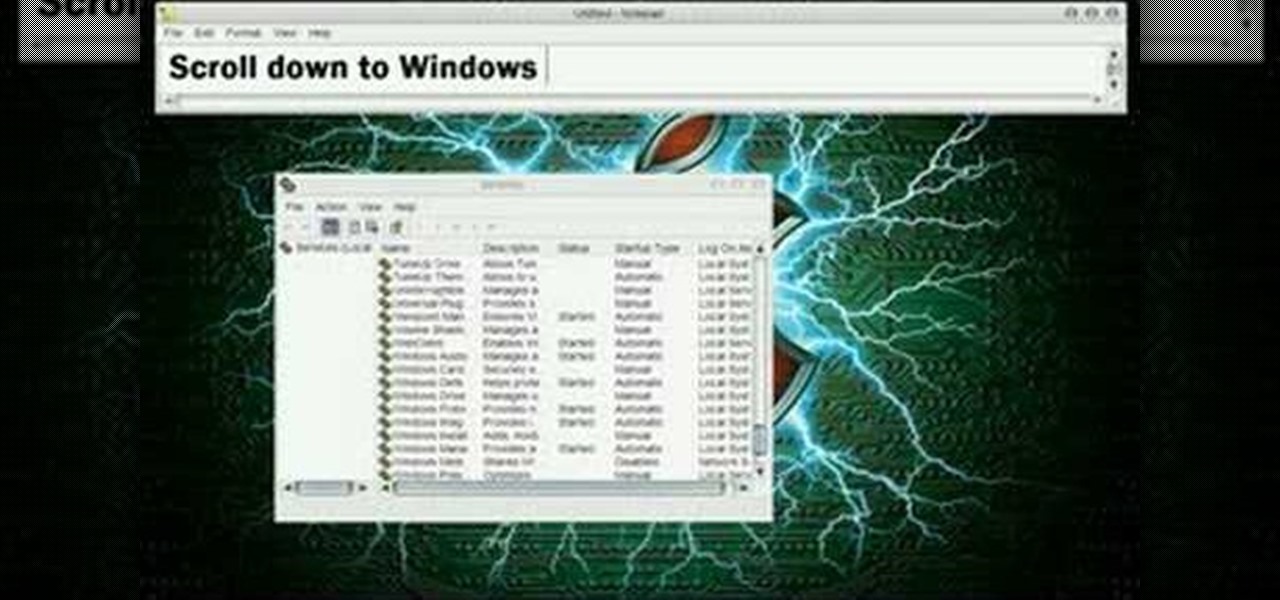
How To: Turn off your system firewall without admin privileges
In this video tutorial, viewers learn how to turn off the system firewall without admin privileges. Begin by clicking on the Start menu and open he Run program. Type in "system.msc" and click OK. Scroll down the Services list and look for Windows Firewall. Double-click on it and under the General tab, click on Stop. Then click Apply and OK. This video will benefit those viewers who use a Windows computer and would like to turn off the firewall, even if they are not running the administrator a...

How To: Install cool themes on Ubuntu Linux
New to Ubuntu Linux? This computer operating system could be a bit tricky for beginners, but fret not, help is here. Check out this video tutorial on how to install cool themes on Ubuntu Linux.
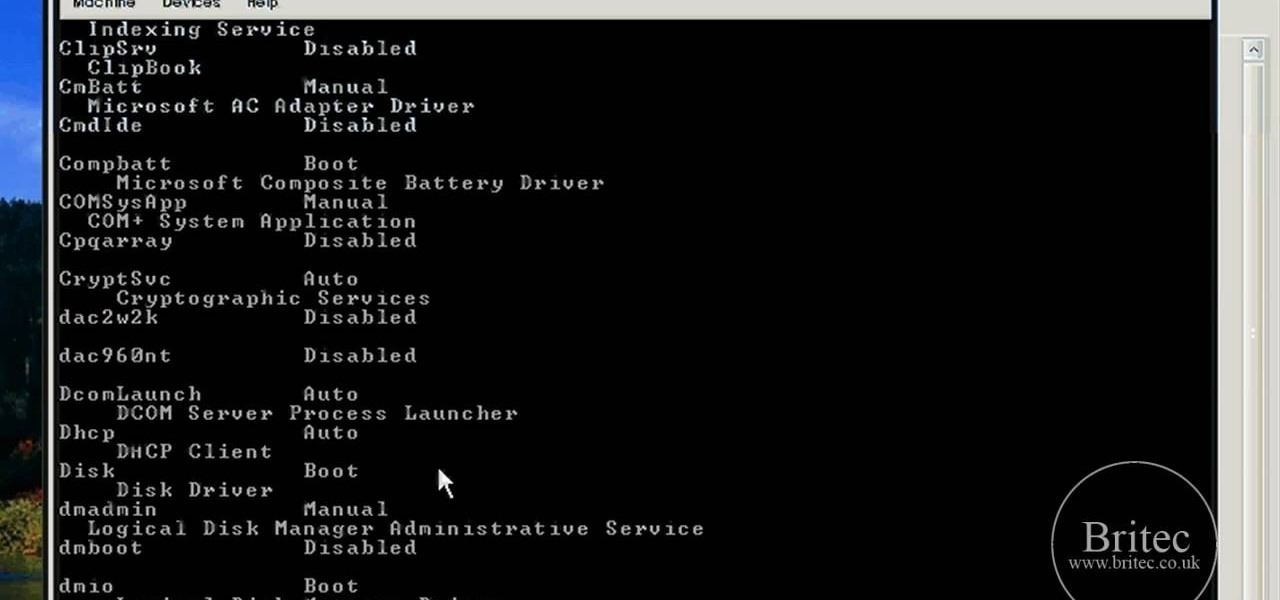
How To: Disable a service or device driver preventing a Windows PC from booting up
Need help figuring out how to get rid of a bad service or device driver that's stopping your Microsoft Windows PC from starting up? It's easy! So easy, in fact, that this home-computing how-to from the folks at Britec can present a complete overview of the process in just over five minutes. For more information, including detailed, step-by-step instructions, take a look.
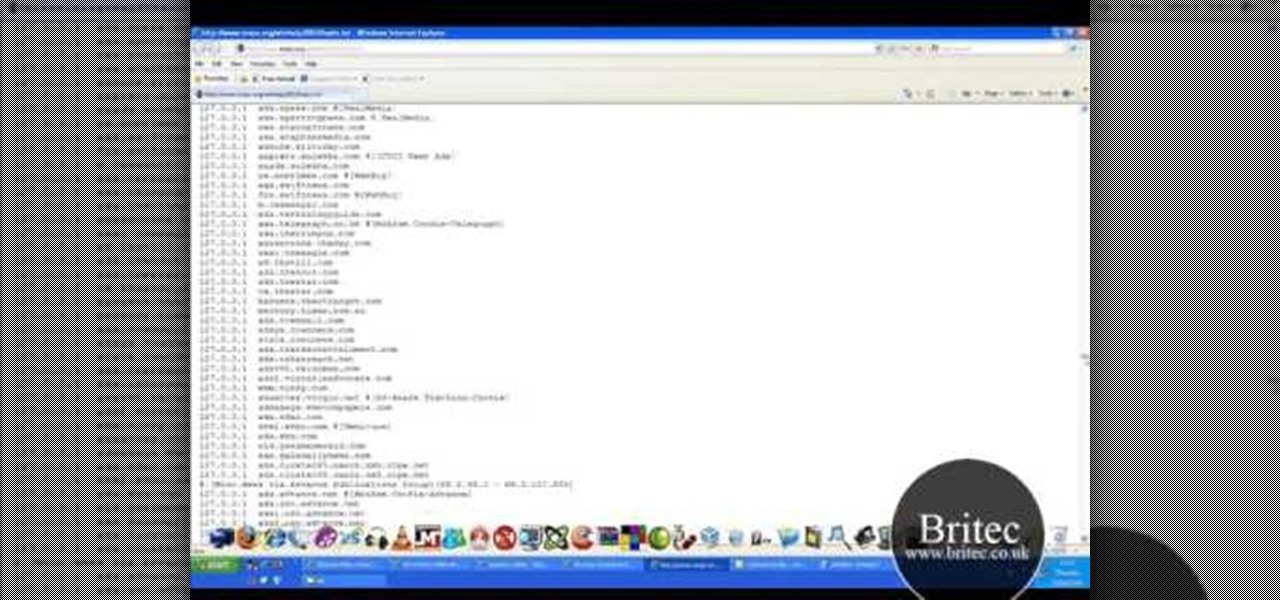
How To: Block websites on a Microsoft Windows XP by editing the HOSTS files
Want to know how to block websites on a Windows XP PC by editing the HOSTS files? It's easy! So easy, in fact, that this home-computing how-to from the folks at Britec can present a complete overview of the process in just over five minutes. For more information, including step-by-step instructions, take a look.

How To: Hide secret files inside JPEG images on Windows
Looking for a fun way to send secret messages to your friends? Check out this clip. If you need to hide a file from someone on a shared PC or are looking to secretly exchange information with a friend, this clip is for you. In this tutorial you will learn how to hide any file inside an image or JPEG on your Windows computer so that no one will be able to see it. Check it out!
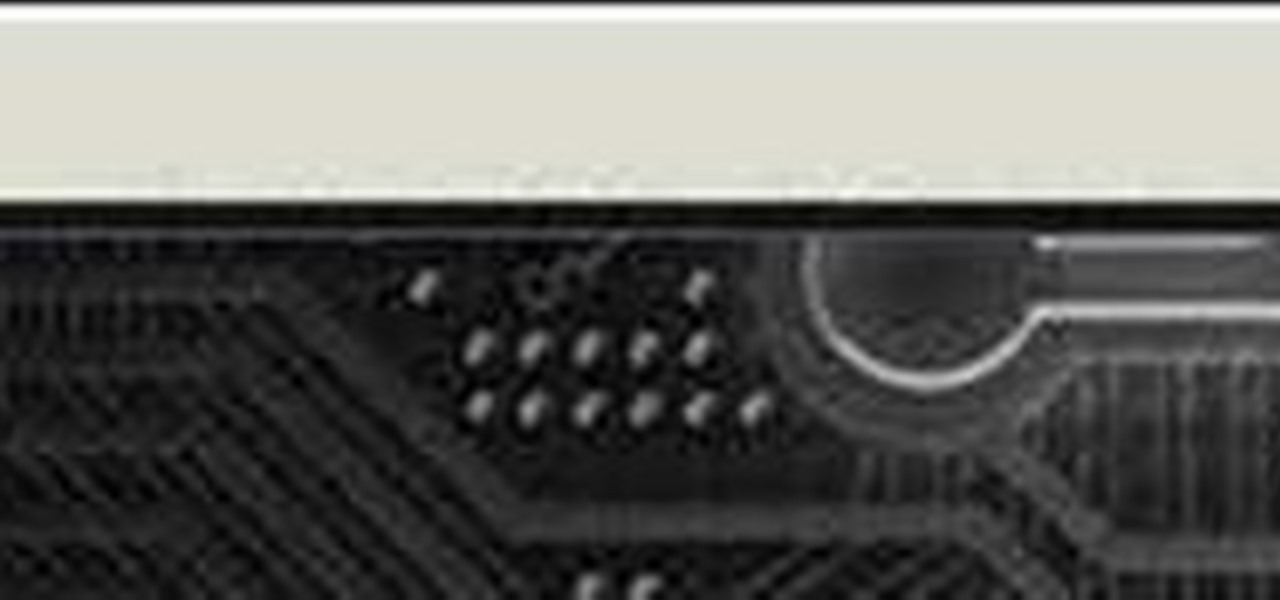
How To: Turn any video into a screensaver on a Windows PC
You can make a screensaver with a MPG you get from the web and use "CamStudio" as one idea. You can use Infanview40, and install it the way you want it to open mpegs and add plug-ins that you get from the homepage.Open Infanview40, right click your .exe file to install in the program. Click "open" and Slide Show on INF.,scroll down to MPG that you want to add for your screensaver. Now the MPG is in the INFanview program,add to the screensaver.Click on "Play in full screen mode. Current Monito...

How To: Add "Hide" & "Unhide File" to the right click menu
In this Computers & Programming video tutorial you are going to learn how to add "Hide" & "Unhide File" to the right click menu. Go to reg.exe and type in ‘regedit’ and click ‘enter’. On the page that opens up, Navigate to ‘HKEY_CLASSES_ROOT’ > directory > shell. Right click on shell and select new > key. In the ‘key’ box type ‘Hide Folder’. Now right click on the right side box of the page and select new > string value. Type in ‘HasLUAShield’ in to the box that opens up. Now on the left side...
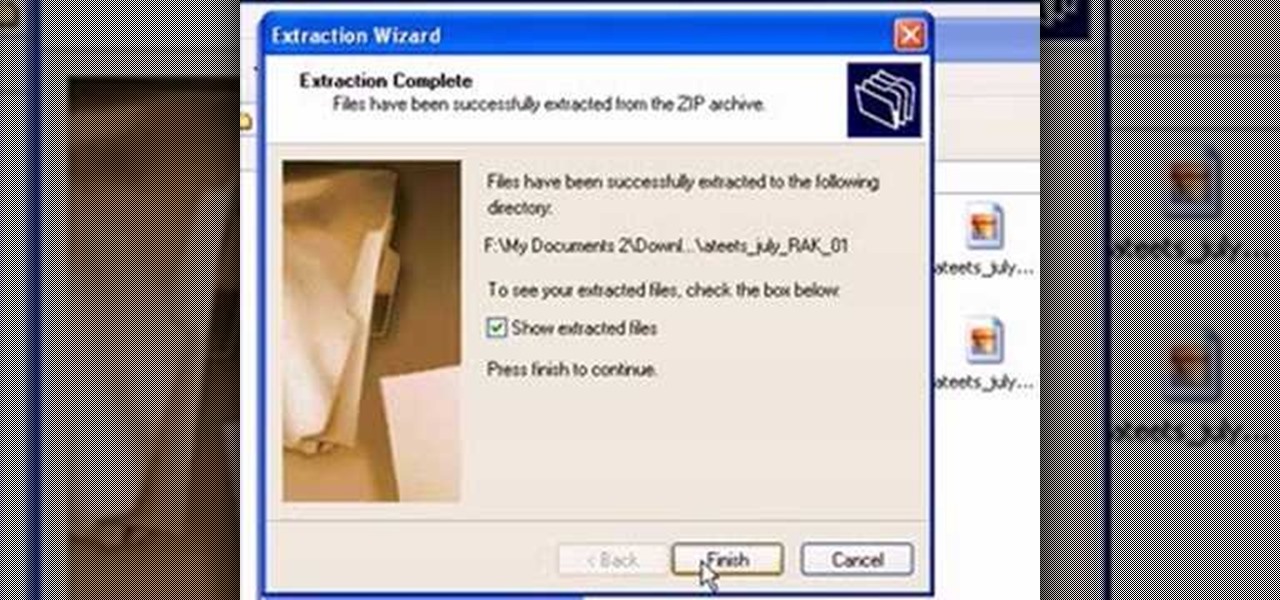
How To: Unzip a file with Microsoft Windows XP
This video from scrapwow shows how to unzip a file in Microsoft Windows XP.Firstly, open Windows Explorer application and navigate the file you want to unzip. Once you've located the file, double click on it. A new window will open. Here you will have Extract all files option which you can choose from menu to the left.Clicking the button allows you to extract a single file or a zipped folder, containing a number of files. In this case Extraction Wizard will open, leading you through the extra...
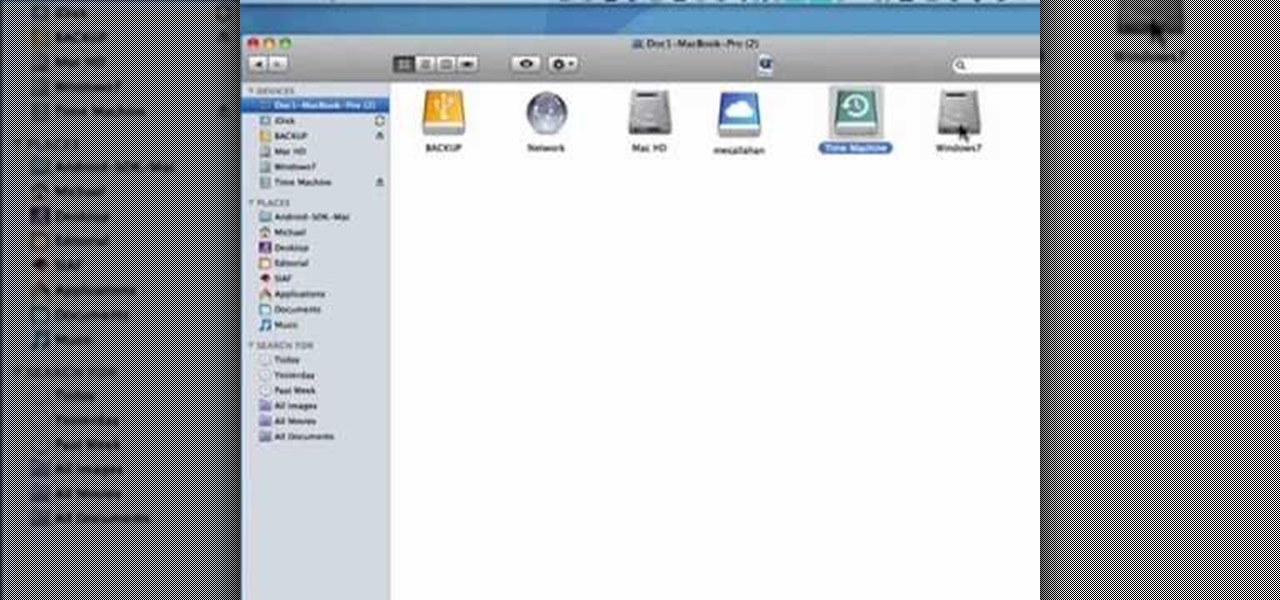
How to Find the C: drive on my Mac
In this tutorial, we learn how to find the C drive on a Mac computer. Unfortunately, Mac does not label their drives with letters like other computer systems do. You can name your drives anything you'd like, including "backup", "my network", "my folder", or anything else you want. To find these, just open up the Mac finder and the devices on the computer will show up with their icons. This can make things easier if you are having trouble moving things around. Making them your own names makes ...

How To: Remove noise from audio files in Ubuntu with Audacity
In this tutorial, we learn how to remove noise from audio files in Ubuntu with Audacity. To do this, you will first open up Audacity and then open up your audio file. To get rid of the noise, you will highlight the area with just the noise, not anything else. Now, go to 'effect', 'noise removal' from the top toolbar. Now, click 'get noise profile' and right after this you will need to select the whole file. After this, go back to the noise removal toolbar and click 'ok'. From here, you will s...
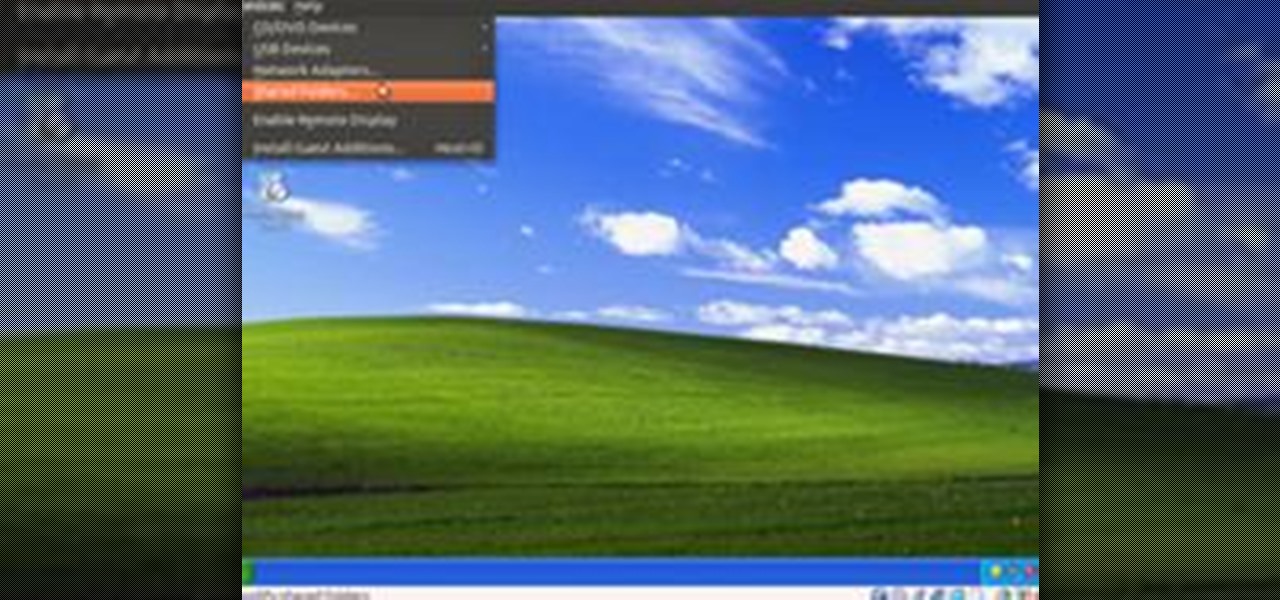
How To: Share Local Drives and Folders using Oracle VM VirtualBox with a Guest Windows OS
There are several virtual machine managers present in the market. However, the main functionality of all VMs are the same. Most people like to get free VM managers, so that they can install as many operating systems as they like over the host operating systems. One of these free VM managers is Oracle's VM VirtualBox, which can be downloaded from Oracle's website for all popular operating systems, such as Linux, Windows and Mac.
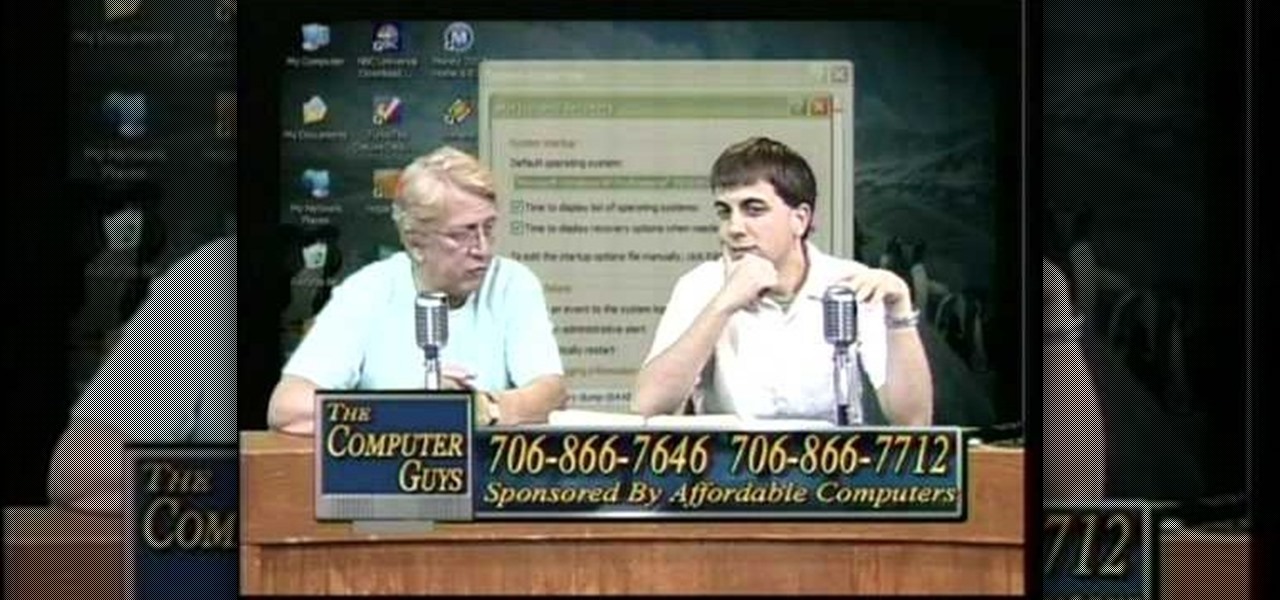
How To: Take screen captures on a PC with the Print Screen key
How to take screen captures on a PC with the Print Screen key
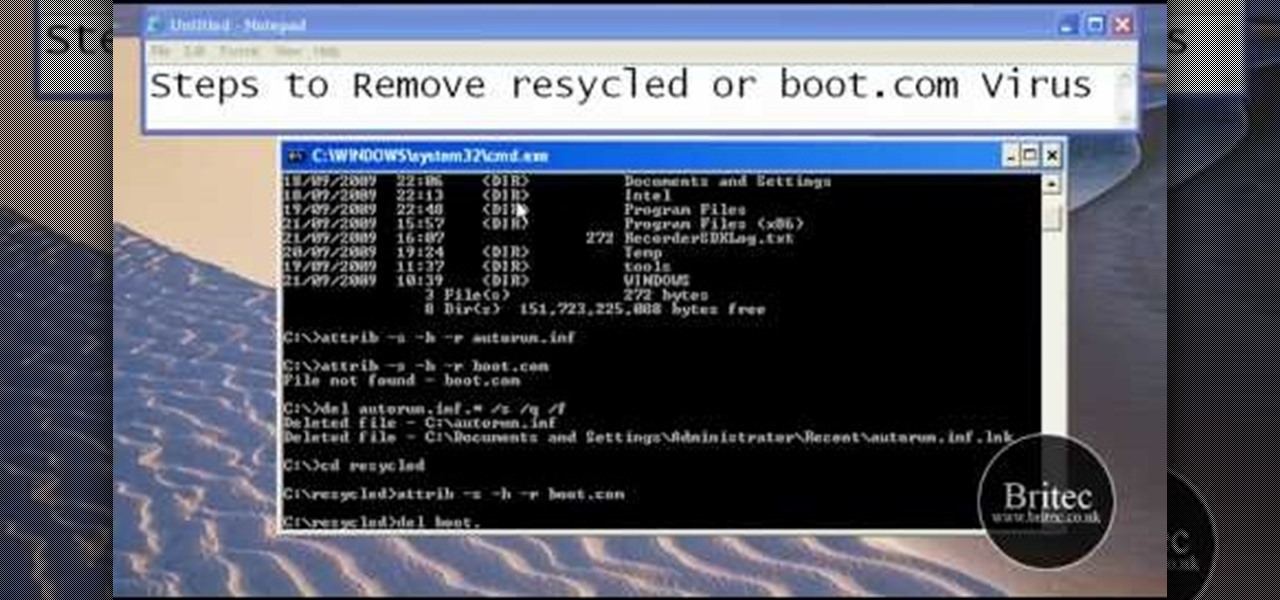
How To: Remove autorun.inf and boot.com virus on your PC
This tutorial describes the procedure to remove autorun.inf and boot.com virus. This virus is commonly called as resycled/boot.com virus, which could damage the system files and may steal important information from the system.This can be removed by any malware / spyware remover like Malewarebytes.

How To: Disable secure virtual memory in Mac OS X
This video will show you how to disable secure virtual memory in Mac OS X. From the top left of your screen click on the apple icon. Click on system preferences from the pull down menu. Click on the security icon. Click on the image of the closed lock from the bottom left of the window so that you can change make changes.

How To: Search for Photos on Your Computer by Exact Dimensions
As a technology writer, phone screenshots can pile up on your computer in no time. Testing out different apps, showing buggy software, and doing step-by-steps can lead to a plethora of mobile screenshots piling up on your computer's desktop. The problem with my screenshots is that they save as photo.png or photo.jpeg, as do many of my other photos. If I haven't finished a project or article, I tend to move them to different folders to save them for later. After a while, the screenshots begin ...
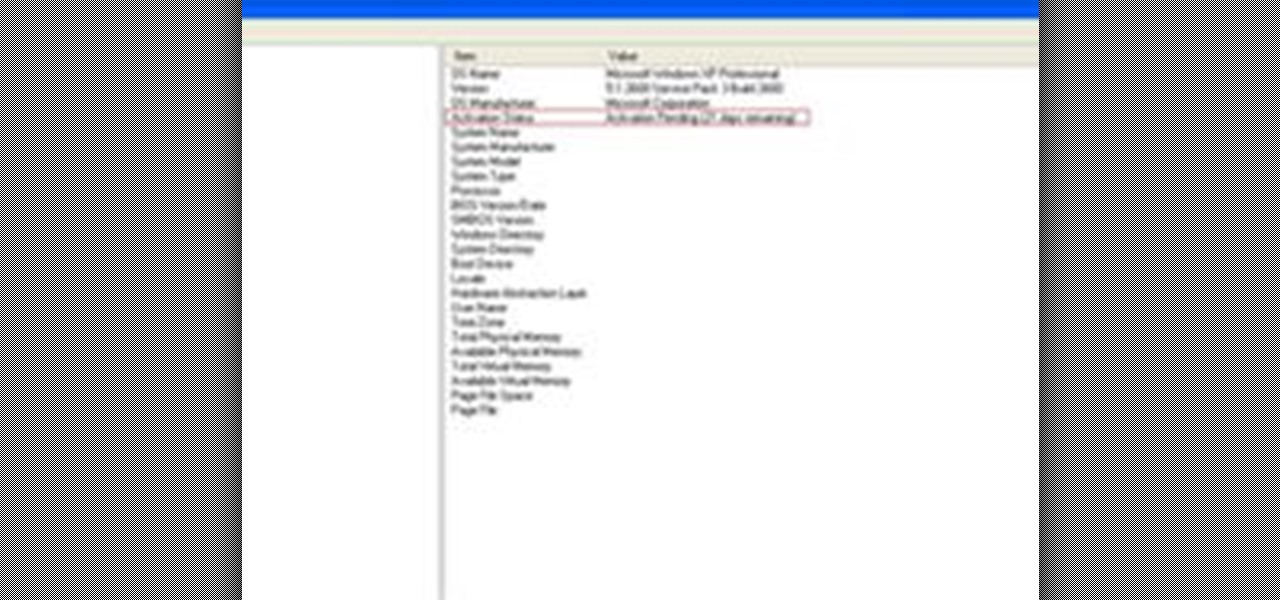
How To: Check If Windows XP Is Activated
Some people might check their activation status of Windows XP by simply right-clicking on the My Computer icon on their desktop, then clicking on Properties. It opens up a new window with General tab showing some basic information about your PC, like system info, registered to, and computer hardware. However, it does not actually tell us complete information about the system, like whether or not your current copy of Windows XP is activated or not. To check the complete details about your Wind...

How To: Install Google Chromium OS on your Mac or PC
First download the virtual box, download it for Mac and install it. Now download the Chrome OS and extract it. Now launch your virtual box and click new. A "create new virtual machine" wizard will open, click next, put the name of the OS and choose Linux in operating system and Ubuntu in version now click next. Now give memory atleast 1000 MB and click next. Select "use existing hard disk" and tick the "boot hard disk" and choose the OS file by clicking the folder icon next to it, click add a...
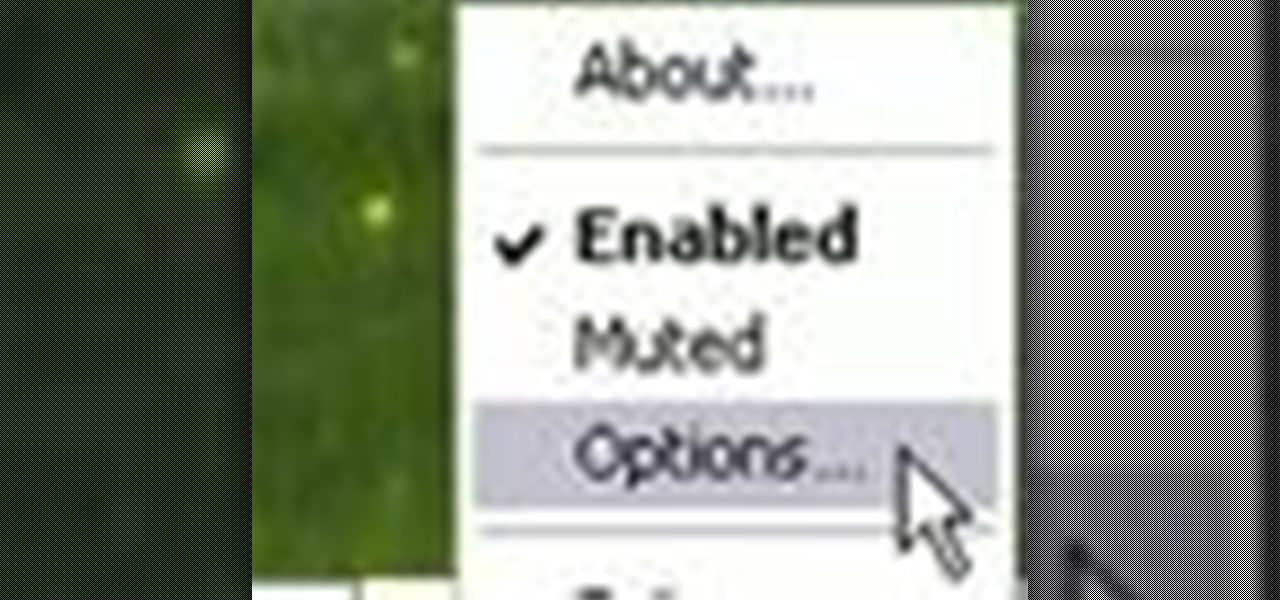
How To: Automatically shut off your computer speakers when you leave your desk
This clip presents an overview of how to make your PC's speakers automatically shut off when you're away. It's easy! So easy, in fact, that this home-computing how-to from the folks at TekZilla can present a complete overview of the process in just under two minutes. For more information, including step-by-step instructions, take a look.

How To: Wipe the data from a Microsoft Windows XP PC with DBAN
Want to securely delete information from a Microsoft Windows XP desktop PC or laptop? It's easy! So easy, in fact, that this home-computing how-to from the folks at Britec can present a complete overview of the process in just over five minutes. For more information, including step-by-step instructions, take a look.
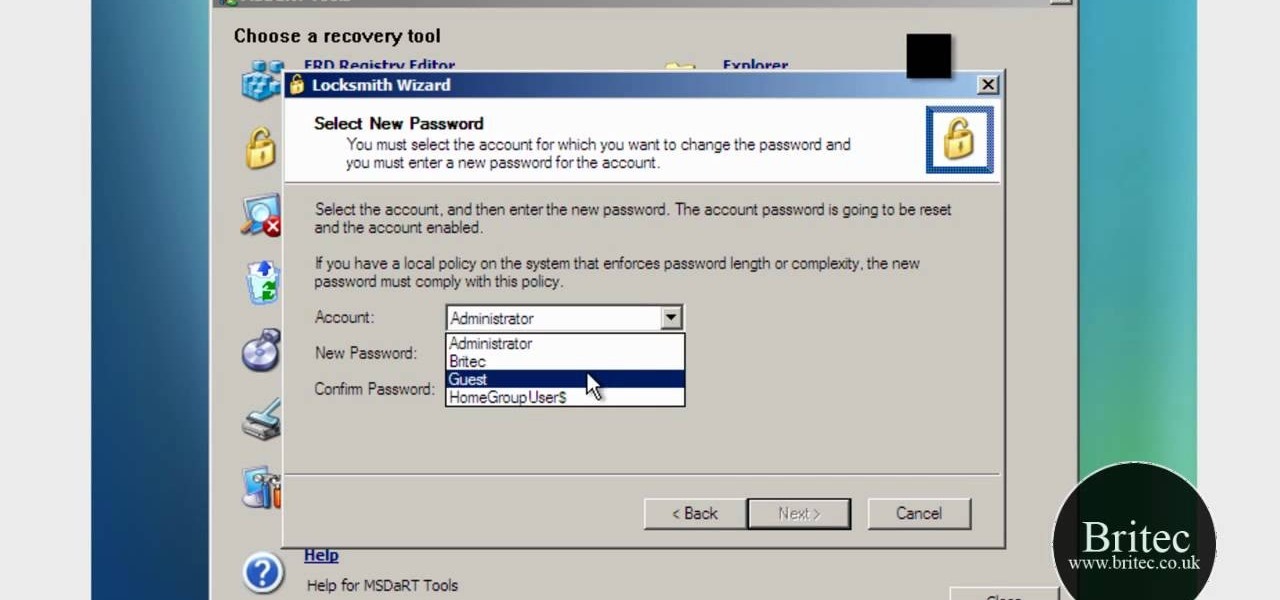
How To: Use the Microsoft Diagnostics & Recovery Toolset on a Windows PC
Looking for a guide on how to use the Windows DART tool? It's easy! So easy, in fact, that this home-computing how-to from the folks at Britec can present a complete overview of the process in just over five minutes. For more information, including step-by-step instructions, take a look.

How To: Uninstall video card drivers on Windows XP
In this video tutorial, viewers learn how to uninstall the video card drivers on a Windows computer. Begin by clicking on the Start menu. Then right-click on My Computer and select Properties. Now click on the Hardware tab and click on Device Manager. In the list, click on Display Doctors and select the desired video card. Now double-click on the video card and select the Driver tab. Finally, click on Uninstall and follow the process to remove the drive. This video will benefit those viewers ...

How To: Speed up Windows XP start menu for better performance
In this video tutorial, viewers learn how to speed up the Windows XP Start menu. Begin by clicking on the Start menu and select the Run program. Then type in "regedit" and click on OK. Now select H KEY_CURRENT_USER, go to Control Panel and click on Desktop. On the right side of the window, scroll down the list to find Menu Show Delay. Double-click on it, change the value to 0 and click OK. This video will benefit those viewers who use a Windows computer, and would like to learn how to speed u...

How To: Test your system performance in Windows 7
In this video tutorial, viewers learn how to test their system performance. Begin by clicking on the Start menu and select Control Panel. Then click on System and Security, and select "Check the Windows Experience Index" under System. Now click on "Rate this computer". The system will then begin to run some tests. This will take about 1-2 minutes. The Windows Experience Index assesses key system components on a scale of 1.0 to 7.9. This video will benefit those viewers who use a Windows 7 com...

How To: Find details about your RAM & processor type in XP
In this how-to video, you will learn how to check your personal computer's RAM, processor speed, and operating system information on Windows XP. First, go to start and select my computer. From here, click view system information to open a new window. A screen will show you the information you need, such as the type of operating system you are running, the size and speed of the processor, and the amount of ram you have. Click okay to exit this window. This will be helpful for doing upgrades or...

How To: Dual boot Vista & Mac OSX
This video illustrates the easiest method to Dual Boot Vista and MacOS on a single PC. This process is comprised of the following steps-Step 1. First install Windows Vista to your PC.Step 2. Run the software "Bootmaster" in windows.Step 3. When asked for the number of operating system to be installed choose Dual Boot option.Step 4. You would be asked for the type of operating systems to be installed on the computer.Step 5. Choose MAC OS and Windows Vista OS.Step 6. Insert the MAC OS CD and th...

How To: Boot Windows XP from a CD
The following are the steps to be followed to boot Windows XP from a CD: 1. The first thing to do is switch on your computer. Before your computer starts loading windows, you need to hit the F12 key.

How To: Install Ubuntu in a RAID 0 array
RAID, or Redundant Array of Independent Disks, lets you divide and replicate data among multiple hard disk drives for information storage security. This video tutorial demonstrates how to install Ubuntu in a RAID 0 array. Before starting, you'll need at least 2 hard drives and an Ubuntu alternate installation CD. RAID 0, or striped disks, let's you install an operating system, such as Ubuntu, on a partition, while using others for data storage, as illustrated in this instructional segment.

How To: Change a ZIP file to a IPSW file
Looking for an IPSW file? An IPSW is a iPod and iPhone software update file. In this video, learn what steps one need to take in order to change or convert a zip folder into an IPSW. Instructions, step by step, as given by the videomaker iSamm786:

How To: Install a bootable Linux onto a USB stick
In this video PCMECH give a walkthrough the installation of a bootable Linux on a USB thumb drive from Windows. For this it's recommended to use a USB stick with a capacity of at least 1GB. First the UNetBootin application should be downloaded from the site mentioned and run the program keeping in mind to plug in the USB stick prior to the running of the program. Next the desired Linux distro and version should be selected and run as shown in the video. If you already have a distro you can us...
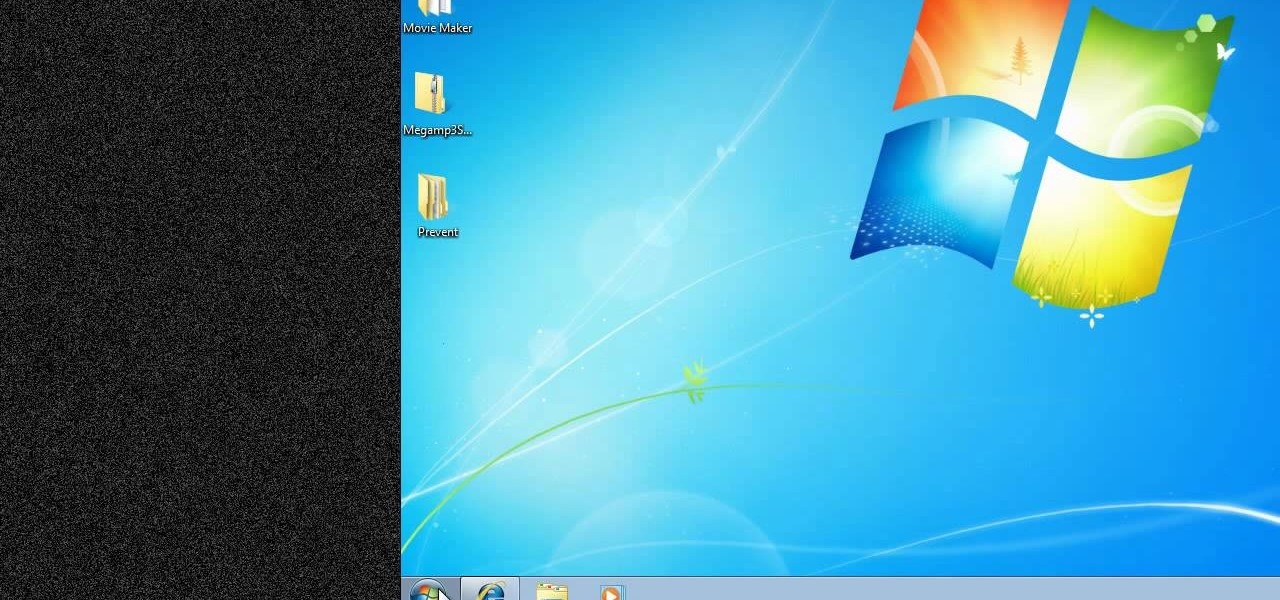
How To: Prevent cut, paste, copy, and delete on Windows files
New to Windows? No problem... here's a beginner's video tutorial that will teach you how to prevent cut, paste, copy, and delete on Windows files.