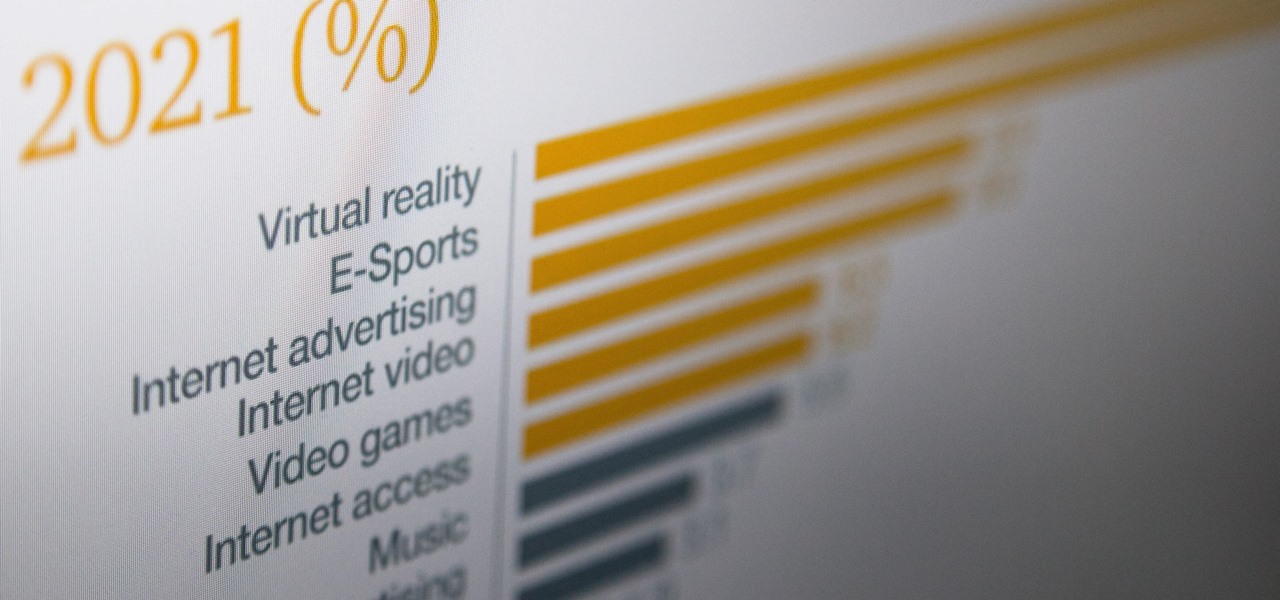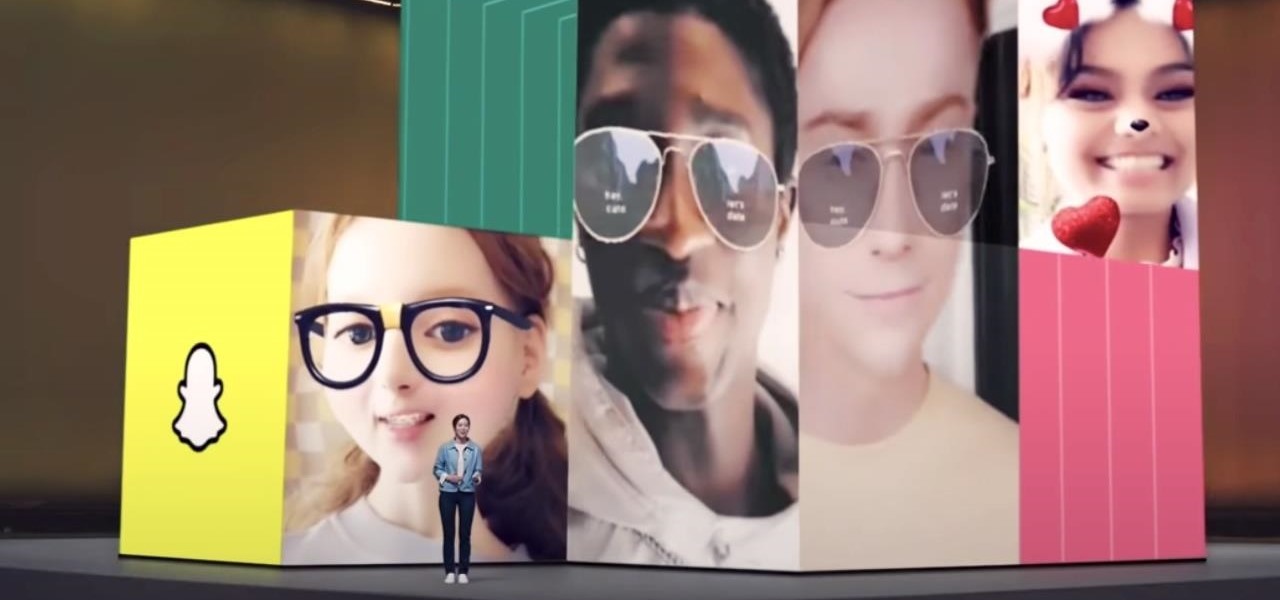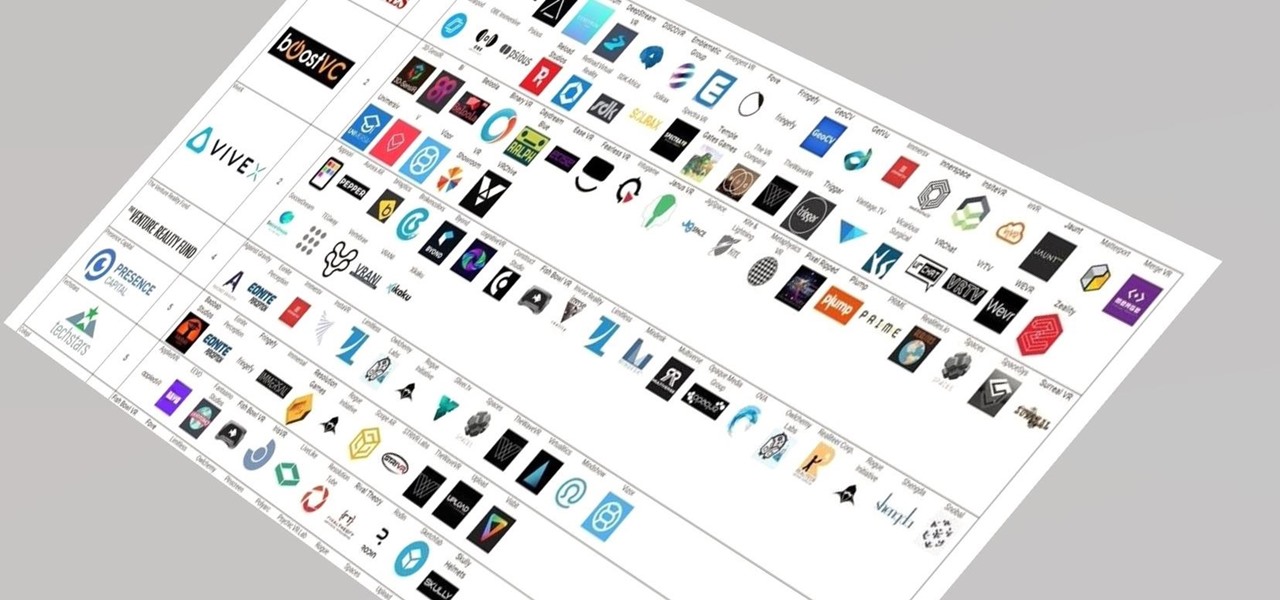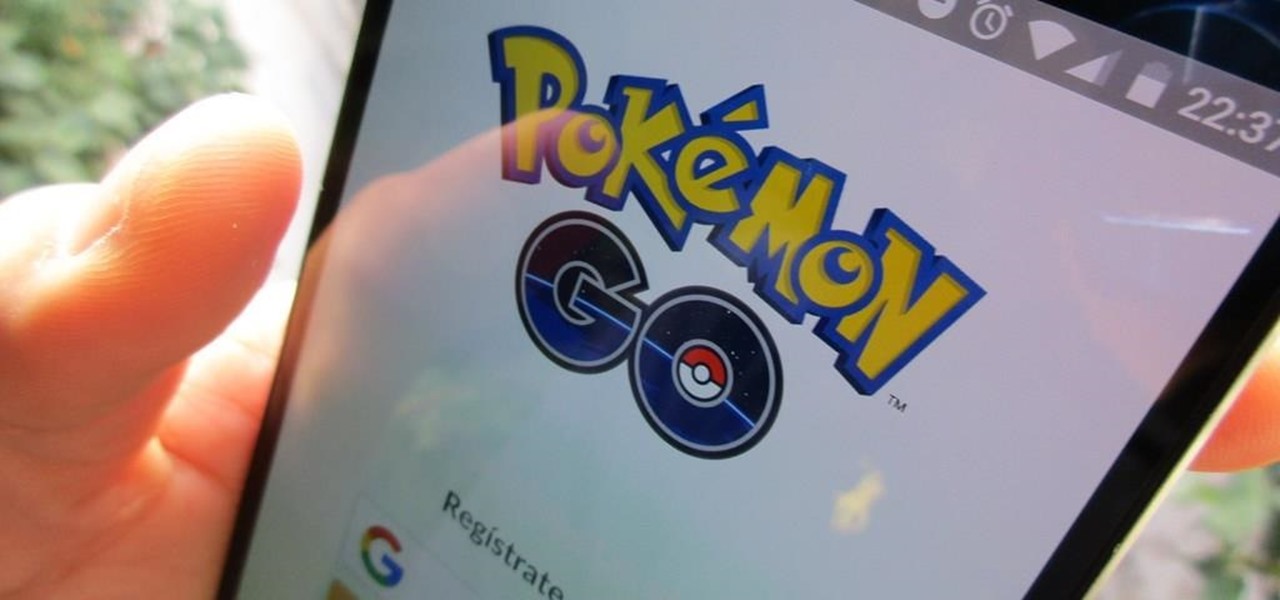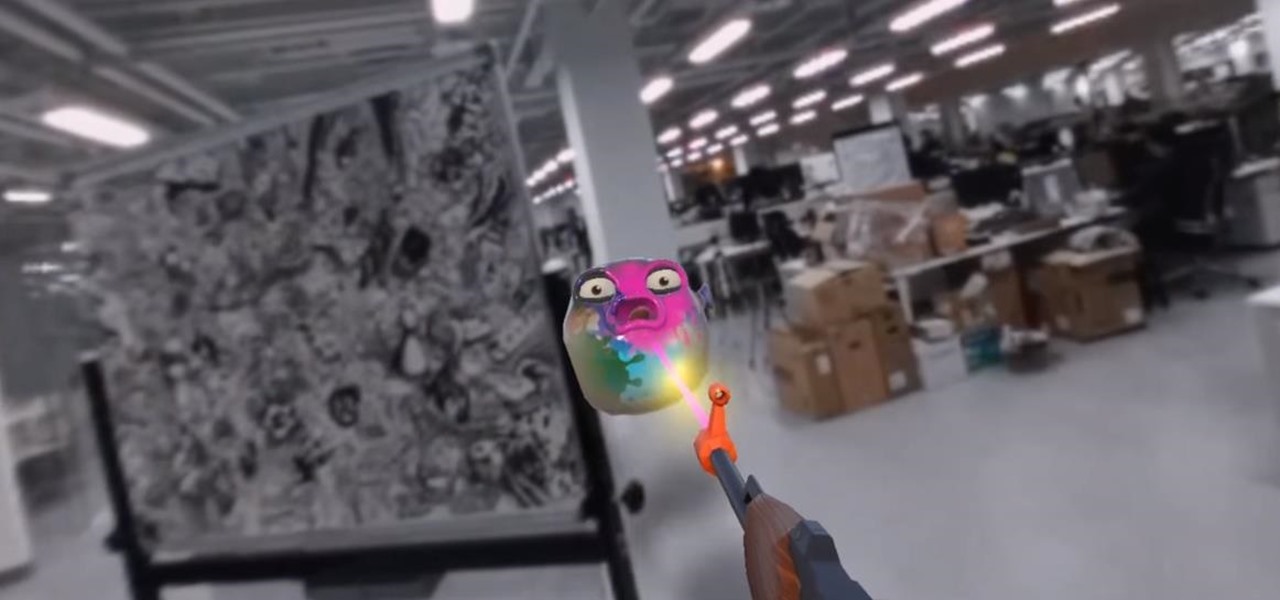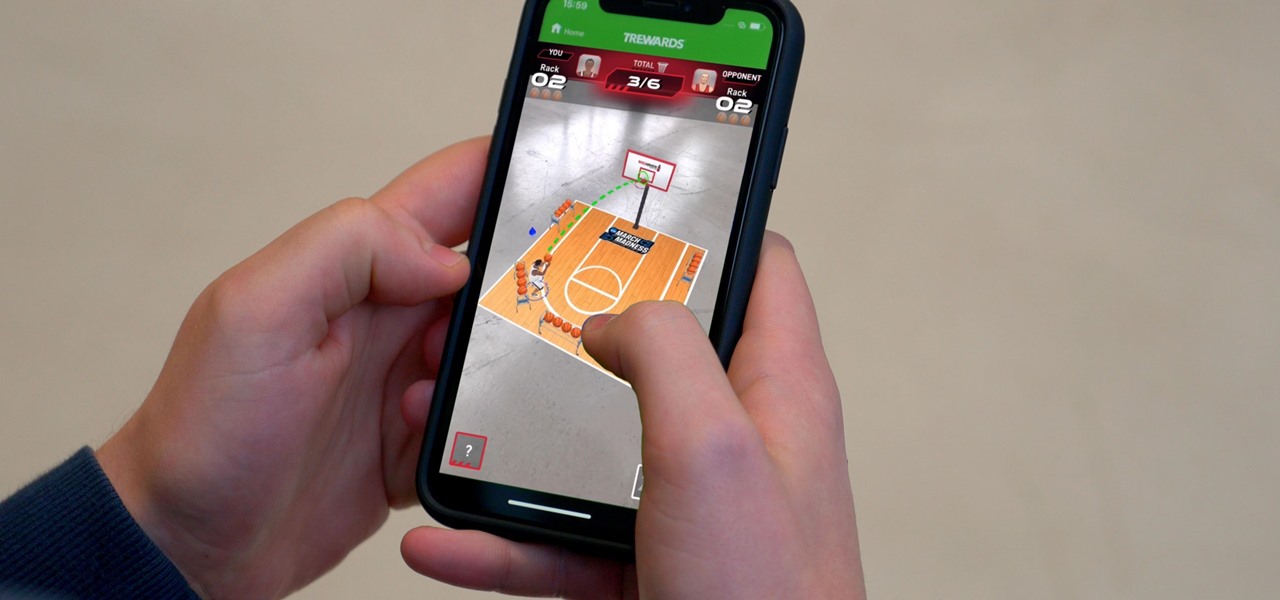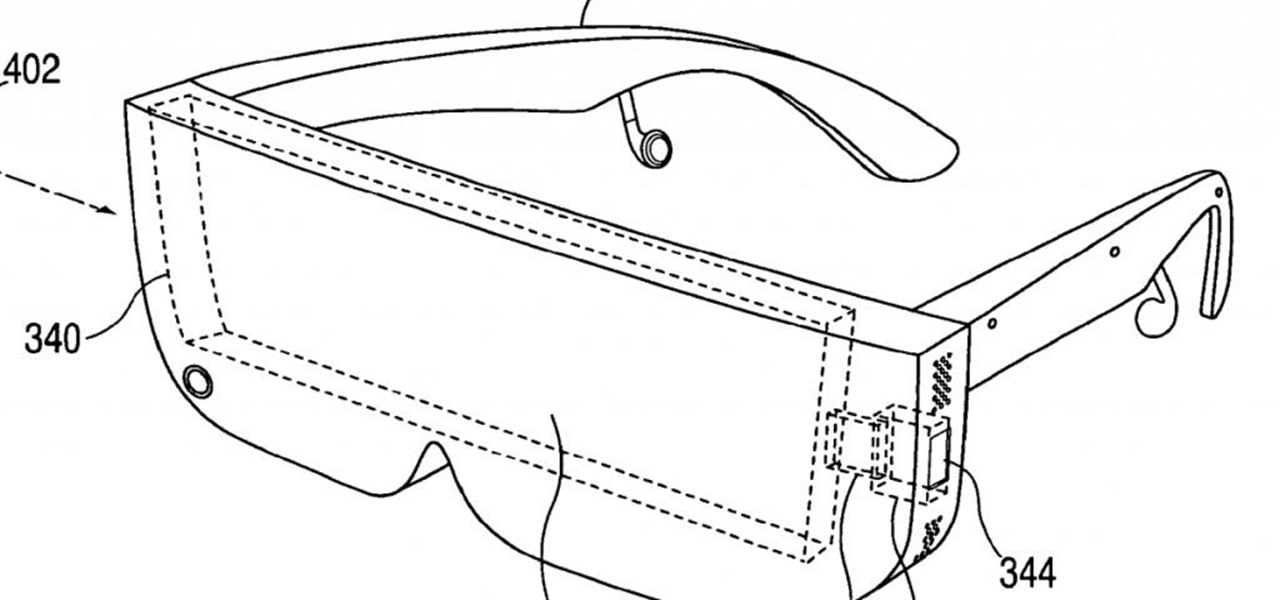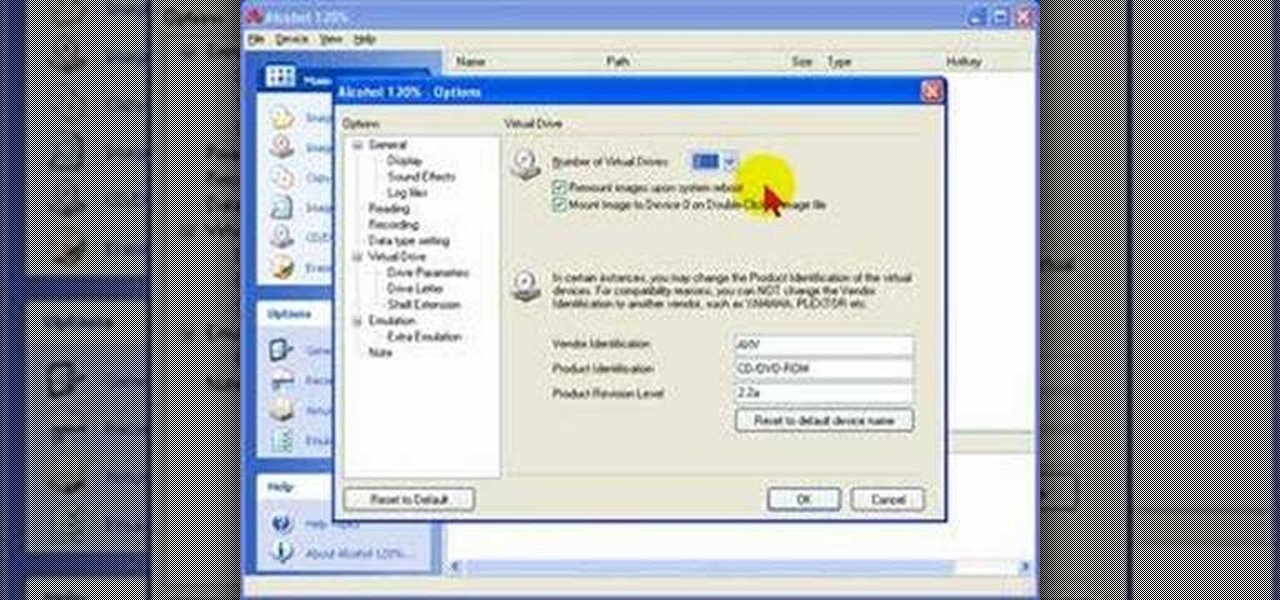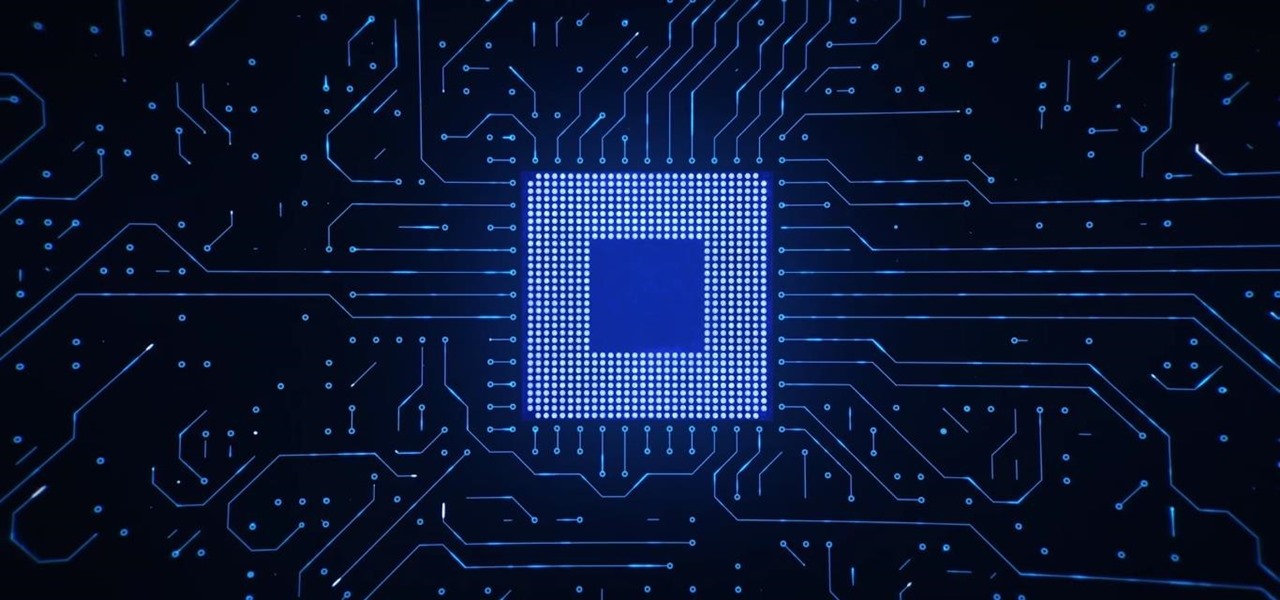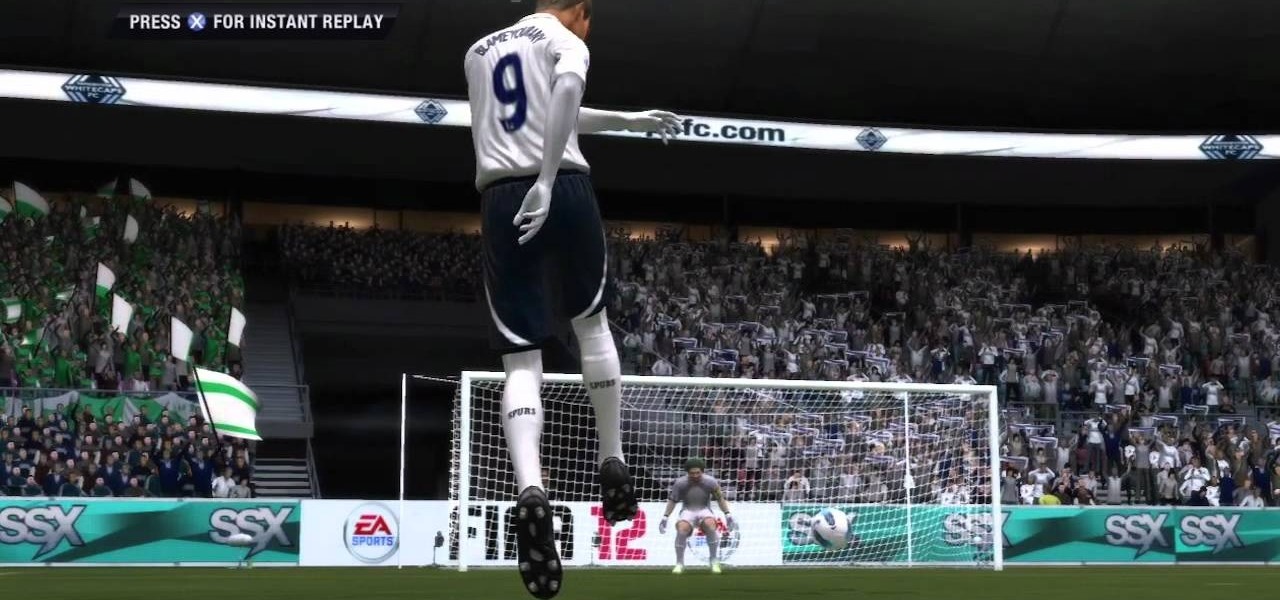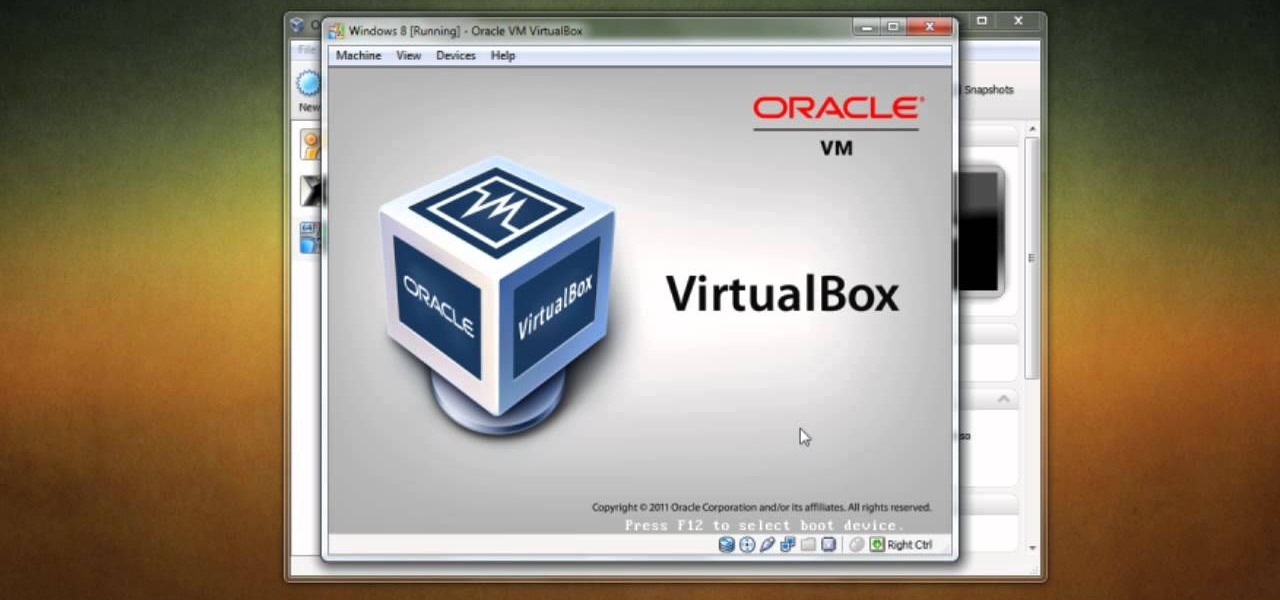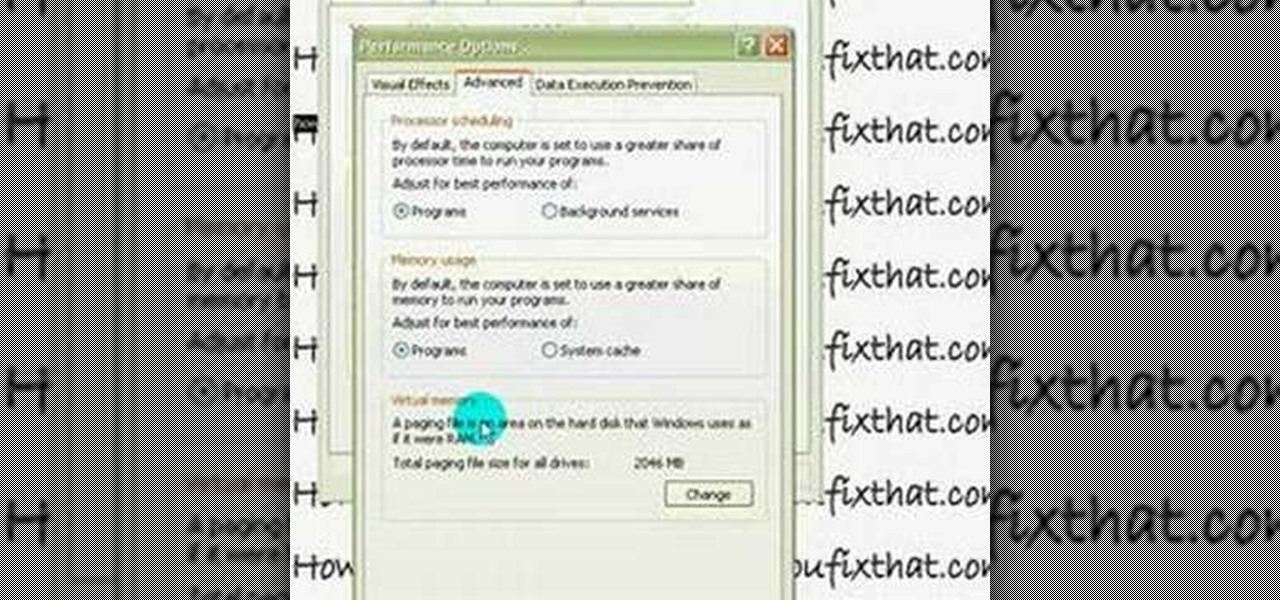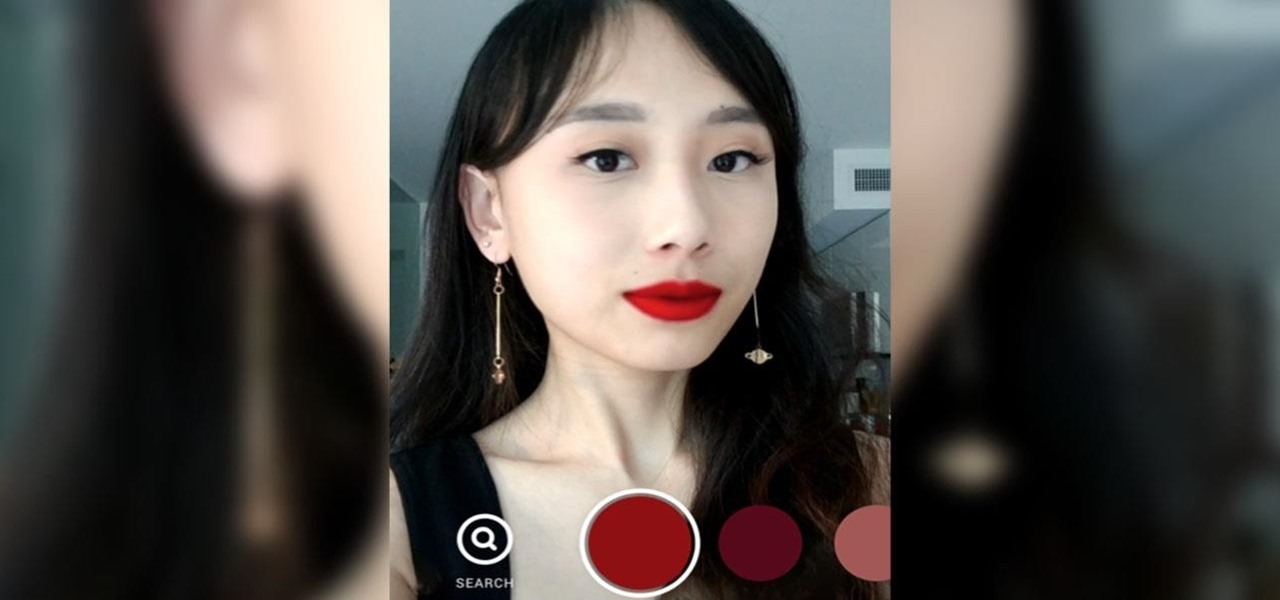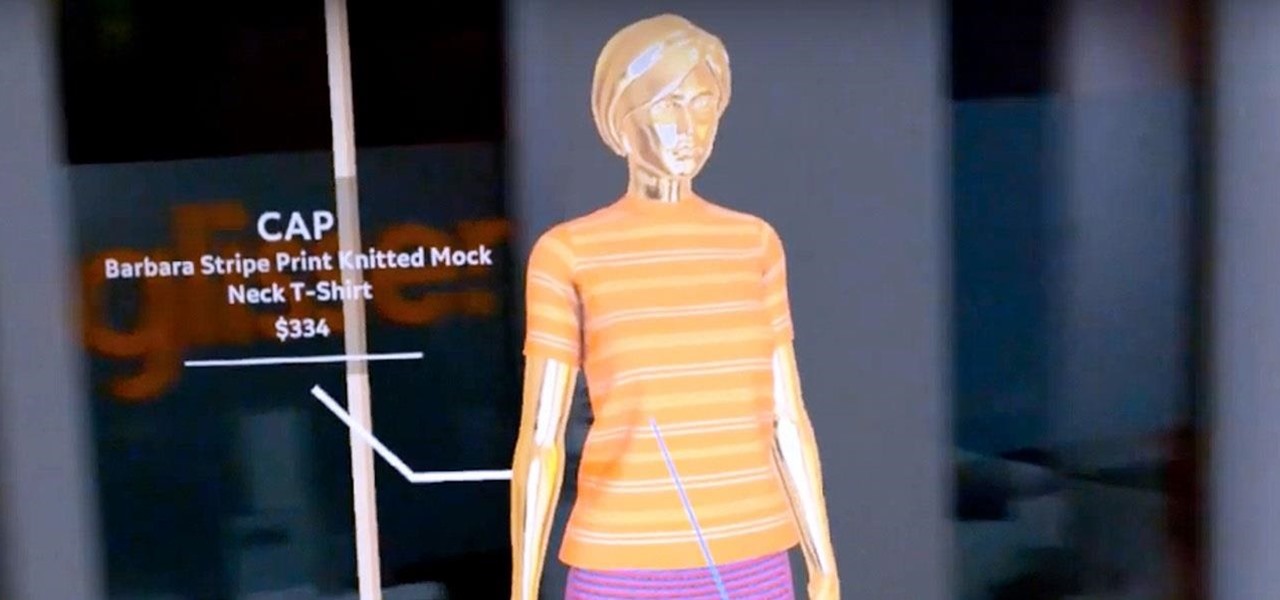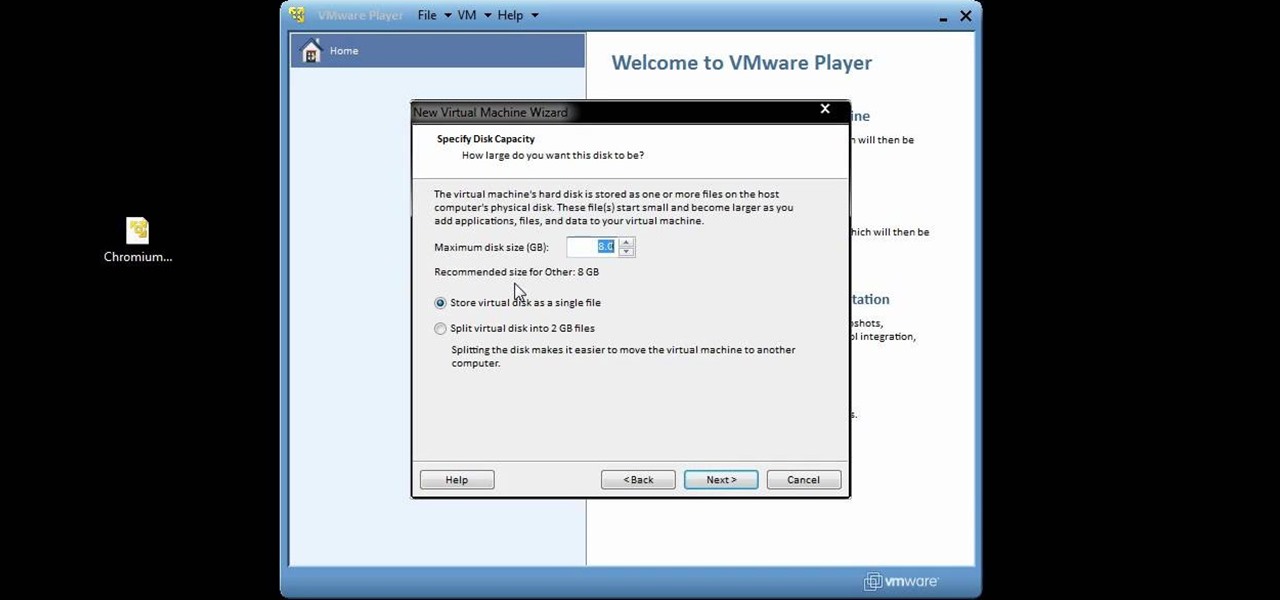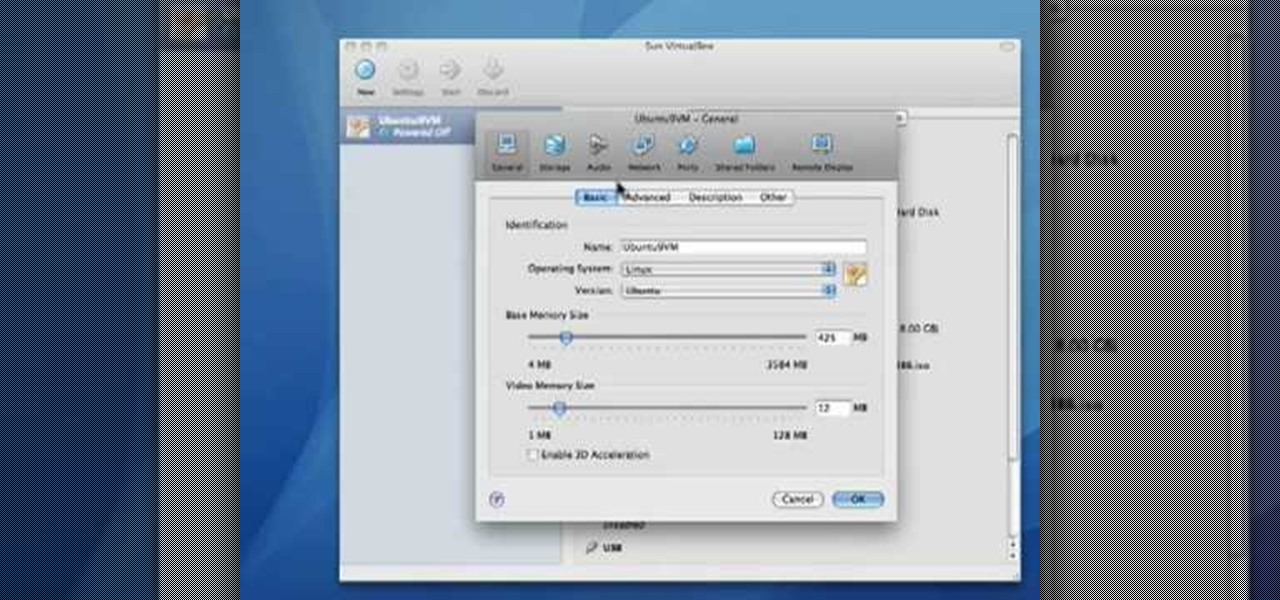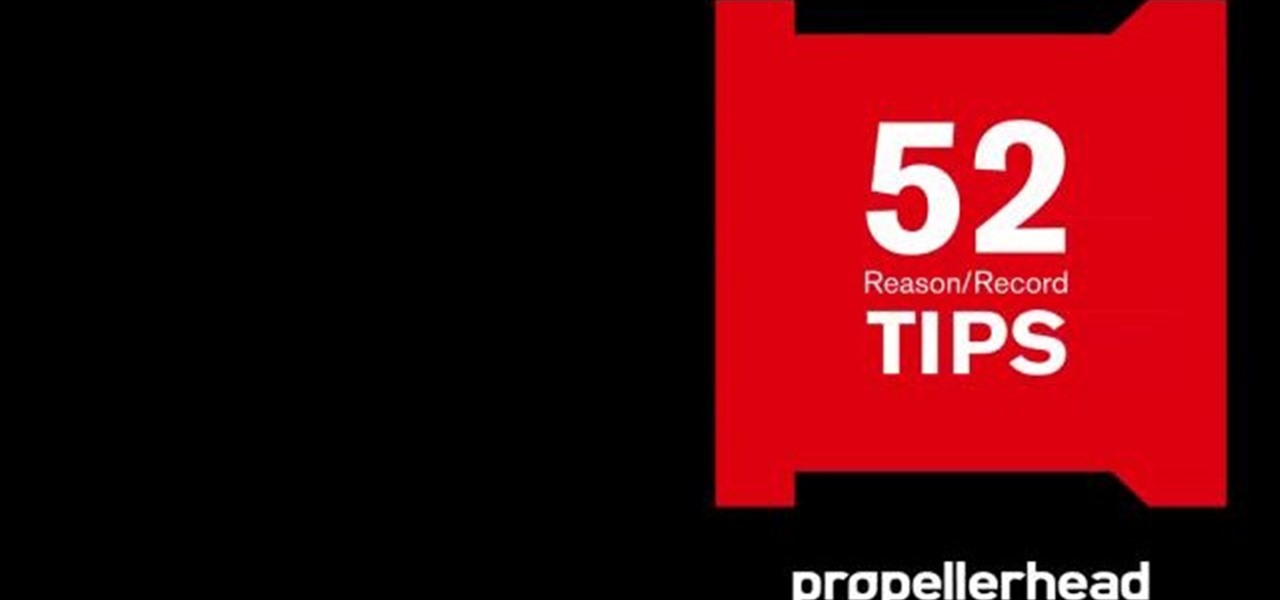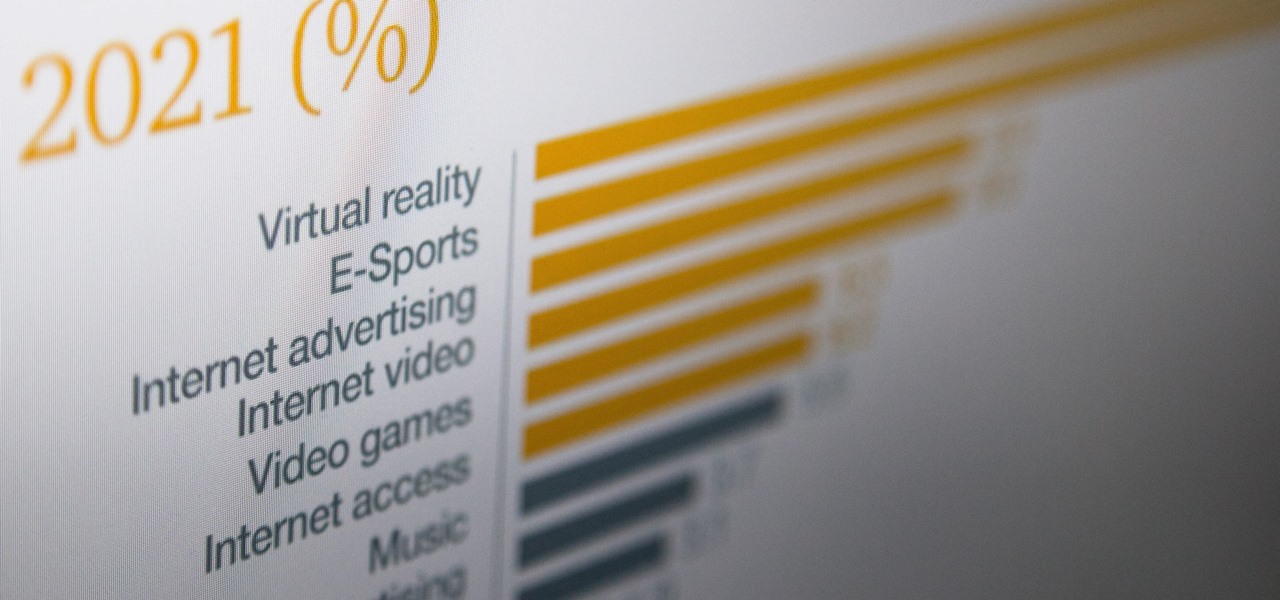
A report by PwC highlights that immersive experiences in augmented and virtual reality represent the fastest growing segment of the entertainment and media industry over the next six years. News from two companies working in the industry, Fox and NetDragon, underscore the growth forecast.

When life hands you lemons, make lemonade. At Magic Leap, the lemons are the COVID-19 pandemic, and the lemonade is a new solution for virtual meetings born out of social distancing.
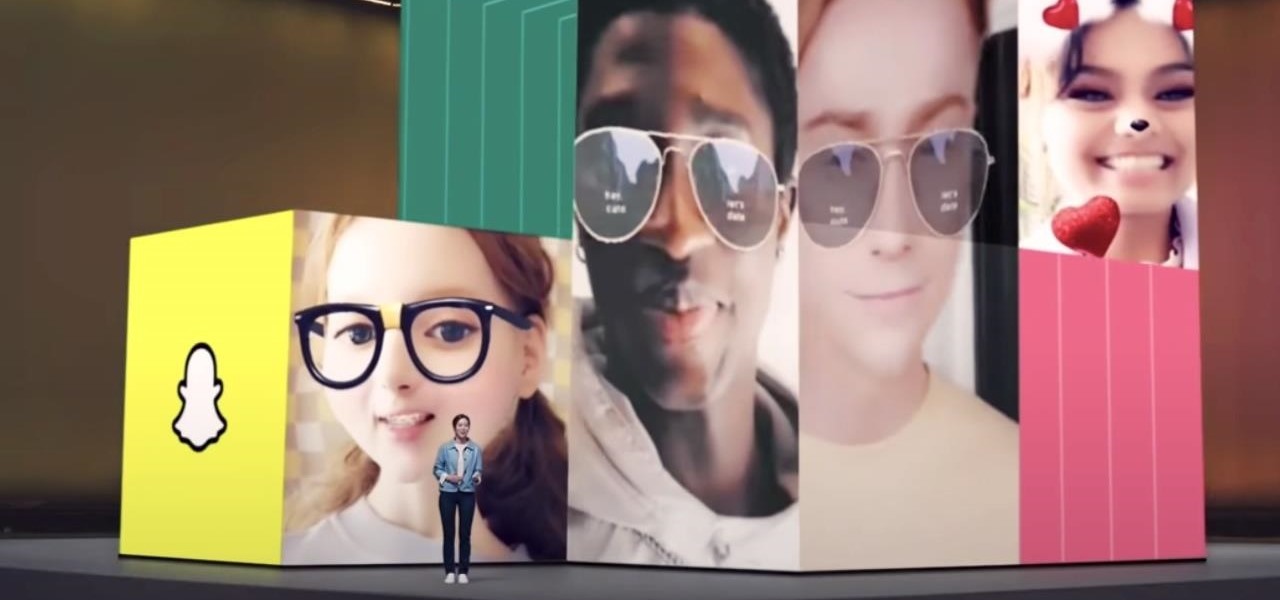
Snapchat may trail Facebook and Instagram in terms of daily active users, but a new partnership with Samsung may get those innovative AR Lenses onto the mobile devices of a lot more users.
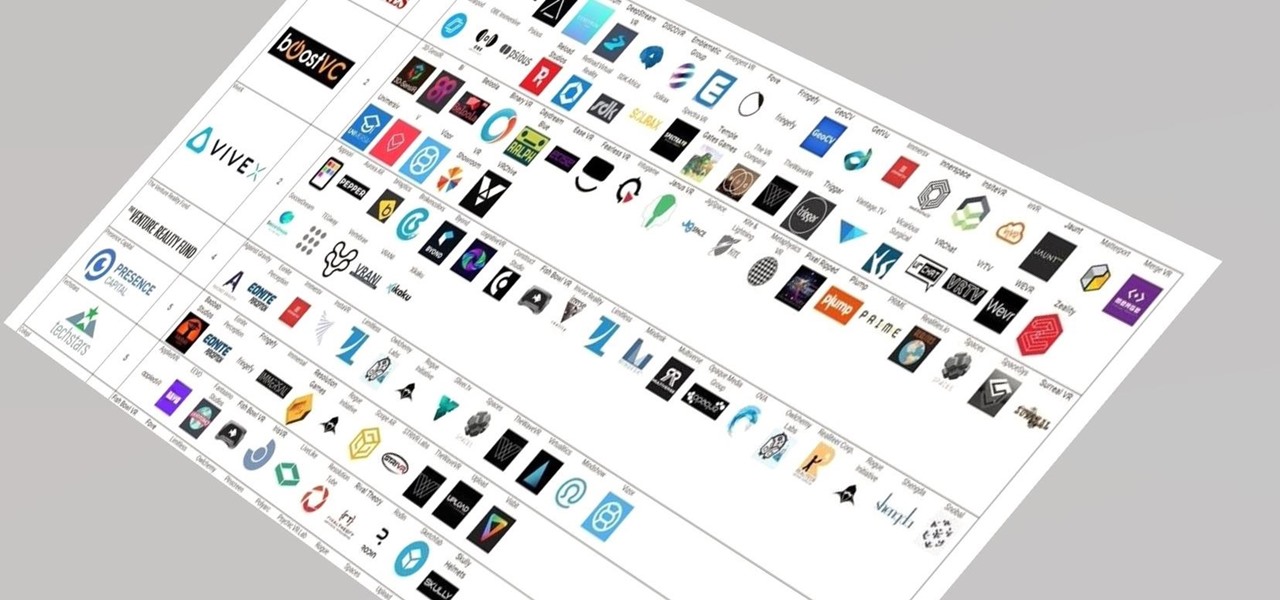
While many analysts predict that the market for augmented and virtual reality will continue to grow over the next five years, now is the time for investors to get in on the ground floor.
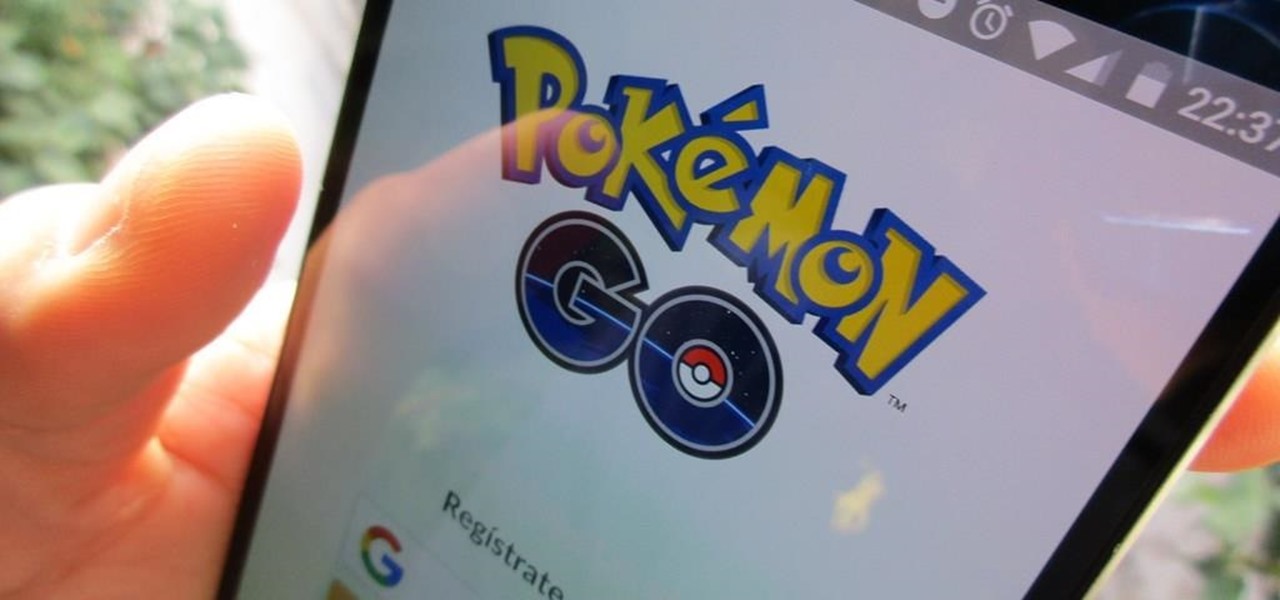
While the numbers may not always seem to agree, the message remains the same: augmented reality is a growth segment. This week's edition of Market Reality starts with two new reports outlining the expected good fortunes for the industry and concludes with an example of a company capitalizing on their own growth.

While Modiface, YouCam, and others have been playing in the virtual make-up marketing pool for a while, here comes Google ready to splash down with a cannonball.

HTC is entering the augmented reality market through the back door by giving developers access to the stereo front-facing cameras on the Vive and Vive Pro VR headsets.

Virtual DJ is an epic piece of software that allows you to become a disc jockey, without even having to get up from your chair. In this video tutorial, learn how to use the basic functionality of this great application. Download a free trial of Virtual DJ and start mixing.

Now that the NCAA Basketball Tournament is underway, 7-Eleven has decided to launch an augmented reality experience to remind basketball fans where they can quench their thirst throughout March Madness.

Apple's plans for virtual, mixed, and augmented reality have remained a mystery for some time, but now we at least have some idea of what they're thinking about. UploadVR uncovered a patent showing a VR headset design that looks like a thick pair of sunglasses and utilizes an iPhone to provide an experience similar to the Samsung Gear VR.

In this Computers & Programming video tutorial you will learn how to create a virtual machine for free using the virtual box in Mac. Open the virtual box and click on new. Click next, put in a name for the virtual machine and click next. In the next window, it gives a recommended memory, increase it slightly with the slider and click next. Click next in the subsequent 4 windows that come up and finally click ‘finish’ and click ‘finish’ again on the next window. In the next window click CD/DVD...

This video demonstrates how to increase your computer's virtual memory in Windows XP. To increase virtual memory in Windows XP: - On your desktop, right click on My Computer then select Properties. - On the System Properties Window, click on the Advanced tab. Under Performance, click Settings. - A new window should appear, click on Advanced tab, look for Virtual Memory then click Change. - The virtual memory window should now appear, select your main hard drive (usually C: ), then you can set...

Rabbit ears and dog noses are fun and all, but Kay Jewelers is here to class up Snapchat.

Alcohol 120% is an application that you can use to add virtual CD and DVD drives to your computer. You can then use these drives to play Disc Images, stored on your computer's hard disc drive, without having to burn them onto a CD or DVD.

This video is a tutorial that demonstrates how to download, install and use the program Virtual Clone Drive to mount .cue/.bin/.cue files, and have them operate just like a normal CD or DVD without having to burn them to a disk. Once you have downloaded and installed your virtual cd/dvd software, you can select the number of virtual drives you would like to have, and load, (or mount) your .ISO, .bin, or .cue files into the virtual rom program, then run the program contained in the file from y...

How to take photograph and do some "touch ups" and photo editing tricks to get a good base for "virtual makeup" using Adobe Photoshop.

This week in Market Reality, we see two companies capitalizing on technologies that contribute to augmented reality platforms. In addition, industry mainstays Vuzix and DAQRI have business news of their own to report.

Most popular virtual reality headsets, like the HTC Vive and Oculus Rift, require a tethered connection to the computer and that imposes some obvious restrictions on how much we can move in our space. We'd all prefer a simpler, untethered option, and Intel wants to provide just that.

If you're trying to earn those unlocks quickly in Fifa 12, take a look at this guide featuring three easy ways to boost your virtual pro accomplishments in the game. Step 3 of the guide can be ignored, as there is an issue with Fifa 12 and the Creation Centre.

If you're interested in seeing what it would be like to run Android on a real computer rather than a tablet or smartphone, you don't have to wait. This Android project has now made it possible to run Android in a virtual machine on either a PC or a Mac computer. You'll need the following command to merge the ISOs:

If you want to run Windows 8 inside of Windows 7 so that you can give the Windows 8 Developer Preview a try, take a look at this guide on how to run Windows 8 inside of VirtualBox. This will allow you to run Windows 8 within a virtual machine.

Virtual cameras enable you to add all sorts of cool effects to your animations by making it seem like they were filmed with a camera that could move and focus. This video will show you where to acquire and how to use the vcam software plugin for Flash CS4 to create all of the aforementioned effects and more! This can also be useful for video games.

This video tutorial from knif3r2 shows how to install and run Mac OS Leopard on PC using Virtual Machine.

This quick video guide will show you how to expand your virtual memory. Do the following steps to expand your virtual memory: Go to Start, select My Computer, then Properties. Click the Advanced tab, and under Performance hit Settings. Go to Advanced Settings, and under Virtual Memory hit Change. Change your Virtual Memory size here. Hit Set, OK. Restart computer for the new settings to take effect.

It's time to make some more room at the augmented reality cosmetics counter. This week, social media giant Pinterest unveiled "Try On," a virtual make-up visualization tool running on its Lens visual search tool.

The newly enhanced focus from Magic Leap on enterprise, announced on Tuesday, also came with a few companies opting to weigh in with their experiences developing for the platform.

After building a tech empire on revenues from search advertising, Google is not about to sit back and let Snapchat, Facebook, 8th Wall, and others draw all the AR marketing attention to their platforms.

As augmented reality gains popularity, the demand for delivering related services and generating content increases. This is demonstrated by a pair of investments from the past week, one in the expansion of a technology lab and another in the form of seed funding for a content studio.

Virtual reality is all the rage these days, especially with devices like the Oculus Rift, Gear VR, and HTC Vive hitting shelves lately. But before any of those fancy, expensive headsets ever made it to the market, Google came up with a thrifty and inventive substitute in the form of Google Cardboard.

You can setup Chromium OS in a virtual machine. So first go to the download site for Chromium OS and VMWare download for the VMWare Player. Now run the VMWare Player and click on "create a new virtual machine" and select "i will install the operating system later" and click next and then next.

Before you can alter the settings of a virtual machine, you must first have the machine powered off. Load VirtualBox on your Mac desktop and make sure it is powered off on the left hand panel. Double-click General and a window should pop up allowing the changing of several settings. For example, you can include a description to keep many virtual machines separate, or adjust the size of the drive. You can even add virtual devices through ports if they are connected to the physical machine. The...

Automixing in Virtual DJ is basically a jukebox function that will attempt to mix two songs together, without you having to do it manually. Discover how it works in this video. Download a free trial of Virtual DJ and start mixing.

Virtual DJ is a powerful disk jockeying tool, that allows you to digitally manipulate multiple tracks at once. Learn the basic features of the tool in this video. Download a free trial of Virtual DJ and start mixing.

When you're mixing in a club setting, you never want the crowd to stop dancing. Learning how to properly crossfade songs is key in keeping the beat bumping. Master the technique of blending in this video tutorial. Download a free trial of Virtual DJ and start mixing.

It's always great to see a company pull off a bit of augmented reality magic, but what we see is not always what it's cracked up to be.

Now that Lego Movie 2, a film about an imaginary world made of plastic bricks existing parallel to the real world, is in theaters, it's the perfect time to shop for Lego apparel at a store modeled after that world.

Modern "mad men" are buying into augmented reality for marketing, with the two latest examples being trendy burger maker Bareburger and department store chain Zara.

Learn all about Combinator controller instruments within Reason 5. This official video guide from James Bernard of Propellerhead will teach you everything you'll need to know. Whether you're new to Propellerhead's virtual music studio application, Reason, or their newer DAW app, Record, you're sure to find much to take away from this brief video software tutorial.

In this video tutorial, viewers learn how to increase a computer's low virtual memory. Begin by clicking on the Start menu. Then right-click on My Computer and select Properties. Then click on the Advanced tab and click on Settings under Performance. In the Performance Options window, click on and Advanced tab and click on Change under Virtual Memory. Now select your hard disk and check Custom Size. For both Minimal Size and Maximum Size, set it at 2500 MB. Finish by clicking on Set and OK. U...

In this video tutorial, viewers learn how to increase the virtual memory in a Windows XP computer. Begin by clicking on the Start menu. Then right-click on My Computer and select Properties. Now click on the Advanced tab and click on Settings under Performance. In the Performance Options window, click on the Advanced tab and click on Change under Virtual Memory. Change the Initial Size to 3000 and Maximum Size to 5000. Finish by click on Set, press OK and restart your computer. This video wil...