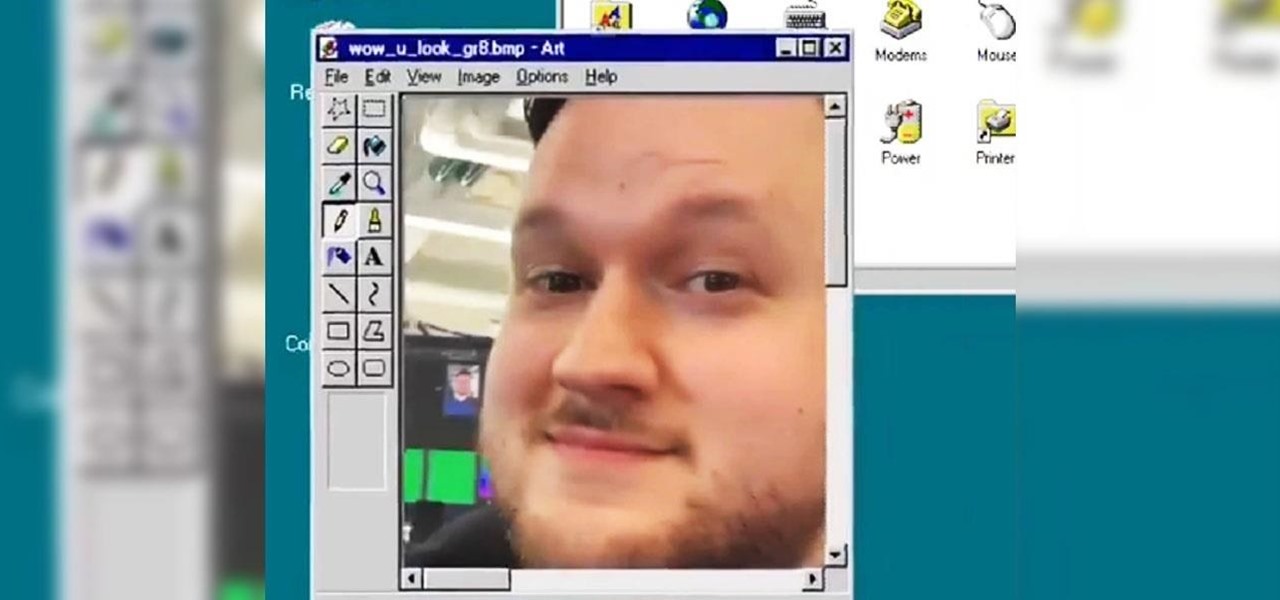
News: Instagram Goes Retro with Augmented Reality Tribute to Classic Windows Desktop
Just because augmented reality is the technology of the future doesn't mean it can't reach into the past of computing.

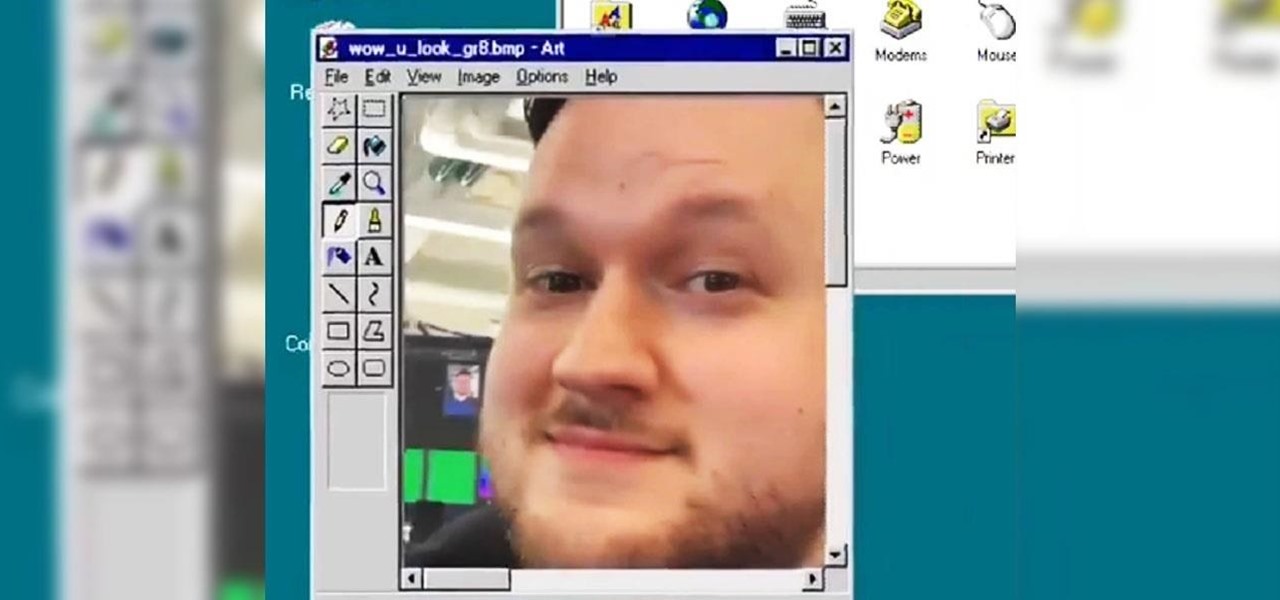
Just because augmented reality is the technology of the future doesn't mean it can't reach into the past of computing.

Having cool photos as your desktop can make your computer a welcome sight, but having to find a fresh one every so often can get pretty stale fast. Thankfully, freeware utility Flickr Wallpaper Rotator for Windows PC's can import images for your desktop from Flickr automatically at intervals you set. You can even set it to use photos from a Flickr search or show favorites from a specific user.

Interested in using a satellite picture of the Earth as the background on your Microsoft Windows desktop computer or laptop? This clip will show you how it's done. It's easy! So easy, in fact, that this handy home-computing how-to from the folks at Tekzilla can present a complete overview of the process in about two minutes' time. For more information, including detailed, step-by-step instructions, take a look.

In this video from MegaByteTV we learn how to keep your Windows desktop clean. He keeps only 3 icons on his desktop. Have a master folder. Put all of your most used things in there. Also use something called RockDock as he says in the video. In the dock, you can then expand and see all of your files in your master folder. This is neat and organized way to keep your desktop free from clutter. It also opens up your desktop to have a nice background image which you can select yourself. At the ma...

Thinking about upgrading the memory in your desktop computer? This brief video tutorial from the folks at Butterscotch will teach you everything you need to know. For more information, including detailed, step-by-step instructions, and to get upgrading your own RAM, take a look.
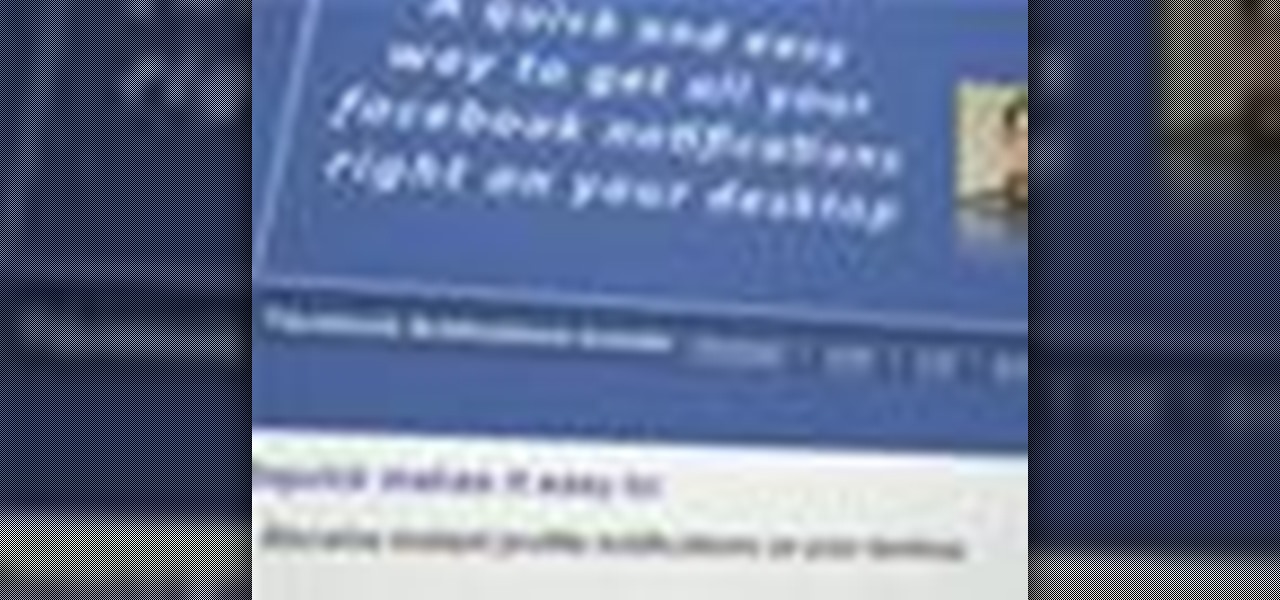
This Facebook user's guide will see to it that you never miss another poke, comment, friend request, tag or wall post. Receive Facebook notifications on your Windows PC desktop. This clip will show you how it's done. It's simple! So simple, in fact, that this home-computing how-to can present a complete, step-by-step overview of the process in just over a minute. For more information, including complete, step-by-step instructions, take a look.
A short tutorial on how to hide icons on the Windows desktop
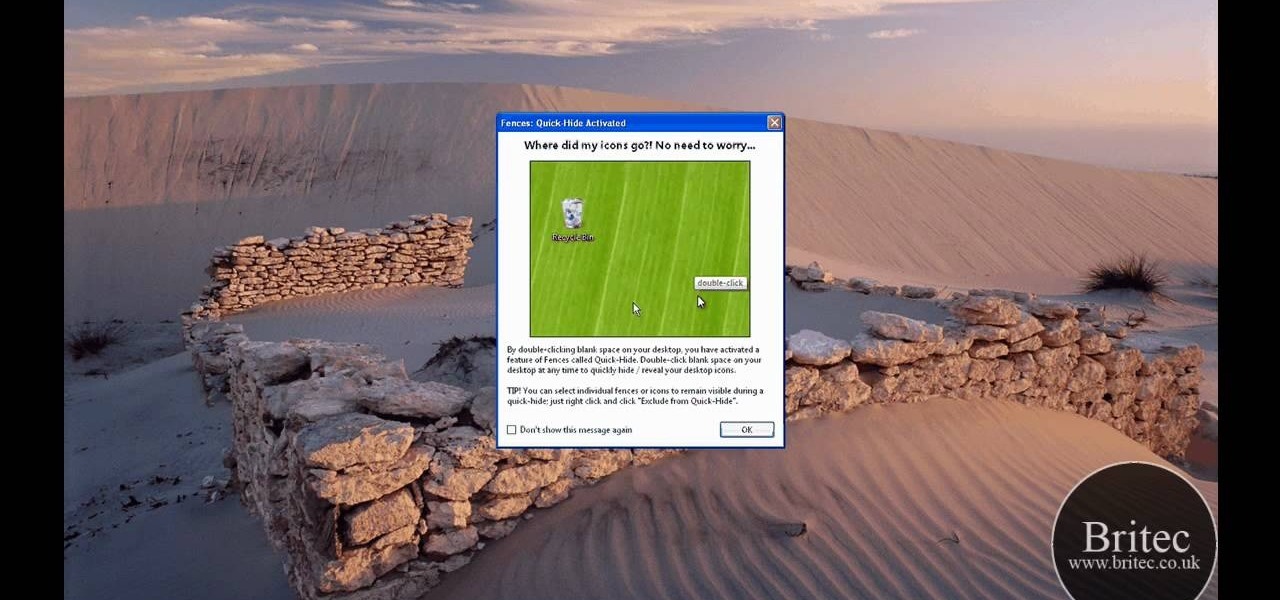
Interested in drawing labeled shaded areas on your Windows desktop? This clip will teach you everything you'll need to know. It's easy! So easy, in fact, that this home-computing how-to from the folks at Britec can present a complete overview of the process in just over two minutes. For more information, including detailed, step-by-step instructions, take a look.

Interested in third-party launchers but aren't sure which to go for? In this tutorial from PCMech.com, you'll learn how to use Enso Launcher, a freeware personal shortcut tool for Windows 2000, XP and Vista that will allow you to manage your desktop almost entirely from your keyboard. Take a look!

Does your desktop look messy and unorganized?? Are there hundreds of icons in your desktop?? And it takes minutes to just find one??

De-clutter your desktop and learn how to get a minimal, but functional, look to your Windows XP desktop. Make a minimal Windows desktop.

If you just brought home a Windows 7 notebook or desktop PC, but you can't figure out how to configure the WiFi connection to get internet on it, take a look at this guide to learn how to connect your Windows 7 computer to a home network.
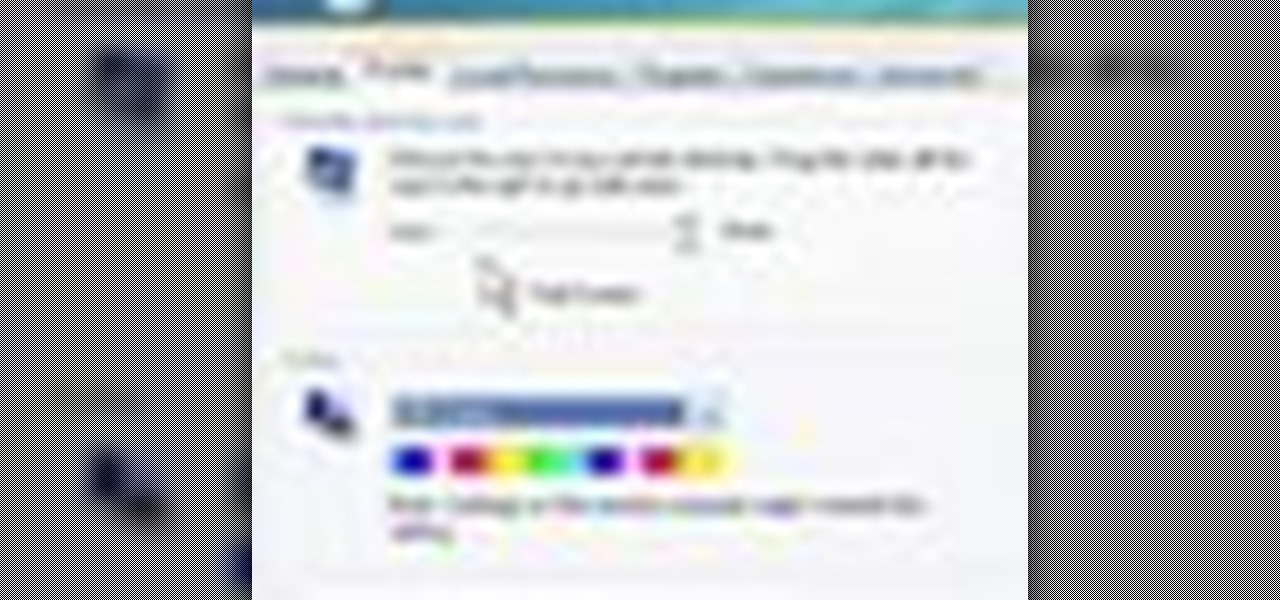
Sometimes shit goes down on your home computer and you're just not able to be home to fix it. After all, most of us have commitments such as school, work, and volunteer activities that keep us away from our home computers for most of the day.
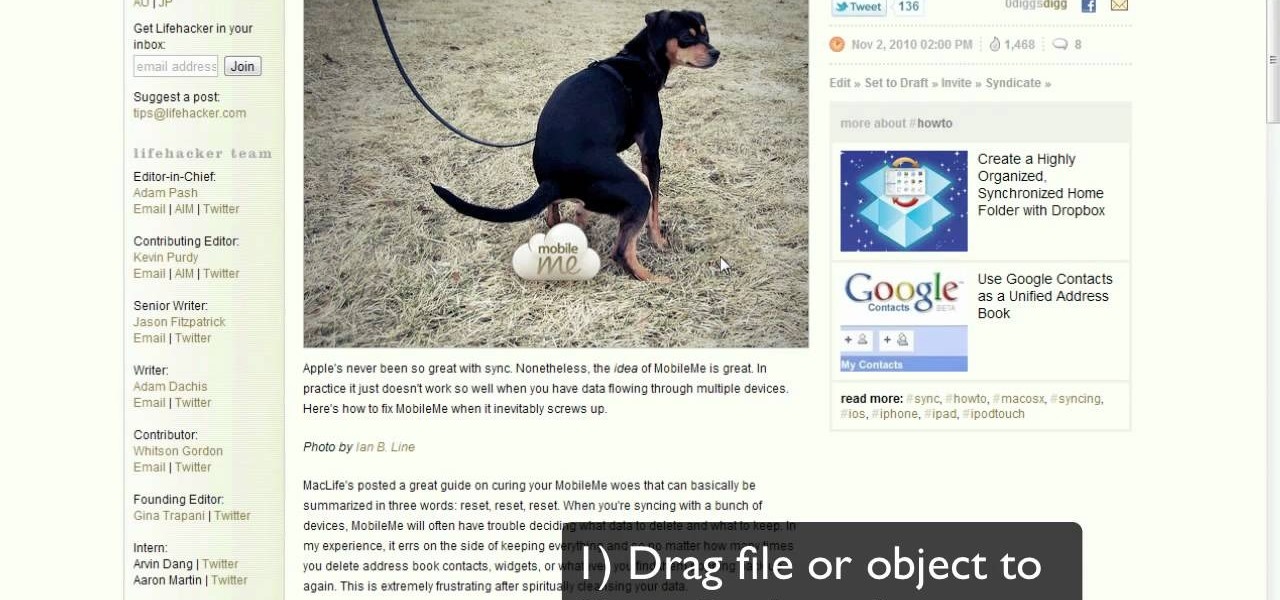
Now here's a useful trick! Ever had to make an application window smaller just to drag something to your Windows desktop? No more! In Windows 7, you can drag files directly to the Show Desktop button in the Windows taskbar.
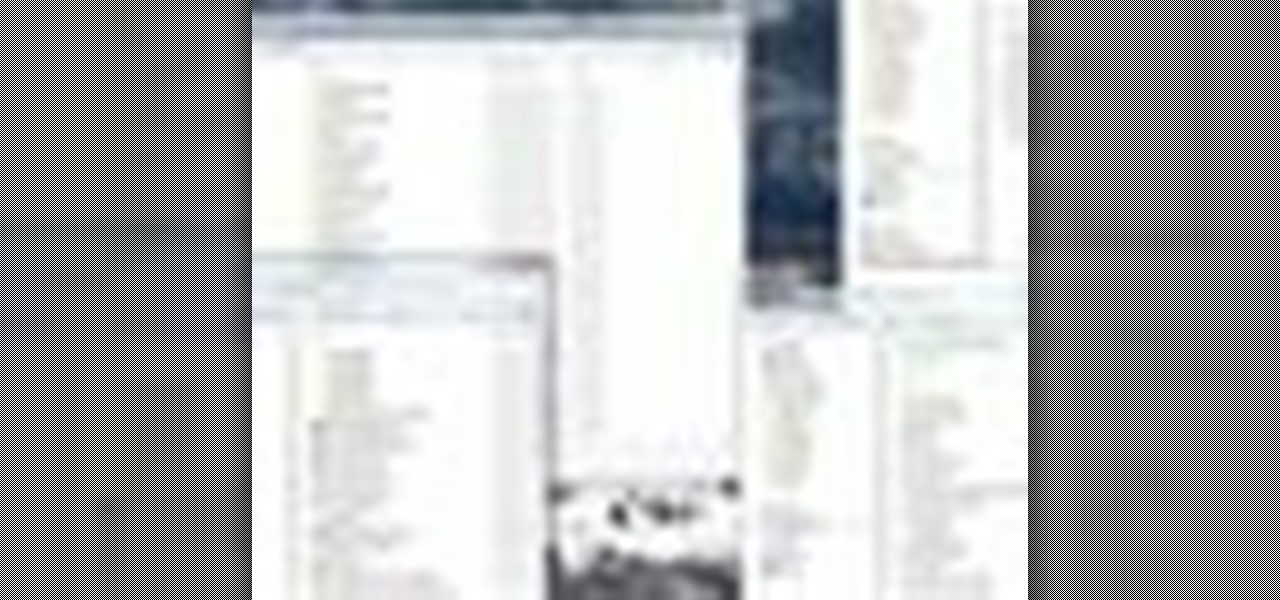
In this video tutorial, viewers learn how to remember Windows Explorer positions. Users will need to download the Shell Folder Fix program provided in the video. Once downloaded and installed, the program will remember the position of every Windows Explorer window that is opened. Now whenever ever the user opens that folder in the future, it will be displayed in the same location as before. There are also some additional features to the program such as: displaying the windows title and saving...
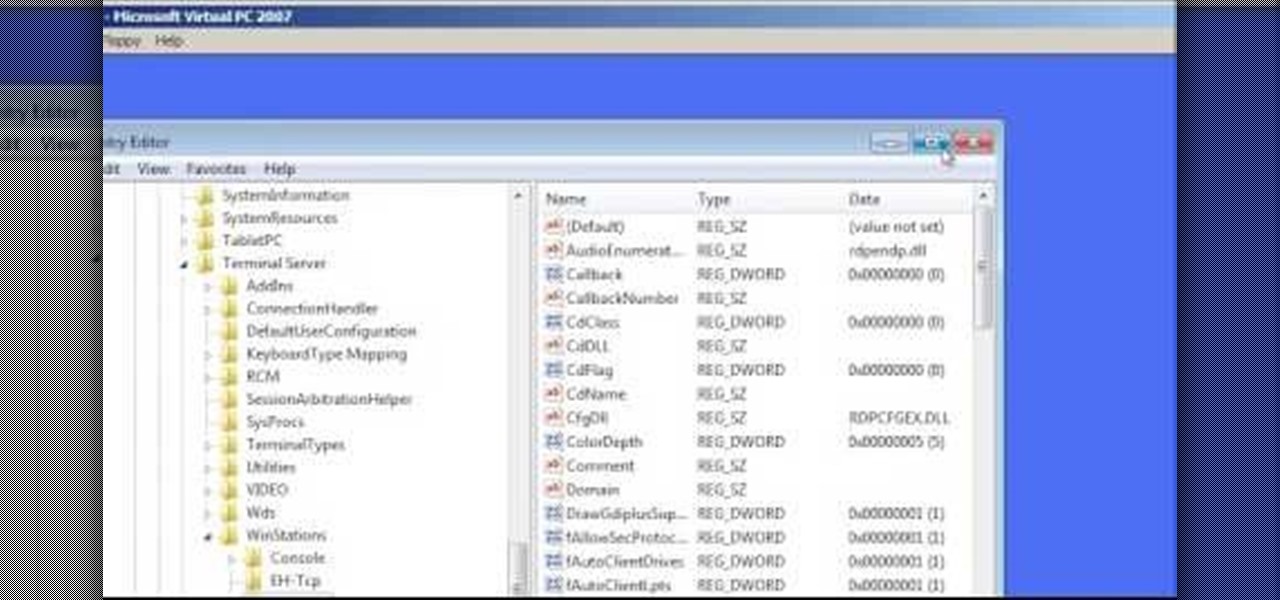
In this Computers & Programming video tutorial you will learn how to change the default Windows Remote Desktop port. It is actually a registry hack. You can check the IP address of our machine by typing ipconfig into the cmd prompt. For hacking into a machine, you should have created a user for the machine and allowed remote desktop to that user. Open up the remote desktop and type in the IP address and it will ask for a login. To hack the registry, click start and type in ‘regedit’ . now go ...

Want to know how to permanently display the Windows 7 build number on your desktop? It's easy! So easy, in fact, that this home-computing how-to can present a complete overview of the process in just under two minutes. For more information, including detailed, step-by-step instructions, and to get started using this trick yourself, watch this video guide.
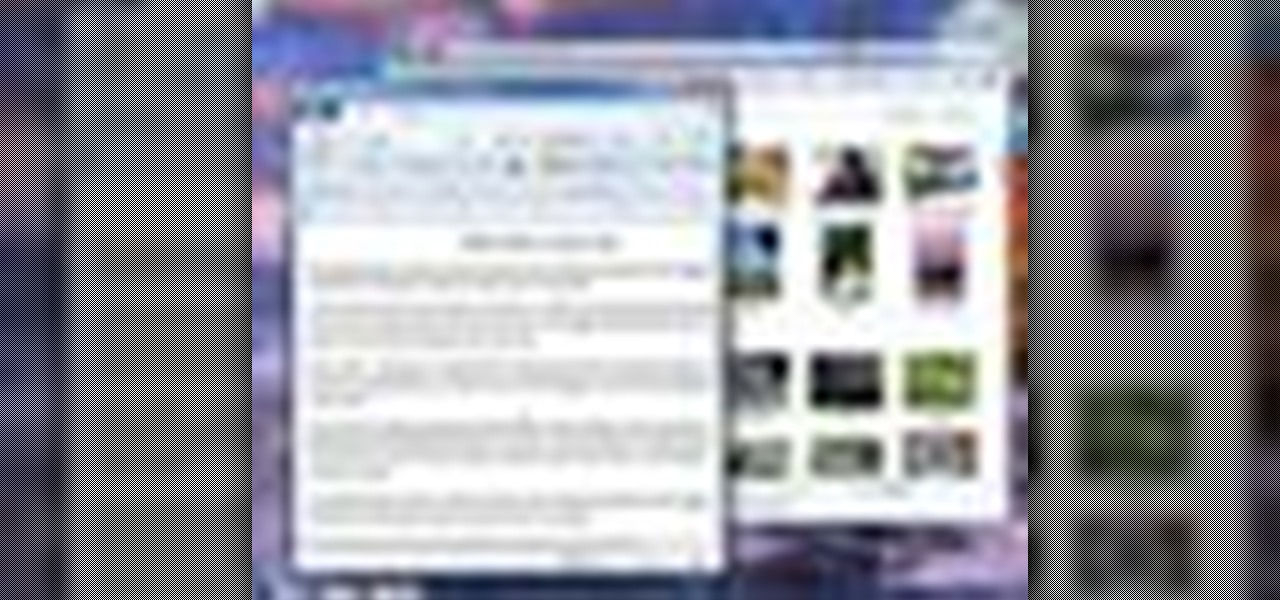
The Aero desktop experience dresses up your PC with translucent window glass, cool graphics, and new colors. Plus it has new ways to help you get around your desktop. The Aero desktop experience is available in the Home Premium, Professional, Ultimate, and Enterprise editions of Windows 7.
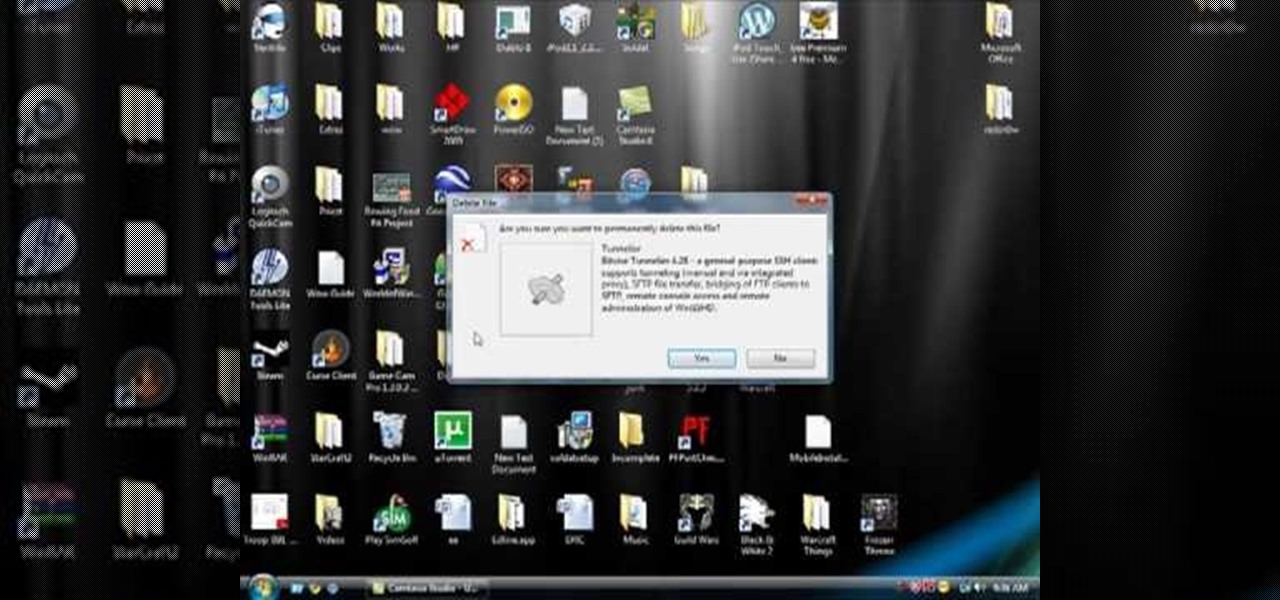
Accidentally delete your Microsoft Windows Vista Recycle Bin? Don't worry: this common problem is easy to fix. So easy, in fact, that this video guide can present a complete overview of the process in just thirty seconds time.
Rowland from Windows Performance teaches how to clean up your Windows Vista desktop & icons. Start by right-clicking the task bar and select Properties. Now click the 'Toolbar' tab, check the 'Desktop' option and click 'OK'. Now right-click anywhere in the desktop, go to view and click the last option. All icons in the desktop would not be visible now. Now go to the notification area, in the 'Desktop' option you can find all the items to use.

In this video tutorial, viewers learn how to use Remote Desktop on Windows Vista to connect to another computer over a network connection, specifically Windows XP. You can get access to your Vista applications or data stored on a remote computer from your XP PC.

Need help finding new widgets to your Windows 7 desktop? It's easy! So easy, in fact, that this home-computing how-to from the folks at TekZilla can present a complete overview of the process in just over two minutes. For more information, including step-by-step instructions, take a look.
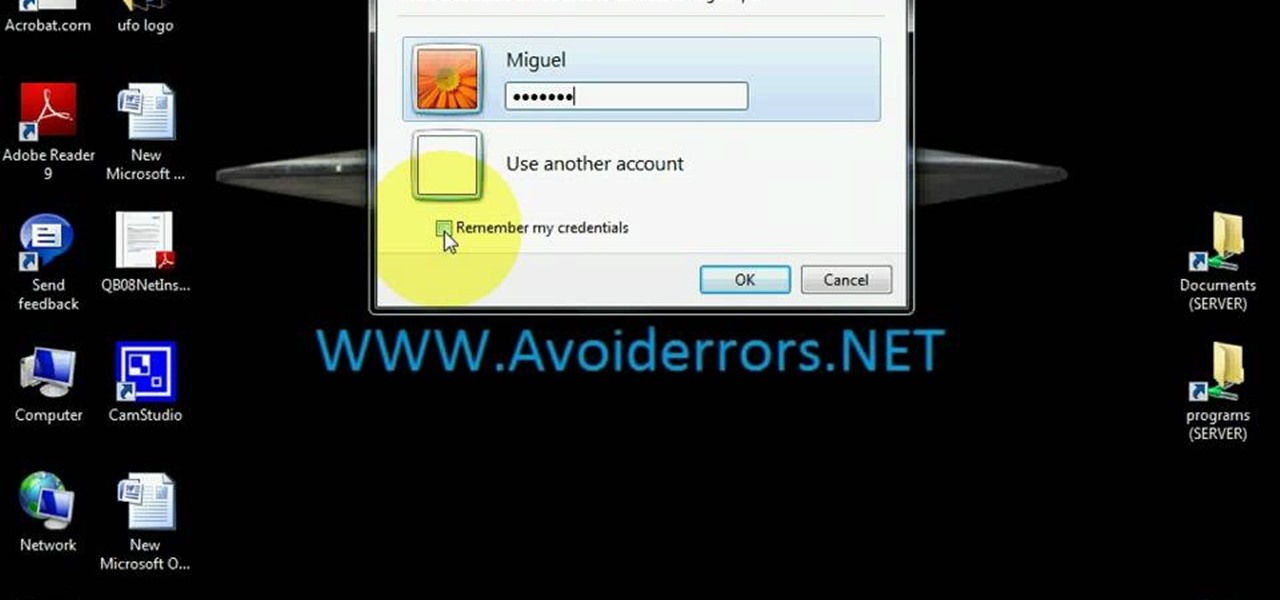
Learn how to use Windows Vista remote desktop on your computer in simple steps. First go to Control panel, select 'User accounts' and create a password for your account. Now right-click on My Computer, select 'Properties' and click on 'Remote settings'. Now select the user you created by searching and return back to the properties area. Go to 'Advanced system settings', click the Computer name tab and find your computer name. Now open the Remote desktop connection, enter your name and enter y...

Windows 7 has a ton of new features available, and a lot of them are accessible right from the desktop! With features like Aero Shake, Peek and Snap, it's easy clear a cluttered desktop. There's cool wallpapers to add, a newer and more efficient taskbar, improved gadgets, and more. See for yourself.
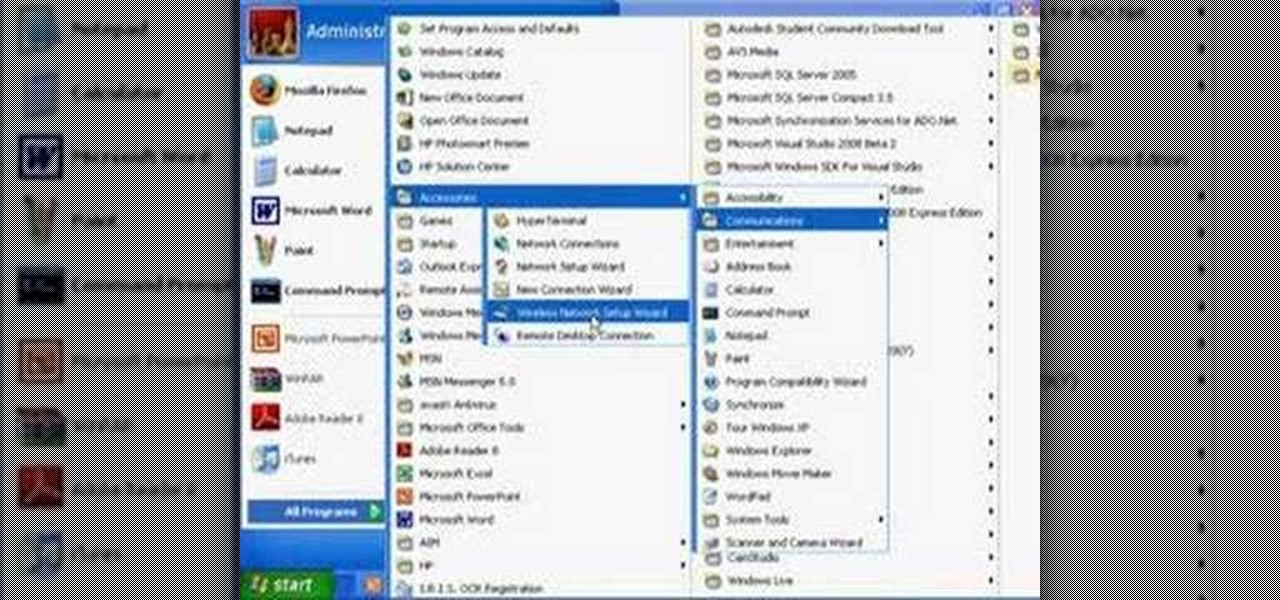
Wartex8 demonstrates how to use remote desktop in Windows XP. Remote Desktop is a useful utility that you can use to control another computer and its applications.The necessary steps that are adopted to activate remote desktop are:1) Right click on my computer icon (either the icon on the desktop or the one on the start menu list) and select properties, and a new dialog box called system properties will pop up on the window.2) In the System Properties, select the computer name tab and write d...

The Windows 10 desktop and microphone can be livestreamed without using Remote Desktop Protocol (RDP) software and without opening any ports on the target computer. A hacker with low user privileges can monitor and exfiltrate a target's every move and private conversation in real time no matter where they are. Hackers are watching and listening, and there are few ways to protect yourself.

The new Windows 8 operating system pushes the Metro interface hard, but not all of your apps will play nicely in Metro, which means you'll need to resort to the traditional desktop environment for some of your favorite programs. As a result, it has left many users picking between the two—Metro or traditional? Fortunately, there's a way to run them both simultaneously with the use of second monitor. In the video below, Donald Bell of CNET explains how you can run both interfaces simultaneously...

I've been using Windows 8 for a few months now, and it's definitely not as terrible as some people say, but it definitely isn't as revolutionary as the big wigs at Microsoft had hoped for.
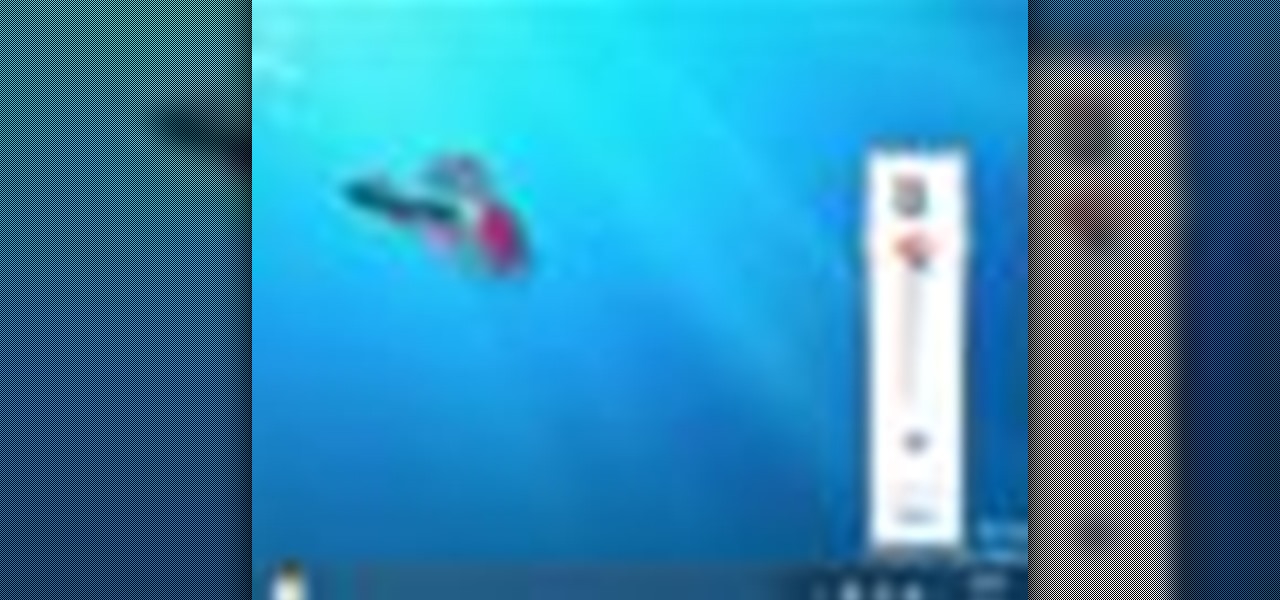
Top-Windows-Tutorials is a great site dedicated to Windows tutorials for almost all things Windows. Whether you are a computer novice or an expert in Windows operating systems, you'll find useful information in these guides catering to your level of expertise. These user friendly and easy to follow free Windows tutorials will show you all that you can do with your Windows PC.

Just a little desktop comparison. Post your gorgeous desktops too! Any OS :D.
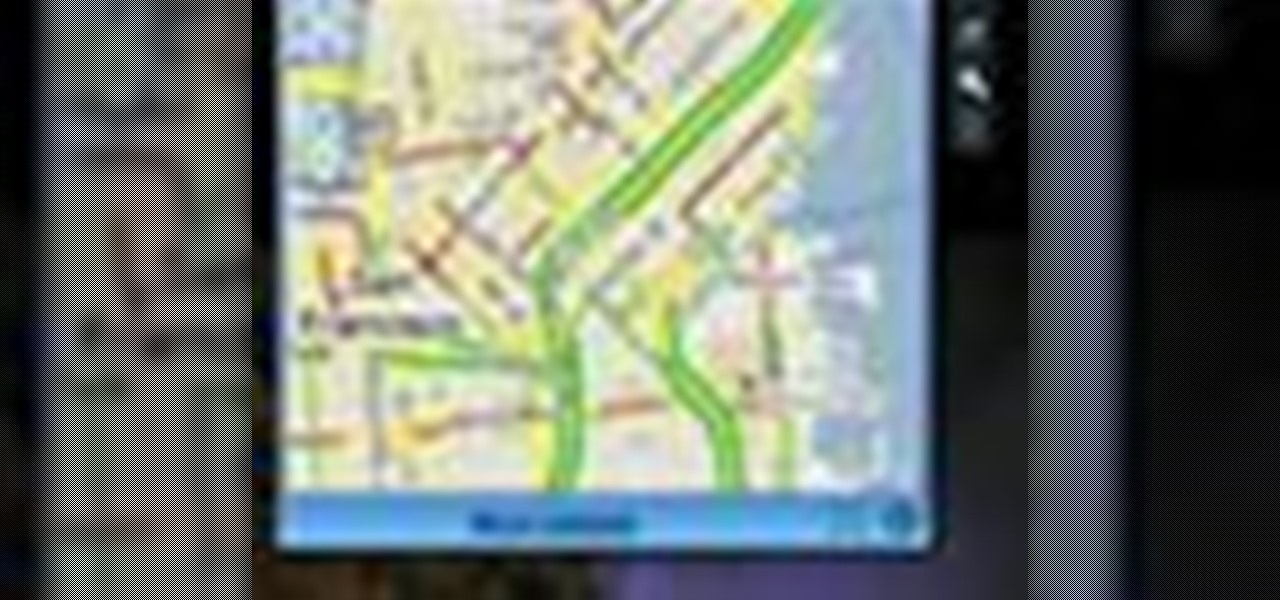
While you can always view traffic information by visiting Google Maps, wouldn't it be better to be able to see what the traffic is like in your area all the time, simply by glancing at your desktop?
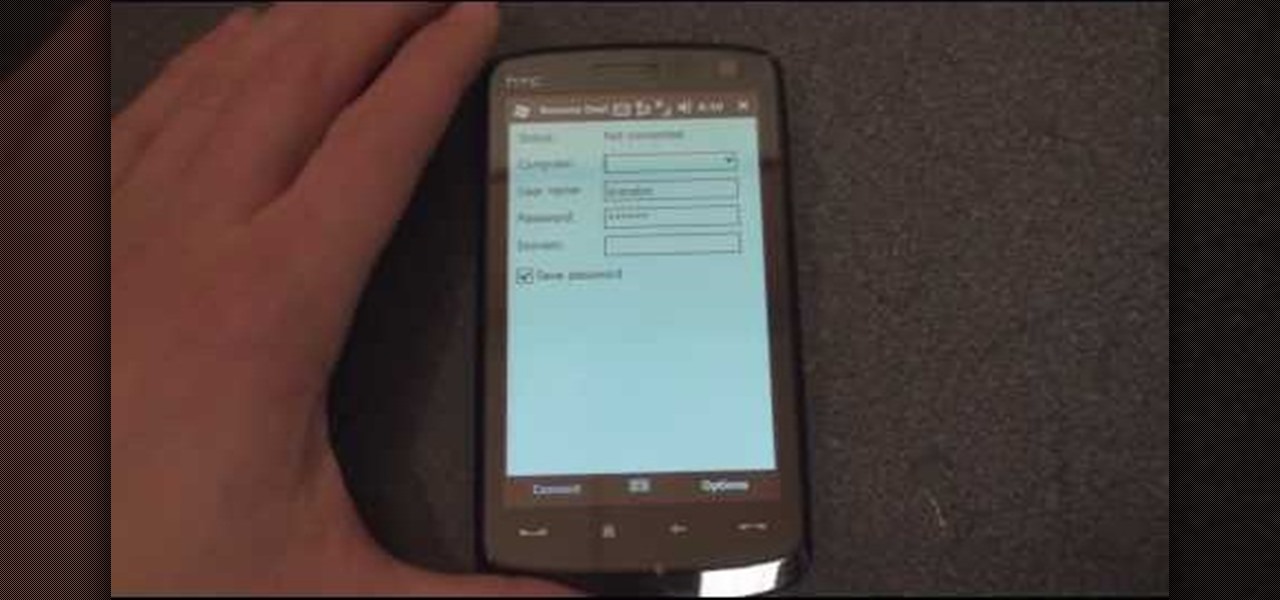
In this tutorial Brandon from Pocketnow.com will show you how to set up and use your remote desktop on a Windows mobile smart phone. Windows mobile remote desktop allows you to remotely access and control your Windows computer from your cellphone device, it is just like controlling your computer but in the palm of your hands. This guide will also show you how to get the Remote desktop software on your cell phone device if you don't already have it. The remote desktop requires for you to have ...

In this video tutorial, viewers learn how to add the "Show Desktop" button in Windows 7. This task is very fast, easy and simple to do. Users will need to download the freeware from this site: German freeware. Once downloaded, users will then need to extract the file and pin it into the task-bar. Users may also use the keyboard shortcut by pressing the Windows button and M. This video will benefit those viewers who use a Windows 7 computer, and would like to learn how to have a Show Desktop b...

Have you ever wanted to work on your home PC from your laptop, or vice-versa? The Remote Desktop in Windows XP allows you to vicariously use your PC from another PC. These videos will show you exactly how to set up and use the Remote Desktop in Windows XP.
This video demonstrates how to make your own icon and use it in Windows. To do this, just make the graphic in Paint, save it as the right format, and create a shortcut using the icon you made.
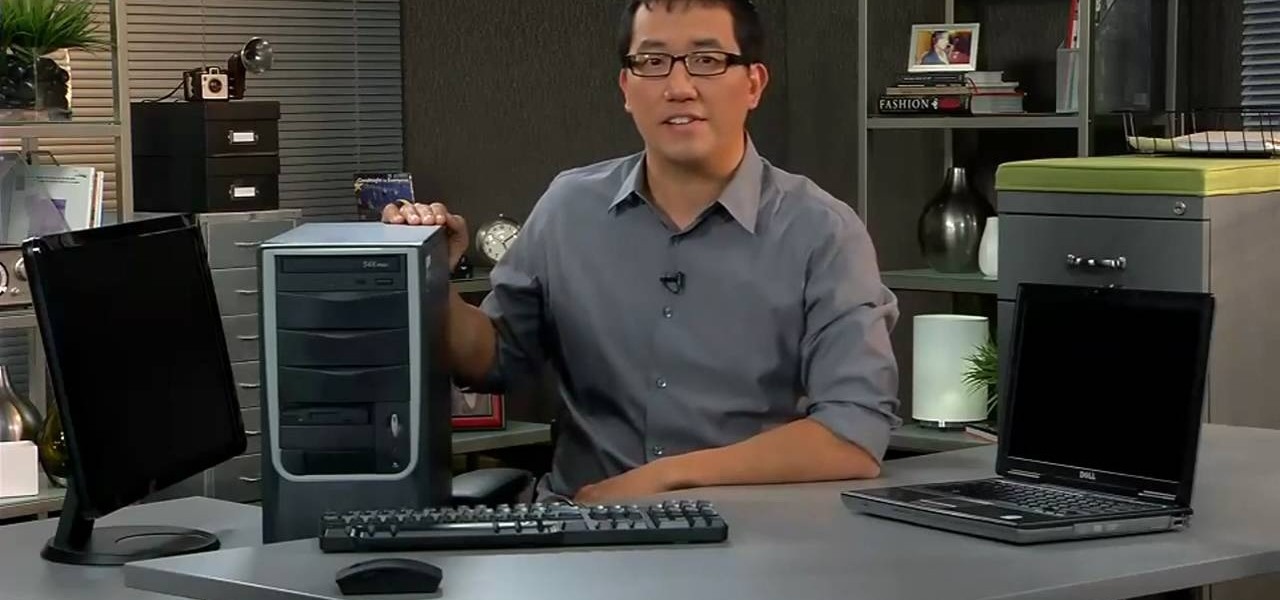
Need a hand figuring out whether you should buy a laptop or desktop PC when buying a Windows computer? This clip presents an overview of the pros and cons of each. For more information, and to decide whether you'd be happiest with a Microsoft Windows PC or laptop, watch this home-computing how-to.
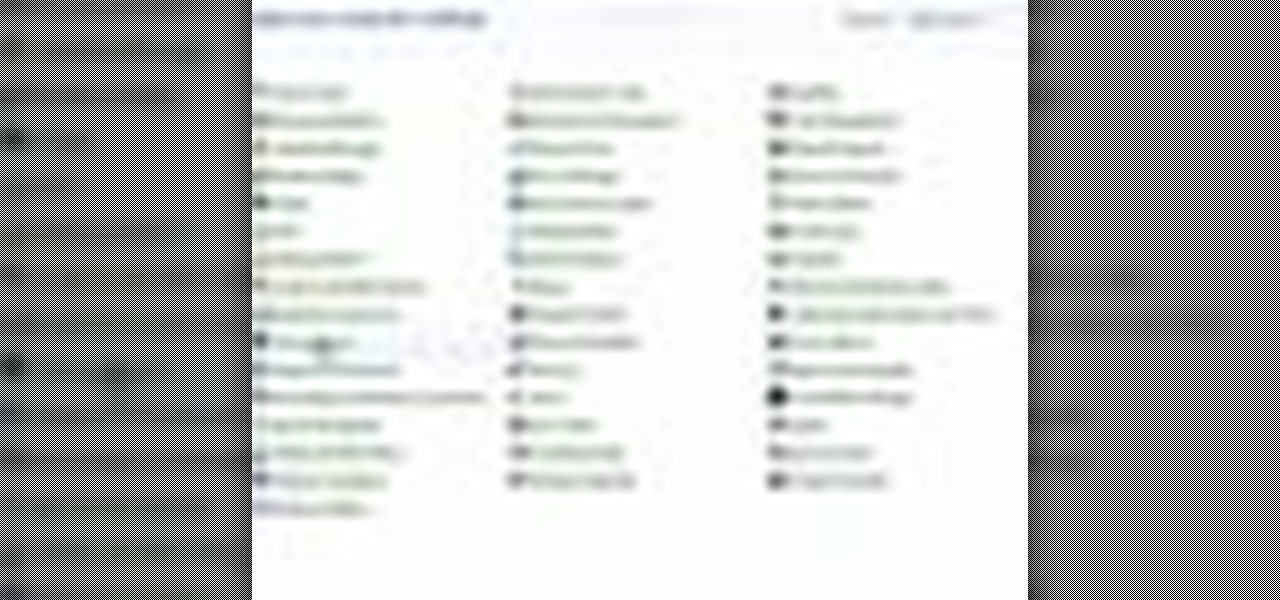
If you do not like your desktop background in Windows 7 and you do not know how to change it, this video will be very useful. In this video tutorial you will learn how to change desktop background in Windows 7.
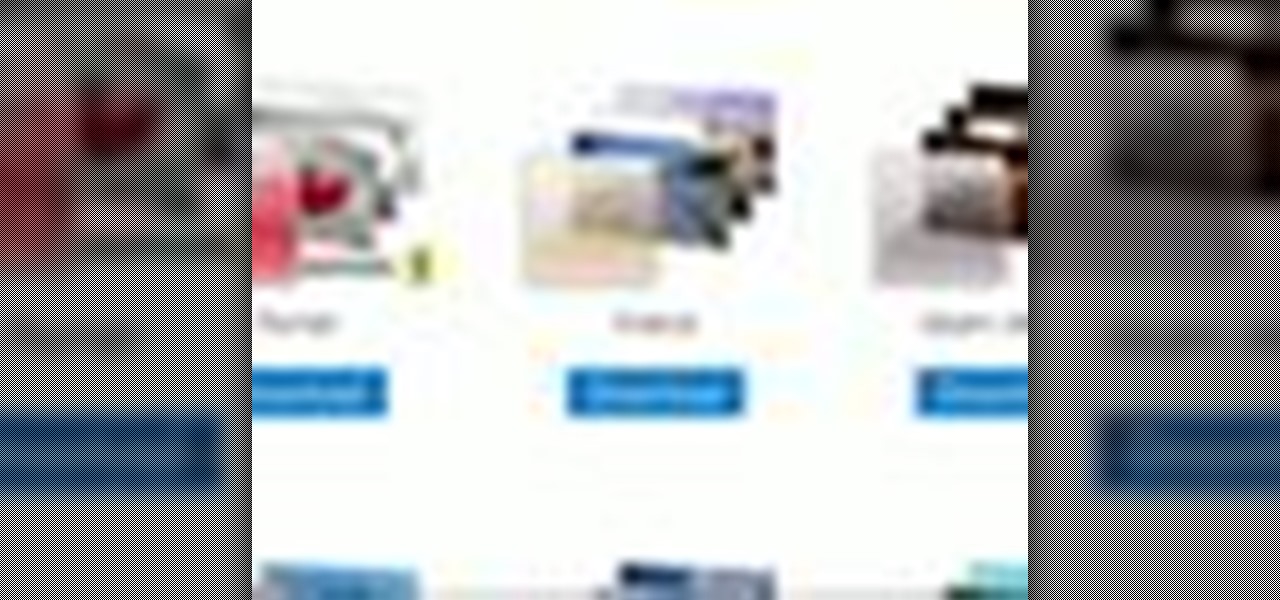
In this video, we learn how to spice up your desktop with free Windows 7 themes. These are provided on the Windows website, where you can search through the personalization gallery. You can choose from a number of different themes that best fit your personality and preferences. You can change not only what you see, but also the sounds that you hear! If you don't see a theme that you like now, check back often because there are always new themes being uploaded to the website. These are all fre...

This feature also comes with Windows 7. Right click on desktop then click "Personalize". You can see the numbers of themes for example choose Nature theme and click "Desktop Background". You can see the some pictures and a tick mark on the corner of the pictures which tells these pictures are the part of my slide show. Also you can set the time for new pictures to come.

New user to Windows 7? Microsoft has put out a series of video tutorials explaining how to maximize your Windows 7 experience. Follow along with this computer lesson and learn how to: