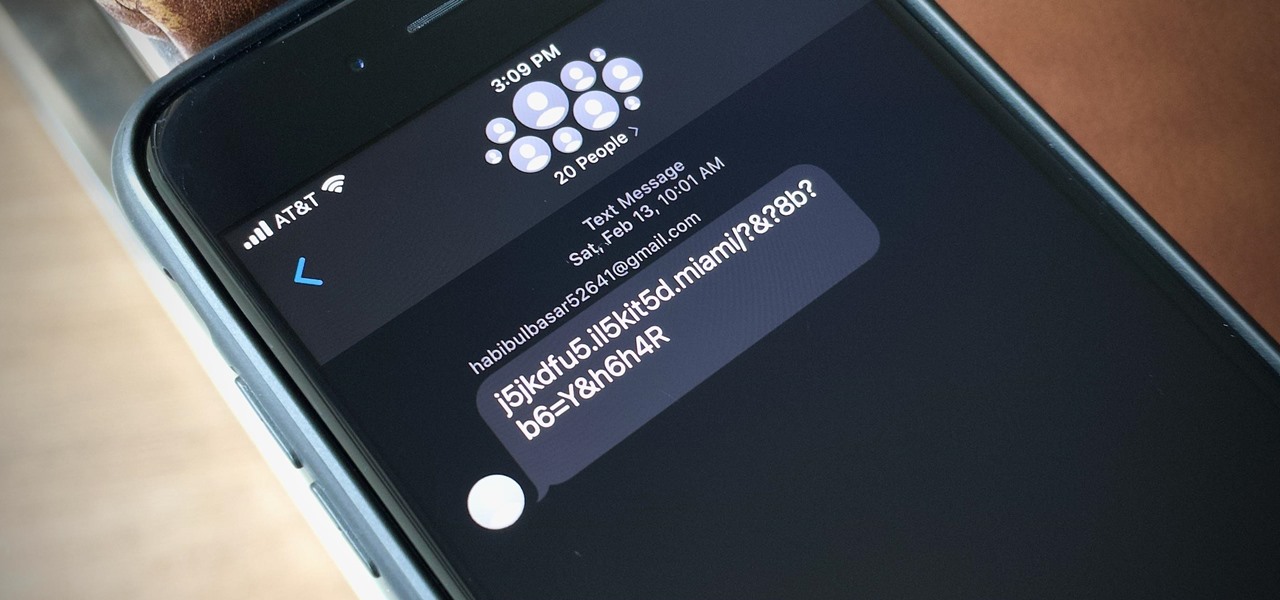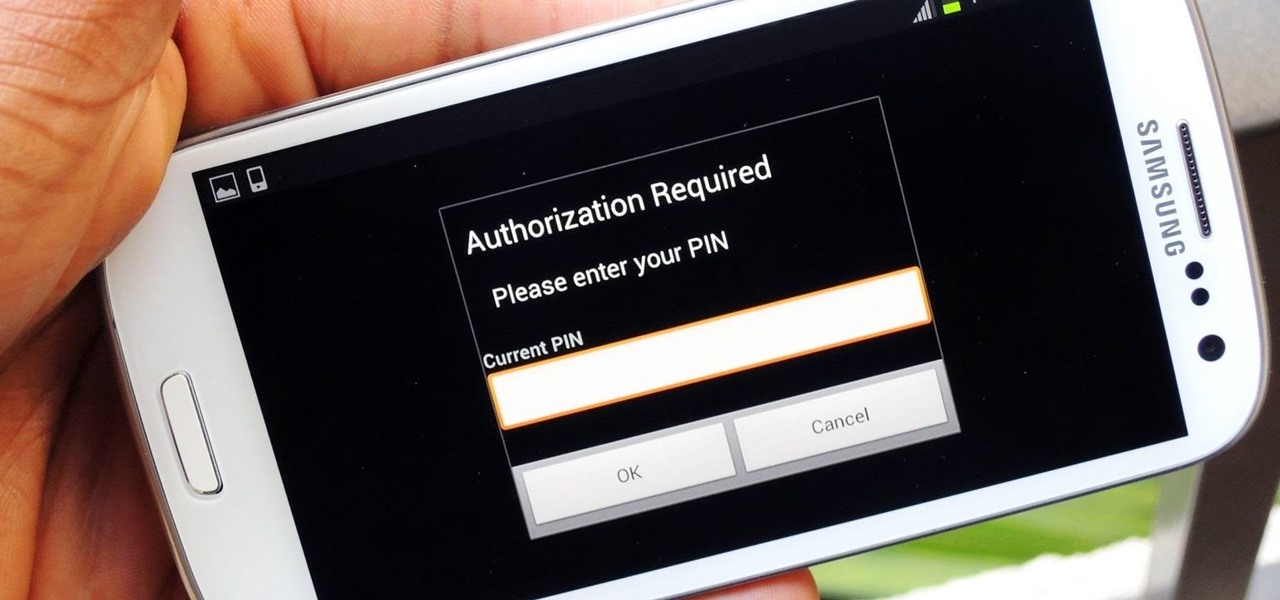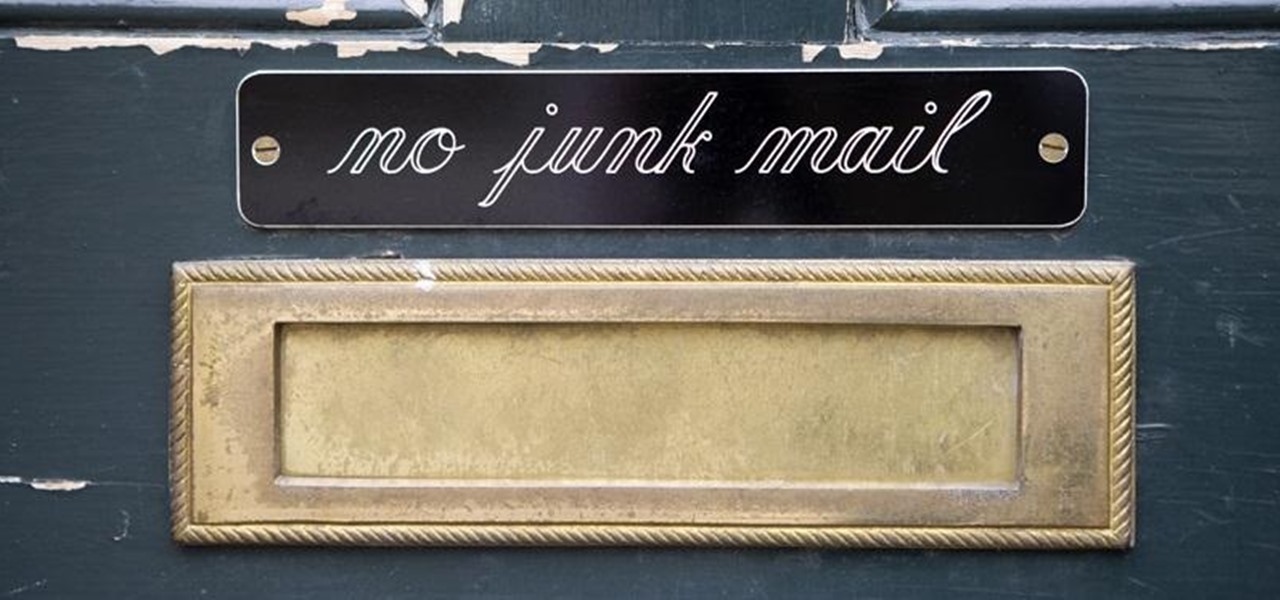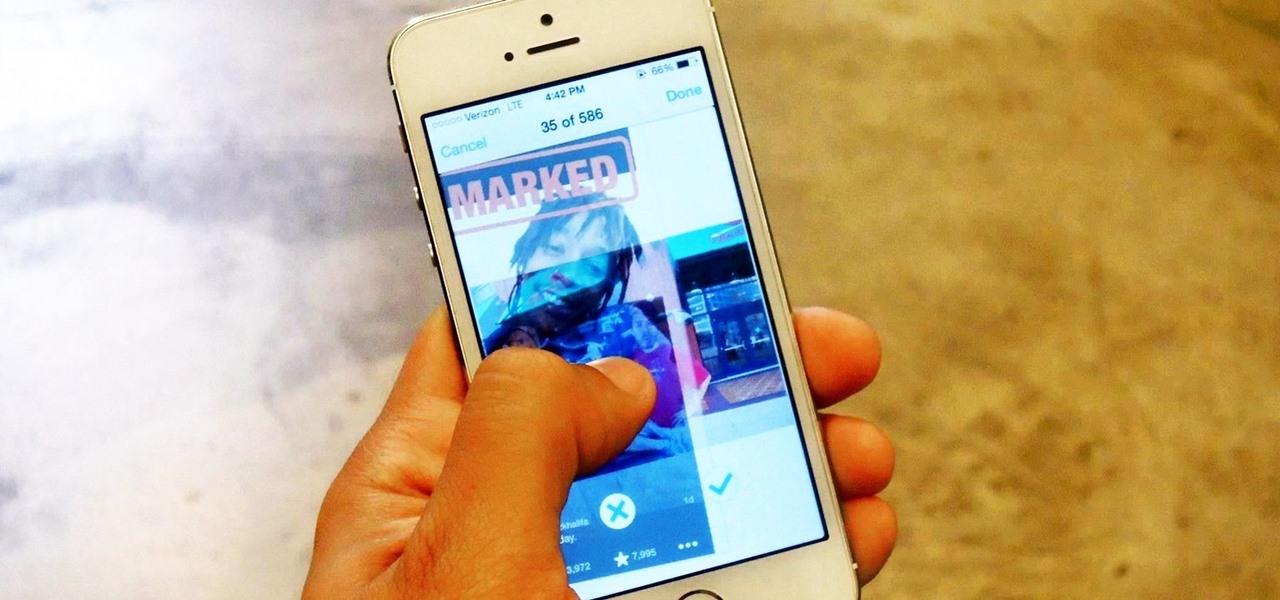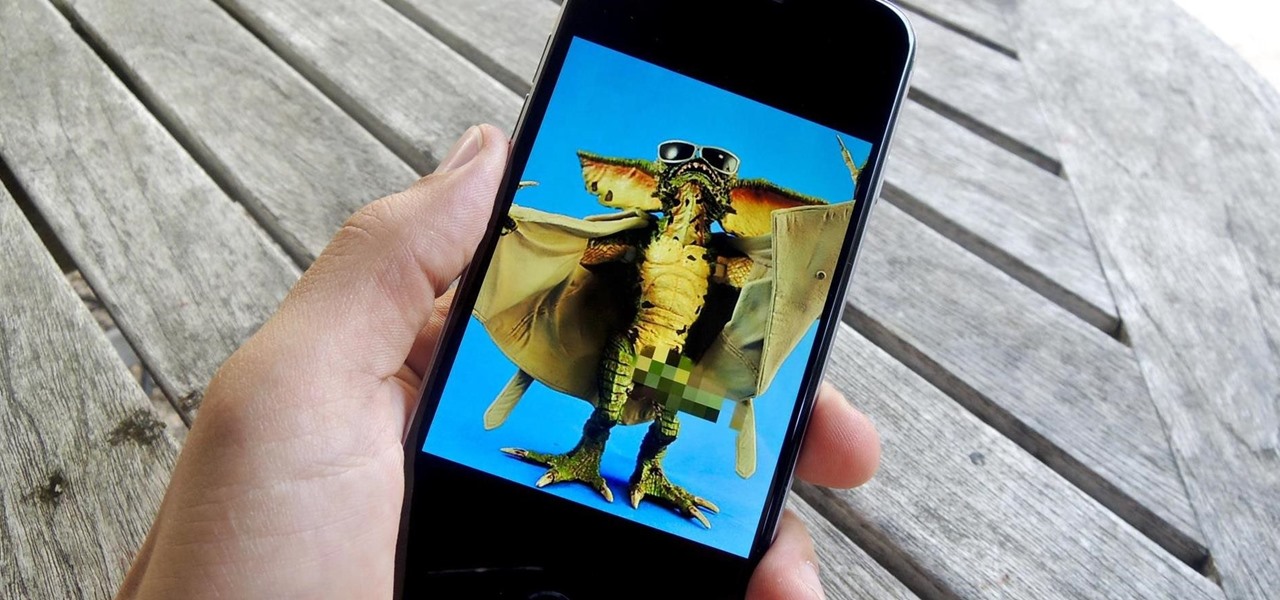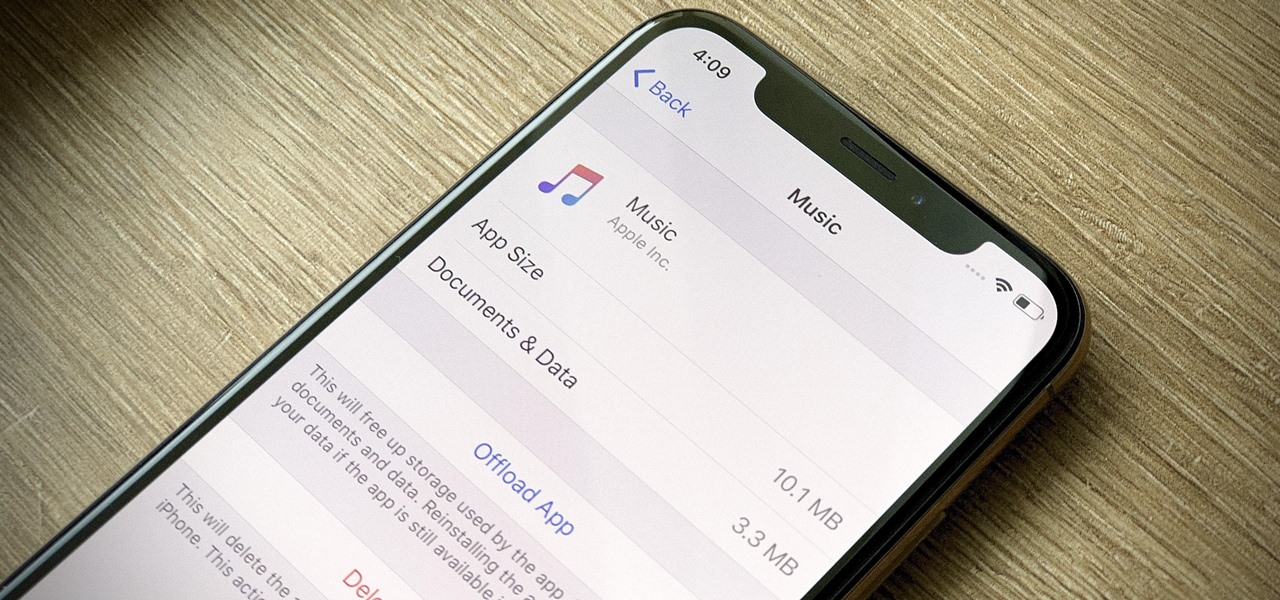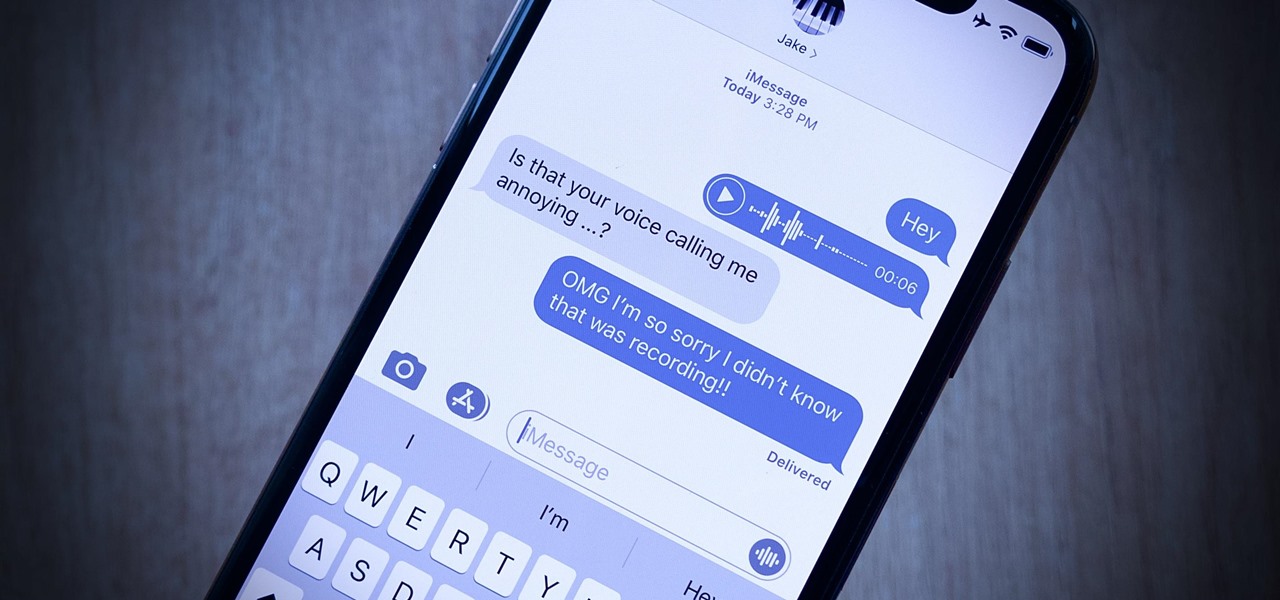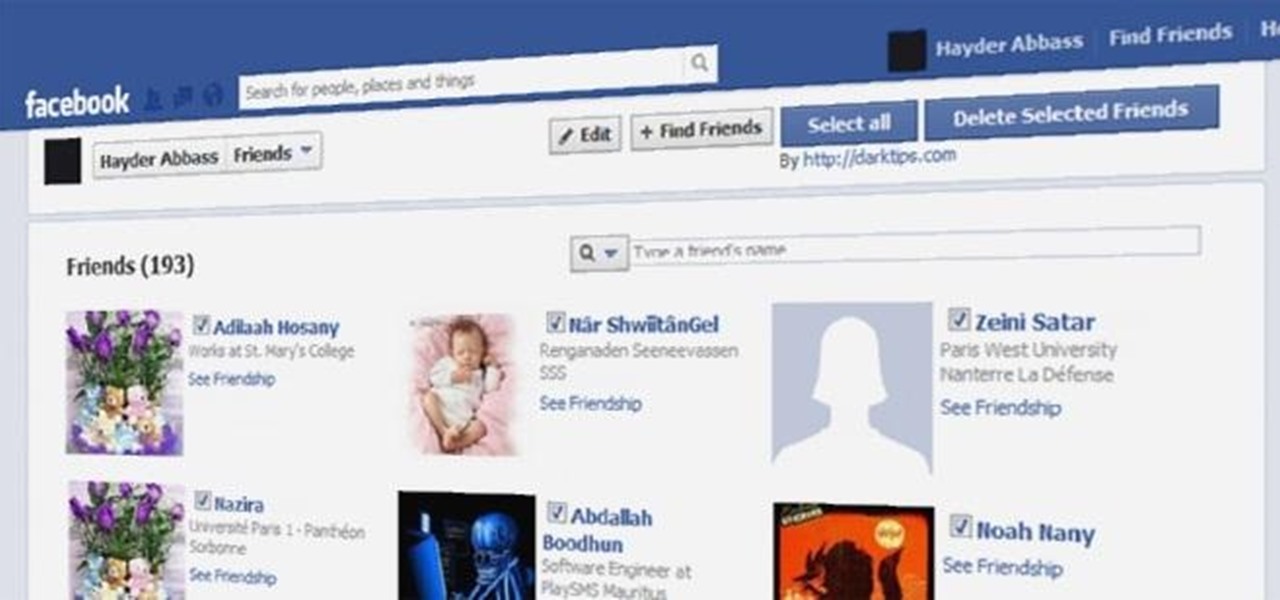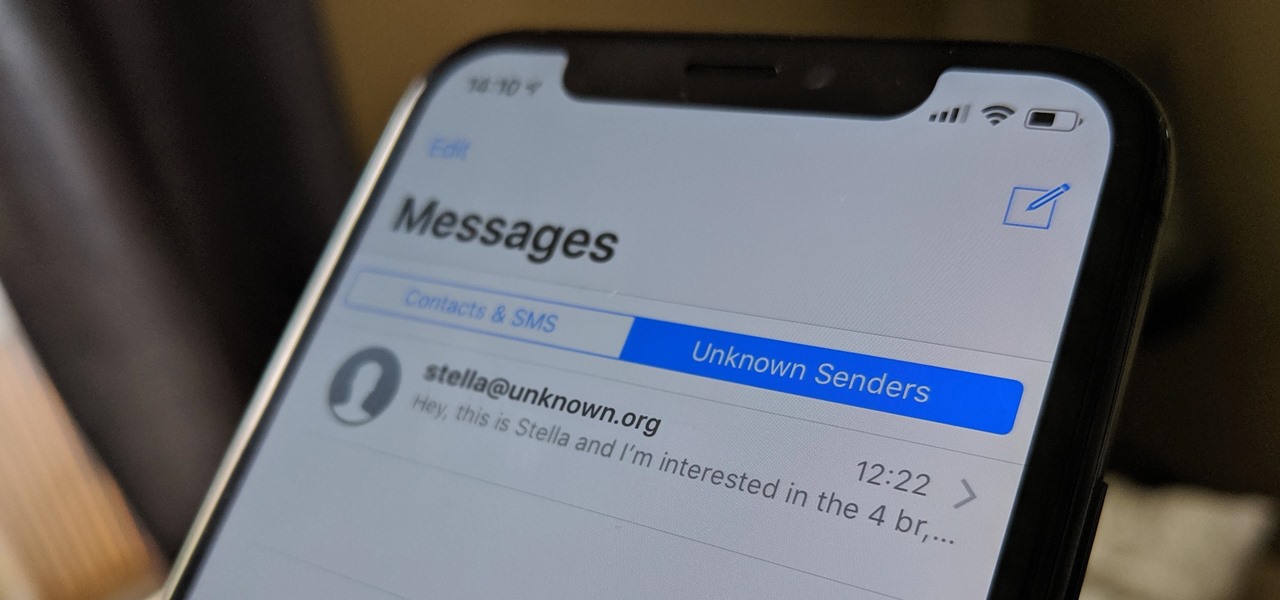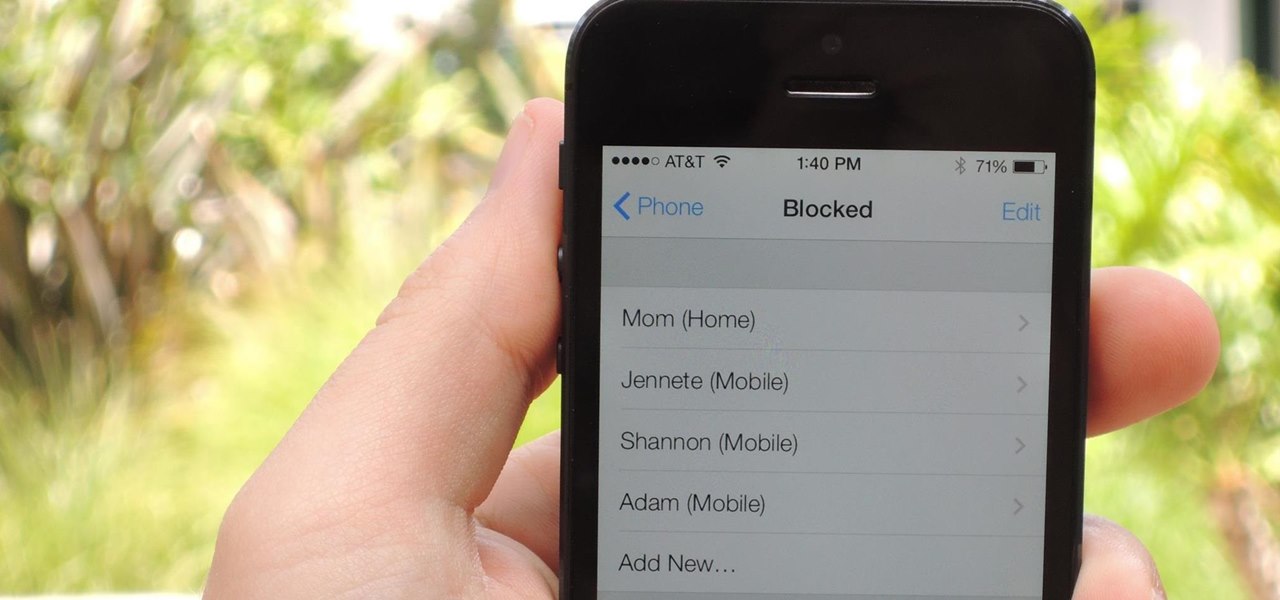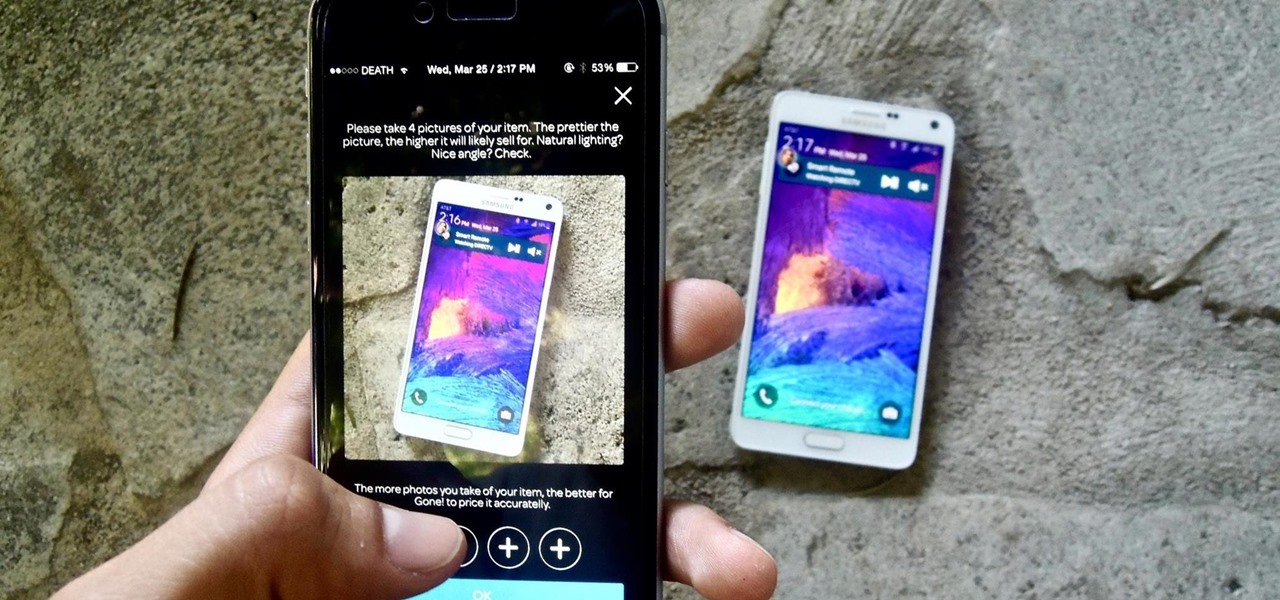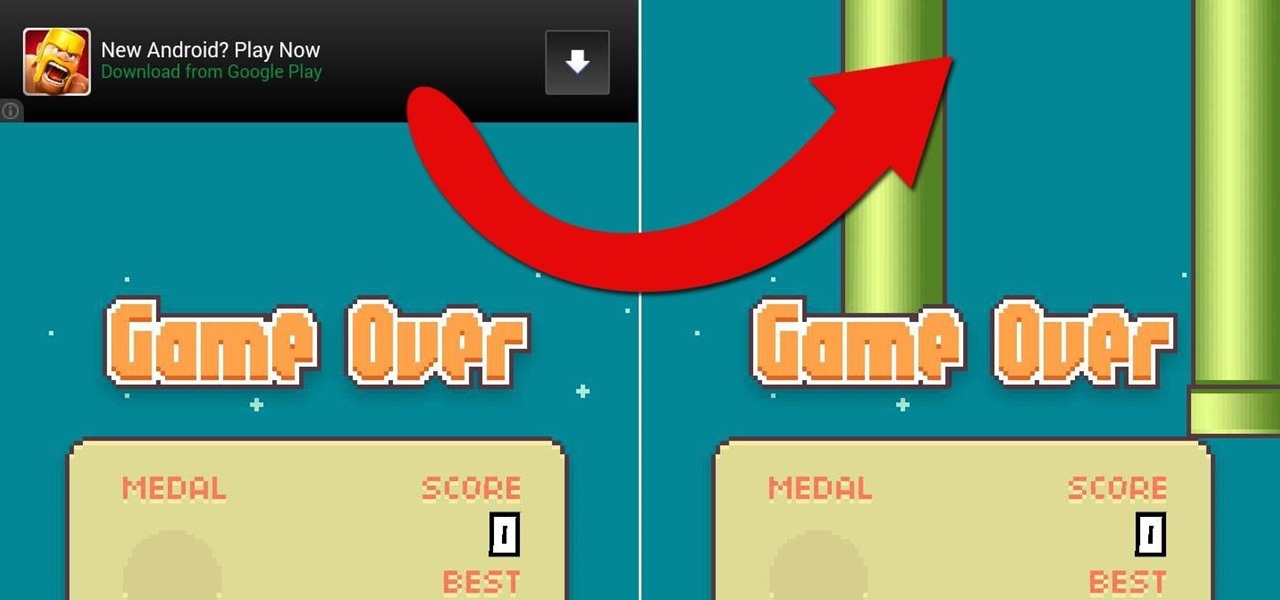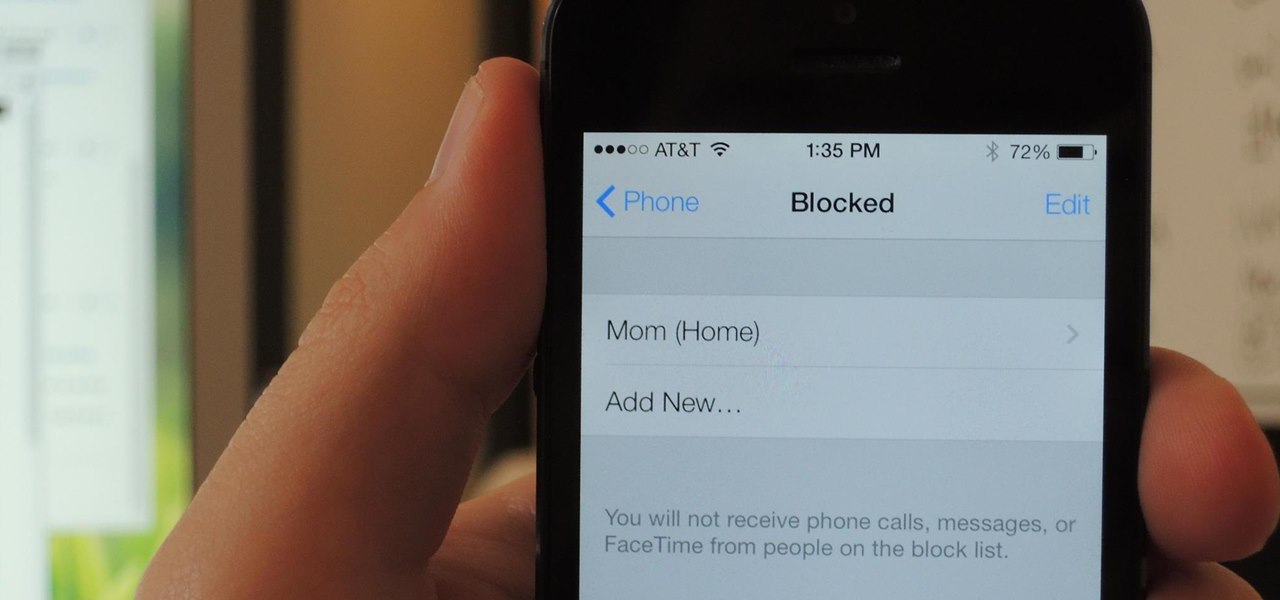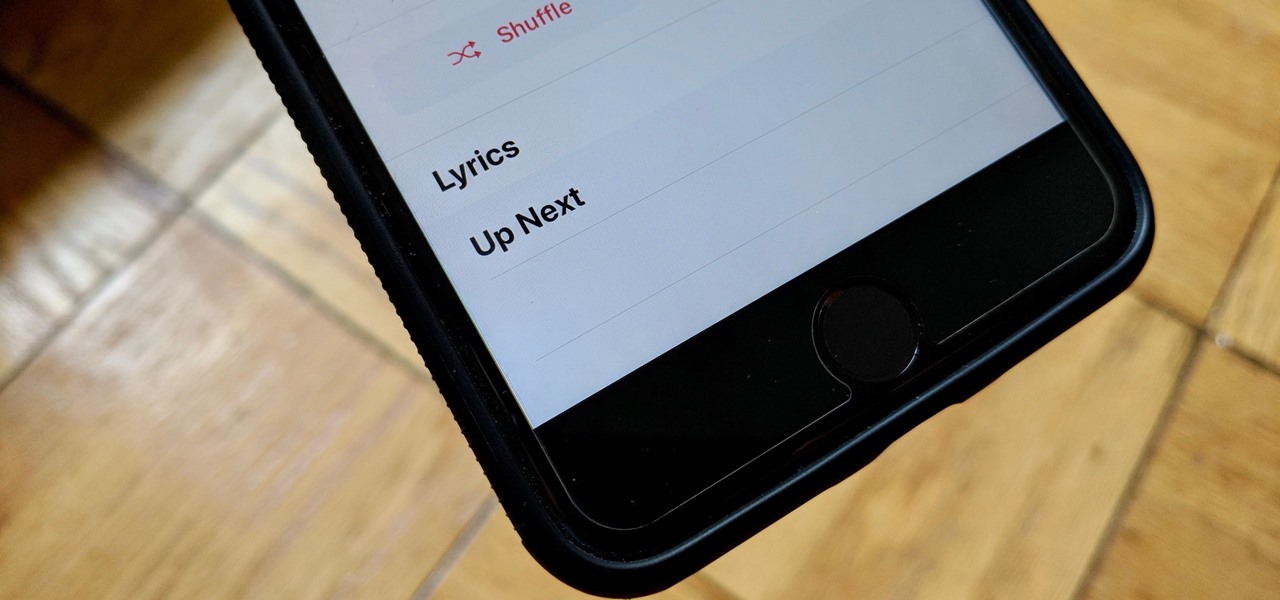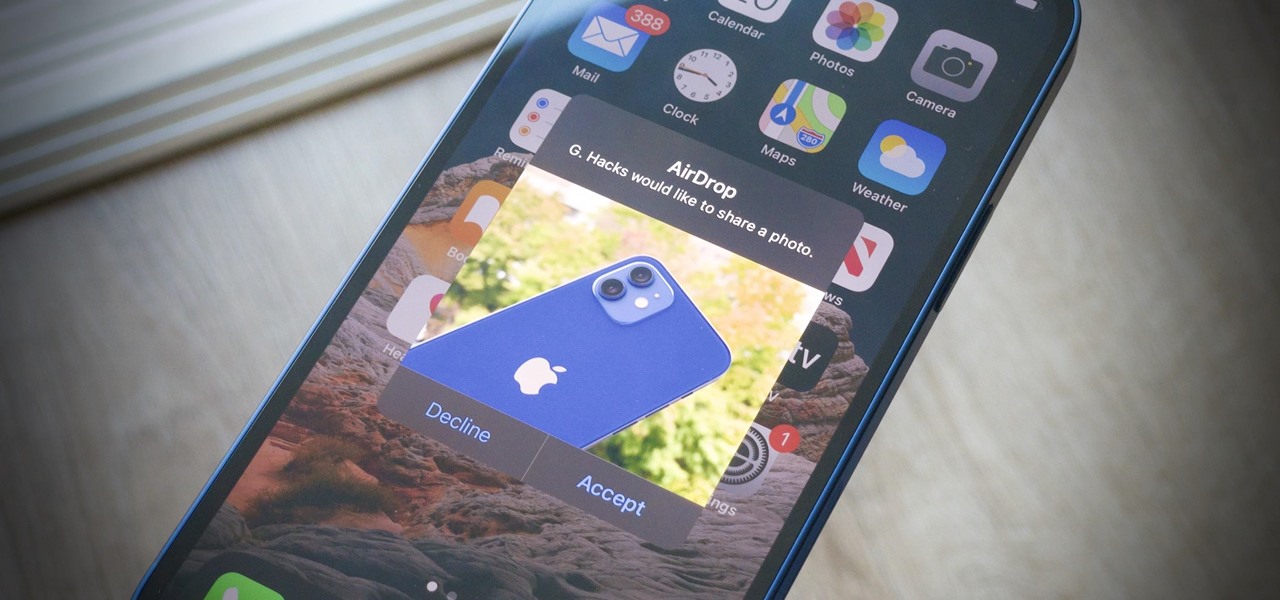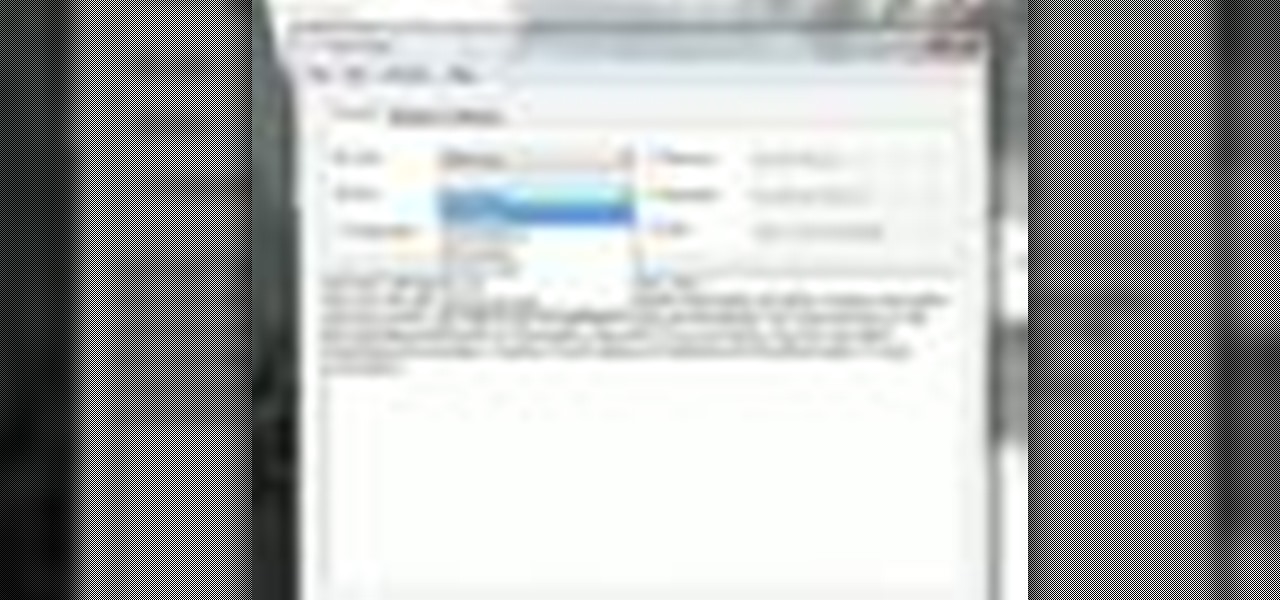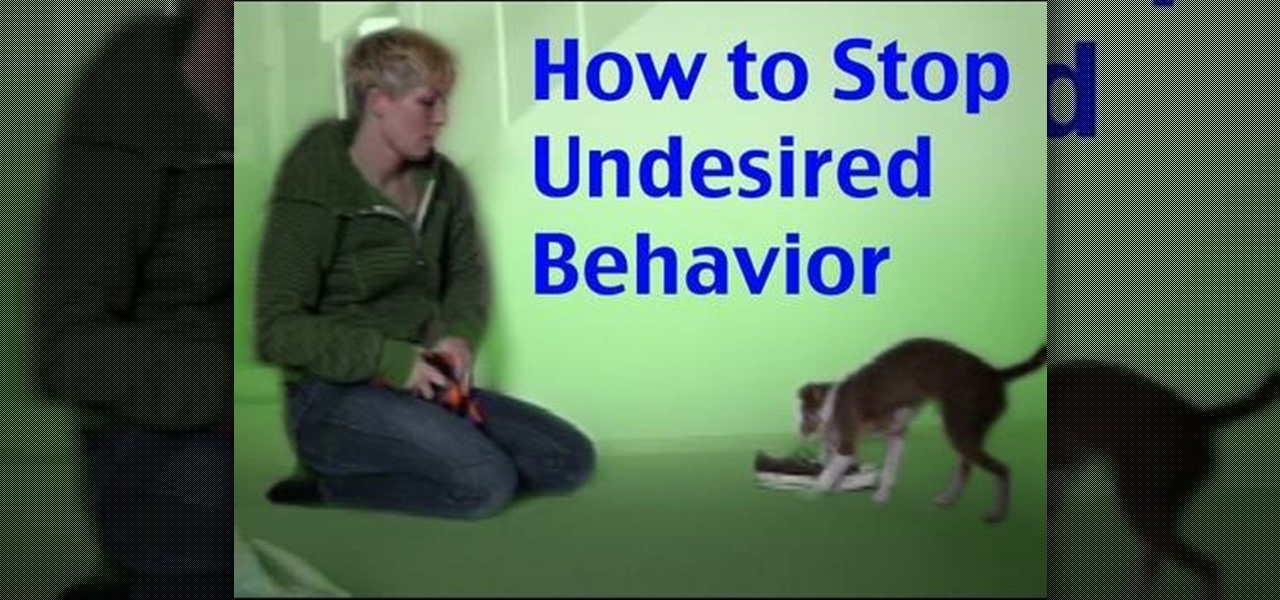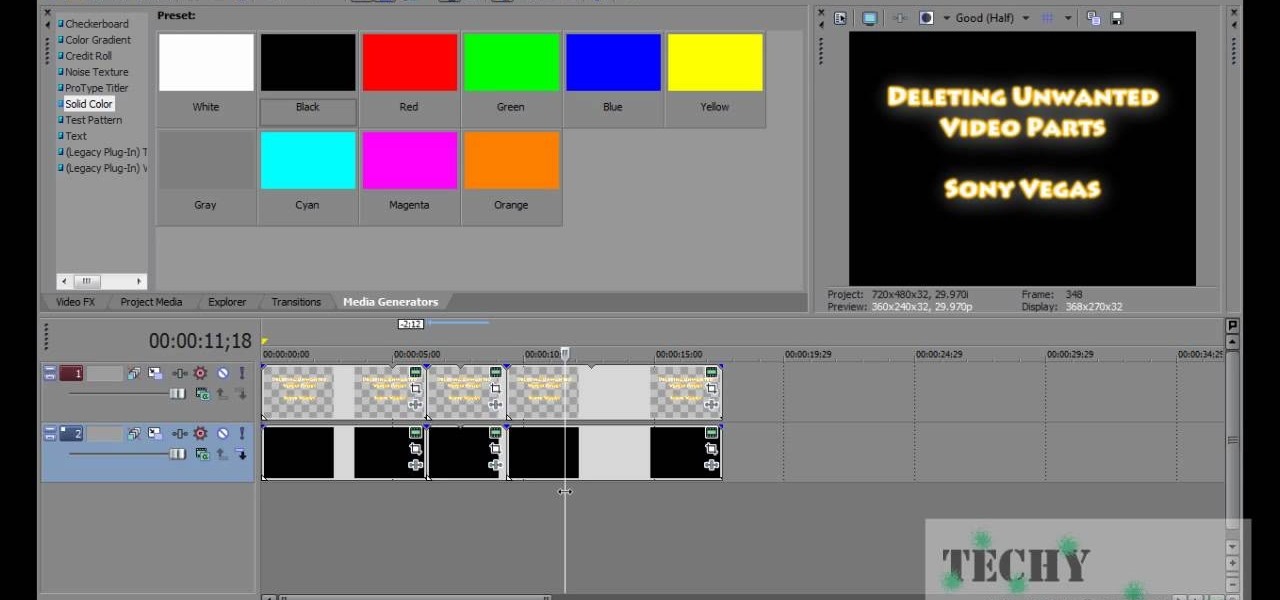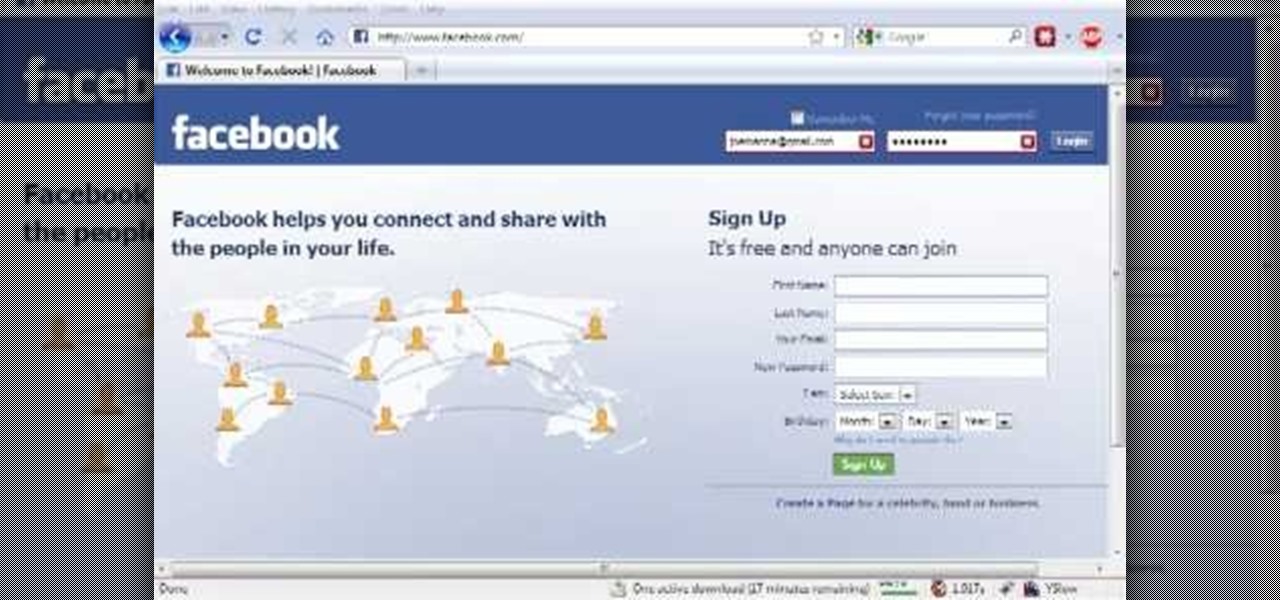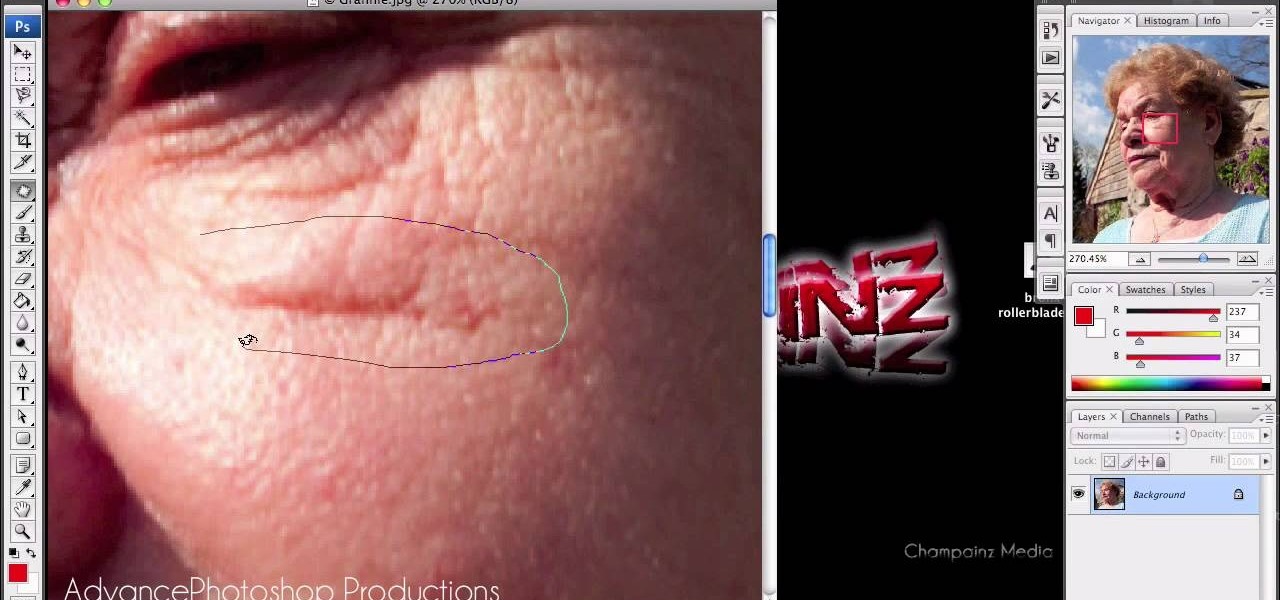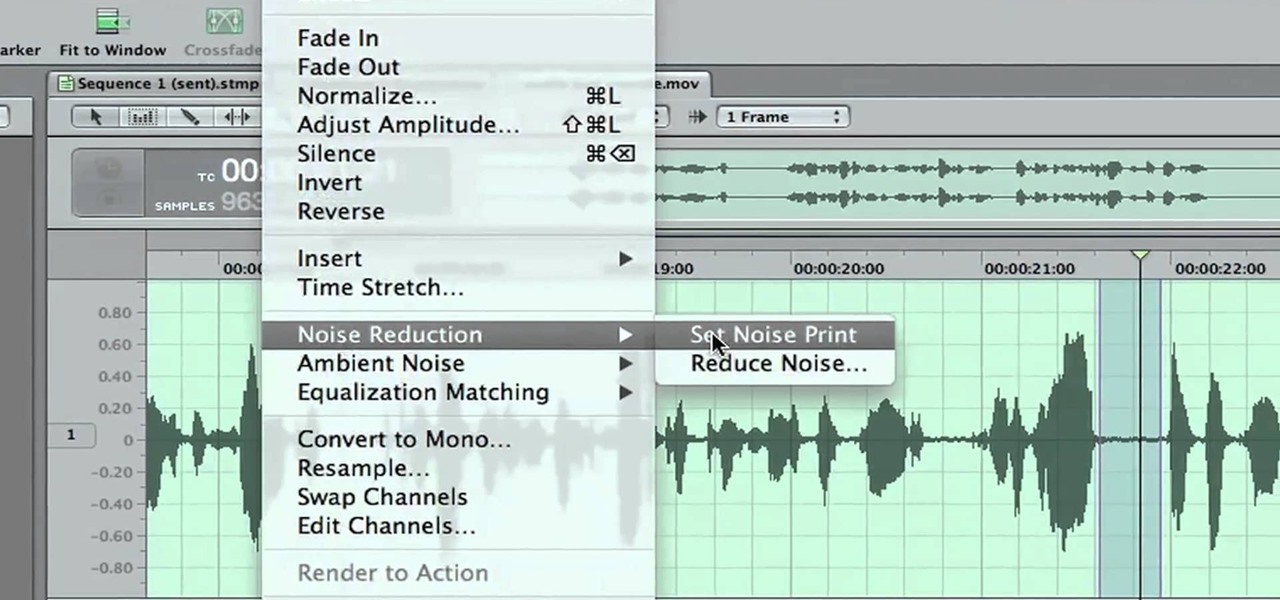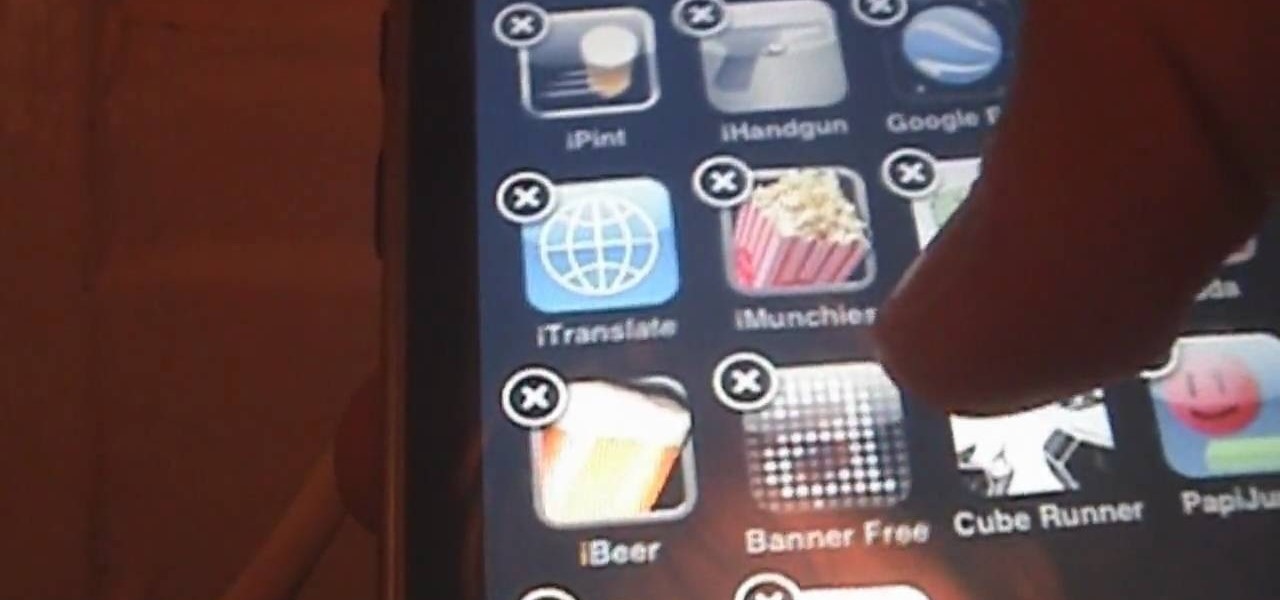It's been done for ages, but for most of us, "regift" entered our vocabulary after the 98th episode of Seinfeld—"The Label Maker." In this episode, Elaine calls Dr. Whatley (played by Bryan Cranston) a "regifter" after he gives Jerry a label maker—the same label maker that Elaine gave Whatley.
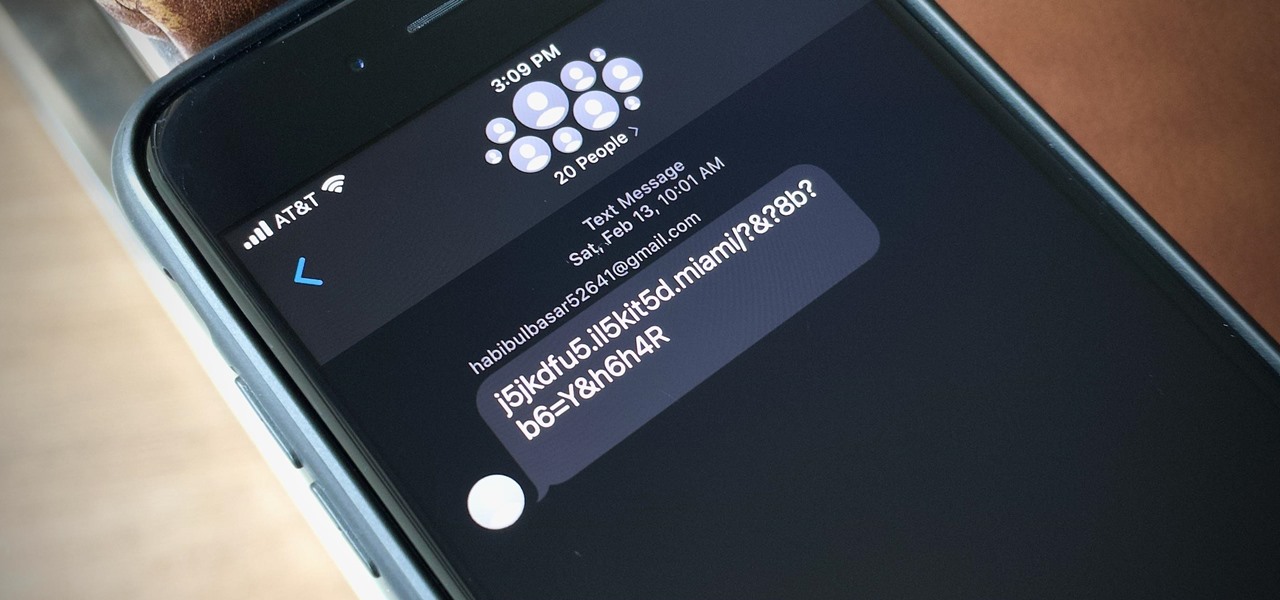
Next to spam calls, few things are more annoying than being inundated with spam, scam, and smishing texts. Your iPhone's Messages app should be a place for your friends and family to stay in touch, not a minefield of phishing attacks, malicious links, and viruses. Luckily, there are quite a few methods to block and report your way to a more spam-free iPhone.
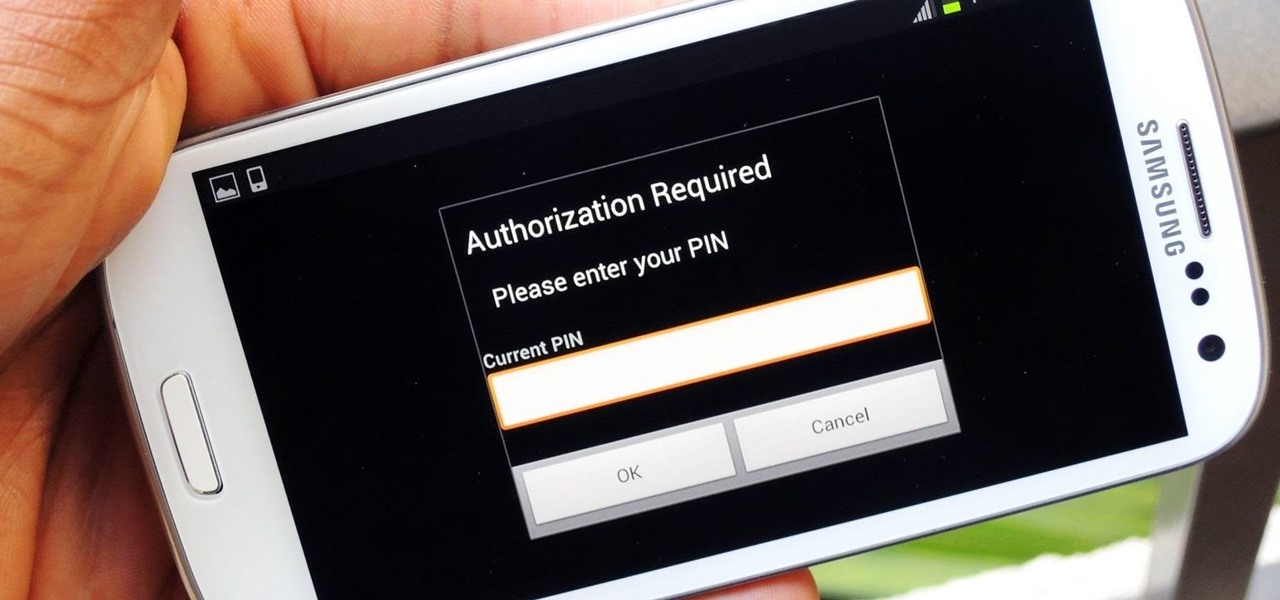
Normally, "restricted access" is something you despise. No one likes to be told they can't do something, especially when it comes to the Internet. Unfortunately, having web access at all times can not only eat away at your wallet, but make your day less productive overall, so some sort of moderation is needed.

Fast moving cars, strangers in the background, and even birds flying by can all ruin a great shot. Thankfully, TouchWiz provides the tools to remove unwanted objects, right in the stock camera application.

Photobombing, the act of covert sabotage on a photographer and unsuspecting subject, can be a terror. This malicious and disingenuous art form has steadily grown since it first received significant coverage in 2009.

Snapseed is an app that you should definitely be using not only if you're really serious about photography, but also if you want to ensure that your online work sets the standard for social media. It's a great companion app to Instagram and VSCO, and it will save your day many times over when you find yourself on your phone, on-the-go, needing to edit an image beyond the typical everyday filters.

Unwanted advertising is everywhere. Annoying pop-up ads, overly loud late night commercials, spam...it never ends. And before spam, there was junk mail. Junk mail is even worse because unlike TV commercials and internet ads, it's physical. You can't just delete or ignore it—and it's an awful waste of paper. So what can you do about it?

Apple doesn't make it very easy to delete things quickly from your Photos library, mainly for two reasons. First of all, if you delete multiple pictures at once, it's difficult to know the full details of each individual one you're selecting because the tiny thumbnails don't show very much detail. Secondly, if you delete the pictures one-by-one, you'll be able to view them in full screen, but it will take forever. And dealing with a delete confirmation each time is enough to drive anyone crazy.

Magic Eraser was one of Google's big selling points for the Pixel 6 and 7 series smartphones, and it's finally made its way to other Android devices. It's even available on iPhone and iPad with the latest Google Photos app.

As long as you have the meeting ID, you can join and interrupt virtually any video call on Zoom. And that's how we get terms such as "Zoom-bombing," where someone jumps into a chat to say or visually show vulgar and inappropriate things to the other participants. However, hosts can put an end to it.

Flashing people in an oversized trench coat is both old-fashioned and exhausting (and also very illegal). But like the evolution from school-yard bullying to cyber-bullying, it seems as if the new trend is "cyber-flashing" (it's even has an official hashtag). In the U.K., police are now investigating what they are calling the first cyber-flashing case.

While smartphones are increasing their built-in storage every year, they're also giving you more features that consume all that extra space quickly, like when you shoot 4K videos. So while you may have a load of gigabytes for all your music, it may get eaten up quickly by apps, photos, and videos. Luckily, Apple Music has an auto-delete feature, so you don't have to manage anything manually.

Editing out unwanted objects, people, and distractions from your photos just got a lot easier on your iPhone, iPad, or Mac. Before, you would have to use apps like Google Photos or Snapseed to erase background distractions or perform spot healing, but it's now a native feature in Apple's Photos app for iOS, iPadOS, and macOS.

For my money, one of the greatest improvements brought about from the smartphone revolution is the advent of visual voicemail. No longer do we have to slog through dial menus or trudge through every single message to get to the next. We can just look at our messages, right there on our screens, organized neatly like emails or text messages.

Your iPhone's audio messages may get you in trouble if they haven't done so already. It's way too easy for your iPhone to start recording without your knowledge, only to send a friend or family member a conversation you're having about them. (Awkward.) Luckily, protecting yourself takes only the flick of a switch.

Facebook makes it extremely easy to keep in touch with family and friends, while maintaining those relationships with little to no face-to-face contact. It's the perfect tool for recluses.

If your job revolves around prospective clients and customers, you may frequently receive iMessages from unknown numbers. Although this isn't necessarily a bad thing, being bombarded with messages from strangers can create disarray in your inbox if you're not careful. Luckily, Apple makes it easier to organize your conversations by allowing you to filter unknown numbers in the Messages app.

With iOS 7, Apple is finally fighting back against spam, offering the option to block certain phone numbers from sending you text messages or iMessages (plus, phone calls and FaceTime too).

A lot of computers come with a ton of pre-installed software from the manufacturer, some of which you need and some of which you could most certainly live without. And over time, you may have downloaded and installed a bunch of programs and apps that you probably can't even remember. Now, you could go ahead and uninstall everything that you don't think you need, but then you run the risk of removing something that could really mess up the system. When I open up my Programs folder, I feel like...

If you want to sell all of the old electronics lying around your home, it takes a lot of work. If you go the eBay route, you have to take tons of pictures, describe it accurately, wait for a week until someone bids on it (or not), then package it, ship it, and wait for feedback. Craigslist is a little bit easier, but usually requires you driving somewhere to meet the buyer in a public place (if you want to play it safe).

One thing we can probably all agree on is that ads suck. In particular, ad-supported mobile apps are both a gift and a curse. Most are free, but supplement that non-existent price tag with non-stop banner or video ads. Sometimes, those ads can ruin the entire app, especially if it's a game that requires your undivided attention.

One of the most useful new features in iOS 7 is the ability to block phone calls, FaceTime calls, and text messages by blocking any phone number.

The "Up Next" feature in Apple Music helps you control which songs you want to listen in the order that you want. However, this list can become messy fast, quickly becoming a collection of songs you never wanted to listen to in the first place. Luckily, Apple has built a way for you to clear Up Next, it's just not very obvious.

One of Apple's best features is AirDrop, which easily lets you send files to other Apple devices with a simple tap. That said, it might be a little too easy to use since just about anyone can send a file to your iPhone, whether you know them or not. The difference between AirDrop as a useful tool among your contacts and an open channel for the entire iPhone community comes down to one setting.

For whatever reason, you may want or need to remove multiple posts from your Instagram grid. If you only have a couple to hide from the public, archiving or deleting posts one by one is fine, but there's a much faster way when you have tens or even hundreds of Instagram posts to purge from your account.

In the Facebook app for Android and iOS, the shortcut bar has a few necessary tabs to go home and view notifications and settings. But other tabs can make the interface feel cluttered if you don't use them often enough — or at all. Thankfully, there's a quick trick to get rid of them for a cleaner navigation bar.

In this handy home-computing how-to from WonderHowTo favorites Tekzilla, we learn how to use CleanHaven, an application that will remove unwanted formatting from snippets of text. For details on how to download, install and run CleanHaven on your own Microsoft Windows PC, watch this video guide.

We all love our cuddly companions, but sometimes they develop bad habits that make owning them difficult. Whether they refuse to stay in their crates or like jumping up onto visitors, dogs sometimes have habits that their owners would be better off without.

You have a huge video file, and want to make it smaller by cutting out the footage you don't need. This shows you how to use Sony Vegas Pro to edit out all your unwanted footage, no matter how large your file is!

Are you tired of all of those applications bombarding you on Facebook? Spamming you all the time, never stopping? Are they just annoying?

Are you tired of going through the desk clutter just to find that one paper that you need? Does the mere sight of your desk stress you out? Watch this video for tips on how to get organized and clear unwanted desk clutter.

In this video, we are given ways to clean up an image, or remove unwanted objects in an image using Adobe Photoshop. The first tool that we are shown is the clone stamp tool. It allows you to clone a certain sample of an image, for you to use to paint over the object in the image you don't want anymore. In the video, the narrator shows us how to seamlessly take a man out of an outdoor setting. The next tool that we are shown is called the patch tool. In the video, the narrator uses the patch ...

Use the Spot Healing Brush Tool in Photoshop Elements 9 to remove power lines, trees, cars, even your Aunt Marge. If it's in the picture and you want it out, this simply tutorial will show you how to do it.

Disk space is a valuable commodity on your PC, and if you're running low, it's time to sell some of that unneeded property! This video shows you the steps to freeing up space on the hard drive of your Windows XP or Vista computer. There are many areas in Windows from which you can delete temporary files and hence, decrease your overall disk usage.

Use this freeware program from Bill Myers to prevent bandwidth theft of your videos - any format and stored on any site - including Camtasia videos stored on Amazon S3.

Statement pieces are all the rage this fall, with big, chunky necklaces and vibrant floral neck wraps taking center stage as clothes take a backseat. If you want to get in on this trend without looking a bit too haute couture (AKA too like a clown) for school or work, check out this DIY tutorial for making a pretty layered necklace using an old t-shirt.

Don't let a little bit of hum ruin an otherwise perfect take! Final Cut Studio's Soundtrack Pro comes equipped with a number of handy noise-reduction tools. This free software tutorial from Final Cut King will teach you everything you need to know to attenuate unwanted background noise.

Christmas carols are old-fashioned and charming, but many prefer to celebrate the holidays without drunk people singing in front of their houses unsolicited. Watch this video for some hilarious and effective ideas you can use to get rid of unwanted carolers.

Alex with Mr. Find A Way demonstrates how to remove unwanted files from your PC with the CCleaner program. First open up your web browser and download the CCleaner program. After the program has downloaded, open the file to install the program on your computer system. Open up the program and select the deletion options from the choices on the left hand side of the screen. Click the run cleaner button on the bottom right hand side of the screen. The program will now delete the files. A status ...

In this video tutorial, learn how to delete unwanted applications on the iPhone or iPod Touch. Begin by finding the application(s) that you want to delete. Then, press the application(s) and hold it. All the applications will have an X on the top left corner. Click on the application(s) that you want to delete and select "Delete". Another window will pop up asking for a rating of the application. Users may choose to rate it or simply select "No Thanks".