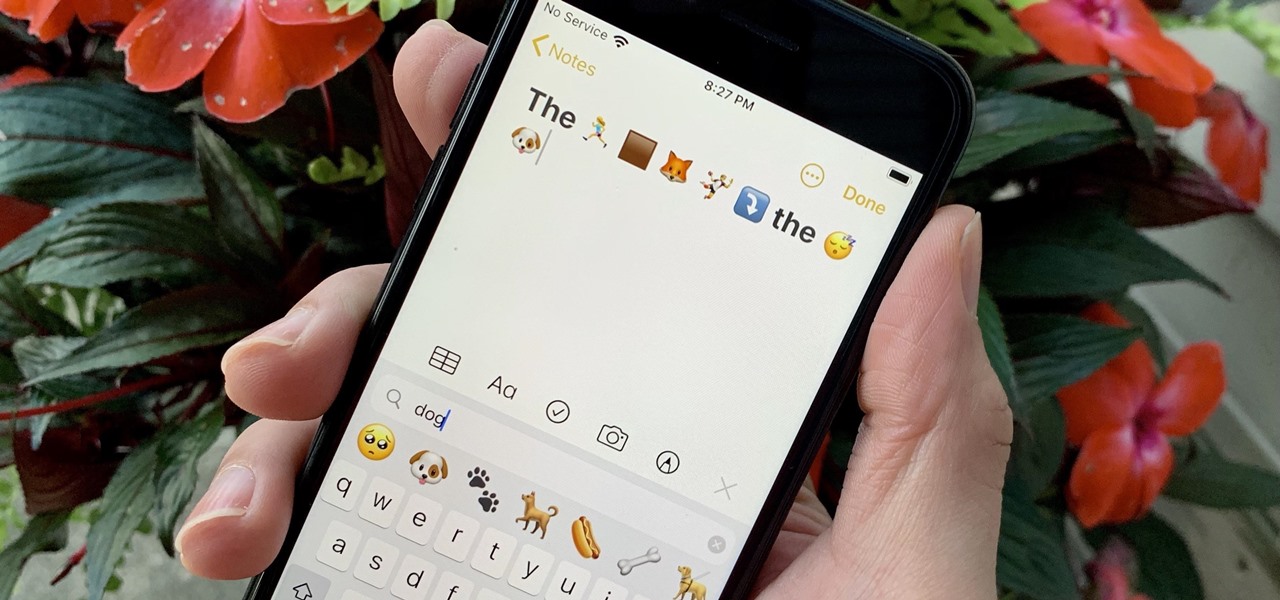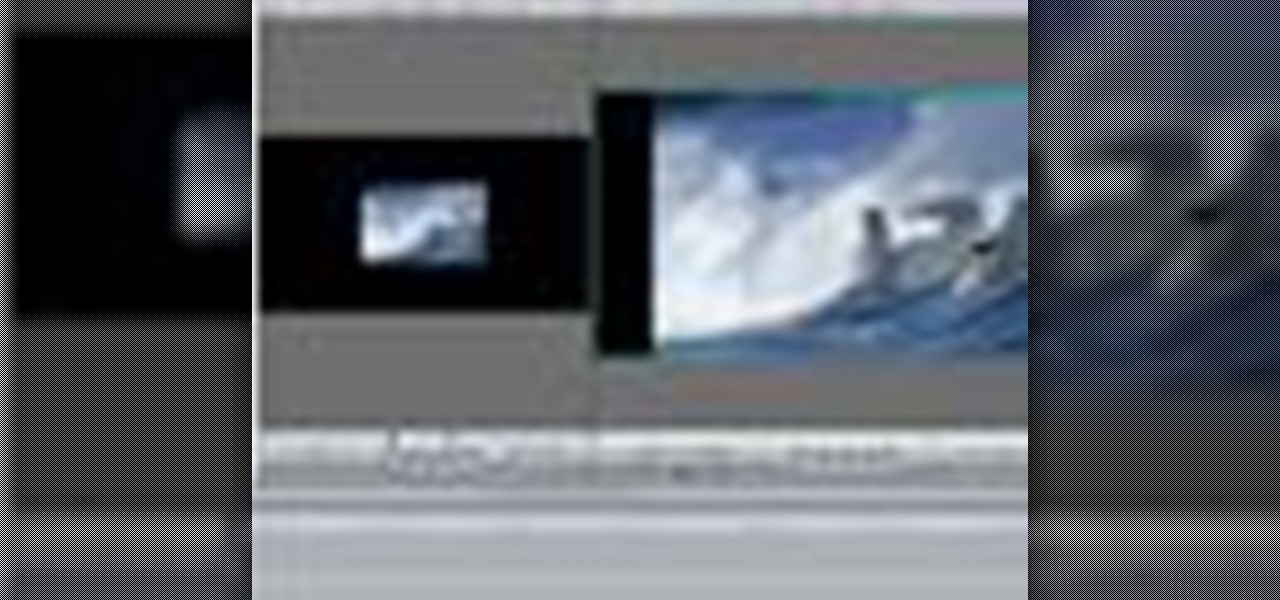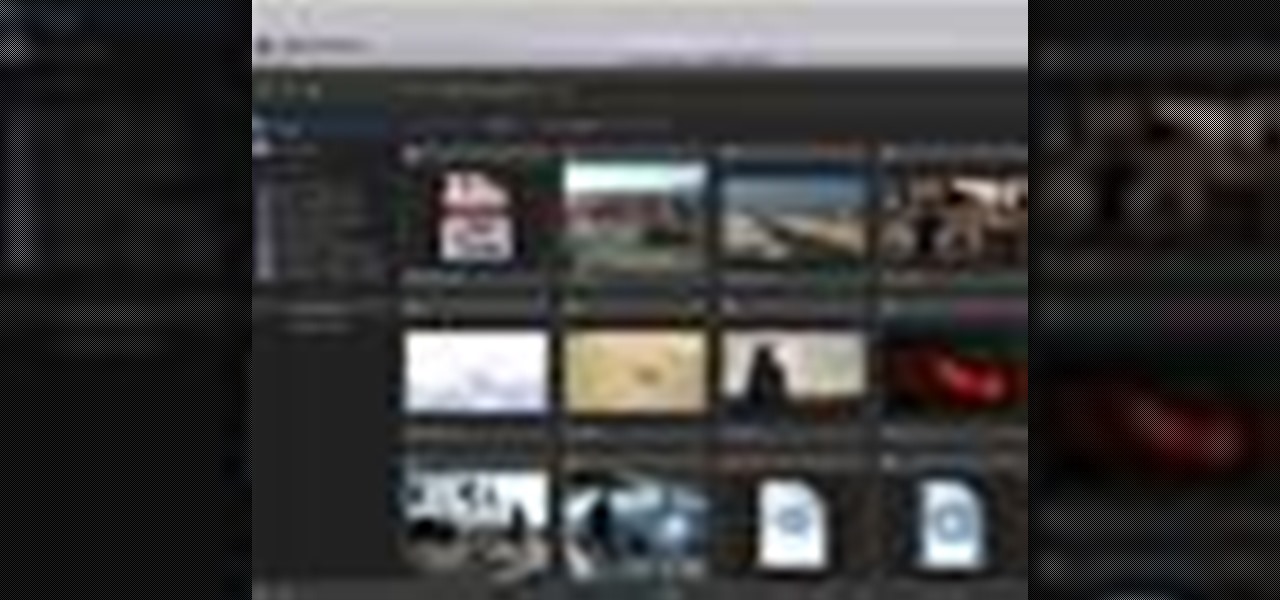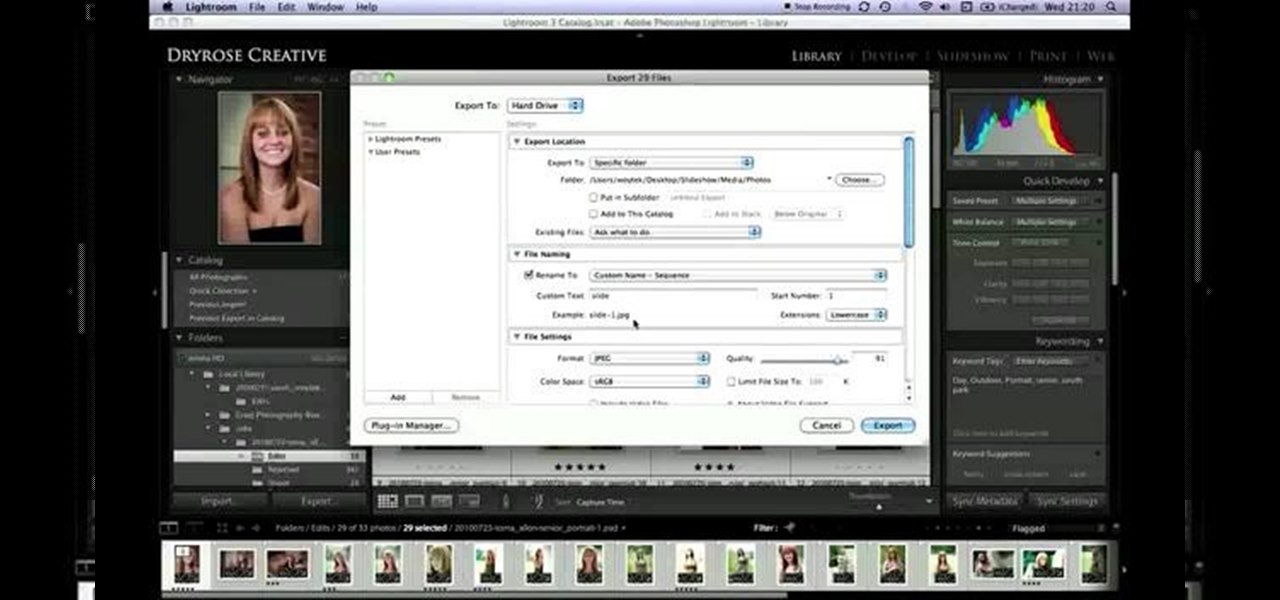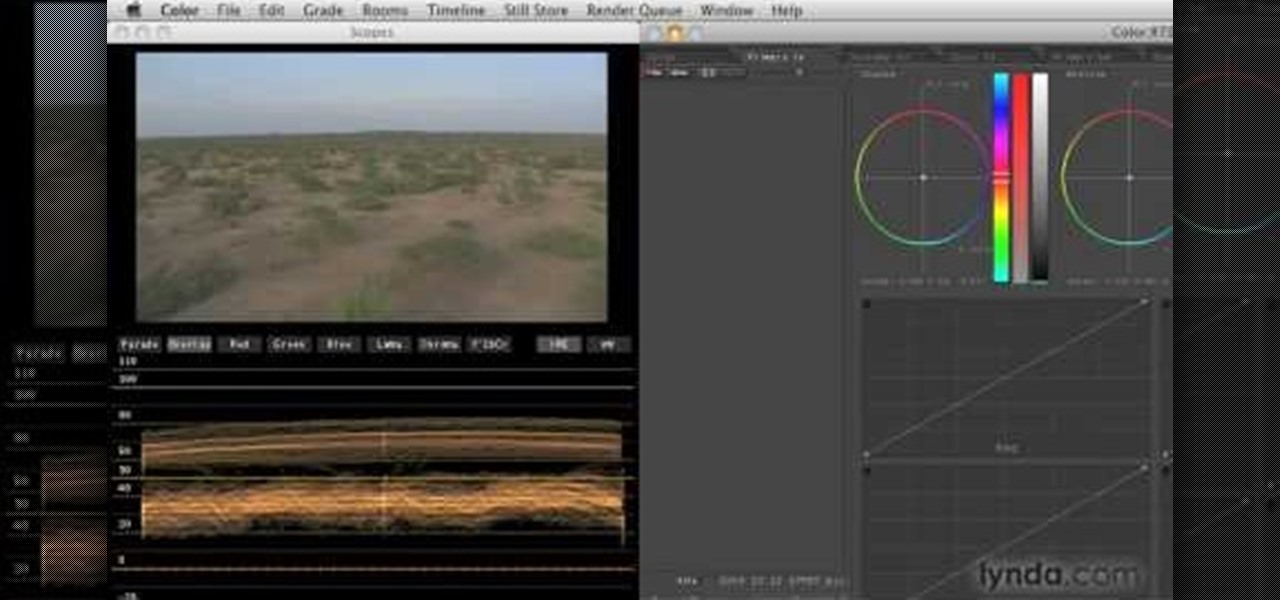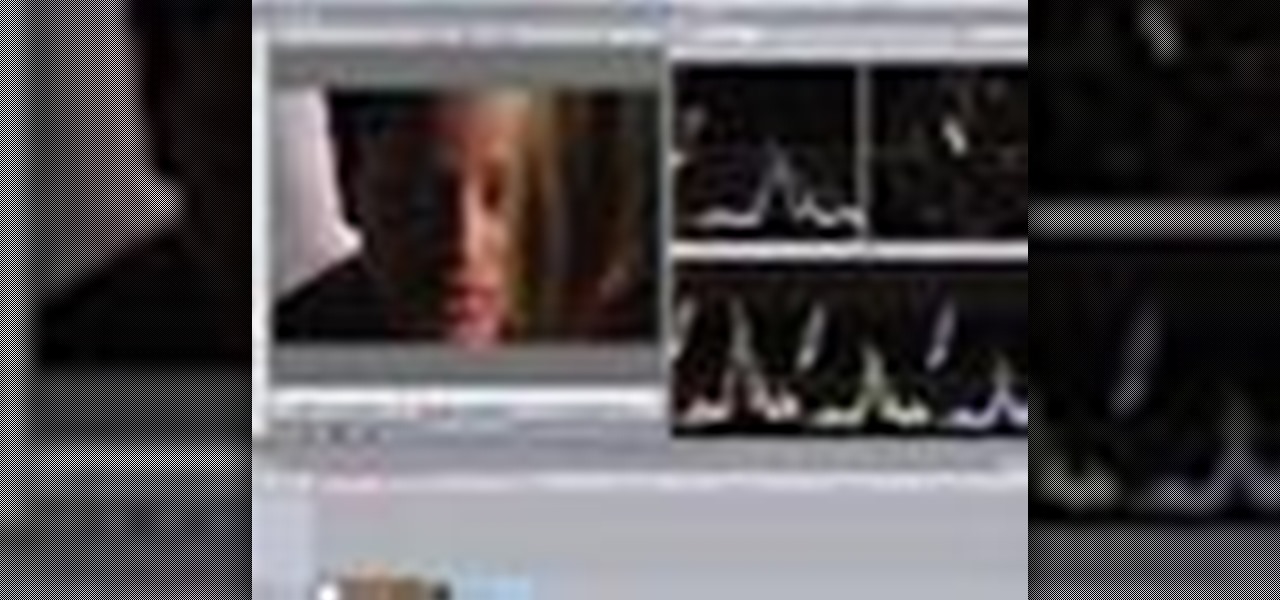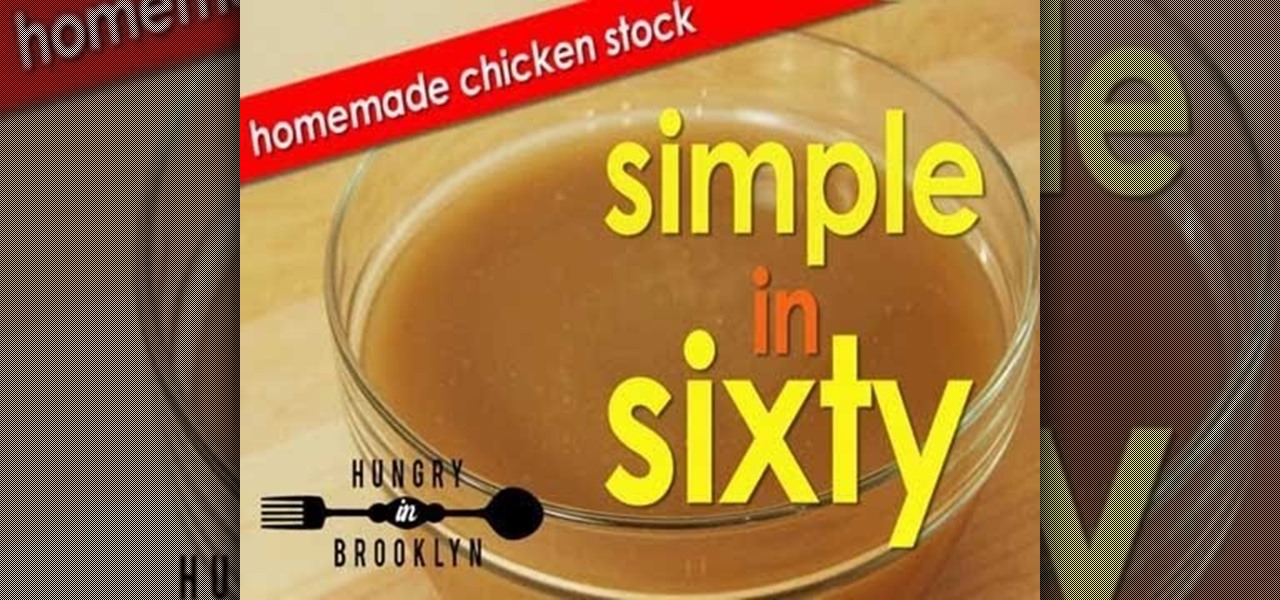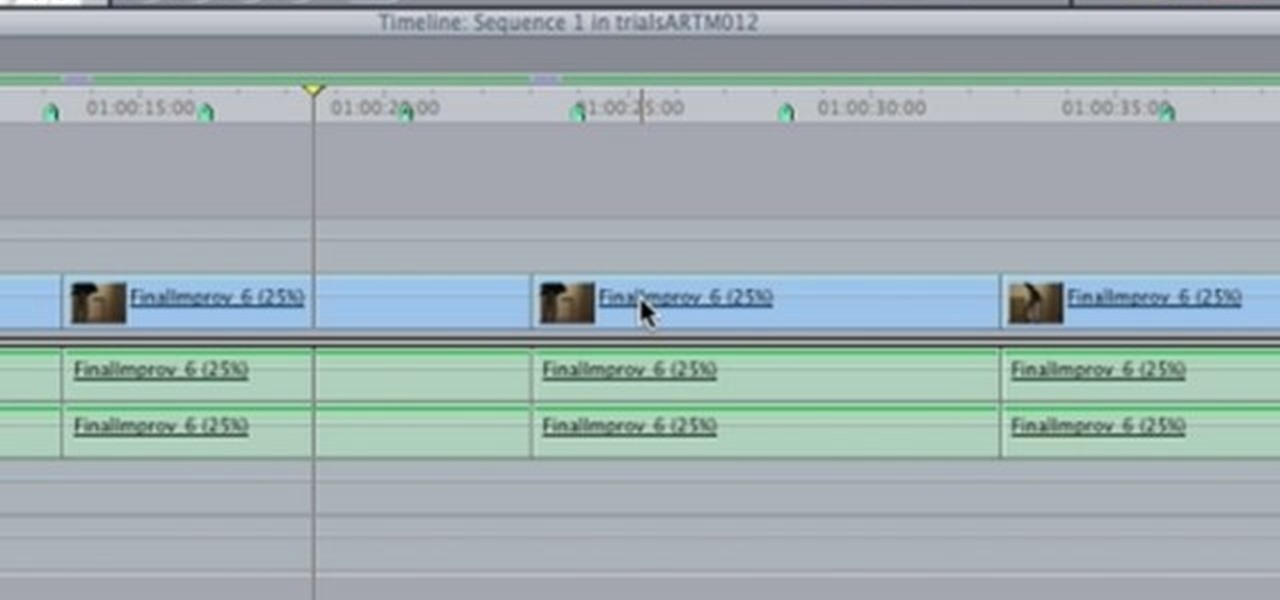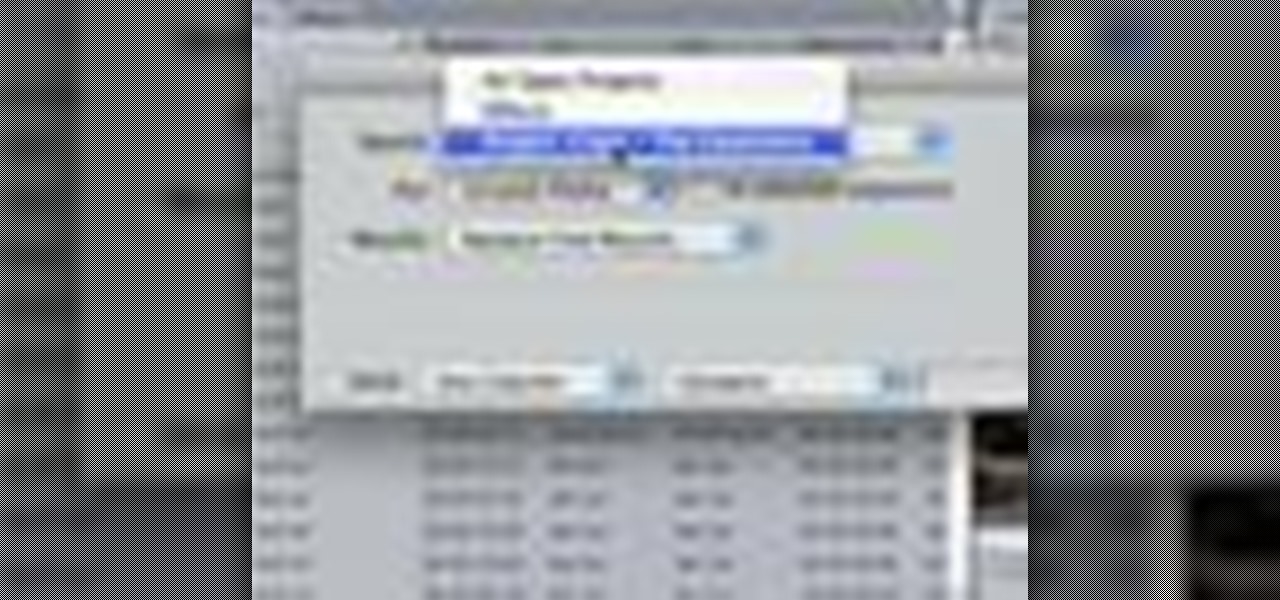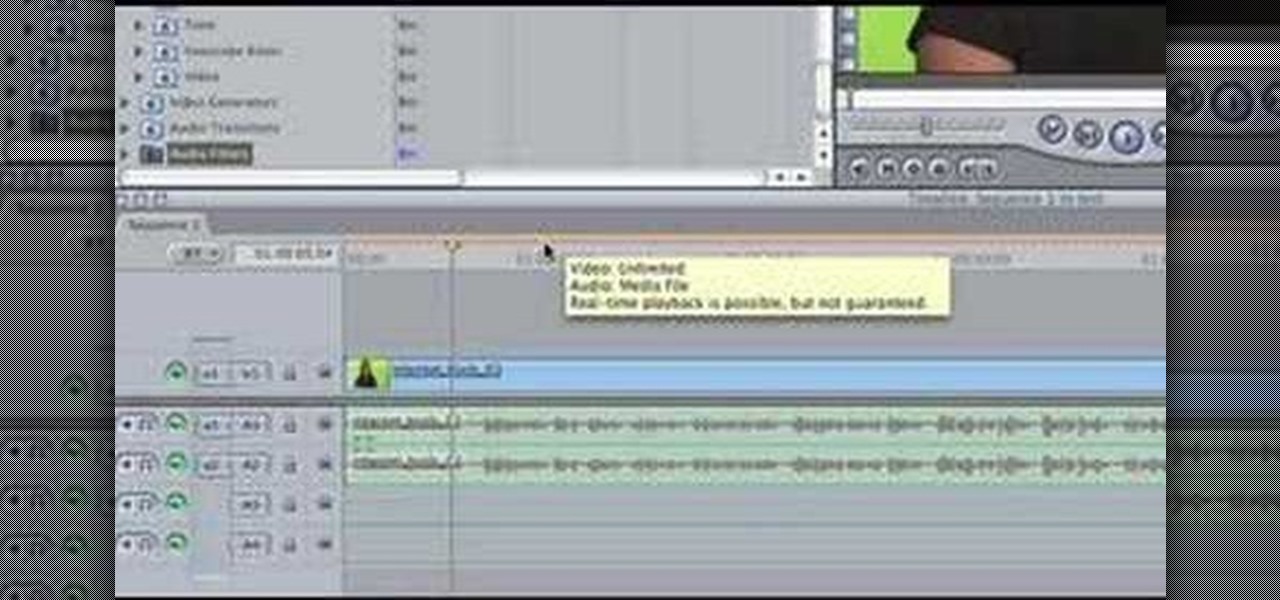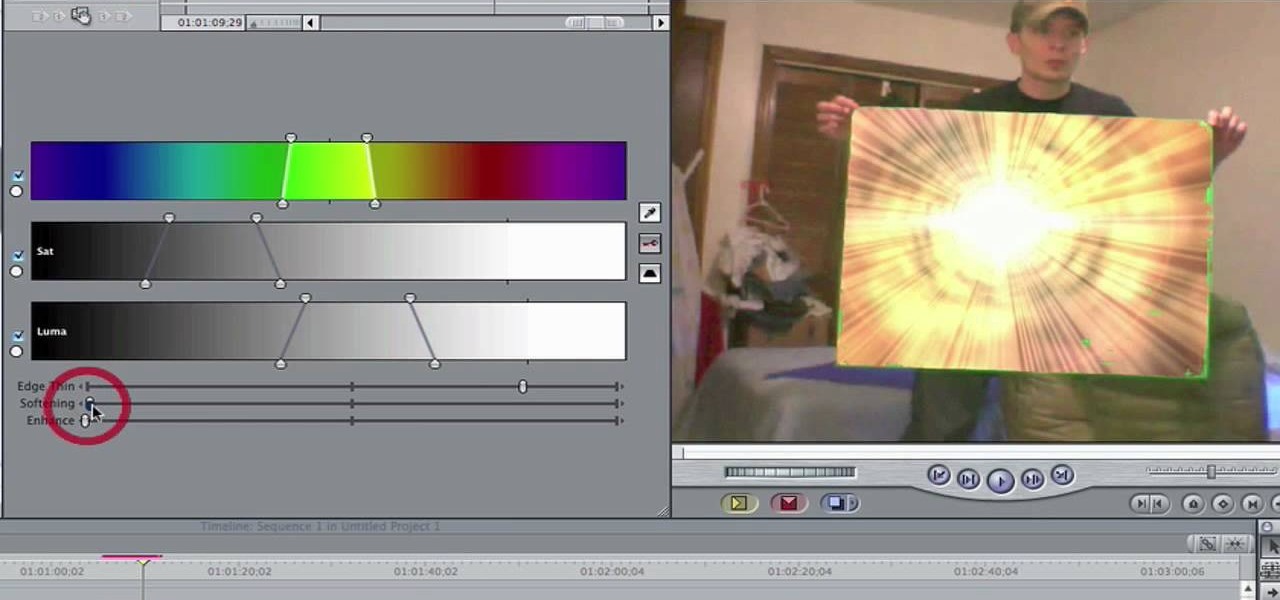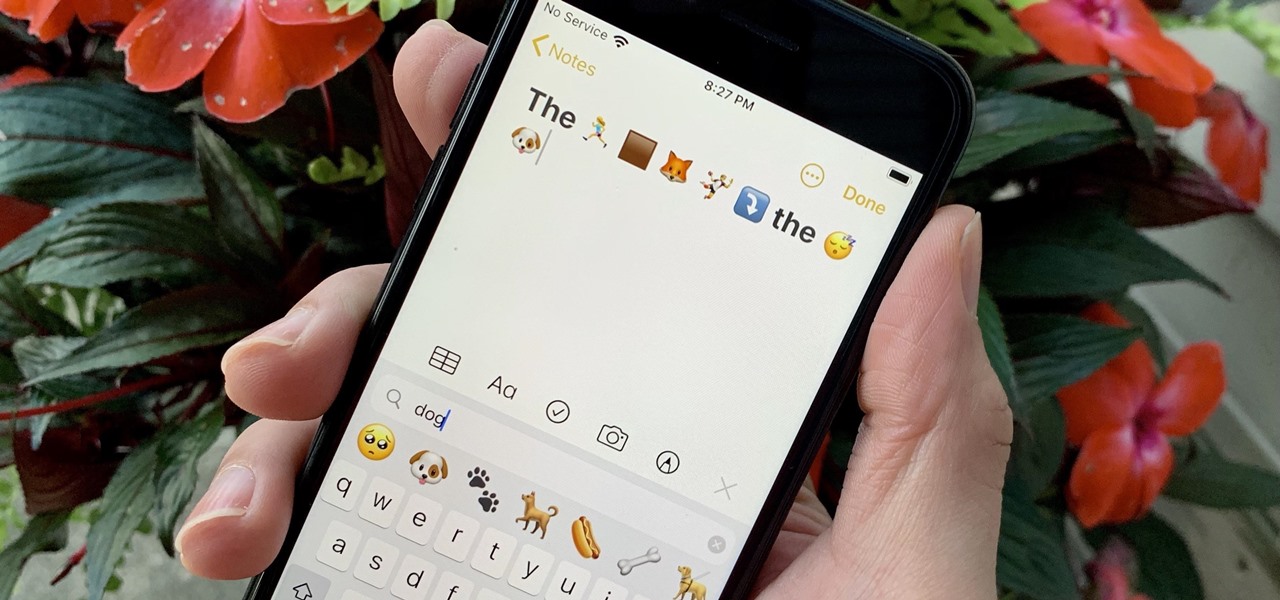
Since their introduction, emoji have become as essential to the iPhone as the touchscreen itself. While the original set of emoji was manageable, finding a particular emoji these days has become a chore. Apple tried to make it easier in past iOS versions, but it has avoided adding the most sensible option — until now.
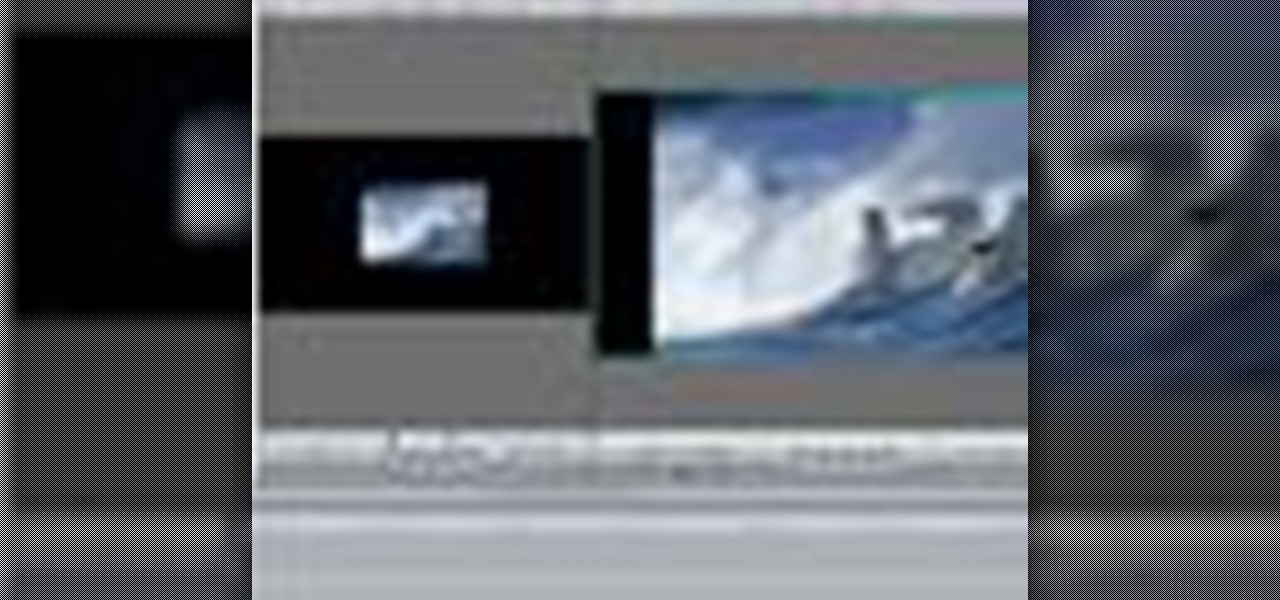
Boris Continuum Complete 5's UpRez filter is a fantastic new filter that lets you upscale SD video to HD. In this podcast, Dave DiPinto demonstrates a possible production scenario in Apple Final Cut Pro where you have D1 resolution stock footage that you want to use in a 1080 HD project. He shows you how to use the BCC plug-in filter UpRez to upscale the footage to HD for use in the Final Cut Pro project.

How to graft Lophophora The materials to be used:-
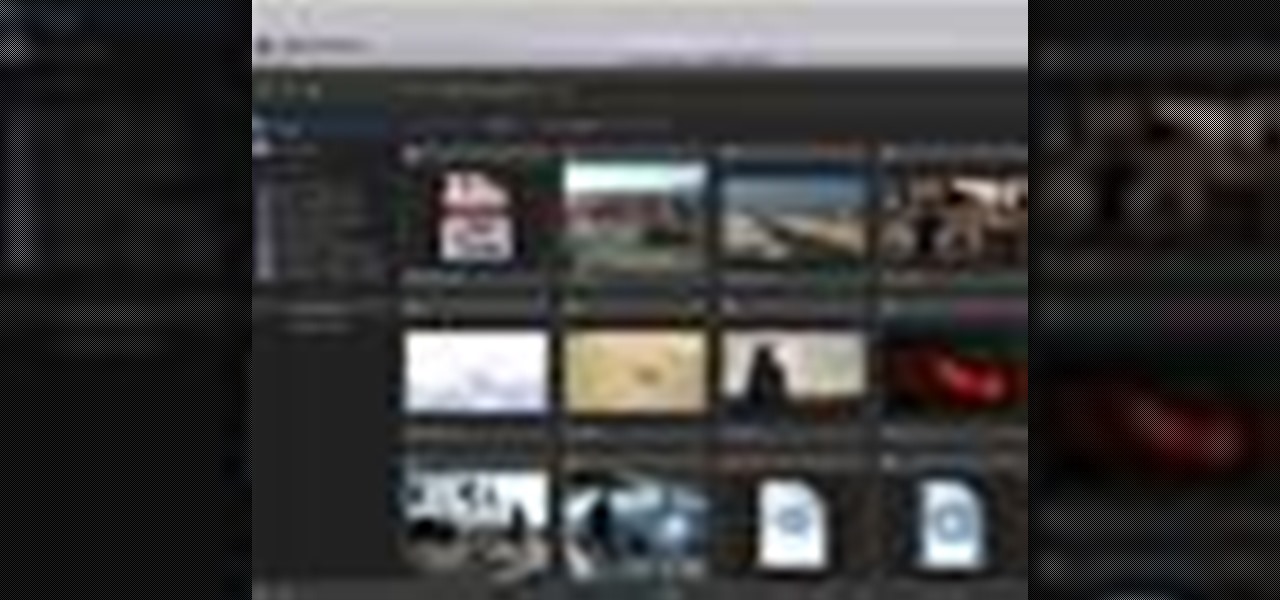
Final Cut Pro and Final Cut Server work seamlessly to give you a smooth and integrated work flow. To upload a Final Cut Pro project into Final Cut Server, drag the project file into the Final Cut Server asset pane.

For this Final Cut Studio video tutorial, Zach King will teach you how to create and manage text in Final Cut Pro. To create and manage text, just go to the Video Generators Tab in the Viewer window, go to Text, and choose your favorite option, or just the plain old Text. Check out the rest of the process in Final Cut. Let the Final Cut King show you how!

For this Final Cut Studio video tutorial, Zach King will teach you how to apply a filter pack in Final Cut Pro and Final Cut Express. To apply a filter pack, you'll just click on the clip with all your applied filters, go to effects tab and press Make Favorite Effect. It saves your filters in the Favorites folder with the exact same settings. Let the Final Cut King show you how!

Don't hide in a cave when the market is down. Find stocks that will pay off when the bull makes its return.

In this video tutorial, you'll learn how to execute ripple edits within Final Cut Pro 7 by using markers. Whether you're new to Apple's Final Cut Pro non-linear video editor or just want to better acquaint yourself with the Final Cut Pro 7 workflow, you're sure to benefit from this free video tutorial. For specifics, watch this Final Cut Pro lesson.

In this video tutorial, viewers will learn how to make a Frankie card. This video provides all the materials required to make the card. The materials required include: old olive card stock that is cut at 4 1/2" x 11", lovely lilac card stock that is cut at 2 1/2" x 5 1/2", stylus tool, Smarty Pants stamp set, 1" circle punch with 2 black card stocks, 1 3/8" circle punch on whisper white and old olive card stock, glue and a black market pen. This video will benefit those viewers who enjoy art,...

This Final Cut Studio tutorial shows you how to make a multi screen video in Final Cut Express. If you need a wall of monitors each playing different videos, or are just working on some cool split screen effects, you'll find everything you need in Final Cut Express (no Final Cut Pro necessary) and this tutorial.

If you're just getting started with Final Cut Pro, you probably didn't know that you can also make slideshows with it. Crazy right? And it's actually easier than you think! In this video you'll learn how to start a session in Final Cut Pro to begin your slide show and walks you through the process of adding photos and effects, all the way to exporting the final product.

In this two-part video tutorial, you'll learn how to use Magic Bullet Colorista to color grade and color correct your digital video when using Final Cut Pro Studio. Whether you're new to Adobe's popular motion graphics and compositing software or a seasoned video professional just looking to better acquaint yourself with the program and its various features and filters, you're sure to be well served by this video tutorial. For more information, including detailed, step-by-step instructions, w...

In this video software tutorial, you'll learn how to apply primary color correction within Final Cut Studio's Color 1.5. Whether you're new to Apple's Final Cut Pro video editing suite or just want to better acquaint yourself with the Final Cut Studio workflow, you're sure to benefit from this free video tutorial. For specifics, watch this Final Cut Pro lesson.

In this tutorial, you'll learn how to blur out a couple of car number plates in a static shot in Final Cut Pro. Whether you're new to Apple's Final Cut Pro non-linear video editor or just looking to pick up a few new tips and tricks, you're sure to benefit from this free video tutorial. For specifics, including detailed instructions, watch this Final Cut Pro lesson.

Check out this quick tip for Apple's Final Cut Pro. See how to use the "add" composite mode in Final Cut Pro. Footage Firm has given DV Professionals access to free footage of a numbers graphic.

This software tutorial shows you how to use the plug-in Colorista to color correct in Final Cut Pro. This is an introductory tutorial which will cover the basics for new Colorista users within the Final Cut Pro software. An easy-to-use color correction plug-in that delivers great results quickly from within Final Cut, After Effects, Motion, Premiere Pro, or Avid systems.

This software tutorial will show you how to use three of Trapcode's plug-ins for Final Cut Pro. Normally these plugins are used in After Effects, but they are available for Final Cut Pro, as you will see in this tutorial. Learn how to work with Trapcode 3D Stroke, Shine and Starglow from Red Giant in this Final Cut Pro tutorial.

This quick video tutorial shows you how to talk to your self using Final Cut Pro. You may not need a software at all to talk to yourself, but this Final Cut Pro tutorial is a great twist on the typical cloning tutorial. So come up with a conversation, record yourself playing the multiple parts, fire up Final Cut Pro and watch this tutorial. You'll be talking to yourself in no time!

Here is a Final Cut Studio software suite tutorial on how to use the green screen function in Final Cut Pro. Footage that has been shot on a green screen can be brought in and isolated with Chroma Key settings. Once you have your subject removed from the green screen background, you are ready to apply hundreds of effects and transitions in Final Cut Pro.

Final Cut Express provides easy setup options for a variety of video formats, but if you're not sure what format you're working with, Final Cut Express can automatically set the sequence to match the size and frame rate of your clips. When adding the first clip to a new sequence, the program will ask if the sequence should be changed to match the new clip. You don't have to work with all the same format, either, thanks to Final Cut Express' powerful open format timeline.

In this clip, you'll learn some Final Cut Pro tips regarding multicam editing, HDV format, staying organized, and more. Whether you're new to Apple's Final Cut Pro non-linear video editor or just want to better acquaint yourself with the Final Cut Pro 7 workflow, you're sure to benefit from this free video tutorial. For specifics, watch this Final Cut Pro lesson.

In this video tutorial, you'll learn how to import an HD720 image sequence into Final Cut and then how to select a fixed period of time from the sequence. Whether you're new to Apple's Final Cut Pro non-linear video editor or just want to better acquaint yourself with the Final Cut Pro workflow, you're sure to benefit from this free video tutorial. For specifics, watch this Final Cut Pro lesson.

Need some help figuring out how to integrate Final Cut Pro and Motion? This clip will teach you how to do just that. Whether you're new to Apple's Final Cut Pro non-linear video editor or just want to better acquaint yourself with the Final Cut Pro 6 workflow, you're sure to benefit from this video tutorial. For specifics, including a step-by-step overview of the integration process, watch this Final Cut Pro lesson.

In this video tutorial, viewers learn how to import music from i-Tunes into a Adobe Final Cut Pro project. Begin by right-clicking the song and select Show in Finder. Then drag the song from the Finder into the Final Cut Pro program. Users will not be able to drag songs directly from i-Tunes to Final Cut Pro. If the song is not compatible with Final Cut Pro, right-click and select Show in Finder. Then right0click the song and select Open with Quick time player. Now click on File and select Ex...

Now that we're approaching the holiday season (i.e. the season of friends, family, and gain ten pounds) boxes of chicken stock are soon going to be flying off the shelves to be tossed into soups, to flavor meats, and to add a richness to vegetable dishes.

Operating the Toyota Prius 2010 cruise control is very simple if you watch this video. The switches of the cruise control is located on the stock which is behind the right side of the steering wheel. The on/off button is at the end of the stock. Once you turn it on, accelerate to your desired speed and push the stock down to set it on the current speed. If desired to change speed, hold the stock up to increase the speed and release it when speed desired is reached, and to decrease the speed h...

For this Final Cut Studio video tutorial, Zach King will teach you how to create the Pleasantville effect in Final Cut Pro. To create the Pleasantville color effect, you'll need to pick one very distinct color and use the Color Corrector 3-Way video filter. Let the Final Cut King show you how!

In this video tutorial, you'll learn how to retime when working within FCP 7. Whether you're new to Apple's Final Cut Pro non-linear video editor or just want to better acquaint yourself with the Final Cut Pro 6 workflow, you're sure to benefit from this free video tutorial. For specifics, watch this Final Cut Pro lesson.

Looking for an easy way to improve your Final Cut Pro render speed? This clip provides just that. Whether you're new to Apple's Final Cut Pro non-linear video editor or just looking to pick up a few new tips and tricks, you're sure to benefit from this free video tutorial. For specifics, including detailed instructions, watch this Final Cut Pro lesson.

Looking for an easy way to work with footage from a two-camera setup within Final Cut Pro? Whether you're new to Apple's Final Cut Pro non-linear video editor or just want to learn how to take advantage of Final Cut Pro 7's new features, you're sure to benefit from this free video tutorial from the folks at Lynda. Specifically, this software tutorial provides a complete overview of how to sync multi-cam footage.

In this how to video, you will learn how to make bag tags. You will need a tape runner, embellishments, elastic, a plastic bag, letters, cloud 9 rain dot eyelets, a trimmer, bits of card stock, and hole punches. First, cut the card stock and make it a square shape. Next, decorate the card stock with embellishments and the name of the child it is for. You can use the adhesive to stick these on. Next, cut more card stock and wrap it the piece around the decorated card stock. From here, place th...

De-fatting turkey stock is very easy. All you need to do is use a specially made measuring cup that is made to de-fat stocks. Take the pan juices and the pre-made turkey stock and pour it into the measuring cup. When you pour the stock or pan juice into the measuring cup the fat will rise to the top of the cup because it is lighter When you pour the stock out of the measuring cup, the stock will come out, and the fat will stay in the cup. If you don't want to get a specially made measuring cu...

This video editing software tutorial covers using timeline and clip-based markers in the Final Cut Pro timeline. This is a very useful tutorial for Final Cut Pro newbies. Watch and learn how to use markers as a way to organize and manage navigation within Final Cut Pro.

Do you have hundreds of assets in your Final Cut Pro project, but you are only using a percentage of them in your sequences? Want to find out how to get rid of the unused assets in your Final Cut Pro project quickly? Watch this Digital Media Dude podcast and learn how to search for unused assets in Final Cut Pro.

This Final Cut Studio software tutorial teaches you how to key out a green screen using Final Cut Express. This is also known as Chroma Keying. Once you have keyed out your green screen, you will be able to add effects and filters to your footage and create great movies in Final Cut Express.

In this clip, you'll learn how to take full advantage of Magic Bullet Mojo when color grading digital footage within Final Cut Pro or Express. Whether you're new to Apple's Final Cut Pro non-linear video editor or just want to better acquaint yourself with the popular video editing program, you're sure to benefit from this video tutorial. For more information, including detailed, step-by-step instructions, watch this tutorial.

Need a primer on how to get started editing video within Final Cut Pro or Express? This clip will show you how it's done. Whether you're new to Apple's Final Cut Pro non-linear video editor or just want to better acquaint yourself with the popular video editing program, you're sure to benefit from this video tutorial. For more information, including detailed, step-by-step instructions, watch this tutorial.

Learn the many ways to preview un-rendered clips in the Final Cut Pro timeline. Whether you're new to Apple's Final Cut Pro non-linear video editor or just want to better acquaint yourself with the popular video editing program, you're sure to benefit from this video tutorial. For more information, including detailed, step-by-step instructions, watch this tutorial.

In this video, you'll learn how to key in Final Cut Pro with a do-it-yourself green screen that can be built for around a dollar. Whether you're new to Apple's Final Cut Pro non-linear video editor or just want to better acquaint yourself with the popular video editing program, you're sure to benefit from this video tutorial. For more information, including detailed, step-by-step instructions, watch this tutorial.

In this clip, you'll learn how to reduce camera shake digitally within Final Cut Pro. Whether you're new to Apple's Final Cut Pro non-linear video editor or just want to better acquaint yourself with the popular video editing program, you're sure to benefit from this video tutorial. For more information, including detailed, step-by-step instructions, watch this tutorial.