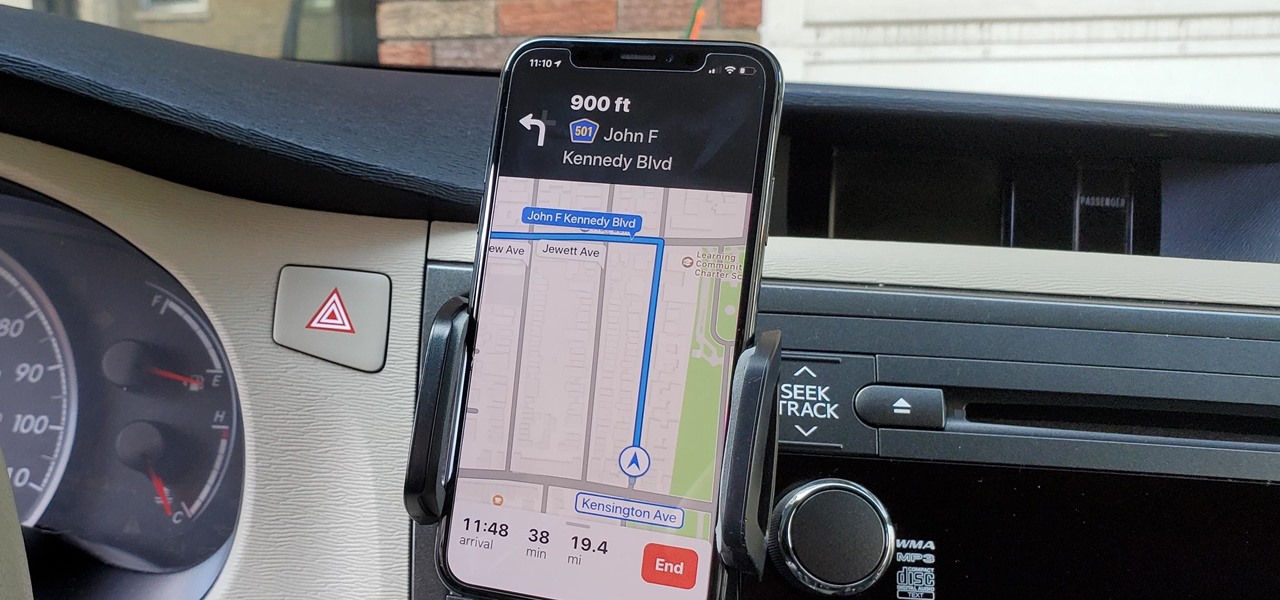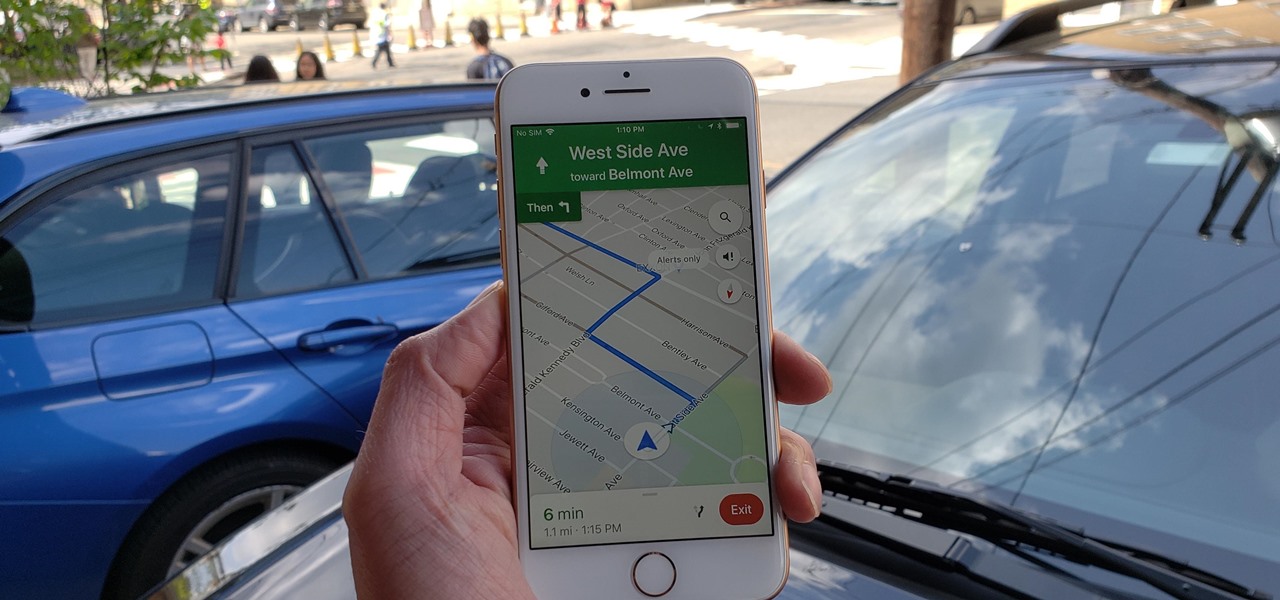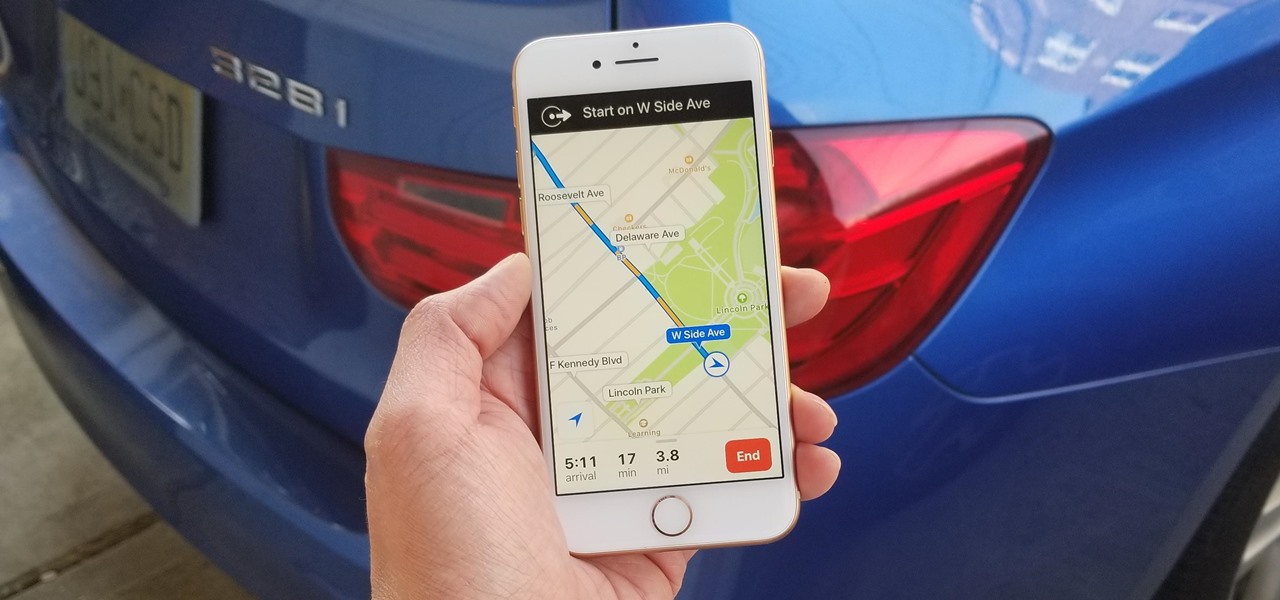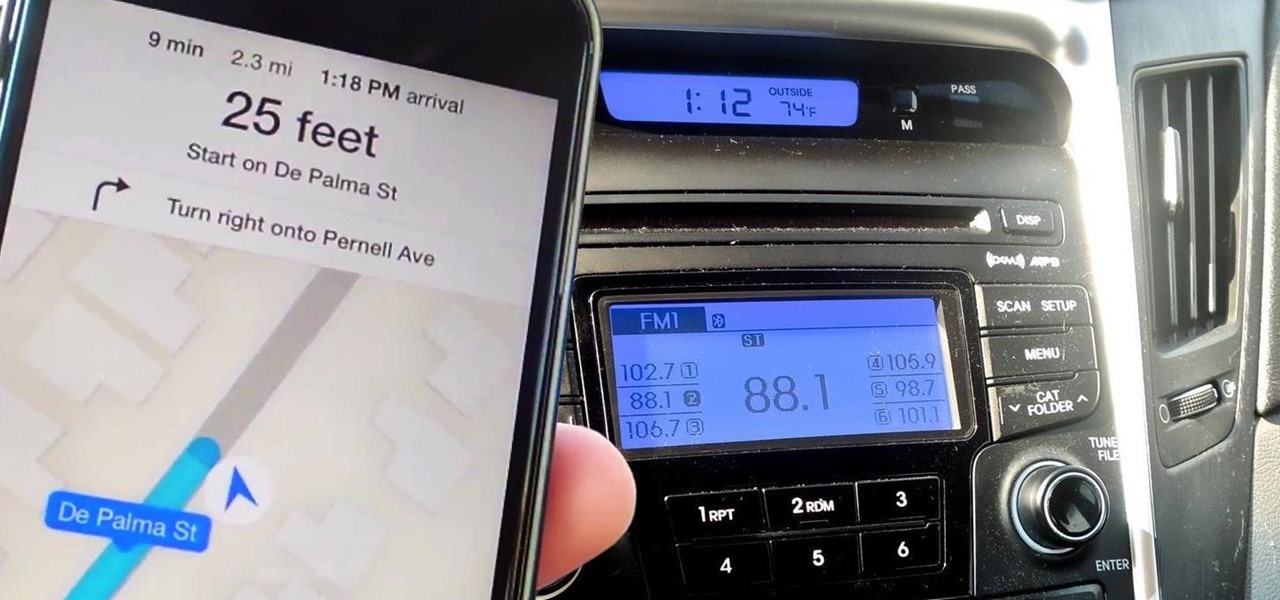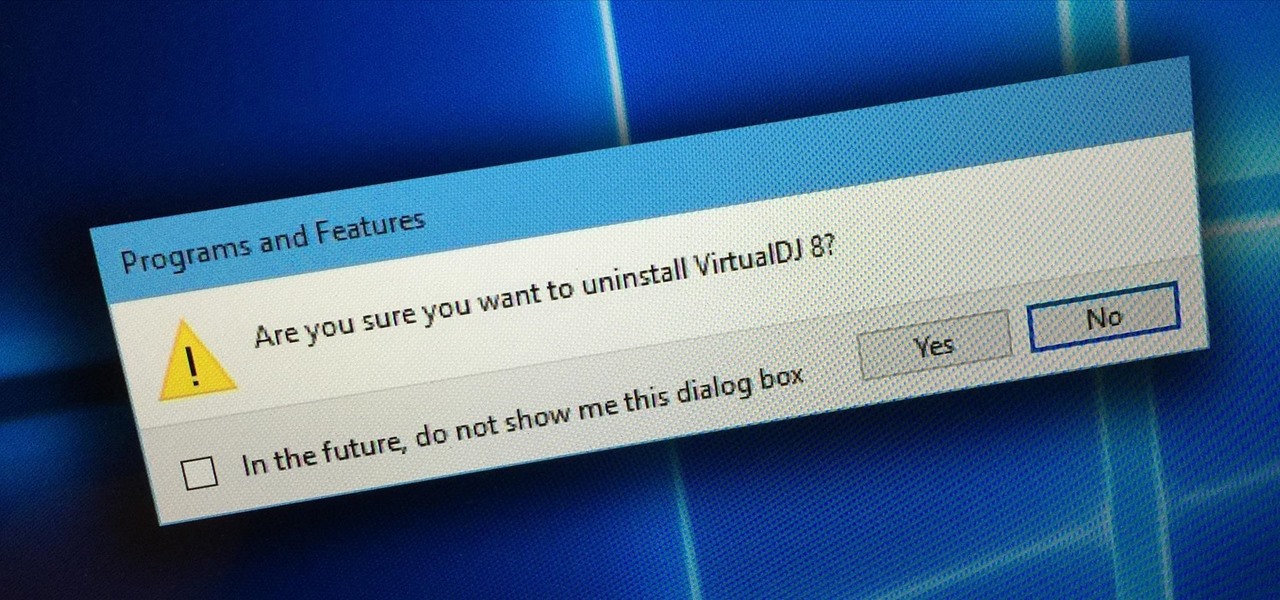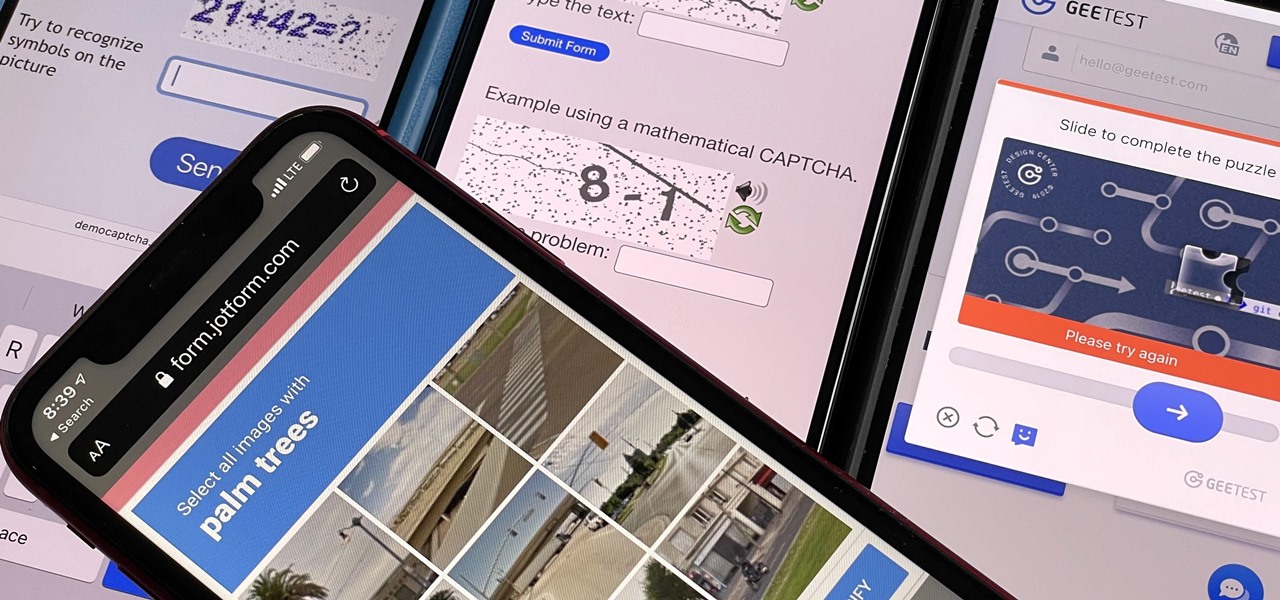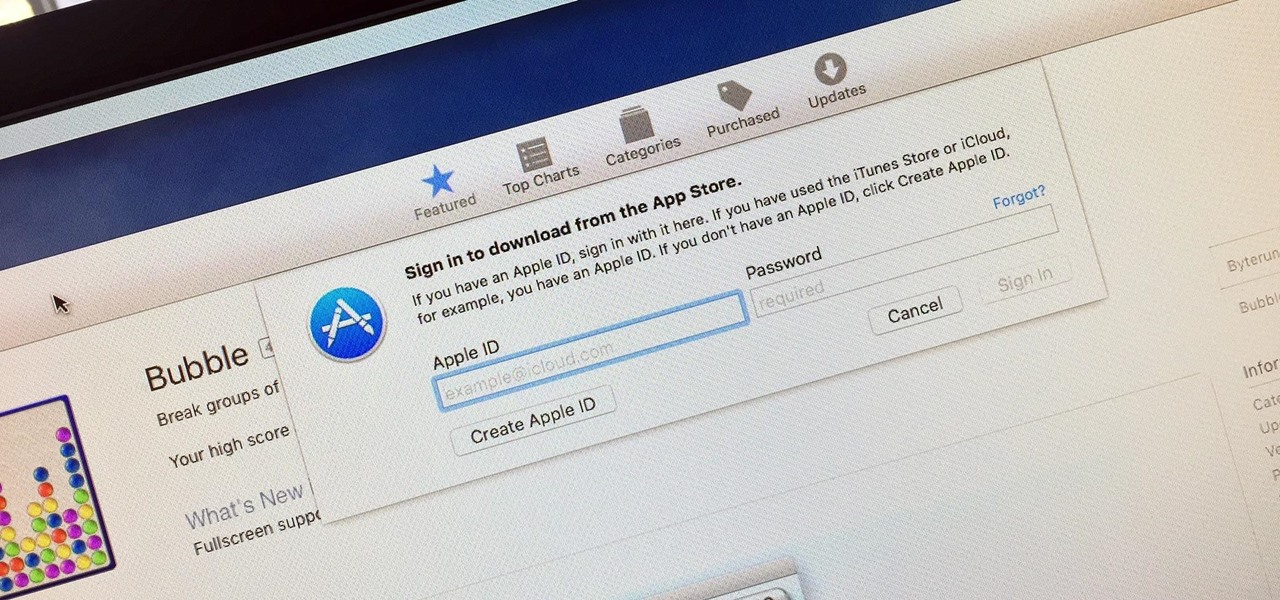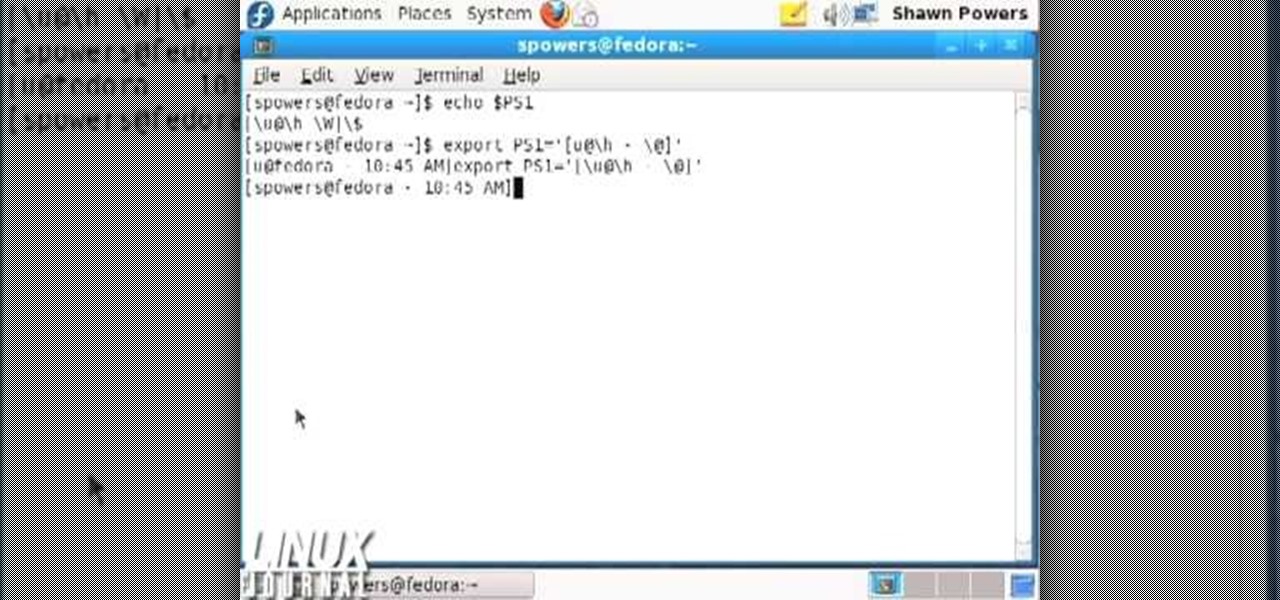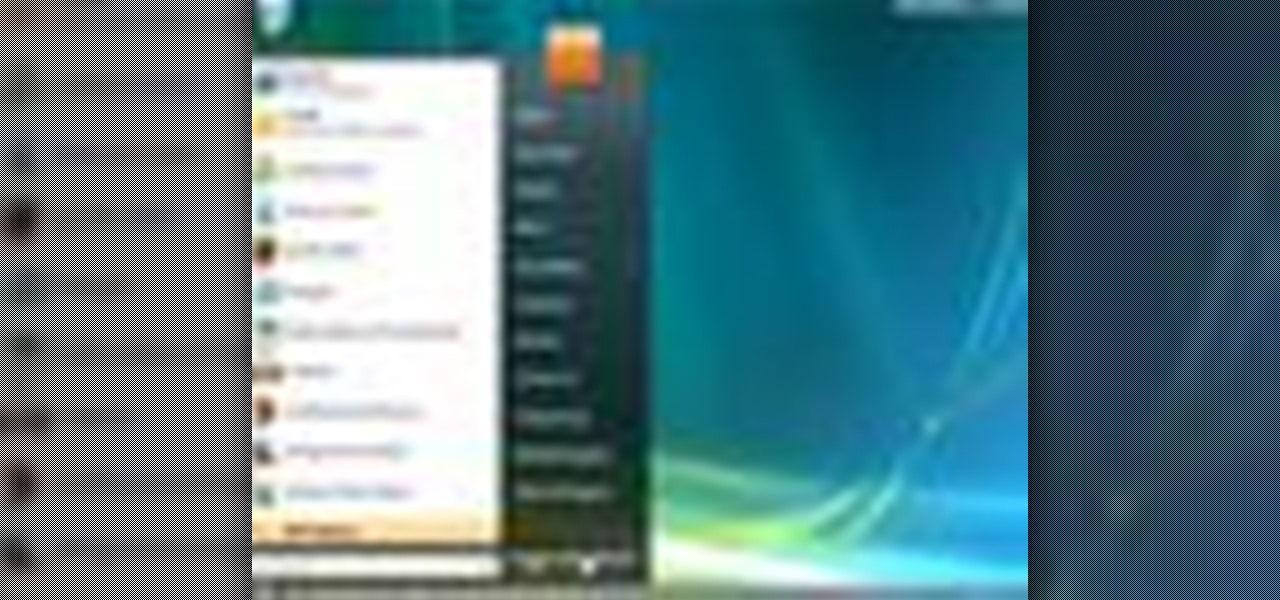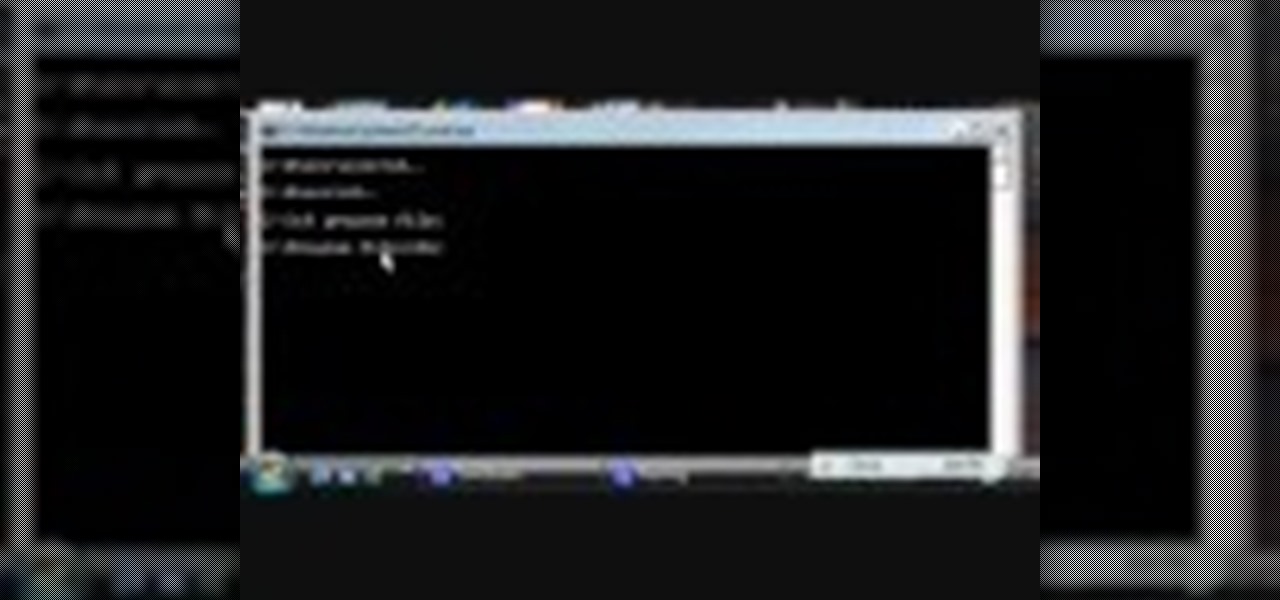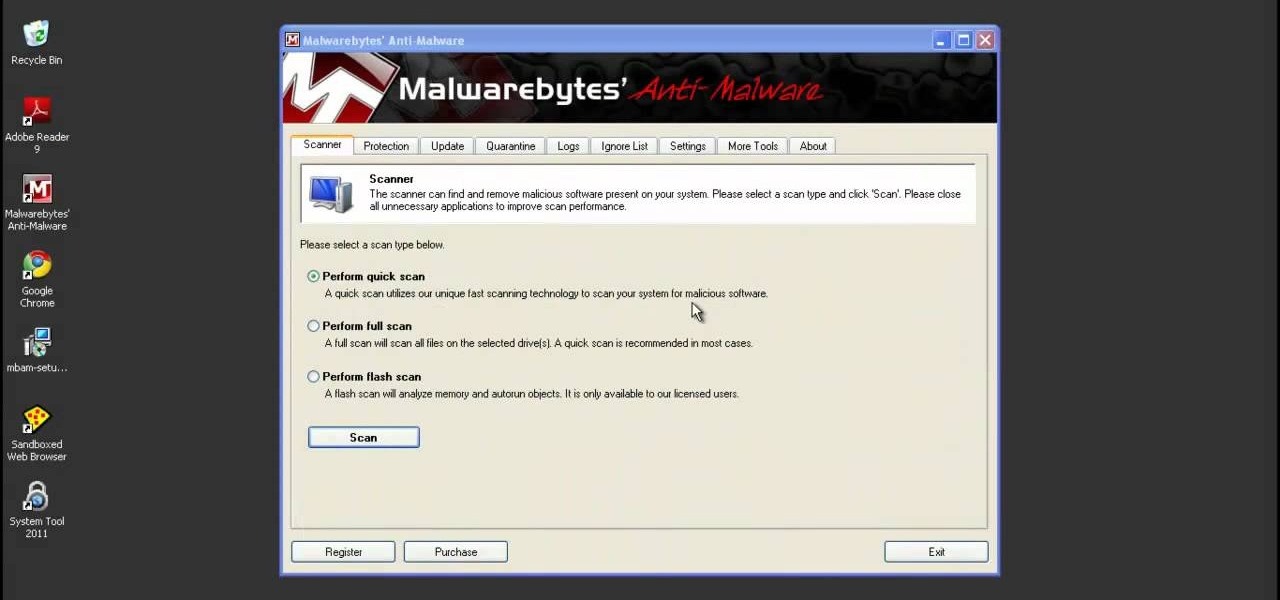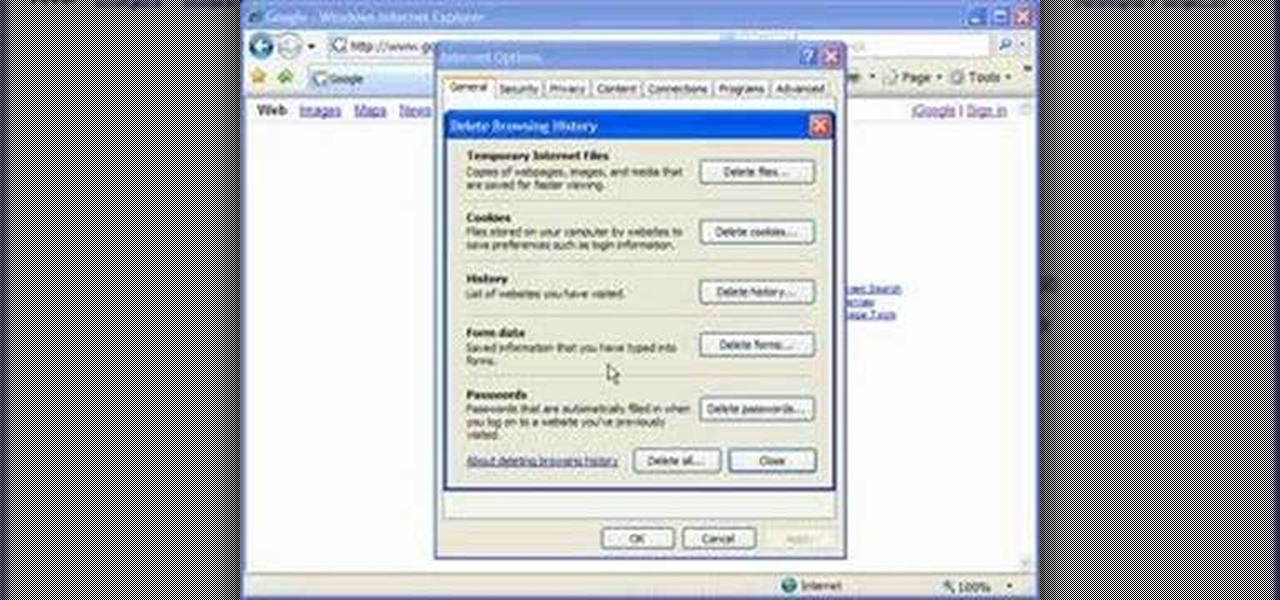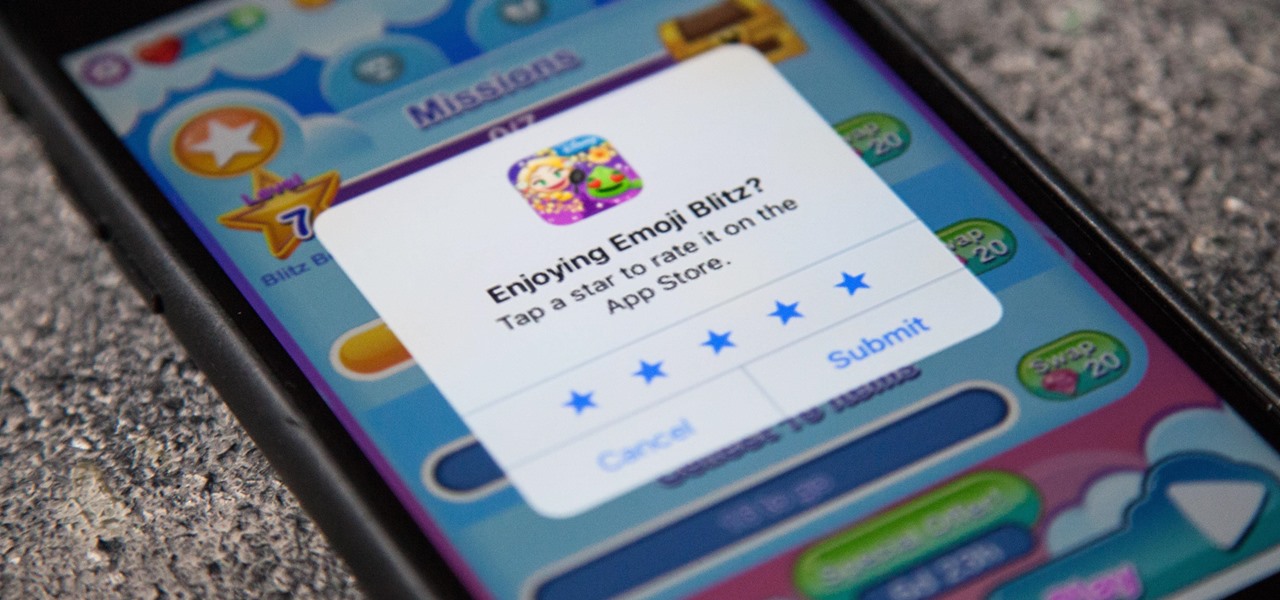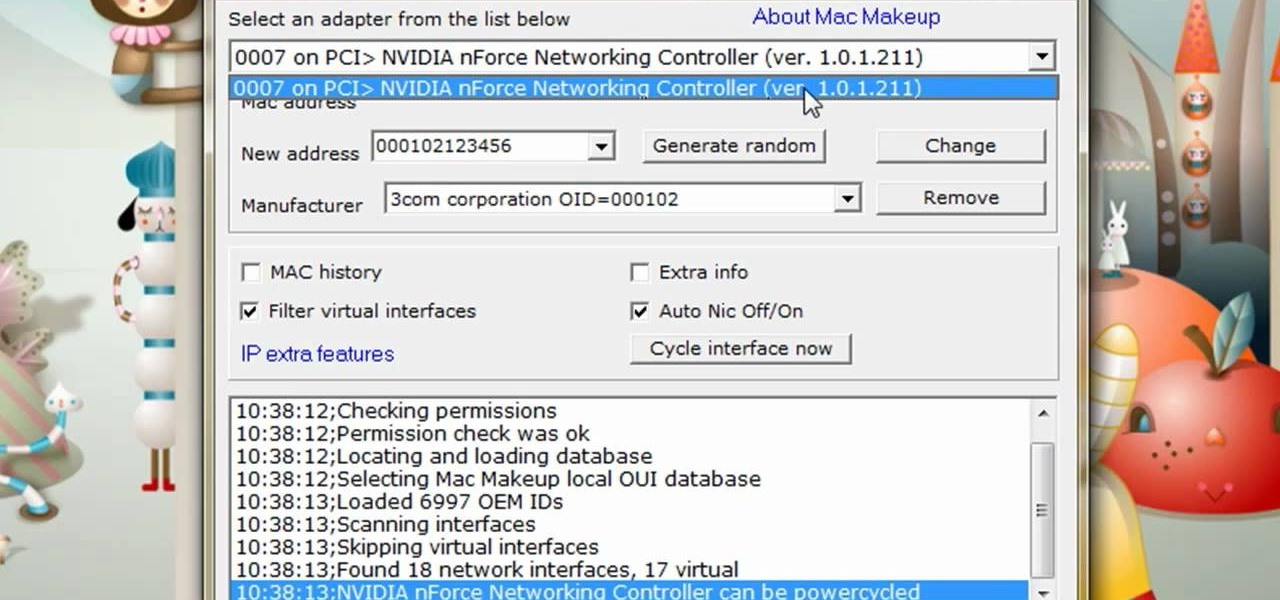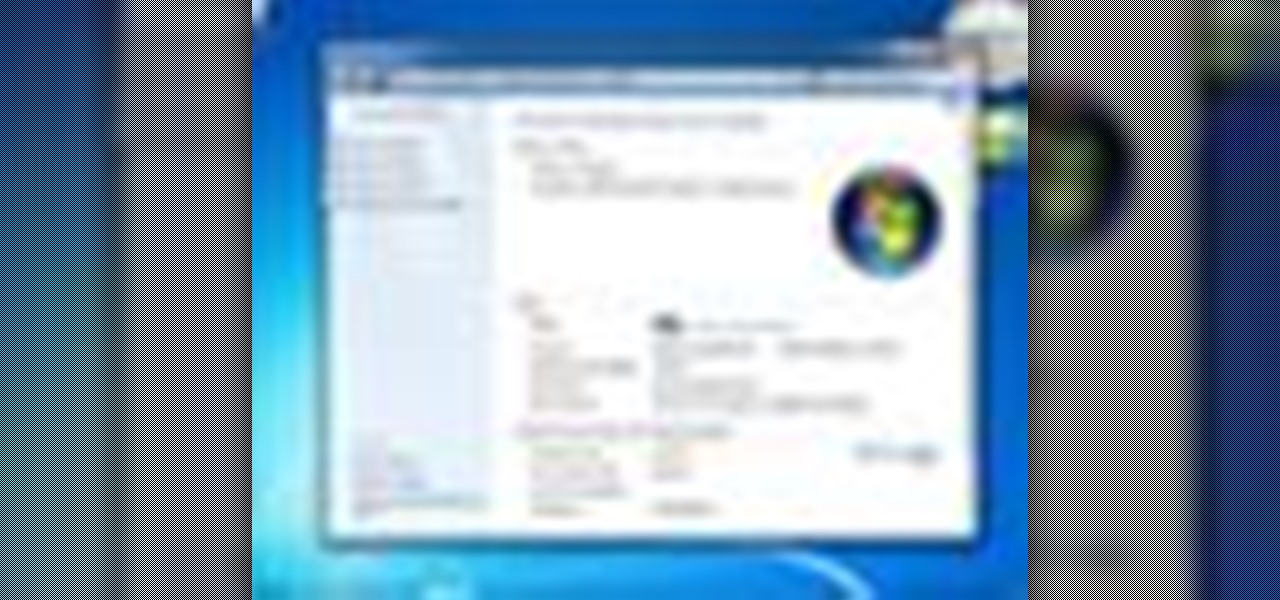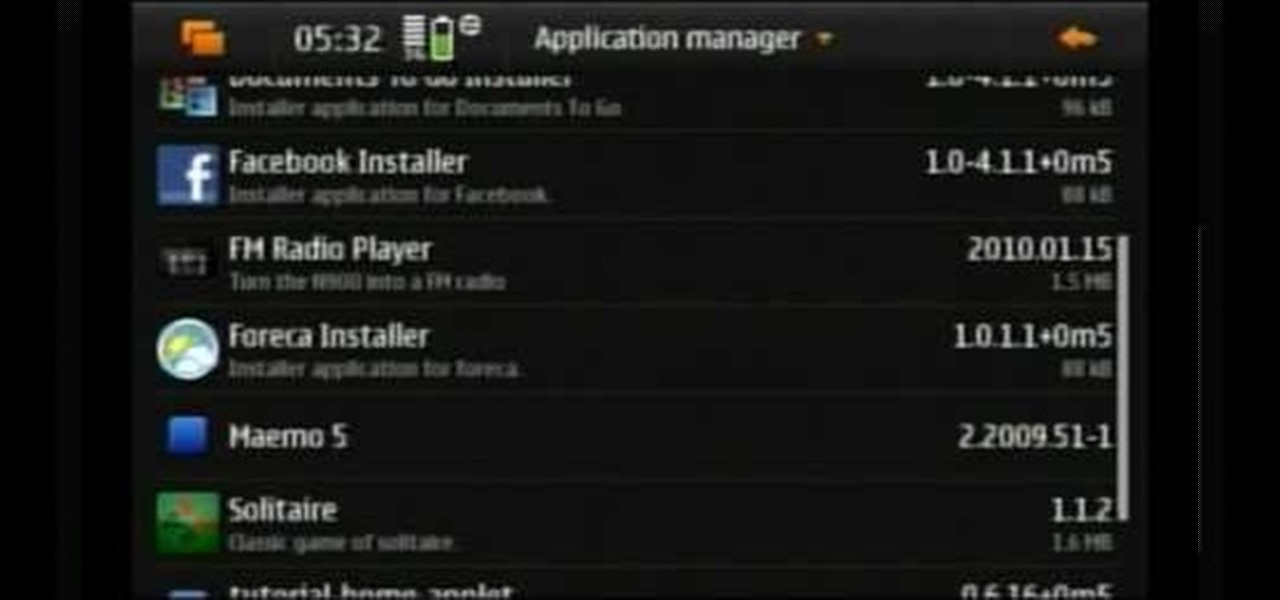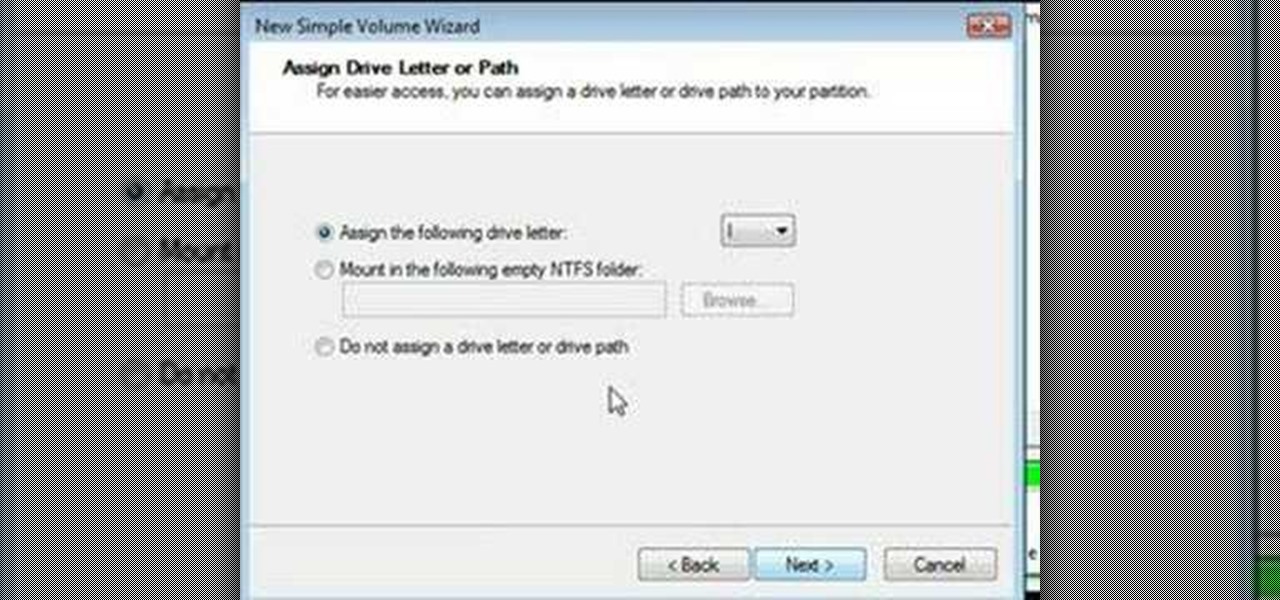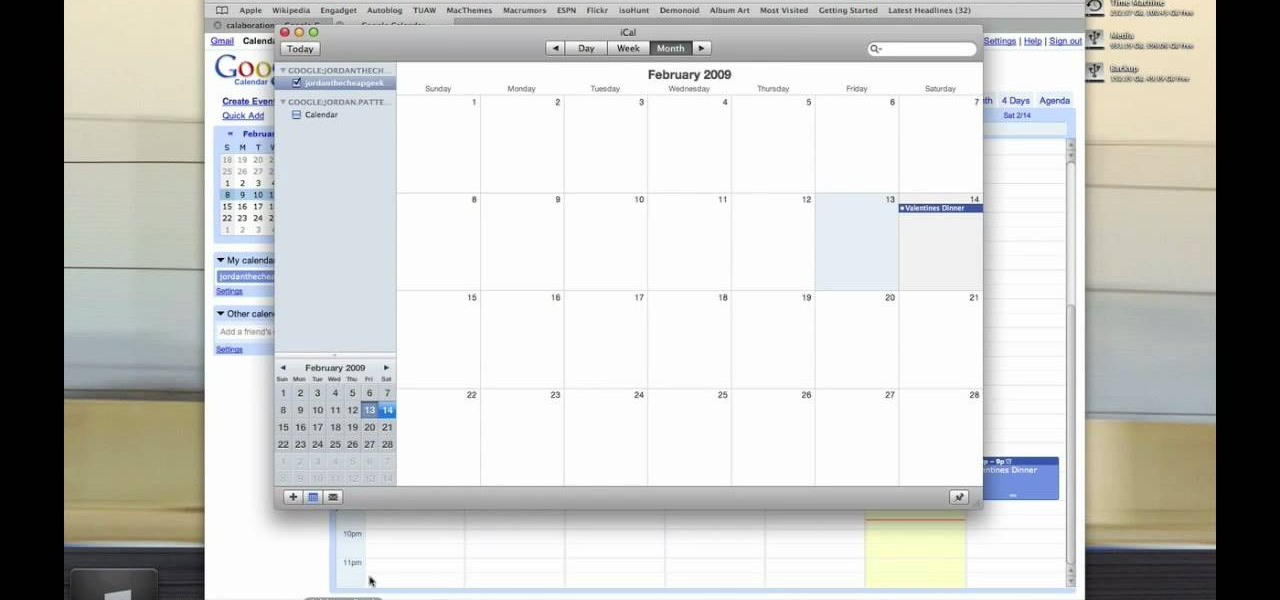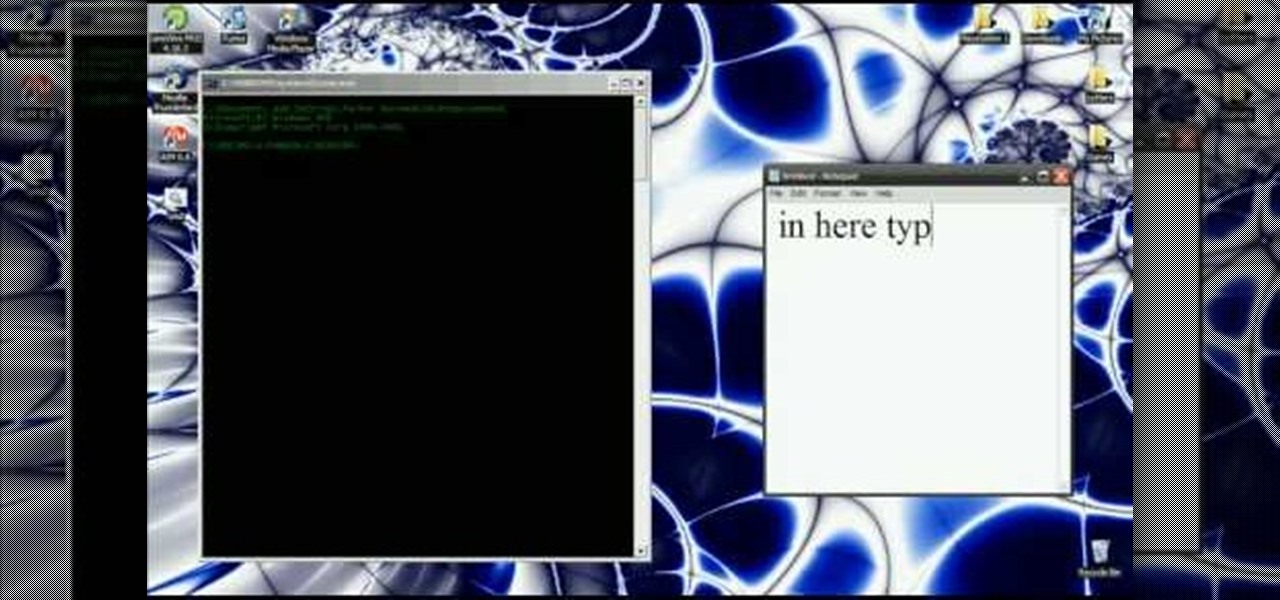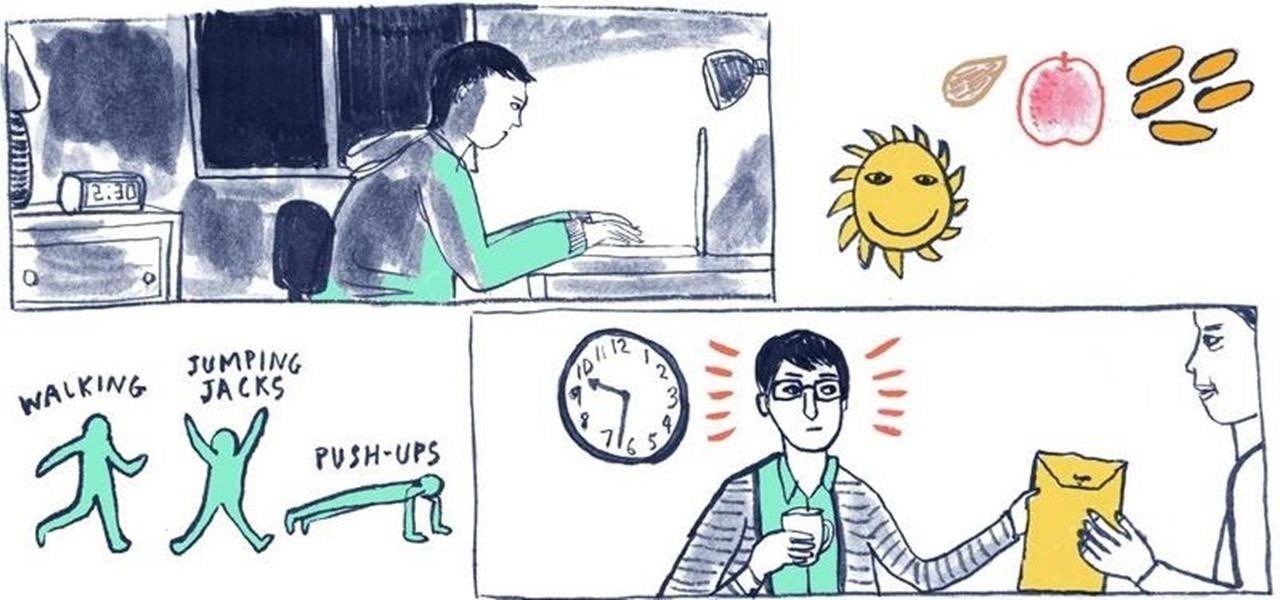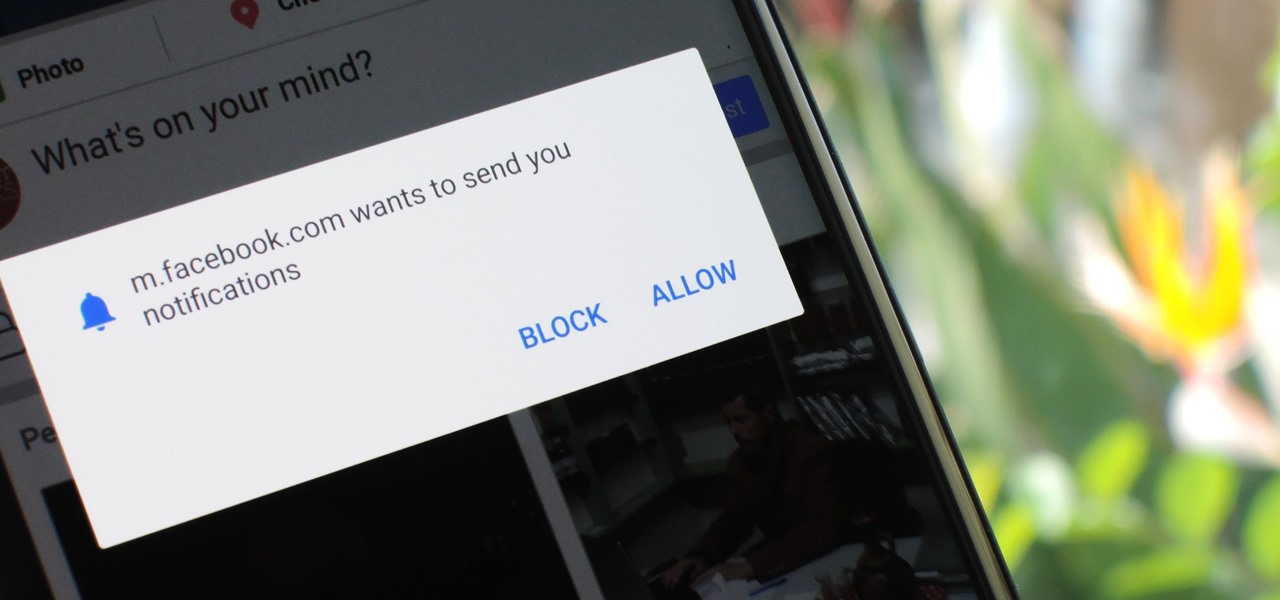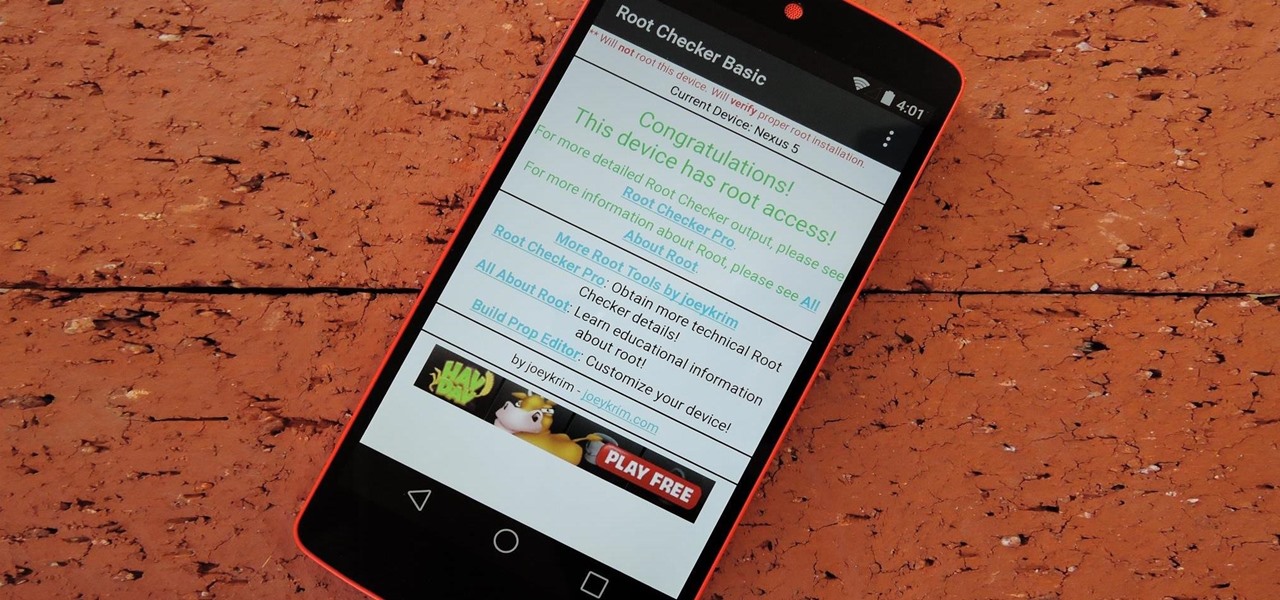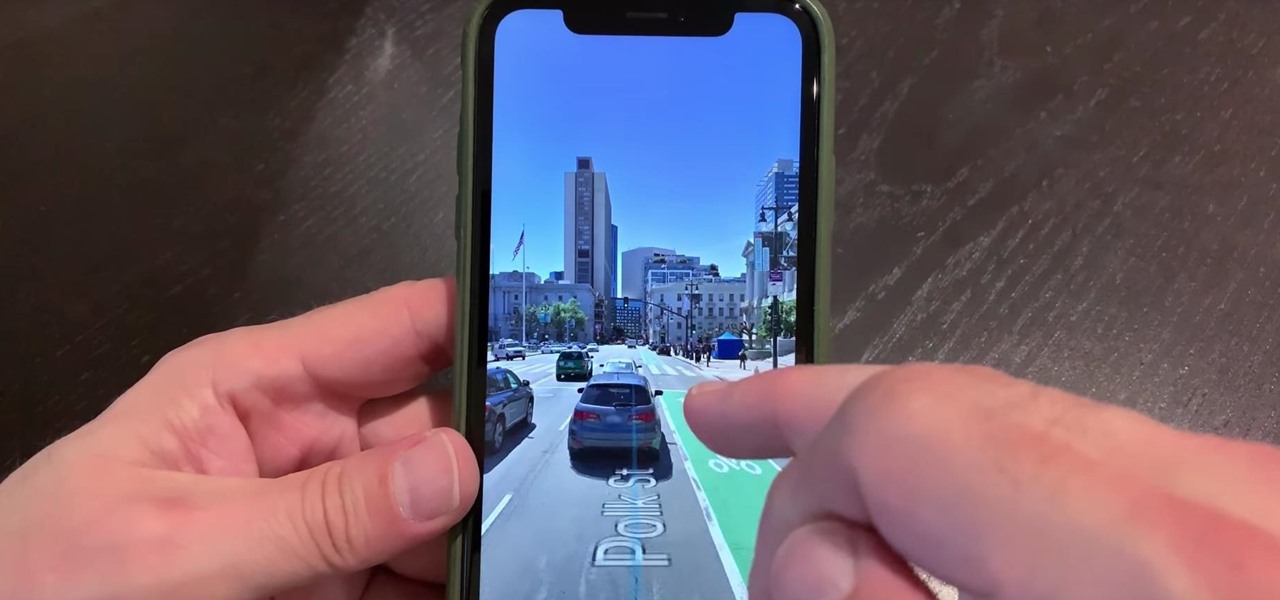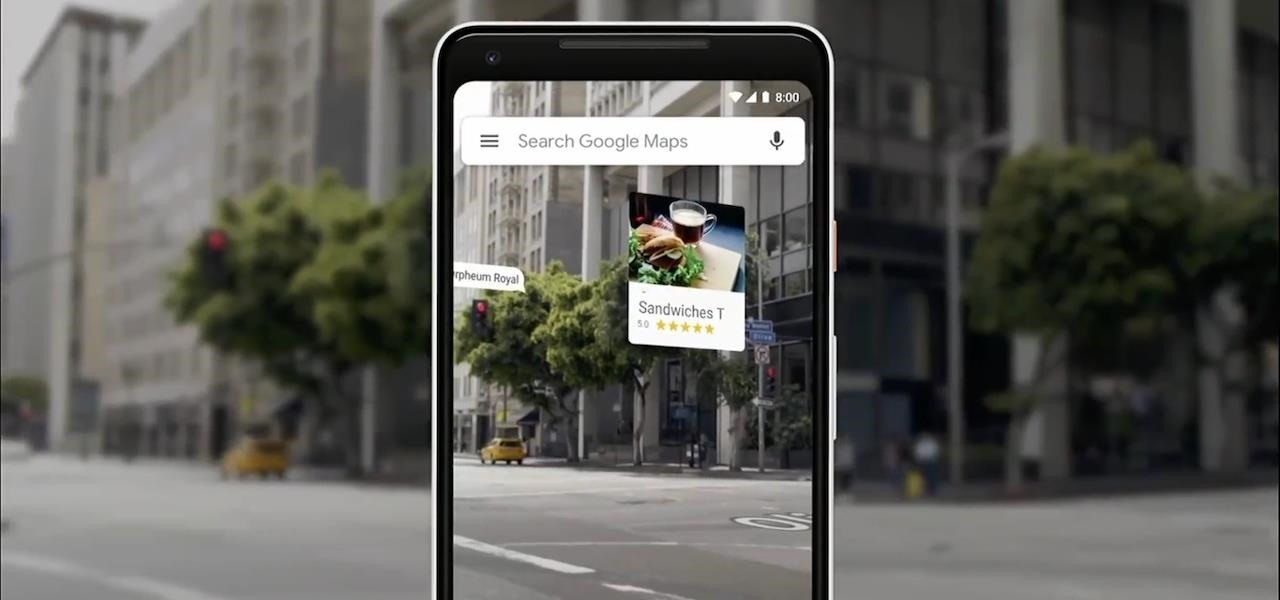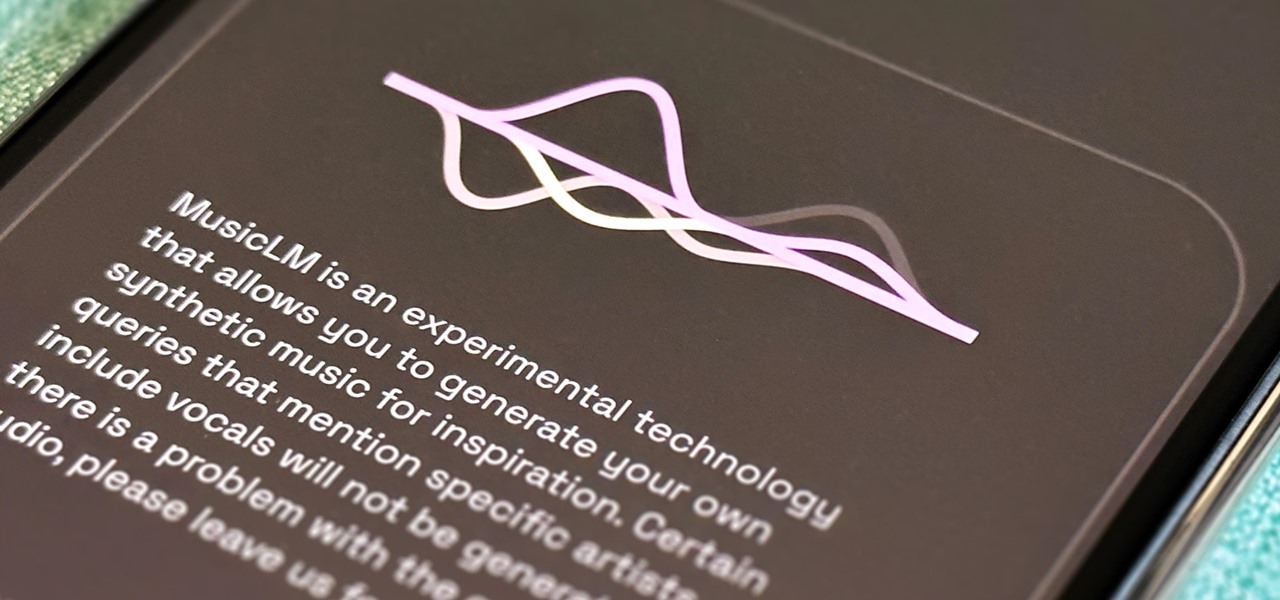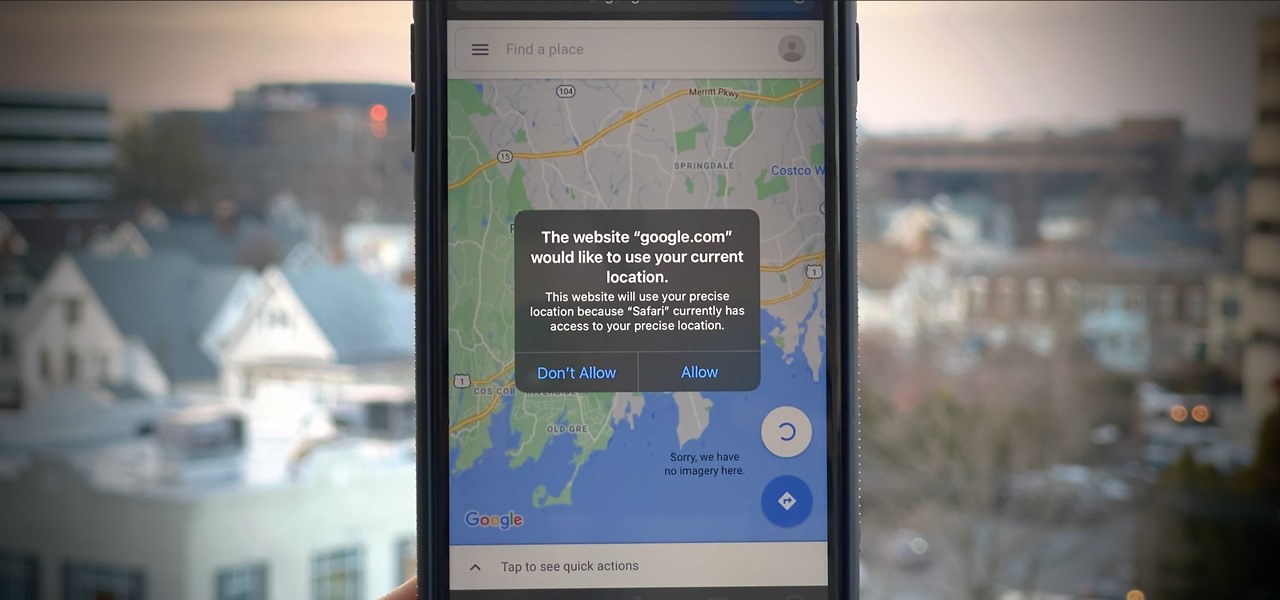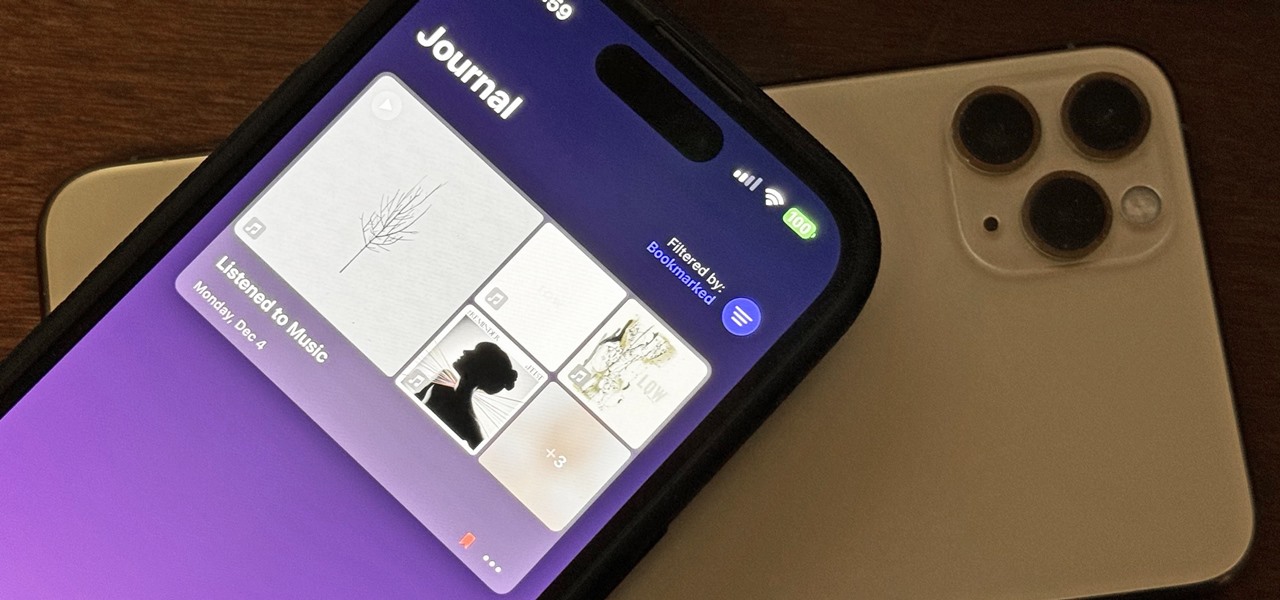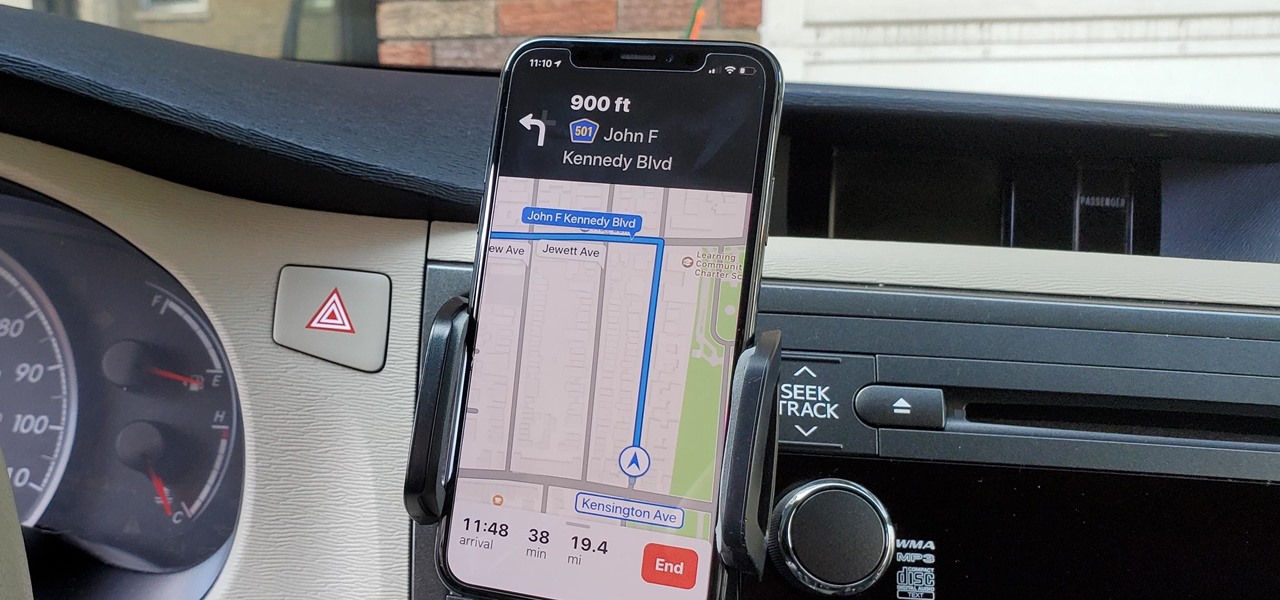
When it comes to traveling from one location to another with the aide of your iPhone, ensuring your navigation app works as it should keeps you one step ahead of potential hassles. One feature often overlooked is audio settings, and while having no voice prompts is easy enough to ignore while walking or commuting, having no sound to guide you while driving can spell disaster.
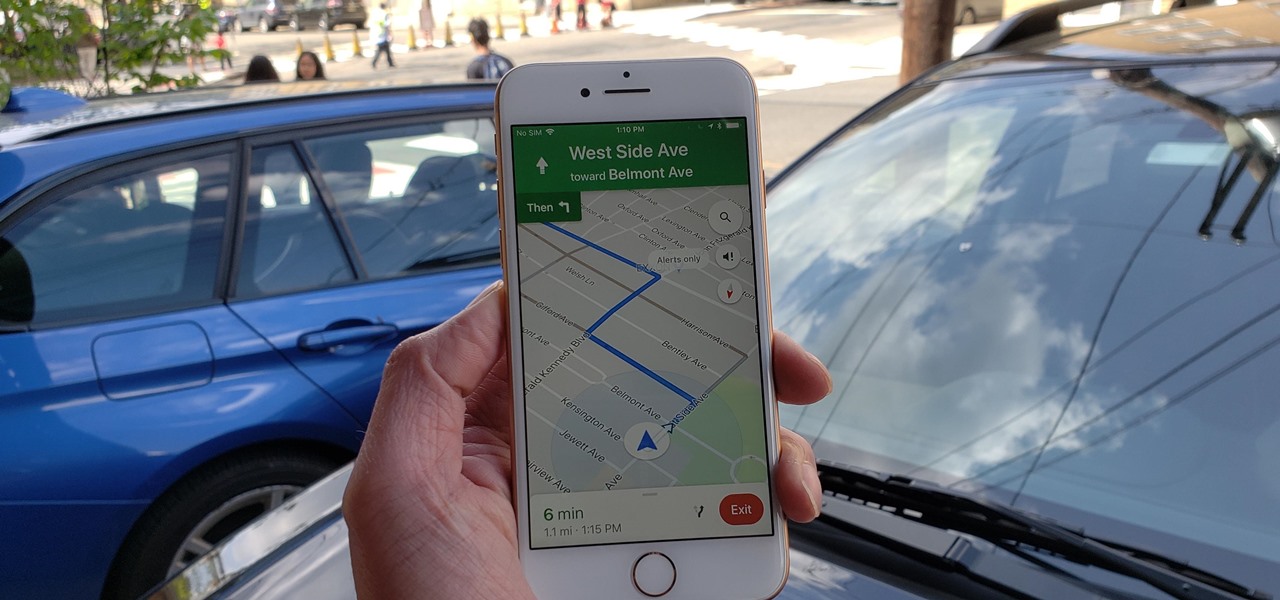
Before starting any drive where you're using Google Maps for directions, it's vital to make sure the app is functioning correctly, specifically, navigation prompts. After initiating turn-by-turn directions on your Android or iPhone, the last thing you want to worry about is Google Maps not audibly telling you where or when to turn, especially in an unfamiliar area.
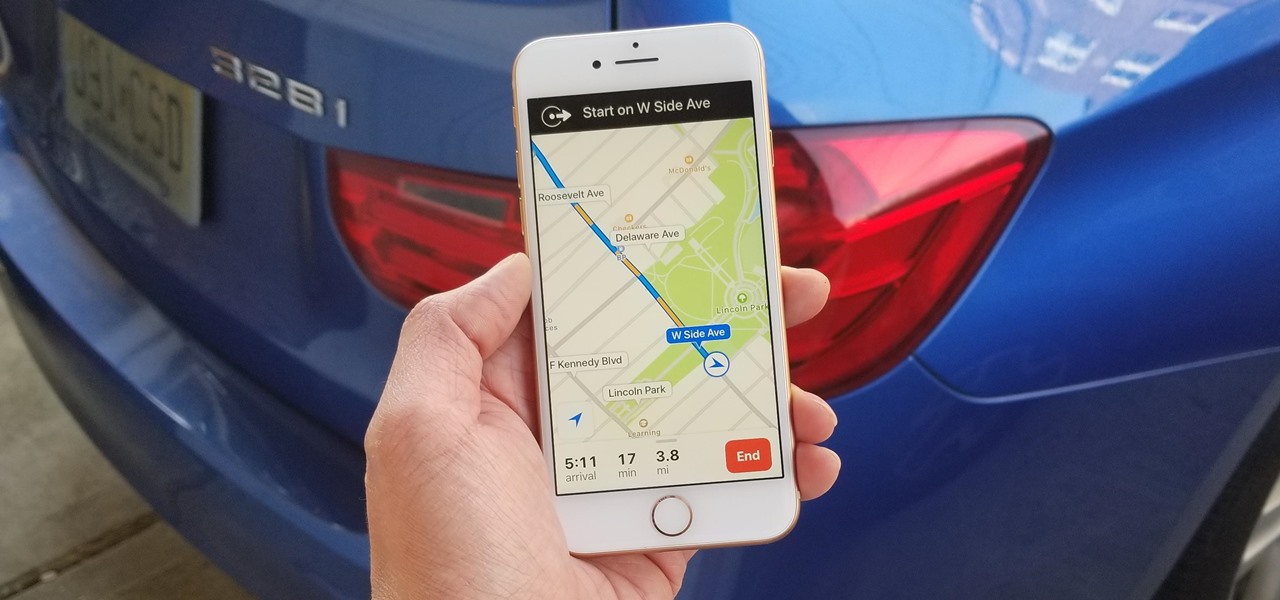
Realizing there's no voice to guide you while using your iPhone to navigate can be problematic, causing serious headaches from getting lost to unscheduled pit stops or worse. And while this problem can hit Apple Maps like other navigation apps out there, there are a number of fixes you can try to get navigation audio working again.
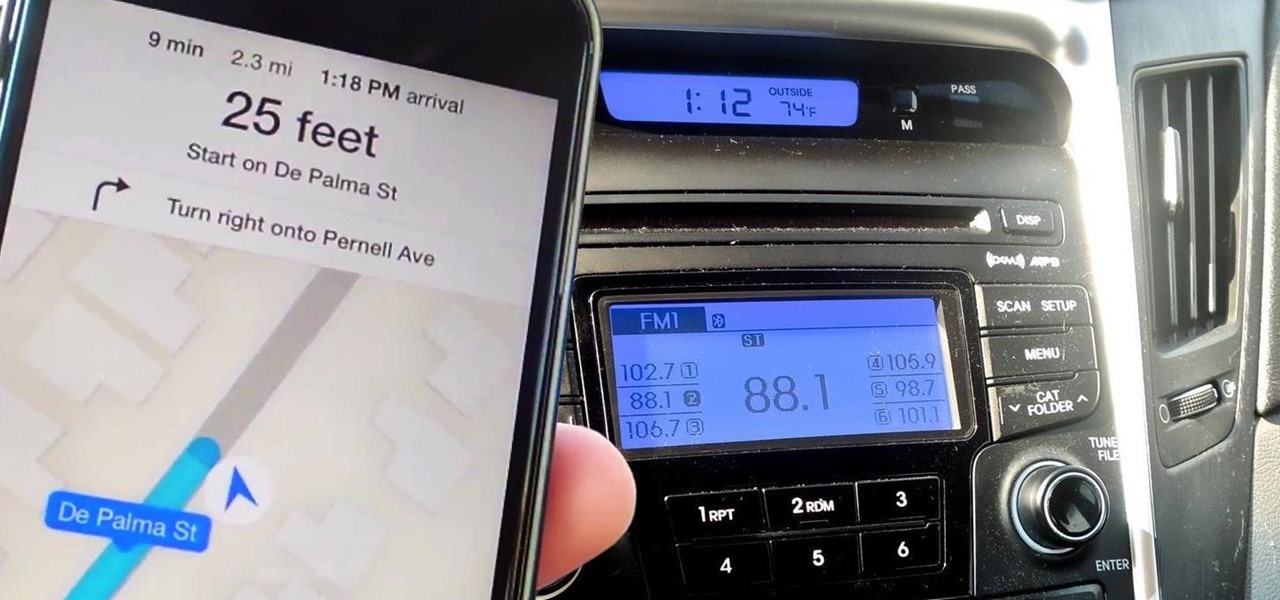
Maps is great for making sure you always get to your destination, until you miss that critical turn because you couldn't hear the turn-by-turn directions.

Apple released the newest update for iPhone, iOS 14.5.1, today, Monday, May 3. The update (build number 18E212) is the first since iOS 14.5, which Apple made available one week earlier on Monday, April 26.
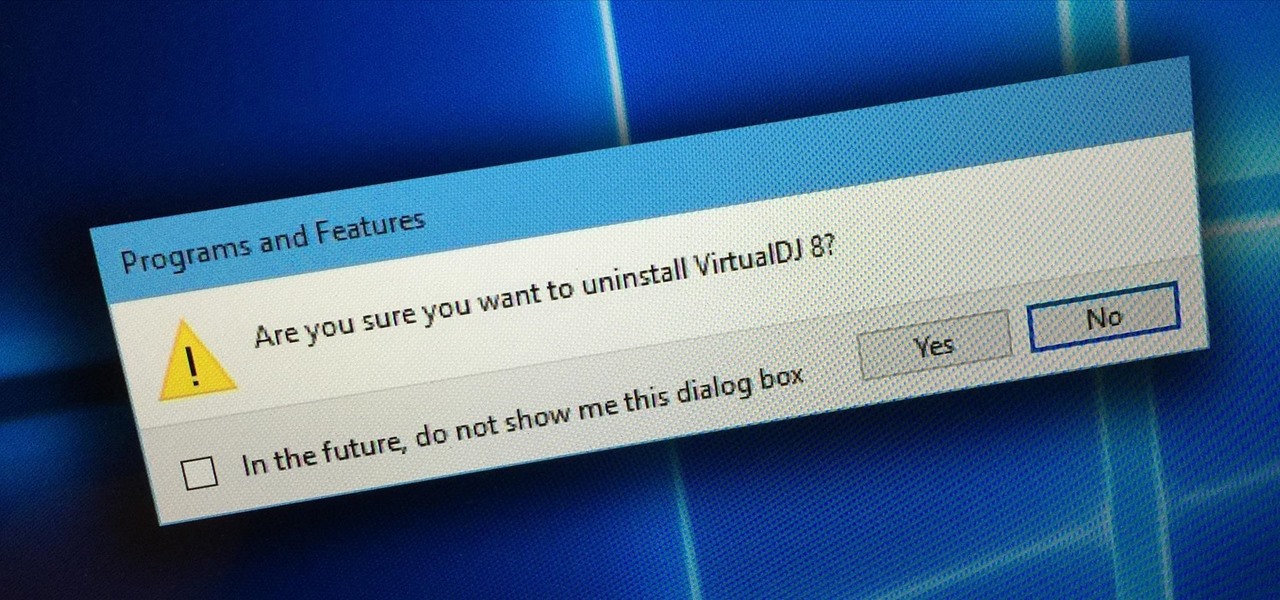
Uninstalling programs in Windows is not the nicest procedure. Some programs bundle a nice uninstaller with them which helps to ease the process. Other programs, mainly those that utilize the Windows Installer technology, begin the uninstall process right away. This can potentially be problematic for users who are trigger-happy with the mouse.

Some websites require you to perform a verification task so they know you're human and not a bot. It helps websites curb spam, abuse, unauthorized access, and cyberattacks but also adds an obstacle for anyone trying to visit their content. If you find it more of a nuisance than a necessary evil, there's an easy way to reduce the number of human verification prompts you receive on your iPhone, iPad, and/or Mac.

Whether you want to edit photos, compress files, play games, or DJ your next party, there's a free Mac app that can help you out. But things can get annoying real fast if you download a lot of free apps from the Mac App Store, since you have to type in your Apple ID password each time.

Why is Windows always asking you for permission before you do anything? Since when does Windows control your computer, and not you? Those user account control popups can be so frustrating, especially when it comes to simple tasks.

In this tutorial, we learn how to customize bash prompts with the PS1 variable. The PSI variable will say what something does. You can change this using the export command. Basically, you just type in the same thing and add in something. You can do this by simply typing it in using your keyboard. After this, press enter on your keyboard, then continue to change more things. There are a ton of different things you can do with this. You can find more from the website: http://pastebin.com/f2309f...

This video demonstrates how to open up the command line prompt and various commands which you can use to make your Windows experience easier. After clicking on the "Run" option from the start bar of Windows, you can then type "cmd" into the box, opening up the command prompt. The appearance of the command box can be changed by left clicking the small icon at the top left, going to properties, and changing the appearance. One useful command in the prompt is "ipconfig", which you type into the ...

In this clip, you'll learn how to generate admin command prompts on a desktop or laptop computer running the MS Windows Vista operating system. For more information, including a complete demonstration of the process and detailed, step-by-step instructions, watch this home-computing how-to.

Command prompt and other commands can save you lots of time on your computer. Use these shortcuts to bypass longer keystrokes and access blocked sites. There are many things you can do with cmd prompts and this tutorial will tell you about all of them. Learn step by step how to use and take advantage of these commands in the following video.

Your "check gauges" light comes on inside your vehicle, which prompts you to notice your oil pressure gauge, which is reading pretty low. What do you do to resolve this car problem? In this video, Scotty Kilmer shows you what you can do to shut that low engine oil light off for good!

First off, don't be frustrated. YOU CAN DO IT! Contrary to the message in the image above, it's NOT over. It's just beginning. And when it comes to solving the New York Times crossword puzzle, the old cliche does apply: practice makes perfect.

System Tool and System Tool 2011 are the most widespread fake-antivirus rogues on the internet today, infecting countless machines. This video will teach you how to uninstall both warez completely, returning your computer to blessed normalcy.

Cookies serve their purpose in Internet Explorer 7. They let the browser know which sites you have visited so you don't have to get security prompts every time you back to them. However, they can also slow down your browser, which can be frustrating. This video will show you how to delete cookies in Internet Explorer and browse faster.

Download .net framework and install it if you do not already have it. Download DevKitPro from here and install as instructed.

One thing that annoys the hell out of me is when a popup appears on my iPhone in an app I'm using asking me for a rating or review on the iOS App Store. I like to share my opinion on applications just as much as the next person, but I want to give stars when I'm good and ready. Now, iOS 11 lets me.

The video is about how to change the IP address. MAC address is the unique identifier a site of the most network adapters. MAC address is used to determine what IP address the computer will have and one way to change the IP address is by changing the MAC address. The method is only applicable for the windows systems and for the MAC systems you need to look at the link provided. In Windows in the start menu, type cmd in the run/search box, which will launch the command window. Type ipconfig/al...

If you're not much for office computers, and like using your own powerful PC at your workstation, then chances are, you're going to have to login to the network. Microsoft shows you how to quickly login and join a Domain or Workgroup in an office network.

In this tutorial, we learn how to sync preferences with DropBox or Ubuntu one. This doesn't work for everything, but it will sync pigeon preference. It's a folder ".purple" and all the preferences are inside here. If you are familiar with using command prompts, then this will be very easy for you to do. Make a symbolic link from the command prompt to the drop box folder. On every folder, you will get the same result! This is very easy to do and just takes a few seconds to find, then you can c...

You can install applications and games on your Nokia N900 by following the tips in this video tutorial. The two easiest ways of obtaining these items is to either use the App Manager or the Ovi Store. The App Manager has a built-in software catalogue. Just click on it, hit Download, and then Games. Then, select whatever games you want and follow the prompts to install it. Installed applications and games can be found in the More folder on your phone's home page. Ovi Store is Nokia's applicati...

In this video from ereshkigal19 we learn how to access the hidden service menu on the LG enV3. To do this, open your phone and type ##5473784236368 (##lgservicemenu) and press Send. When it prompts you to enter the service code, it is all 0 for the entire thing. This will get you into the menu. He also warns not to mess with everything in the menu because it might mess up your phone. After watching this video you will know how to access the menu but also are warned that it could cause problem...

Formatting the hard drive on Windows Vista is easy. First click Start, then Control Panel, Administrative Tools, Computer Management. When that opens up, click Storage Disk Management. This will open a window showing all the computer's partitions. It isn't possible to format C: because that is where the operating system is installed. We will format disk 2. Right click on that, and select New Simple Volume. This will open the wizard. Follow the prompts through the wizard to Finish. The compute...

Jordan Patterson the Cheap Geek has made a video showing you the steps to sync your contacts and calendars on three mobile devices together, the iPhone, a laptop running Windows, and a Mac running OS X utilizing a few downloaded programs and Google Calendar. First he shows you how to sync calendars on the Apple computer, by downloading a program from Google code called collaboration code, and then running it. After putting in his g-mail account information, he tells the program which calendar...

In this video you will learn how to get past website blocks on your school network. Some school computers have command prompts blocked. If this is the case then you will want to open a notepad. In the notepad type command, then save as something school related, making sure the file name ends with .bat. Do not save it on the desktop, but rather in a folder deeper on the unit. Once you've saved it, make sure no one is looking, then open the file. It will bring up a blank black window. In the bl...

While there's an art to surviving the all-nighter, there's also an art to staying awake throughout the day when you're operating on little to no sleep. In 1964, the record for sleep deprivation was set by 17-year-old Randy Gardner, who stayed awake for an incredible 264 hours and 12 minutes. Now while we're not out to challenge Randy for his title, we can certainly look to him for inspiration in beating back our own fatigue.

As the go-to browser for millions worldwide, Chrome makes web surfing a breeze with its simple interface and Google integration. But many websites are starting to ask if they can send you notifications, and this can interrupt your browsing. Thankfully, you can completely disable these prompts if you prefer.

Learn how to browse the Internet at work and get away with it. Load Excel (Any version will do). Click on the Data tab. Click 'Import External Data'. Click 'New Web Query'. Once the window has loaded, click through the prompts, selecting Yes. When the window has loaded completely, go to your favorite website in any browser you want. For this example, Twitter is used. Go to the RSS Feed and copy the link that appears at the top. Paste the link into Excel and click the Import button. Accept any...

While the preview images for Android's upcoming "L" release just came out yesterday, the new firmware has already been rooted, as is standard with its openness. So if you were feeling reluctant to try Android L because it didn't support existing root methods, then you might want to reconsider.

With Google taking on the sidewalks with augmented reality walking navigation for Google Maps, Apple has its sights set on the road.

If you've unlocked your iPhone lately and noticed some apps aren't fully installed anymore, you're not alone. After updating my device recently to a newer version of iOS 11, I didn't immediately understand what caused a few of my games to uninstall themselves. It turns out, there's a simple setting that explains what's going on.

Skype is definitely a revolutionary software for keeping in contact with your loved ones. It's a phone on the internet! What couldn't be good about that? If you are in Orlando, your spouse is at a conference in El Paso, your daughter’s at college in Raleigh, and your son is working in Dubai, you can keep the family in touch with Skype, a software application that lets you make free video calls over the internet.

The augmented reality walking navigation mode for Google Maps appears to be closer to an upcoming release for the general public.

For all intents and purposes, Google could have called its 2023 developer conference A/I instead of I/O. Capitalizing on the artificial intelligence hype, Google devoted most of its keynote address to AI research, experiments, and developments. But there's some substance behind the hype in the form of new features in the Google services you already use on Android, iOS, and desktop.

Welcome back, my rookie hackers! Many newbie hackers focus upon the technical aspects of hacking and fail to give enough attention to social engineering. In fact, I would say that technical hacks should ONLY be attempted if social engineering attacks fail. Why bother spending hours or days trying to hack a password if someone will simply give it to you?

Growing up, I was told that hard work could get me anything I wanted. But with Apple's Image Playground, I can create almost any illustration or drawing imaginable just by typing or selecting a suggestion. This groundbreaking feature in Apple Intelligence lets you generate images from simple prompts, opening up exciting possibilities for creativity.

If you surf the web on your iPhone, you no doubt run into this problem all the time: a website wants your location. It can happen when performing a location-based task, such as using a store locator, or whenever a web app just wants to deliver better ads or local recommendations. If you're tired of allowing or denying permission each time, there's an easy way to stop the annoying security pop-ups.

Perhaps the biggest new feature within Apple's iOS 17.2 update for iPhone is Journal, a new journaling app designed to help you take a moment to reflect each day using reflection prompts, recommendations via on-device intelligence, and suggestions for recent activities and events.