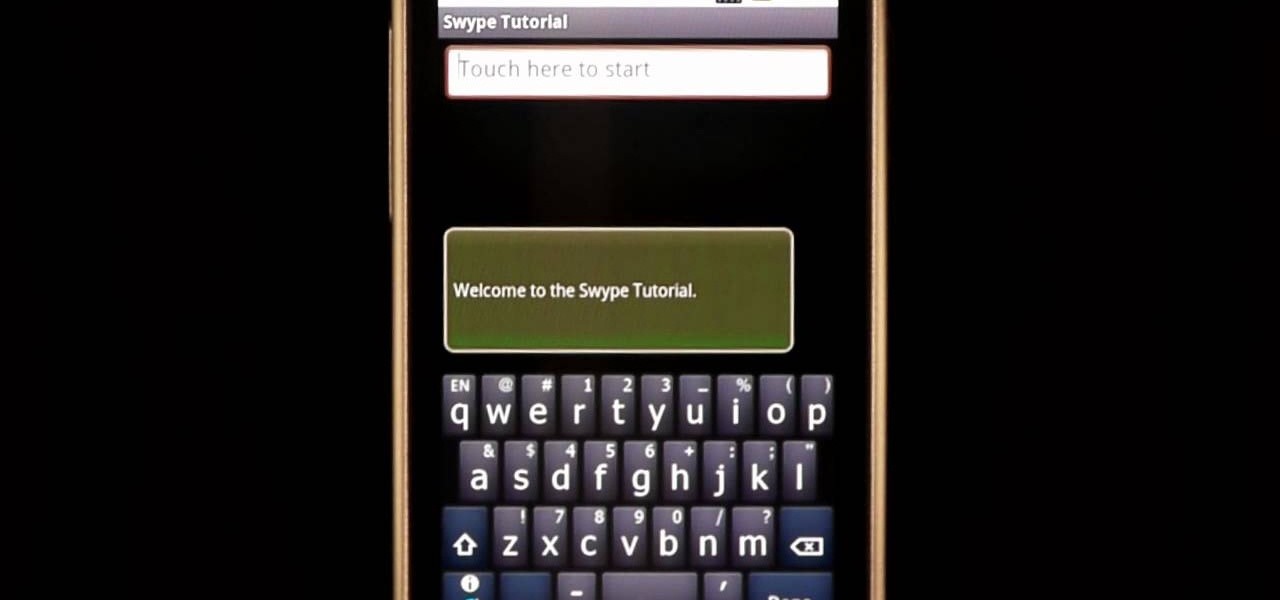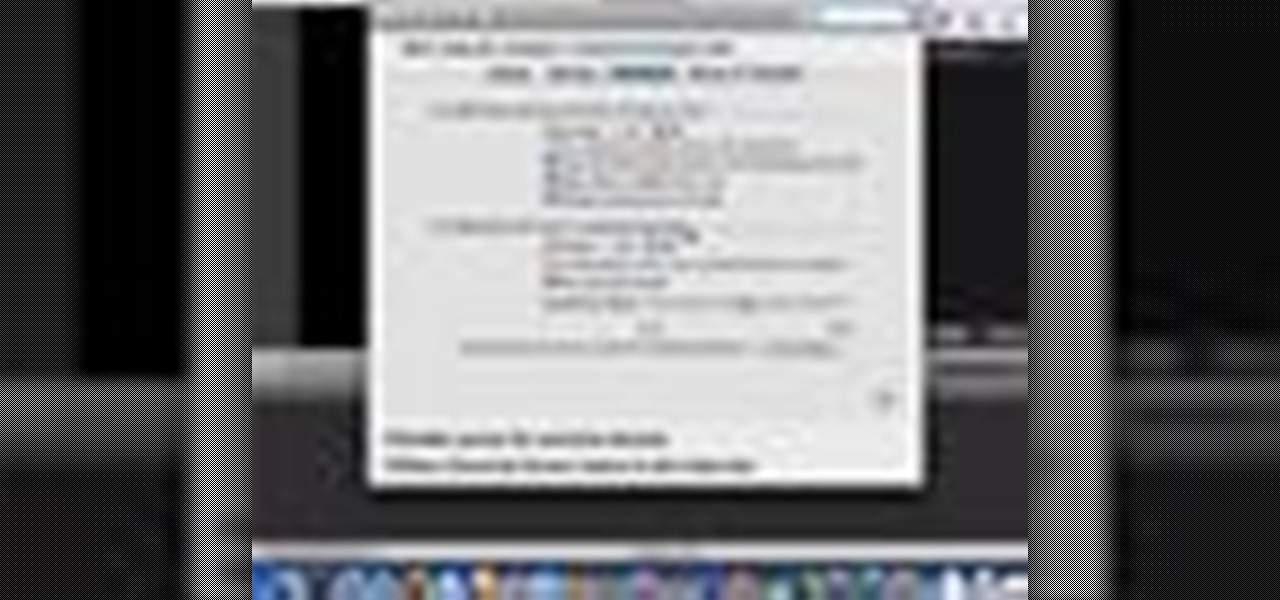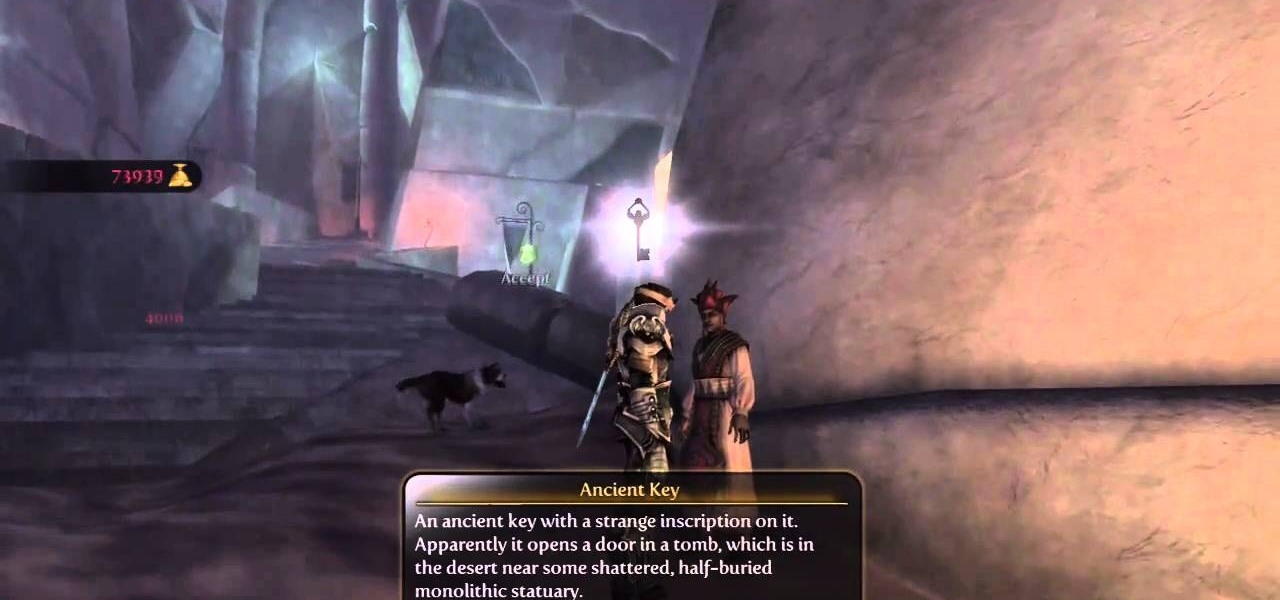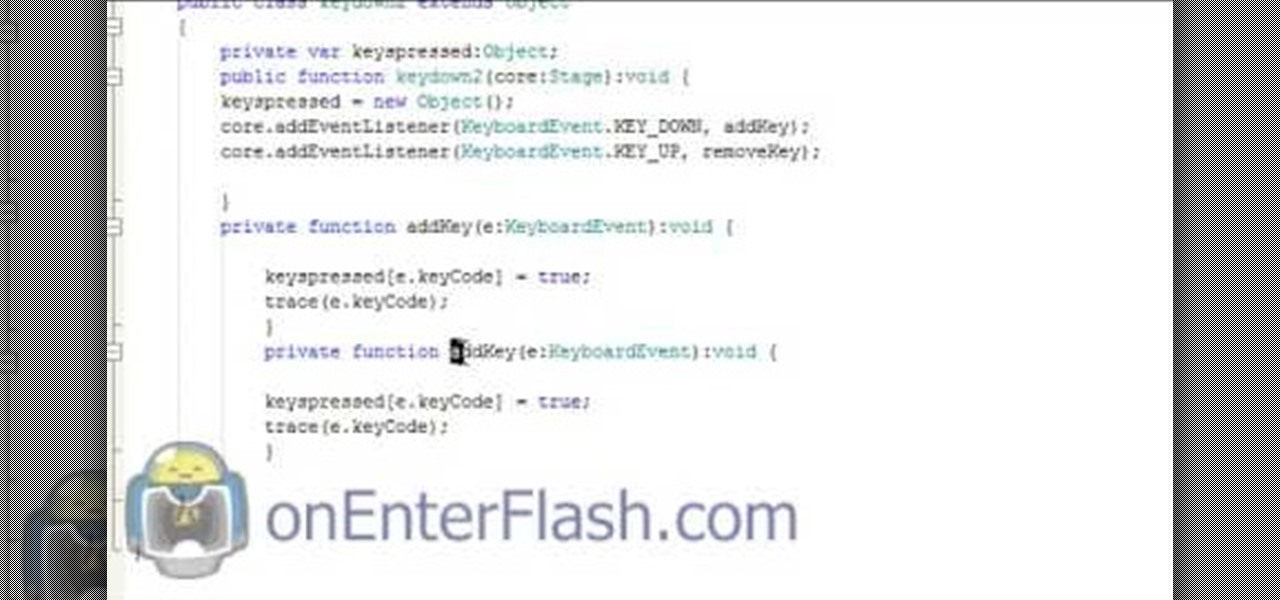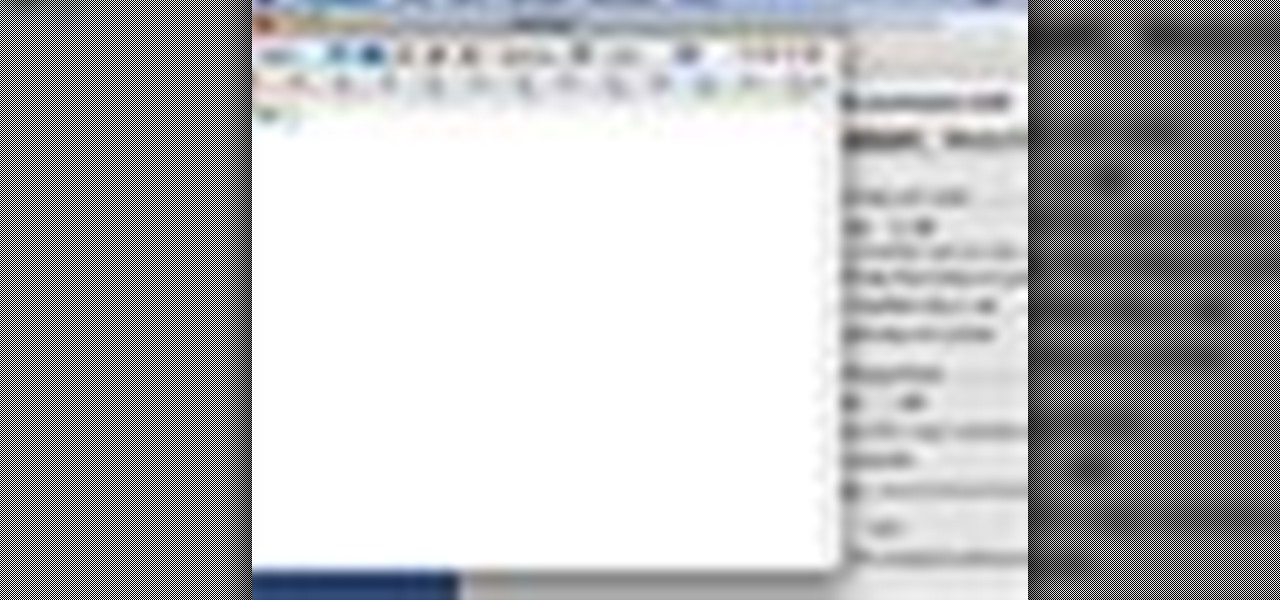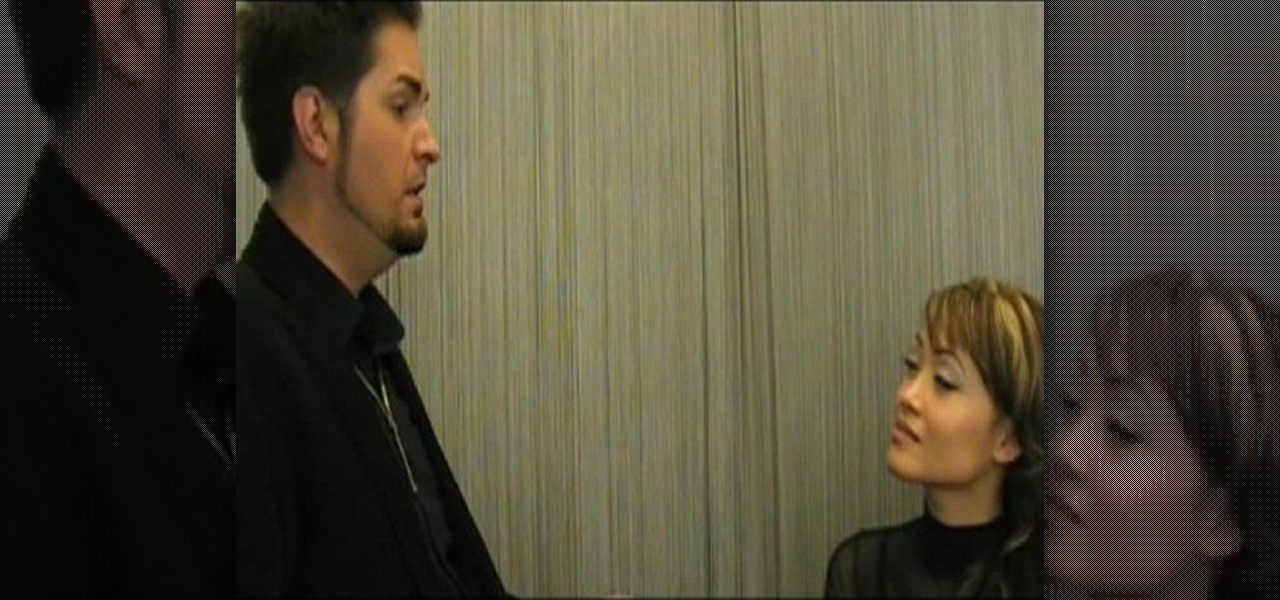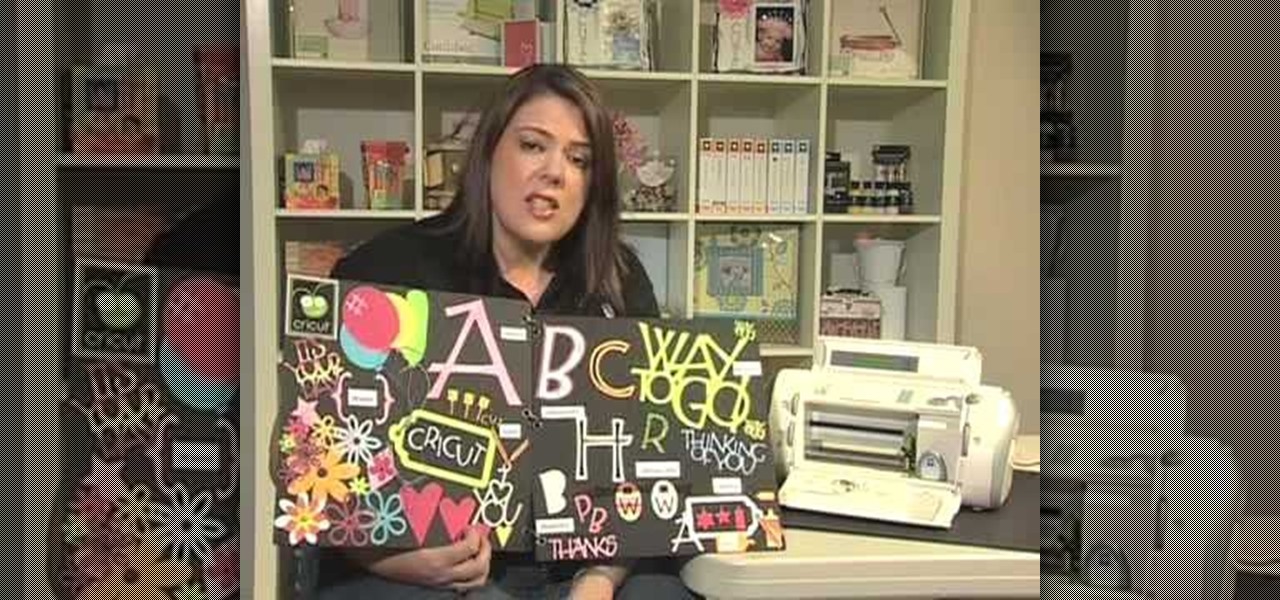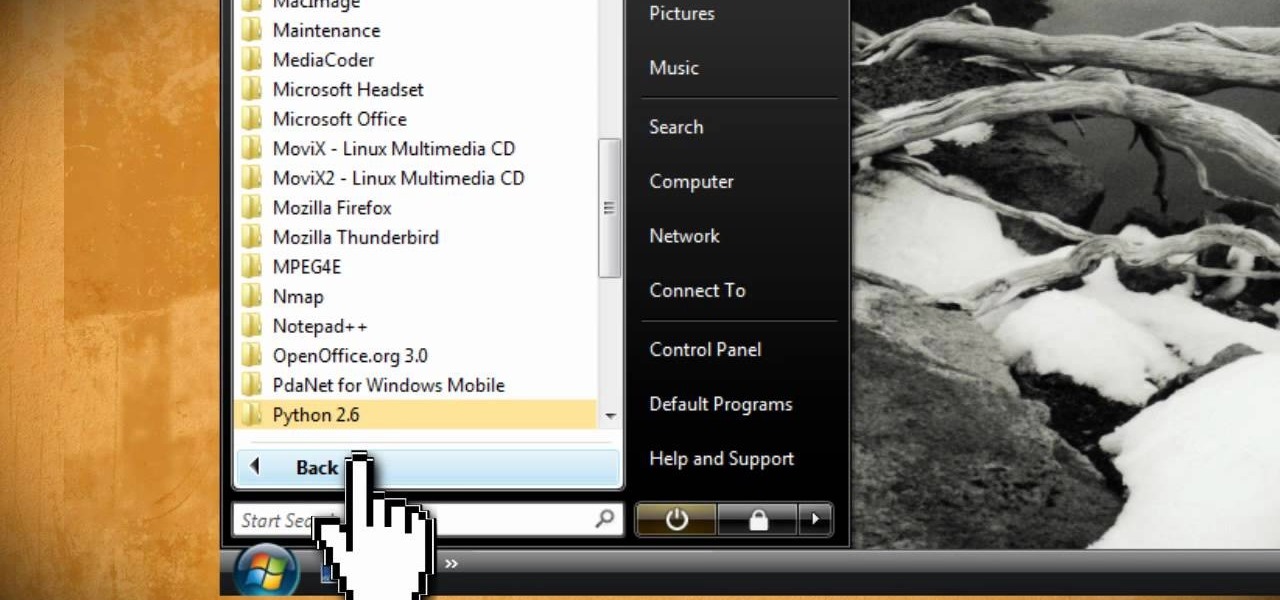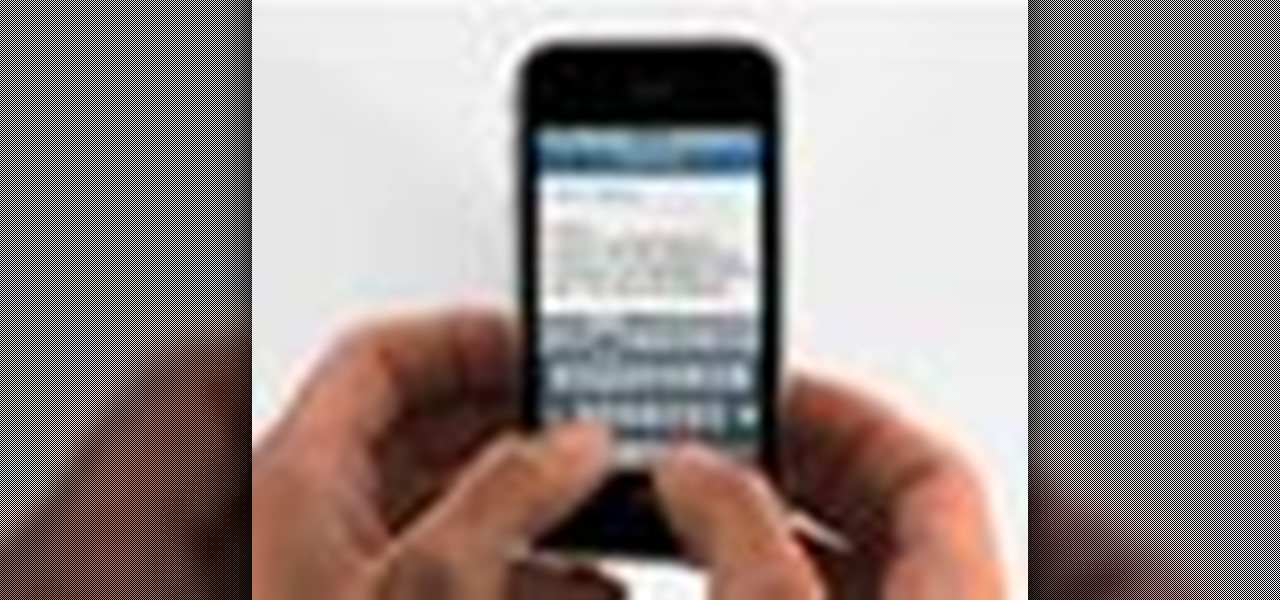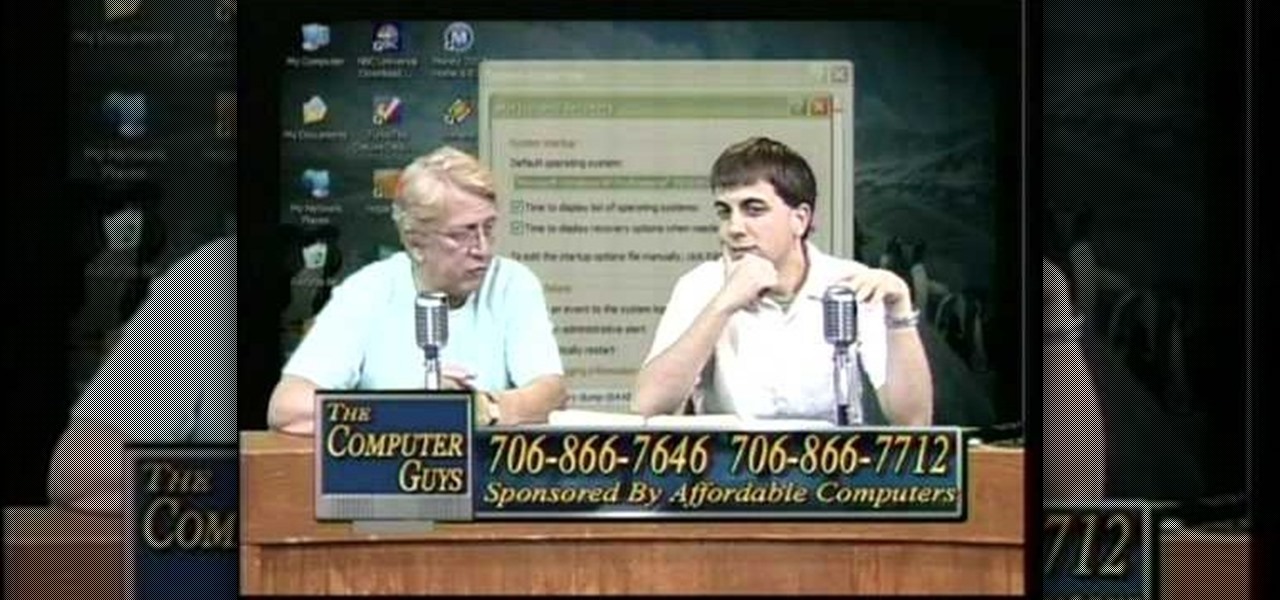The primary purpose of hot keys in StarCraft 2: Wings of Liberty, is so that you can control the command card in the bottom-right portion of your screen, without using a computer mouse. But the hot keys have other uses, too. The first video covers the basics, and the second video covers using these shortcuts to building control groups. The third video shows you the other remaining hotkeys available for StarCraft 2.
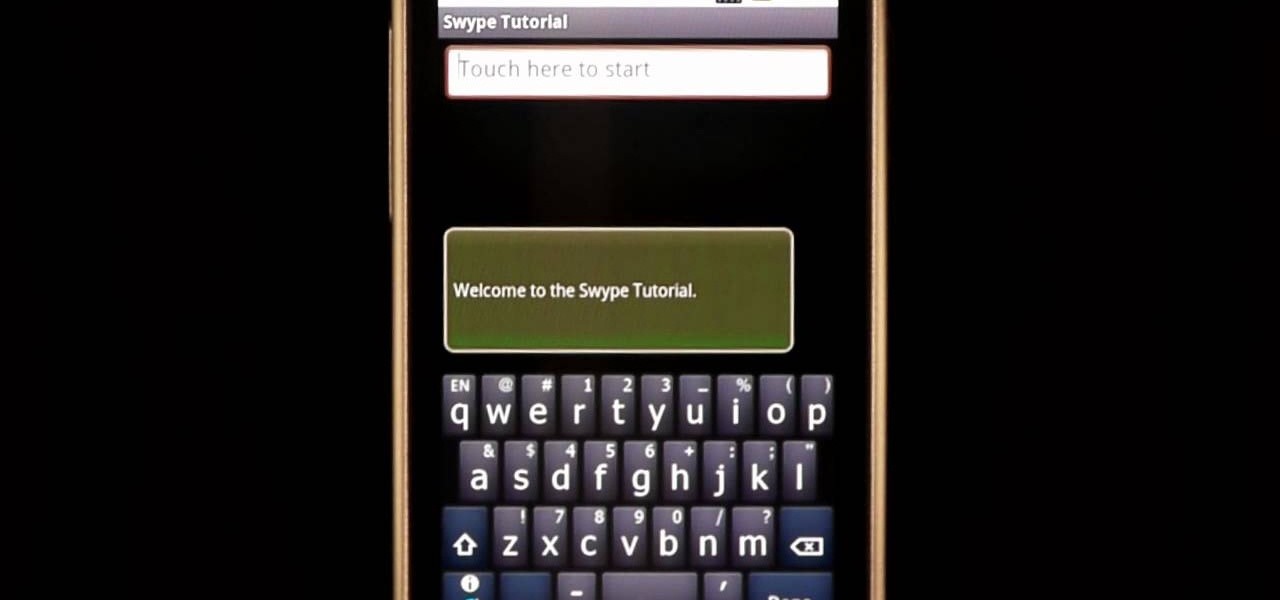
In this clip, learn how to use the Swype Key while texting with Swype on your cell phone. The Swype key is where all of your options are like dictionaries, tips and tricks, help menus and everything else you may need.

Ever wanted to learn how to make a rekey a lock? Well, there's no better time than now to start learning the craft of so many locksmiths out there... key making. Just watch this video tutorial to see how to properly make a replacement key for a lock.

In this ten-step video tutorial, you'll learn how to quickly copy keys using a camera, printer and Dremel tool. With this ten-step process you'll learn the necessary steps to copy almost any key... even if you only have access to it for a brief period of time.

Woodturning is creating items out of wood on a lathe. Learn how to create key chains and light pulls from a woodturning expert in this free crafts video series.
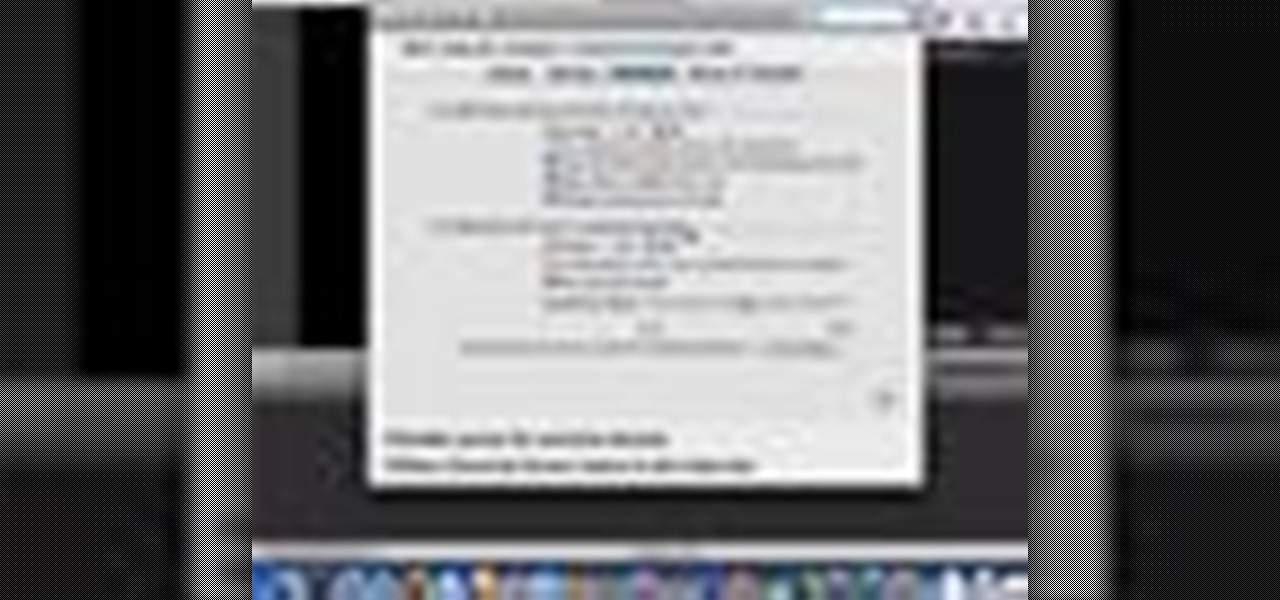
In this video tutorial, viewers learn how to use the Sticky Keys feature in a Mac OS X computer. The Sticky Keys feature is found in the Keyboard tab in the Universal Access menu. To turn on the sticky keys, check the On option. Underneath, users are able to set some options for how the modifier keys are treated. Sticky Keys will allow users to press the keys in a sequence, instead of all at once. This video will benefit those viewers who use a Mac computer and would like to learn how to conf...

In just a few simple steps, you'll have your piano keys sparkling like new. You Will Need

Any dope can play “Heart and Soul.” Now you can be one of them. Use your pointer finger to hit the 2nd F key up from the middle C briskly three times, then hit it once more before moving down to play keys E, then D, then F three times, briskly. Then F once more, before bouncing down and playing keys E then D.

Always losing your keys? A big bulky key chain might feel annoying in your pocket, but it's not likely to get lost in your purse or in all that trash you carry around. This video tutorial shows a real simple key chain ring you can make and keep those keys easy to find. All you need is the key ring, two shoelaces, a pair of scissors, and a lighter.

The Sanctuary menu system in Fable 3 has spawned some controversy, but it's pretty novel when you consider that there are a hidden Gold Chest and Gold Key right there in your pause menu! Watch this video to learn how to unlock and find the Gold Key and then the Gold Chest in your sanctuary.

The Gold Keys in Fable 3 are needed for unlocking all sorts of fun legendary weapons and such, but finding them all is appropriately challenging. If the tedium of searching for them has gotten to you, watch this video to learn where to find and unlock each and every one of the gold keys.

In this video tutorial, viewers learn 4 different hacks that will make typing easier in Windows. Begin by clicking on the Start button and select Control Panel. Then click on Ease of Access Center and select "Make keyboard easier to use". Now users are able to configure the keyboard options for easier use such as: turning on/off the mouse keys, sticky keys, toggle keys and filter keys. All the features have more specific settings for self-adjusting to the user's liking. This video will benefi...

Flash Actionscript 3 is a wonderfully powerful, but somewhat obtuse, tool for creating websites. This video will teach you how to use one particular function in the language, creating a class that has multiple key detection enabled. This will allow you to create a website where users can key in multiple inputs and the website will respond appropriately.

A bump key is a method crooks use to pick locks. This idea is not new, professional theives have been using it for years, and now you can make your own.

In this video tutorial, viewers learn how to use the Slow Keys access tool in a Mac OS X computer. The Slow Keys feature is located under the Keyboard tab in the Universal Access window. Once Slow Keys is turned on, users also have the option of using key click sounds as additional feedback when a key is pressed . Users are able to set the Acceptance Delay to determine how this feature behaves. The delay of the sound can be set from long to short. This video will benefit those viewers who use...

In this video tutorial, viewers learn how to use the Sticky Keys feature in Microsoft Windows 7. To use the Sticky Keys, click on the Start menu and open Control Panel. In the Control Panel window, double-click on Ease of Access and click on Change how your keyboard works under the Ease of Access Center. Then click on Set up Stick Keys and check the option Turn on Sticky Keys. This video will benefit those viewers who have limited dexterity and find it difficult to use complex keyboard shortc...

In this video tutorial, viewers learn how to use the Filter Key features on a Windows 7 computer. Begin by opening Control Panel and select Ease of Access. Under the Ease of Access Center, click on Change how your keyboard works and click on Set up Filter Keys, at the bottom of the window. Now check the box beside Turn on Filter Keys. Users are provided with several options for he Filter Keys such as: turn off the Filter key wen Shift is held or 8 seconds, display a warning message when turni...

When picking a padlock, the only part you need to worry about is the part where the key goes into the lock. The locking mechanism has pins attached to springs. The key pins are on the bottom and the driver pins are on the top. The key turns when the pins of different heights are separated, flush and aligned. Stick a tension wrench into the keyway and put pressure on it. Take a pick to push the rest of the pins up until they are flush with the shear line. Stick the tension wrench into the bott...

Want to play Canned Heat's "On the Road Again" but your harmonica's in the wrong key? No problem: in this elaborate instructional video you'll learn how to tune your harmonica to the key of A by raising the pitch in draw hole 6. And remember: before attempting to adjust the tuning on your favorite harp, it might be wise to practice pitch adjustments on an old, used, broken or cheap harmonica.

In this video, we learn how to find your Windows product key. Start off by going to Magical Jellybean Keyfinder. This website has a download that will find your product key for your Windows program. This is a great and necessary tool if you happened to loose the product key that came with your computer. This is also great for computers that already had Windows installed, and you never had the product key in the first place. Once you install this on your computer, you just open it up on your d...

Learn how to do red eyeshadow with MAC Key Artist Chris D Par. Pursebuzz is a YouTube makeup star. Her makeup tutorials are widely watched and favorited. Pursebuzz delivers beauty tutorials on makeup application and hairstyling. Search Pursebuzz on WonderHowTo for all of of her beauty how to's, including skincare, hair, makeup and celebrity looks.

In this video DavidDaGeek shows how to clean your keyboard by removing your keys, but to be careful when doing this. Put your finger underneath a key and just pull it off. Don't break the piece that holds the key in place though! he starts at the shift key and works to the left with the ? being next. Then remove the hair or dust with your fingers. Don't remove them all at once because you might forget what order they go in. To put the key back in, put it in its spot, and click it back in. You...

In this tutorial, we learn how to use the feature keys for your Cricut machine. There are six feature keys on every cartridge. The first is the shadow feature key that create a matte to highlight your letter. The shadow blackout key creates a solid matte that doesn't cut out the holes in between the letters. The charm feature key puts a charm top on the top of letters. The sign feature key puts letters inside of a small sign post, making it one inch from top to bottom. The slotted feature key...

In this video tutorial, viewers learn how to replace a key on a Samsung notebook keyboard. This task is very fast, easy and simple to do. Begin by placing the small retainer clip into the small areas of the key. Make sure the retainer clip is aligned on top of the keyboard and is securely placed on. Then simply place the key over the retainer clip and press on it. Hold the bottom of the key with one finger and press down the key with another finger. to secure it in place. This video will bene...

If you need to add some decoration to your keys, a key fob is the way to go. Key fobs are decorative items that many people carry with their keys. There are many different ways to go when creating a key fob, but one of the best ways is to make your own using fabric from the store.

Popularized by artists like Son House and Skip James, Delta blues is not only one of the oldest forms of blues music, it is among the most stylistically distinct and technically rewarding to play. In this video guitar lesson from YouTube user deltabluestips, you'll learn the how to play blues standard "Key to the Highway." While this lesson is geared more toward intermediate and advanced guitarists, this means beginning players merely have all the more to learn. Get started playing "Key to th...

Want to mix and scratch like a professional DJ? To be a good DJ you need to understand the concepts of mixing tracks, adding cool effects, and of course you need a good sense of rhythm to line up the beats. This how to video explains how you can mix tracks in the right key. Ever wondered why the mix sounds a little dodgy even though it is perfectly beat matched? It could be because the two tunes playing are not in the same key or of a key that is suitable. Watch this two part DJ tutorial and ...

A video tutorial on how to use the wiimote to control a Lego NXT robot. Link to download GlovePie: http://carl.kenner.googlepages. com/glovepie_download

Another day brings another Apple ARKit demo, this time for a first-person role playing game that inserts villagers, vendors, and villains into real world locations.

When life gives you limes, make a key lime tart! Harnessing the tartness of limes, a key lime pie offers a surprising and delicious contrast to savory summer foods like BBQ ribs and french fries.

This video tutorial instructs you on what a key logger is and how to make a key logger which records your computers key strokes for later review. There are software or hardware based key loggers that intercept the connection between the keyboard and computer. Hardware key loggers consists of a micro controller for data logging. Software key logger is a script that runs in the background then processes and saves the key strokes to a text file. To make a key logger you'll need to know a program...

This Final Cut Studio software tutorial teaches you how to key out a green screen using Final Cut Express. This is also known as Chroma Keying. Once you have keyed out your green screen, you will be able to add effects and filters to your footage and create great movies in Final Cut Express.

Love key lime pie? Then you'll totally flip over these key lime flavored cupcakes. Key lime flavored cake paired with key lime custard give you (almost) more lime-y goodness than you can handle.

Right out of the box, iPhone is incredibly easy to use. If you want to get the most out of every feature, you’ve come to the right place. This video tutorial straight from Apple will teach you how to use the keyboard on the Apple iPhone 3G. The iPhone redefines what a mobile phone can do.

This video demonstrates how to make a bump key, a key that will open any lock. To do this, just file down the key, add some bumpers, put it into a lock, tap it, and turn the key.

In the event of a damaged ignition key lock cylinder, the ignition key lock cylinder needs to be replaced. This can be done by following the instructions shown in this video, which demonstrates the ignition key lock cylinder replacement on a 1998-2004 Dodge Intrepid.

The Chroma Key tool is a useful function in Adobe Photoshop which can let you select, group and otherwise work with colors when retourching a Photoshop image. This tutorial also shows you how to work with hair while trying to key out your background.

In this tutorial, we learn how to clean an aluminum Apple keyboard. You will need: soap , q-tips, and water. First, remove each individual key to your keyboard gently, then, clean off the keys and the inside with a mixture of soap and water on a q-tip. When finished, place your key back onto the keyboard. Repeat this step for your entire keyboard, making sure to be gentle when you remove and replace the keys back on. Don't do more than two at a time or you run the risk of forgetting where the...

How to take screen captures on a PC with the Print Screen key

In this video S60 online explains how to copy and paste using your S60 phone. First, have what you would like to past saved on your notes application. Next, when you want to paste it to a webpage for instance open your notes application. When you open the notes, press and hold down the edit key and the directional key to highlight what you would like to copy. Still holding the edit key, press the left soft key to copy the text. Now you can past the text where you need it. Go back to where you...