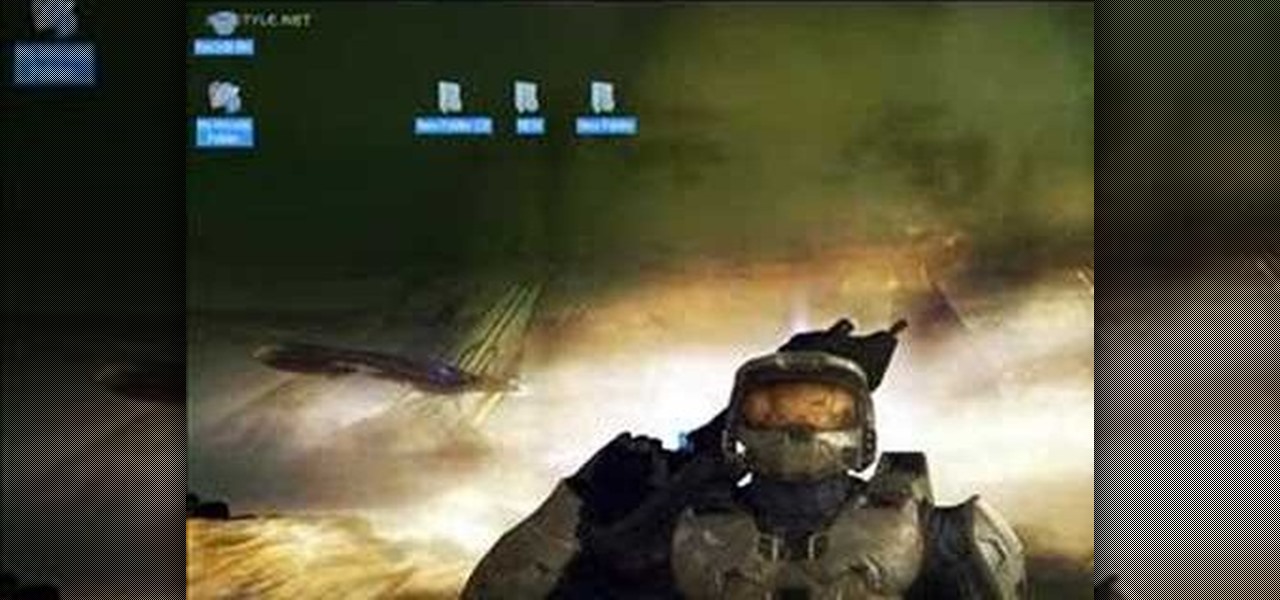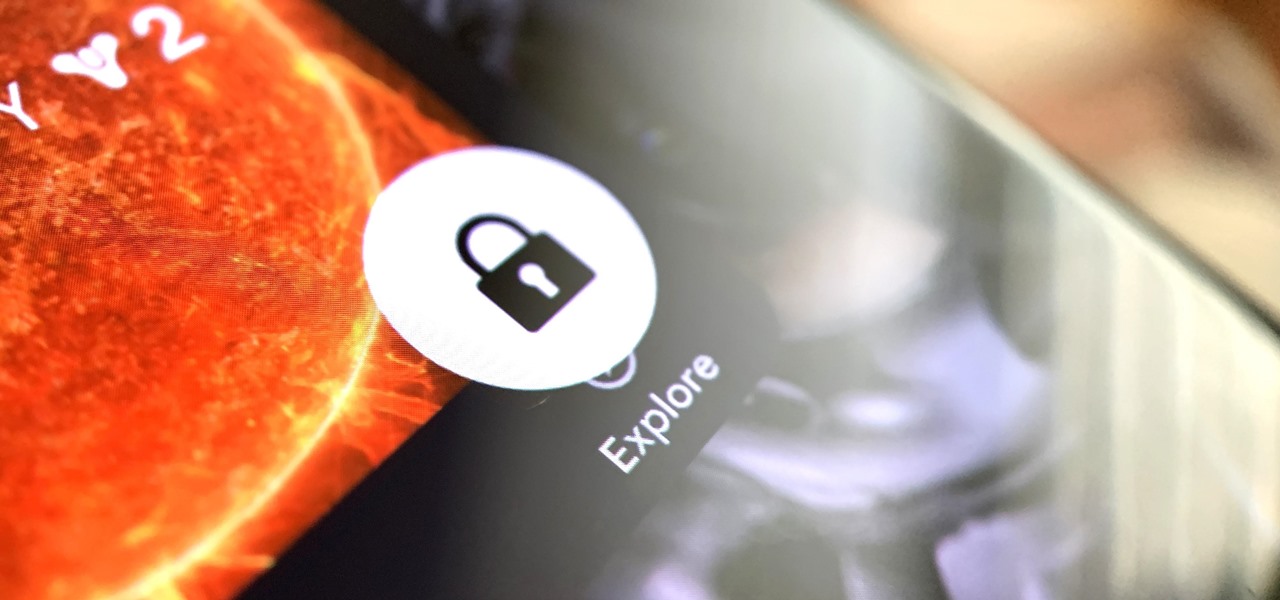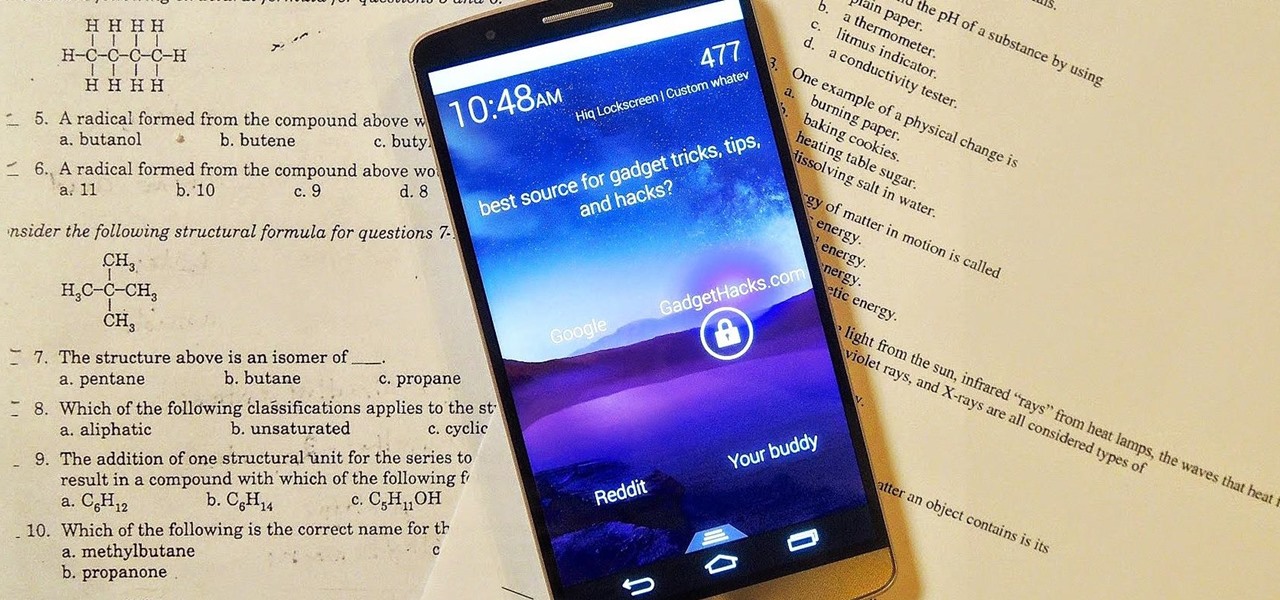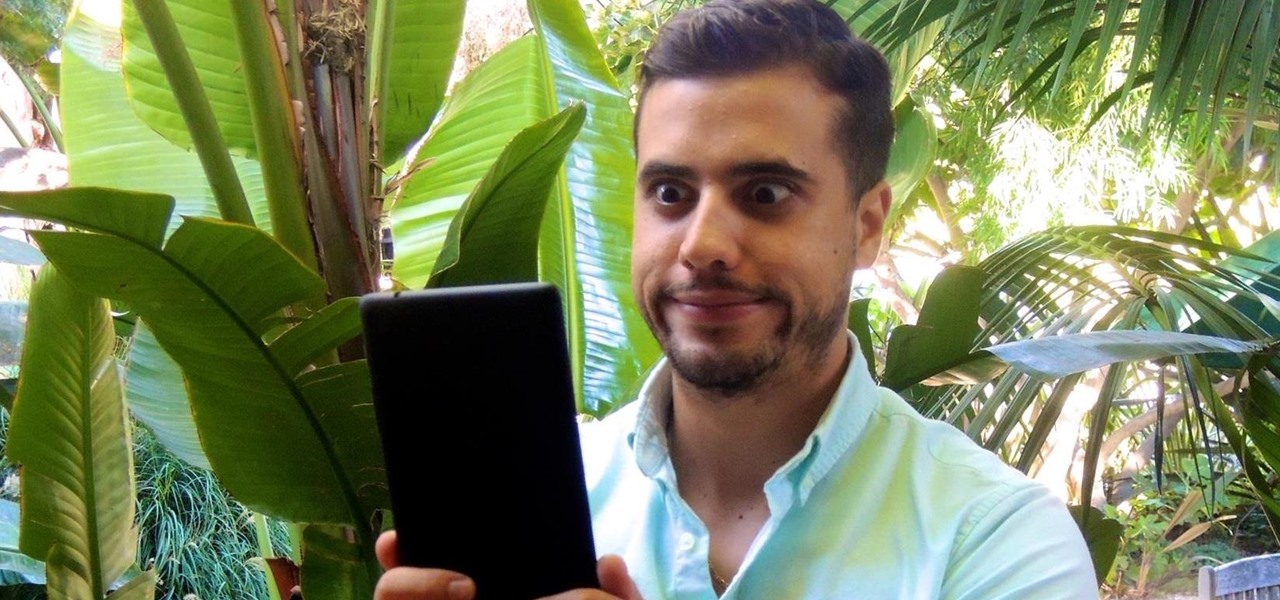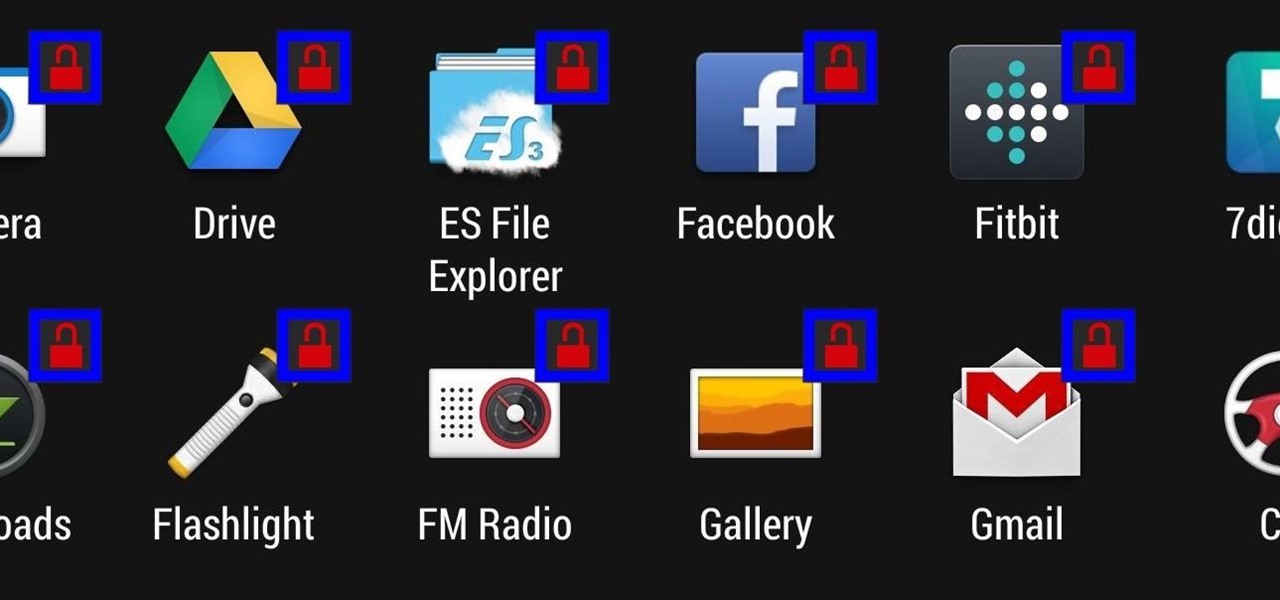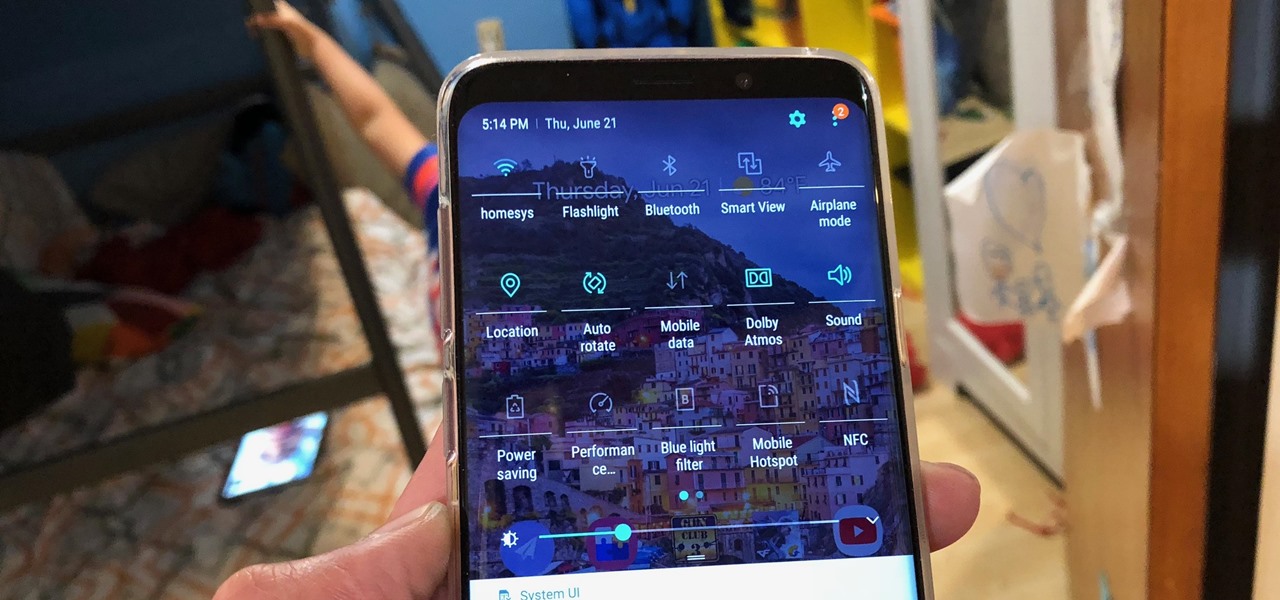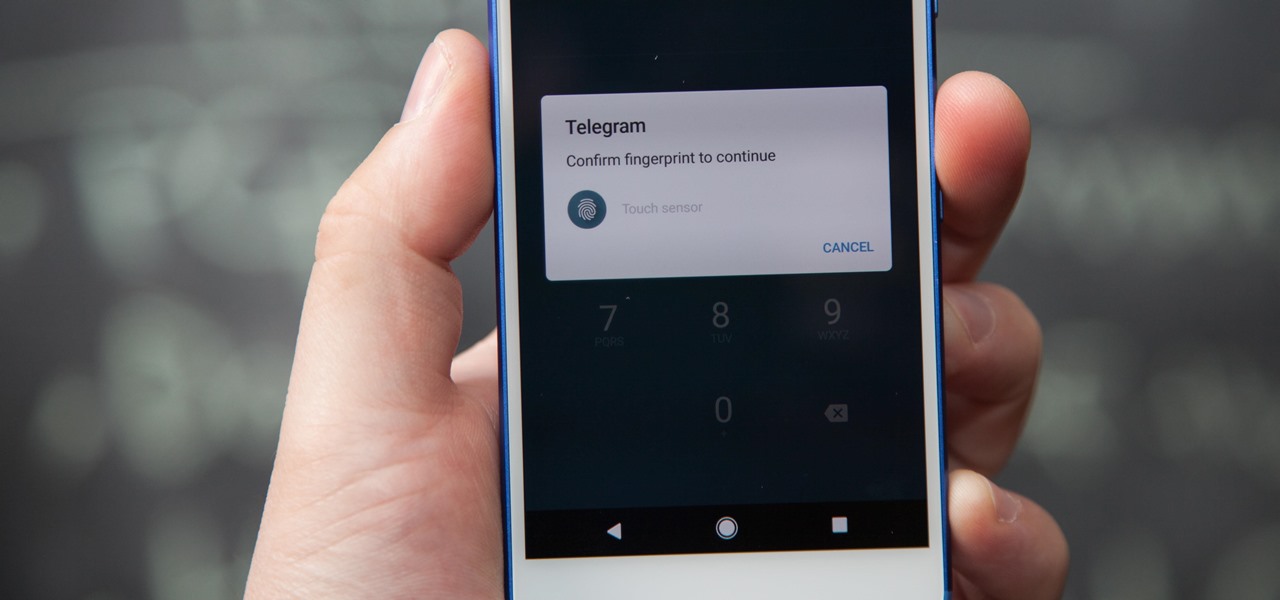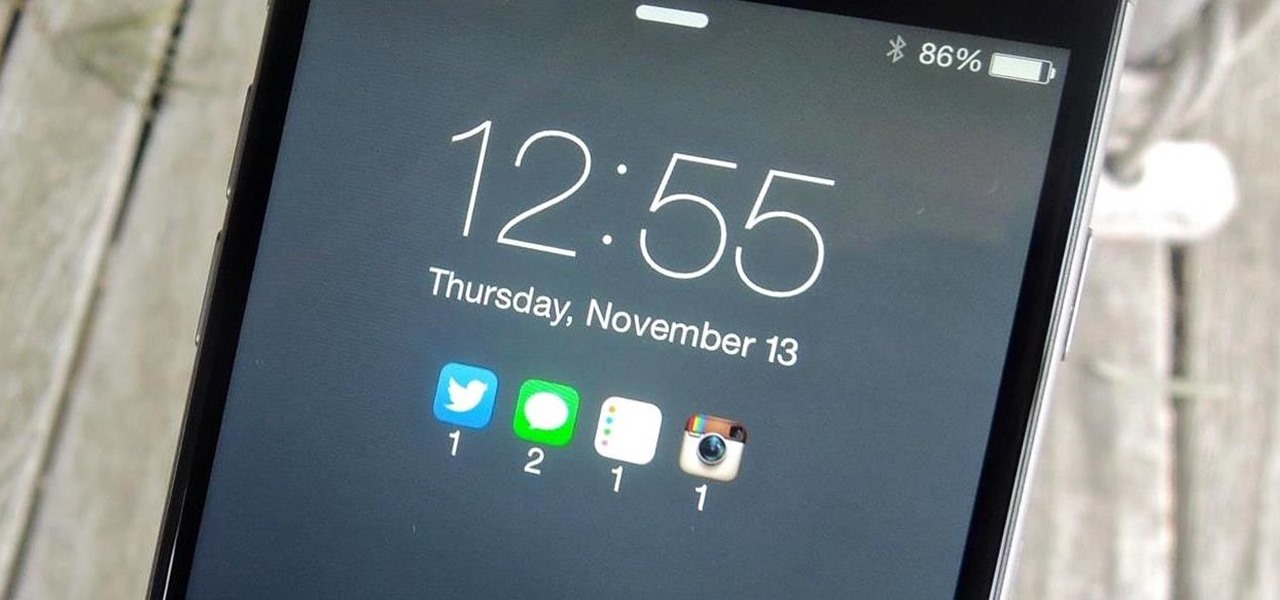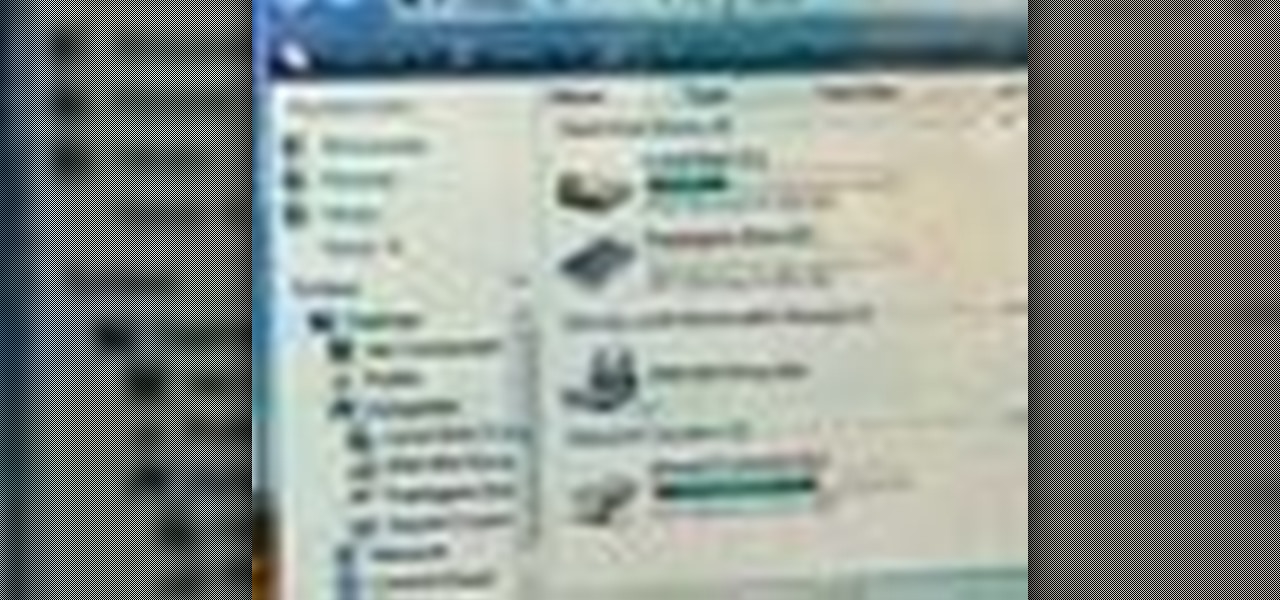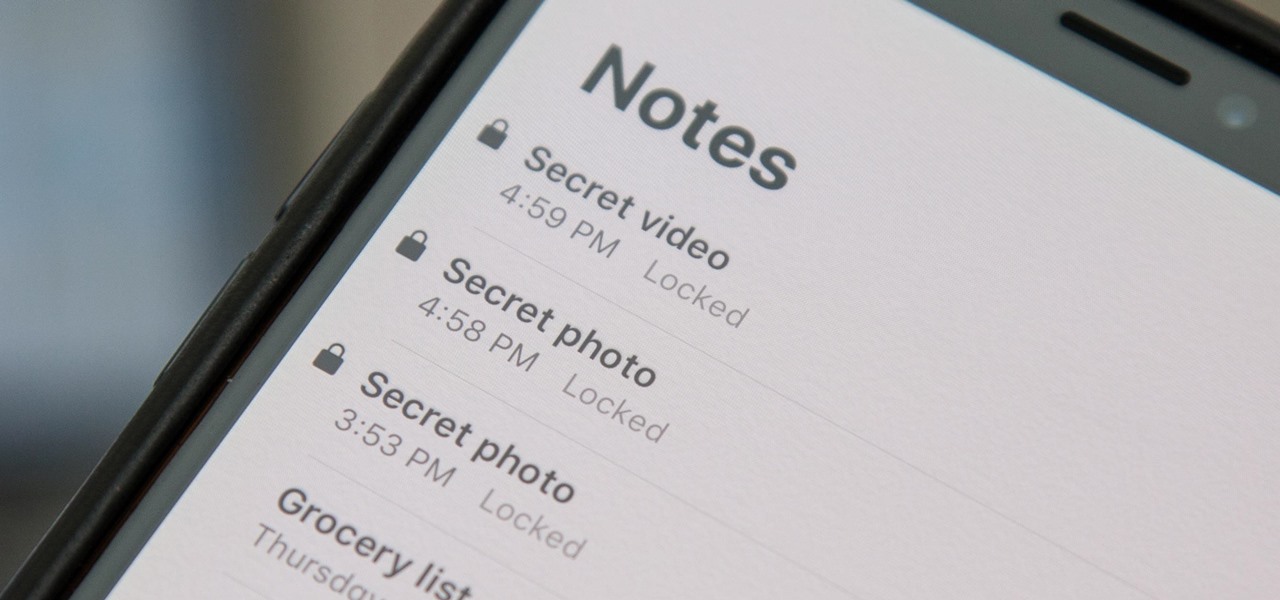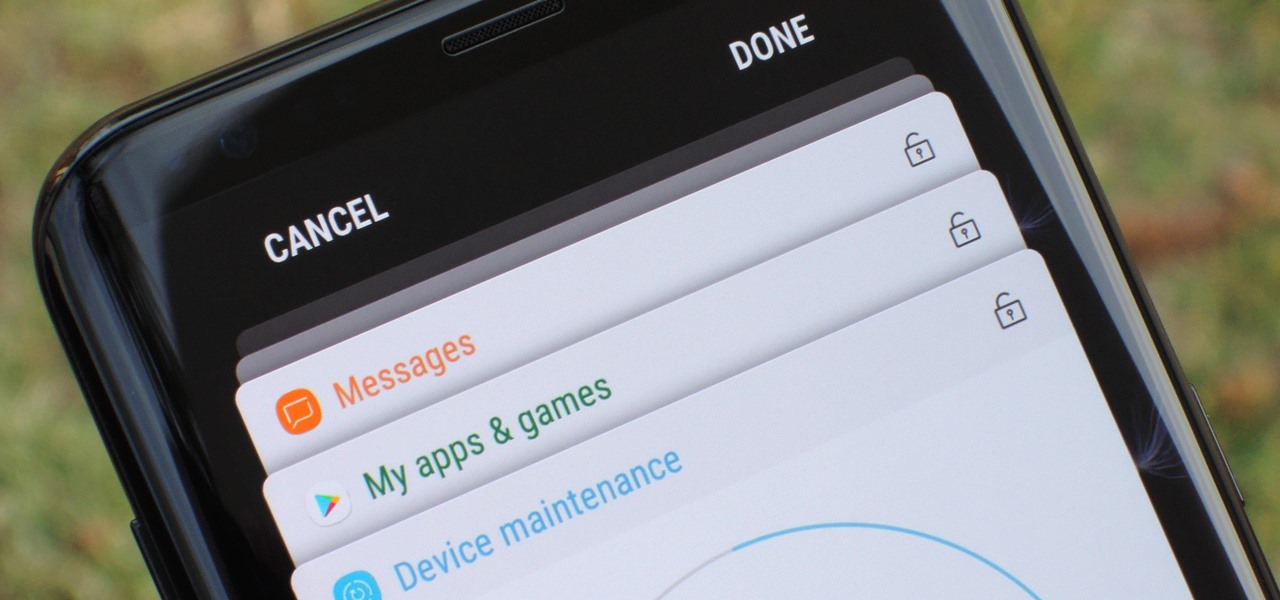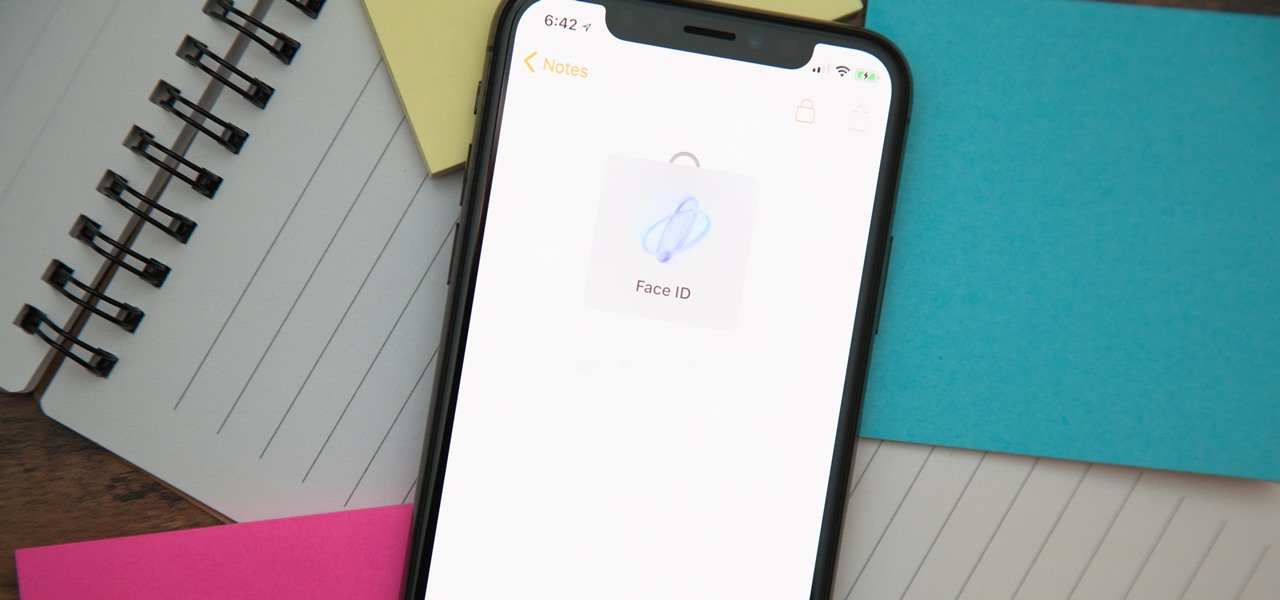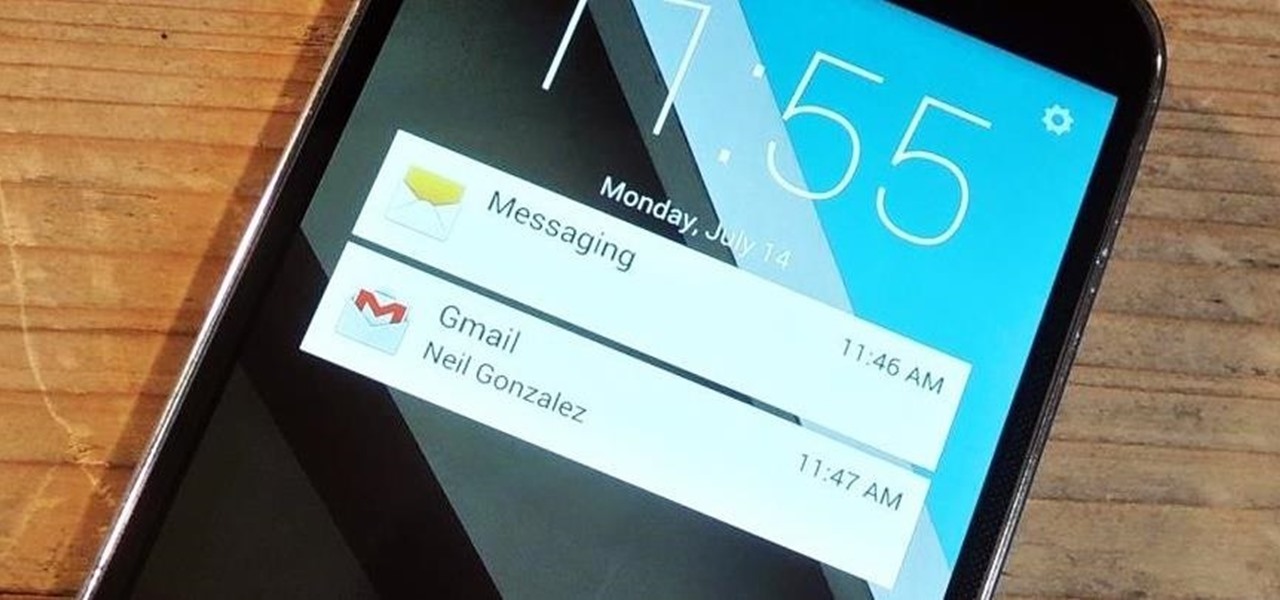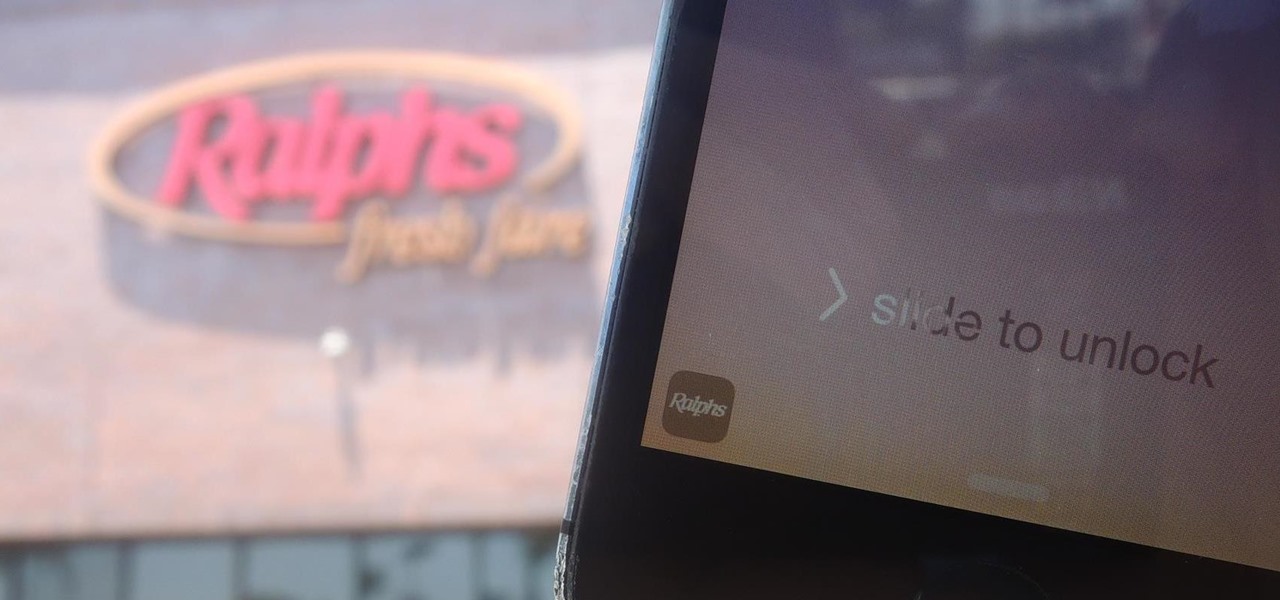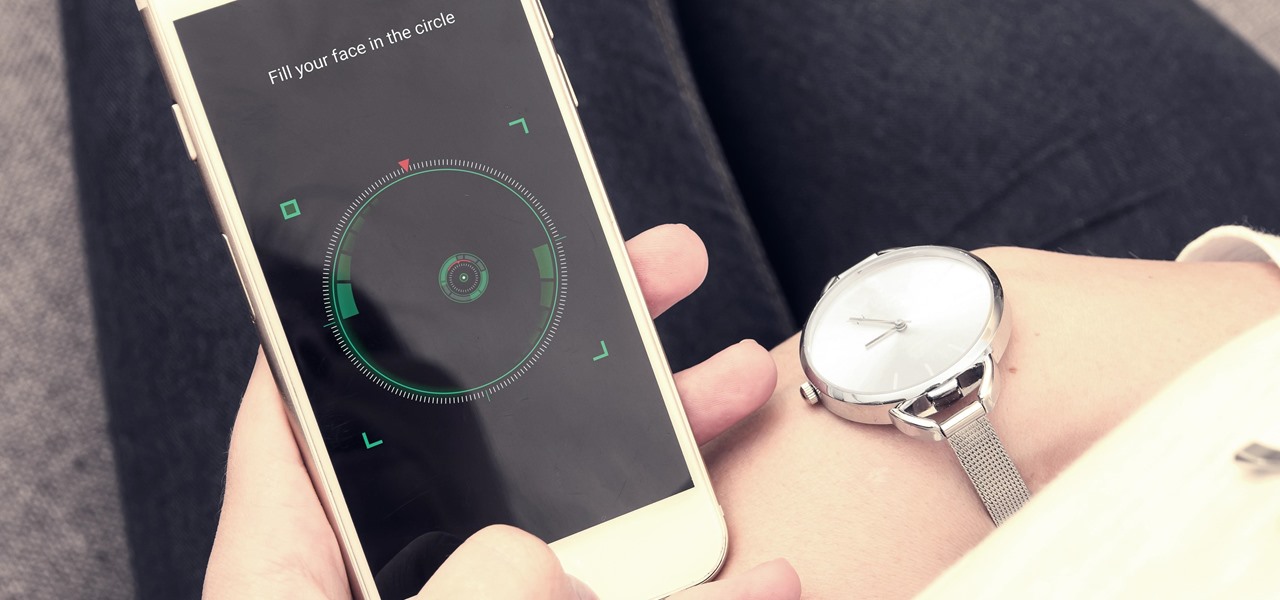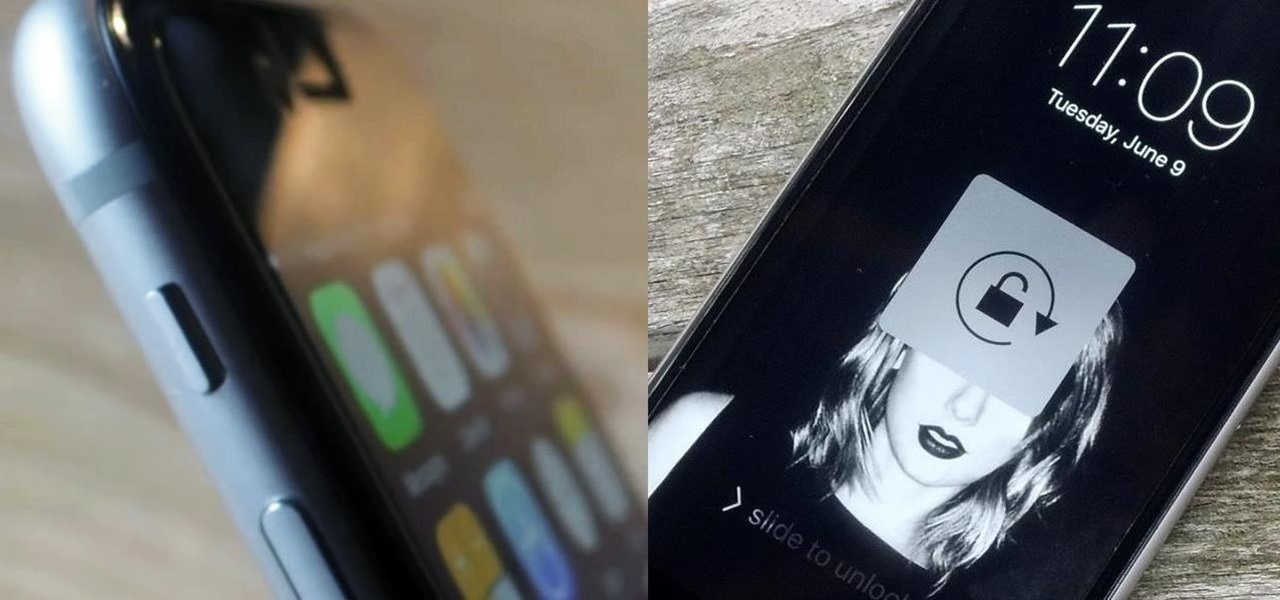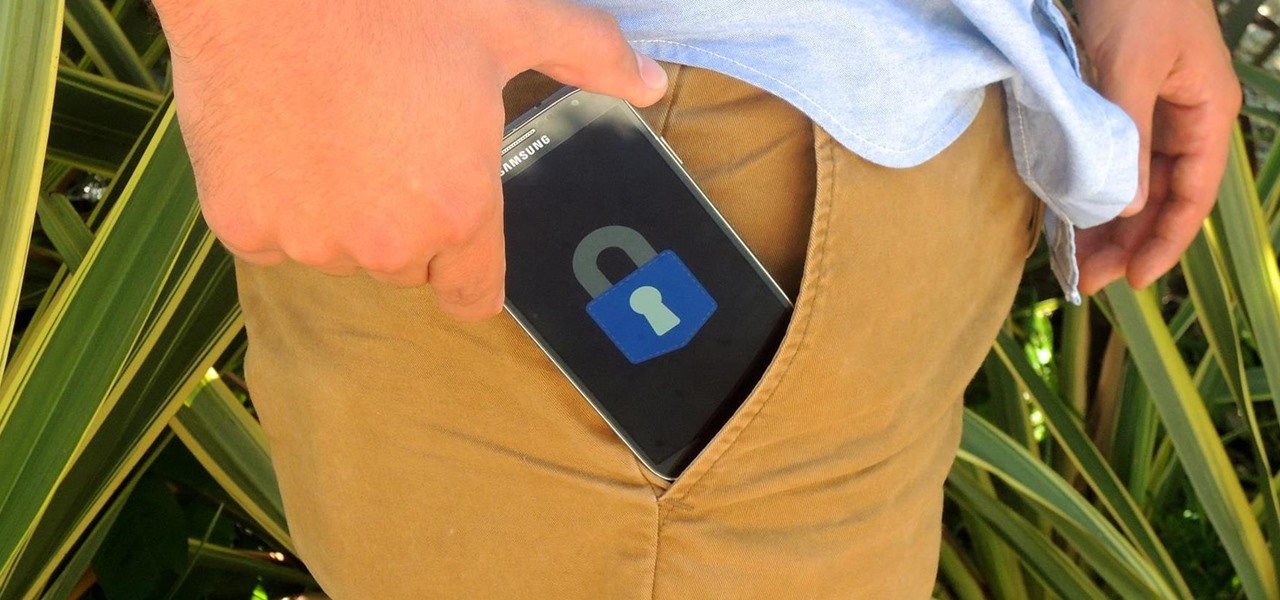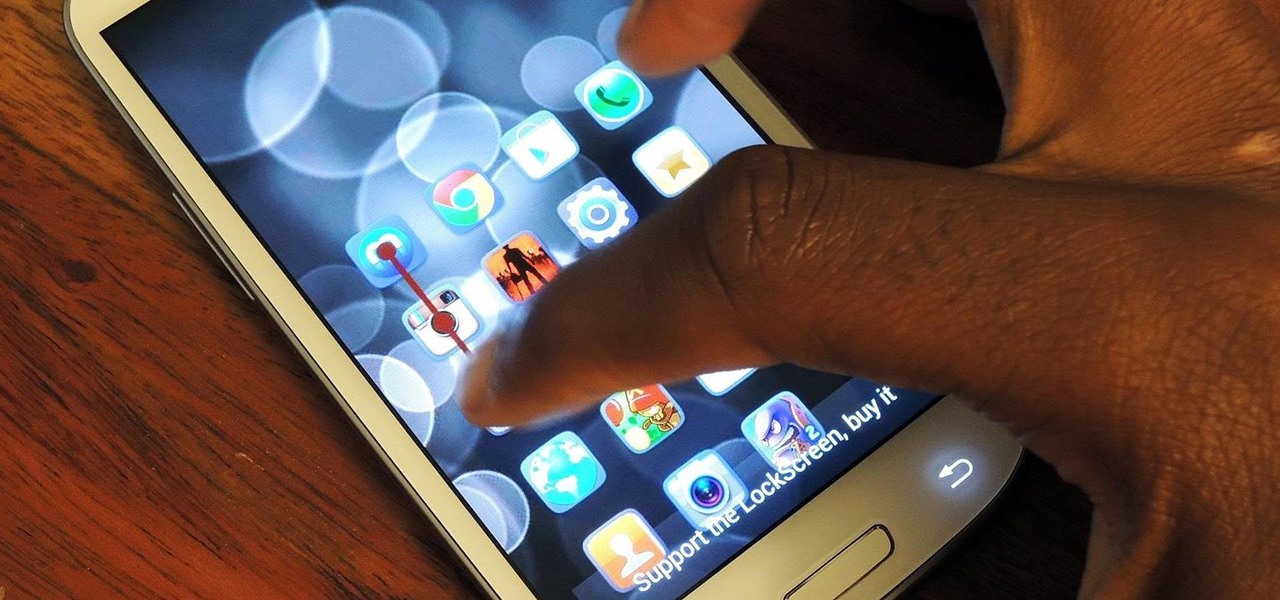By default, your Samsung Galaxy S III comes equipped with a few app shortcuts that are available from the lock screen. But what if you don't use those apps very much? Wouldn't you rather customize the lock screen icons on your S3 to your favorite and most used apps?

If you're as bad at locking your Nexus up as I am, you have the "slide" option set for your screen lock. It may not be the most secure option, but it's definitely the easiest way to unlock your device while being able to utilize lock screen widgets.
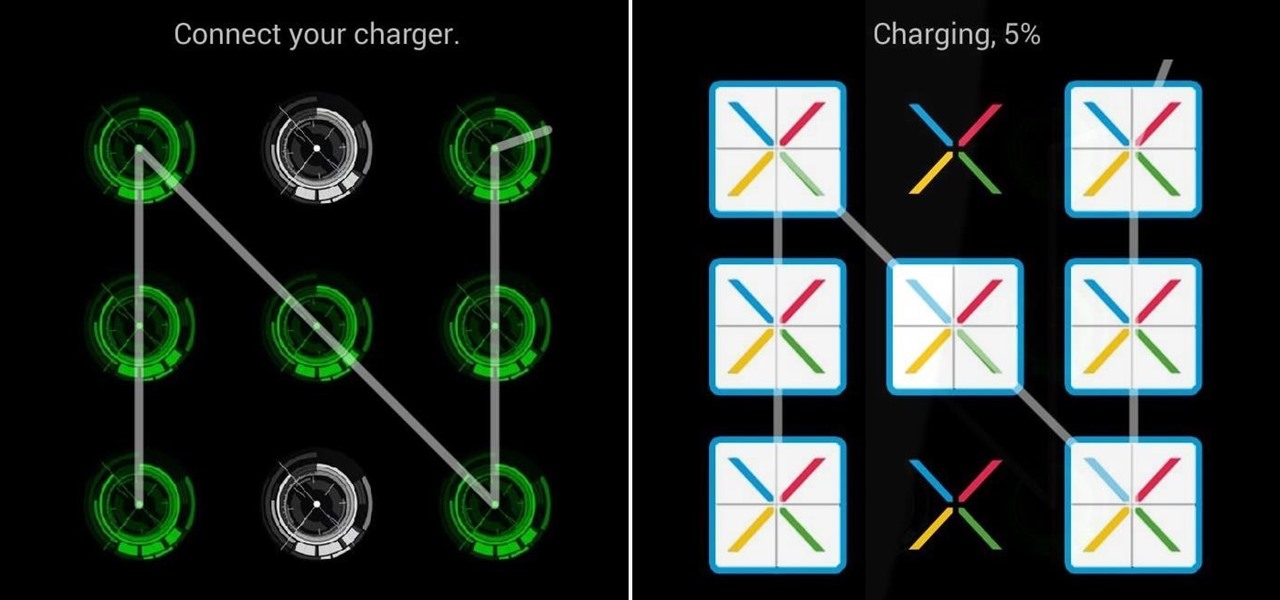
There are a lot of mods for your Nexus 7 when it comes to improving and streamlining its overall functionality. You could add custom swipe gestures, conserve battery power, and even run multiple apps at the same time.
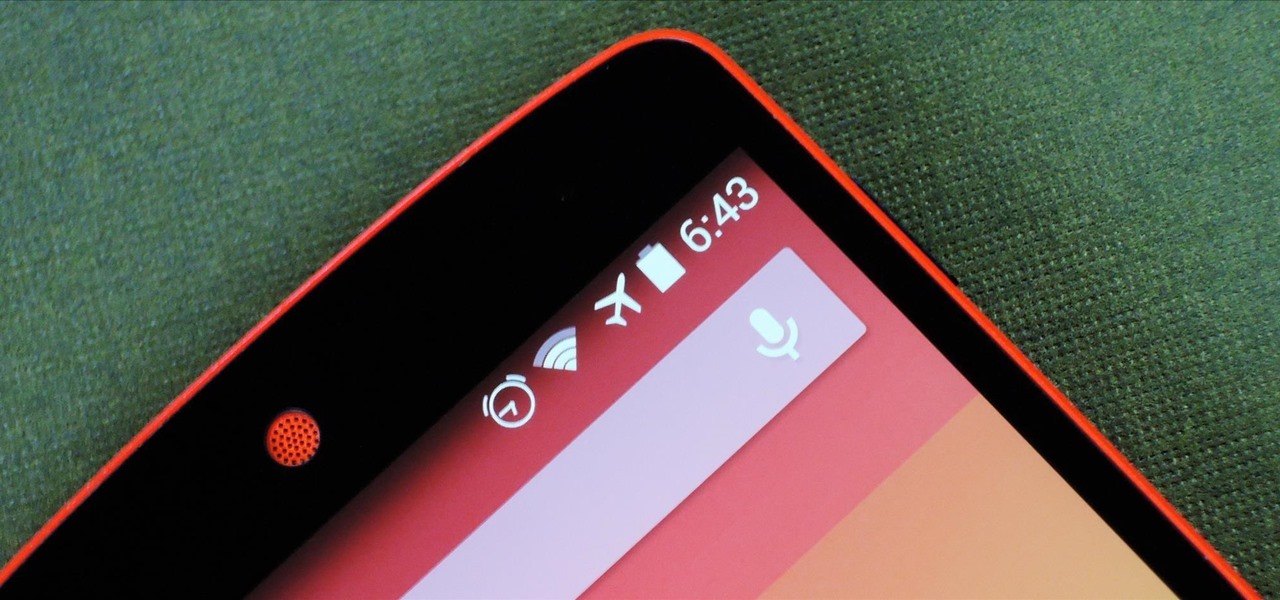
Honestly, Android's stock alarm icon is completely useless. It doesn't relay any information other than the fact that, at some point in the future, you have an alarm coming up. Considering how pointless it is, I normally install GravityBox or other similar mods just to get rid of it.
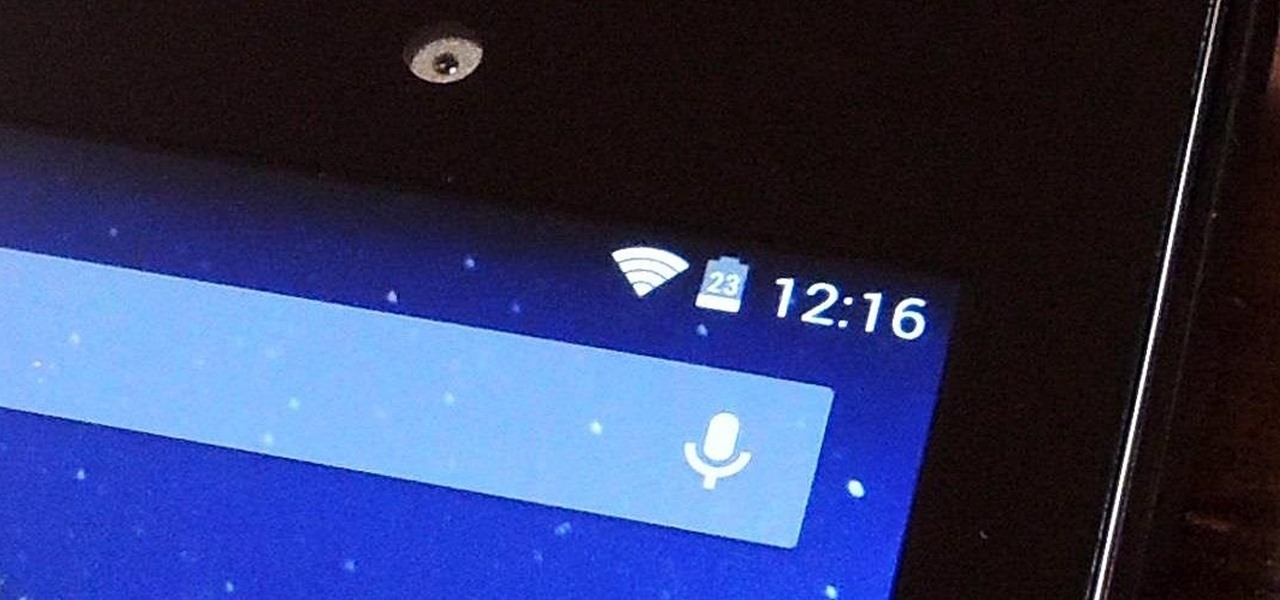
Much like the built-in screen recording tool on Android 4.4 KitKat, hidden features like the new battery Status bar icon must be manually unlocked on your Nexus 7 tablet. This is both exciting and annoying.
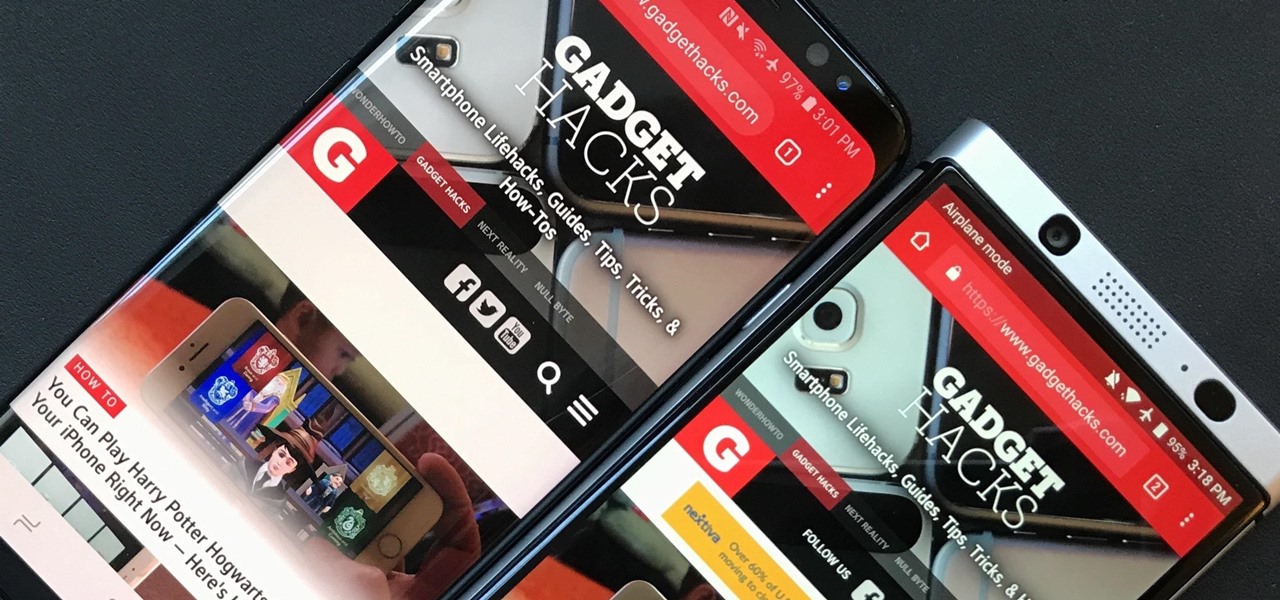
Google's been using their "Material Design" look in Android for years now, but a change is coming up with "Material Design 2," their updated version focusing on new colors, icons, and spacing. Whether it'll be called "Material Design 2" or not remains to be seen, but you can try it out right now in Google Chrome on your Android device right now.

When a big company (Google) concentrates on big things (Auto, TV, Wear), some of the smaller aspects of their design can be overlooked. Just as we saw in Android KitKat, battery percentage information is absent from the status bar. While we were able to enable a hidden setting to show that all-important number in KitKat, you could see why it was never enabled—the white text on the white battery icon made it nearly impossible to read.

Apple's iOS doesn't have the best reputation when it comes to customization, but with every new iOS version we get, there are more options to personalize. Your iPhone comes packed with plenty of tweaks and hacks to make the device feel truly yours, and one of those is a fun yet useful mod that adds on and off icons for toggle switches on your iPhone.

Nine times out of ten, when you pick up your Samsung Galaxy Note 2, you already know what app you're going to be using. If you only have Swipe to unlock enabled, finding that app is as easy as swiping and locating the app on your Home screen or in the app drawer.

In this Computers & Programming video tutorial you will learn how to hide and lock folders in Windows. When you want a private folder that you don’t want any one else to open and see. You will need this feature. For this open a new folder. Open the folder, right click on it and go to ‘customize’. Then select ‘change icon, click on a blank icon, click OK and ‘apply. Now you will see that your folder icon on the desk top will disappear; only the name will be visible. Now rename it with a small ...

Every 5G model of the Galaxy S20 comes with 12 GB of memory. This amount of RAM is overkill, but Samsung's been putting similar amounts in its flagships for years. Since you have it, why not put it to use? With One UI 2, you can.

Samsung's popular Good Lock app has been updated to work on One UI and now lets you take full advantage of its awesome add-ons to customize your S10 in a few simple taps. One add-on in particular lets you get rid of mostly redundant indicators like the NFC "N" for a cleaner status bar.

Samsung reintroduced its well regarded Good Lock app, so now you can tweak parts of your Galaxy's interface without the need for root or other labor-intensive mods. Thanks to an awesome add-on, you can even tidy up you phone's status bar — so if you've always wanted to get rid of that pesky NFC "N" icon or any other indicator at the top of your display, you're now just a few taps away.

There are countless lock screens you can apply to your Android device, but very few offer more than just quick access to apps or advanced security functionality. Since you probably unlock your device a gazillion times every day, why not use this to your advantage and let it teach you something new?

You can view battery information in the Today View, you already know what carrier services you, and you can quickly figure out with normal use whether your display orientation is locked, so what do you need the status bar at the top of your iPhone? If you don't find much use for it and would like to see more of your wallpaper, there's a way you can get rid of it for good.

I've used the flashlight feature on my iPhone more times than I can count. It's an invaluable tool that's super easy to activate; just pull up the Control Center and hit the flashlight icon. However, turning it off isn't always as easy, especially when you're on the lock screen.

I think it's safe to assume that most of us appreciate a little privacy and security when it comes to our mobile devices, which is exactly why we have lock screens that require unique passwords, patterns, or PINs. Although someone can discretely peer over your shoulder to see what your password is, it's much more difficult for them to duplicate your face to unlock the device.

Keeping prying eyes off your device isn't always the easiest thing to do, especially once you lend somebody your phone to make a call. Seems that whenever someone is scrolling through your pictures or checking out your new phone, they always end up somewhere you don't want them be. You could always hover over their shoulder to make sure they're not getting into your texts or photos, but that isn't always possible.

With the re-emergence of Samsung's Good Lock app, you're once again able to tweak parts of your Galaxy's interface with no root or major modifications required. One add-on in particular even lets you fully customize the Quick Settings panel on your S8, S9, or Note 8 in a full spectrum of colors to truly make it your own.

The BlackBerry Storm did not come with a lock/unlock option. Here are some directions on how to download an application to make it possible.

If you're using Telegram for its "Secret Chats" feature, which provides end-to-end encryption for your messages, then I'd highly recommend locking down the app itself with a passcode, PIN, or password. While your phone itself may have a secure lock screen already, if that gets compromised, you'll at least have an extra layer of security on your important conversations.

Lock screen notifications can sometimes be overwhelming and difficult to manage, especially in the morning when I receive a massive influx of emails, texts, reminders, and social media alerts. At some point it's not even worth scrolling through all of them on your lock screen when you can get a better grasp of everything by just checking out the Notification Center instead.

Mike Agerbo, the host from GetConnected features a quick and helpful video on how to lock drive letters on a PC. On your PC, right click the my computer icon to bring up the management window. Click on storage, then disk management. Once it brings up your list of hard drives, right click the one that you would like to change. Click change drive letter and path. Once you have the window open you can change your drive letter. This will help you when organizing your drive to limit any complicati...

When a photo or video is just too sensitive to leave laying around in your Photos app, you'll want to either delete it for good or hide it away in safe, secure location on your iPhone. As for the latter, Apple actually has a few tools available to make photos and videos hidden — even password-protected — on your iPhone.

The Galaxy S9 is truly a sight to behold. With a class-leading display, the best camera ever put into a smartphone, and Samsung's cutting edge design, it might just be the best piece of hardware on the market. Having said that, some of the most useful additions are actually in the software.

The only knock on Samsung's last round of flagship devices is that TouchWiz is still alive and kicking. Aside from this overbearing skin that's been applied on top of Android, the Galaxy S6, S6 edge, Note 5, and this year's Galaxy S7 models are some of the best phones money can buy.

It seems like whenever someone sees my phone, they ask me two questions right off the bat; "What phone is that?" and "How did you get your Android to look like that?"

While shortcuts to your Camera and third-party apps like Snapchat are great for capturing fleeting moments, it still takes a few seconds to open them and snap a photo. That means you could potentially miss a great shot if you're not quick enough. But now there's a super-fast way to capture and send photos without having to waste time unlocking your device.

The Calculator app on your iPhone may seem boring and basic, but there are a few interesting tricks worth knowing. You can ask Siri to perform calculations for you, long-press on results to copy them, long-press the field to paste numbers in, and swipe left or right above the keypad to delete digits one by one. The app can also be used as a scientific calculator with just a simple maneuver.

When you hand your unlocked iPhone to somebody so they can use the internet real quick, check out some cool photos, or do whatever, there's a possibility that they could snoop around where they don't belong. If you have some secret recipes, login credentials, intellectual property, or other sensitive information in your notes, you'll want to add some protection to them.

Leaving your computer unattended, whether at home, work, or a coffee shop, even for just a short while, is enough time for someone to steal it or look at your personal files. While there are ways to deter thieves, it's a little harder to keep snoops away.

This year's Google I/O brought the announcement of Android L, as well as the Preview builds of L for the Nexus 5 and Nexus 7 (2013), installed using either ADB on Windows or fastboot on any computer. Unfortunately, those of us without a Nexus device are out of luck—but not entirely.

Location-based app shortcuts in iOS 8 work at places like Starbucks, the Apple Store, as well as train stations, banks, hospitals, grocery stores, and more. When you're in the vicinity of these locations, a small notification appears at the bottom left of the lock screen. You you can slide up on these icons (as you would on the camera icon on the lock screen) to access specific apps based on where you're located, making it easy to access your Starbucks account when you're buying coffee or che...

Mike Callahan from Butterscotch describes how to manage the passwords on your iPhone by using the 1Password app. The application costs $5.99 for the Pro version. First, you enter an Unlock Code to give you access to the app. The icons across the bottom of the screen correspond to different features of the app. The Logins icon stores your login information. The Wallet icon stores information about your credit and bank cards. The Passwords icon holds all your passwords. The Add icon allows you ...

Locking individual apps on your Android device gives you an added layer of security by safeguarding app data from unwanted attention. I personally prefer using an app locker over a standard lock screen because my kids play with my phone, and they've completely disabled it after inputting the wrong PIN. So app lockers give me the right balance between giving my children access to my device, and the security of locking down my data from would-be intruders.

As one of only three hardware buttons on an iPhone, the Sleep/Wake button gets a lot of use day in and day out. If you've had your iPhone for a considerable length of time, this button—which is also used to power down the device, as well as turn it on—may begin to malfunction or stop working completely, leaving you confused on how to now turn on/off your iPhone.

The Ring/Silent switch on the side of the iPhone has always had one purpose—to toggle ring mode/silent mode. But in iOS 9, Apple gave us another choice, and that's locking the orientation of the screen.

There are those who hold their phone or set it down when they're not using it, and others, like myself, who pocket it. If you're like me and are rocking the pants pocket fade, then you'll love the new Android app I found.

The "Knock Knock" features on LG's G2 phone have proven popular and useful enough to spawn various apps and mods cloning these abilities for other devices. Porting the "Knock On" feature to our Samsung Galaxy S3 isn't as easily doable, since developers would need to create a modded kernel, like they did for the HTC One. The "Knock Off" function, on the other hand, is a lot more manageable.

You probably already know what you want to do when you grab your phone. More than likely, you're either going to make a call, send a text, or open an app. So why can't you just do that right from your Samsung Galaxy S3's lock screen?