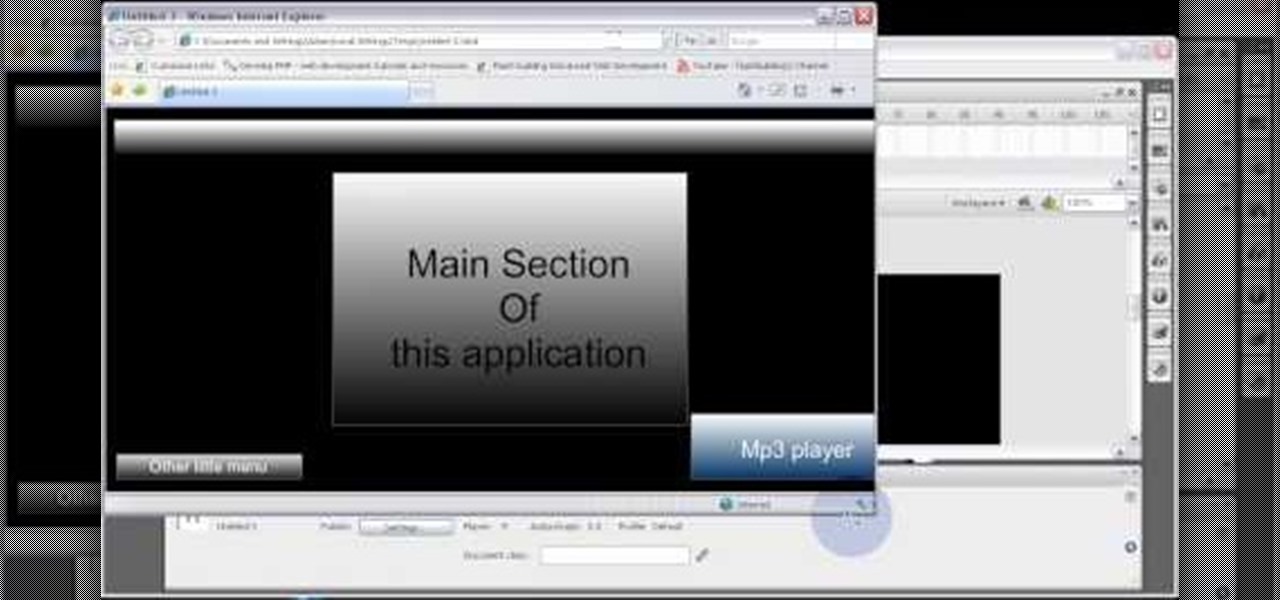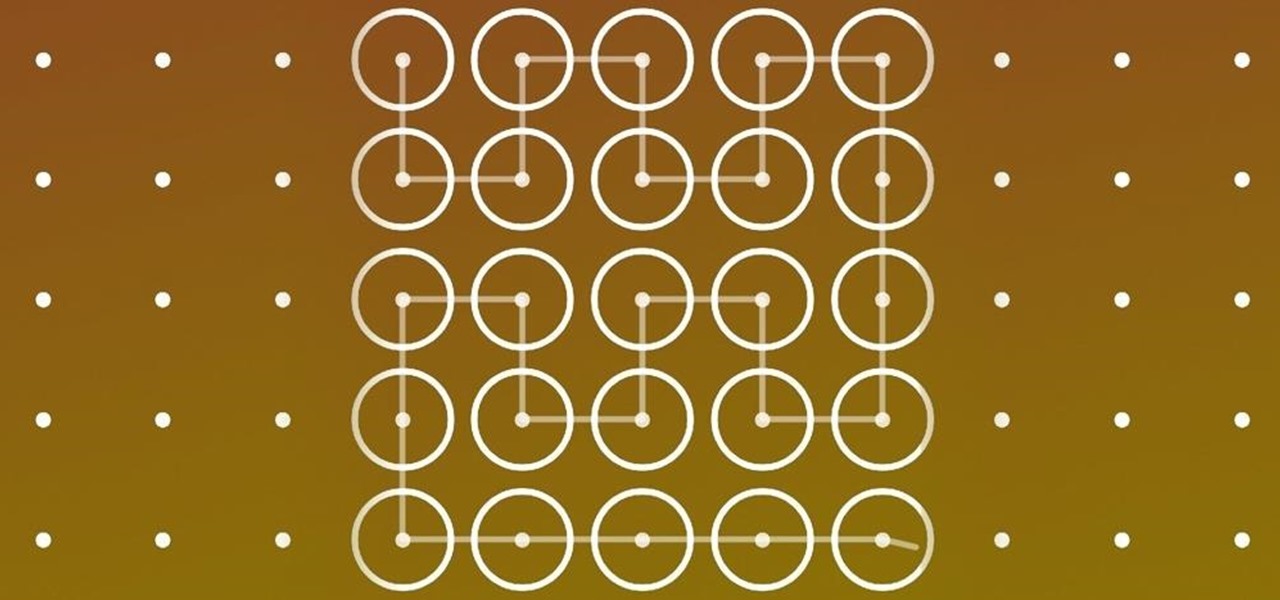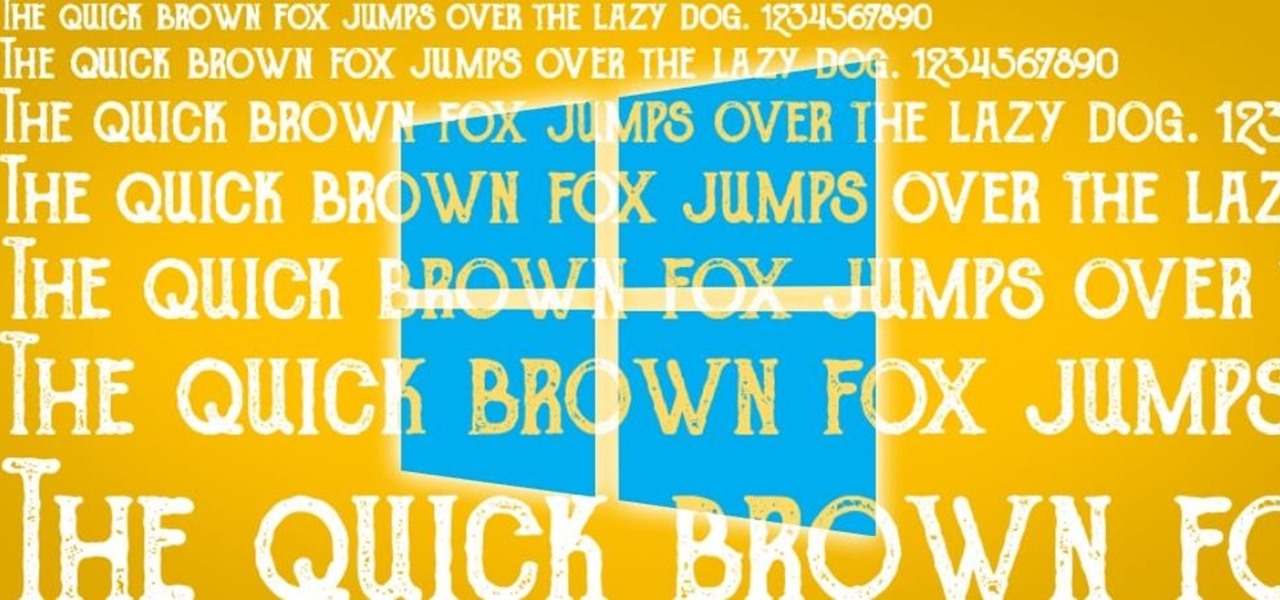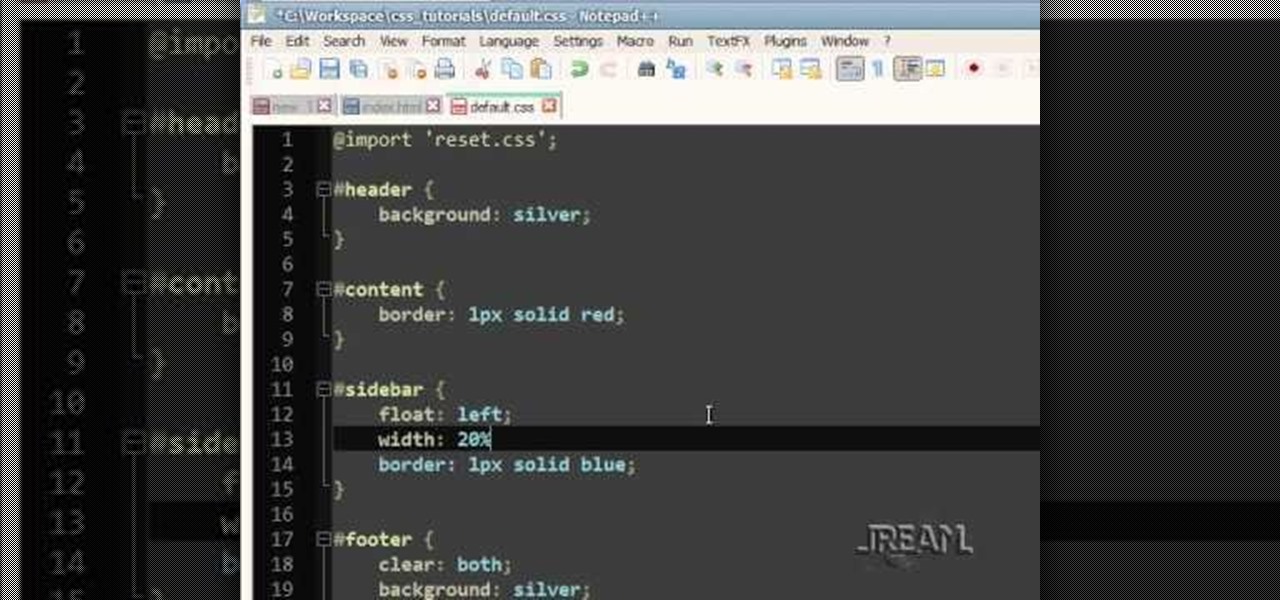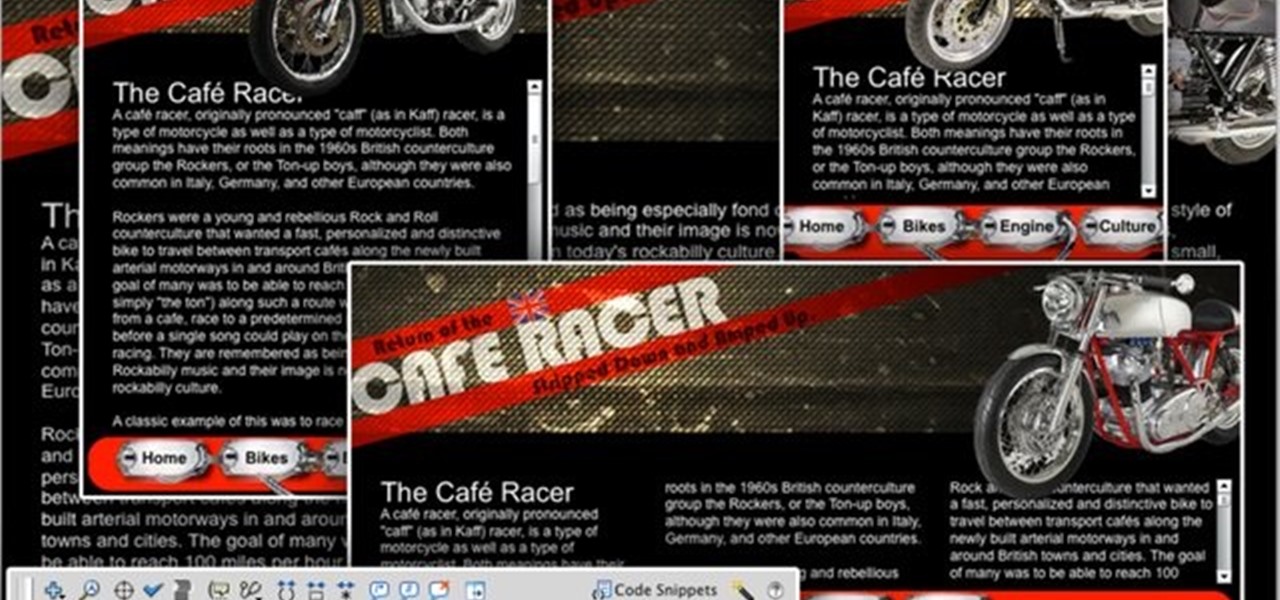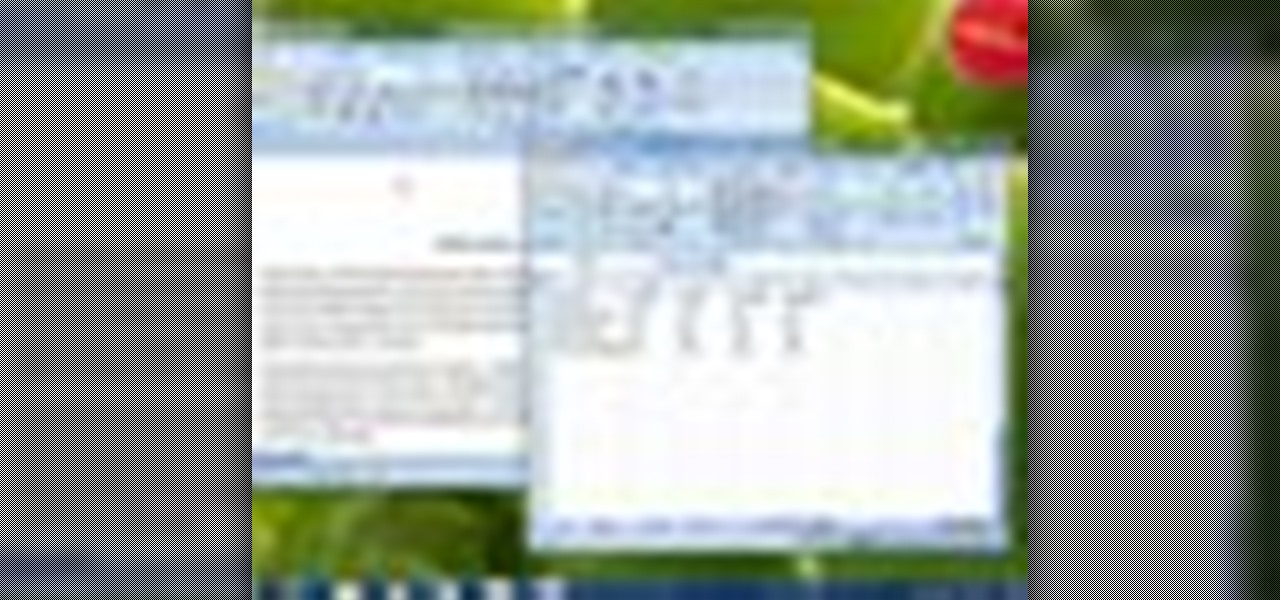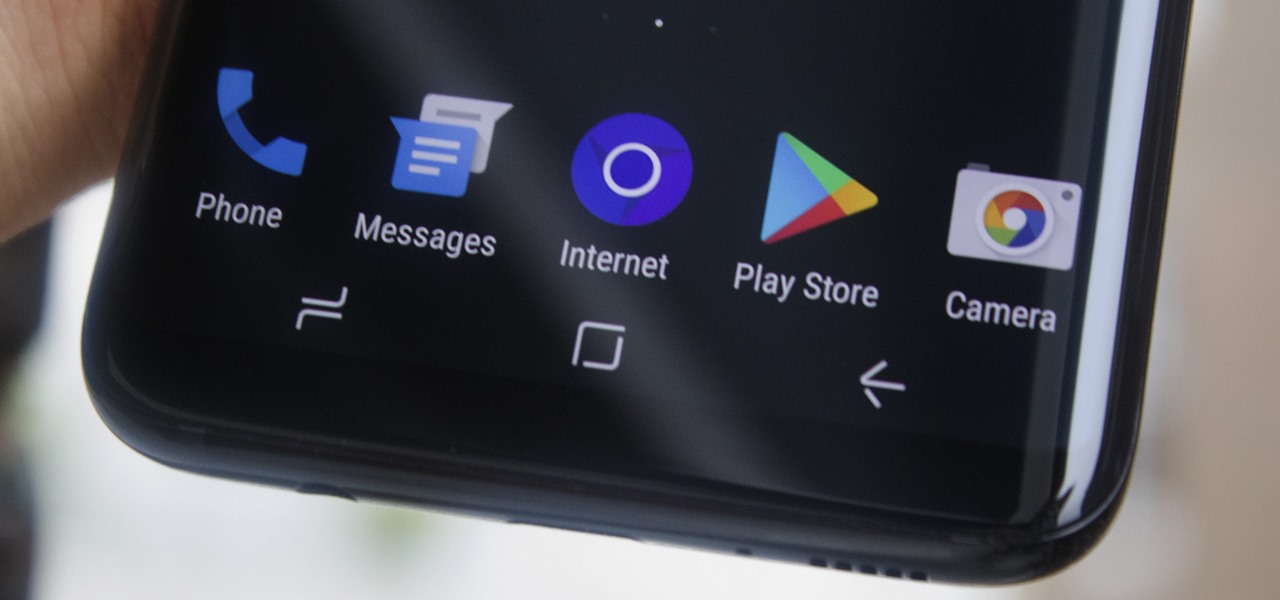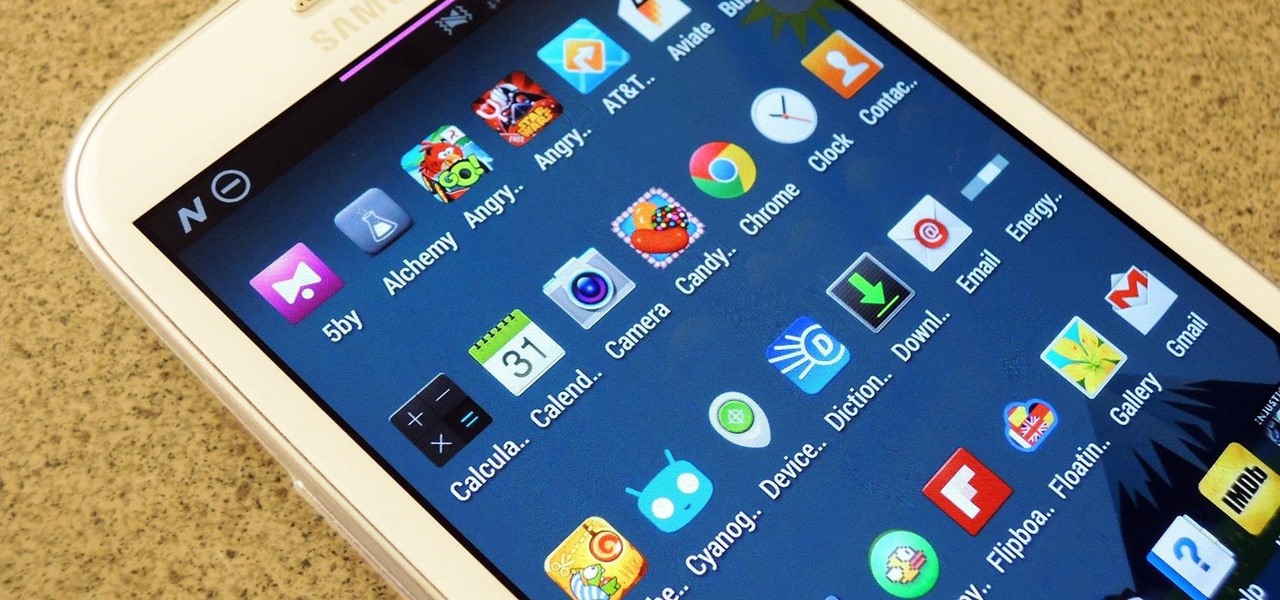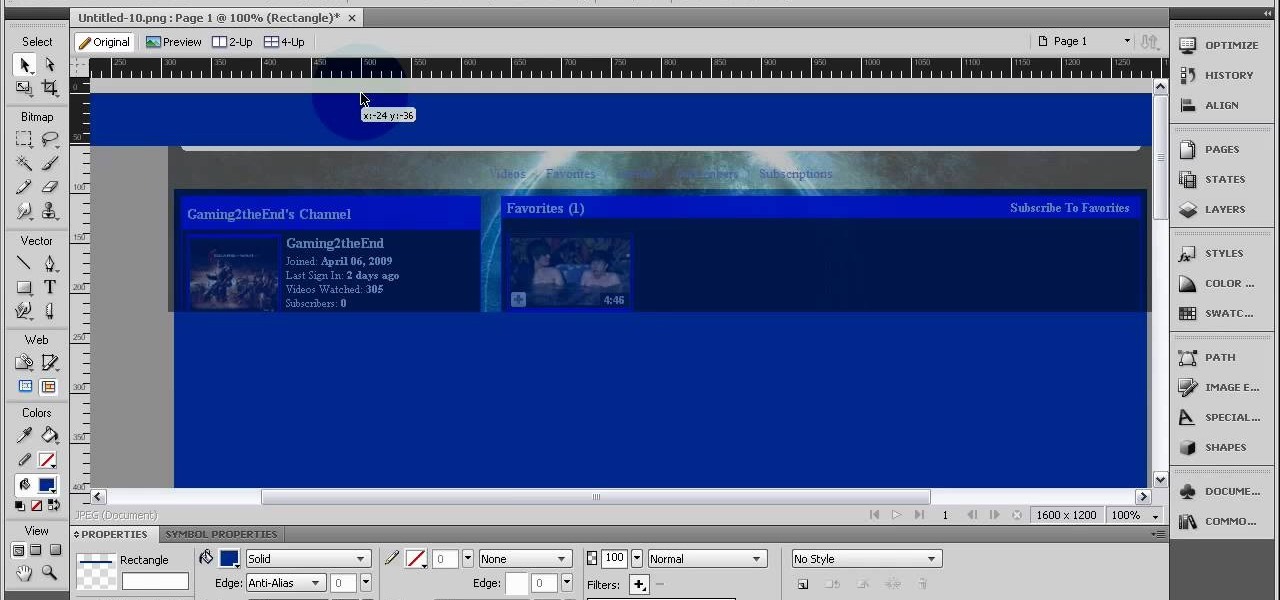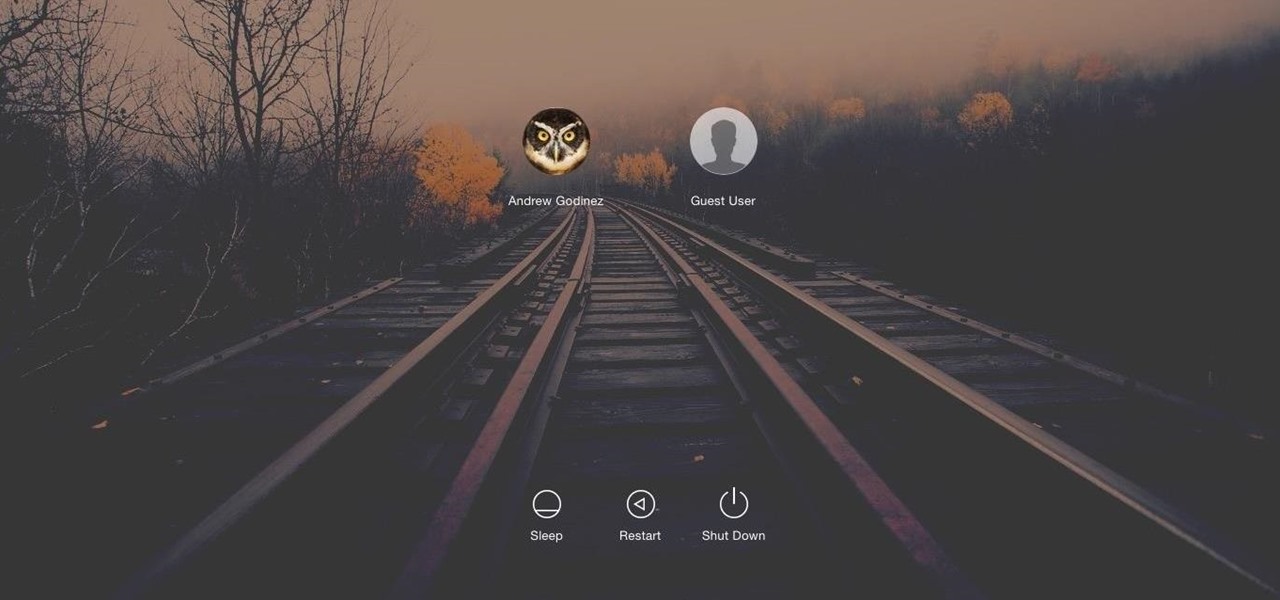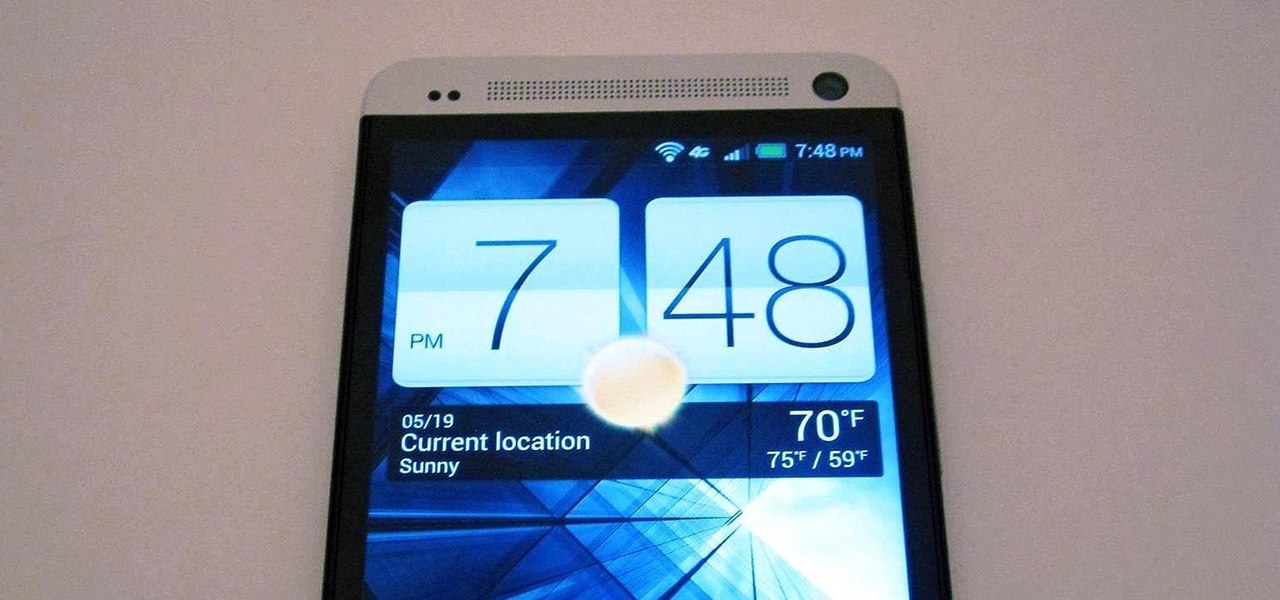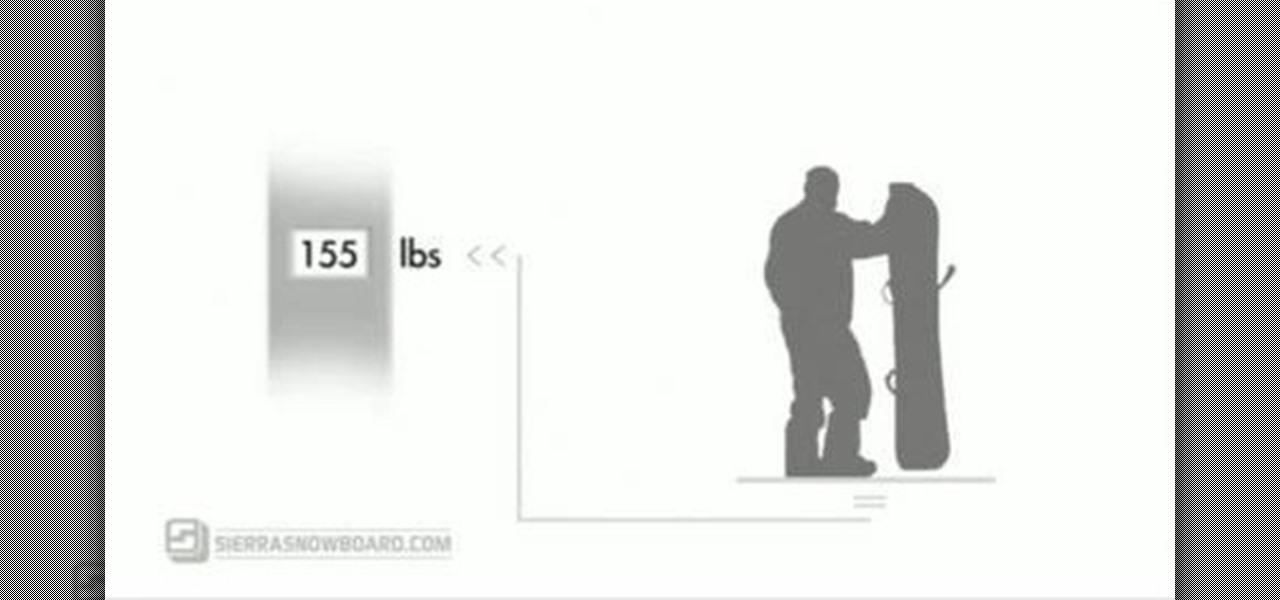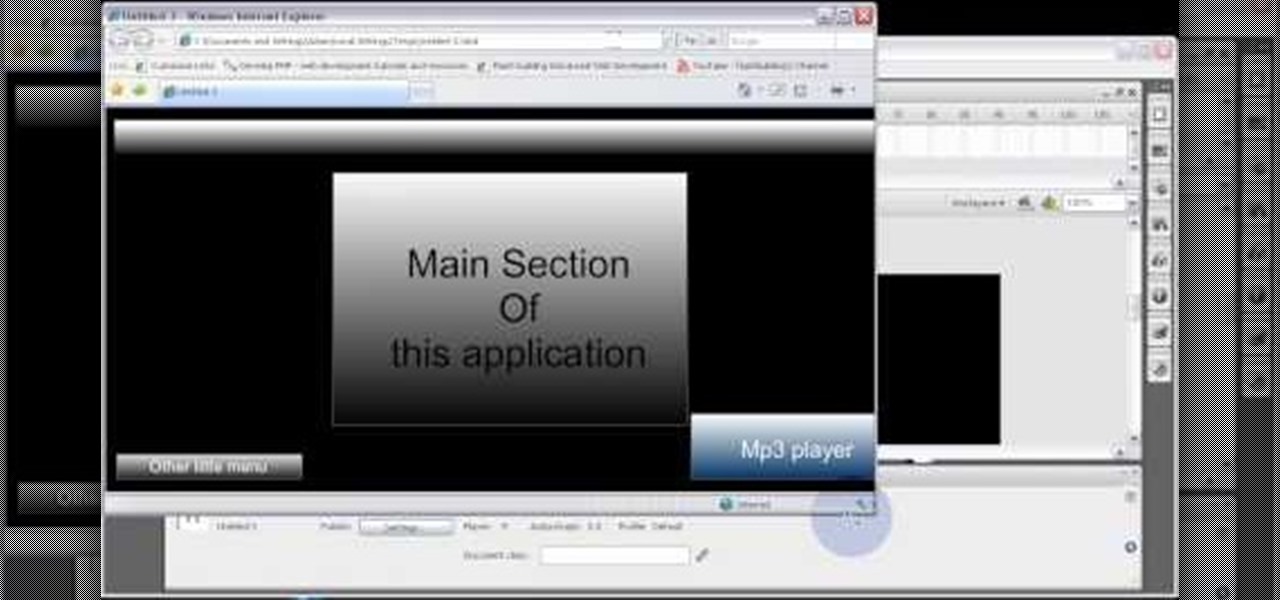
Code your Flash-based website so that your content can remain the same, no matter if visitors are viewing your site on a computer screen, smartphone display or even a high-definition TV. This tutorial shows how you can code your fluid website to achieve the true fit effect.
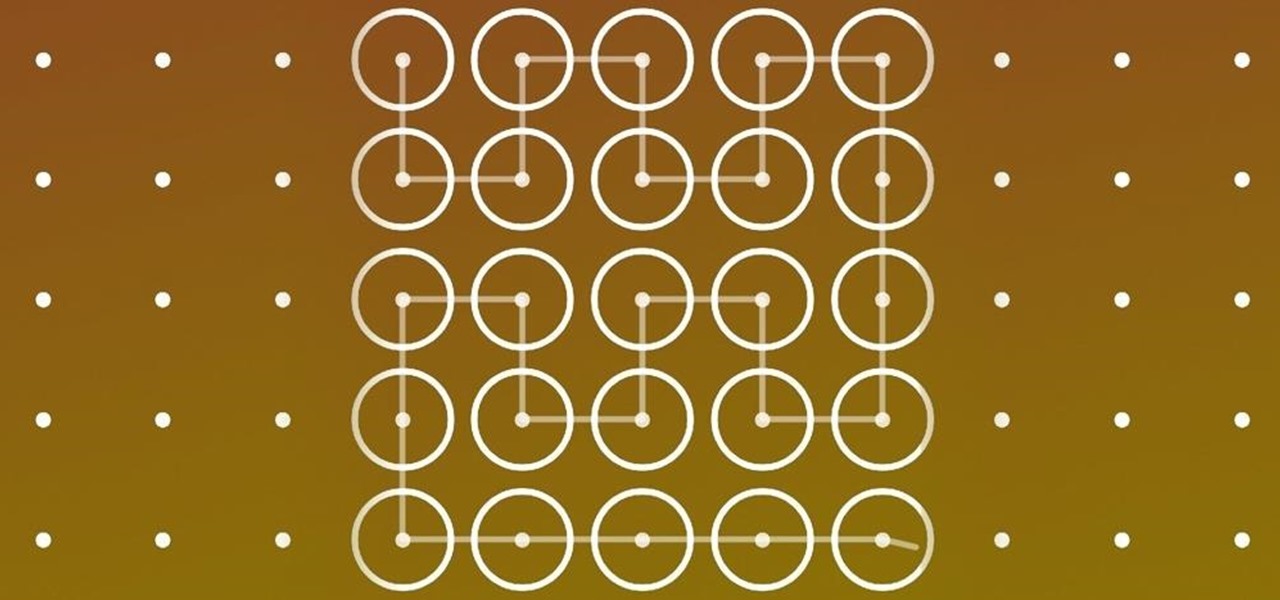
These days, our smartphones carry some very sensitive data. From banking app passwords to personal photos, there are many things on your Nexus 5 that you might not want other people to have access to.

With the new iPhones coming out, many see the current mobile market as just another epic battle between Samsung and Apple. But let's not forget there are many other phones that run Android. And when you start to sift through the specs, one stands out as a competitive alternative to the iPhone XR, the LG G7 ThinQ.

This software tutorial is on downloading and using Sizer to resize windows for exact screen grabs. Sizer is a free open source software that allows you to size a window to an exact numeric size instead of dragging the window around randomly. This is great for screen recordings with softwares like Camtasia, or for image screen grabs. See how to download and use Sizer in this tutorial.
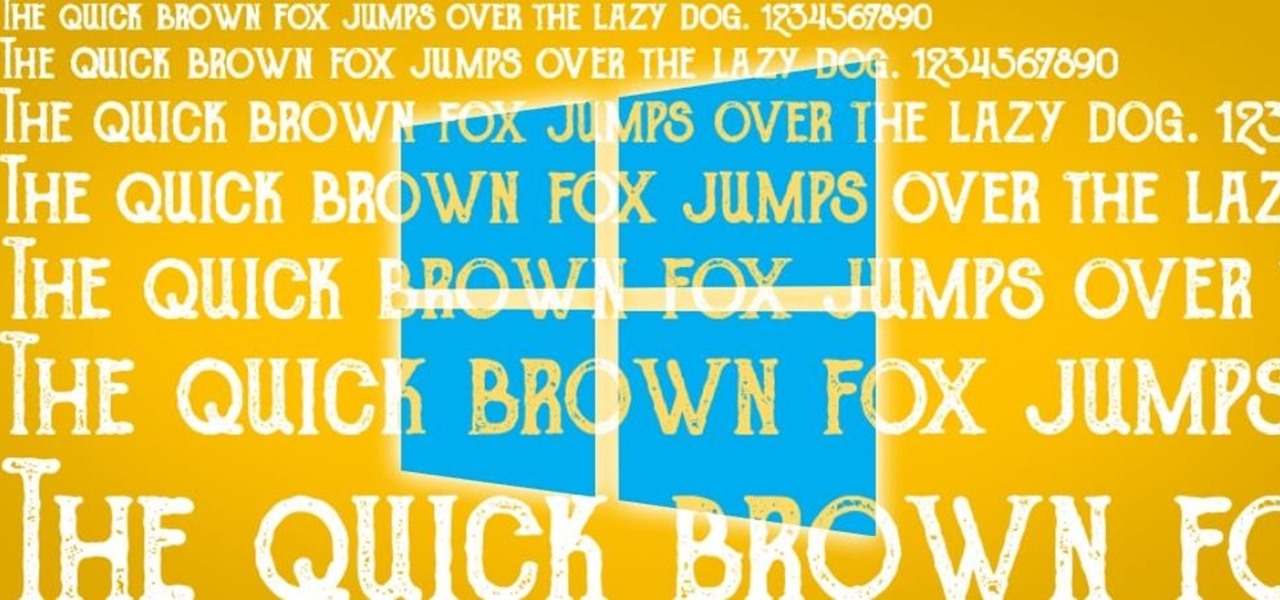
Windows 10 runs on laptops, desktops, tablets, and even phones—but even though the operating system should scale accordingly, fonts and icons aren't always perfectly sized for every screen. Luckily, though, there's a handy new menu for adjusting the size of your screen's contents, which you can use to make everything bigger or smaller to match your preferences.
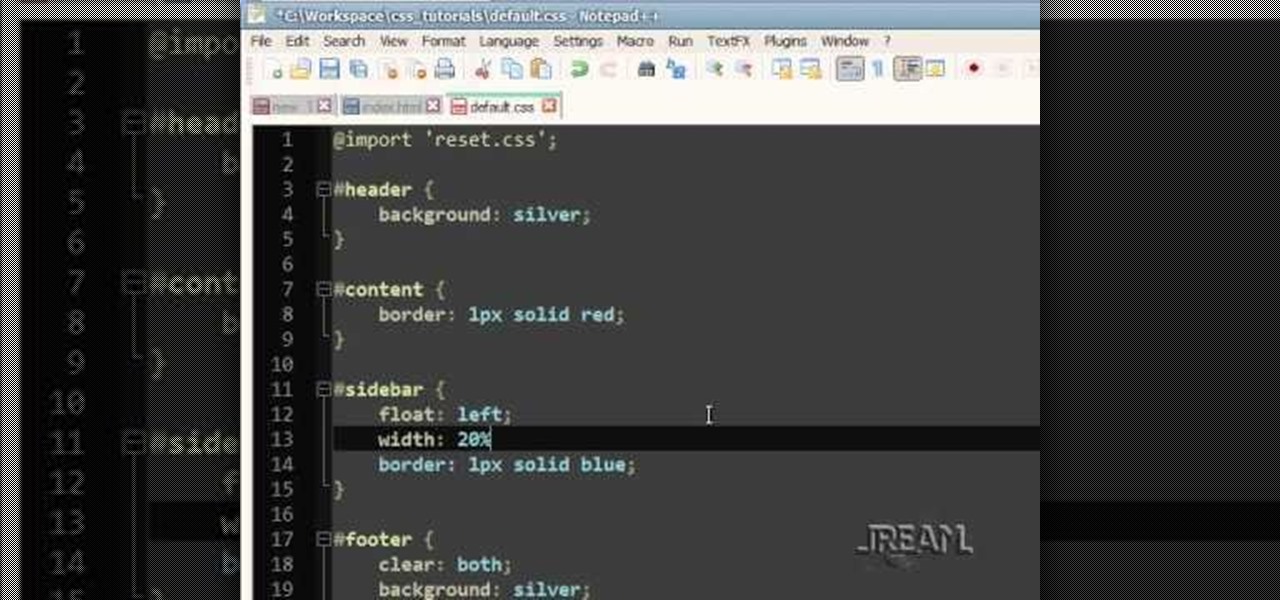
A liquid layout will change size as the browser also changes size. It's a good layout to use if you're trying to design a website that can be read on many different size screens and browsers. Here's how you can implement a liquid layout in three minutes.

In this video the tutor demonstrates the magnifier tool of Microsoft Windows 7. If the size of text is very small on your screen and you are facing difficulty reading it you can use the magnifier tool to resize the text to read it clearly. You can change the resolution but this makes the LCD screen look blurry. So to do this go to the Start Menu and select the Magnifier tool. Now there are two buttons with minus and plus symbol on them. Click the plus button to magnify the screen around that ...

The Image Size command lets you scale an image on screen or in print. Whether you're new to Adobe's popular raster graphics editing software or a seasoned professional just looking to better acquaint yourself with the program and its various features and filters, you're sure to be well served by this video tutorial. For more information, including detailed, step-by-step instructions, watch this free video guide.

In this video tutorial. viewers learn how to change the size of text and icons in a Windows 7 computer. Begin by clicking on the Start menu and open Control Panel. In the Control Panel window, click on Appearance and Personalization. Then click on Display. Now users are able to select the size of text and icons to Smaller - 100%(default), Medium - 125% and Larger - 150%. If users select one of the larger sizes, some of the items will not fit on the screen. Once users have select the setting, ...

This video will show you how to resize an image using Photoshop. Select the image you would like to resize and follow these steps: See what size your image is by clicking on "image" and "image size". Play around with your resolution, and see what happens. Uncheck the "Resample" option and not how your pixel dimensions stay the same. Select the size you want your image to print, and check the "Resample" option. If you click on "print size" you will be able to see the actual print size on your ...

Gary Rosenzweig takes a look at three ways to make text on your screen easier to read. This could be used by people with visual impairments, but also could be used by anyone wishing to reduce eye-strain or be slightly more productive. Techniques include enlarging font size in Safari, using screen zoom, and using text-to-speech.

How to make your own dual-screen wallpaper (even if you have different-sized monitors).

Because of Android's massive array of supported smartphones that carry vastly different display sizes and resolutions, the operating system uses a value known as DPI to determine the size of icons and visual assets that will best suit a given screen.

Flash can play on a laptop screen, a mobile device or even a wide-screen HD televsion. A Flash developer needs to make sure that, whatever your video is, you have coded it so that it can still play on any size screen without losing any content.

The Galaxy S9 and S9+ have terrific cameras that are packed with awesome features. But if you've grown tired of taking and viewing photos on only a part of your screen, Samsung has built in settings to let you take full advantage of their flagships' Infinity Display.

The Nexus 7 is a huge jump in screen size when coming from a phone, but obviously this tablet is still smaller than some of the major players such as the Nexus 10, Galaxy Tab, etc. One way to squeeze out a little more space is to eliminate the navigation and status bars.

You can gain even greater precision on the Canon EOS 7D digital SLR camera by using Spot AF or AF Point Expansion. When you manually choose one AF point, you also have the option of changing its size. You focus point will be exactly what you want. Very specific.

Google's Material Design guidelines have finally brought some consistency to the look and feel of Android apps, bringing most of the user experience on par with what you would see on iOS. However, some developers are still using non-compliant home screen icons, even though Material Design calls for specific padding, size, and layouts.

On the whole, Windows 10 is vastly different than its predecessors, but there's not any one big change that distinguishes it from Windows 7 or 8. On the contrary, it's a series of small tweaks and optimizations that makes this version such a departure from previous iterations.

Apple's new Watch models go on sale April 24th in Apple Stores everywhere, and can be preordered online starting April 10th. If you're set on preordering one, how do you know which size to choose?

Windows 7 is the hot, new operating system replacing the past XP and Vista systems. Windows 7 is the most simplified, user-friendly version that Microsoft has developed - ever. Get acquainted with your new version of Windows straight from Microsoft.

The Galaxy S8 and S8+ have enough screen real estate to accommodate almost all use cases, whether that's watching movies, playing games, or browsing through photos. That said, the massive navigation bar is nothing short of ugly and a screen hog — but there is a way to fix that.

Given its big-but-not-full-scale size, the iPad's on-screen keyboard can be somewhat awkward to use. Fortunately, it's easy to use an external keyboard with an Apple iPad. And this video tutorial from the folks at MacMost will show you precisely how. For more information, including detailed, step-by-step instructions, and to get started using your own external keyboard with your iPad, take a look.

Learn how to change your HTML font and size with this video. First go to edit menu> preferences and then select fonts. Here there are many fonts that have their own categories-proportional font, fixed font and code view. On the right hand side, one can even change the size. Once the settings are changed, click on "OK". That's it, the font as well as its size are changed. It will help while working on the software for better viewing in case of small screens.

The new Google Now Launcher has hotword detection and one-swipe access to Google Now, but personally, it's not enough to convert me away from other launchers like Apex or Nova. Just because it's Google's official launcher for stock Android doesn't make it better than all the rest.

Grow your snake to giant size using this glitch! Have your snake start growing from the tail - though you can still direct it around the screen to make fun shapes and patterns. This tutorial shows you where the glitch is and how to use it.

Make a custom background for your Facebook, MySpace or YouTube profile using the Fireworks software! This tutorial, using the YouTube layout, shows you how to create a little extra personalization for your profile. Keep screen size and your file limitations in mind as you create your image!

Check out this tutorial and make Windows 7 you're own by customizing the log in screen. This is fun to do and will, no doubt, make you feel more connected to your PC.

Chief's newest universal tilt mount, the RLT-1, can accommodate most sizes from 30" to 50" or up to 200lbs. This video tutorial will show you how to mount a plasma television using this great wall tilt mount. It even works with an LCD screen television. So do a little labor, pull out the remote, and kick your feet up on the table and watch some awesome on-the-wall TV action.

Learn how to create a web text box using Dreamweaver that get bigger or smaller depending on how much text you place in it. Also make a header that spans the users screen not matter what size.

In this video tutorial, viewers learn how to use Flickr photos in their screen-saver. This task can only be done on the Windows computer. Users will need to download the program from the website provided in the video. Once downloaded and installed, there is an option in the Screen Saver Settings. Users are able to take photos from specific users or groups, or can search through tags and contacts. Further options include selecting the size of the photo and delay between switching the photos. U...

On GetConnectedTV, Darci Larocque, Blackberry Expert, explains how to change fonts on your Blackberry. Have you ever wanted to change your Blackberry font and perhaps make it bigger? From the home screen, scroll to the wrench and hit options. Then, scroll down to the screen and the keyboard. Where it says, "font family" and "font size" you can change it. Hit the space bar and the phrase "the quick brown fox" changes. Press escape and save and you'll see that your font is different.

Macs, like pretty much all Apple products, are notorious for not having a highly customizable UI. They do this to keep a consistent look and feel across all of their devices, but I've grown bored of it over the years.

In this video, we learn how to partition your hard drive to back up important files. First, go to the start menu and then right click on your computer. From here, go to the left hand side toolbar and find where it says "disk management". Click on this, then you will see the partitions on the computers. Right click on the partition, then go through the wizard that pops up on the screen. Type in the size that you want your partition size to be, then continue on through the wizard. When you are ...

In order to insert Word Art, into your document, using Microsoft Word 2007, you will need to begin by opening your document. Next, find "Insert", at the top of your screen. Click on it. This will take you to the Insert Tool Bar. Find Word Art. Choose the style that you would like to use, from any of the styles in the style gallery. When the window opens, you can choose your font style at the top, if you want to change from the default setting. You can also change the font size. Write the word...

First of all, you must get in to the screen and start to made a base for your ice rocket. Then you chose your pen size and start to draw the ignition rocket body and the base for the ignition metal for your rocket.

In this Computers & Programming video tutorial you will learn how to use Stock.Xchng to access free stock images. The site is at SXC. Go to this site and you will find a large number of stock images that are free to use. And every day new photos are being added. You can search for an image by category by clicking on the search box and scrolling down to find your category. You can also type in the search box to find a photo of your liking. The image also tells you what is the screen size, prin...

Repairs Universe demonstrates how to take apart the BlackBerry Storm 2 to replace the LCD. First, flip the phone over and take out the battery, SIM card and memory card. Then, use a safe pry tool to pry off the top and bottom covers which are held on by adhesive and clips. Next, use a T-6 screwdriver, remove the size screws on the front of the device. Flip the phone over and remove two more screws. Use the pry tool to release the clips and remove the outer casing. Flip the phone over and usin...

The newer HTC One is arguably the best smartphone yet in terms of hardware, but its software moves considerably farther away from the stock Android experience. Even more so from HTC's own Sense.

In this video, Sierra Snowboard gives us some tips on how to select the snowboard that's right for you. Each board comes in a number of different sizes, and most boards come with a size chart specific for that board. These charts can be vague, but are good starting points for selecting your size. One thing to consider is your bossy type. The weight of the rider is the primary factor in selecting the size of a snowboard. You'll notice that the height of a rider is not listed on a size chart. I...