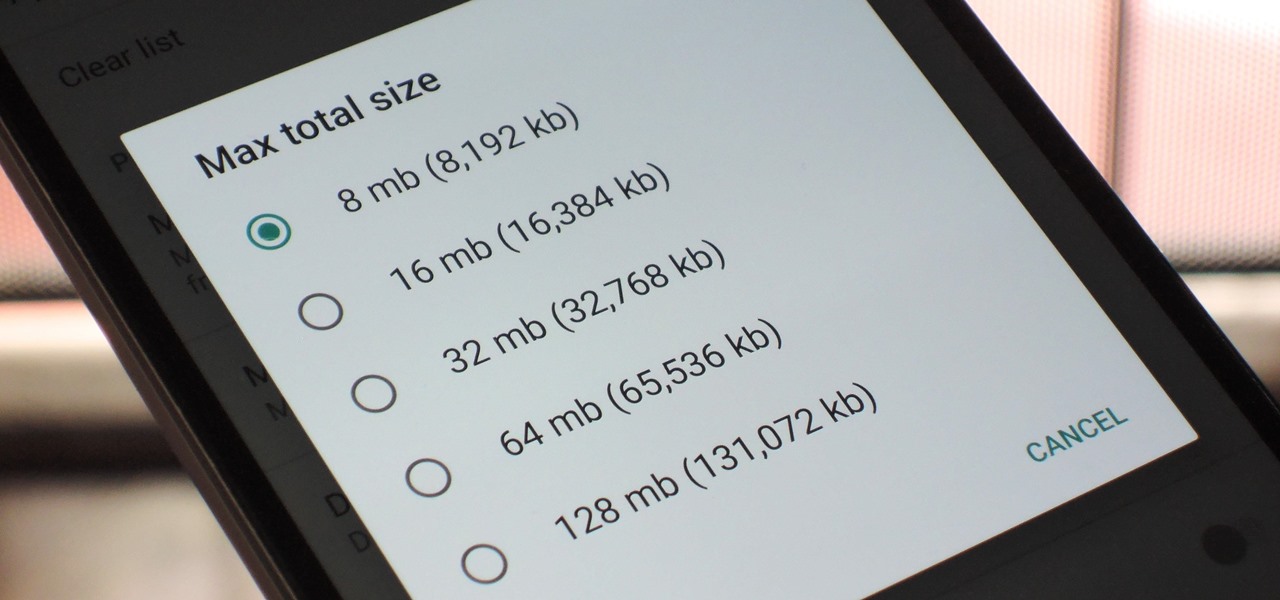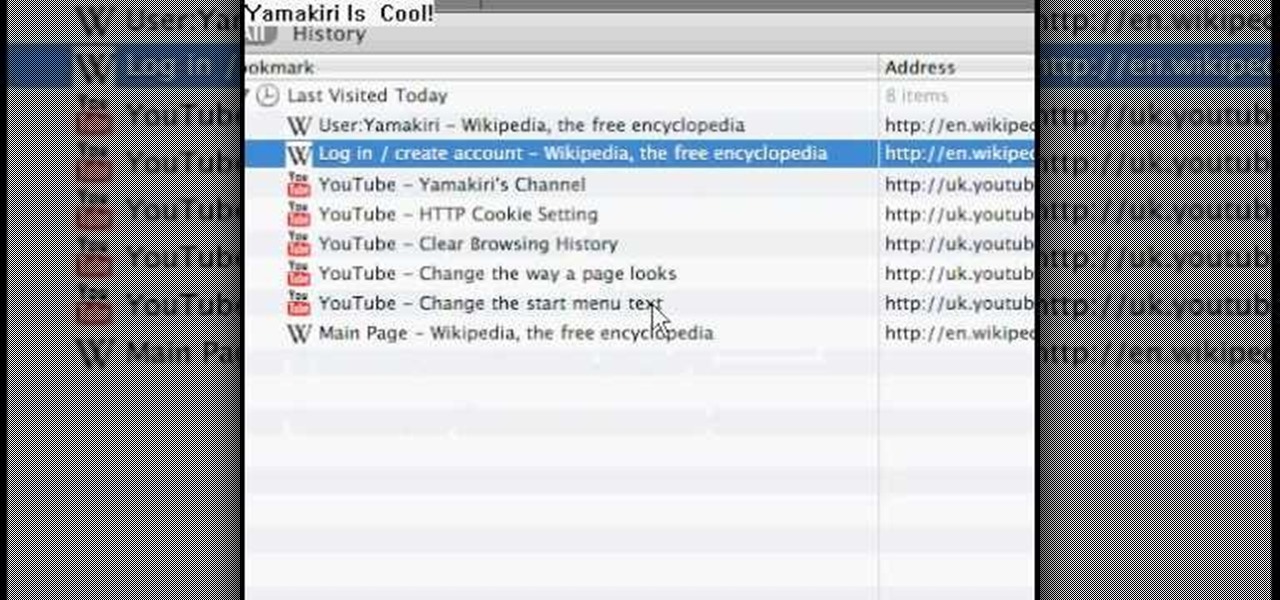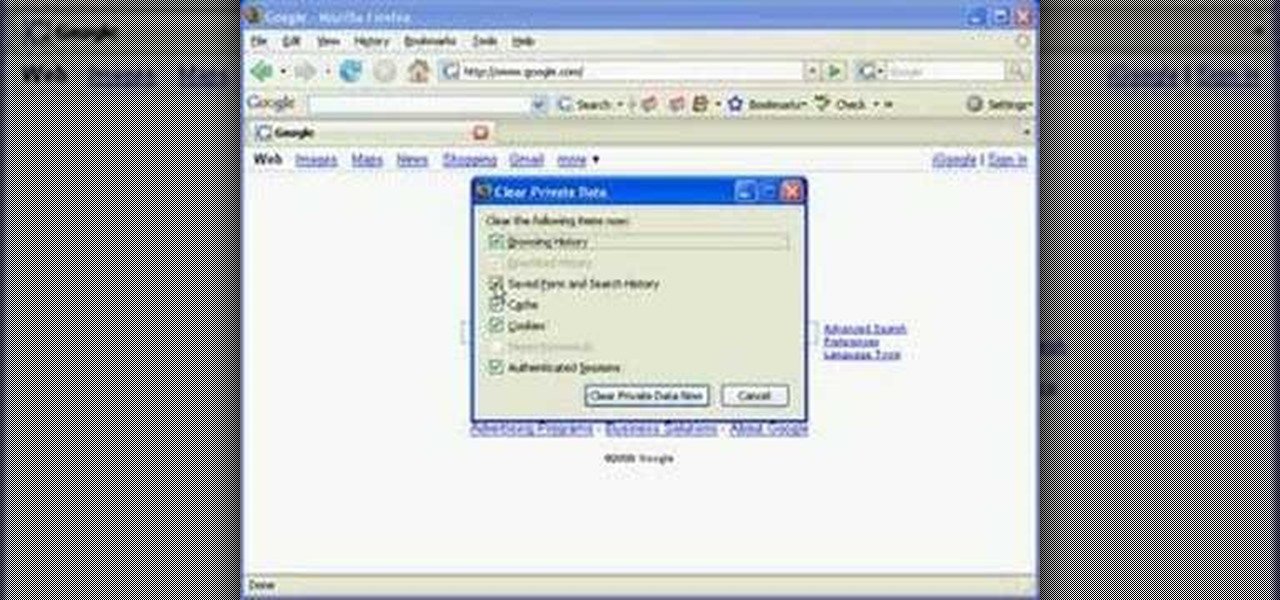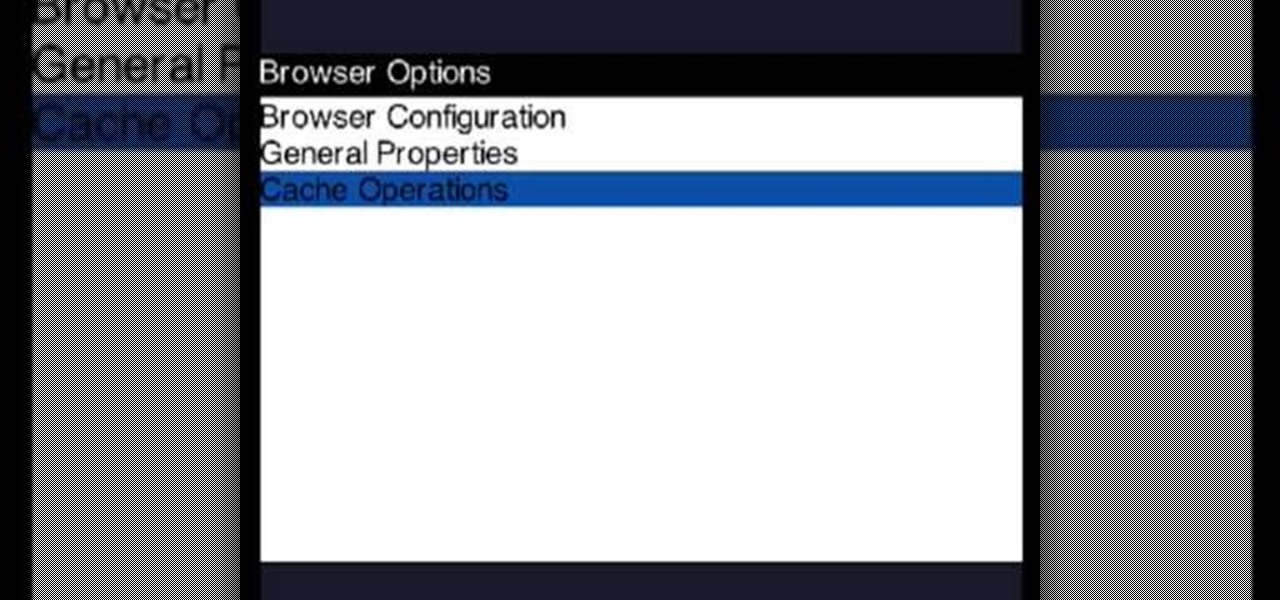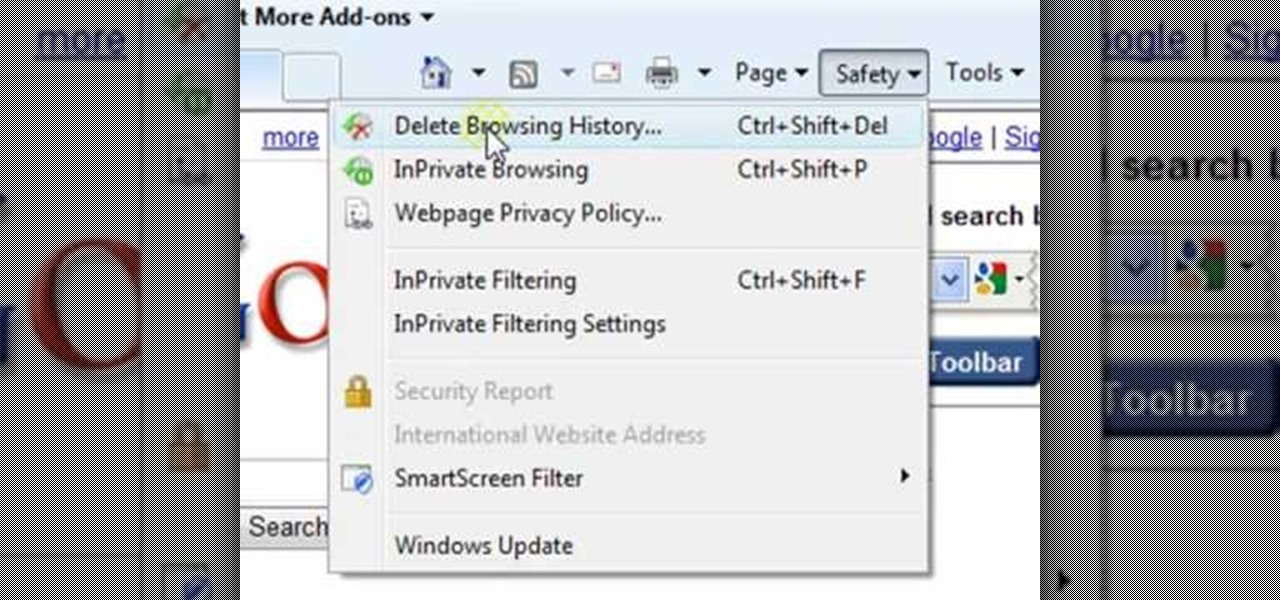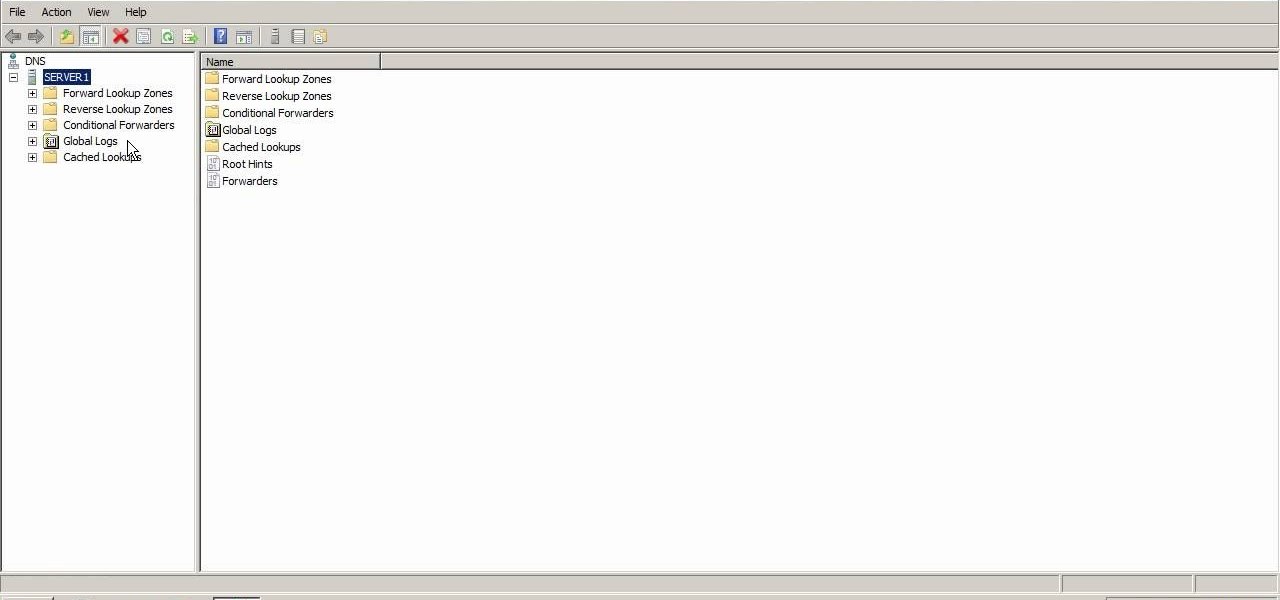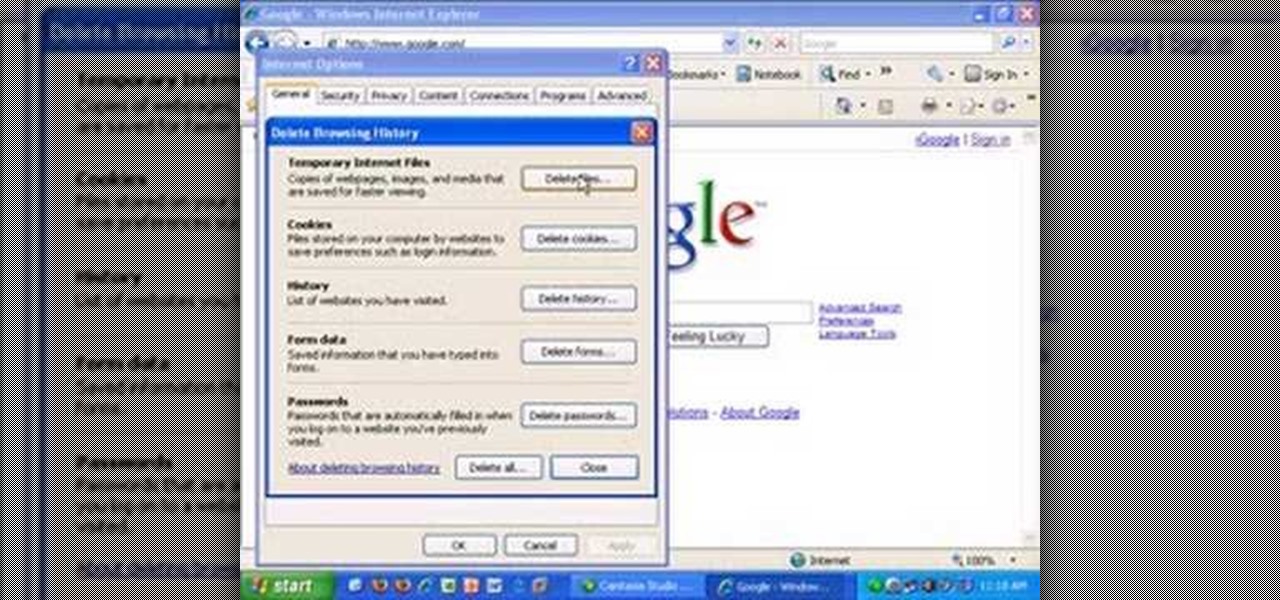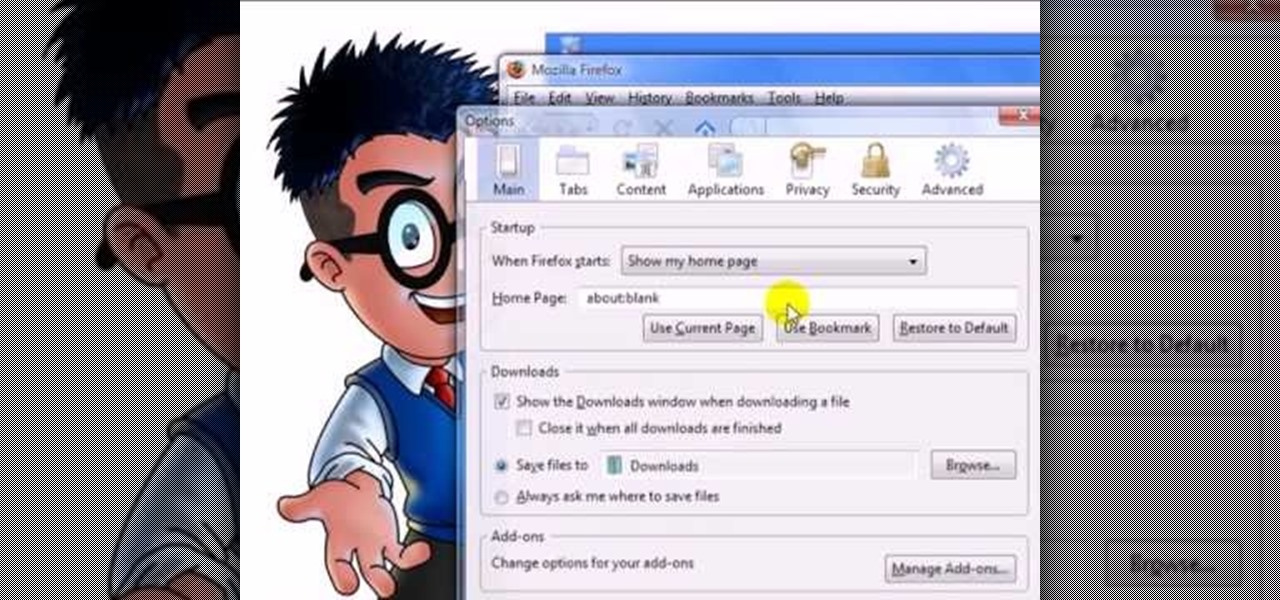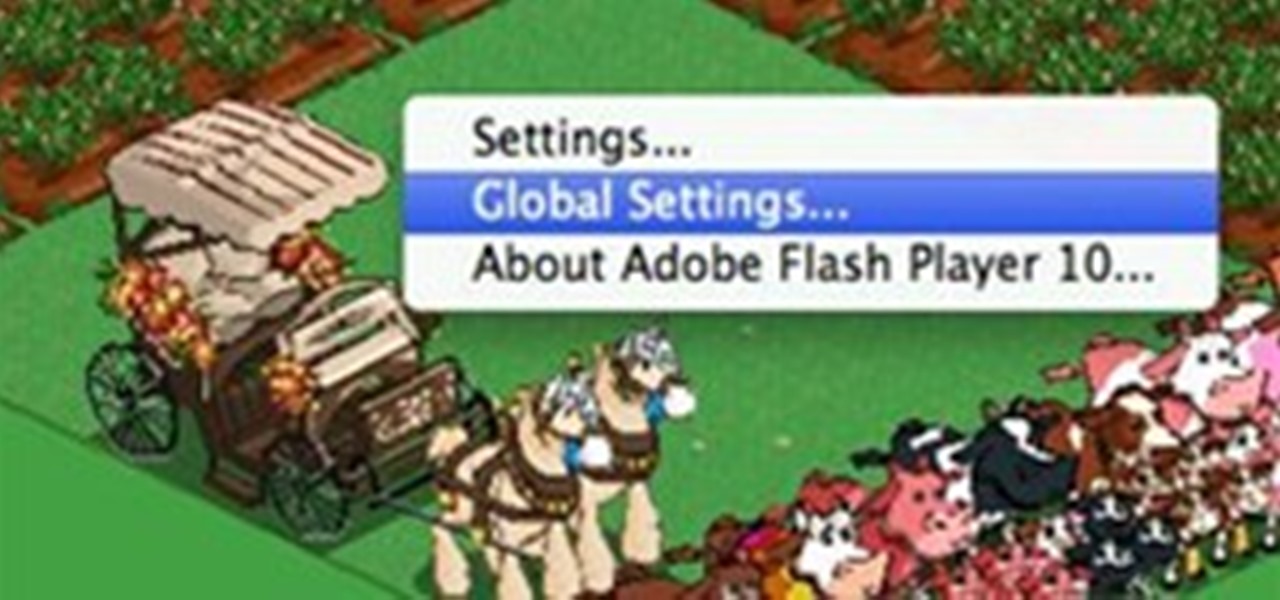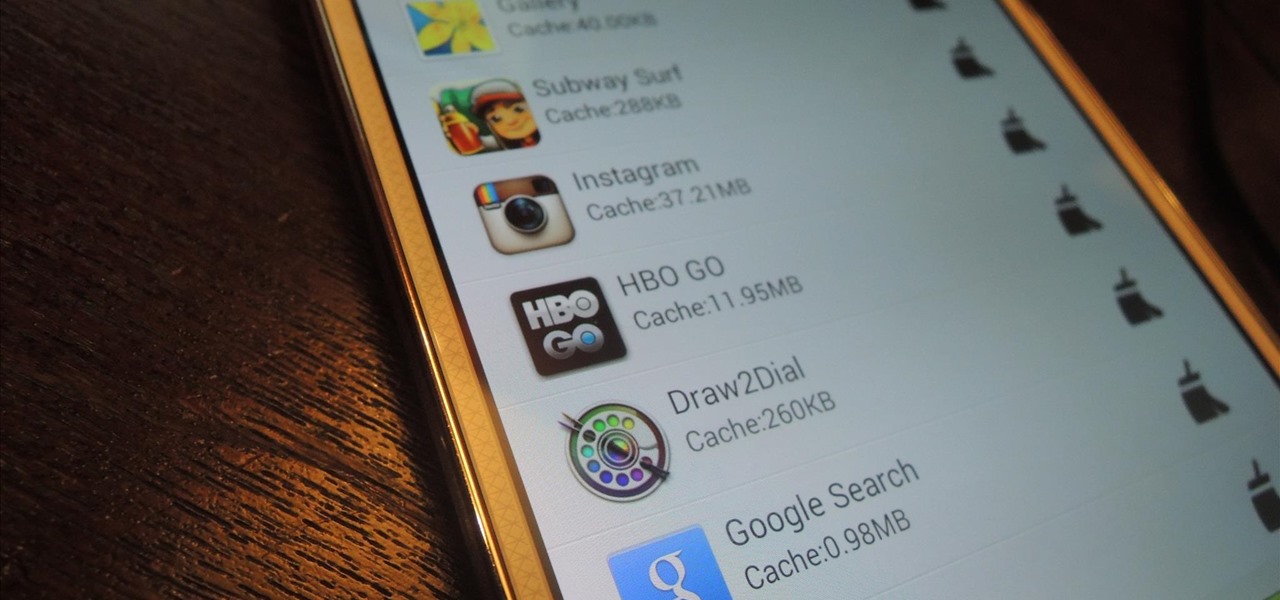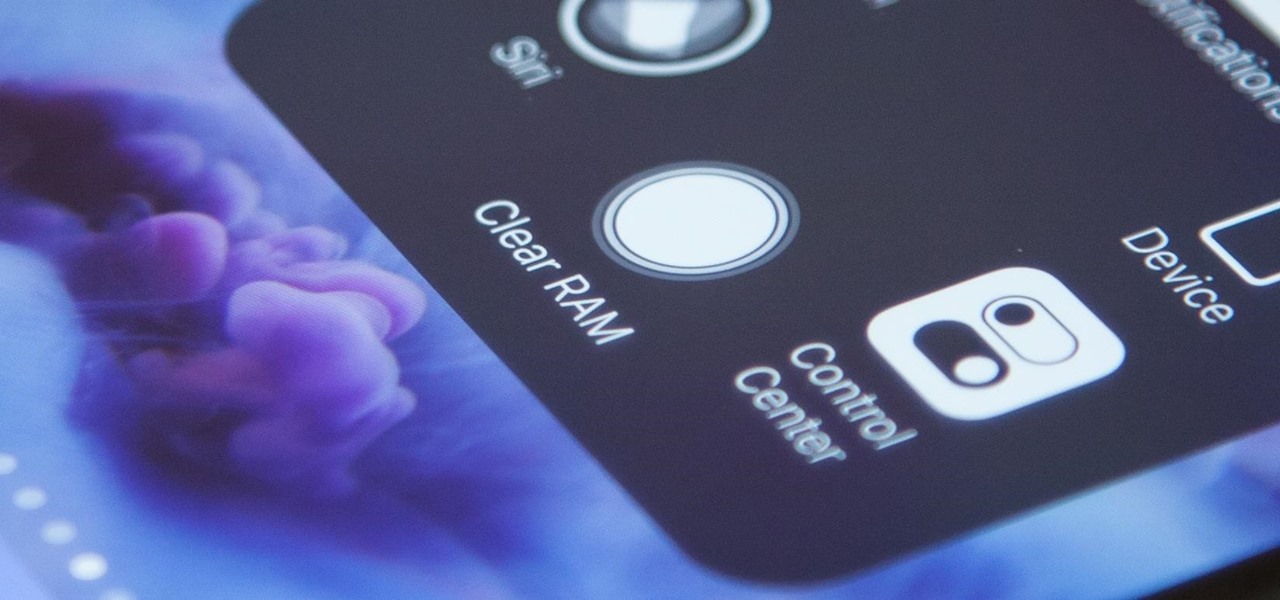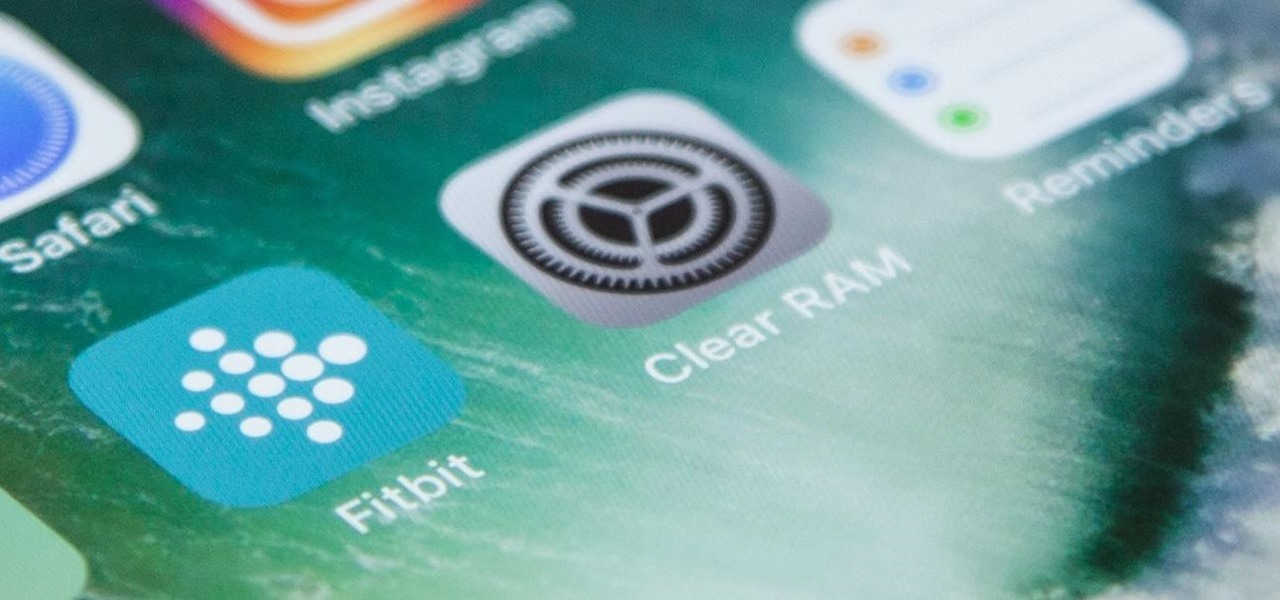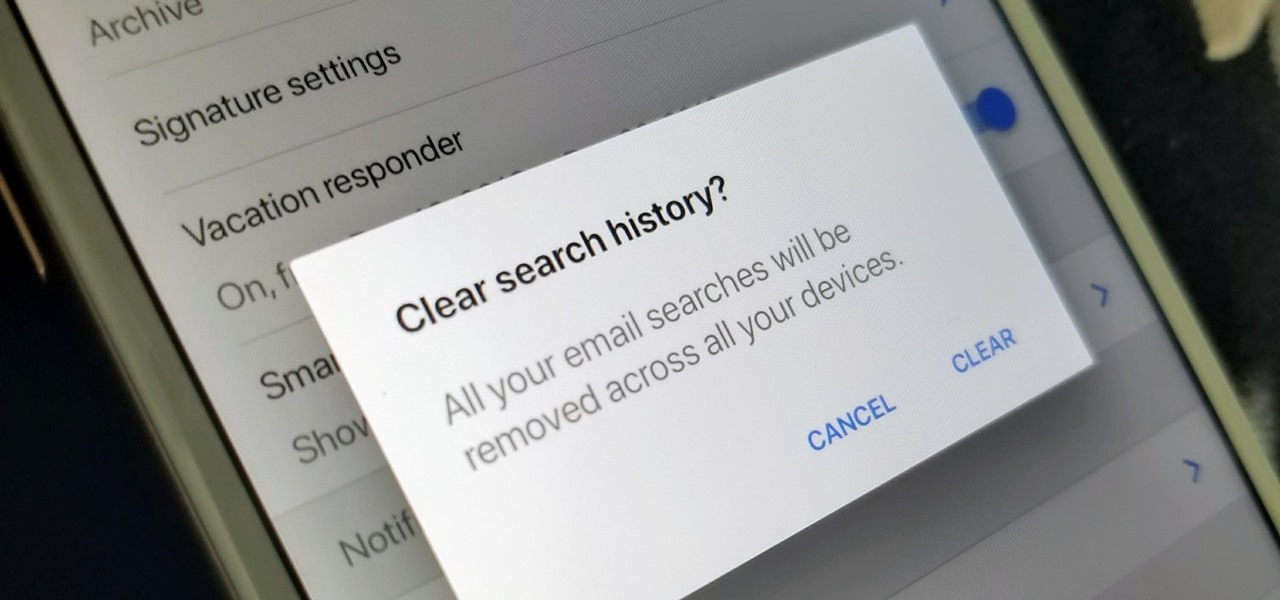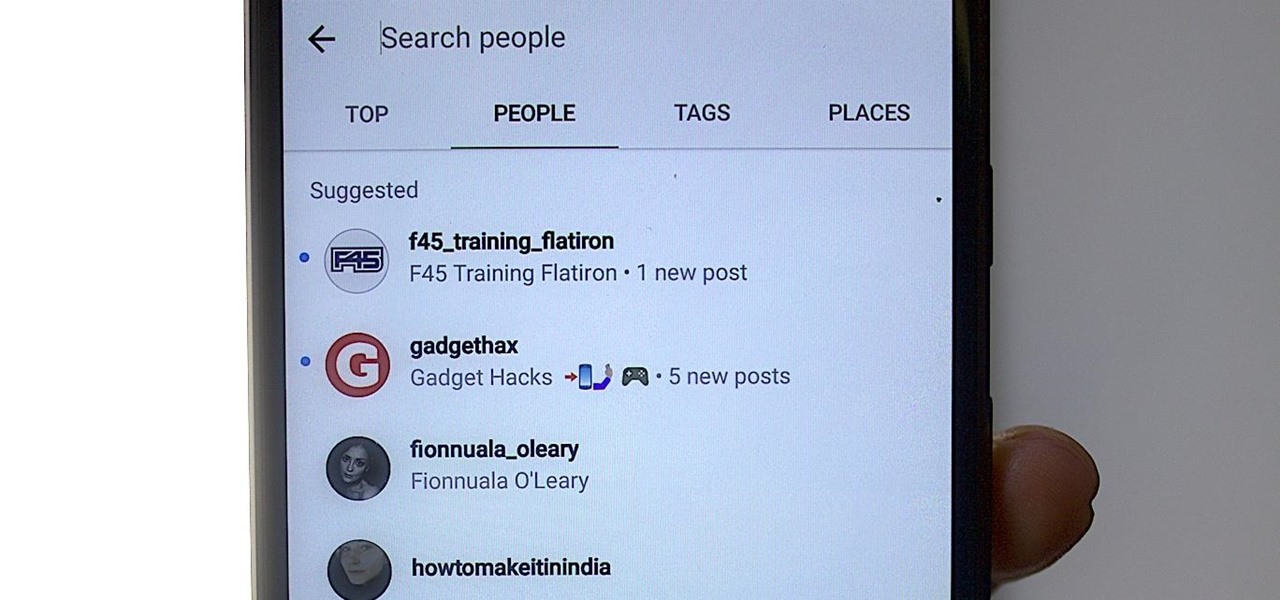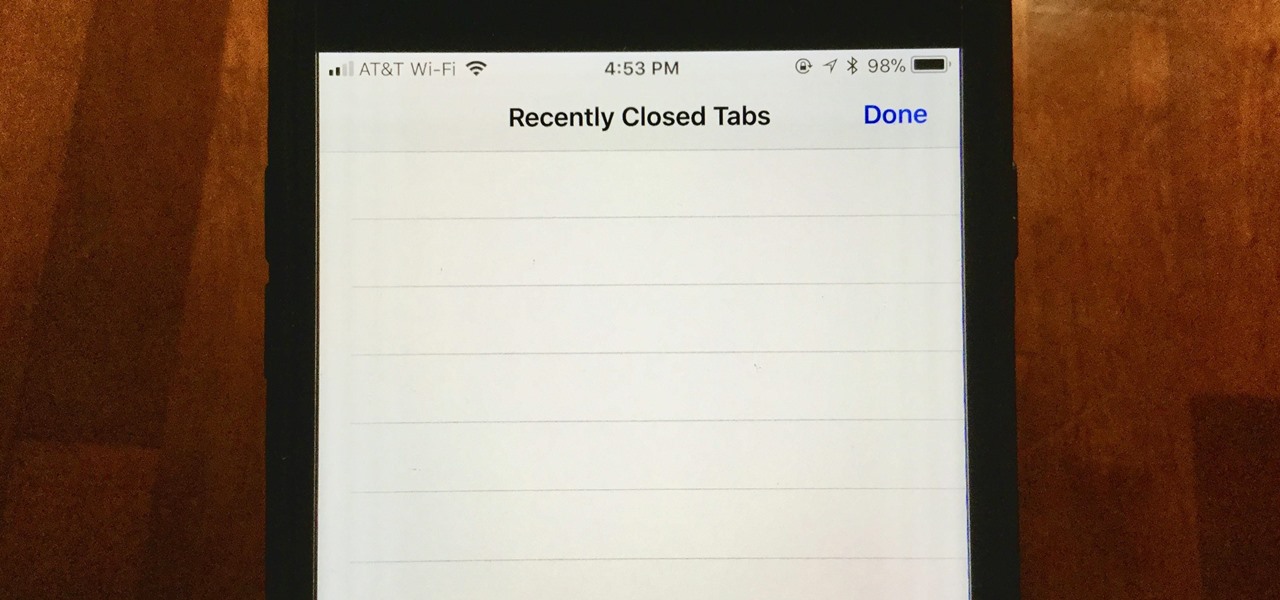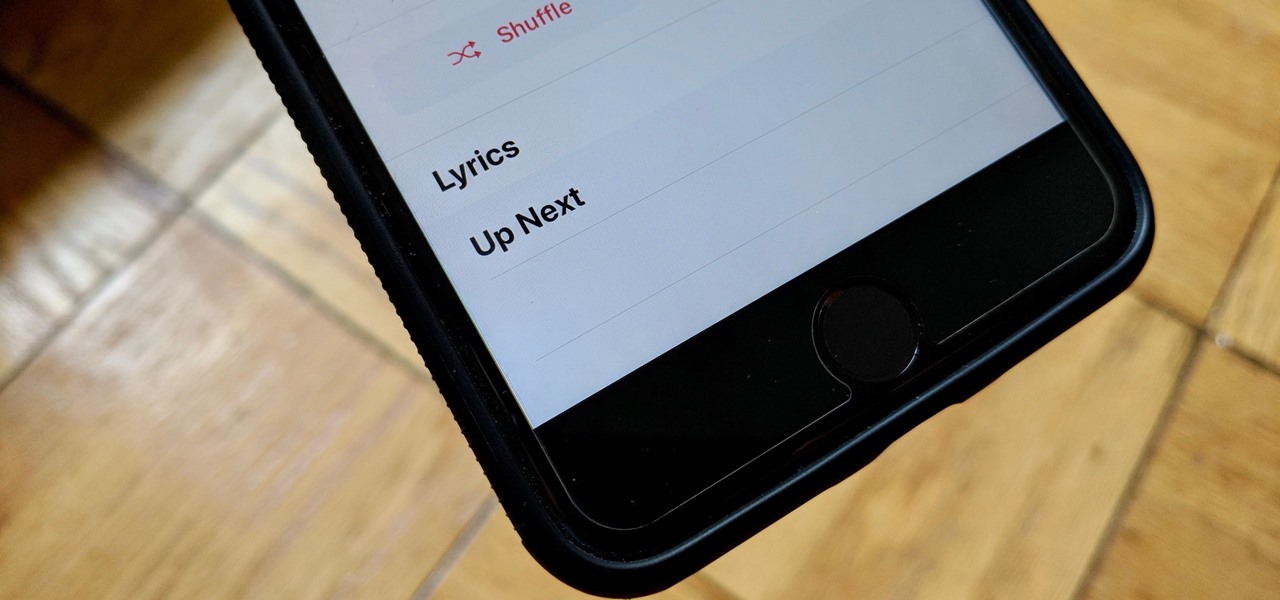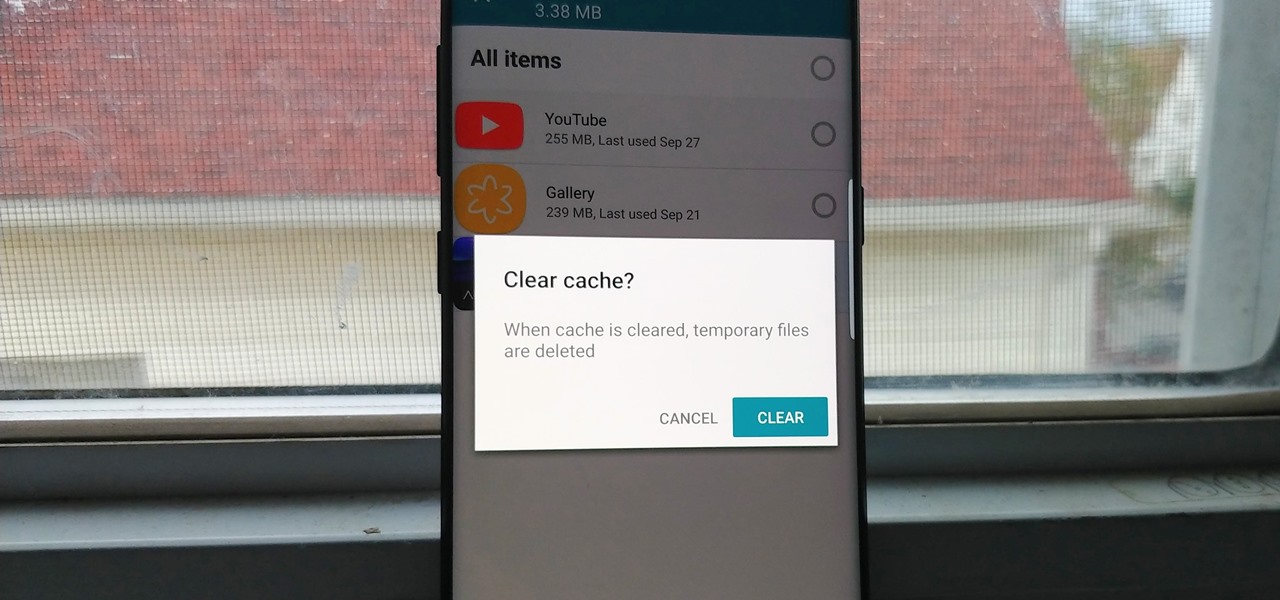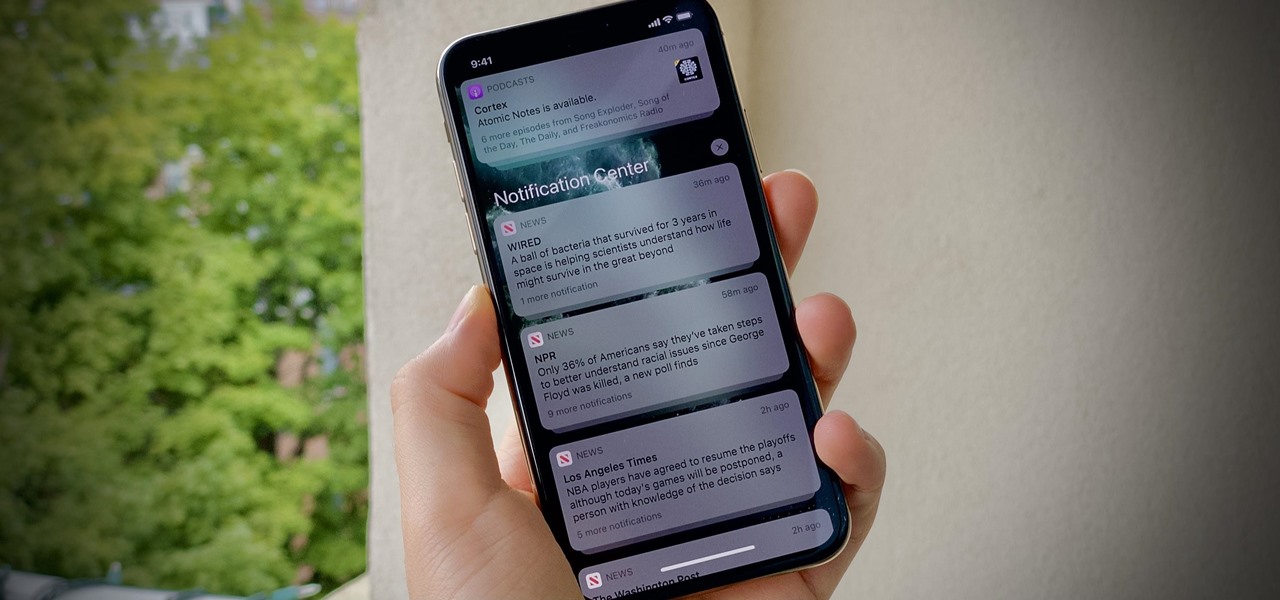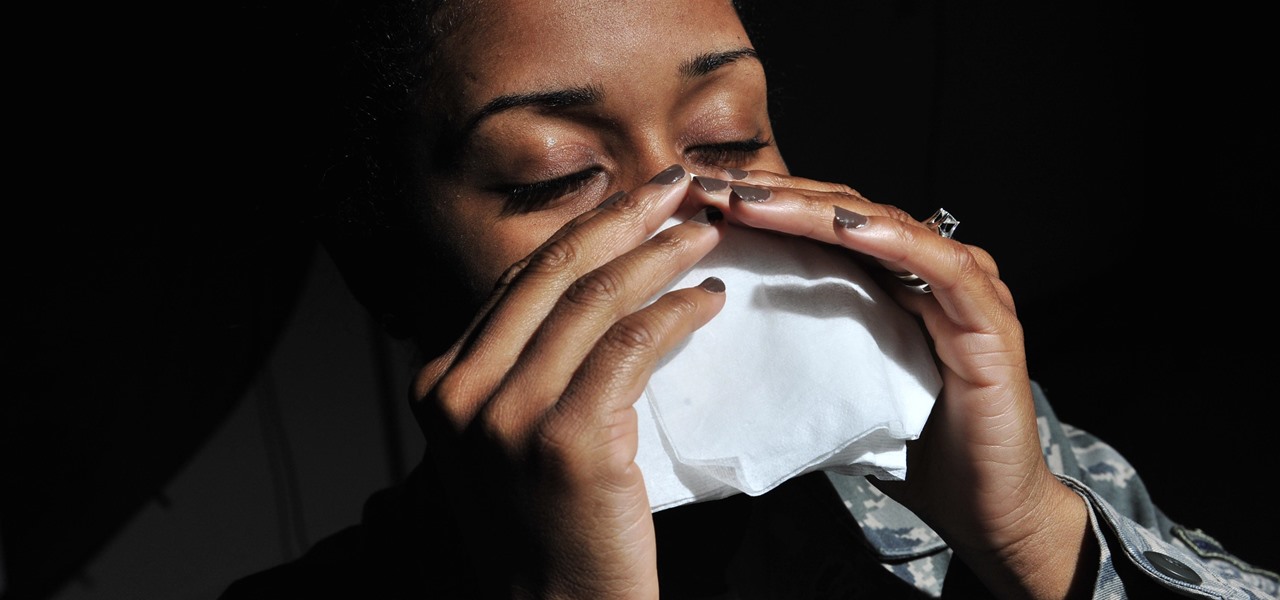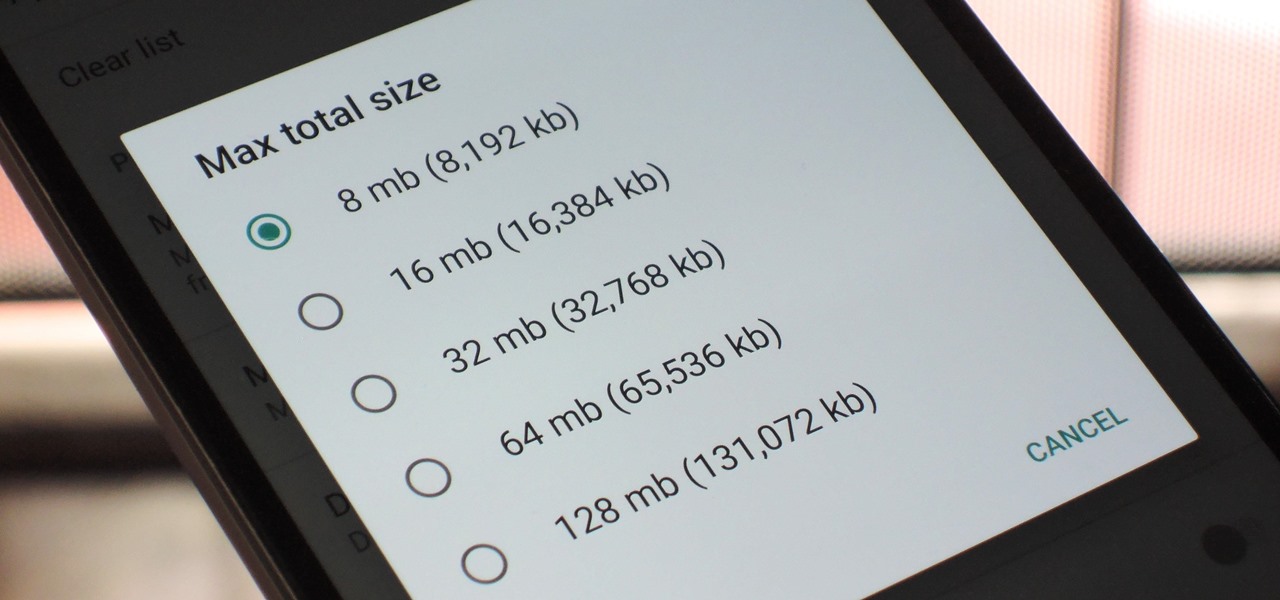
With so many apps being cloud-based, cached data has started to become a problem. This is particularly true if you're low on storage, so developer Dhi decided to do something about it.

Are all those days spent outside baking in the sun finally catching up with you? Solve dry skin and sunburn problems all in one step by watching this tutorial.

Is your swimming pool a little cloudy? It may be cause by a number of things, and Lowe's has the answers to fixing this problem. Mike Kraft, Lowe's home improvement expert, shares his tips for clearing that cloudy swimming pool water in no time. Learn how to backwash pool filters, check the pH balance and see if you should add more chlorine.

In this next tutorial, you'll be get some advice about reciprocating saws and chainsaws, and which is better to use in certain situations. Each saw has their own advantages when clearing out certain trees or debris on your land, but using the wrong can can damage the plants and yourself. There are many advantages for both, but in no way is a reciprocating saw a replacement to the chainsaw. So sit back and enjoy!

Is your face starting to look oilier than the Louisiana coast? We feel you. With temperatures and the humidity soaring, summer often means more sweat and more oil to clog your pores, which in turn means more acne for all, especially if you're acne-prone.

Noticing your clipboard is chock full of the past? Are you pasting unwanted articles when clicking paste? Prevent unwanted pasting by clearing out your clipboard. In this video, learn how to clear the clipboard like a pro in Windows.

Gutter maintenance is not the funnest household chore, but it is essential in preserving your home. Lowe's has a few tips for you to start clearing out your gutters. You'll need a ladder, a bucket to clear out the debris, a trowel of some kind for scooping out the gutter gunk, a garden hose to wash out the gutter and a pair of gloves to protect your hands.

Is your shower draining slowly? In this home plumbing tutorial, you'll learn how to clean and unblock a shower waste trap. For detailed, step-by-step instructions on the rather unpleasant business of clearing blockages in your shower, watch this how-to.

You may not know this, but clearing the browsing and search history on your favorite web browser, can actually make things go a bit faster. It can also protect you from possible ridicule from friends or family members for visiting bad websites. So in this tutorial, you'll find out how to clear your history in Safari using a couple simple steps. Good luck and enjoy!

Protect your privacy. With this free video tutorial, you'll learn a method for clearing your Google search history in the Mozilla Firefox web browser. Note, however, that this only works locally and therefore will only prevent those who share the same computer as you from seeing your search history.

Tapping (EFT Emotional Freedom Technique) can be used to easily clear the Chakras. This is a very fast, reliable, and easy to learn method for clearing your Chakras. Note carefully how you feel before and after the procedure, it's very powerful. Inspired by Nicola Quinn.

In this video from FLPCNERDScom we learn how to clean your browser's cache and cookies on Internet Explorer 7. Click Start, right click on Internet Explorer, and choose Properties. Or go to Internet Explorer, go to Tools, and click Internet Options. Click delete in Browsing History, and then at the bottom click Delete all. Click the box that says Also delete files stored by add-ons. Then click Yes. This may take a few moments depending on your browser's history and cache. Once complete, click...

In this video, we learn how to clear your browser cache on your Blackberry. From the home screen, go to the browser and then wait for it to load. After this, you will click on menu and then click on the options button. From here, go to 'cache operations' and click on it. After this, click on the 'clear history' button that appears on the top right hand side of the screen. Once this finishes clearing out, the information on your screen will be gone and the things saved on your browser will no ...

In this video tutorial, viewers learn how to clear cache and cookies in Mozilla Firefox. This task is very simple, easy and fast to do. Begin by opening the Mozilla Firefox web browser. Then click on Tools menu on the top of the window and select Options. Now click on the Advanced tab. Under the Network tab in Cache, click on Clear Now. To clear cookies, click on Tools and select Options. Then click on the Privacy tab and click on Clear Now under the Private Data heading. This video will bene...

Dina Prioste wants you to clear your mind by using simple mantra meditation, and show us how to in this video tutorial. This is a great exercise to use if you have creative block and need help relaxing and clearing your mind. First, begin sitting comfortably on a pillow or folded blankets. Bring your left hand inside your right hand with your palms facing up and your thumbs gently touching. Now close your eyes and sit up tall while breathing through the nose. Begin to observe the sound of you...

Here Danny Beales shows you how to quickly clear your Firefox cache and cookies. To clear your Firefox cache, do the following: Go to Tools Clear Private Data Select which data you would like to have cleared, and click on Clear Private Data. Your cookies and/or cache has been cleared. Remember to do this from time to time, because it will help speed up your browser's performance as well as keep harmful cookies from tracking your browsing.

ClearTechInfo presents a how-to video on clearing Internet Explorer 8's browser history. Computer users are reminded that the only silly question is the question not asked. In the video, the viewer is shown that by clicking the button marked "Safety" in Internet Explorer 8 the "delete browser history" option is revealed. As long as each option is clicked, the history for the computer user is deleted. The browser history, cookies, cache, and passwords can all be deleted with the click of the b...

This video explains how to delete cookies in Windows XP, Mozilla Firefox, Internet Explorer and Opera. To delete cookies in Mozilla Firefox, choose the "tools" option from the tool bar, then choose "options", then choose "privacy". Many options will be given under the "privacy" menu, but make sure to choose the following options- "accept cookies from site" and "accept third party cookies", then choose the option "I close Firefox option" under "keep until" then choose "ok" to delete the cookie...

You may need to perform routine maintenance on your DNS server from time to time by clearing the cache. Servers keep records of the lookups they have performed, and when they become resolved records they can be cleared. Follow the instructions of this how to video to clear the DNS cache in Microsoft Windows Server 2008.

In this video, we learn how to clear browser cookies and cache in Internet Explorer 6. First, log onto Internet Explorer, then click on the tools menu. After this, click internet options, then go to the general tab. Next, click the delete button underneath browsing history, then select "delete files". A warning box will now pop up, click "yes" and your browsing history will be deleted. To delete your cookies, click on the button for "delete cookies", then click "yes". After this, your cookies...

With this useful video, you will learn some tips and tricks about how to delete your web browser history, passwords, cookies, also cache form data and temporary internet files.

It's easy to find yourself drowning in a pile of papers and nick-nacks if you're not armed with a good organization system. By taking the time to set up a system where everything is condensed and has a place you'll find it much easier to keep it that way.

Sometimes you come across problems and glitches when you're playing FarmVille, FrontierVille, any of your facebook games, or even just using the internet for ordinary purposes! It might just be getting really slow, or you might start losing data or in-game items. As the Zynga customer support article will tell you, you sometimes need to clear you browser and flash cache! Here are some simple steps to do just that!

Repetitive use of apps over time will eat up your storage space with by caching data on your device. This can be useful at first, speeding up your apps by not requiring them to re-download frequently used data, but as a cache grows, even the initial performance improvements can be outweighed by the unwelcomed loss of storage space. And if a cache grows too large, the time it takes an app to access the cached data can be even slower than the time it would've taken to re-download the data in th...

Need to clear you cache? This guide details how on any web browser (Chrome, Internet Explorer, Firefox, Opera, Safari, Internet, and Dolphin) for any platform (Windows, Mac OS X, iOS, and Android). What Is the Cache Exactly?

Clearing the cache on your computer is (usually) a quick and easy way to help speed it up. Deleting those temporary files frees up space, helping you computer run smoother, especially if you have not cleared the cache for a extended period. However, finding the different caches in Windows 8 is a little trickier than in previous Windows systems.

While the iPhone XS and XS Max come equipped with 4 GB of random access memory, and the iPhone XR with 3 GB of RAM, Apple's latest flagships are still susceptible to occasional slowdowns in performance in iOS 12. This can be fixed by clearing RAM, but the process is now a little trickier compared to iPhones with Home buttons.

When your iPhone is being sluggish, one thing you can do to get performance back up to snuff is clear the device's random access memory. It's not a publicized feature from Apple, but it's there nonetheless. And while it's easy enough to utilize on iPhones with Home buttons, the iPhone X is a little trickier.

The Gmail app on both Android and iOS has a powerful search engine that helps you find any email with a few keywords. Even more impressive is Gmail's ability to remember previous search queries for future reference. However, this list of past searches can become extensively long and needs to be reset from time to time.

Clearing cache and cookies often solve many small problems in your phone. This video will show you how to clear cache and cookies from your Samsung galaxy s5 android phone for a faster browsing experience. So please watch the video and follow all the steps carefully.

I thought eventually that my ex's Instagram account would magically clear from my "Suggested" search history. It's been six months now, and I'm sorry, babe, but enough is enough. It's time to clear out your very cute face. (On Instagram, of course.)

With the advent of ARKit, apps that can place virtual furniture in a real room have become nearly a universal practice for furniture retailers, with Pottery Barn being the latest to join the fray.

When you accidentally close out of an important tab on your iPhone, Safari's "Recently Closed Tabs" list really comes in handy. However, when it comes time to clear the list, things get a bit complicated. There's no "Delete" or "Erase" button on this page, but don't let that fool you — there are three easy ways to clear your recently closed tabs list.

The "Up Next" feature in Apple Music helps you control which songs you want to listen in the order that you want. However, this list can become messy fast, quickly becoming a collection of songs you never wanted to listen to in the first place. Luckily, Apple has built a way for you to clear Up Next, it's just not very obvious.

Since the release of the T-Mobile G1, the Play Store has been flooded with apps that claim to improve performance by clearing cache and storage. These apps are typically useless, rarely providing more than a temporary fix which Android undoes immediately. As Android has continued to improve cache and storage management, such apps have become more trivial. However, there are few decent ones out there.

If you're like me, no matter how hard you try, your iPhone's notifications are a mess. There's just too many of them. That's when it becomes helpful just to get rid of the whole bunch and start fresh. However, deleting alerts one at a time is as tedious as it is unnecessary since you can clear all of your notifications at once.

When a stuffy nose hits, it feels like breathing clearly and easily may never come again. Allergies, colds, and even changes in weather can leave our sinuses blocked, with medicine seeming like the only option. But don't break out the medication just yet — relieving the pressure of a stuffy nose, a stuffy head, and stuffy ears can be as easy as touching a pressure point.

As a hacker, the final stage of exploitation is covering their tracks, which involves wiping all activity and logs so that they can avoid being detected. It's especially crucial for persistence if the target will be accessed again in the future by the attacker.

Apparently paper towel + Windex is a no-no when it comes to cleaning your computer or television's LCD screen. Apple's official guidelines for proper cleaning are as follows:

Functioning as an extension of your iPhone, the Apple Watch makes monitoring and receiving notifications convenient with just a glance, leaving your iPhone in your purse or pocket. But just like on your iPhone, these notifications can begin to stack up, so let's show you the one-touch method for clearing them all at once.