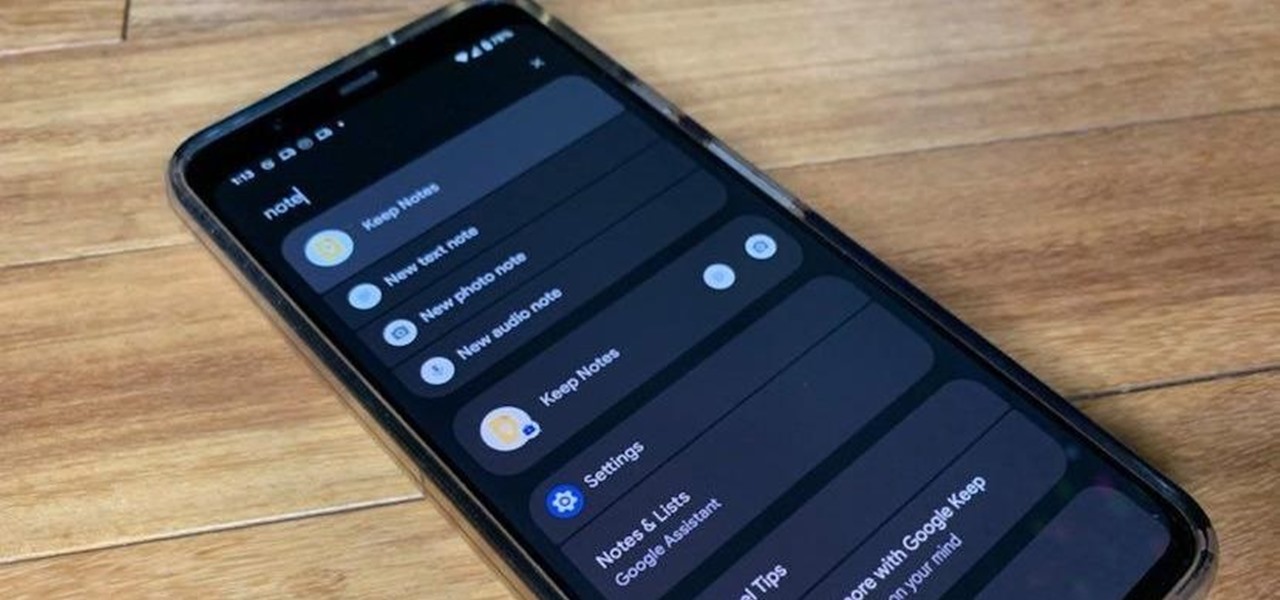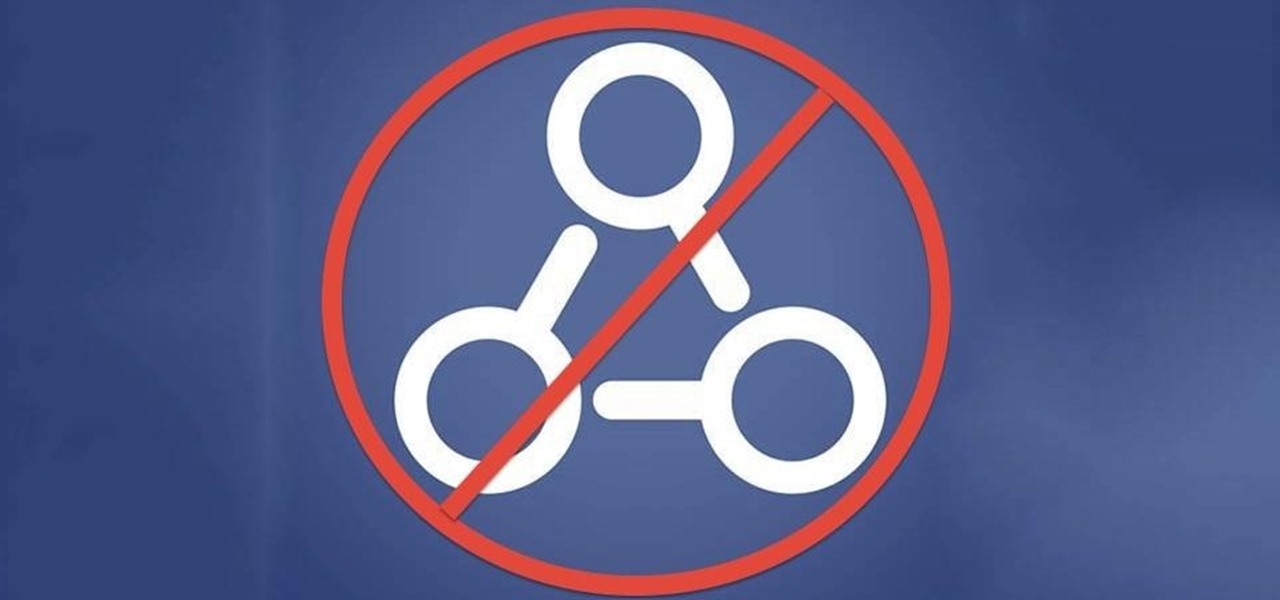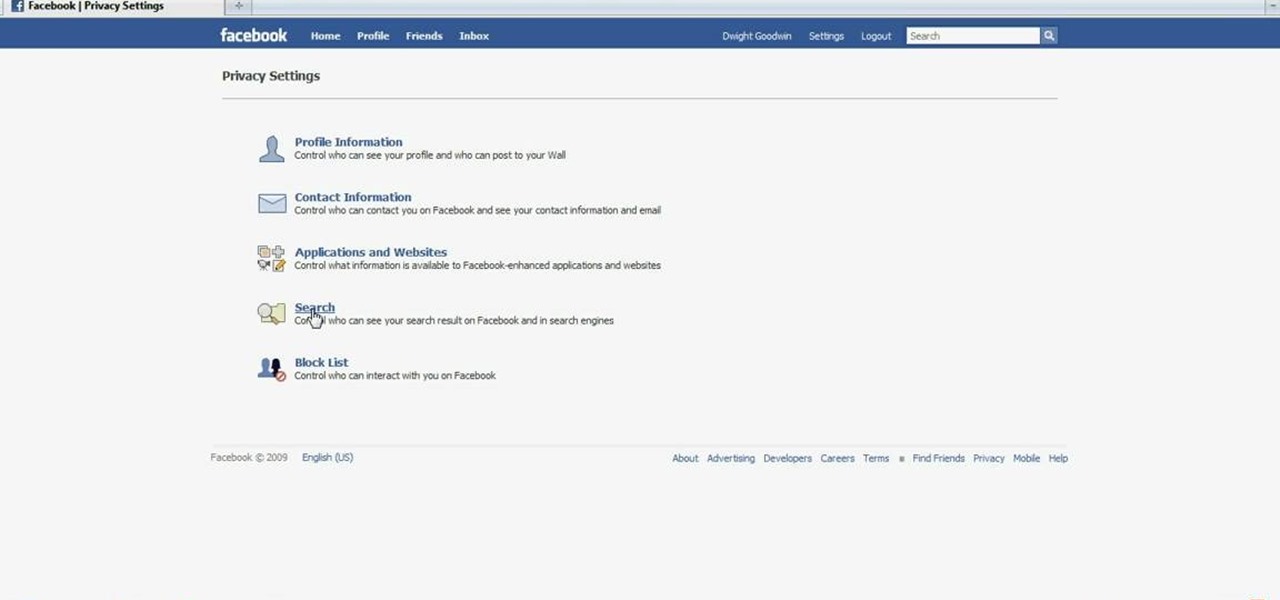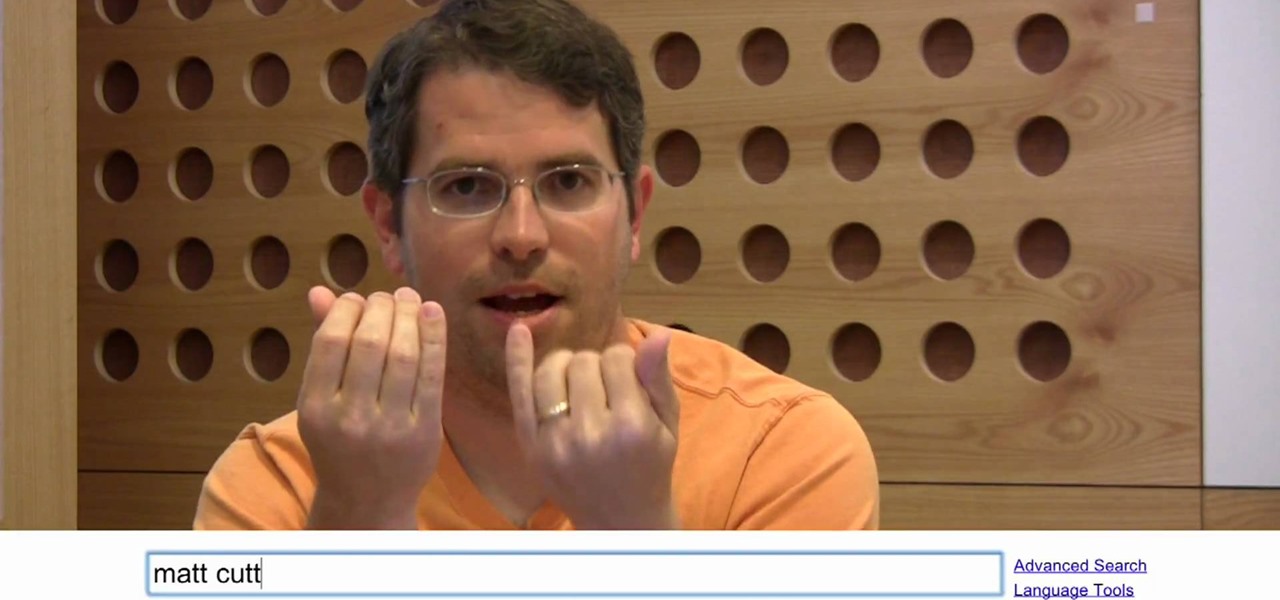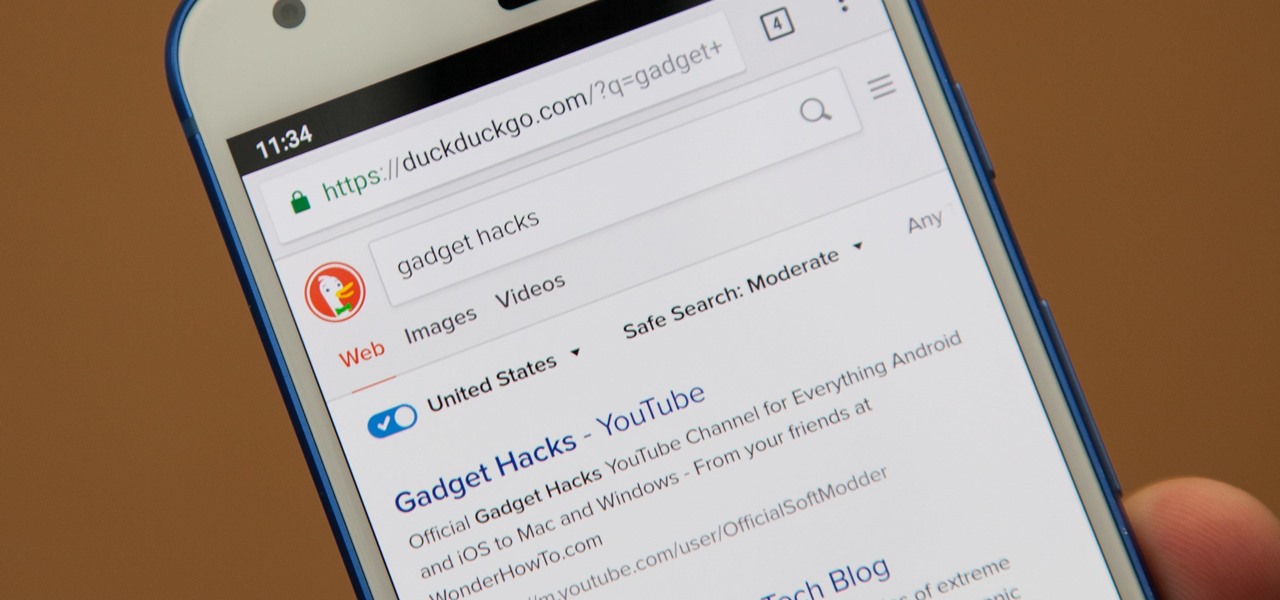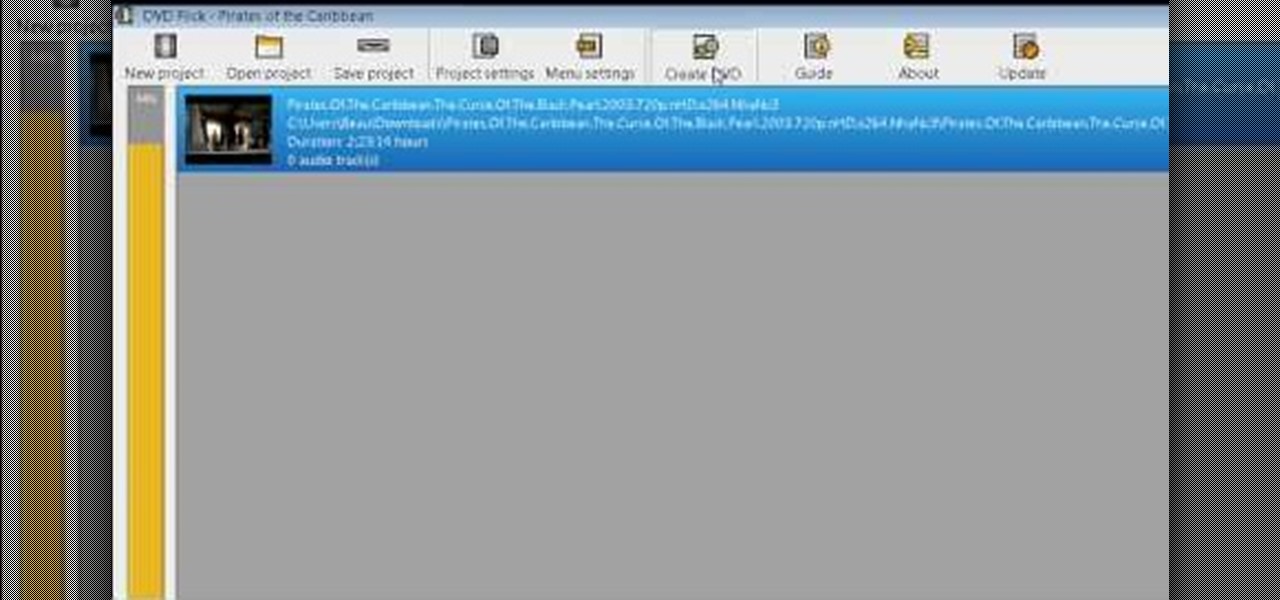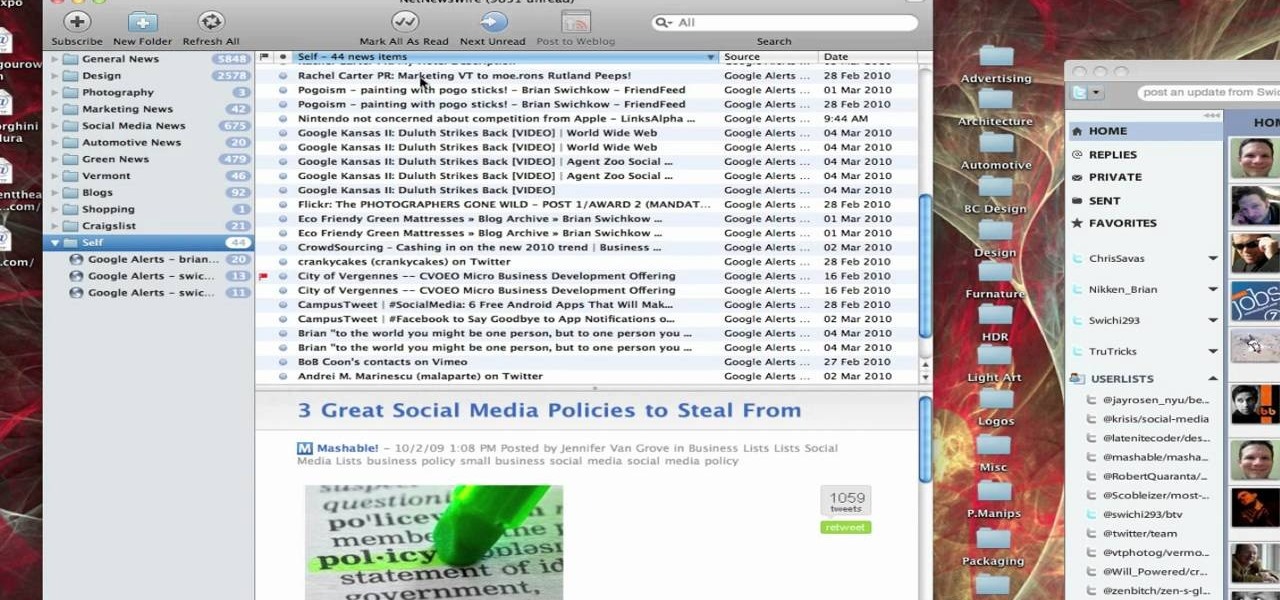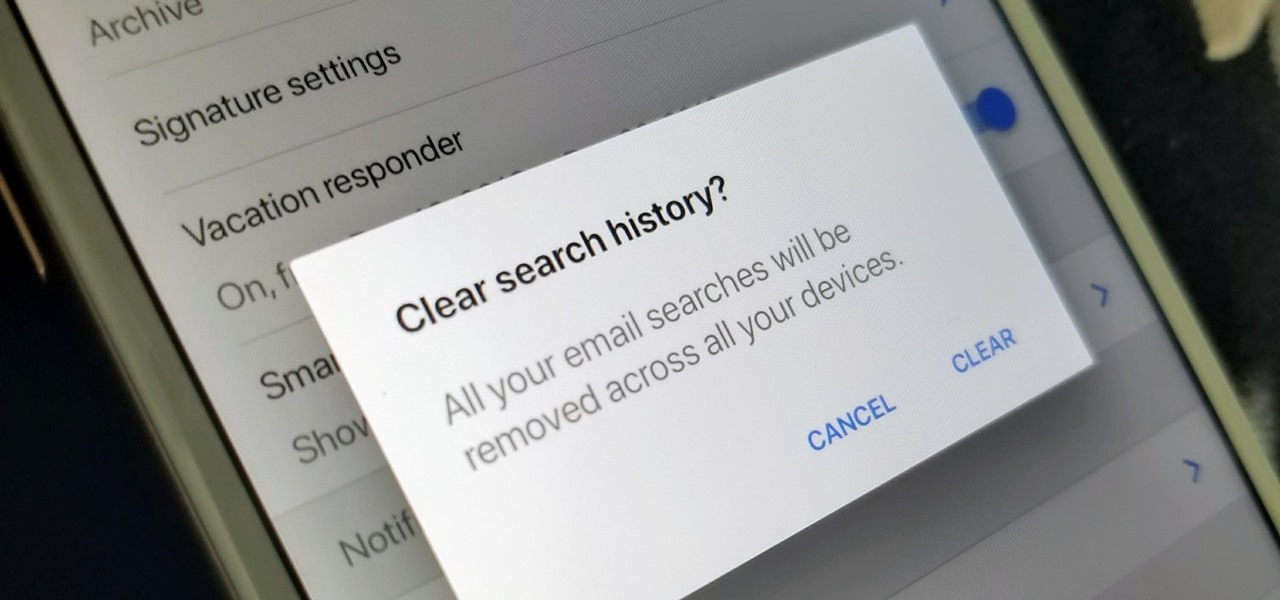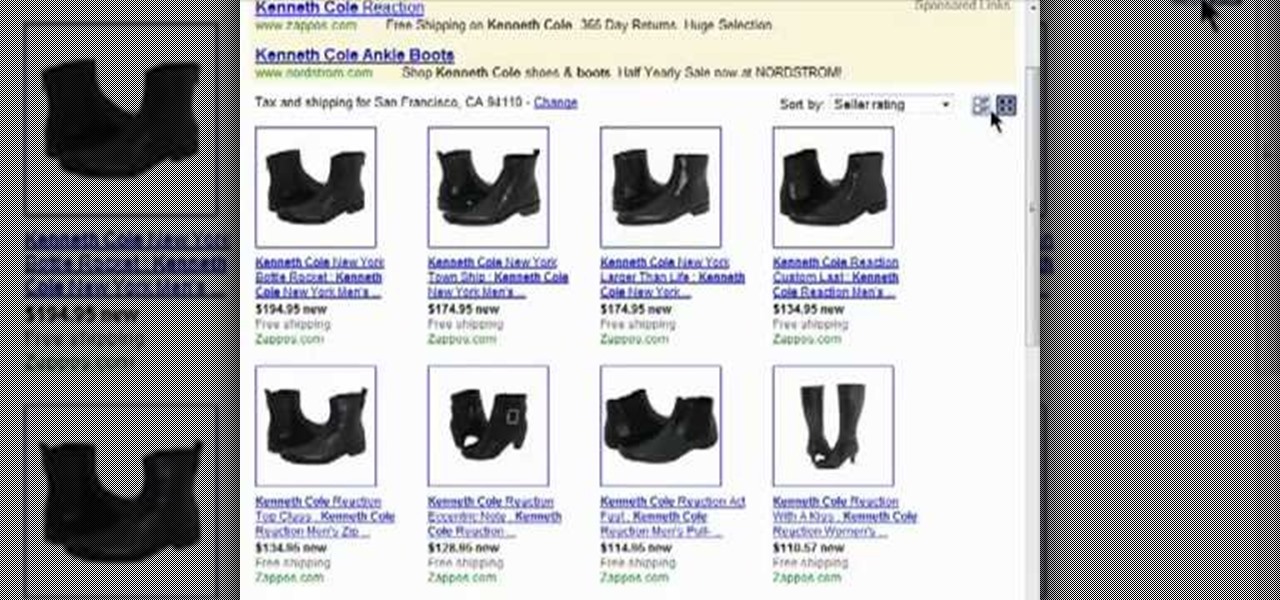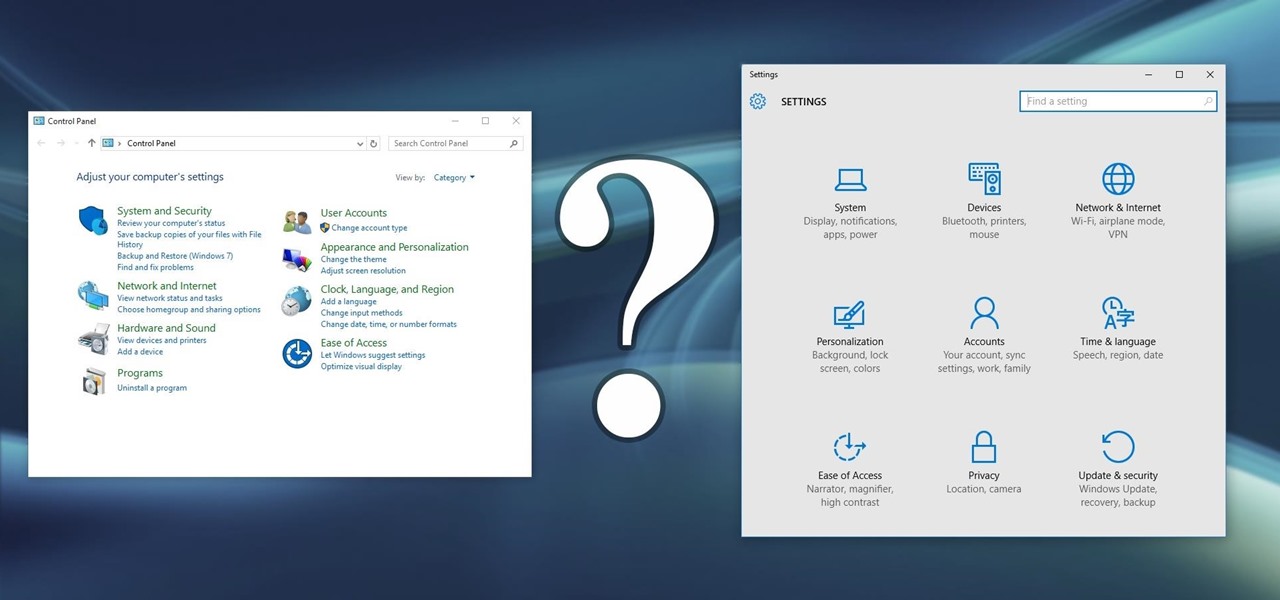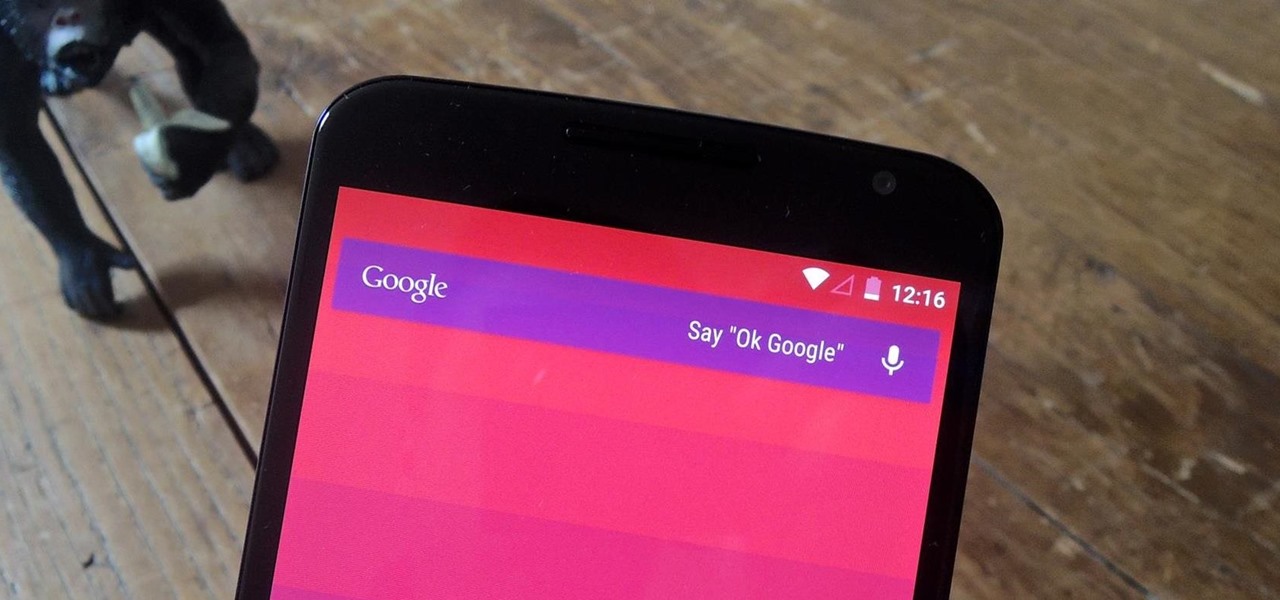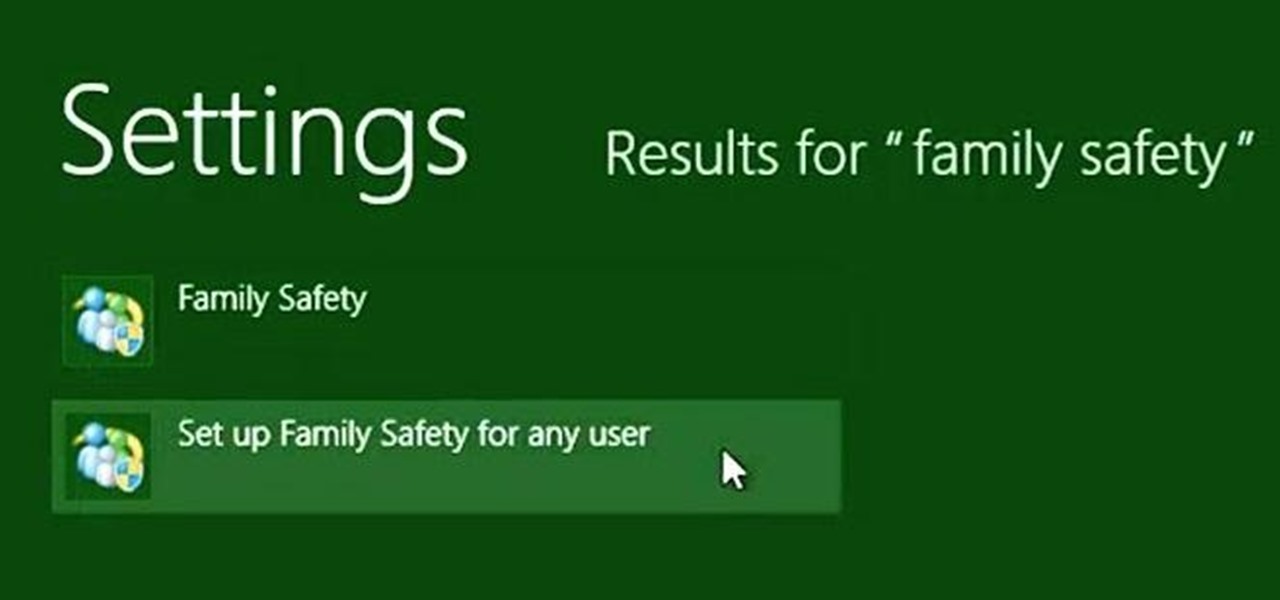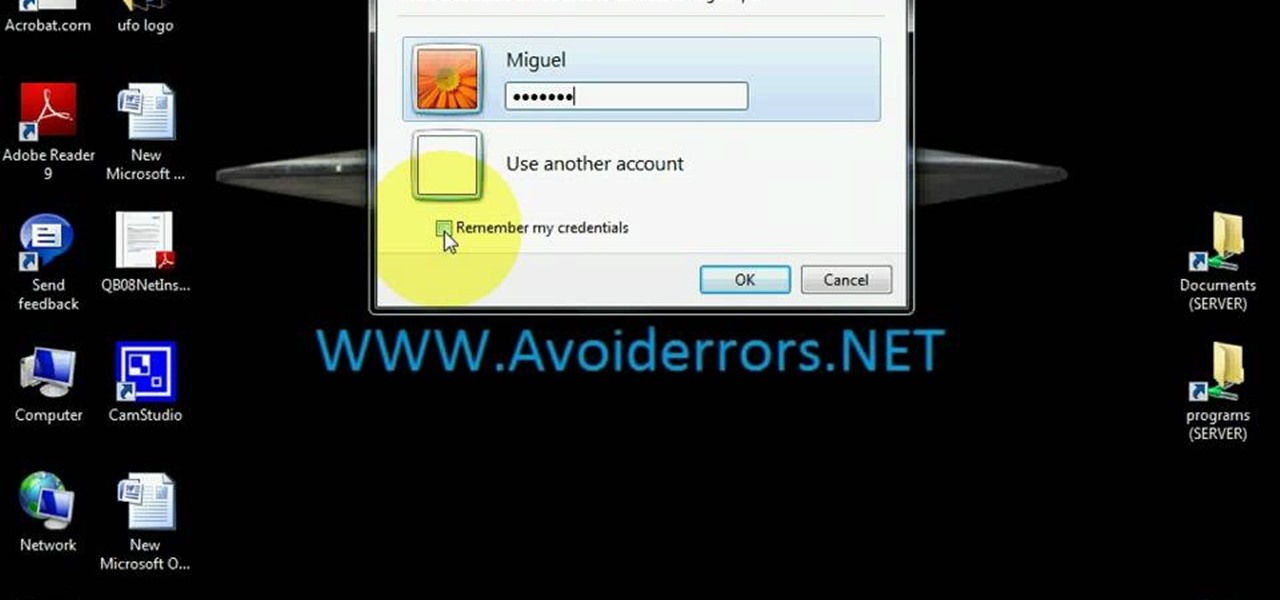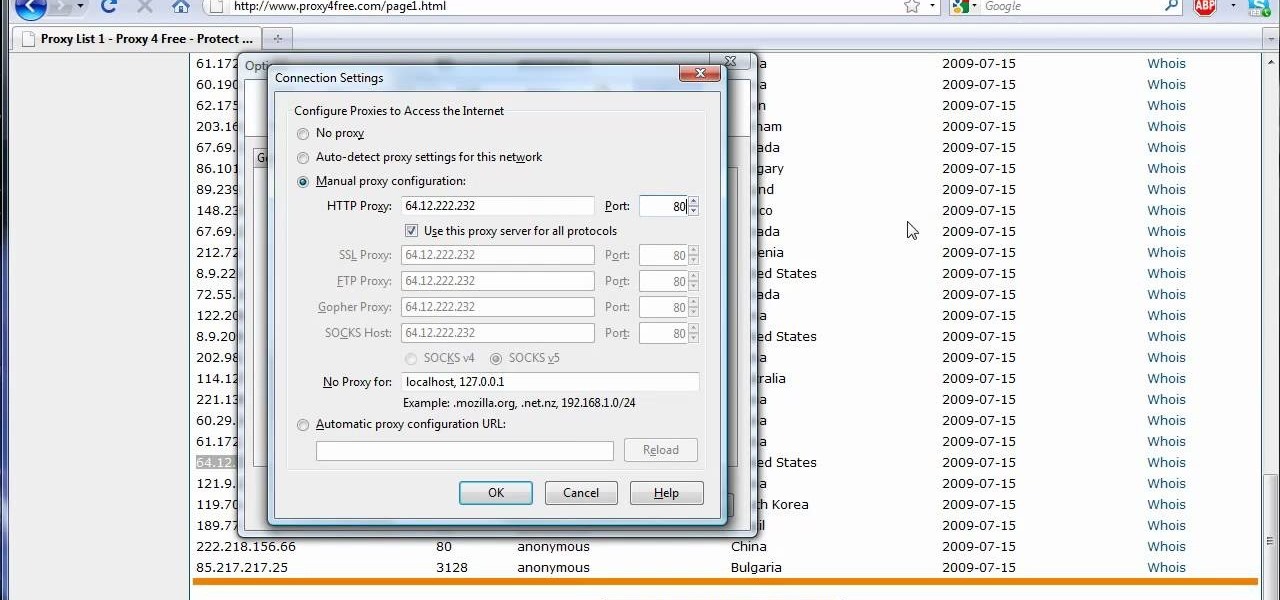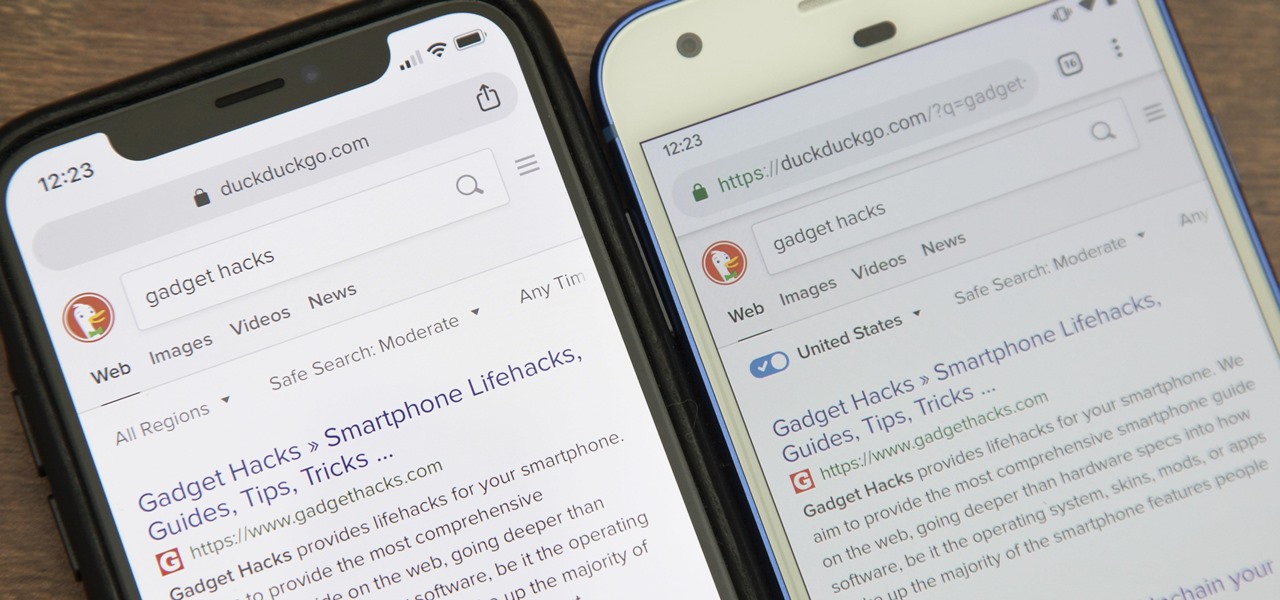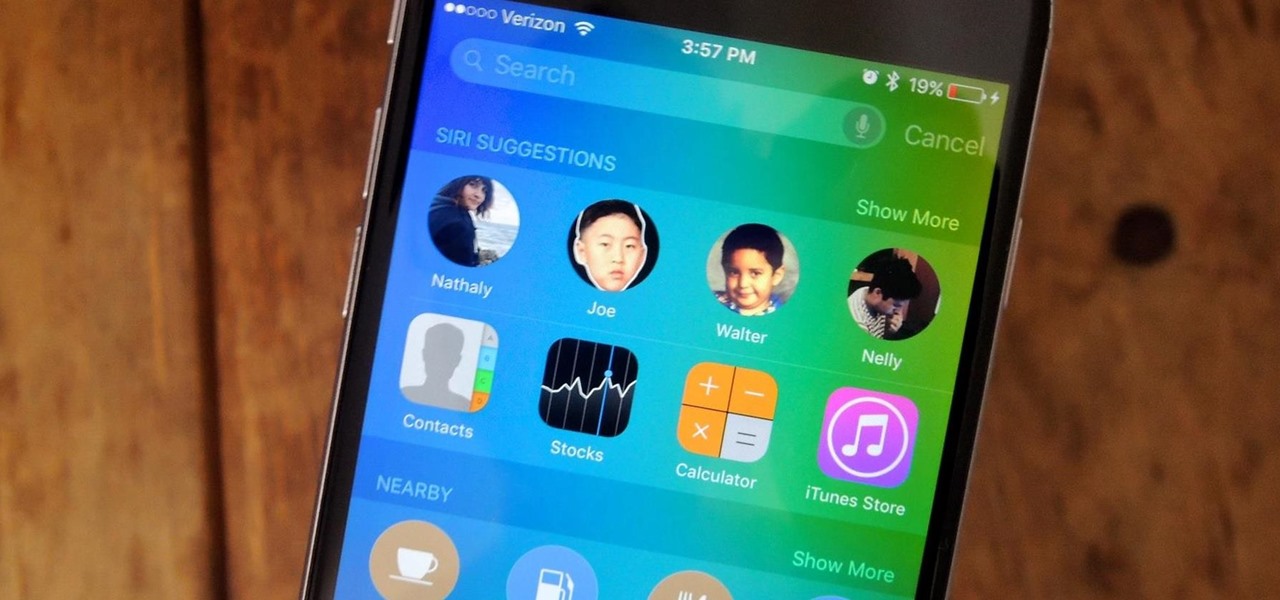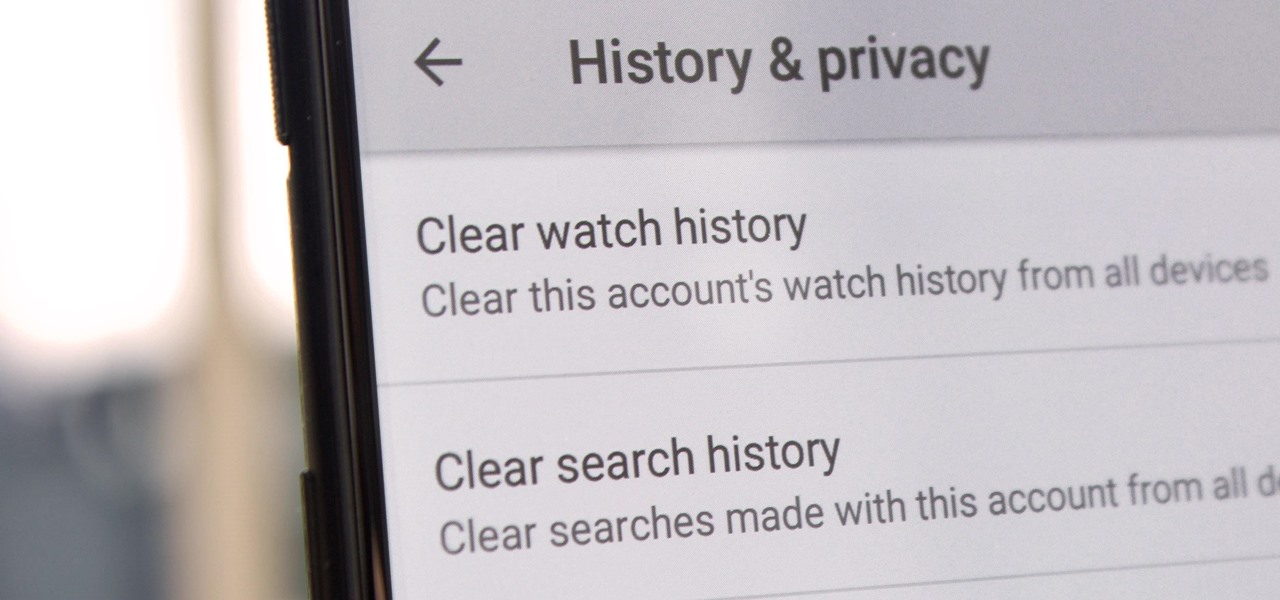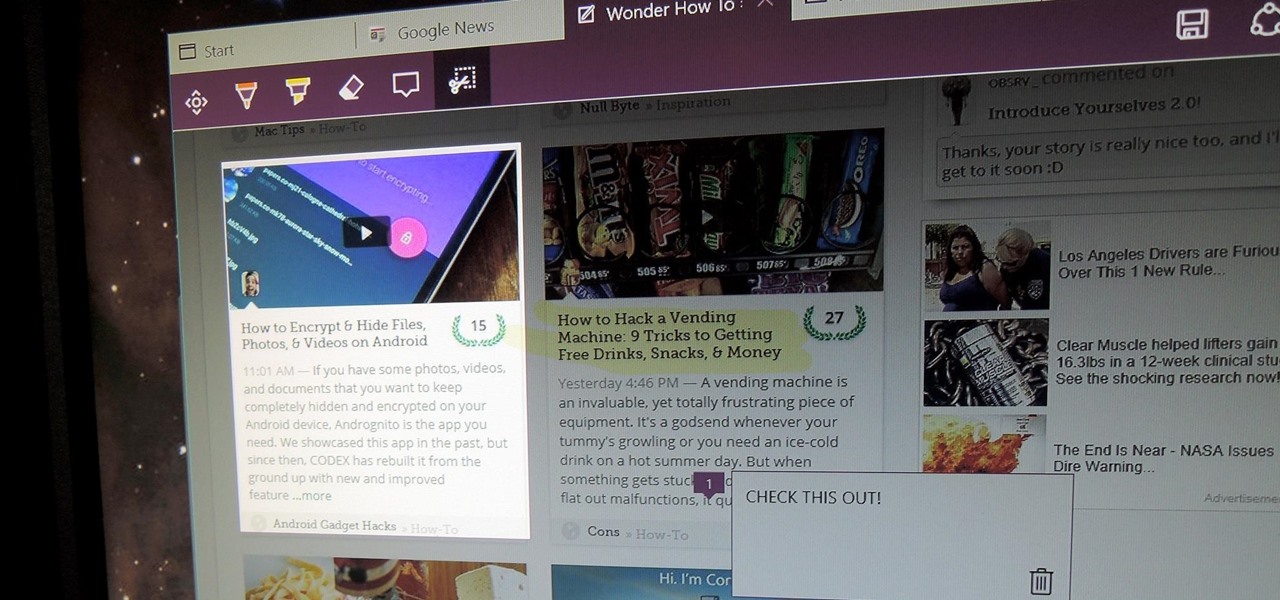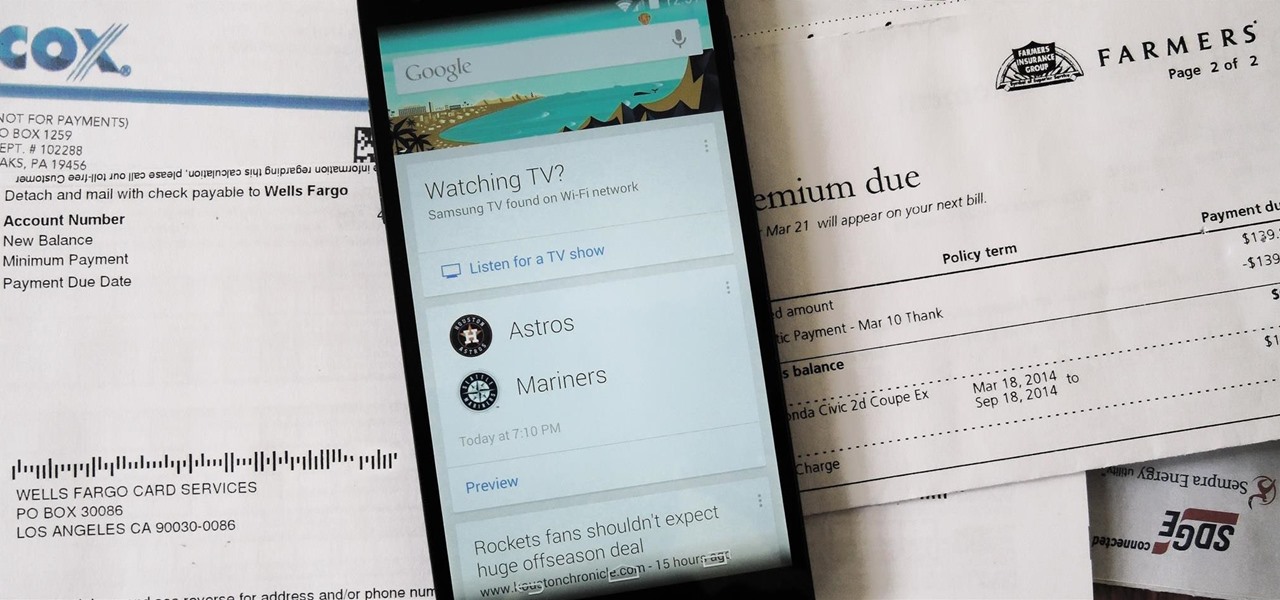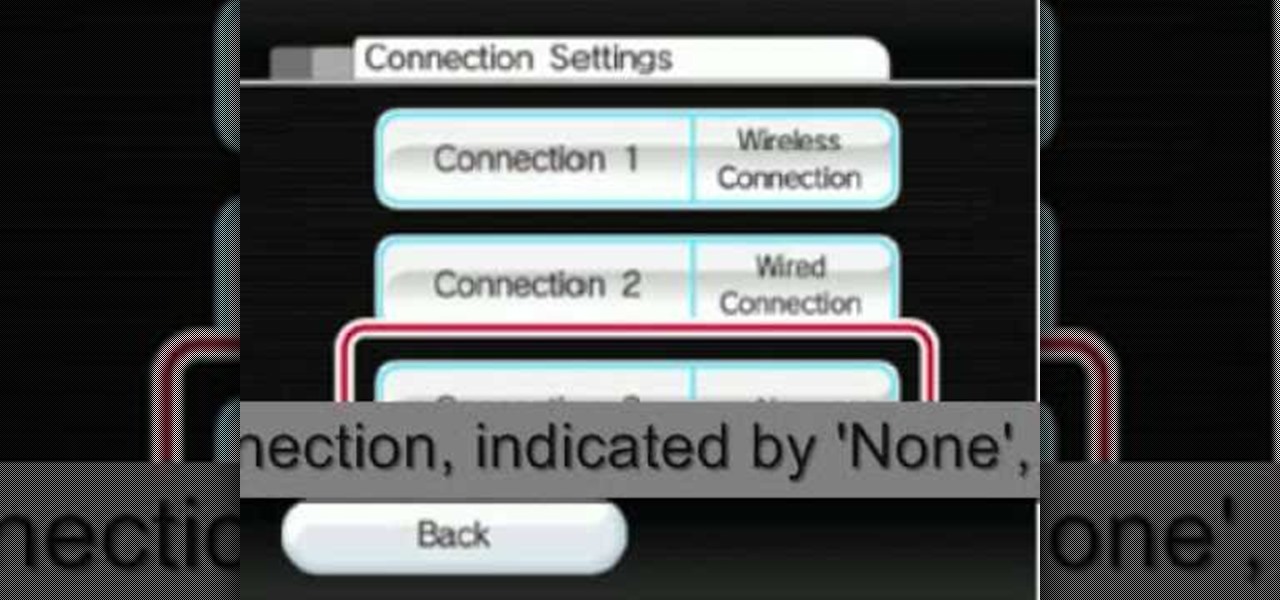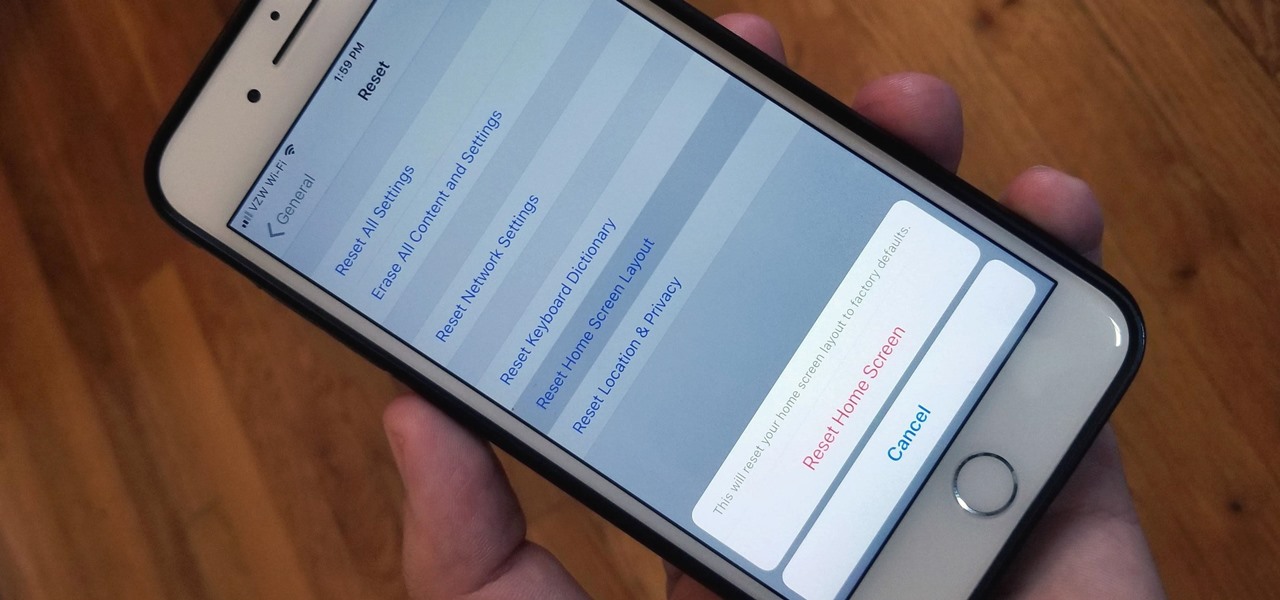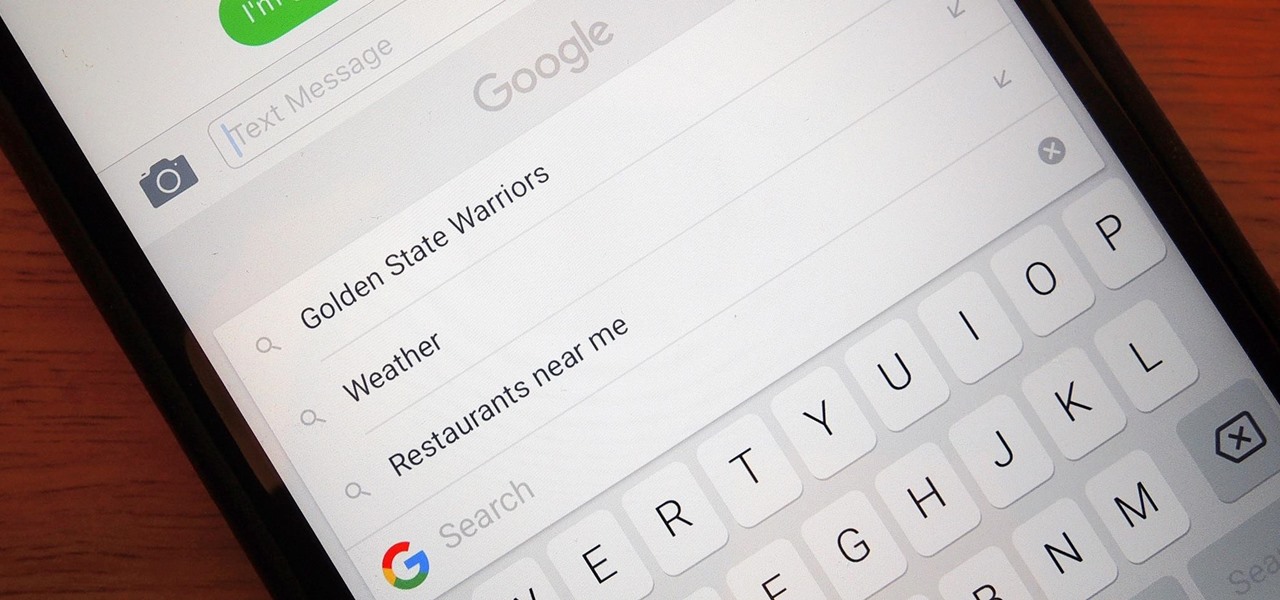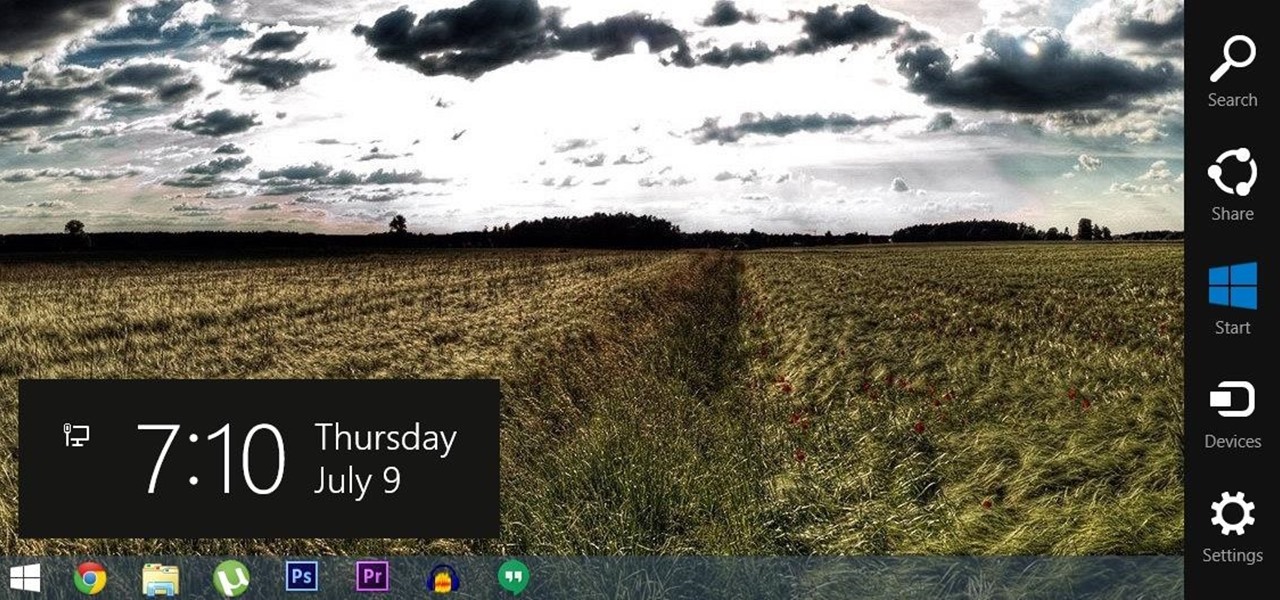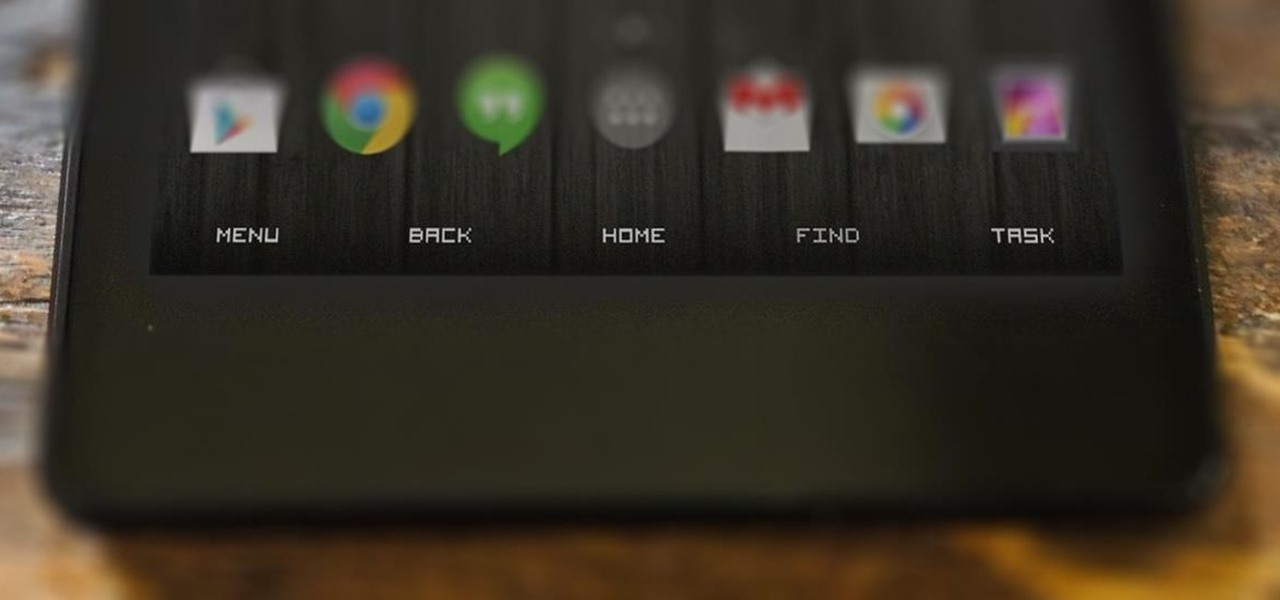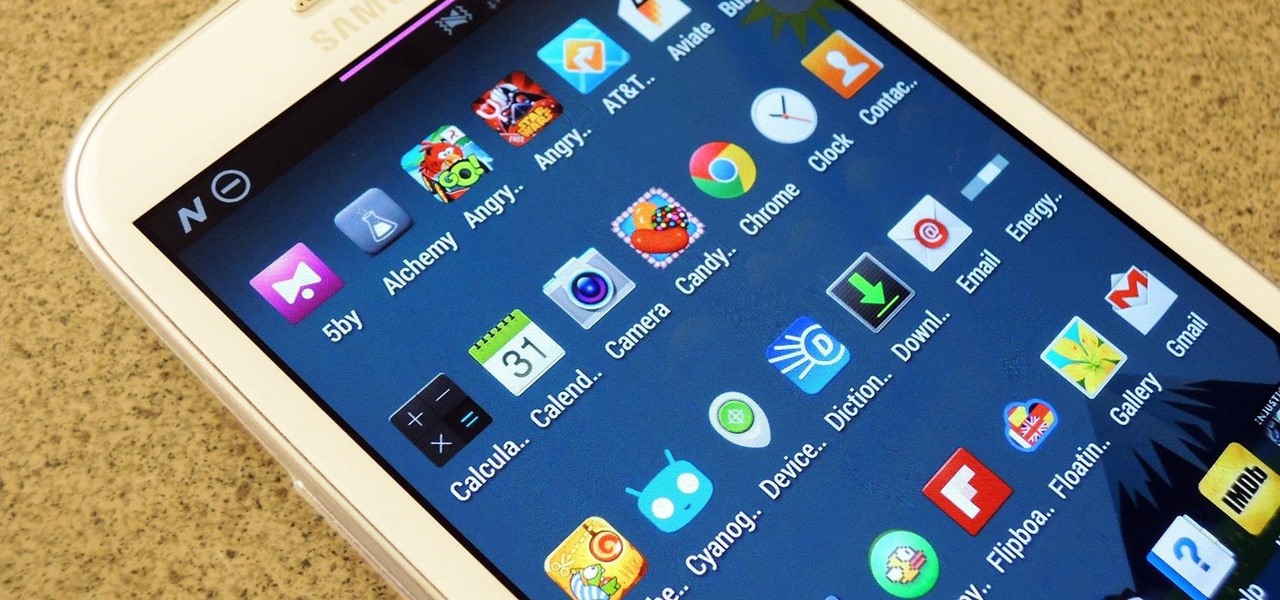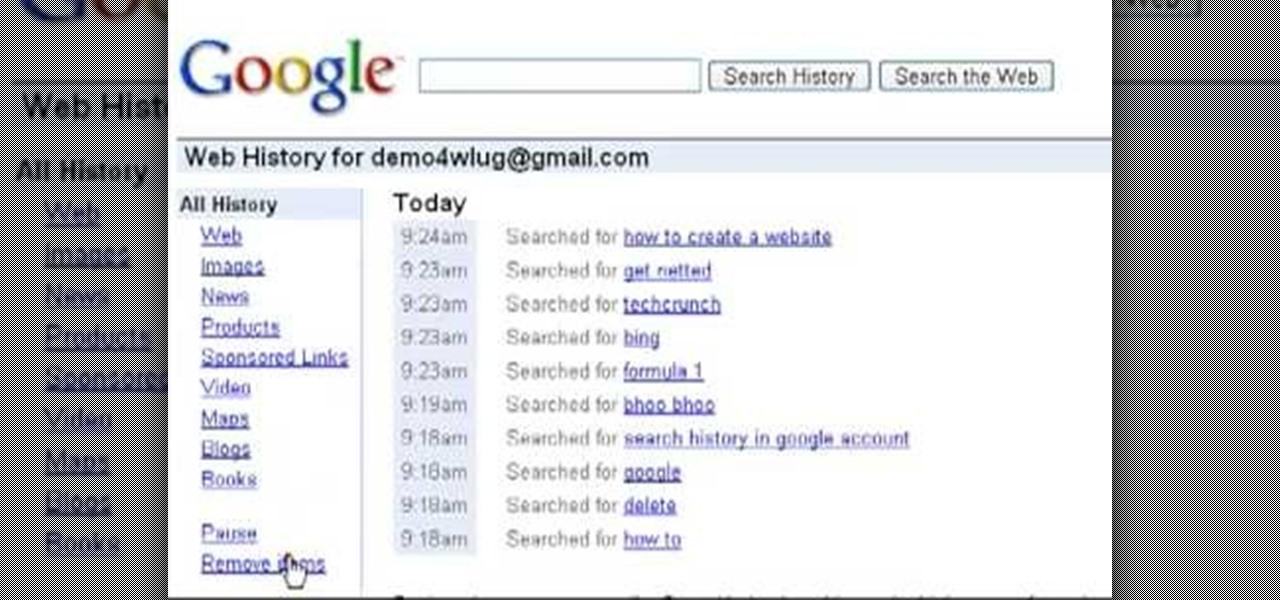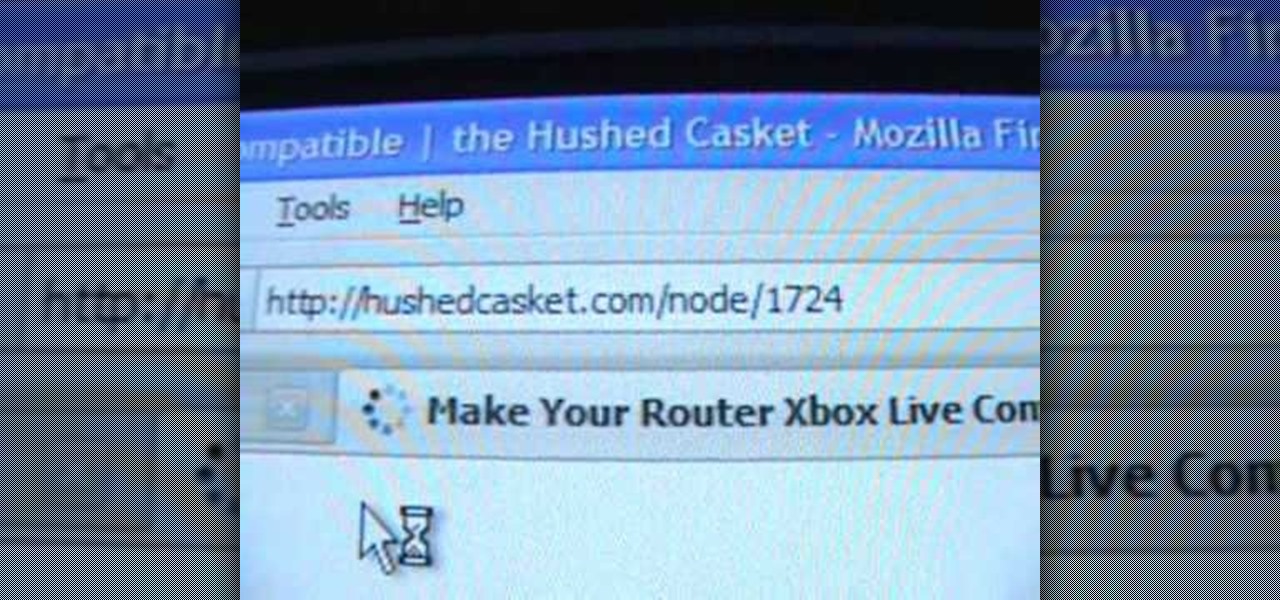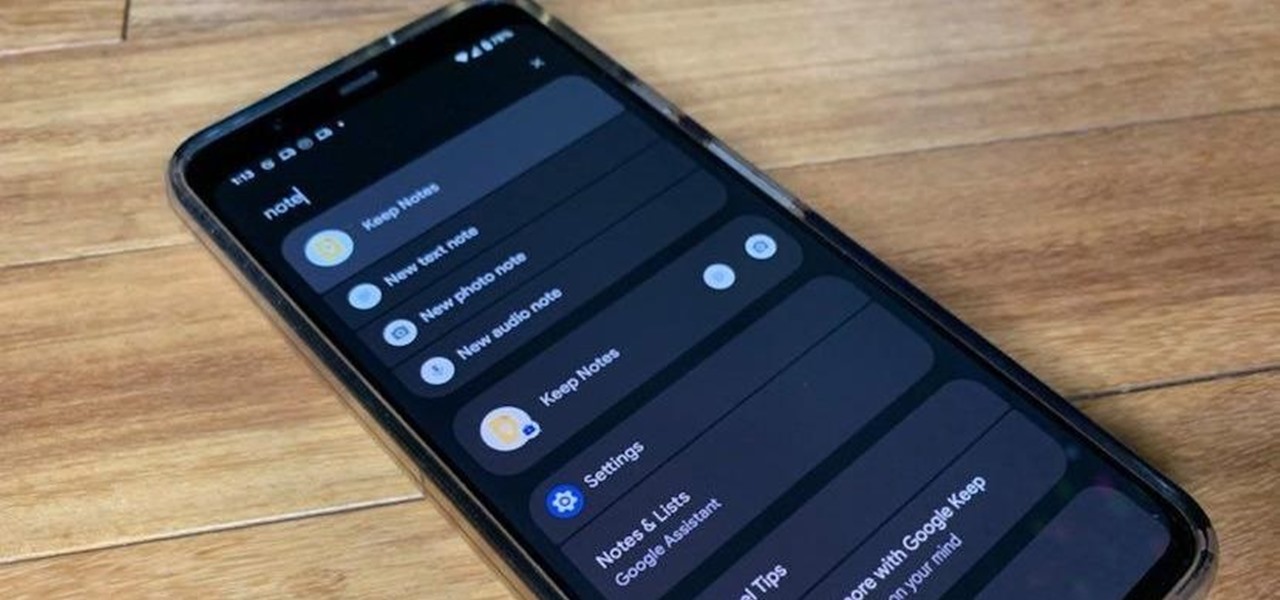
The new Material You theme engine with its fancy widgets is a sexy change for Android, but there's another new Android 12 feature that's more than just pretty colors and curves.

One of my biggest frustrations with Google+ right now is the inability to search my stream, as well as the lack of any bookmarking features. To find posts I want to refer to, I either have to type in the name of the person who posted the status, or I have to keep hitting the "More" button to find what I need. Both ways are inefficient.
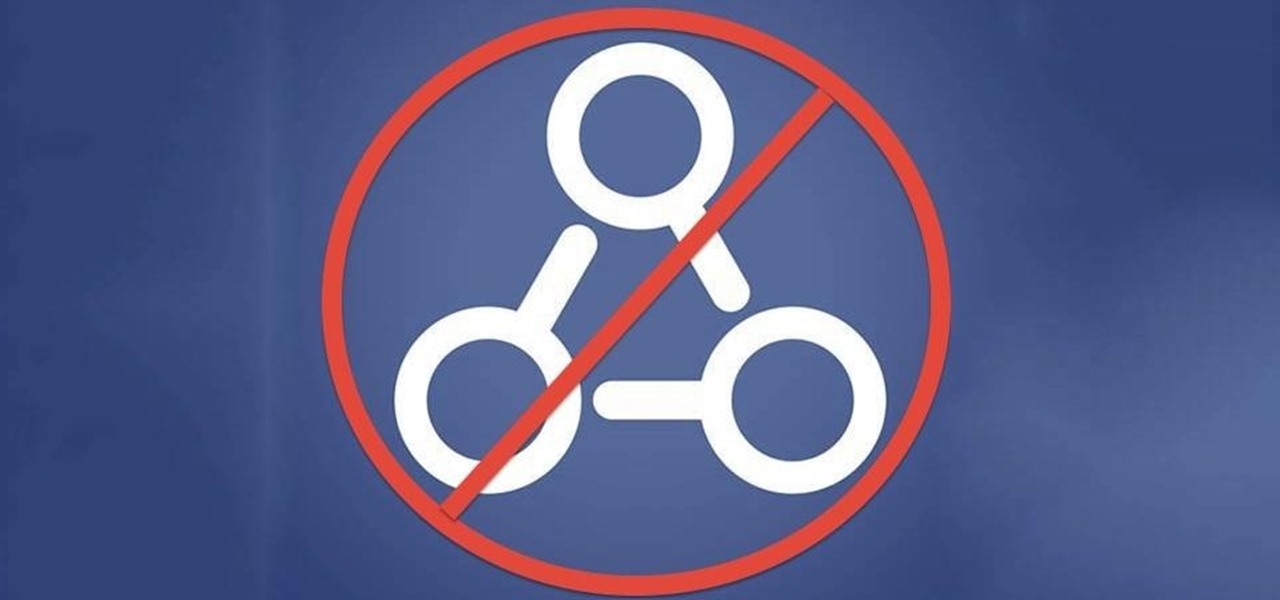
Every time a major social media network changes its layout, people are pissed—especially when it's Facebook. Zuckerberg and company seem to have a knack for implementing changes that people hate, and then learn to love (Timeline, anyone?).
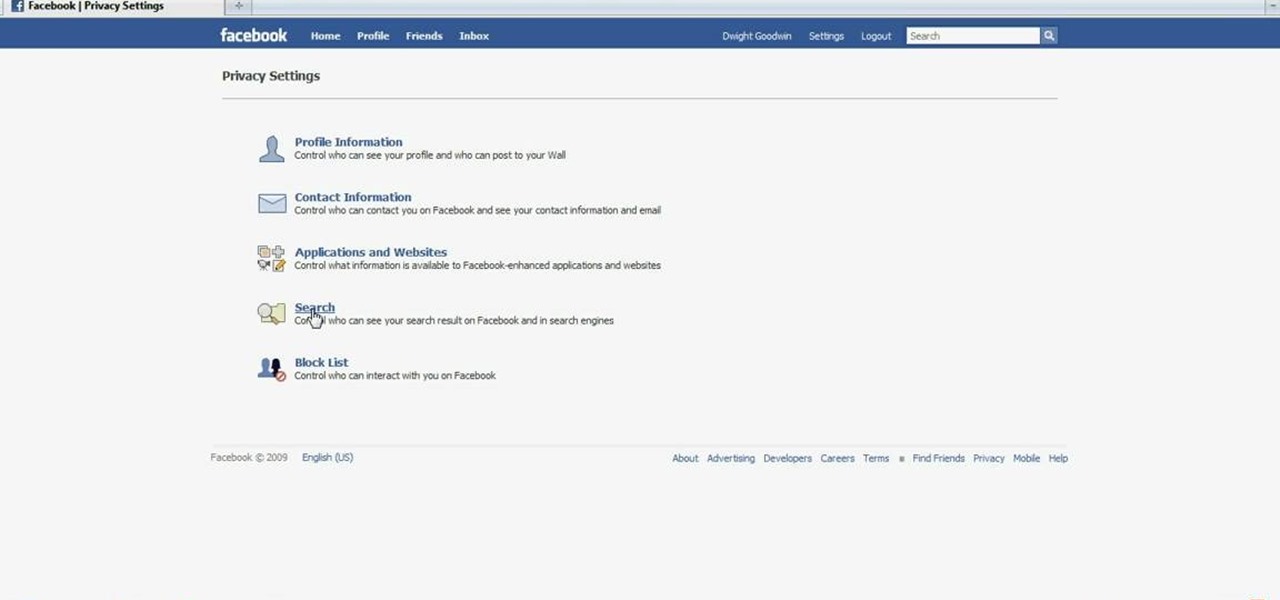
ClassroomNext demonstrates how to change your Facebook privacy settings. To adjust your Facebook privacy settings, first log on to Facebook and open up your profile page. If you would like to change your privacy settings so that your pictures are not indexed by search engines like Google and Yahoo, click on the settings options which is located in the toolbar at the top right of the Facebook page. Select the privacy settings option from the drop down menu. Next, click on the search option. Ma...
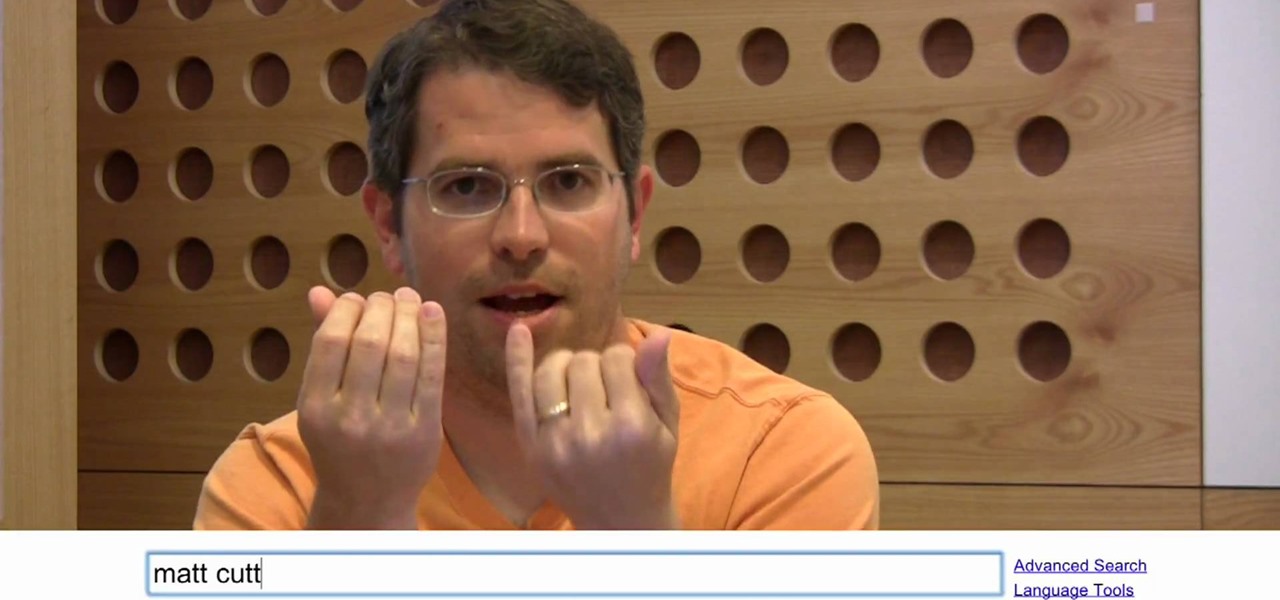
Google is the most powerful search tool in all the land, and there are all sorts of setting to tweak and tricks to use that can make your search results better and more relevant to you. This video features Google Webmaster Help video personality Matt Cutts outlining some tips and tricks for getting better answers to your Google queries, including changing the boolean of your search.

In this video, we learn how to make your Facebook profile less public. First, log onto your Facebook account, then go to your privacy settings. Through there, go to search and choose who you want to allow to search for you on your site. After this, save your settings and move on to the other sections to change more privacy settings. If you do not want people that aren't your friends to see your information or to be able to search for you on Google, this is a great way to go. Making your infor...

Even if your default mobile browser is Google Chrome, you may not want Google to also be your search engine. Maybe you're not impressed with Google's search results all the time, maybe you want a more private search experience, or maybe you just don't want Google's hands over everything in your life. Whatever the case, it's easy to switch from Google to another default search engine.

In this Electronics video tutorial you will learn how to burn a video to DVD using DVD Flick and ImgBurn. Do a Google search for 'download DVD flick' and download the program from the first link in the search result and install it. Then go to Download and search for 'imgburn', download and install it. Now open up DVD Flick, click on 'add title' on the right side and drag and drop the video file you want to burn. Then you go to 'menu settings', select the menu you want and click 'accept'. Then...

Go to Cydia and add a new source http://Cydia.xselize.com. Now search there for supreme preferences and install it.

Anytime you surf the web on your iPad or iPhone, Safari saves which webpages you visit, the information you enter into them, and other types of data. This not only make your internet experience quicker, but it'll also keep track of everything you're doing.

This video tutorial from TruTricks presents how to setup Google customized alerts.Open your internet browser and search for Google Alerts using Google search engine.Click first result that says Google Alerts.You will need to sign in to use this Google feature.Google or Google mail account will work. If you don't have it you should create one.After you signed in Google Alerts welcome screen will open.Here you can create new Google alerts using Create a Google Alert window.Enter Search Term you...

The Gmail app on both Android and iOS has a powerful search engine that helps you find any email with a few keywords. Even more impressive is Gmail's ability to remember previous search queries for future reference. However, this list of past searches can become extensively long and needs to be reset from time to time.

Want to do a little comparative shopping for your next big purchase? With Google Product Search, it's easy. So easy, in fact, that this video guide can present a complete overview of the process in about two minutes. For more information, including step-by-step instructions on how to adjust your own Facebook tagging settings, take a look.

This is a video games tutorial where you will learn how to connect your Nintendo Wii to the Internet wirelessly. Select ‘Wii’ and then ‘Wii settings’ menu and choose ‘internet’ and ‘connection settings’. You have three settings to choose from. Choose any one and then select ‘wireless connection’ -> ‘Nintendo Wi-Fi USB connection’. Install the Nintendo Wi-Fi USB connector software on your PC and then insert the Nintendo Wi-Fi USB connector into your PC. Choose ‘next’ to continue. Use the regis...

When the Nexus 5 debuted, one of its coolest features was the fact that you could say "OK Google" any time you were on the home screen to launch a Google Voice Search. This feature was ultimately made available for other devices by way of the Google Now Launcher.

This video demonstrates how to connect your phone to your Mac computer via Bluetooth. First, make sure that you have Bluetooth enabled. On your Mac computer, begin by searching 'Bluetooth'. When the search results appear, click on Bluetooth File Exchange. A new window will appear where you can get to select a certain picture that you want to send to your phone.On your mobile phone, go to the settings where you can choose to enable the Bluetooth. In the Bluetooth settings of your phone, select...

Slowly but surely, Microsoft is pushing more and more options out of the Control Panel and into a new menu simply called Settings. This new Settings menu debuted with Windows 8 and mainly focused on touchscreen-related options, but starting with Windows 10, you'll find quite a few general options residing here as well.

With the release of the Nexus 5 back in 2013 came the Google Now Launcher, which has become the go-to choice for many Android users, especially those who prefer the Nexus line. With its integration of the Google Now page and the always-listening hotword detection, you'd be hard-pressed to find a more complete and useful launcher.

The internet is full of information and entertainment, but if you have children, you might want to put a cap on what sites they have access to. While it may be a free world out there, it doesn't mean that little Mickey should be free to roam the web during his downtime (or uptime, if you know what I mean).

Learn how to use Windows Vista remote desktop on your computer in simple steps. First go to Control panel, select 'User accounts' and create a password for your account. Now right-click on My Computer, select 'Properties' and click on 'Remote settings'. Now select the user you created by searching and return back to the properties area. Go to 'Advanced system settings', click the Computer name tab and find your computer name. Now open the Remote desktop connection, enter your name and enter y...

In this two-part tutorial, learn how to make a homemade, preservative-free refresher spray to set your makeup after application. Hosted by Koren of EnKoreMakeup, part one shows us what goes into making the mixture: Distilled water, glycerine, a tea bag, cucumber, rose water, and essential oils: tea tree, rose, rosemary, sage, lavender, & lemon oil. (Oils can be found at Coastal Scents.) In part two, Koren shows us how to combine these ingredients to make the refreshing, makeup setting spray.

The video shows us how to use a proxy server with Firefox to hide your IP address. you can actually use this to avoid the hacking and various things that are blocking you from websites. Firefox is one of the easiest way to do this and for doing this you need to Google search the free proxylist and then you can select a proxy from the one which is related to the country you are residing in. Then copy that proxy server and then go to tools and click on options and under advanced tab click on ne...

While Google would rather you use Google as the default search engine in Chrome, there's a way to switch to the more privacy-geared DuckDuckGo search engine for all your web browsing needs. With DuckDuckGo, the company does not track anything you search or allow anyone else to track it, so you can effectively search from your iPhone or Android phone anonymously.

The Pixel 2 has finally arrived. Google unveiled their newest flagship phones on October 4th, and there's quite a few changes in store. For one thing, most of Google's official renders have already showed us something new: The Pixel 2 and Pixel 2 XL will have a Google Search bar at the bottom of their home screens.

Making a custom location on Instagram is one of the best ways to generate traffic to your account. It gives you that extra uniqueness when it comes to standing out amongst other companies. It also allows people to check in at the same location, further promoting your account across other platforms.

Apple certainly took a page from Google Now with its new "Proactive" search page in iOS 9. Located to the left of the home screen, the page provides quick access to contacts you've recently corresponded with, suggested applications, nearby places, and news articles based off of your Safari activity.

Yeah, yeah, yeah. Get your mind out of the gutter. Search histories can and should be managed. Many folks are uncomfortable knowing that every video they click and every phrase they search is being recorded and saved, and YouTube is no exception.

There are a bunch of new and interesting features packed inside of Windows 10, but one of the most exciting ones is the Microsoft Edge web browser, the long-awaited replacement of Internet Explorer.

Google is widely renowned for its mastery in using data to tailor specific search results and ads. Their Android and iOS search apps put this ability to use in finding the most relevant pages for your query, and their desktop site is the most-used search engine on the web as a result of it.

Keeping your operating system up to date is essential to keeping it bug-free and running properly. Windows regularly pushes out patches and security fixes through Windows Update, so making sure to turn on Automatic Updates or checking at least once a week is strongly advised.

The video shows you how to connect the Nintendo Wii to an available wireless network. First, you have to turn the Wii on. When the menu screen appears, you then click on the "Wii button" in the bottom-left corner. Next, go to "Wii Settings". On the following screen, you have to use the blue arrow on the right to go to the second page of options and select "Internet". Go to "Connection Settings" and click on an "Open Connection". From here, go to "Select Wireless Connection" and then "Search f...

With social networking systems, YouTube comments chains, chat rooms, bulletins boards, Twitter updates... It seems as if almost everyone has at one time publicly stated an opinion on the Internet. Nearly half of all prospective employers research job applicants online. Make sure that what you’re posting today doesn’t cost you a dream job tomorrow!

Unlike on Android, you can't easily hide your iPhone apps. Sure, you can nestle them away in folders labeled "junk," but they're supposed to be omni-present somewhere on your home screen. That is, until one day they're just ... gone. The fact that some of your apps disappeared only makes it more frustrating because there's no logical reason why they should have, right?

Google just made searching the web on your iPhone a whole lot easier with its new GBoard keyboard for iOS. It has a built-in Google icon so that you can search directly from whatever app you're in, making it a cinch to add images, GIFs, directions, videos, and more.

For all of the flak that Windows 8 received from desktop users, it certainly had some interesting and unique features. For instance, the "Charms" bar allowed you to easily access several key menus by simply hovering your mouse pointer in the top- or bottom-right corner of the screen.

Many of our everyday apps include a menu tab or search bar, like Chrome and Twitter. In fact, a lot of times those are the first things we go for, as search is universal in most apps, and app settings are just about always accessible through the menu.

The new Google Now Launcher has hotword detection and one-swipe access to Google Now, but personally, it's not enough to convert me away from other launchers like Apex or Nova. Just because it's Google's official launcher for stock Android doesn't make it better than all the rest.

With all the little improvements that Apple made to iOS 7, some older features have been changed or moved (and sometimes, it's not obvious).

Want to clear the search history from your Google account? Well follow these simple instructions and return your history to the original settings! First log into your Google History Account at google.com/history. Next scroll down and locate "Remove Items" on the left hand side tool bar. Click on this. Next locate "Clear entire Web History" towards the top right of the screen. Then the final step is to click "Clear History". Follow through the tutorial video to get rid of all of the annoying s...

Open your internet browser, type in the address bar 192.168.1.1 and enter your user name and password to access. Look in the right and search for Port Forwarding / Port Triggering. Click on Add Custom Service. Type a name to the service, like XBox Live, now access HushedCasket and scroll down to see the ports you need to open. Go back to the setting and select UDP in Service Type. Put 88 in Starting Port and Ending Port. Go to your XBox and enter in System Settings, go down to Network Setting...