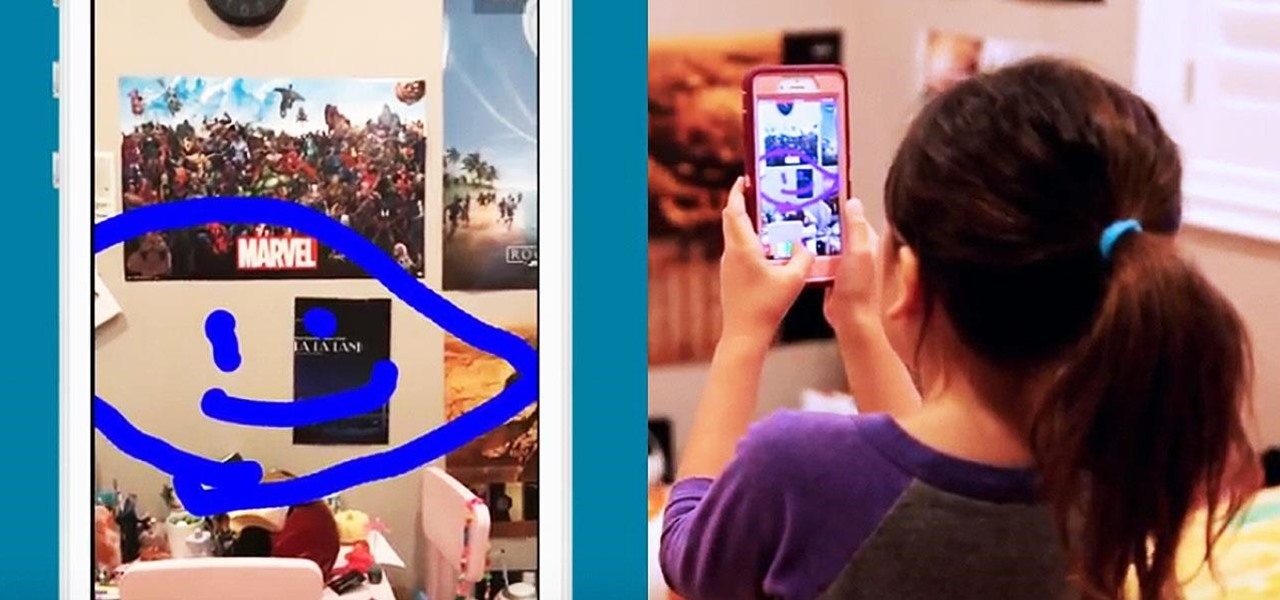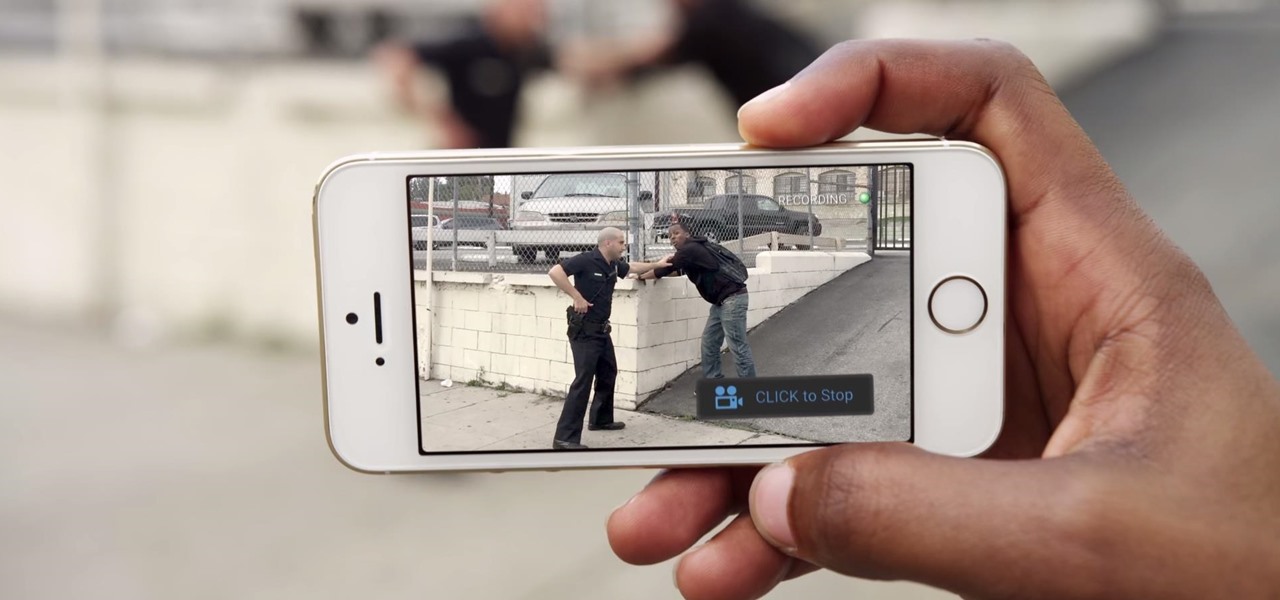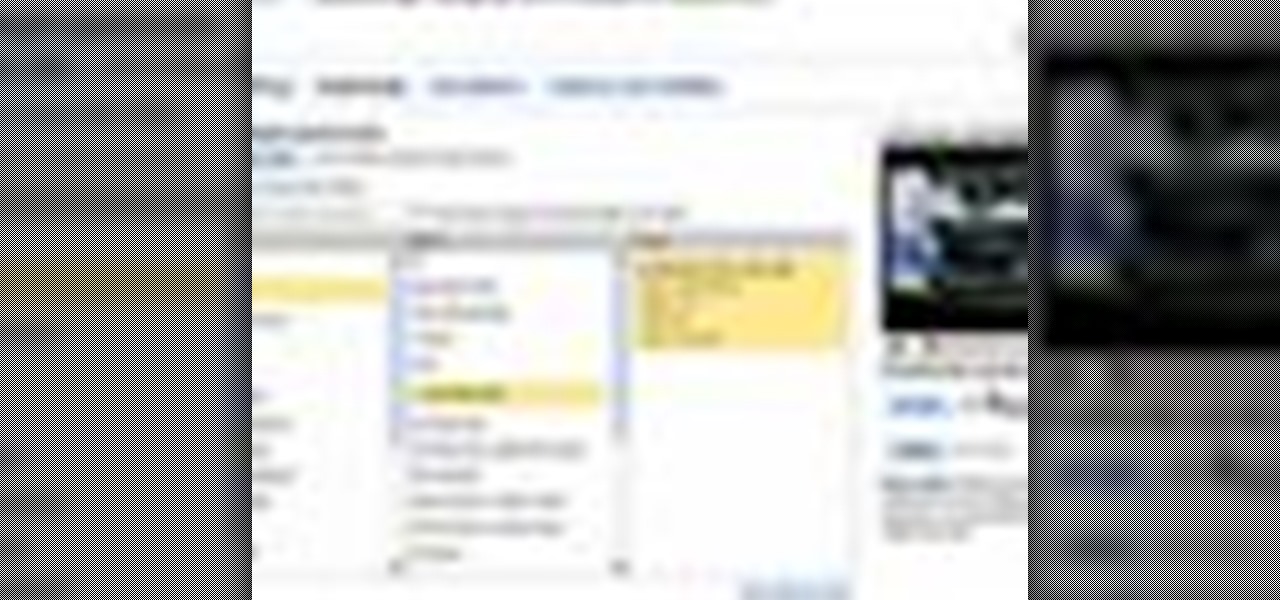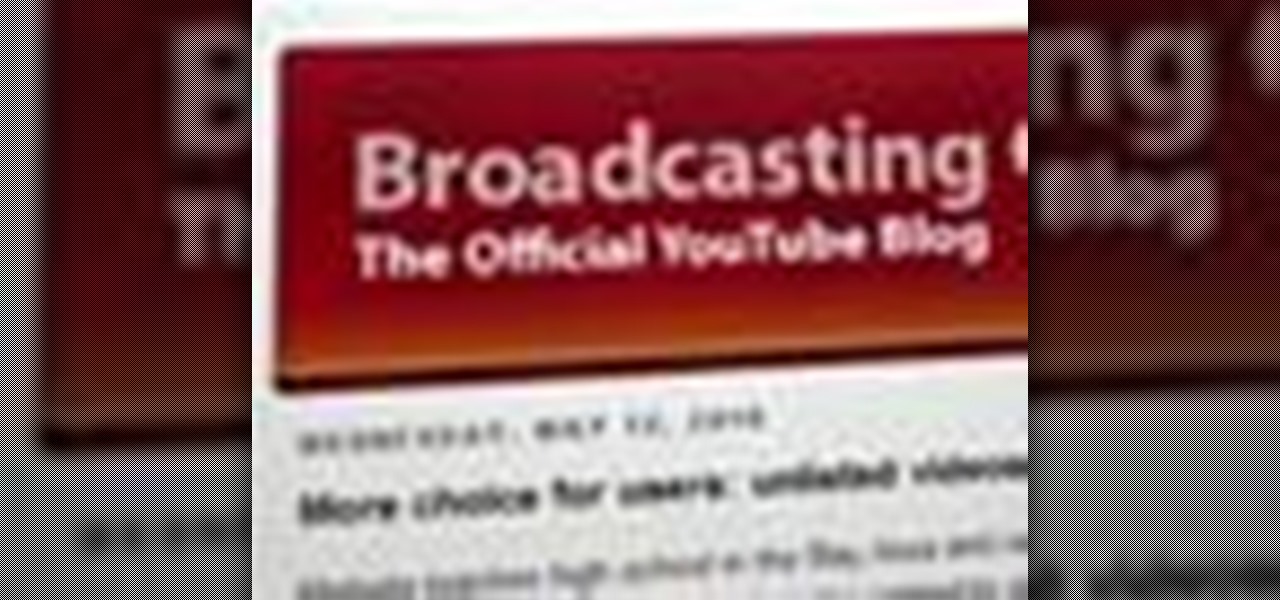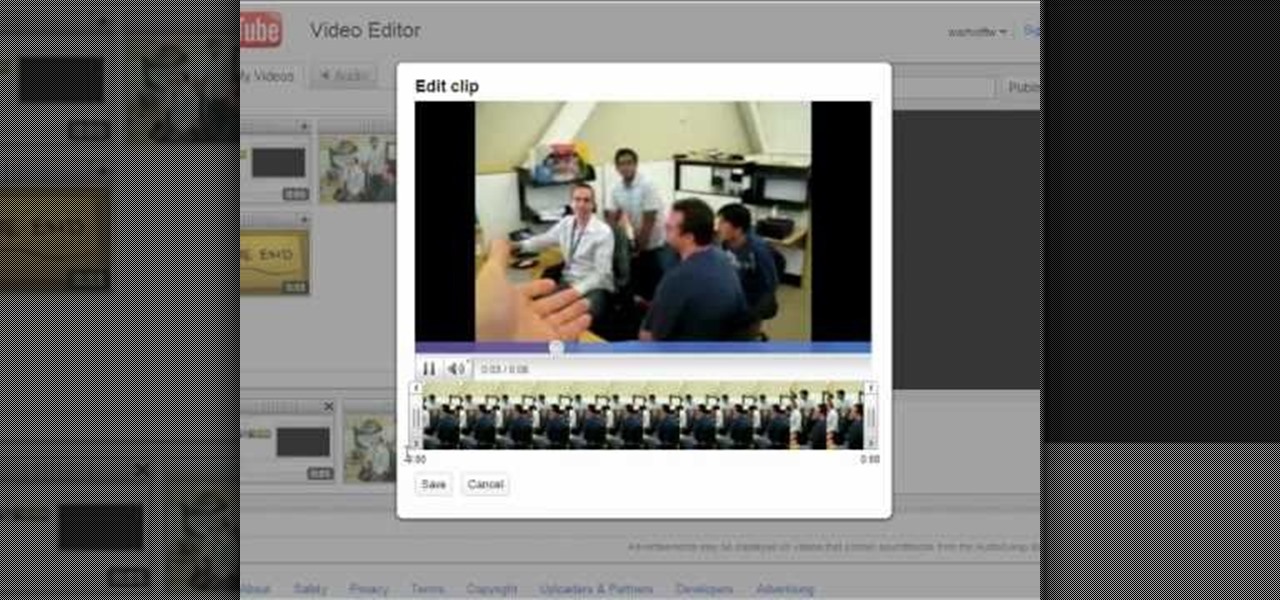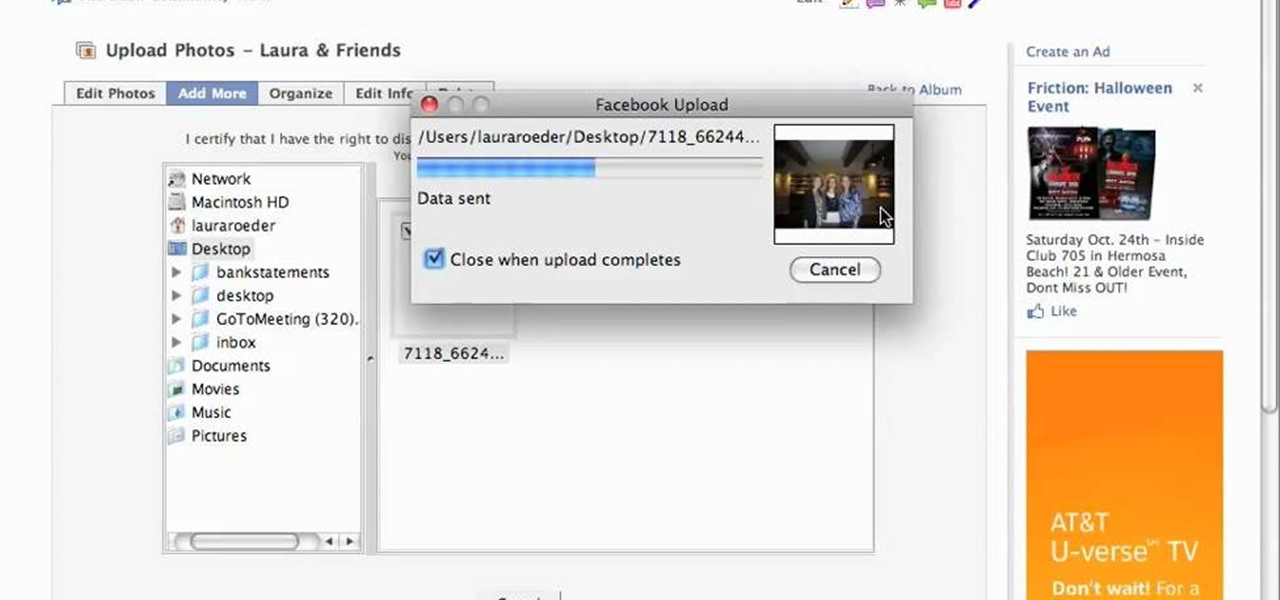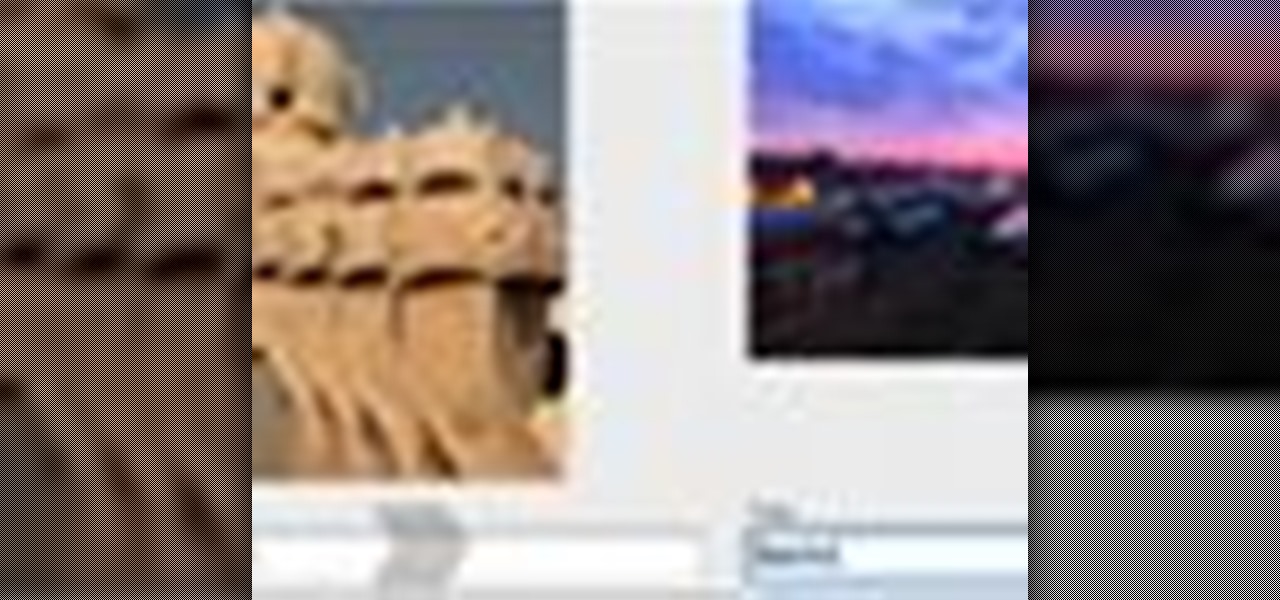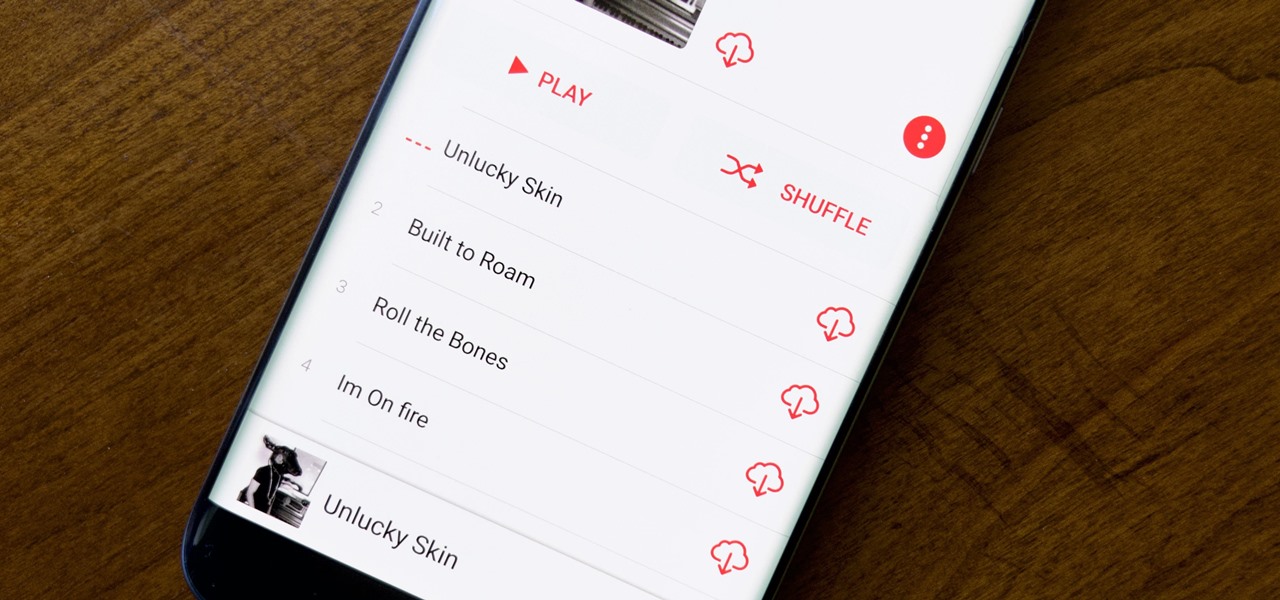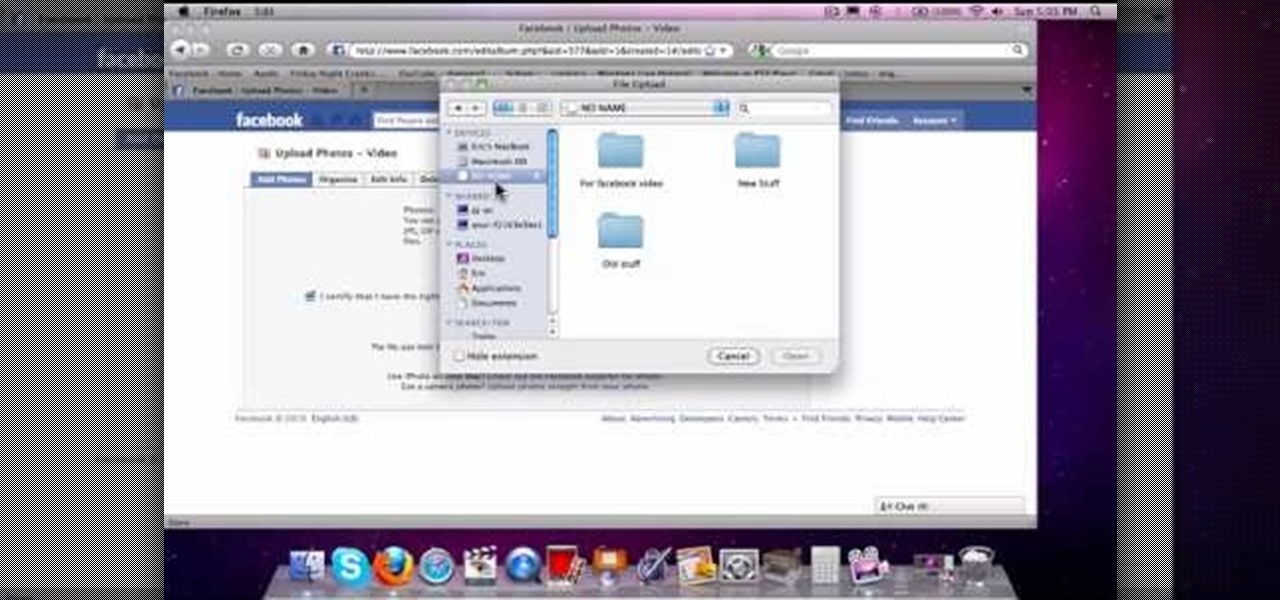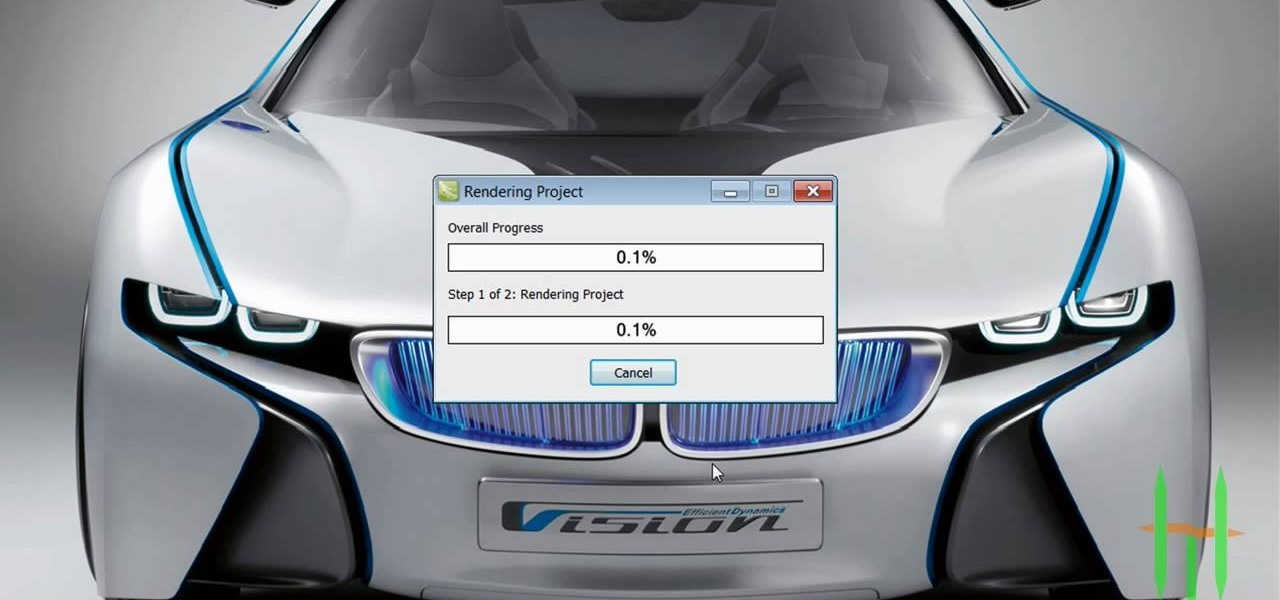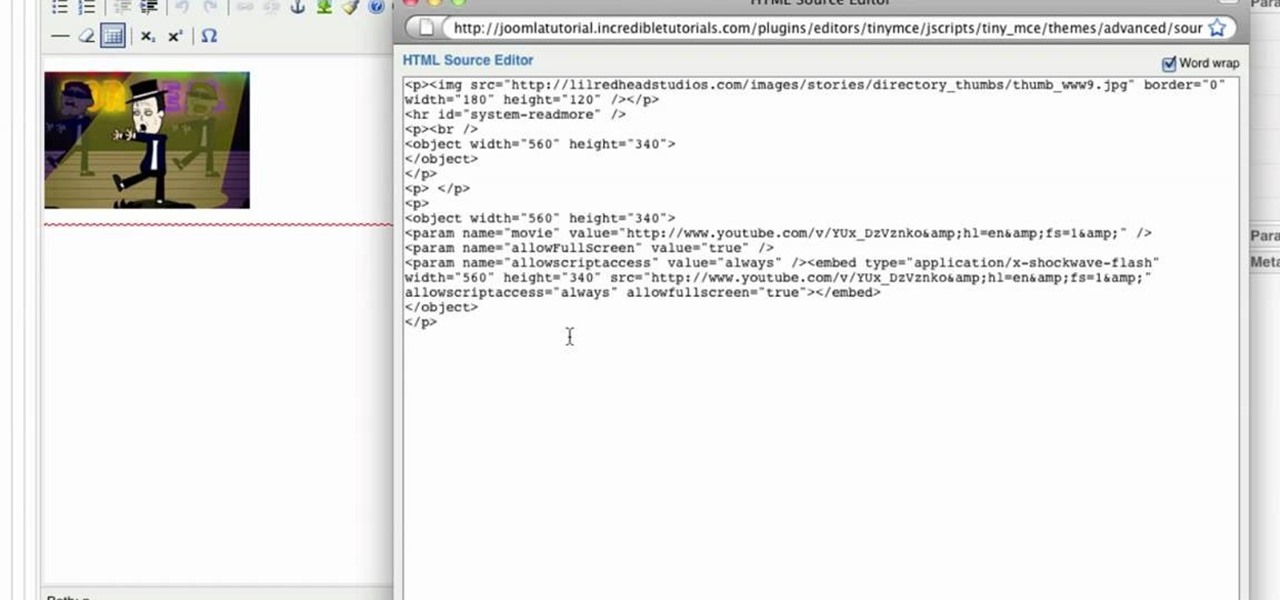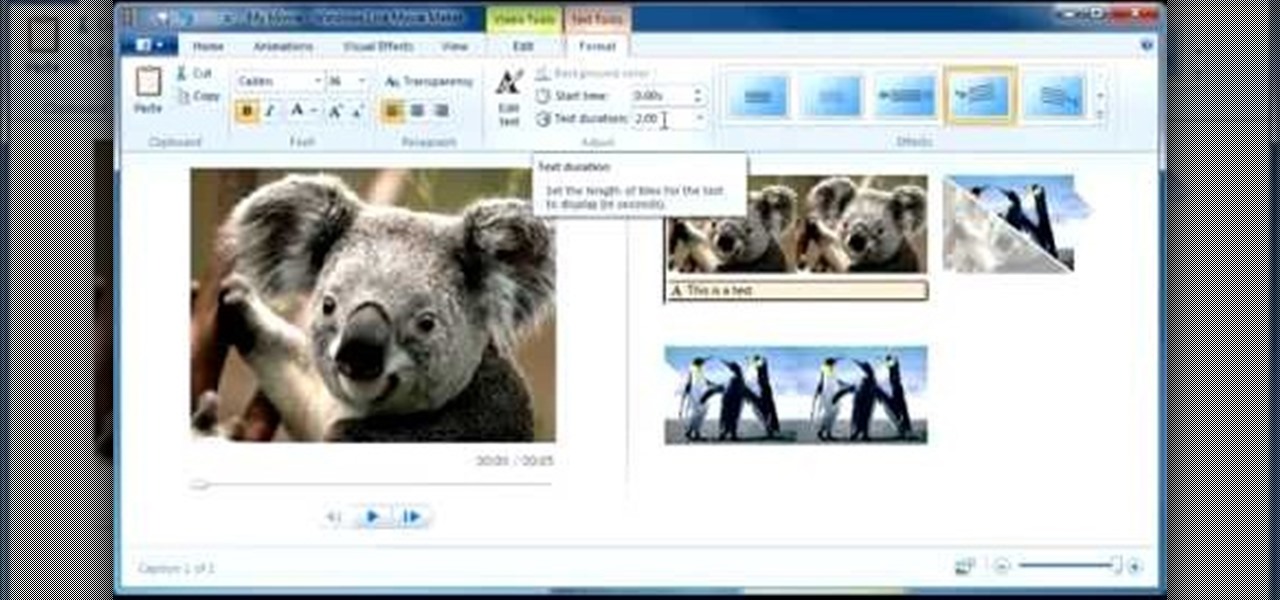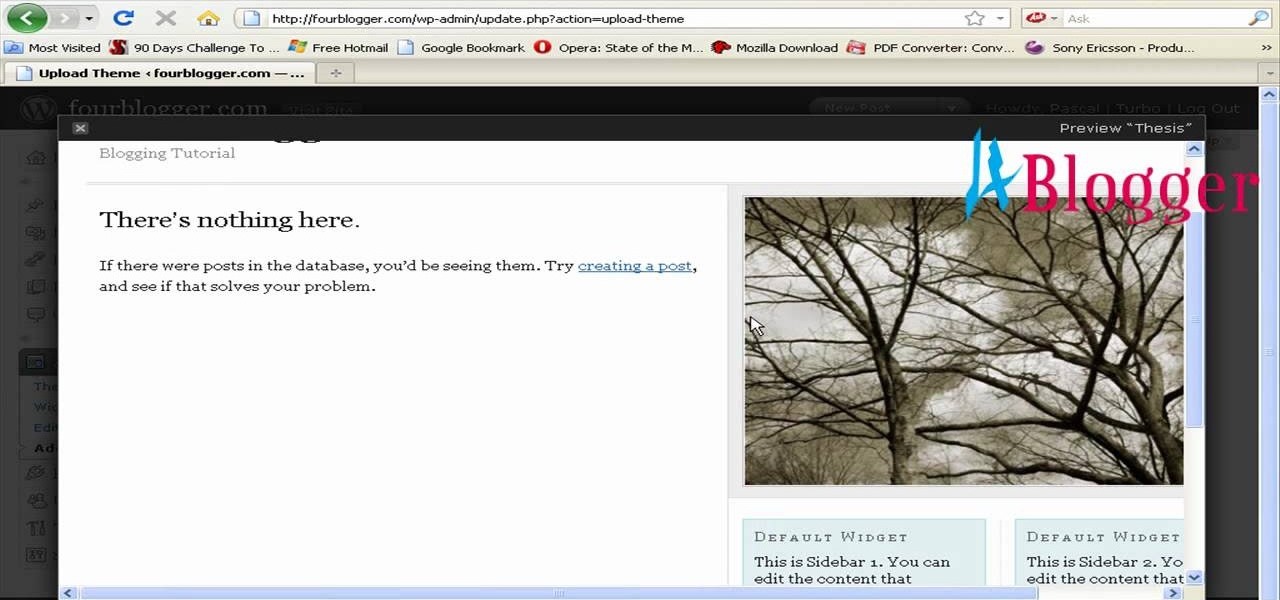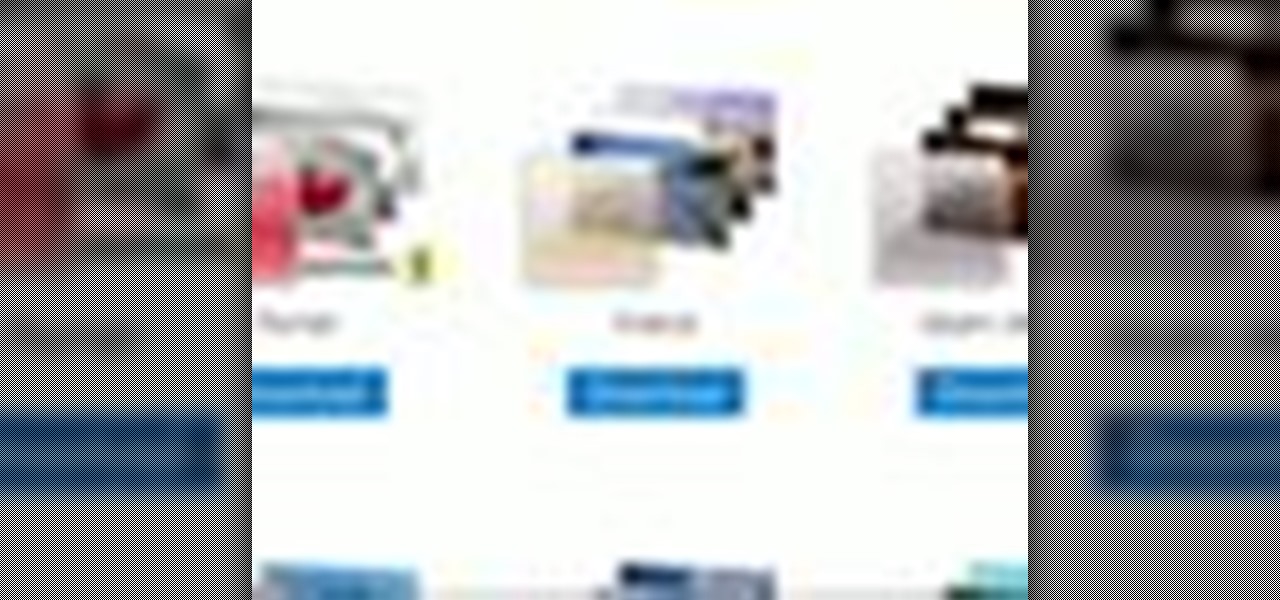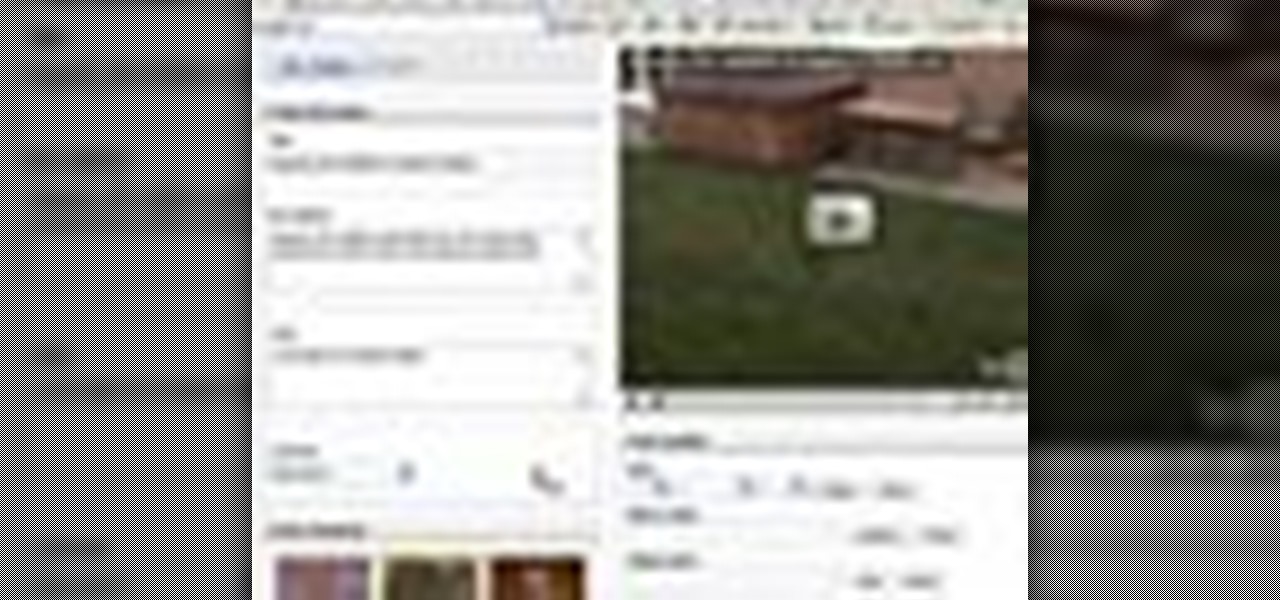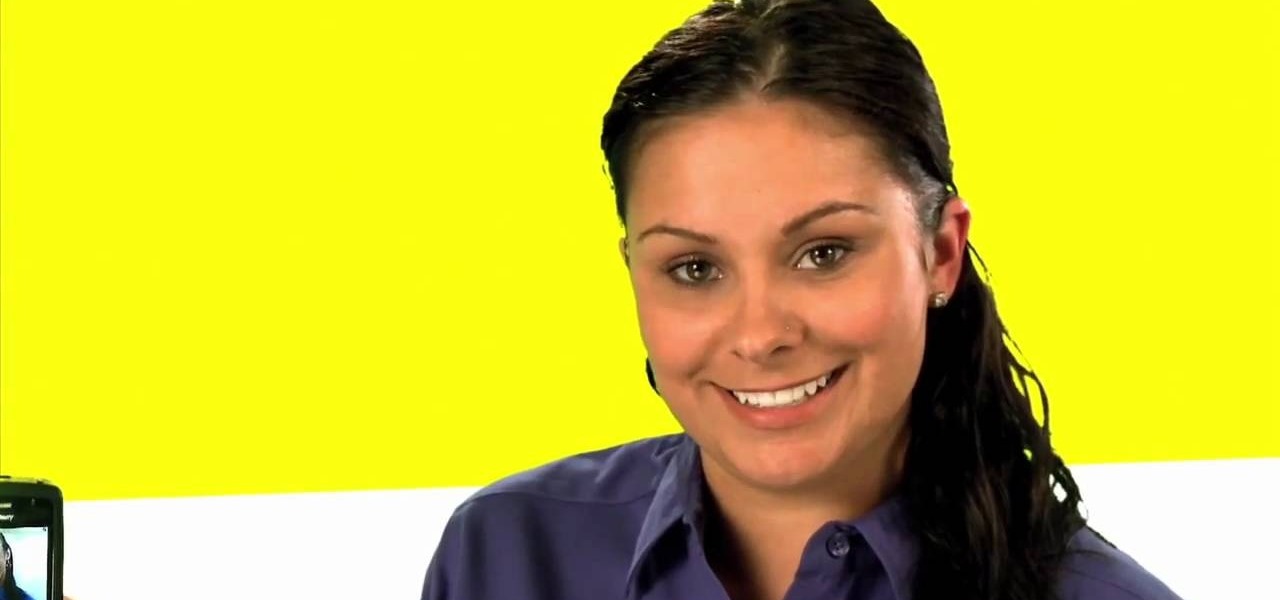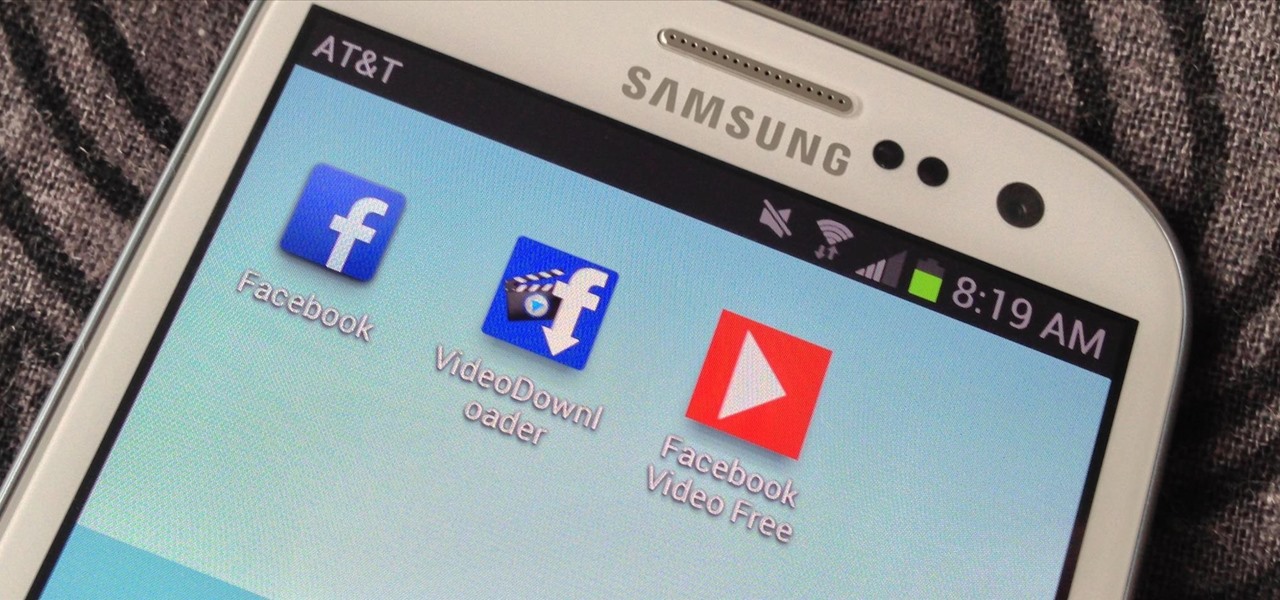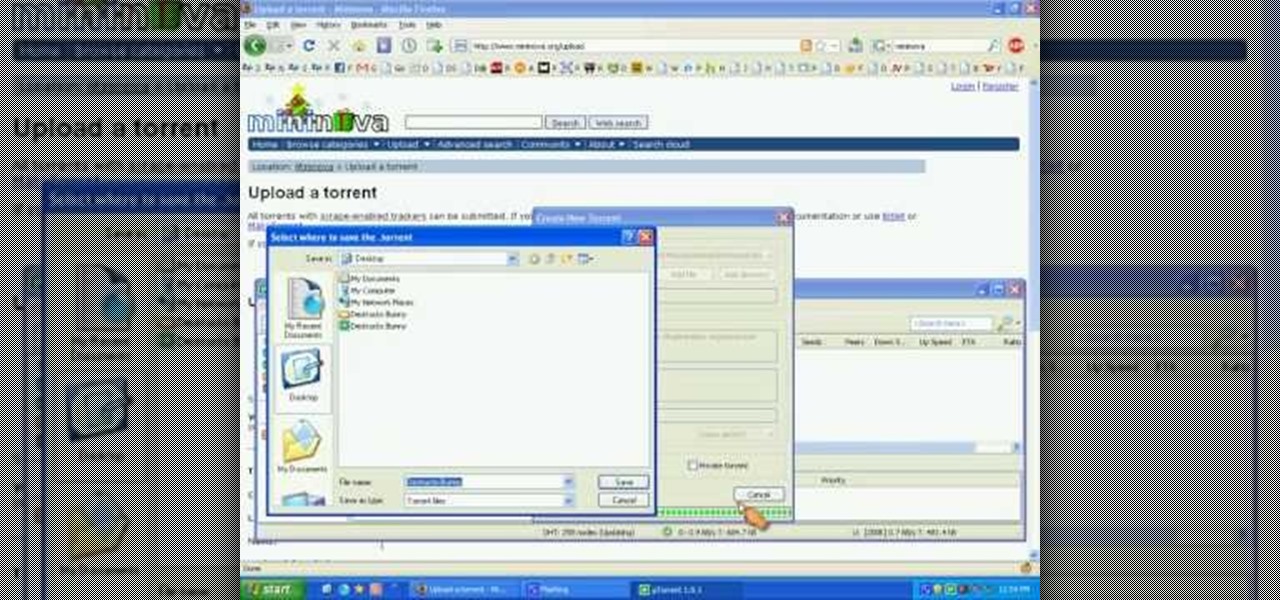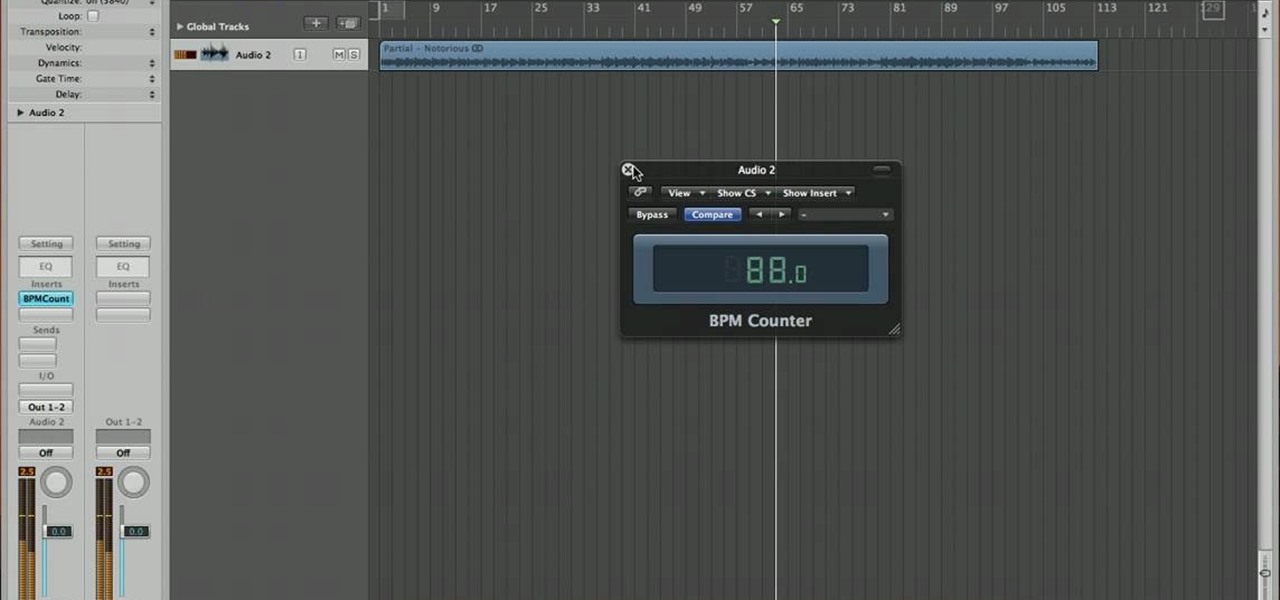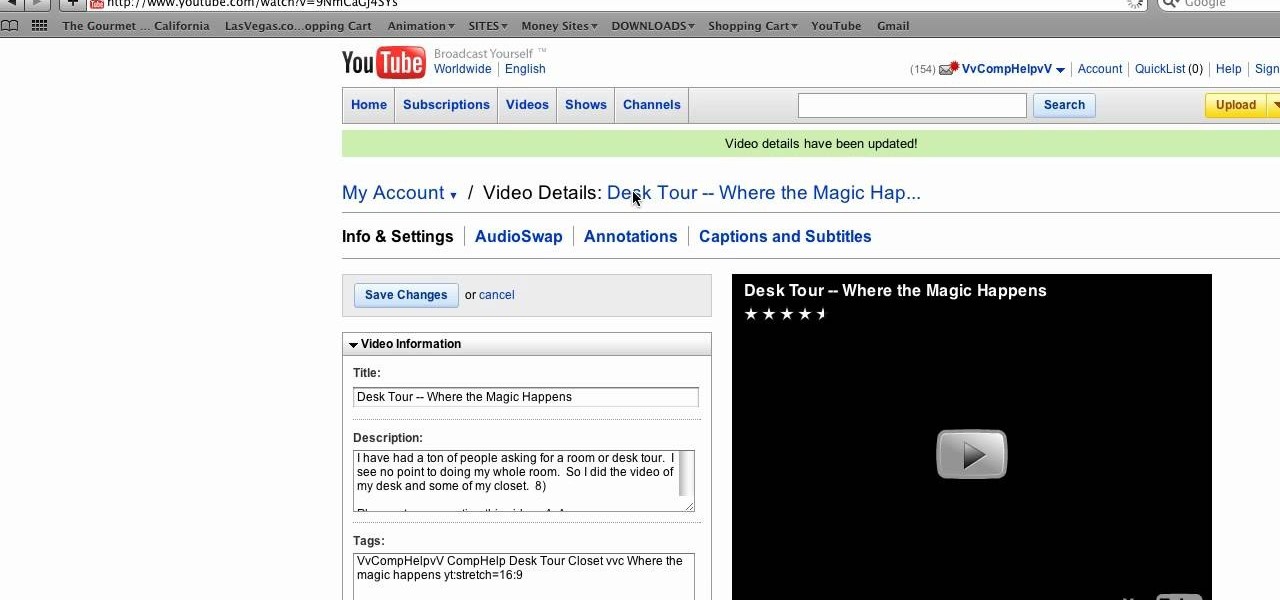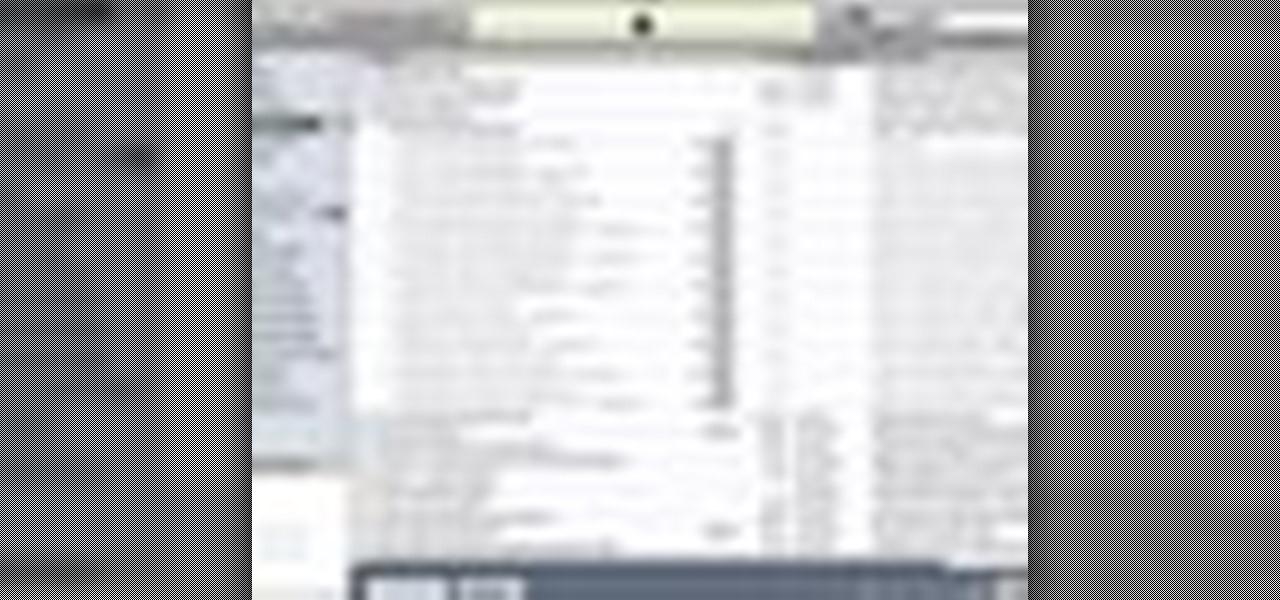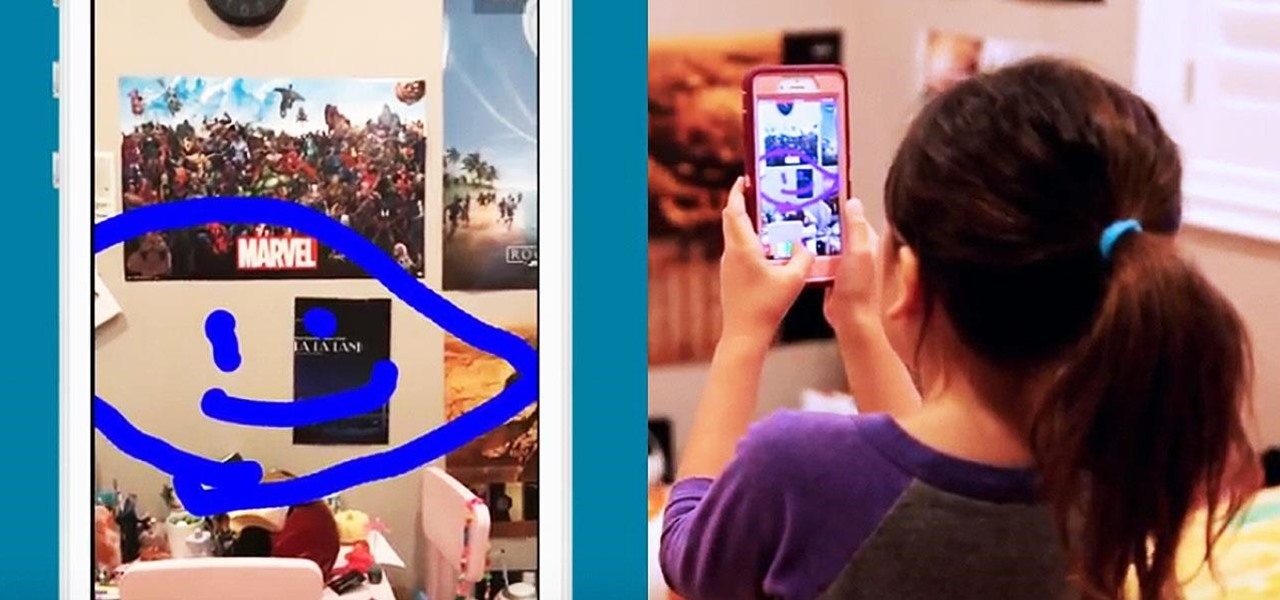
While you were busy browsing Instagram, composing tweets, or chasing Snapchat updates, an eight-year-old ARKit developer was hard at work on her first step toward taking over the tech world via augmented reality.
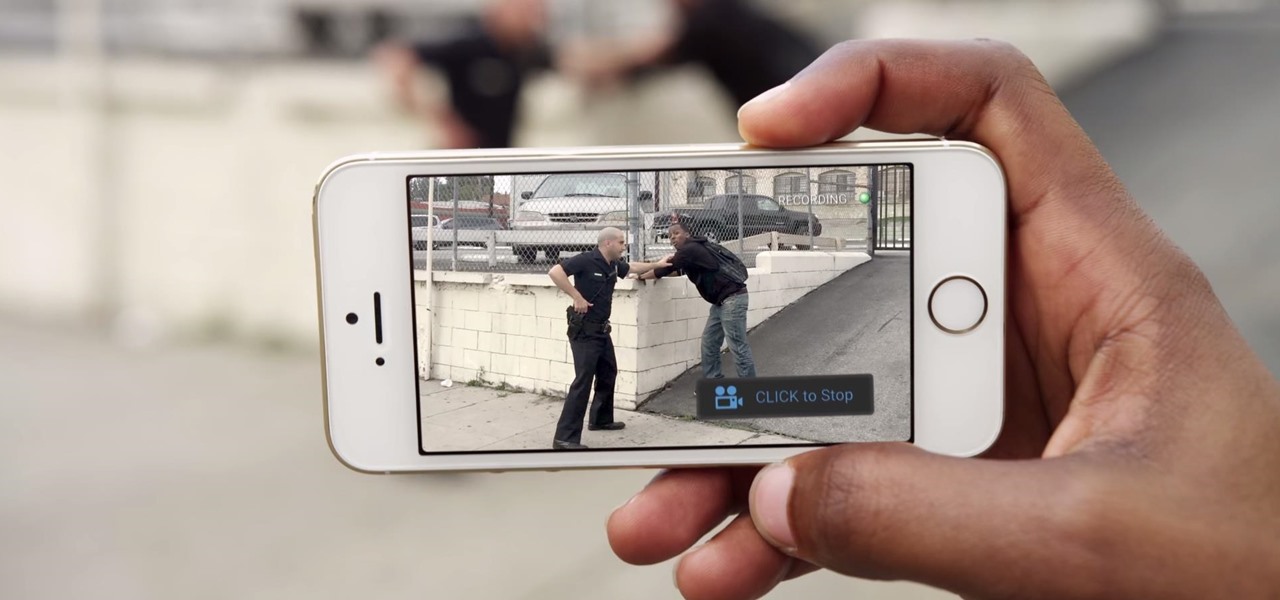
With thousands of people across the country protesting, you might be thinking about joining the march. But as is too often the case, law enforcement has been called to oversee the protests, and interactions aren't always peaceful or lawful.

If you're new to Google+ and want to know how photos that are uploaded by Google+ users can be browsed or viewed, take a look at this tutorial. You can use the arrow keys to navigate the Google+ photo galleries, or simply click on the photos at the bottom of the lightbox.
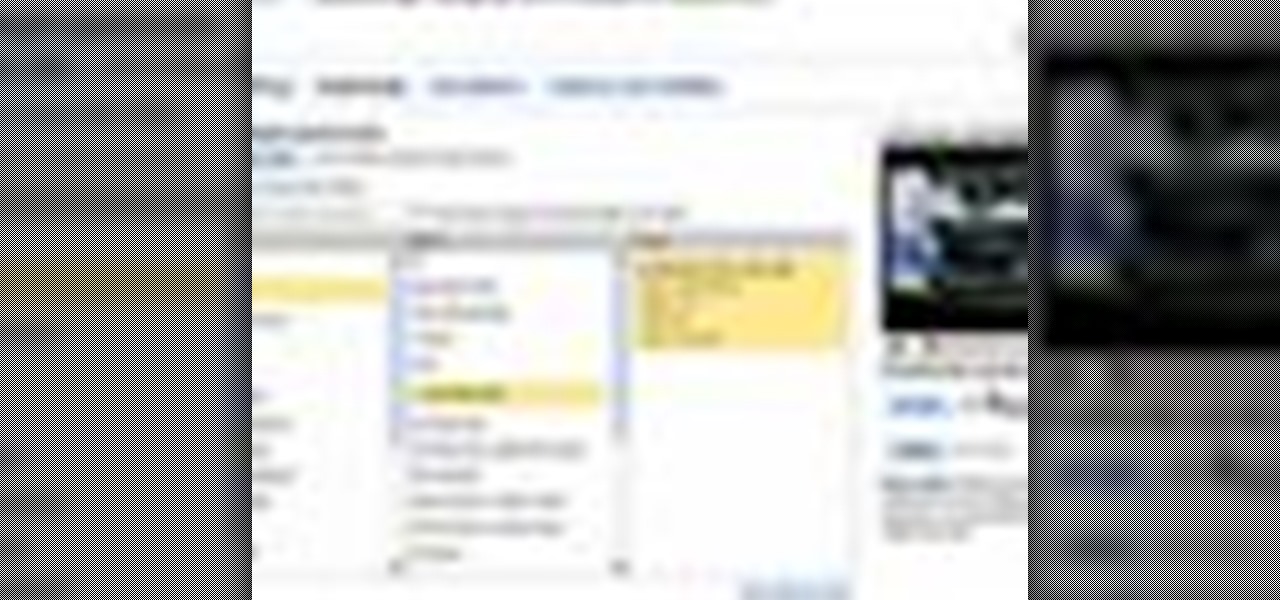
This video describes the process of changing the audio on a YouTube video that you have already uploaded. The video is presented by Helplines.com and is in their technology series. We start out logged into YouTube and click on Uploaded Videos, then choose the video you would like to change. Click on the Audio Swap button that is just below the video. You can then choose the I'm Feeling Lucky button to have YouTube pick the audio for you. Or browse through the selections to find an appropriate...

Sometimes black bars can appear on videos you have uploaded to YouTube (or any other video sharing website). This can get annoying, and is usually the result of uploading a video whose aspect ratio is not synced up with YouTube. This video shows you a couple fixes to getting rid of those bars.
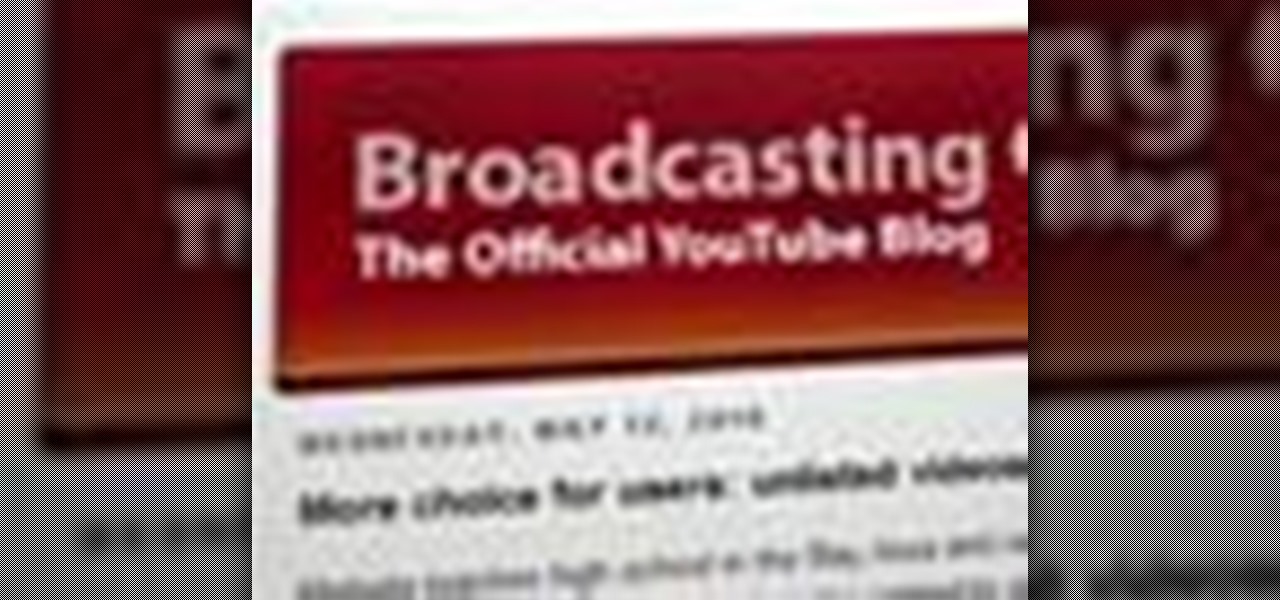
Ever wish there were a way to upload a video to YouTube without making it available to anyone with an Internet connection? While you might know about the option to make your uploaded clips private, limiting their viewing to 25 users of your choosing, you might not know about the newly introduced "Unlisted" status, which allows your videos to be viewed by only those people who know the video's direct URL. For more information, watch this free video guide from Tekzilla.

You can create a free website using HTML. HTML is hyper text mark up language. Create a folder "my webpage" with all of the images and information for the webpage. Use notepad to write the HTML for the website. Notepad plus is the best which can be found on Sourceforge. Open the browser and the notepad and begin to construct. These codes will help in the creation of the page: <html> opens instructions </html> closes instructions. These are called tags. One opens the commands or instructions a...

In this tutorial, learn how to use YouTube's new video editor to combine, slice, edit and add effects to your YouTube clips. You can add music, create montages, cut pieces that you don't want and polish your videos right inside the site. This tutorial, from the experts at YouTube will walk you through everything you need to know.

Make your own art masterpiece of a professional basketball player: Watch this tutorial to learn how to draw Lebron James. Make sure to pause the video after each step and look at the screen every few seconds while you are drawing.

This video describes how to import pictures from a digital camera onto your computer and use them in various ways. Simply plug in a flash drive with your stored pictures and they will immediately load onto your computer. Once this is done, you can share your pictures on Snapfish by opening the program and using its various programs. Within the program you can print your images, share, or even create gifts such as posters and mugs with your uploaded pictures. If you would like any more informa...

Laura Roeder demonstrates how to add photos to your Facebook fan page. First, sign into Facebook and go to your fan page. Then, click on the photos tab which is an application on your page. Click the plus sign if you do not see the photos tab to access the photos function by adding the application in the edit page option. If you don't already have a photo album created, set one up using the create a photo album button. Then, use the add photos tab to add photos to your photo album. You can on...

Got a digital camera, but no idea how to share pictures with friends and family? Try the photo-sharing site Flickr.

For most carriers, "unlimited" data plans aren't really unlimited, and they still cost more than data limited plans. So while subscribing to music streaming services and storing your own music library in the cloud may be more convenient, it may eat your data up like candy. To keep that from happening, try downloading tracks from Apple Music for offline playback.

This is how to upload pictures to Facebook from an SD card. On Facebook, navigate to the 'picture upload area'; if you can not find this, you can find it by going to: http://www.facebook.com/photos/?ref=sbCreate an album by choosing a name for it, and you can also add a description of the album, and change the privacy settings of the album. After the album is created, click on 'add photos', and go to 'simple uploader'. Click on 'browse'; and navigate to your SD card location, and select the p...

It is quite simple to upload a 1080p HD video on YouTube. Using the Camtasia Studio software, you convert the video to the 1080p HD format. While the video is being converted, you can create your YouTube account or log in, since you need an account to upload videos. Then after the video is completed you upload to YouTube, by logging in and clicking on "Upload Video". When uploaded you enable the HD function to the video. And don´t forget the keywords, or your video will be uploaded but won´t ...

By now, most people have seen Charlie Schmidt's Keyboard Cat video. This viral YouTube phenomenon has been uploaded and e-mailed and tweeted millions of times.

This web application tutorial teaches how to deploy a Flex 3 application on to a webserver for Internet use. Learn how to figure out what files you made in Flex Builder 3 need to be uploaded to the web to make your application run.

In this tutorial, we learn how to install plug-ins on a Joomla website. First, download the AllVideos plug-in through extensions.joomla.org. To upload, go to the extension manager and then enable to plug-in. Now, go to extensions, then plug-in manager. Once here, you will have access to all your plug-ins. From here, you can control which ones you want enabled and disabled. After you do this, you will be able to use the plug-in that you just uploaded to your website. Do this with all the diffe...

In this tutorial, we learn how to use Windows Live Movie Maker. First, open up Windows Movie Maker then find the section of the software where you can upload your photos or videos. You can also drag your media into the empty white box that's on the screen. After you have uploaded your videos and photos, you will be able to edit them by splitting or trimming them how you would like. After this, you can add visual effects to the media by clicking the appropriate tab. You can also insert animati...

First go to your word press admin and click add new themes in appearance options. Now click on upload and then click browse. Now you have to locate your theme in .zip format and then click install now. If you have successfully uploaded that then you will get a message "theme installed successfully". Now you can click on preview to preview your theme, if you think it's fine then you can click on activate to activate your theme. If you want to change the font color, layout etc. then click on de...

In this video, we learn how to spice up your desktop with free Windows 7 themes. These are provided on the Windows website, where you can search through the personalization gallery. You can choose from a number of different themes that best fit your personality and preferences. You can change not only what you see, but also the sounds that you hear! If you don't see a theme that you like now, check back often because there are always new themes being uploaded to the website. These are all fre...

This video tutorial is in the Computers & Programming category which will show you how to use the online discussion site Voice Thread. Voice thread enables you to create an online discussion with your students. In this video you will learn how to open an account, how to open a thread and how to post a comment on it. Go to the site. On the right hand top corner you will find a coffee cup. If you click on that, it will ask you for a username, password and email for opening an account. After you...

Podcasts are quickly becoming the new Blogs. They are fast and easy to distribute and really get the point across because you can hear the person's voice. A podcast is sort of like the Internet's version of a radio show, only you don't need to get a job as a DJ to make one. Podcasts are free and easy to make on your own and you can send them out however you want. These days, even iTunes has a channel dedicated exclusively to podcasts.

If you want to change your video information on YouTube, you need to go to your account page by clicking "Account" link on the homepage of the YouTube.

Do you want to compress your video files less than five times the size while keeping the same quality? If yes, then this video shows you how. By compressing video files you can save a lot of space. Then, it can be easily burned to a DVD or even uploaded to a file-sharing website. To do the compression, you need to use Windows Movie Maker software. Open the video file in Windows Movie Maker. Now, move all the clips into the story board. Open the option "Save to computer". Now, Windows Movie Ma...

Tetiana from Best Buy Tips and Tricks shows you how to upload a photo on your mobile phone to your Facebook account directly from your mobile phone. For this you need to select the photo from your media, choose the option "upload to Facebook" and insert a suitable caption as shown in the video. The photo will be uploaded to your Facebook account for all your friends to see. Now you can share photos with your friends via Facebook on the go, using your mobile phone.

This seven minute and three second how-to YouTube video, uploaded by user ranash19195, instructs it's audience to 'Change eye color in Photoshop'. There are two methods that are taught: using a hue/saturation mask or a color change mask. The instructor uses clear and concise language to teach both methods. He takes you on a step by step visual and auditory journey and makes learning to change eye colors (retouching photos) both exciting and extremely easy to accomplish.

If you need to share something online but don't want your personal information attached to the file, use an anonymous file hosting site. By uploading files anonymously, you keep your IP address safe and won't need to create any kind of account that could provide further logging. You can do this in a web browser, but it's much easier to do using a shortcut on your iPhone.

One thing that gets overlooked on Facebook is the amount of videos you can watch, and I'm not just talking about videos uploaded directly by Facebook users—I mean everything ever shared—YouTube, Vine, Instagram, Vimeo, etc.

NeaceDesign explains an easy method of setting up a website online without having to use FTP programs. He begins with correcting an error made previously in which the main web page was name 'Home'. This should be renamed to 'Index' and the file re-exported. NeaceDesign suggests going with well-known web-page hosting services such as 'hostmonster'. The first step is to go to File Manager and upload the image files to a new folder. This is done by sending all the files to a zip folder and then ...

In this how to video, you will learn how create a torrent using uTorrent. First, download the program uTorrent. Next, find a tracker on a website such as Mininova. Open up uTorrent and go to file and create new torrent. Next, select the folder in which the files you want to upload are located. Paste the tracker in the form shown. From here, press create and save us. Choose a name and then close. Now your tracker will be created. Next, upload to the site by going to the website and uploading t...

In this video, you are shown how to find the BPM, or beats per minute, of a song that you have recorded by using Logic Pro 8. Start by loading up your song. Then go to the inserts menu, and from there go to metering. Inside the metering menu, click on the beats per minute counter. Then click on either stereo or mono, depending on your speakers. Play the song that you uploaded, and the counter will automatically find the beats per minute of your song. Go back into the inserts menu and click on...

In this tutorial, Mike Montgomery shows up how to tag a friend in a picture on Facebook. First, log into Facebook and click your photos and upload your photo to the desired photo album, or create a new one. Once it's uploaded you can add a caption to the picture as you wish, then click on "publish now". If you would like to involve your friends in the picture that have Facebook, click on the "tag this photo" button. You can click on their faces in the photo, then a drop down menu of your frie...

CompHelp uses his Mac to show us a new feature that the website has recently introduced. This feature allows people to use a simple code to crop, change, stretch, and even increase the quality of YouTube videos before they are uploaded. He starts out by showing viewers the memo where this information was released, then goes step by step to show interested parties how to use the special codes.He uses one of his own videos as an example, demonstrating what was wrong with it, then using the new ...

To add photos to Facebook, log into Facebook and go to your profile page. Click the photos button on the left hand side of the screen. On the next screen, click the my photos button at the top of the page. Next, create a photo album. Type in the name, location and description of the album into the appropriate boxes. Choose your visibility preferences and click the create album button. Next, using the Facebook Java upload tool, choose the hard drive file that your photos are located in from th...

This video demonstrates how to edit a video using Pinnacle's "Studio B2" software. Once the video has been uploaded to the program, you can edit it in a number of ways using the "smartmovie" feature. For example, the program will automatically add fade transitions and special effects to your video from a list of presets which fit your movie type (e.g.: music video). You can also add music which you can chose from your own source, or some provided by the software. The software allows you to ad...

Fitforafeast has uploaded a video of Rebecca teaching girls a basic hip hop routine. The video begins with the two child hosts, Sloan and Katrina, introducing Rebecca. Rebecca instructs the children how to dance House (a specialized version of hip hop dancing). House dancing is mentioned as being frequently performed on the popular TV Show “So You Think You Can Dance”. Learn to move with the agility of children. If you want to learn a simple House Hip Hop dance routine be sure to watch this h...

How to resize the background image in Xara3D6? First go to windows>frame size. Go in Sara and change the size of the image to the frame size. Make the image transparent. Then export the image as a PNG format. Now go back to Xara3D6 and go to view>background texture and open the previous image which was saved. That’s it; the image is resized to that particular document properly. It will help in resizing photos to be uploaded on the net.

After you’ve uploaded your XML and audio files, then your podcast is, technically speaking, available for anyone to subscribe to. Just like if you had a URL for a web page, you could just type it in to your web browser to get there, you can use iTunes to get to your podcast with just a URL.

Google Earth is a virtual globe application, that you can use to view the Earth, either as a satellite image, a series of aerial photographs, or a superimposed combination of the two.