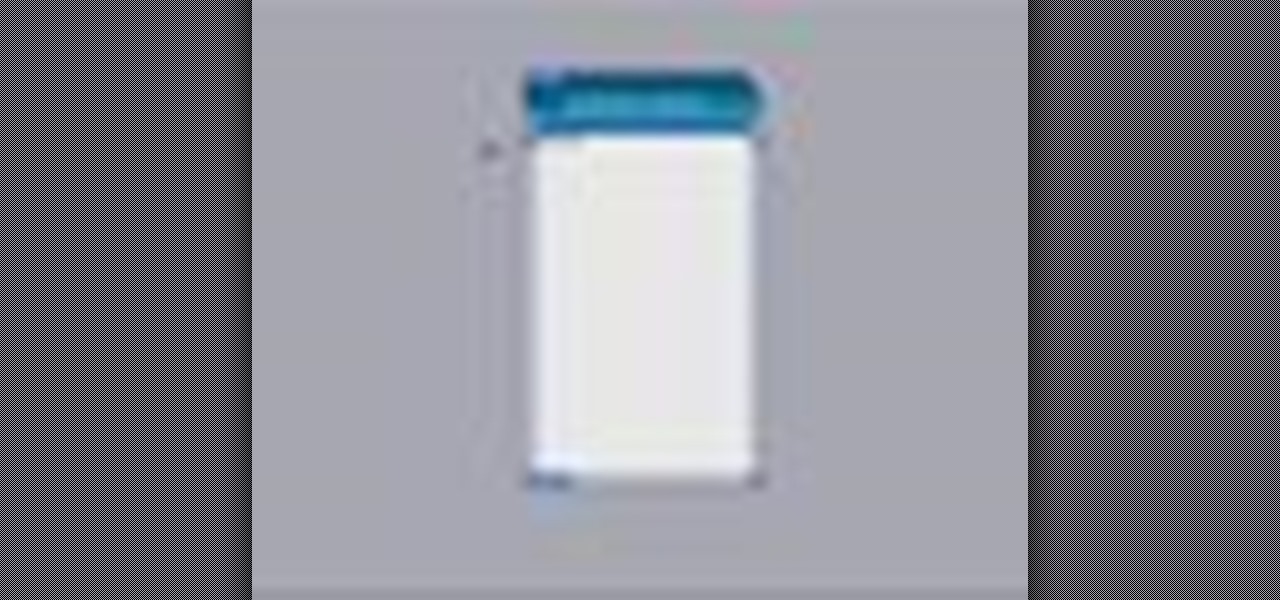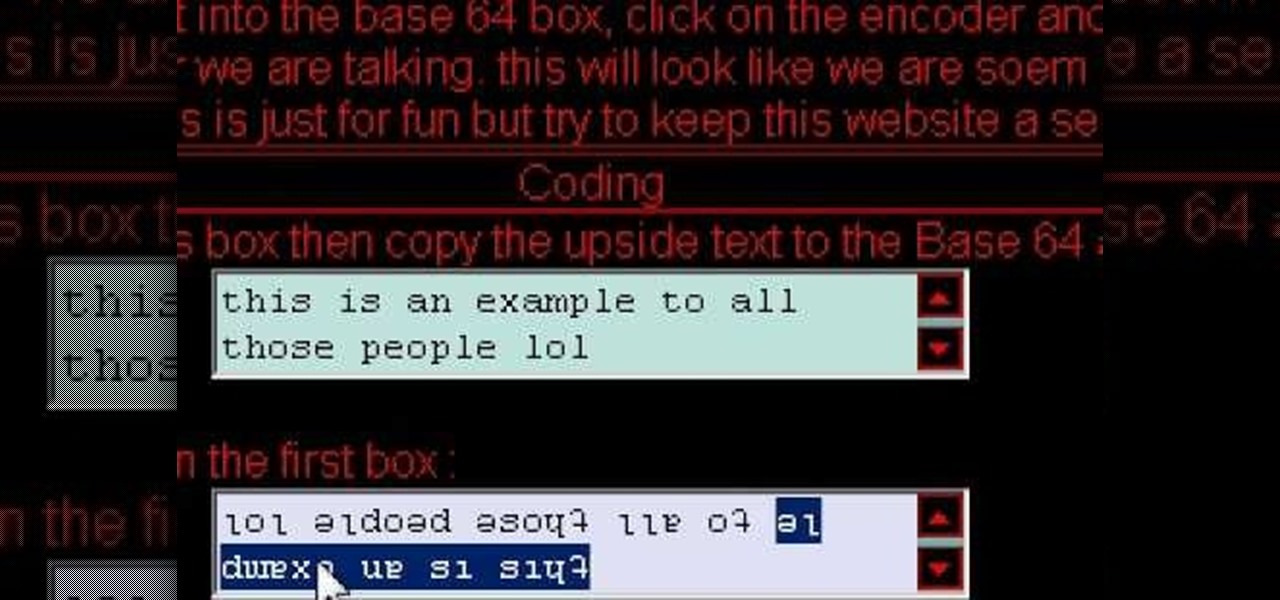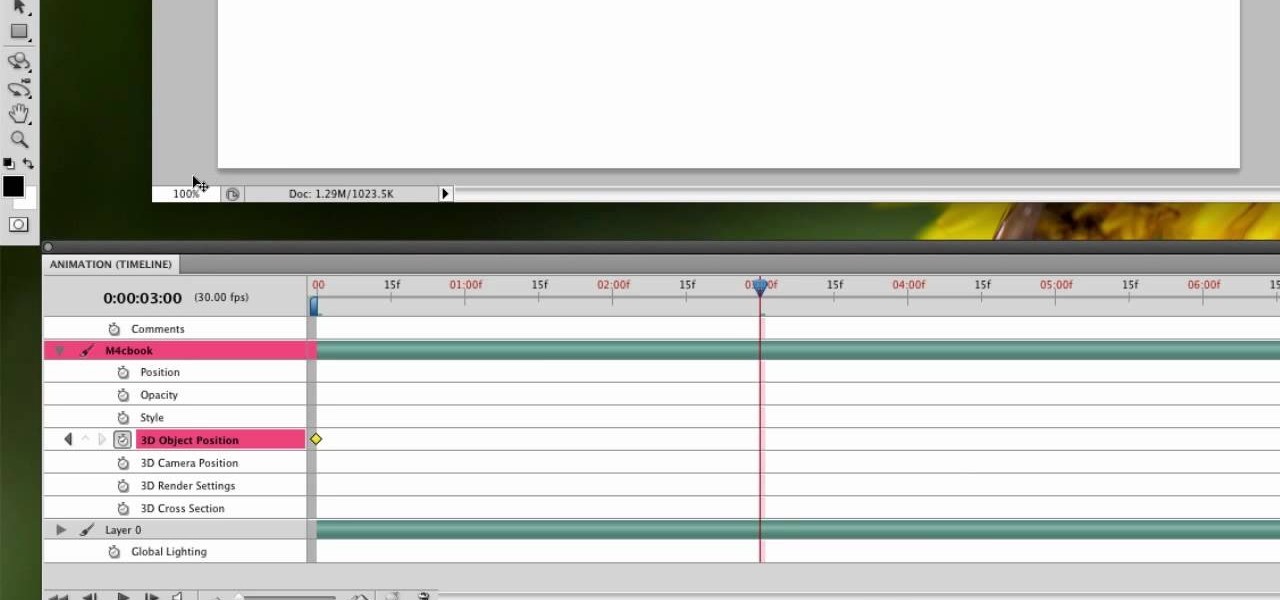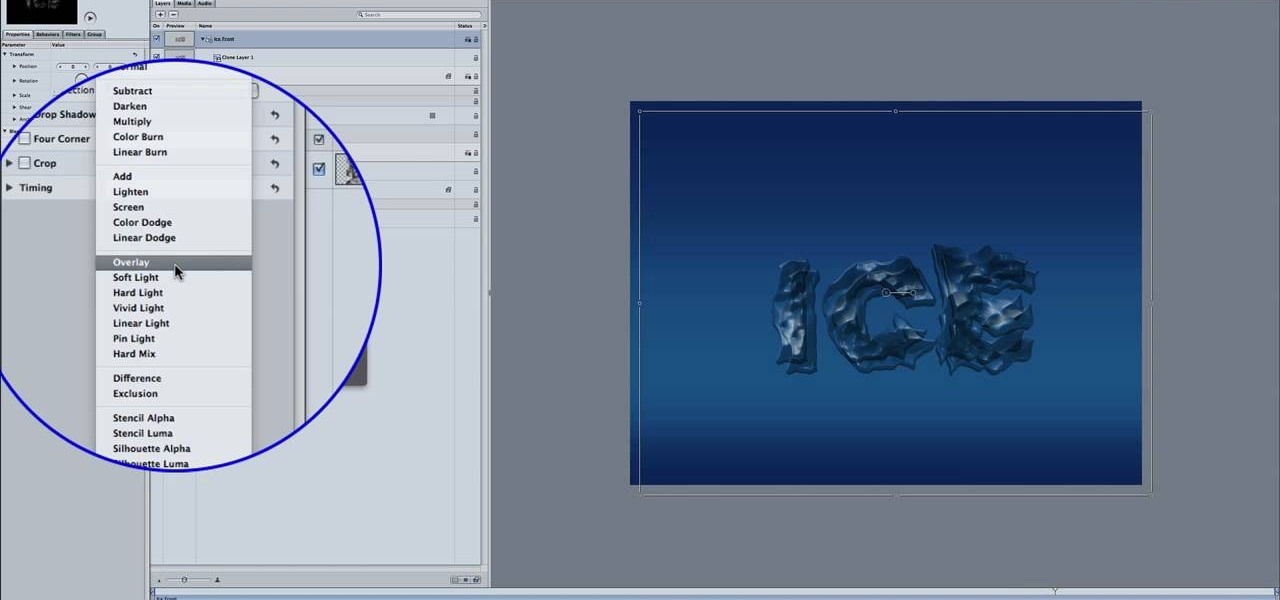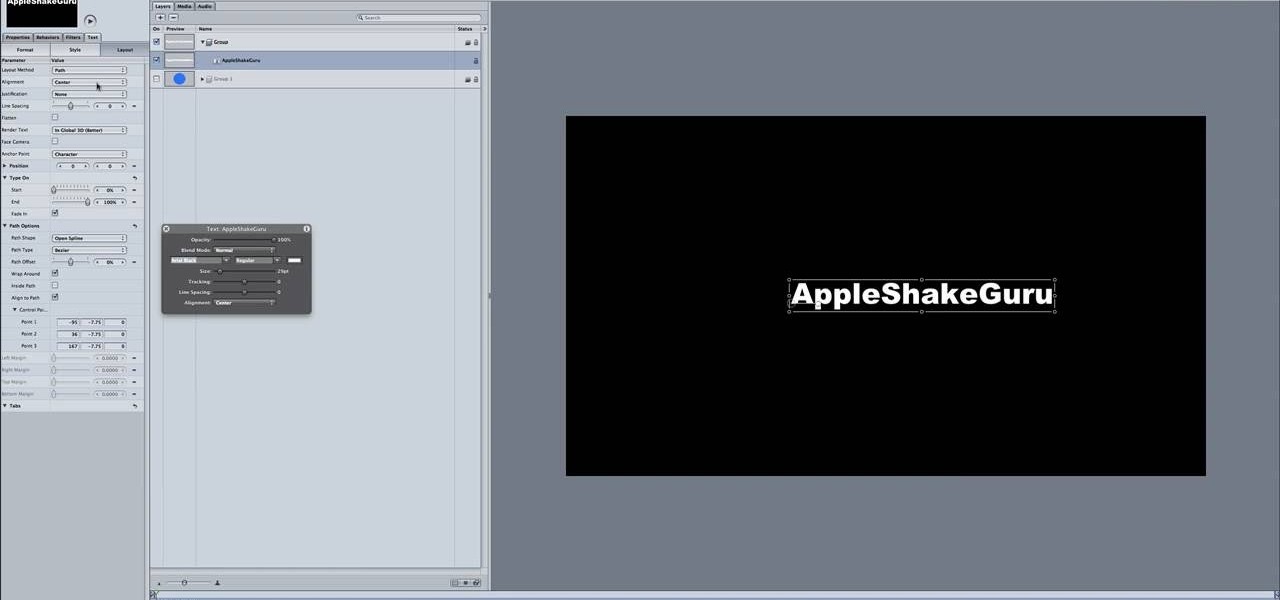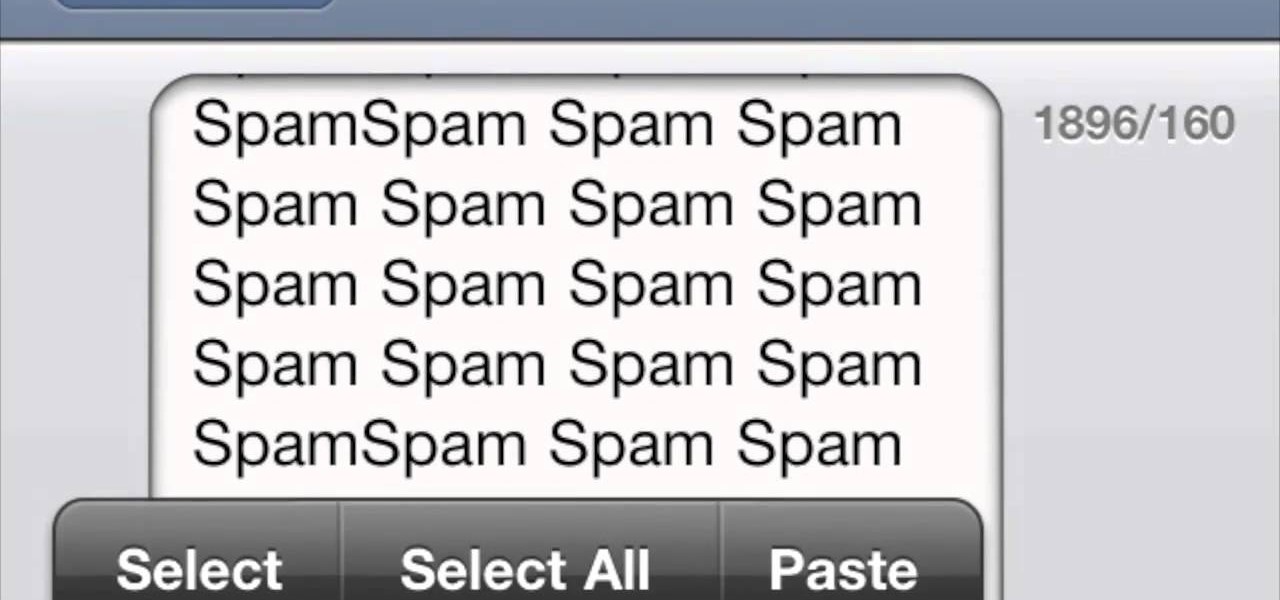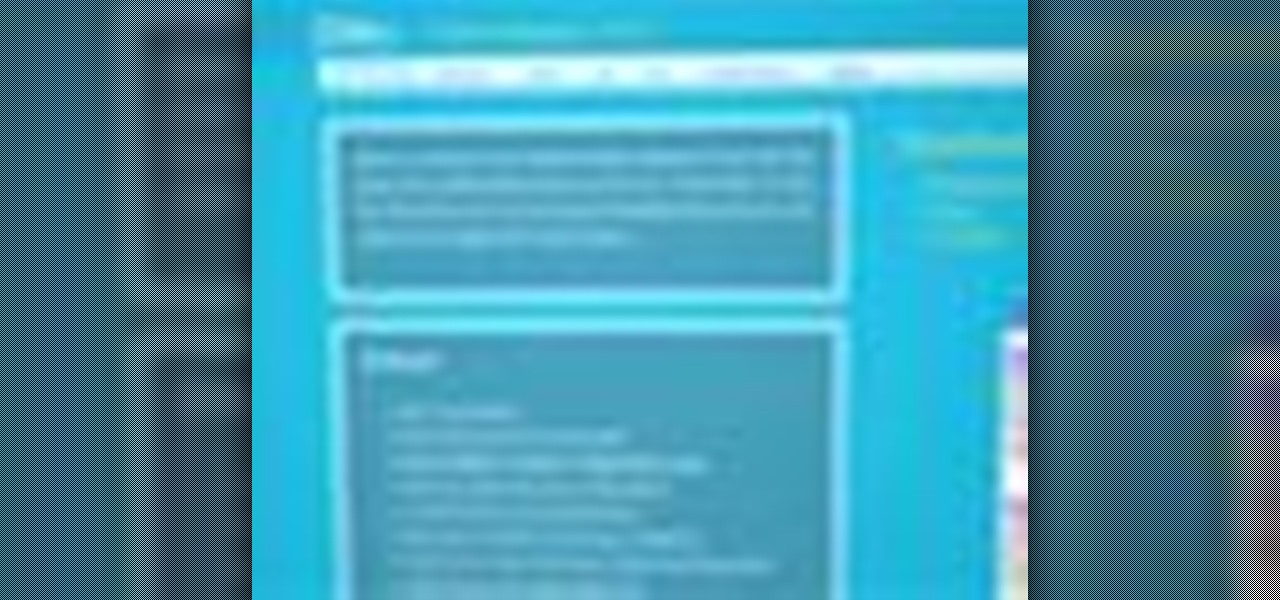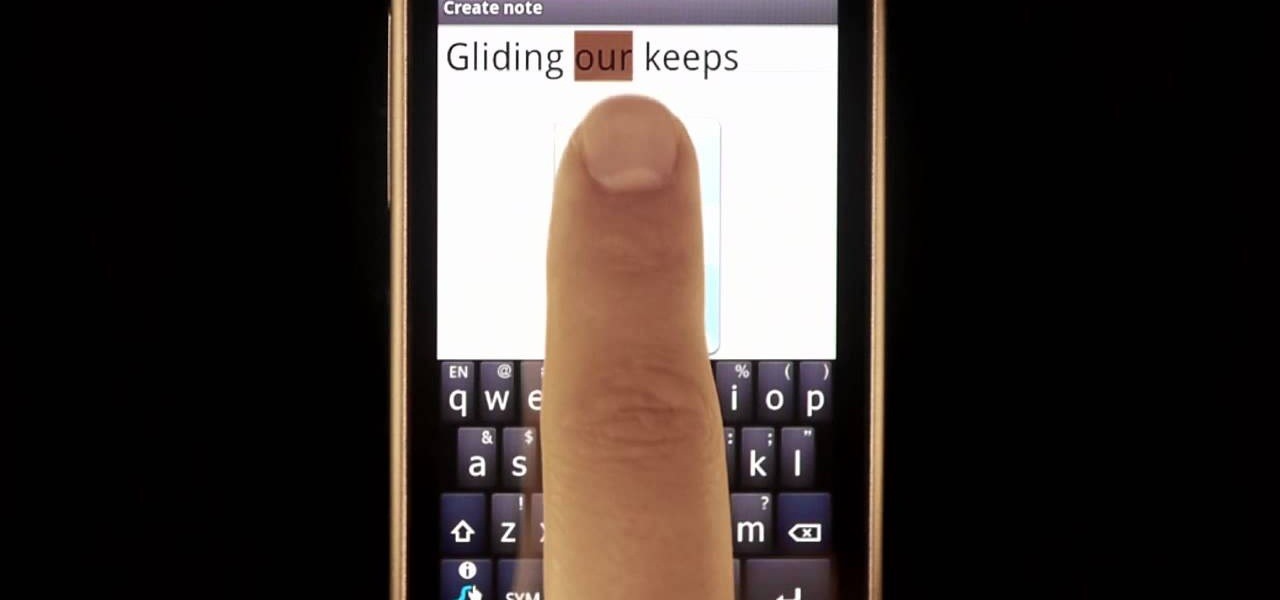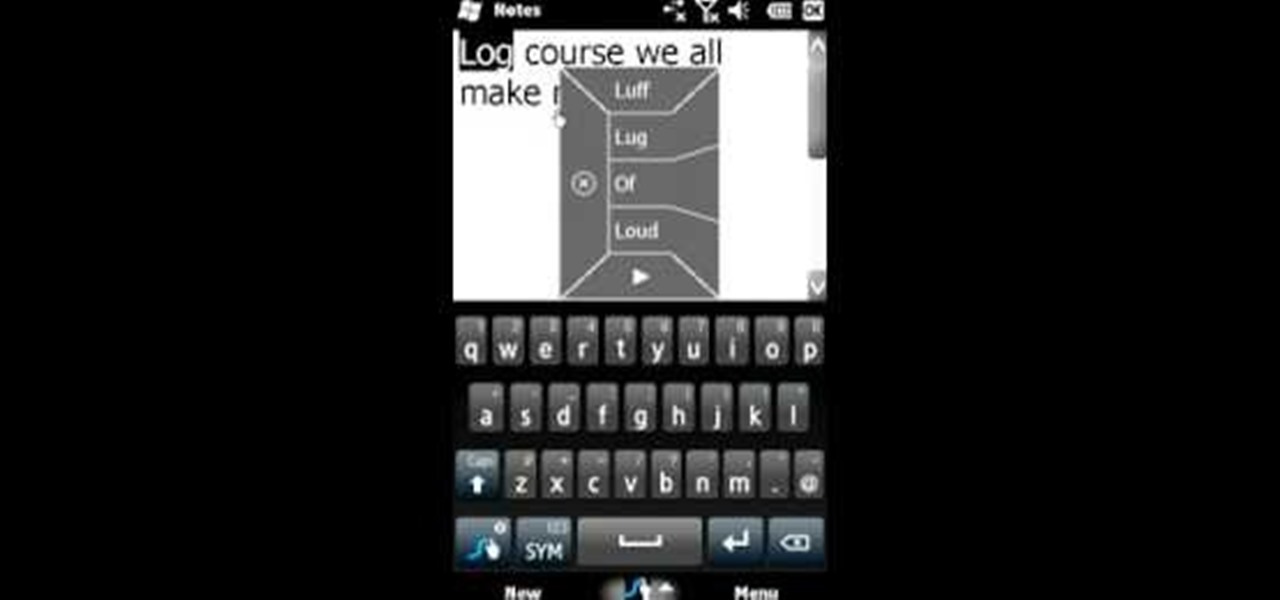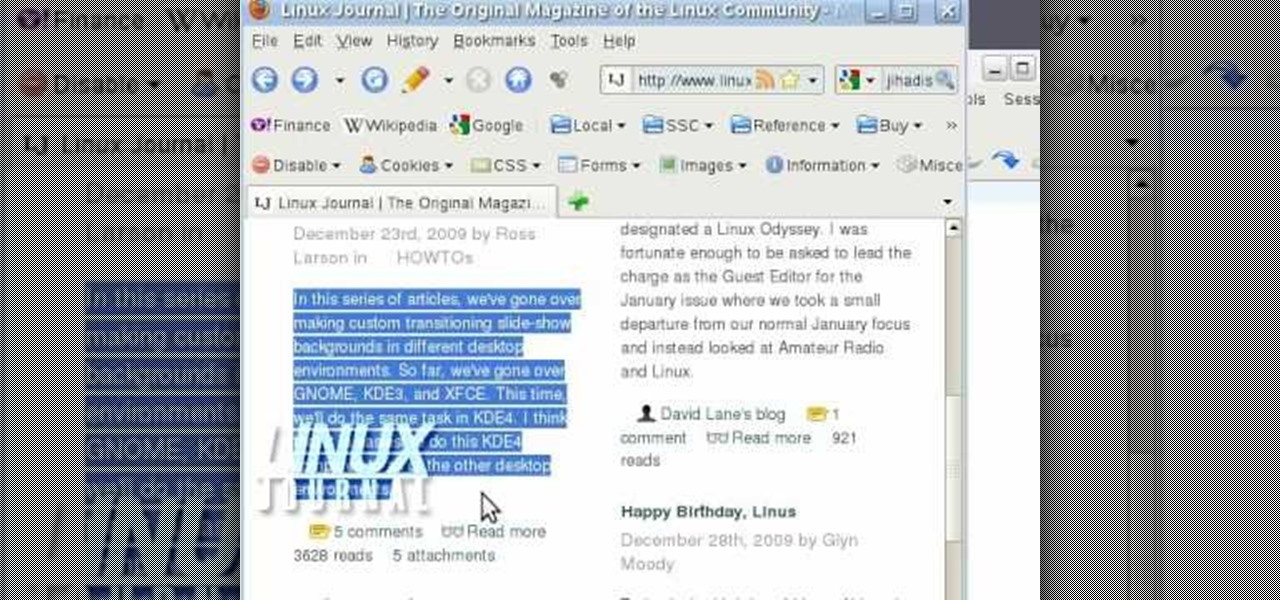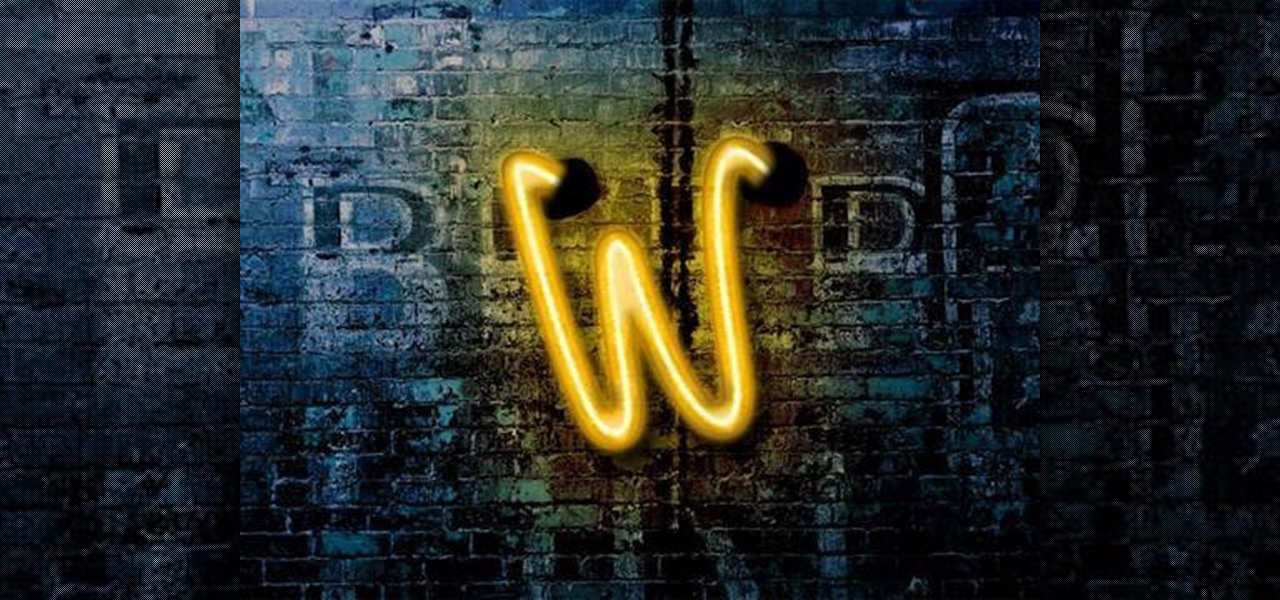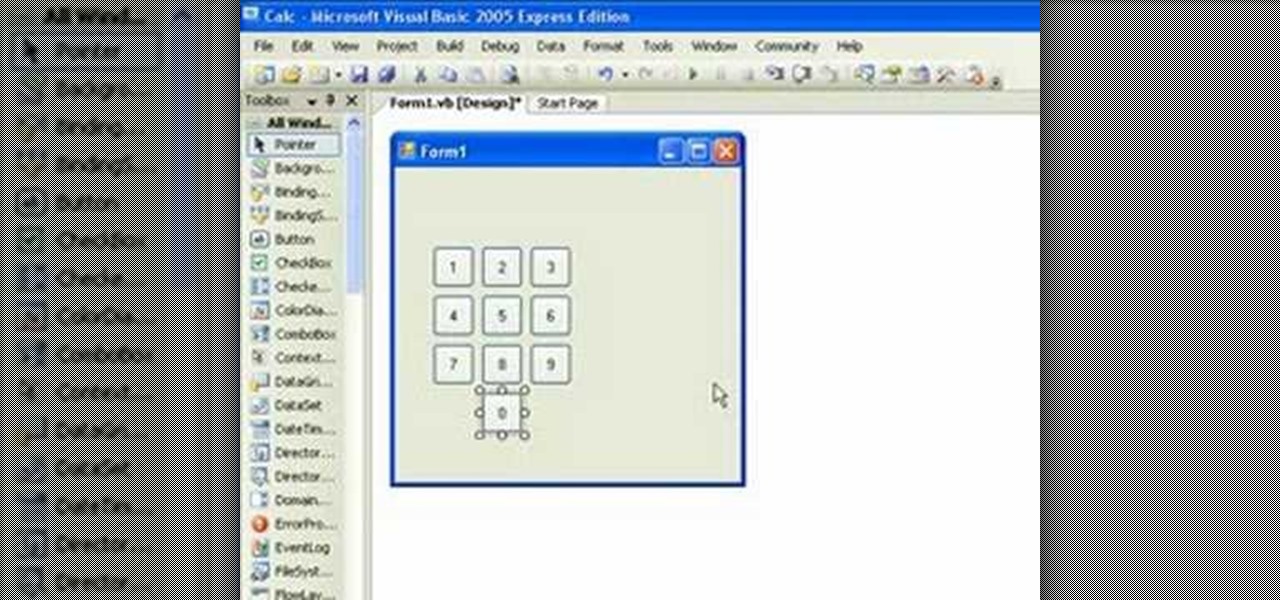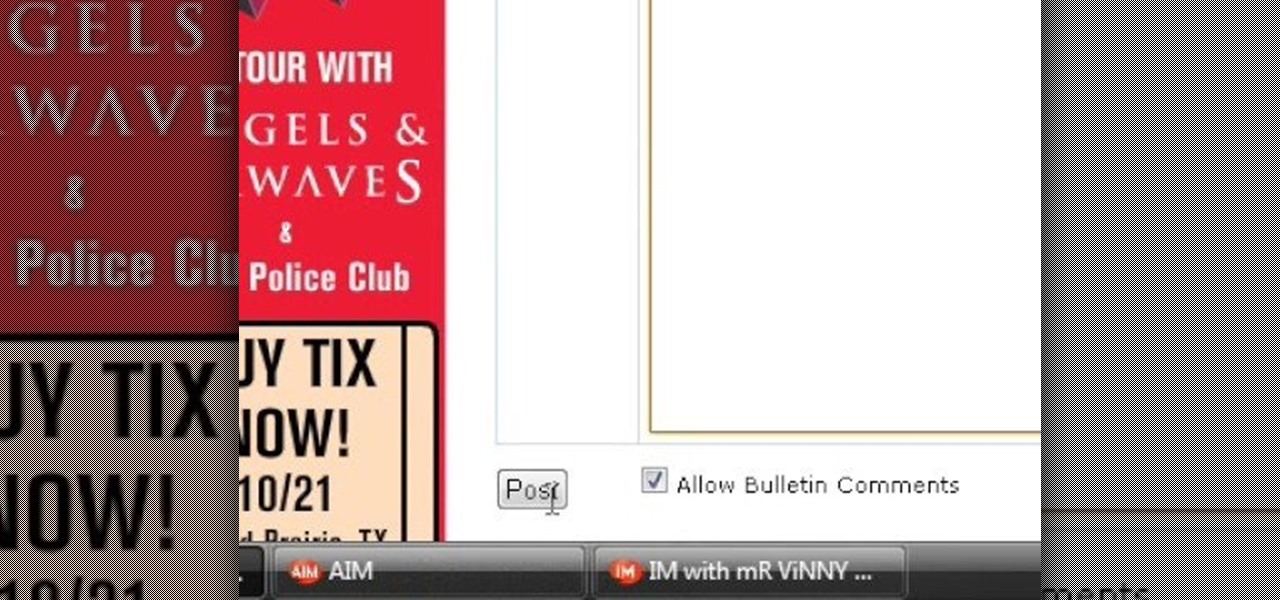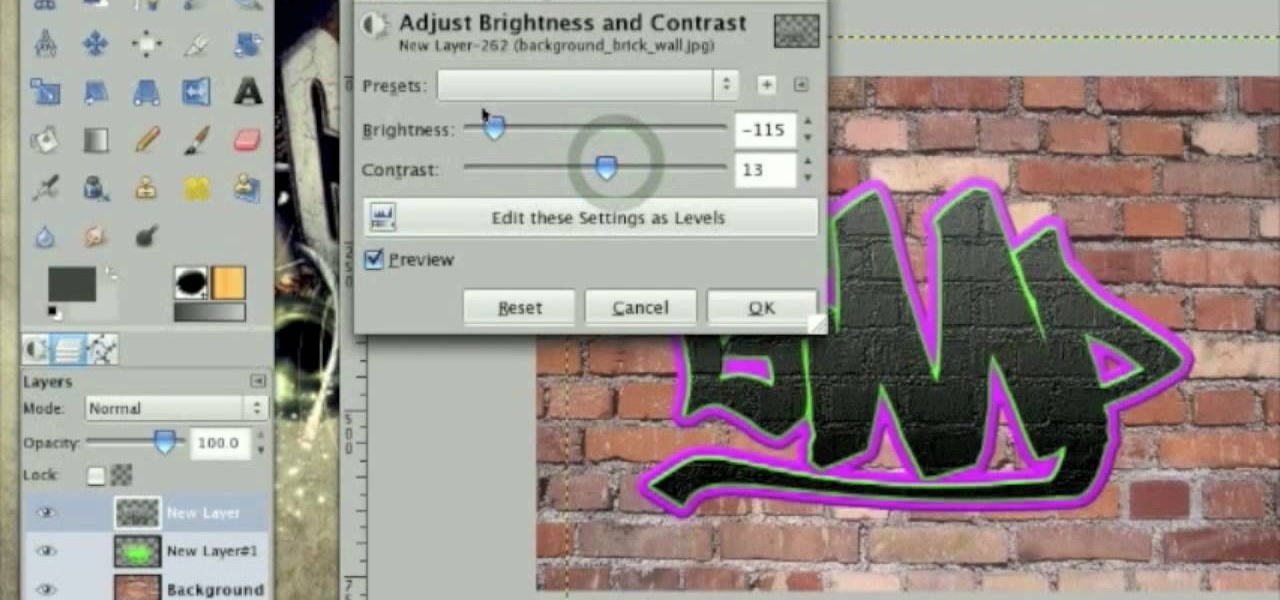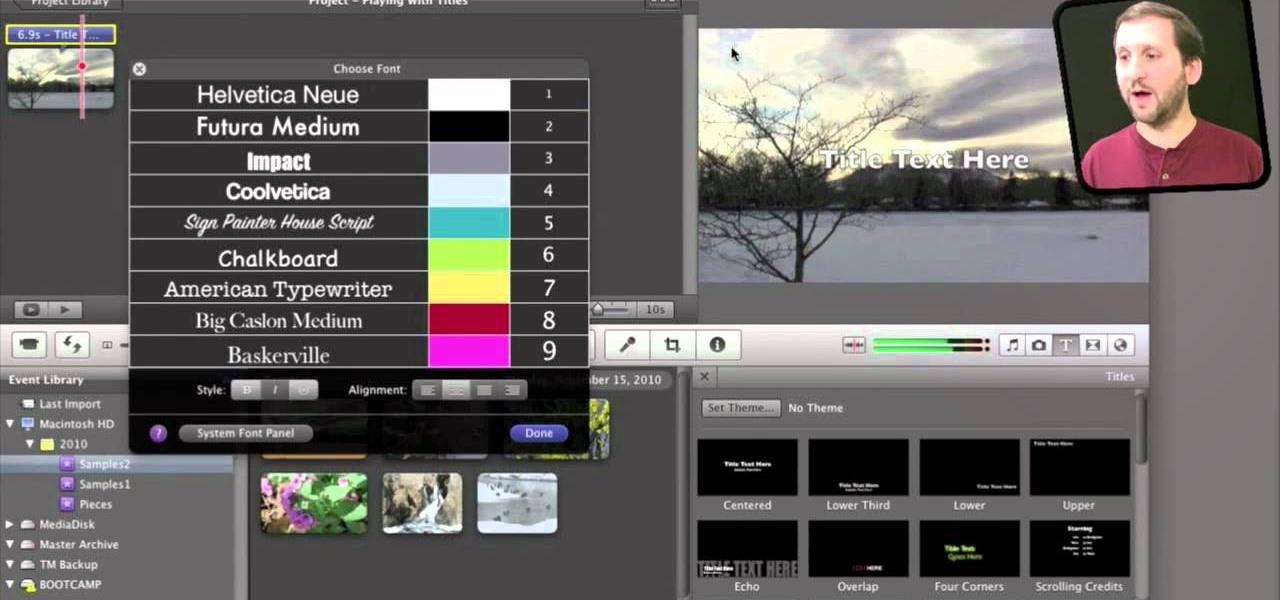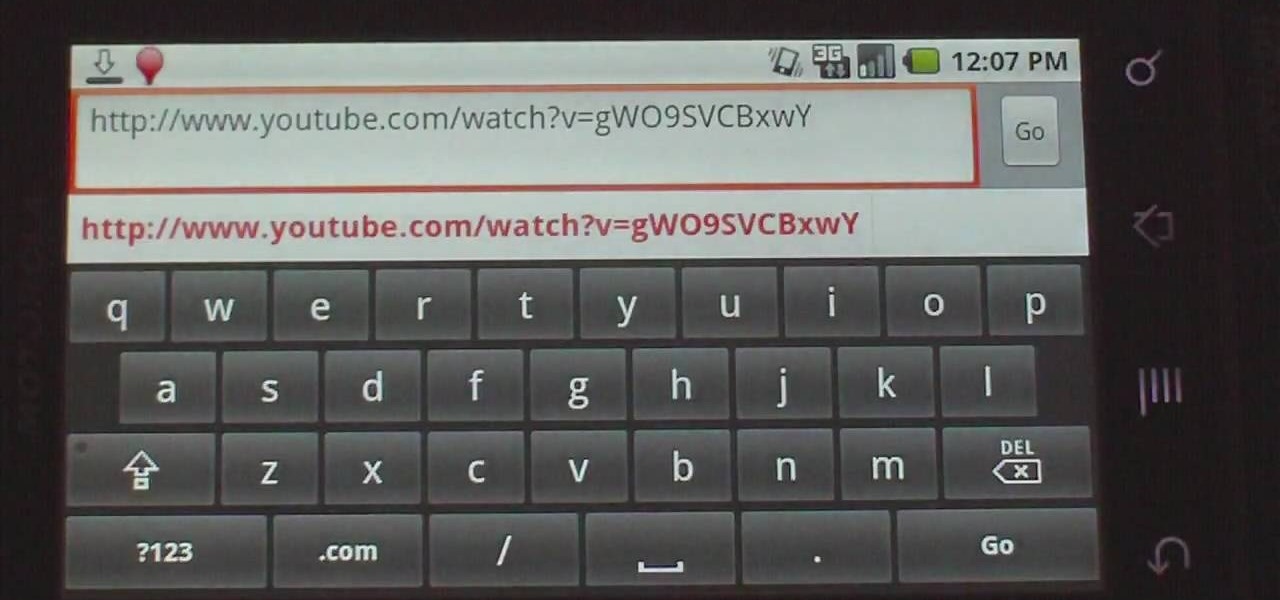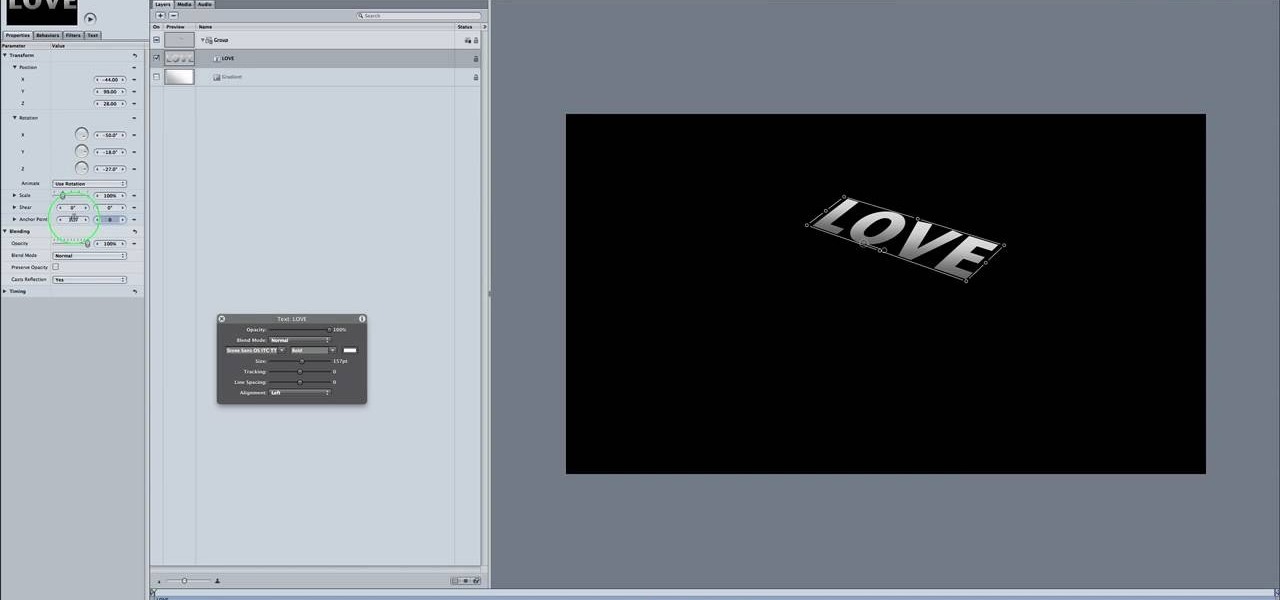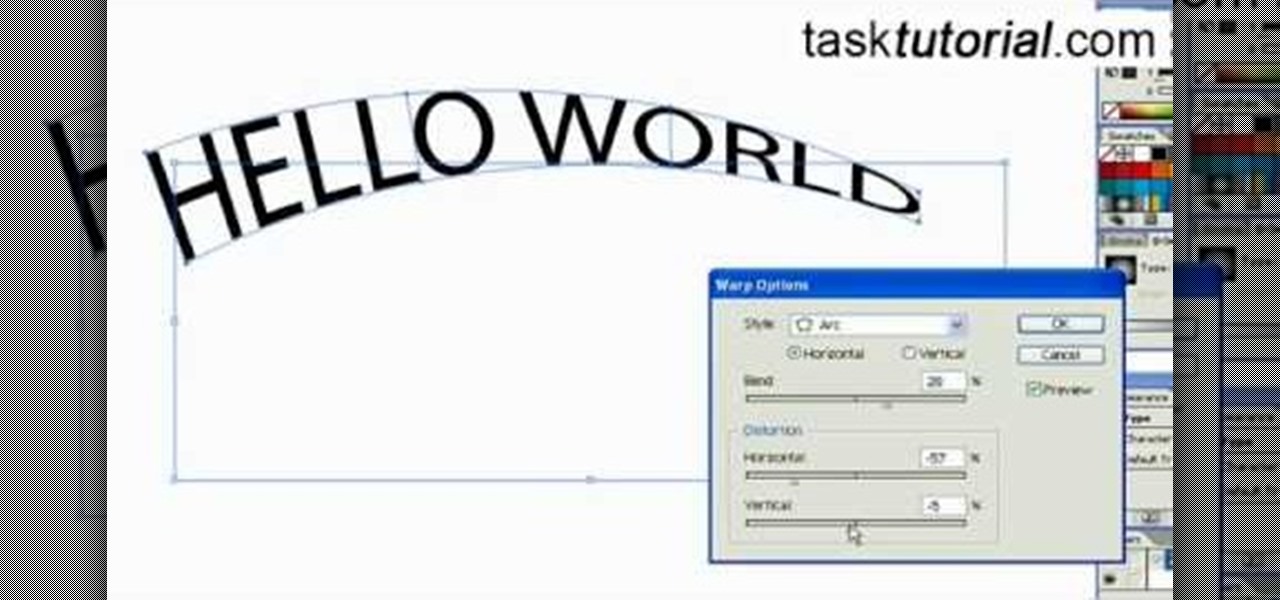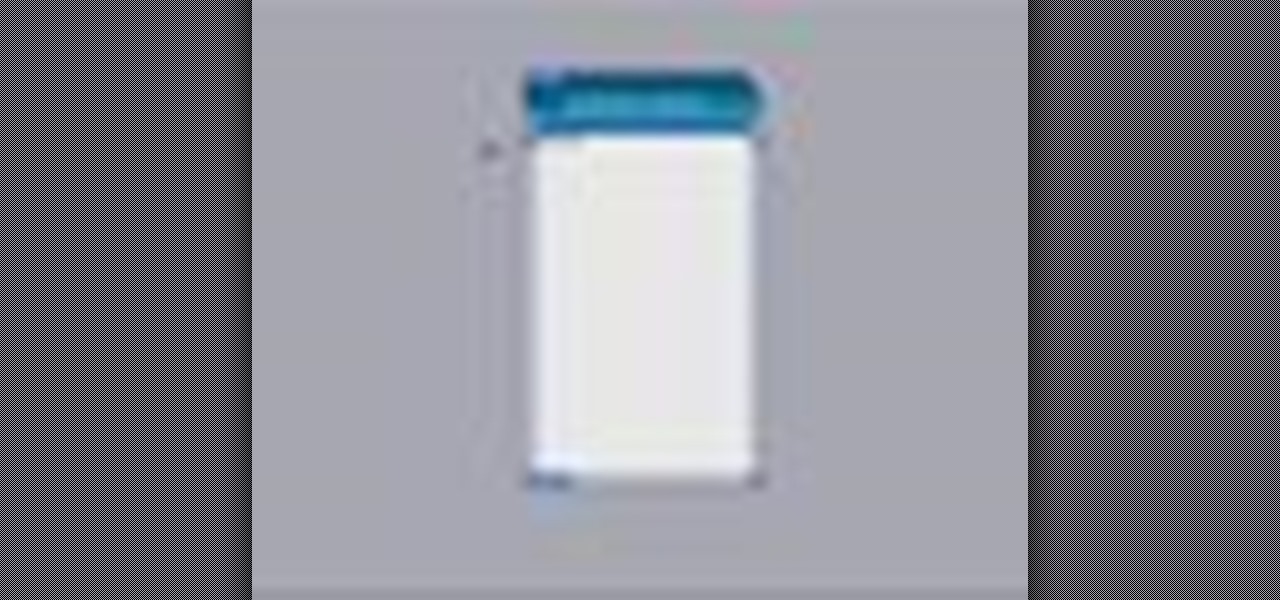
Create a text box for the web using Adobe Photoshop! Whether you're new to Adobe's popular image editing software or simply looking to pick up a few new tips and tricks, you're sure to benefit from this free video tutorial from TutVids. For more information, including step-by-step instructions on how to create and slice up your own custom text boxes in Photoshop from scratch, watch this web designer's guide.

Want to know how to create Twilight-style text using Adobe Photoshop? This lesson will show you how. Whether you're new to Adobe's popular image editing software or simply looking to pick up a few new tips and tricks, you're sure to benefit from this free video tutorial from TutVids. For more information, including step-by-step instructions on how to recreate Twilight's cover text, watch this graphic designer's guide.

In this Electronics video tutorial you are going to learn how to magnify to edit text on an iPhone. This video is a part of a series of tips on iPhone finger tips. This is very simple and easy to do and takes practically no time to complete. If you wish to add something to a list or change an email, go to the springboard and click on the ‘mail’ icon. Then scroll and find the text you want to edit. Now simply touch and hold your finger on the text. This will bring up the magnifying glass. Now ...

In this video, we learn how to use text clippings for Mac OS. First, open up TextEdit and then select the text you want. After this, drag the entire bit of text into the finder window or the desktop. After this, you will have a document that is named after the first few characters in the text. To open this, double click it and it will show up in the search finder. You can also do this and open it up in a quick look window. If you want to use this, you can simply drag the file right into what ...
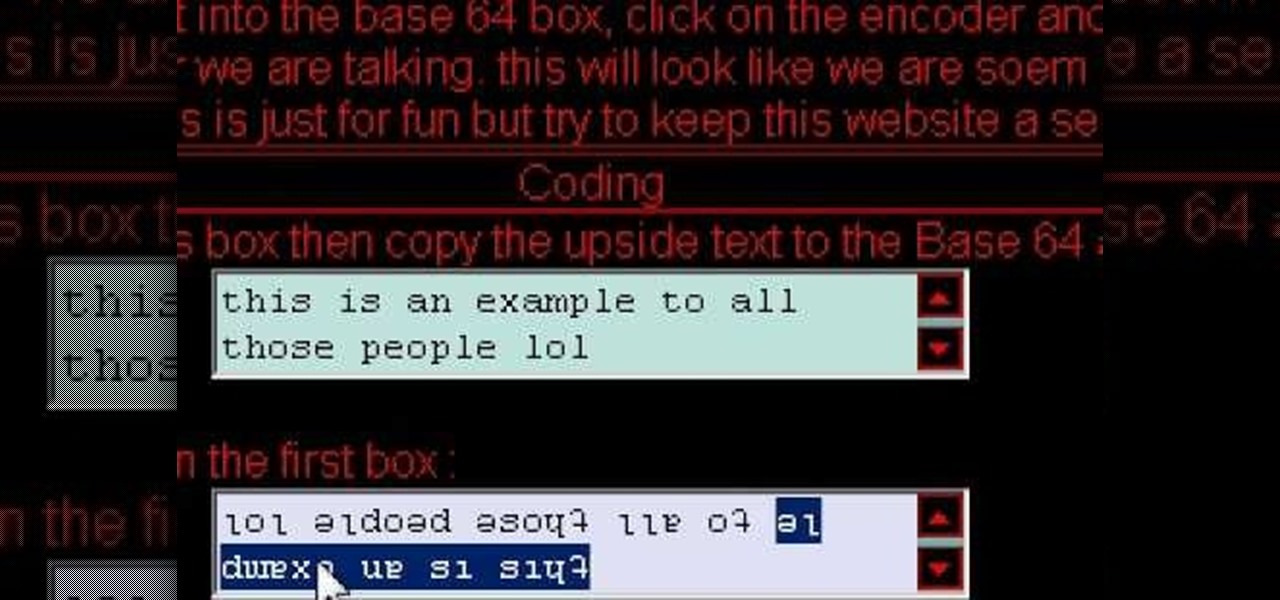
Cool tips and tricks on Facebook give you some extra edge on others. This trick will demonstrate that how to talk to your special loved ones that no one else can understand.

Looking for instructions on how to create a simple glossy text effect in Adobe Photoshop? Look no further. Whether you're new to Adobe's popular image editing software or simply looking to pick up a few new tips and tricks, you're sure to benefit from this free video tutorial, which presents a complete step-by-step guide on how to create glossy text logos and headers in Photoshop.

Looking for instructions on how to achieve a chrome-style text effect in Adobe Photoshop? Look no further. Whether you're new to Adobe's popular image editing software or simply looking to pick up a few new tips and tricks, you're sure to benefit from this free video tutorial from TutVids. For more information, including step-by-step instructions on how to create a shiny metal text effect, watch this graphic designer's guide.

Learn how to create full 3D text within Photoshop CS5 Extended! Whether you're new to Adobe's popular image editing software or simply looking to pick up a few new tips and tricks, you're sure to benefit from this free video tutorial, which presents a complete step-by-step guide on how to create professional-caliber 3D text headers in Photoshop.

See how to generate clean 3D text within Photoshop CS5 Extended! Whether you're new to Adobe's popular image editing software or simply looking to pick up a few new tips and tricks, you're sure to benefit from this free video tutorial, which presents a complete step-by-step guide on how to create professional-caliber 3D text headers in Photoshop.

Learn how to create a rotating 3D text animation within Photoshop CS5 Extended! Whether you're new to Adobe's popular image editing software or simply looking to pick up a few new tips and tricks, you're sure to benefit from this free video tutorial, which presents a complete step-by-step guide on how to create professional-caliber 3D text header animations in Photoshop.

Looking to achieve an icy text animation within Apple Motion 4? This clip will show you how it's done. Whether you're new to the Apple's popular motion graphics editor/compositing application or are a seasoned digital video professional simply wishing to get better acquainted with Motion 4, you're sure to find value in this tutorial. For more information, and to get started creating icy title text yourself, take a look.

Ever wonder how to make your text spin in 3D around an object? This clip will show you how it's done. Whether you're new to the Apple's popular motion graphics editor/compositing application or are a seasoned digital video professional simply wishing to get better acquainted with Motion 4, you're sure to find value in this tutorial. For more information, and to get started creating Universal-style animated 3D text, take a look.

Tired of text that walks the line? See how to create a circular text effect when working in Motion 3. Whether you're new to the Apple's popular motion graphics editor/compositing application or simply wish to get better acquainted with the program, you're sure to find value in this tutorial. For more information, including step-by-step instructions, take a look.

Text bombing isn't a very nice thing to do, and sucks for whoever you're doing it to, but it's certainly fun for you! Annoy the hell out of a frenemy, or simply pass the time in your boring Biology class with affably evil fun, by spaming your friend's text inbox with loads of messages.

In this video tutorial, viewers learn how to copy and paste multiple text entries in a Windows computer. Users will need to download the free clipboard manager, Ditto form the link provided in the video description. Once downloaded, users will be able to manage multiple strings of text to copy and paste anywhere. Simply select the text field of the copied text and click on the icon in the system tray. Copied images will be displayed as a thumbnail. This video will benefit those viewers who us...

We all make mistakes and in this tutorial, learn what to do if you decide to go back and change a word after you've already typed it. Fixing a word with Swype - the fastest way of text messaging - is super easy and won't slow you down at all. So, if you've typed that rambling, soul baring text message at 3 am and want to go back and change a few choice words save yourself with this feature.

As good as Swype's word prediction software is, sometimes we all make mistakes. If you are wondering how to go back and fix something that isn't right in your text messages, check out this tutorial. Fixing words with Swype is just as fast as texting with this lightening fast application.

In this video, we learn how to activate Linux windows without losing selected text. To avoid losing the texts, you can just click on the title bar so that the highlighted part doesn't remove. If you don't want to do this, there is an alternative. Simply mouse over the text that you have highlighted and scroll with the wheel that's on your mouse. After this, right click on the text and then you can copy what you need to. Now, you can go back to the other window you have open and paste it in, t...

In this clip, you'll learn a few tricks of the trade for making your title text pop. Whether you're completely new to Sony's popular nonlinear editor (NLE) or are a seasoned digital video professional simply looking to pick up a few new tips and tricks, you're sure to be well served by this free video software tutorial. For more information, including detailed, step-by-step instructions, take a look.

Create a fun neon tube text effect from scratch in Adobe Photoshop! Whether you're new to Adobe's popular image editing software or simply looking to pick up a few new tips and tricks, you're sure to benefit from this free video tutorial. For more information, including step-by-step instructions on how to create this effect for yourself, watch this graphic designer's guide.

If you're new to the Visual Basic IDE, looking to brush up on your VB programming skills, or simply have a burning desire to code a simple calculator, this three-part video lesson is for you.

See how easy it is to install media on your Amazon Kindle! CNET Quick Tips shows you how to use the USB cable to put your own documents on the Kindle to read later. You can add music and text files by simply dragging and dropping the files onto the Kindle from your computer. This video makes it all look so easy.

This video explains how to bold, italicize, underline or center text in a MySpace bulletin to those of us who are used to simply pressing a button in Microsoft Word. The instructor explained and demonstrated how to post in each of these styles in a clear and concise manner. In order to include one of these styles in your post, you must bookend the text your want formatted with codes to start and end the formatting. For example, to bold the phrase "I'm done!" you would enter the following text...

Looking for an easy way to create 3D text logos? With Adobe Photoshop, the process is simple. Whether you're new to Adobe's popular image editing software or simply looking to pick up a few new tips and tricks, you're sure to benefit from this free video tutorial from the folks at IT Stuff TV. For more information, including step-by-step instructions on how to generate your own 3D text headers, watch this graphic designer's guide.

This tutorial describes how to create a realistic graffiti effect in a program called GIMP. You must first make sure that you have the font "writers original" installed on your computer. If not, you must download it to create this graffiti effect. Simply open a brick background on GIMP and put whatever text you want to have. Enhance the text by creating multiple layers and create a multi-dimensional image by creating contrast among those layers. Lowering brightness opposite layers and changin...

If iMovie 11 is what you use for your Mac movie editing, you'll want to check out this how-to and learn to make the most of iMovie 11's titling abilities. While the set of iMovie 11 titles is more limiting than most video editing tools, you can use some simple tricks to place and style titles. Some of the title options allow you to position the text by simply inserting lines and changing font properties.

Check out this informative video tutorial from Apple on how to set up iChat to text, video or audio chat with friends. iChat is an application that's part of every new Mac. It lets you stay in touch with friends and family in fun innovative ways.

This how-to video explains how to copy and paste text in the browser in a Motorola Droid phone.

See how to create shadows for 3D titles in Apple Motion 4. Whether you're new to the Apple's popular motion graphics editor/compositing application or simply wish to get a little bit better acquainted with Motion 4, you're sure to find value in this tutorial. For more information, including step-by-step instructions, take a look.

In this video Darci Lorocque from Swirl Solutions gives a very handy and useful tip for Blackberry users. She says that you don't have to type apostrophes while you are sending text messages or emails or using Blackberry messenger. The apostrophe is automatically typed by the Blackberry. So for example if you want to write the word "Don't", you will simply type "Dont" in your Blackberry and as soon as the space button is hit the apostrophe will be added automatically.

When browsing the web, I enjoy my privacy. It's reassuring that I can peruse the internet without the worry of having my activity tracked back to me, allowing me to leave fun, anonymous comments when I get the urge to troll.

If you're looking to sync the information you have on your PC with your BlackBerry smartphone, this simple how-to from AT&T shows you what you'll need to know. From movies, pic, text and contacts, you can share information simply and easily.

In this video by Task Tutorial we will learn how to create a simple flash button with sound. The first step is to create a text layer in flash, then convert your text into a button, then double click on the button to enter a sub menu and create a new layer for sound. Then simply add some sound files from your library and assign the sound file. Now you can change the color so you can see when the button is pressed. Then finally go back to your main scene and test your Flash movie. Using these ...

This video shows you how to create text for comic books, using just a few easy steps. It's explained simply, so that a beginner that has never used Illustrator before, could do this. It shows how to stretch, and shadow your lettering, as well. Detailed illustrations will show you how to create a professional looking heading or title, in just a few minutes. It's perfect for banners, brochures, and pamphlets. The creations you can do are limitless, and you can learn how to do this today by just...

Learn how to add the Notebook bookmarklet to your browser. 1. Simply drag the 'Note This' link into your browser's bookmark bar 2. To see your notebooks, click on the bookmark. 3. To take a clip from a page, select desired text or image then click on the bookmark.

In this tutorial, we learn how to add the YouTube button to the toolbar. First, log onto your internet browser and then add the button that says YouTube on it, so there is an icon that shows up on your toolbar. After you do this, you will be able to search for things without being inside of the YouTube website. To test this out, simply type in something you want to see on YouTube in the left hand text box, then click on the YouTube icon. After you do this, the website will pop up showing the ...

With the Android platform on a large amount of mobile phones today, chances are you have one. Sometimes messaging on the phones can be a little confusing, but there's a simple explanation for texting your friends and family. Best Buy has answers. The Best Buy Mobile team explains how simple it is to send a text message on your Android enabled cell phone.

Hulldo teaches you how to create your own headlines in GIMP. You start off with a new file and paint that a light brown. Make a selection on the file and create a new layer on top. Color that layer black and add Gaussian blur. Put that layer beneath so it will make a shadow on your selection. Create the start of a gradient or simply a Grey layer on the bottom of the headline. Then add your text with black color. You can duplicate these layers, reside the selection and change the text. You are...

Metacafe user bigcaj0nes shows you several easy steps to making a neon sign simply using Adobe Photoshop. Whether you want to use the sign to display for business or just for fun, this video guides you step by step on how to make a neon sign. He shows you how to change your text, how to change the way the text bends, the glow and color or the sign, and the various effects that you can use on the sign. This sign will attract people in a matter of minutes.

How to send text messages from your using Trillian, just follow the some few steps. First step is use Internet Explorer download the Trillian.