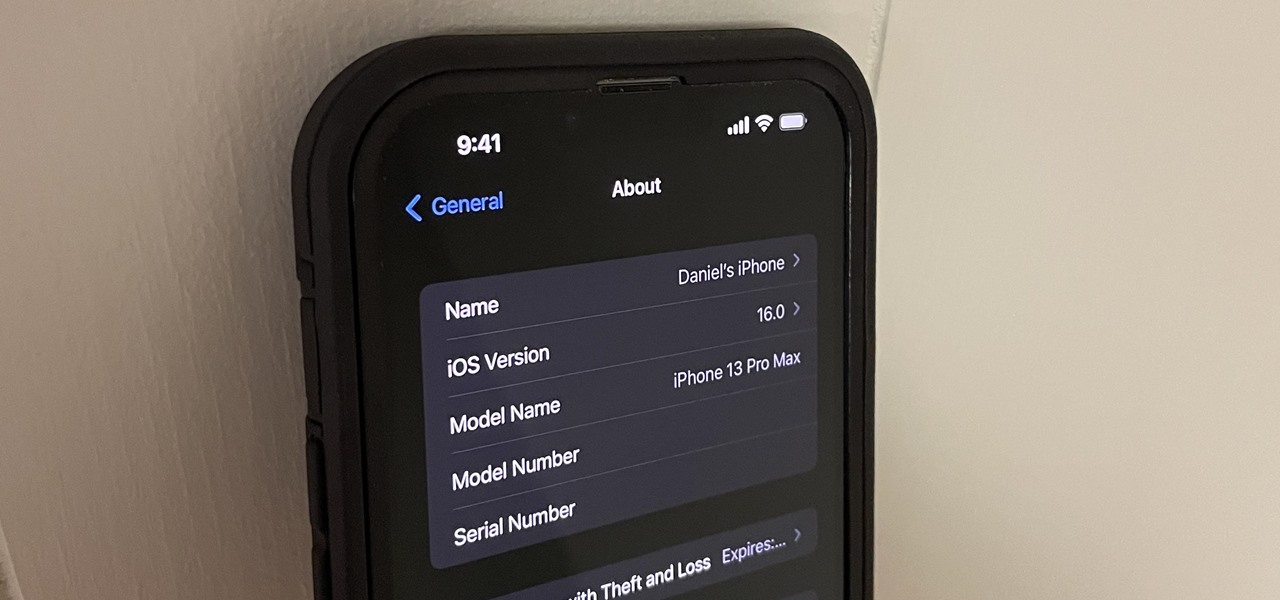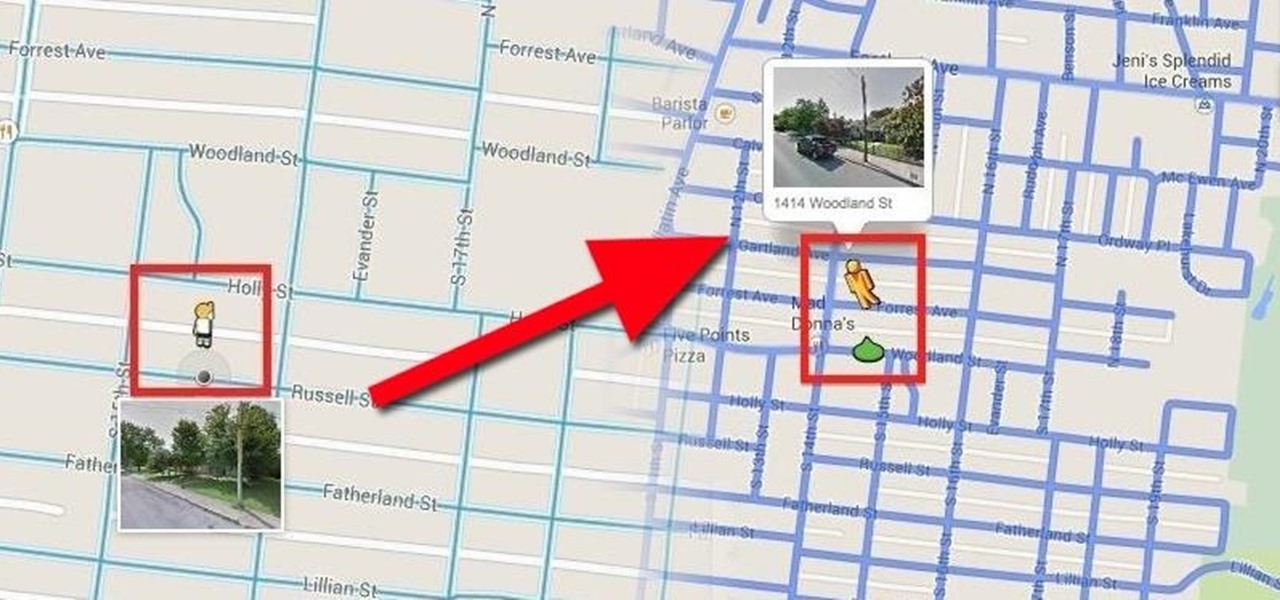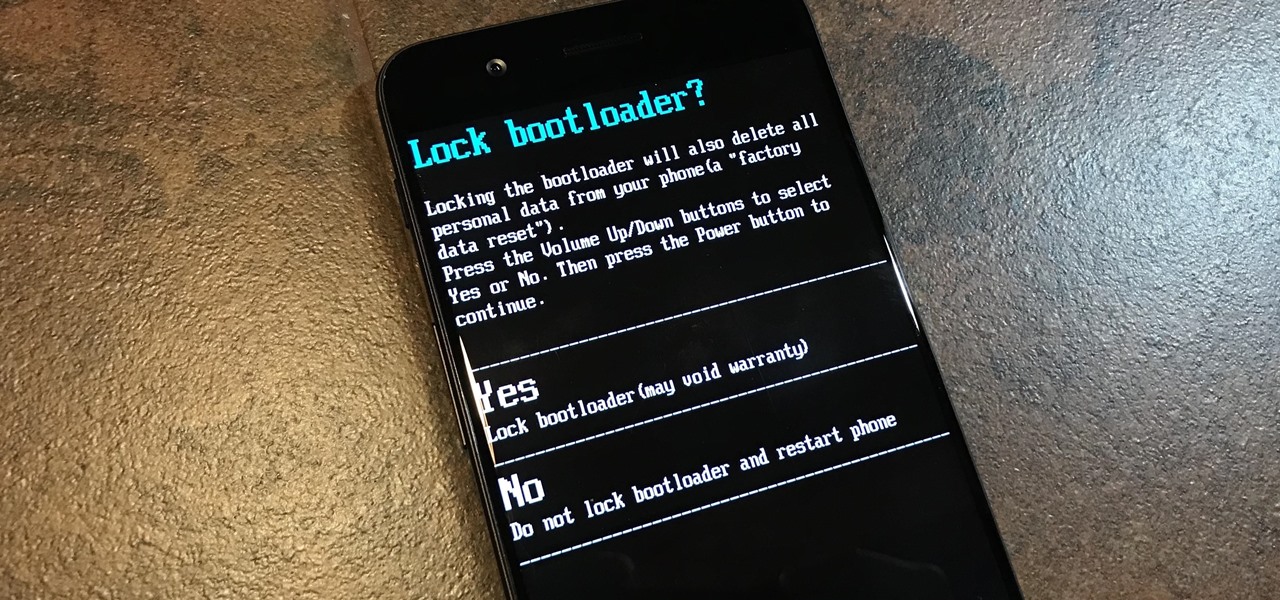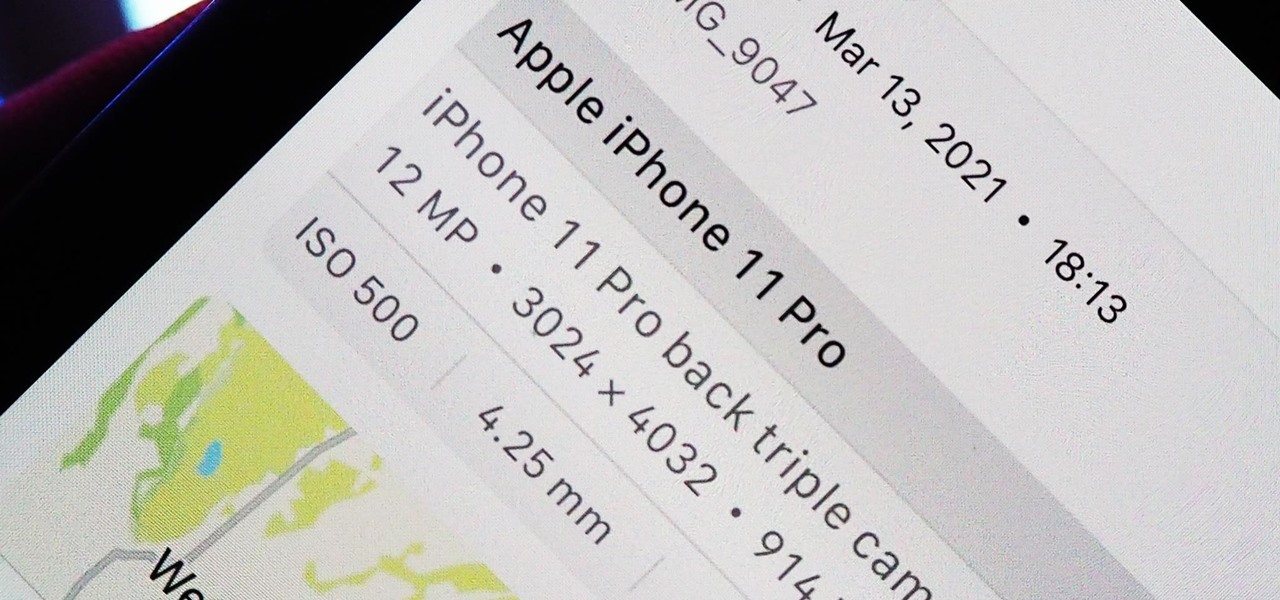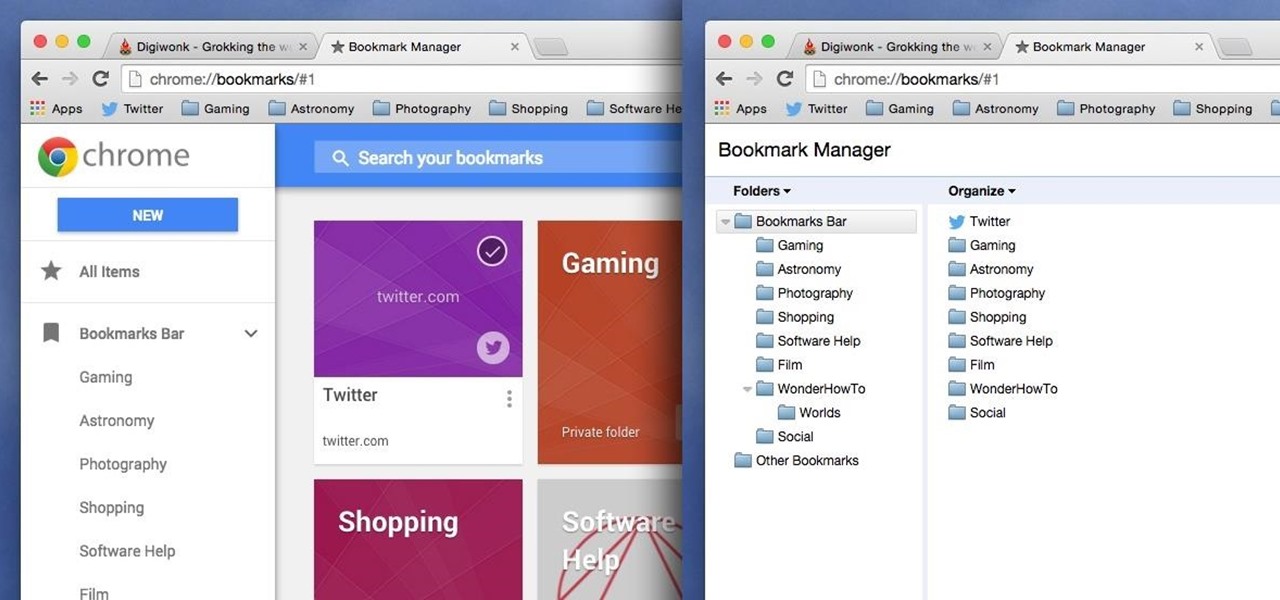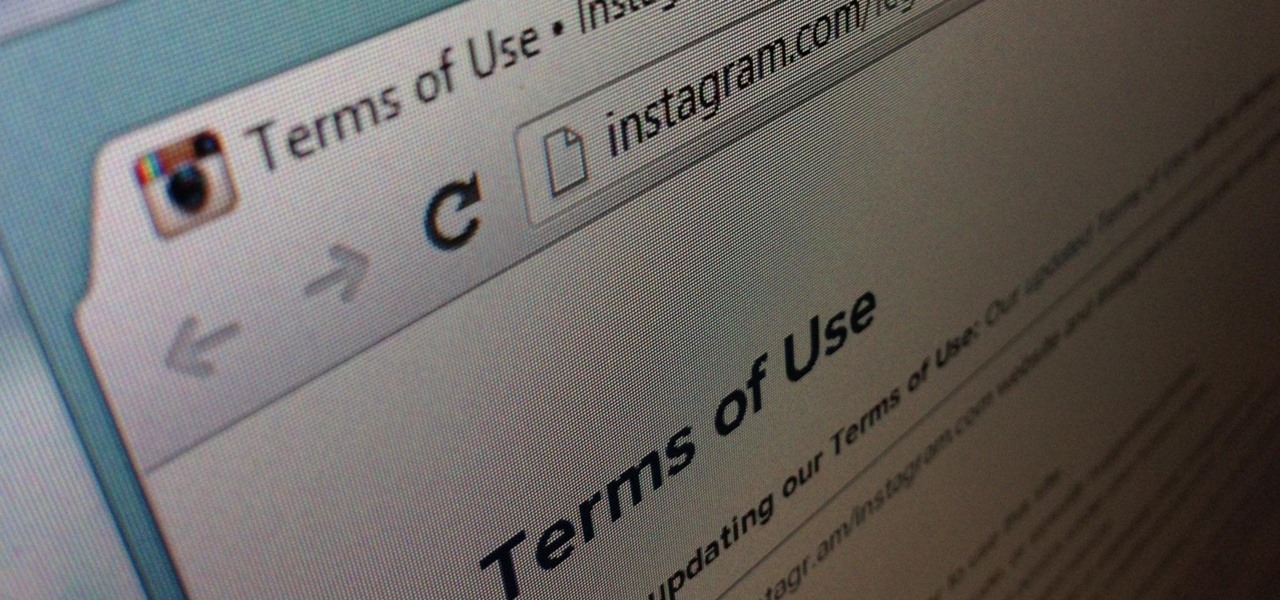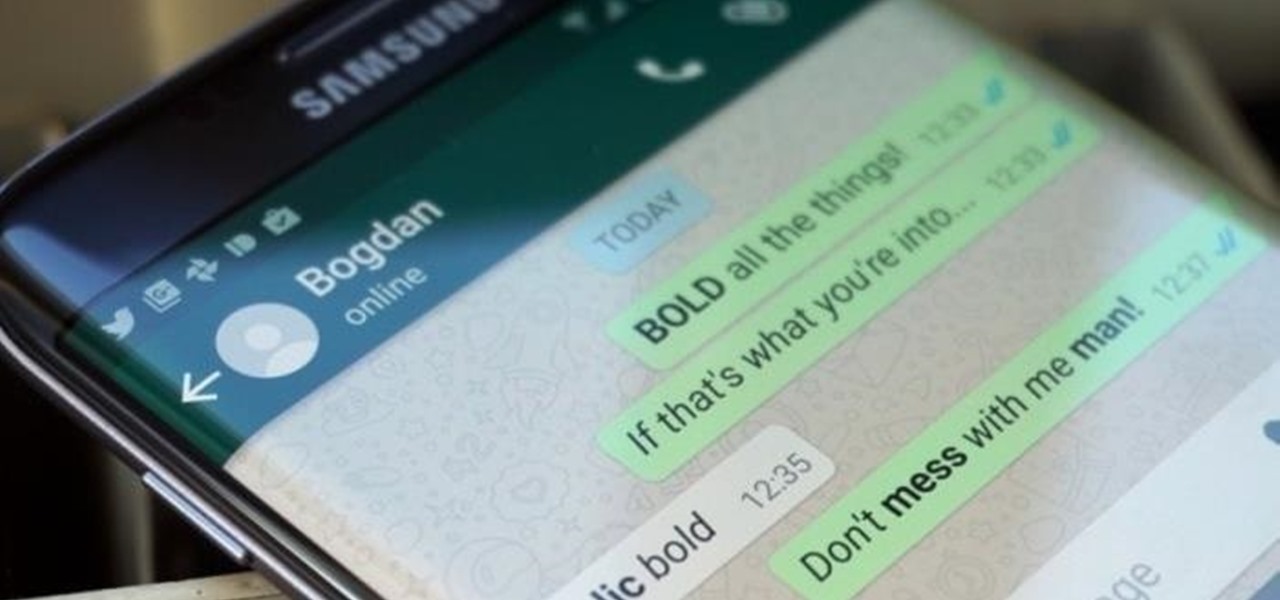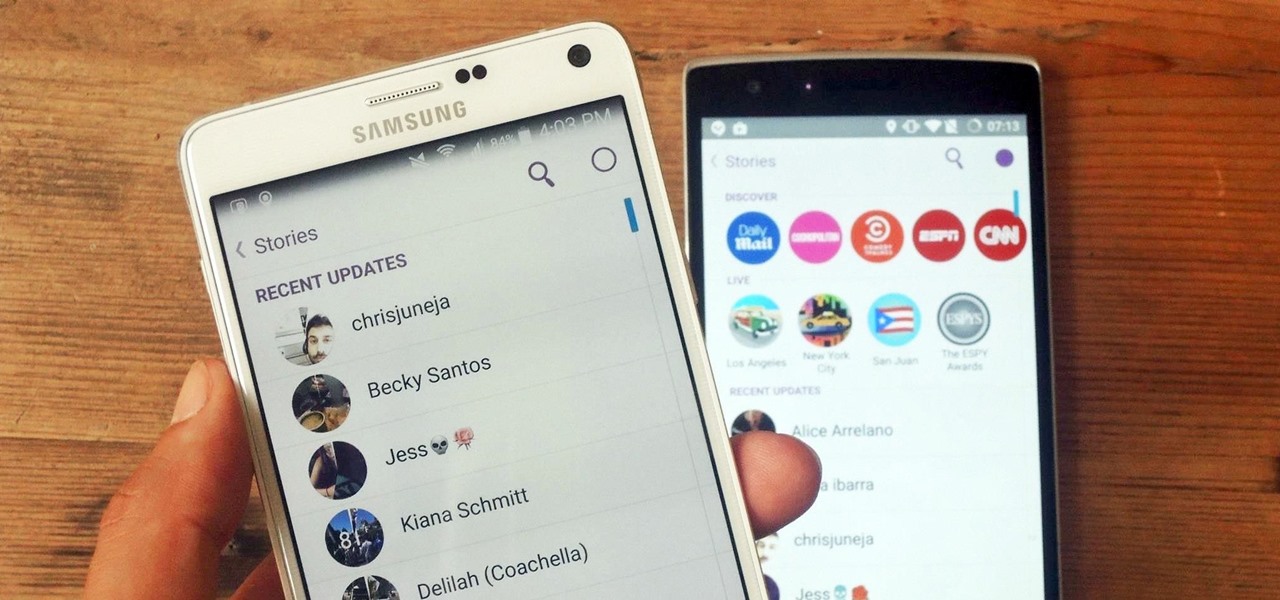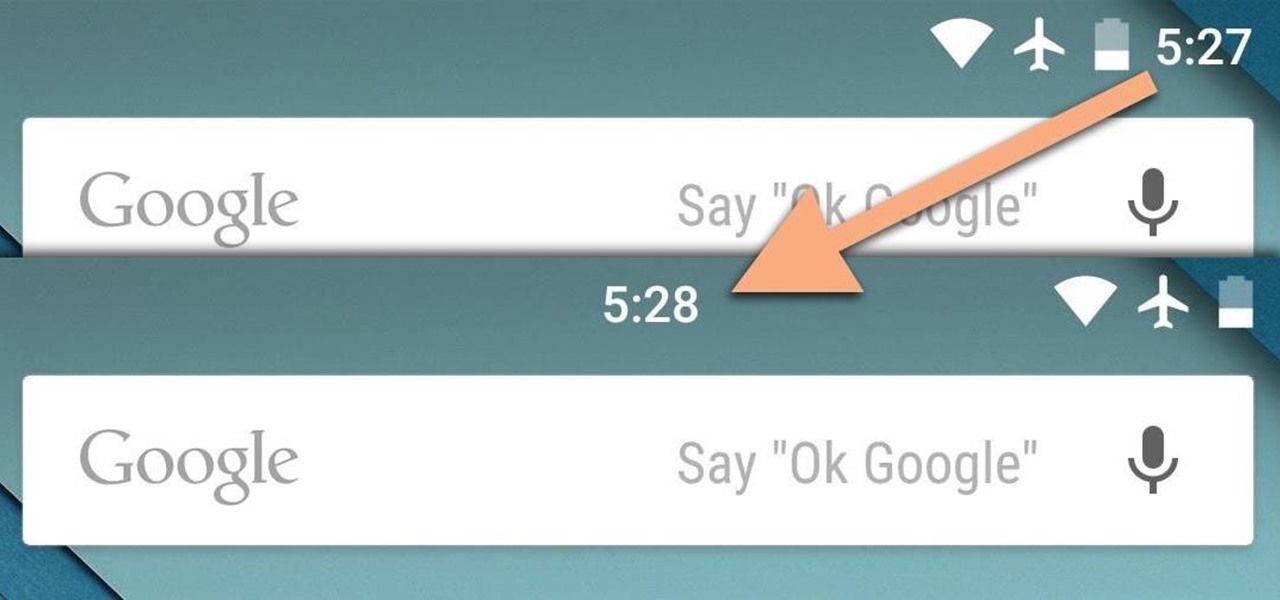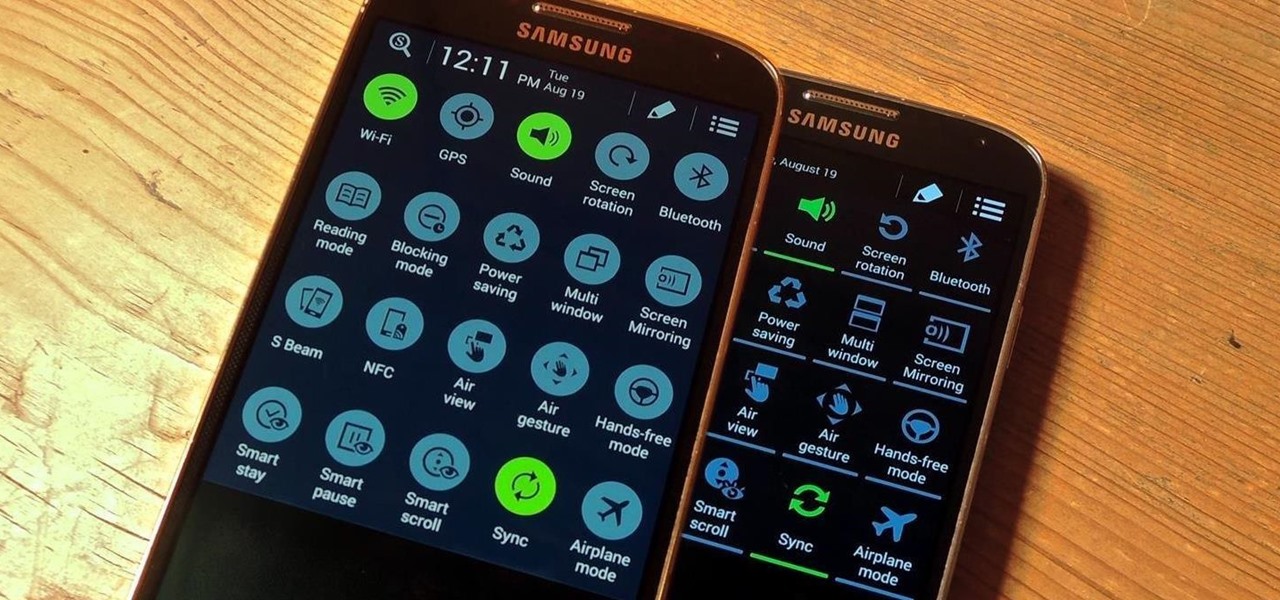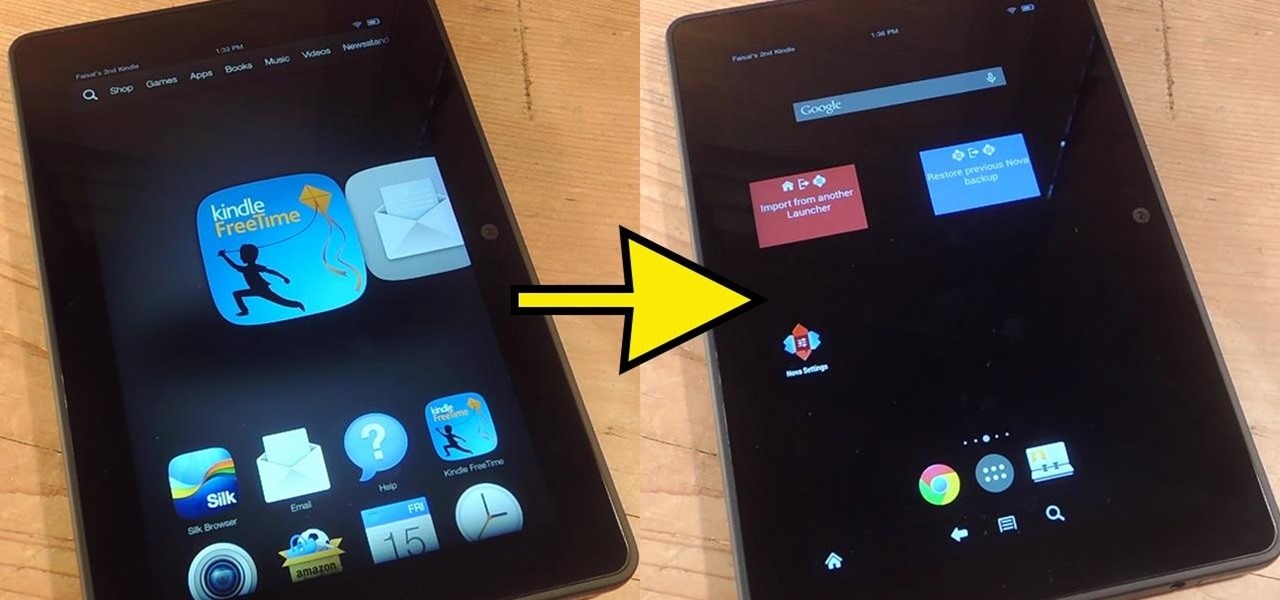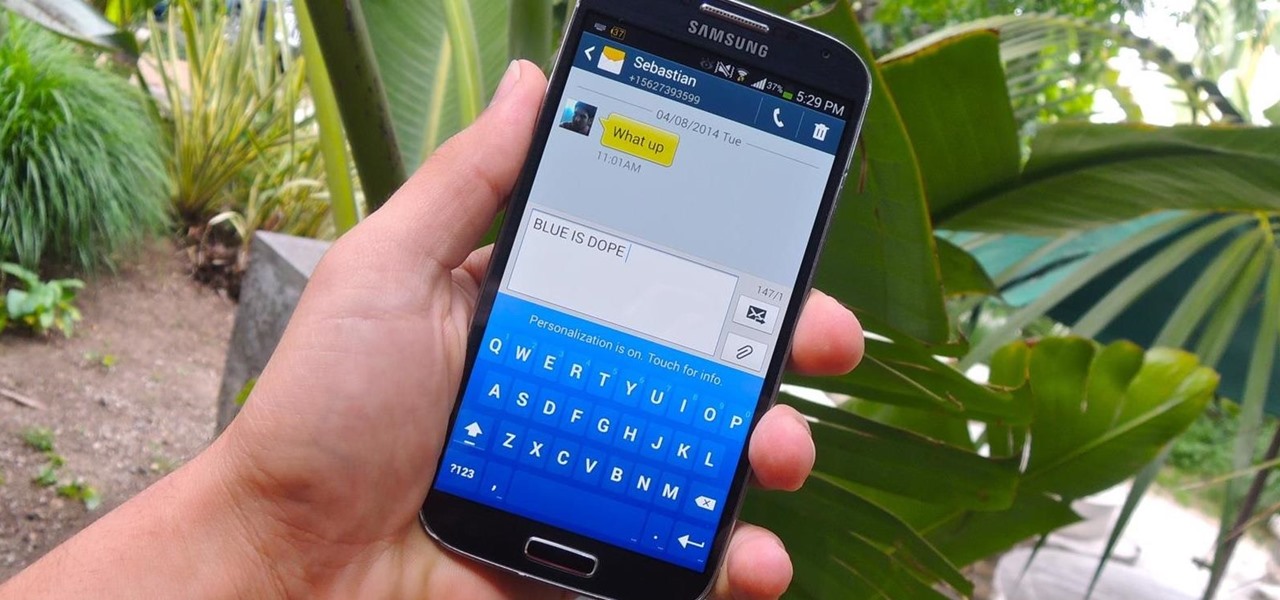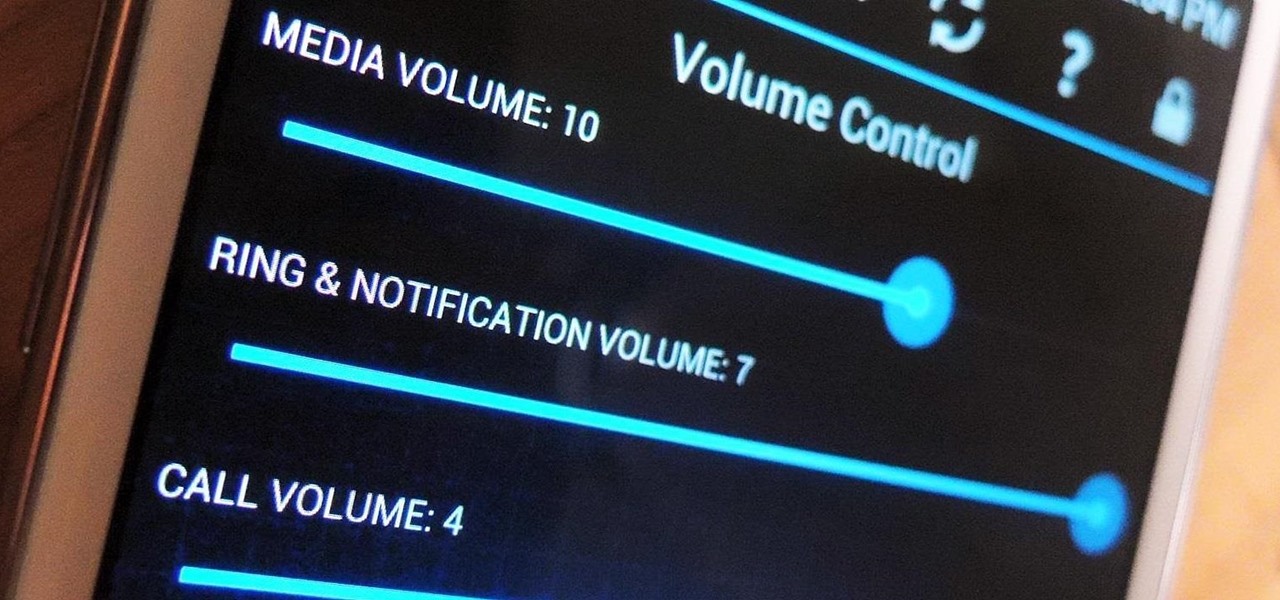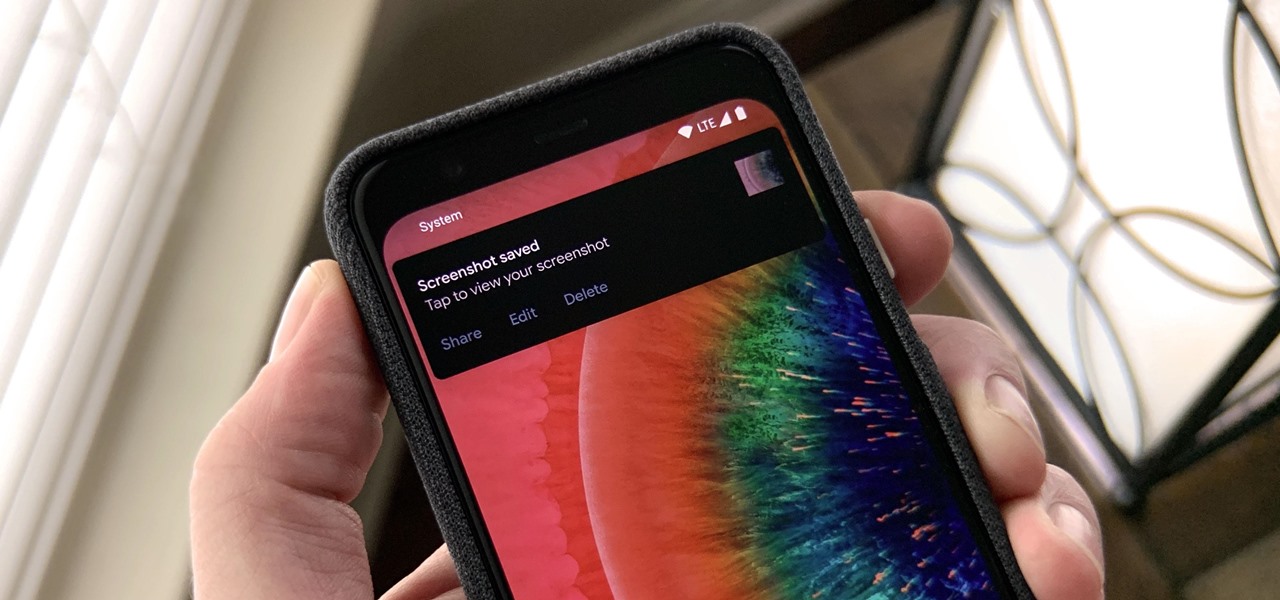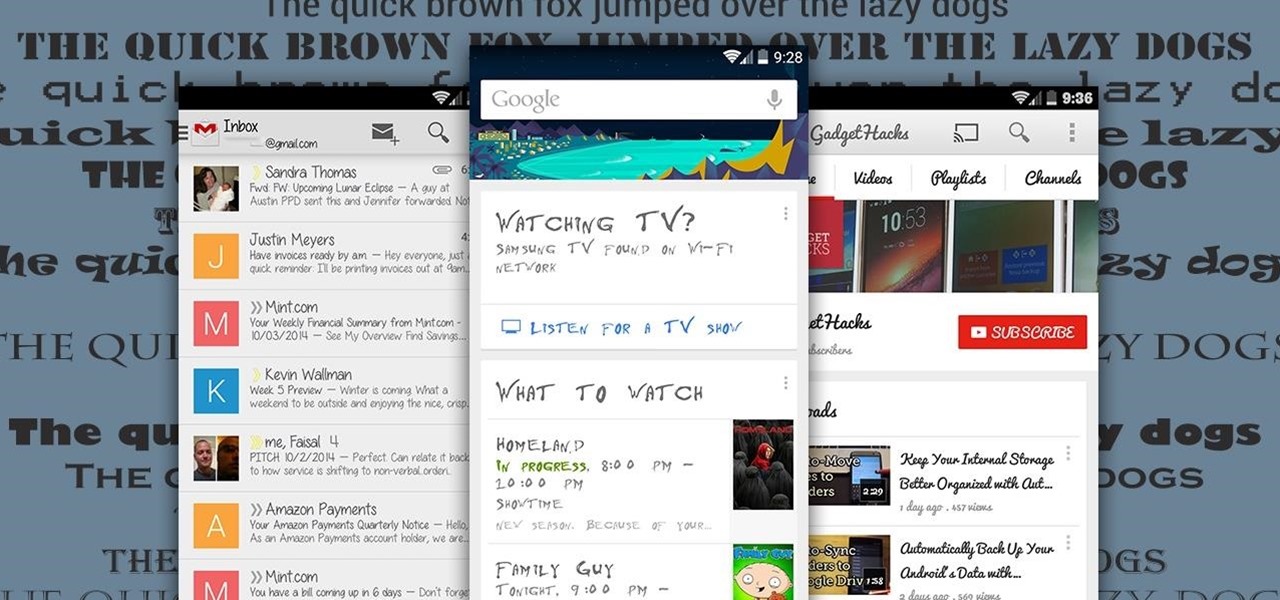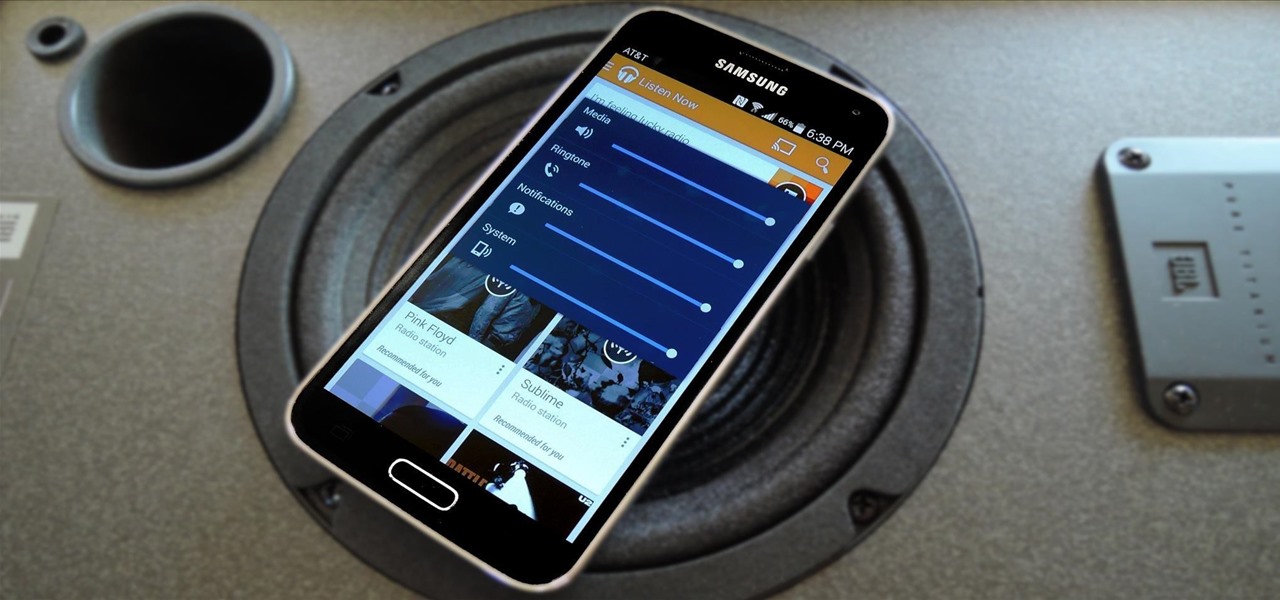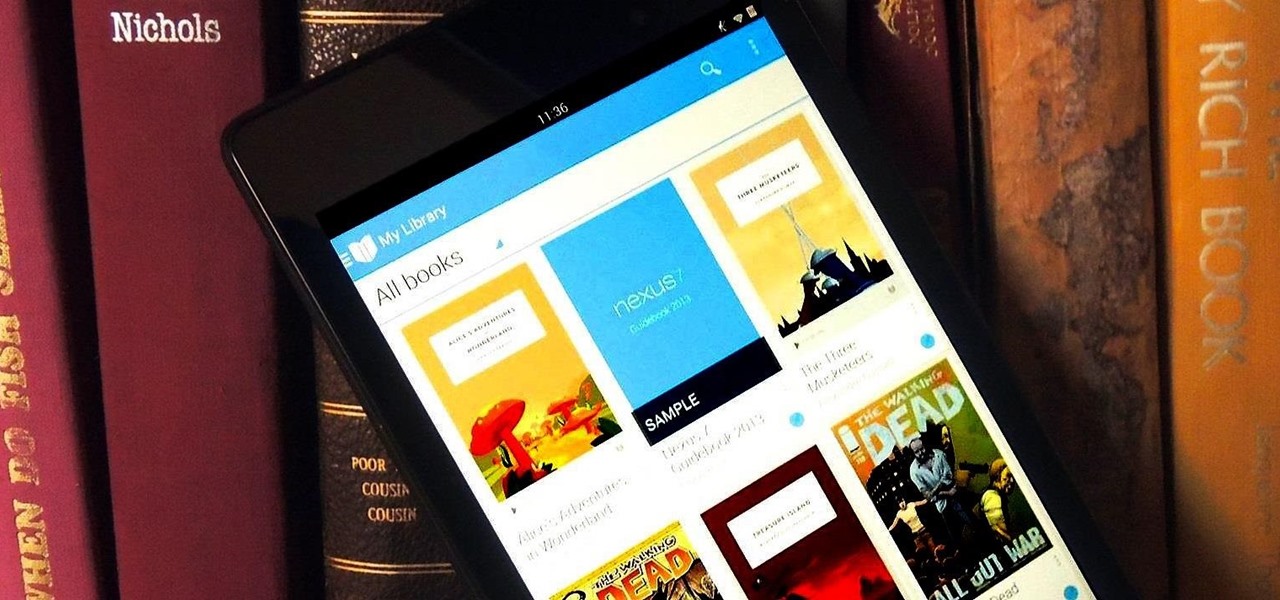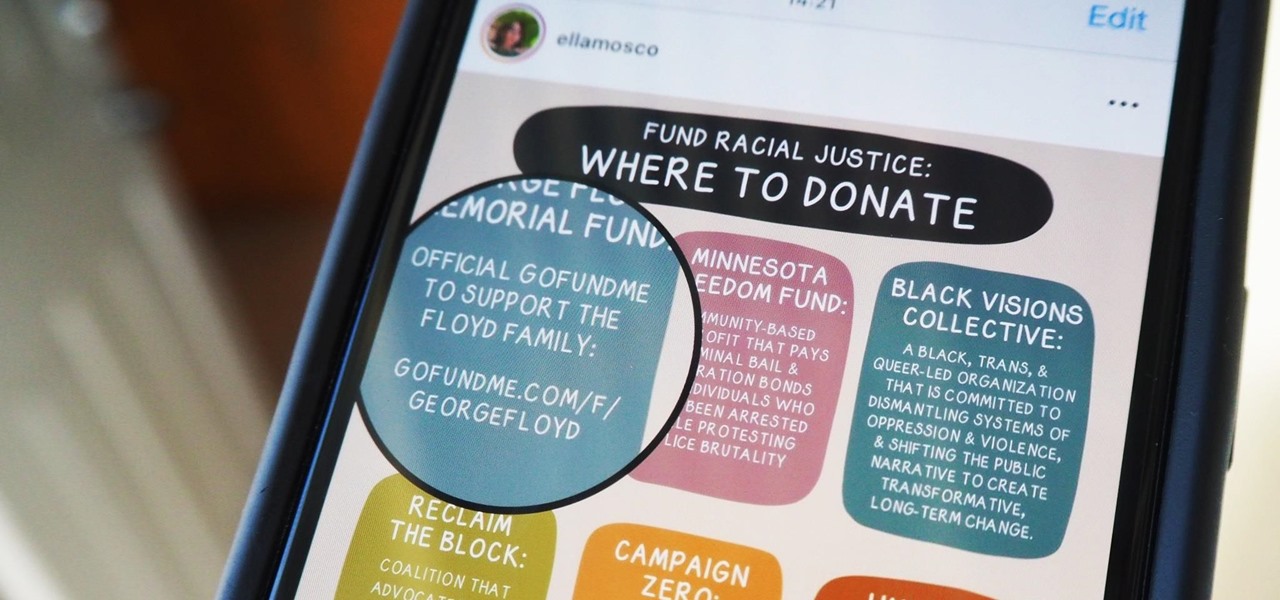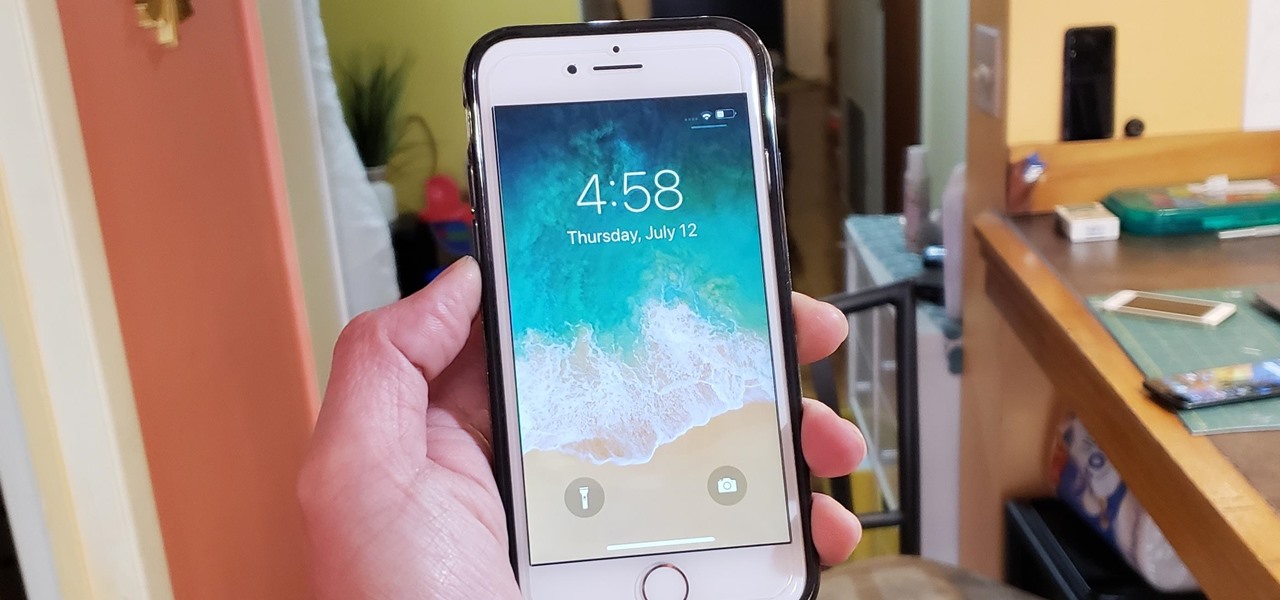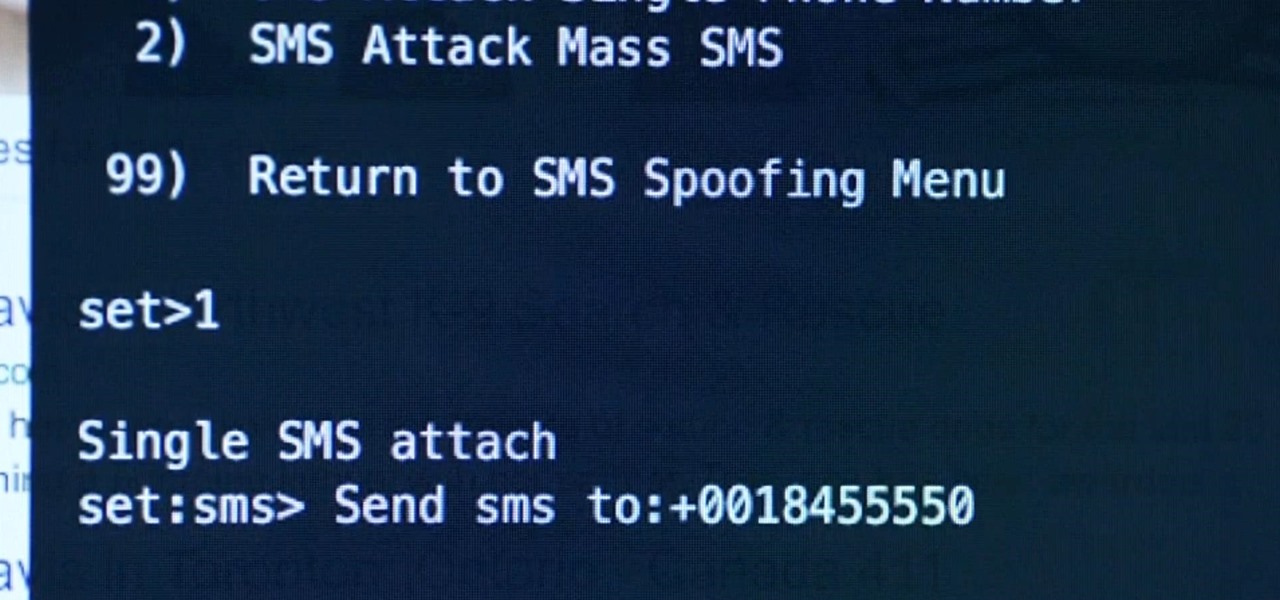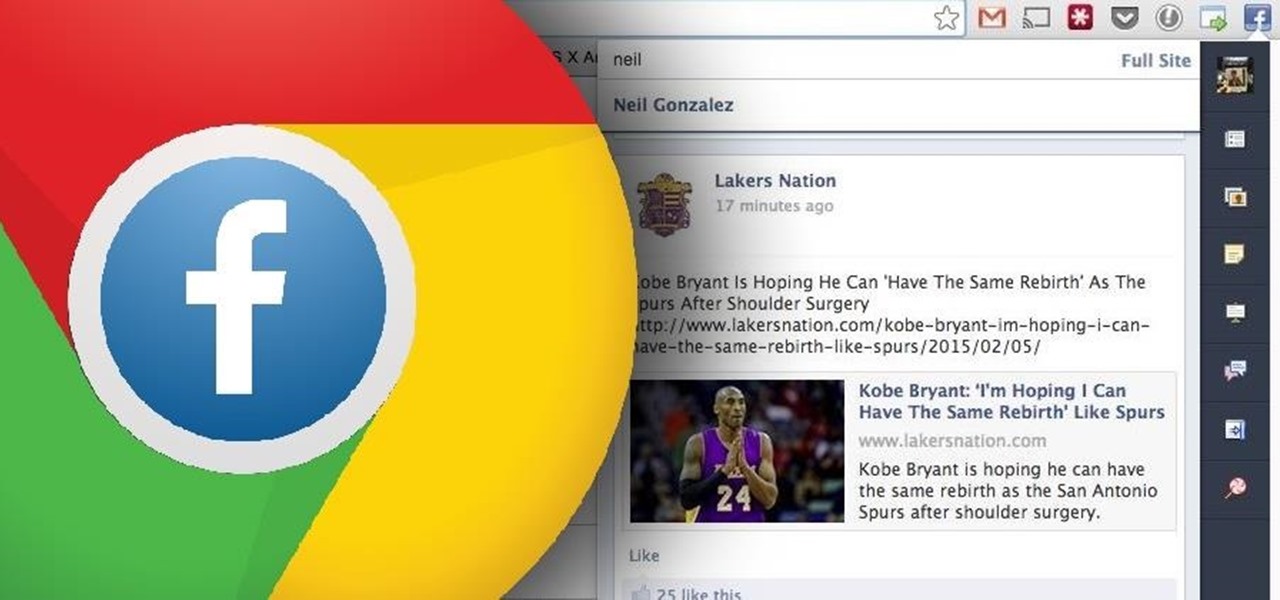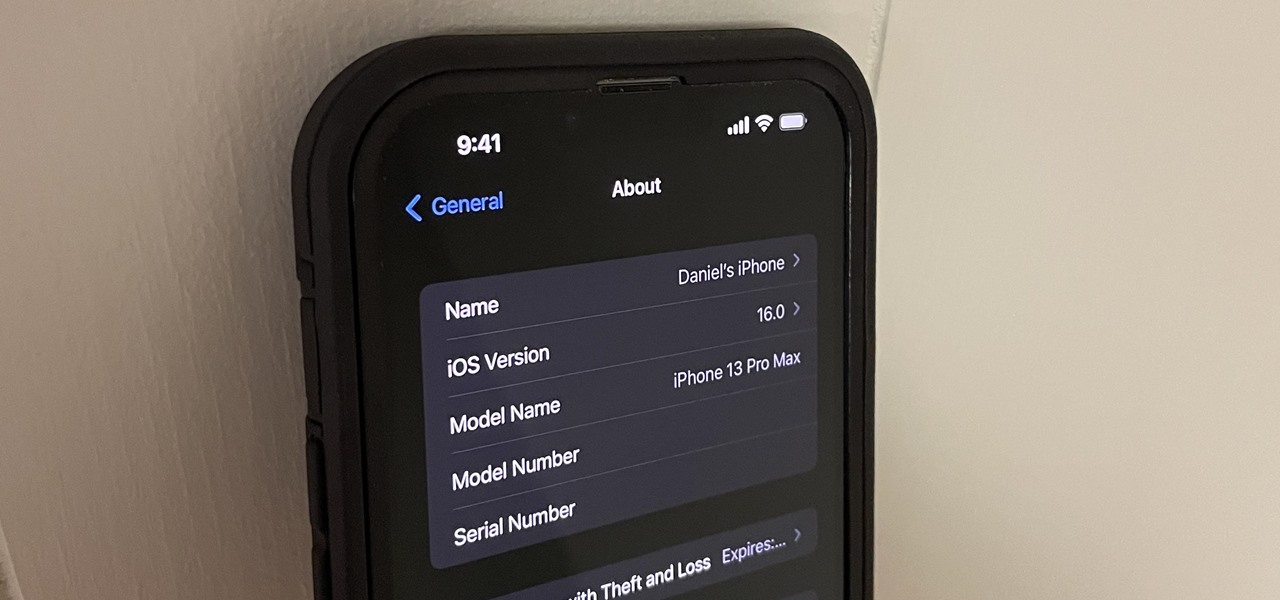
Beta software can be exciting because you get to experience cool new features before most other people. But it can have unwanted consequences such as bugs, UI glitches, and horrible battery life that'll make you wish you never installed it. If that sounds like you with iOS 16 beta or iPadOS 16 beta, you can downgrade to iOS 15.5 or iPadOS 15.5 for a more stable user experience.
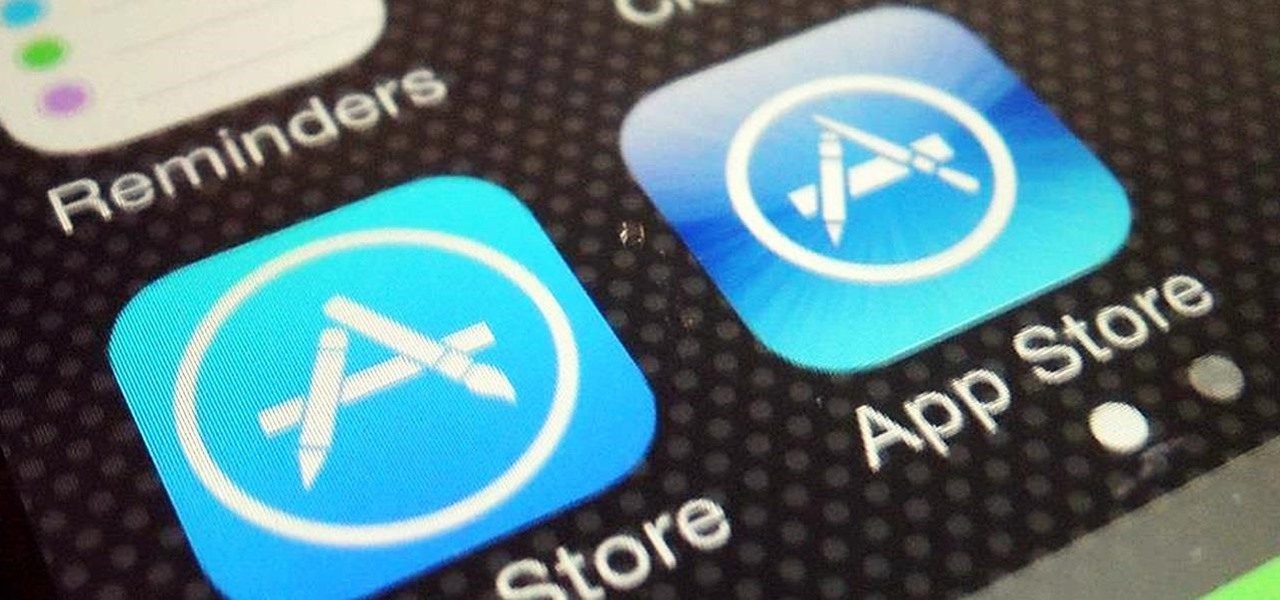
There are definitely some very cool things about the new iOS 7, but it's also got plenty of downsides, one being the updated look of stock app icons. Apple drastically changed their glossy skeuomorphic icons for a flat, modern squircle look using their golden ratio grid.
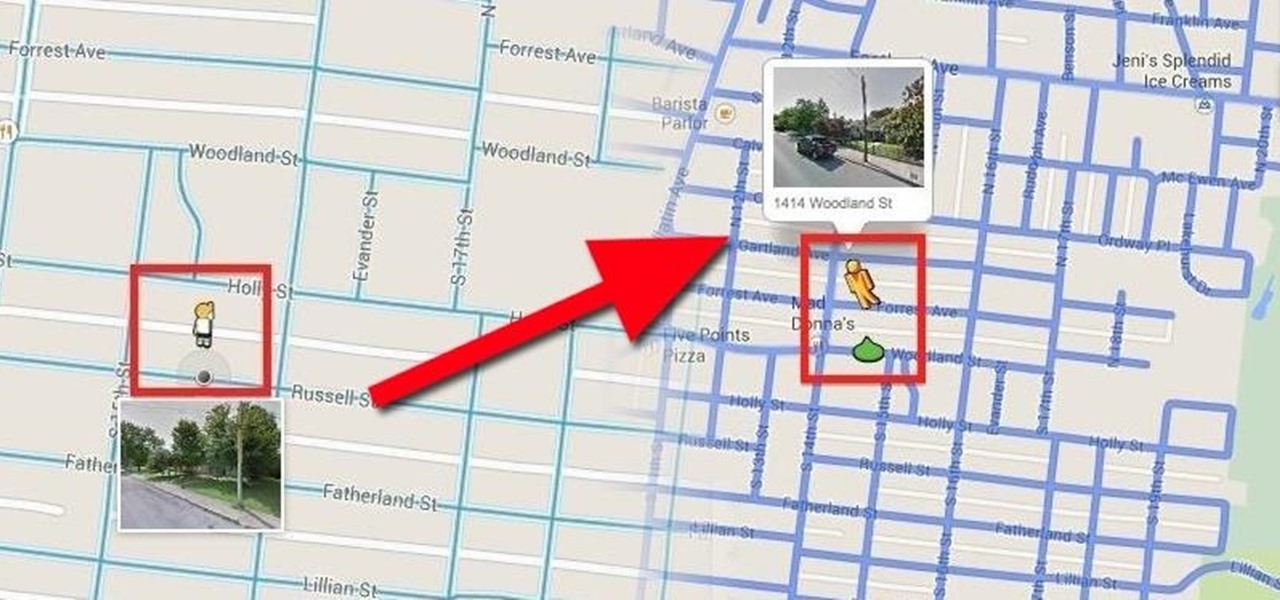
When the Google Maps web app got a massive redesign earlier this year, I was pretty excited to try it out, but it was a fairly disappointing update for me. The slower load times, confusing street view, and bicyclist neglect are just a few of the reasons I don't enjoy it over the old classic Google Maps. The brand new drag-and-drop measuring tool released this week is actually pretty useful, but not enough to change my mind.
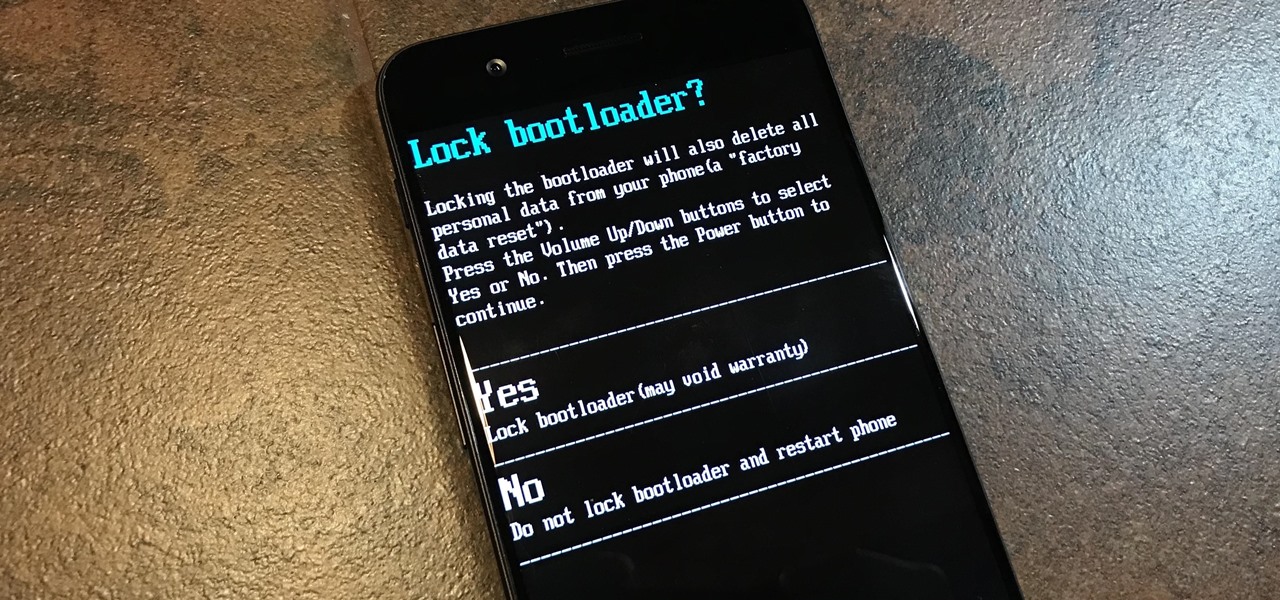
To please those of us who love to mod and root our Androids, OnePlus has made both the OnePlus 5 and 5T relatively easy to customize — so much so that the 5T topped our list for the best phones for rooting. Unfortunately, unlocking the bootloader and using root to modify the firmware on your OnePlus 5 or 5T makes it hard to update to a new firmware such as Oreo when compared to stock.
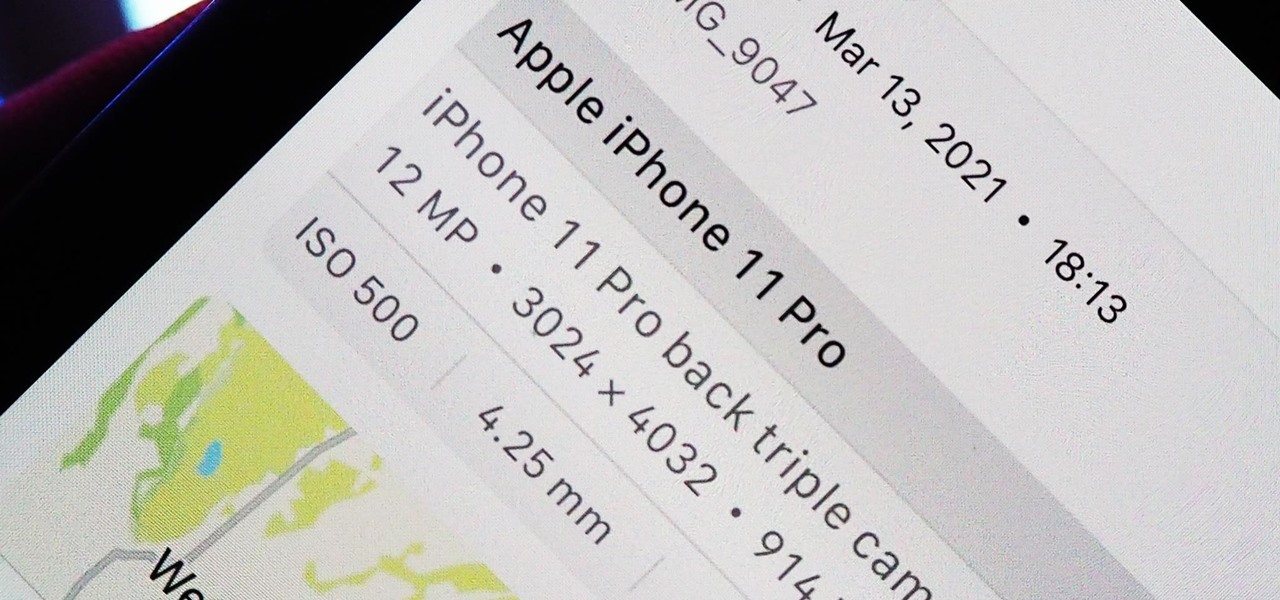
Apple introduces several new privacy settings with iOS 15, including the ability to better manage the metadata in your photos. With just a few taps, you can effectively spoof a photo's geolocation and change its creation date and time, providing a sort of disguise over your personal information. If you constantly take and share photos, it's a welcomed feature, but its results are not permanent and can be reversed.

Give your Motorola ATRIX new life by reverting it back to its stock state. Download the correct drivers and follow the video's instructions for using RSD-Lite to flash the Android smartphone's firmware. Watch this video to learn the correct way to SBF flash.

Chrome has been pushing out a lot of new changes lately, but not all of them are as good as they think they are. Earlier this year, there was an update that changed how user profiles worked, which made it harder to actually switch profiles. Luckily, there was a way to get back the old profile management interface, but now there's another "improvement" that you might want to change—Chrome's new Bookmarks Manager interface.

Let me begin this tutorial by reiterating how boring an iOS device can get, like my iPhone. It's extremely popular, yet extremely strict in terms of personalization.

Instagram's controversial terms of service update this past month has spurred an onslaught of dismay and anger from users of the popular photo-sharing social network. The specific set of the new terms that set off this firestorm basically said that businesses could use your uploaded photos for advertisement, without you receiving any of the profit.

In February, the popular Facebook-owned WhatsApp Messenger service jumped on the "stories" bandwagon and replaced their in-app, text-based "About Me" status (you know, those lovely little messages where you can say "Sleeping" or "Not Sleeping" under the tiny nub of your profile picture). Taking its place was a clone of Snapchat's Stories feature, continuing the social media giant's recent trend of shamelessly copying Snapchat.

In an attempt to increase advertising revenues, Snapchat introduced Discover back in January of this year, a feature that brought a handful of prominent media partners, such as CNN, ESPN, and Vice to your feed, along with their tailored news stories and videos.

If you're like me, things just seem to look better when they're symmetrical. While Android's status bar icons are indeed weighted against the notifications that show up on the left side of this area, the balance still seems skewed to the right.

Practically every kid in the '80s would rush home after school to put in some time on the first-gen Nintendo before their parents got home. Games like Super Mario Bros. and Super Smash Bros. were synonymous with fun times, and to this day, call up a wave of nostalgia amongst Generation-Xers.

Since the release of the Galaxy S5 back in April, the process of converting older models, like the Galaxy S4, to replicate the look and feel of the newest S-family member was inevitable. Galaxy users didn't want to be left out, and for good reason. The revamped interface of the S5 introduced a new color palette that was a definite improvement from the flat boring colors on older models.

As carriers finalize their variations of the Android 4.4.4 update, we're left with only brief glimpses of what the new "Eye Experience" holds in store for us while we wait. However, thanks to a system dump of an updated European HTC One M8 and some clever hackery by donmarkoni, we can now install the new camera app on any variant of the HTC One M8.

Stocked with a 7-inch LCD display and 323 PPI (pixels per inch), the Kindle Fire HDX is one of the best tablets on the market for enjoying some great literature or entertaining streaming services—and I take full advantage of what this device offers.

The official release of iOS 8 was highly anticipated, but the truth is it may have been a little premature on Apple's part. Since its debut only a week ago, plenty of bugs and issues have been reported across the various compatible iPhone models.

The Galaxy S5 may be the new kid on the block, with fancy features such as a fingerprint scanner and dust/water protection, but the Galaxy S4 is no slouch by any means. While the S5 may be newer, the S4 remains beast of a device, and few simple mods can make it feel new again.

Rooting your Samsung Galaxy Note 2 grants you access to system files, giving you the ability to change things on the device that you normally wouldn't be able to. Sounds great, right? There's just one problem. How in the hell do you manually change those system files?

Facebook knows who all of your closest friends and family are. When you backpacked across Europe last summer, they went along on the trip. Remember that break up two years ago? Yeah, they were there. The breakfast you ate this morning? They probably have a picture of it. They're even right under your own feet.

On stock Android 9 and 10, it is easier than ever to take a screenshot and quickly edit the captured image. However, the downside to that convenience has manifested itself in a heads-up notification that can also get in the way.

Putting your Galaxy S9 in Immersive Mode lets you truly enjoy the gorgeous display that Samsung is so famous for. You can't have it set on at all times, however, so you'll still have to deal with the status and navigation bars that cut the phone's aspect ratio down to that of a standard phone. But if you're willing to dig a little deeper, there are ways to go full Immersive Mode on your S9 for good.

The Pixel and Pixel XL both use AMOLED screens, which are noted for their deeper blacks and sharper contrast ratios when compared to traditional LCD panels. However, AMOLED displays still have one fairly major downside, and that's the fact that they're vulnerable to screen burn-in.

There's one thing that I've always liked about iPhones, and that's their centered digital clock in the status bar at the top of the screen. On Android, it's always on the right side by default, and there's no easy setting that lets you just change it to the center position. But if you have a Google Pixel XL, there's a simple modification you can perform to get exactly that—a centered status bar clock.

Bread doesn't have a long shelf life, as most of you probably know quite well from firsthand. You get it home from the store and before you know it, the loaf has turned from soft and perfectly pliable to hard and crumbly—and maybe even moldy! So what's the best way to keep your bread from going bad before you've finished off every delicious slice? Put it in your freezer. It's a simple solution that you've probably heard many times before, but one you probably don't use very often because you ...

Every phone has its issues and quirks, and the Nexus 5 is no exception to this rule. One of the most common troubleshooting questions asked by its owners is "Why does my Nexus 5 keep shutting off or restarting?" where the device suddenly decides to reboot or power off randomly on its own.

If you couldn't wait to test drive iOS 9 before its official release this fall, you probably have the beta software on your iPhone right now. However, if you're not a fan of all the bugs and glitches that accompanies it, it's not too late—you can still downgrade back to the latest version of iOS 8.

There are several reasons that you might want to restore the factory firmware on your device—maybe you need to send your phone back for warranty purposes, or perhaps you're getting ready to accept an over-the-air update and need to unroot first. In some cases, reverting to the stock firmware can even resurrect a soft-bricked phone.

It wasn't too long ago that I showed you how to unlock the LG G3 bootloader and install TWRP, and while the process was extremely easy, the custom recovery can look a little intimidating to new users. Even long-time users who know how to navigate it find it boring to look at, as TWRP has had the same basic aesthetics since its creation.

As much as app developers would like to simplify things with icons and visual cues, text is still a huge part of a smartphone's interface. Much of our media consumption is text-based, and while Google's Roboto font is a beautiful typeface, a little variety here and there certainly wouldn't hurt.

If you have a custom recovery installed on your Nexus 5, you're able to flash custom ROMs and lots of other cool Gadget Hacks. But when it comes time to receive and Over-the-Air (OTA) update directly from Google, having a custom recovery installed can be a fairly big hindrance—and for the upcoming Android L release, you're going to want to alleviate that.

These days, most of the hardware components in smartphones evolve at a breakneck pace. Batteries gain capacity while decreasing in size, displays continue to get sharper as graphics rendering steadily improves, and processors clock higher speeds at every generation.

Despite having the UltraPixel branding, the M7's camera can leave you feeling a little let down. The picture quality is clear and the low-light shots are decent, but when looking at the same shots taken on a friend's iPhone, you may feel a little inadequate.

You've got a brand new Nexus 7 tablet for Christmas, and you're extremely eager to start using it. There are many things you can do with it, like shake for new wallpapers, get rounded screen corners, and make it help you fall asleep at night. But, before you get into softModding your Nexus 7, you should know the basics, and if you've come over from a Kindle, turning your new Android tablet into a powerful eReader is a must.

In a previous softModder guide, we converted our HTC One smartphone into a legitimate Google Play Edition HTC One, but that conversion cause our bootloader to be locked once again. So, if we ever want to convert it back to a regular Sense-style HTC One, we'll need to unlock the bootloader.

Over the last few years, Apple has significantly improved and scaled up your iPhone's ability to edit photos. Using the Markup feature, which was introduced back in iOS 10, you can add doodles, highlights, important text, your signature, and arrows and other objects onto pictures and screenshots. One of the lesser-known tools in Markup lets you zoom into essential details without cropping.

The on-screen gestures on the iPhone X have taken touchscreen interaction to a whole new level. While they're needed due to a nearly bezel-less display and lack of a Home button, you can actually get these iPhone X-exclusive swipe gestures on any other model iPhone. The only catch is that you need to be jailbroken.

The Samsung Galaxy S8's almost bezel-less display is truly a sight to behold, especially when set to Immersive Mode. While transparent when on the home screen, the navigation and status bars on the S8 will often turn opaque depending on what app you're using at the moment. This, in turn, can detract from the overall experience when viewing anything from the S8's display, as the bars along the top and bottom of the screen bump the phone's aspect ratio down to lower levels.

Welcome back, my rookie hackers! As most of you know, Mr. Robot is probably the best hacker TV show ever! This is a great show about a cyber security engineer who is being enticed to hack the very corporation he's being paid to protect. This show is so good, I began a series to demonstrate how to do the hacks he uses in the show.

With over a billion monthly active users, it seems that Facebook is nowhere close to being dethroned as the most popular social media service in the world (sorry, Ello). While their stats may be impressive, it doesn't mean that Facebook is as good as it can be.