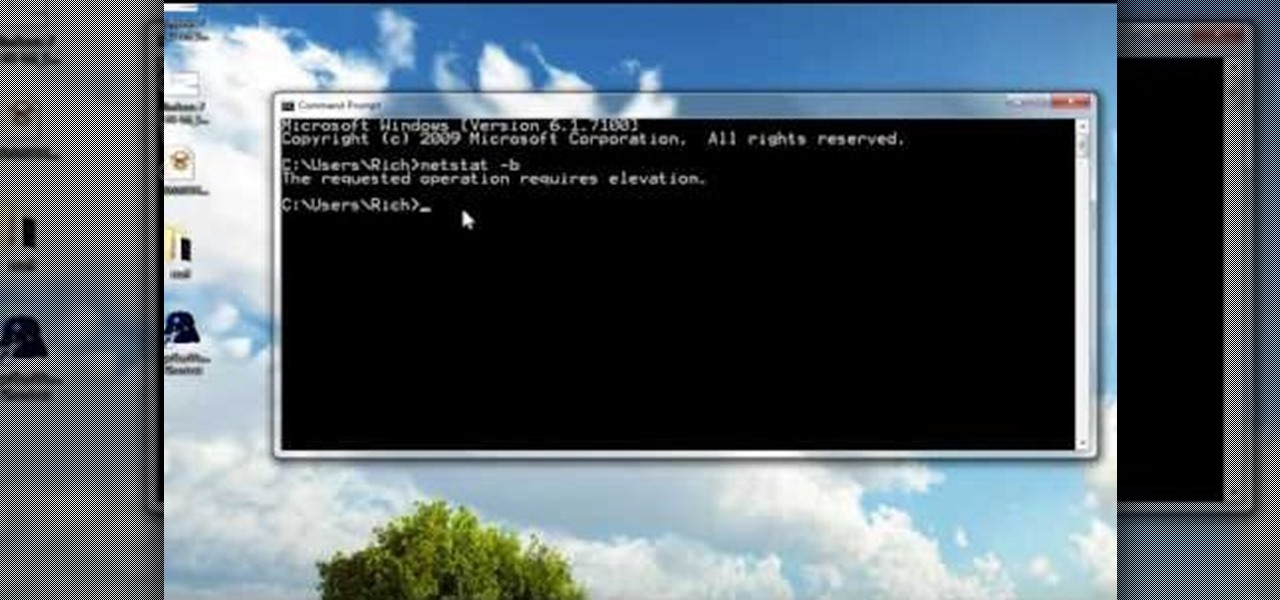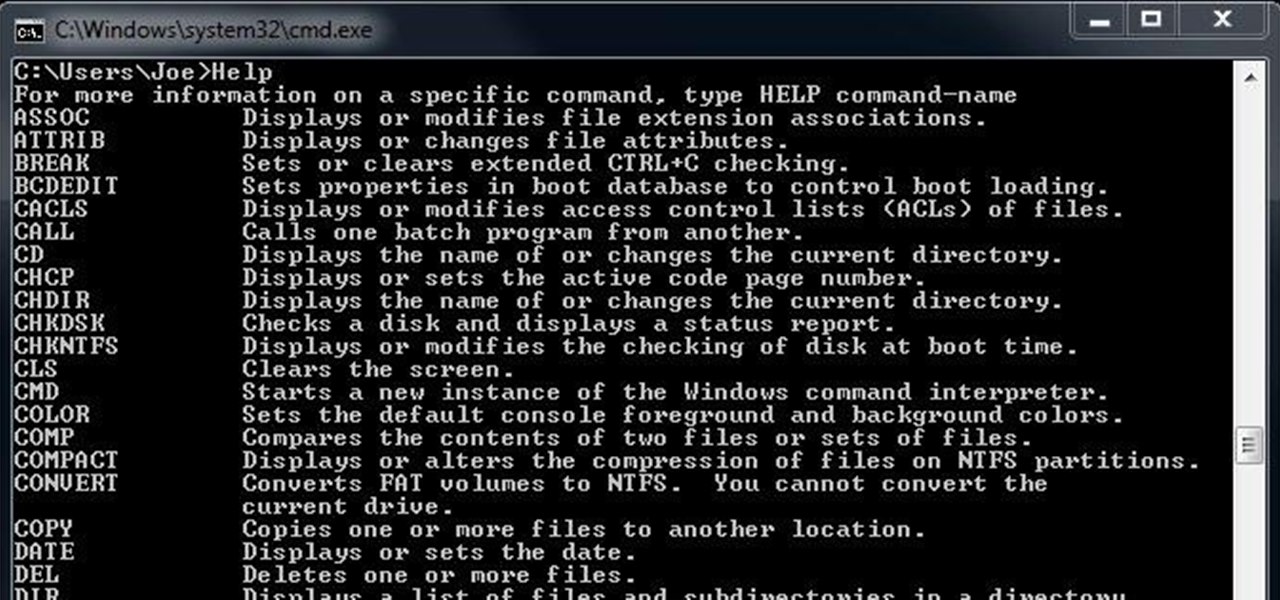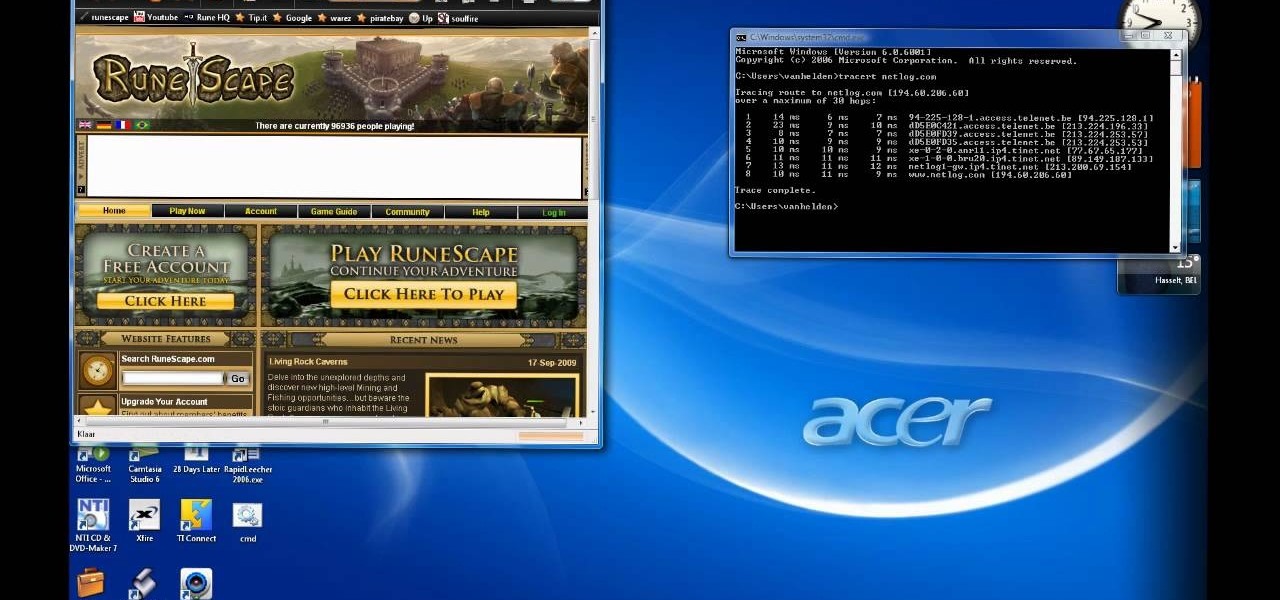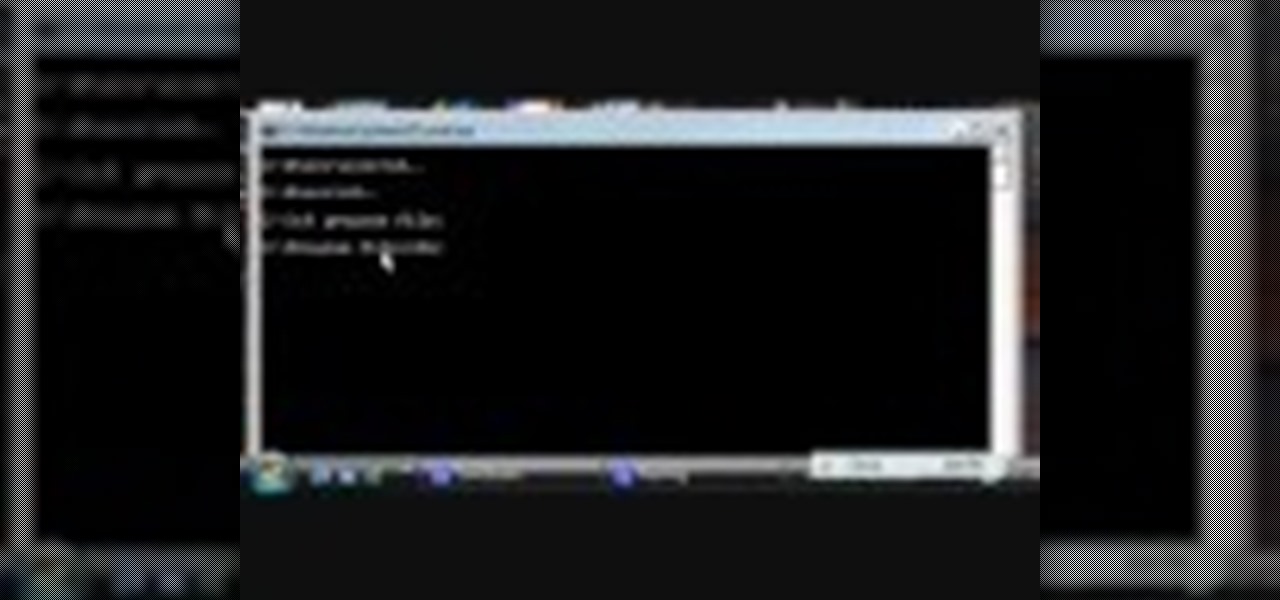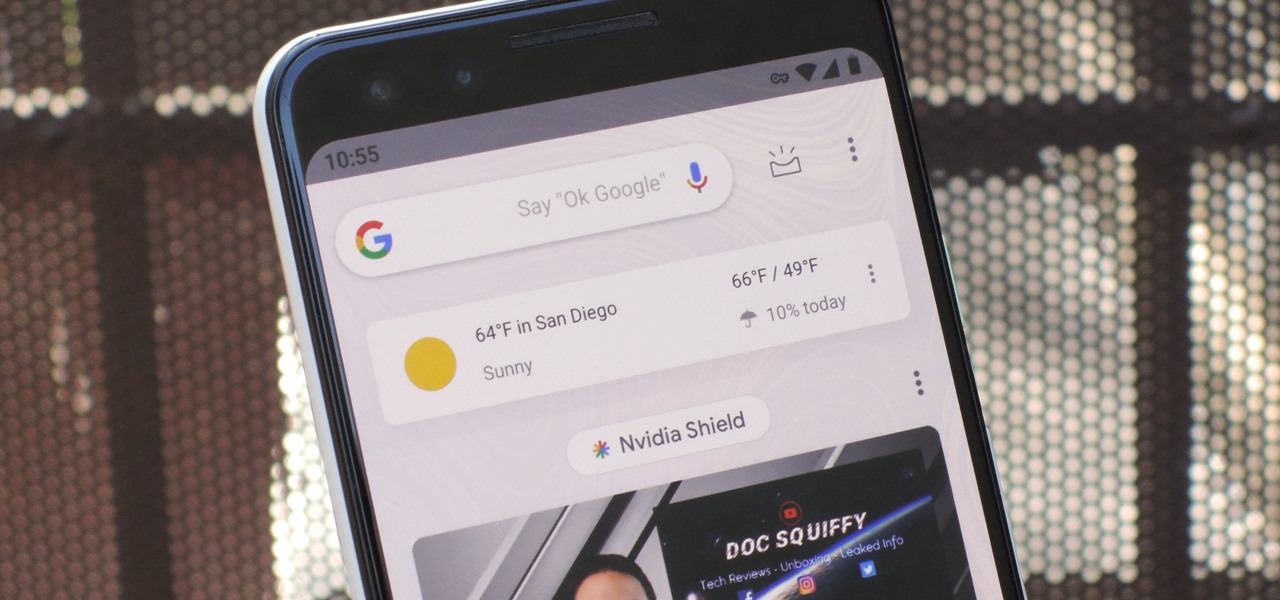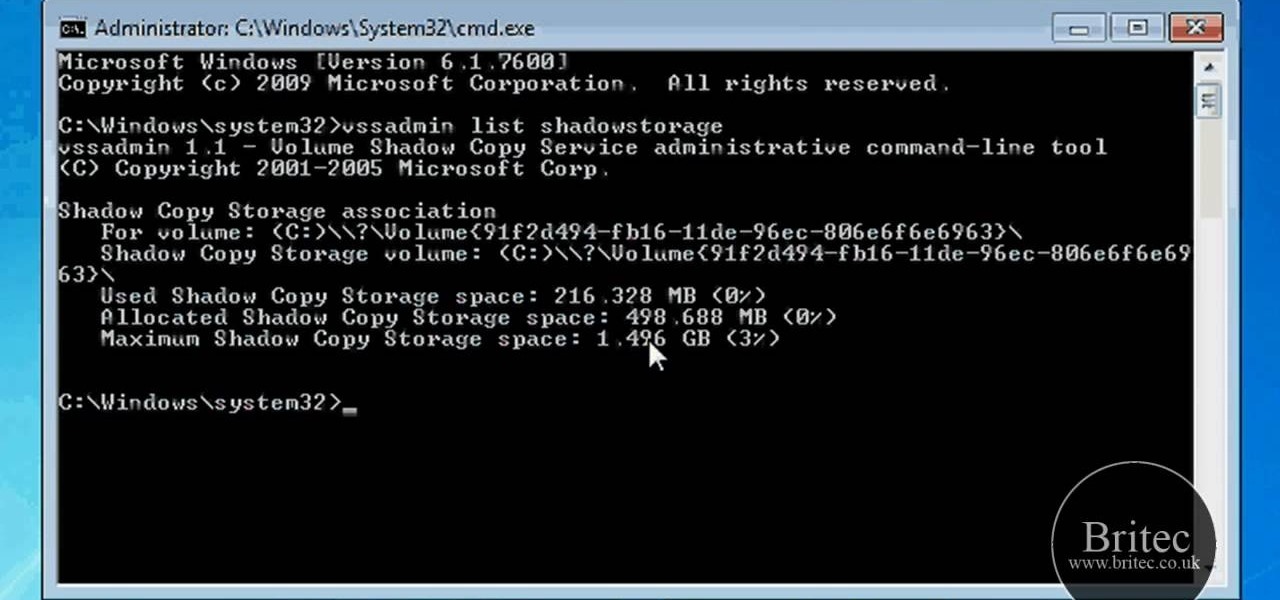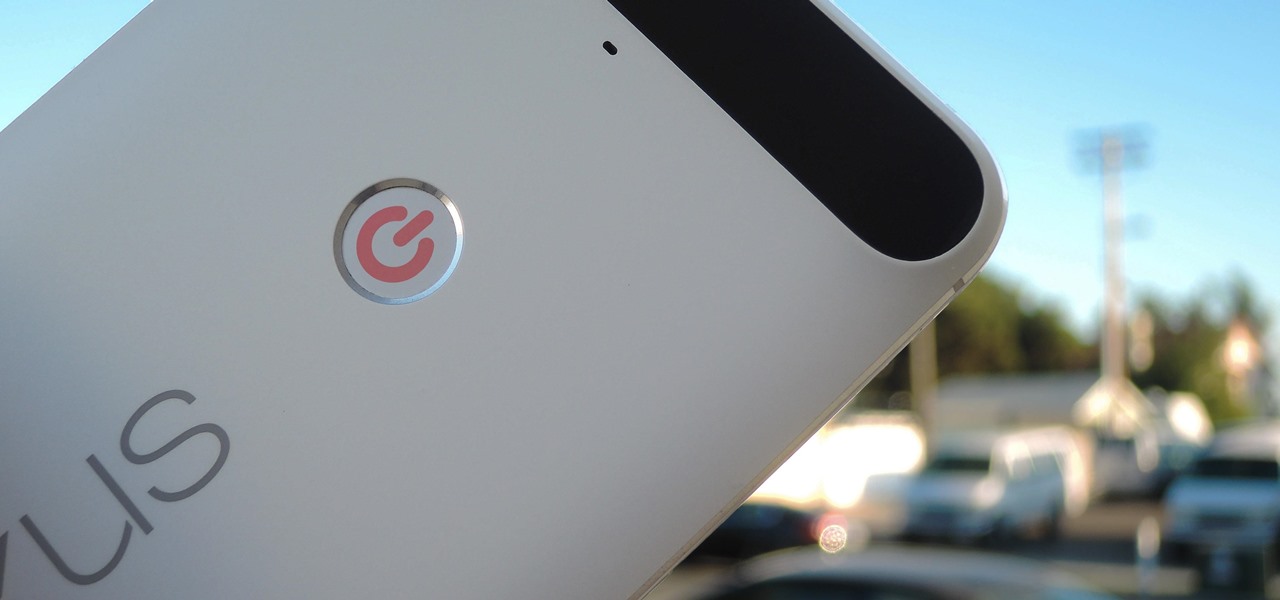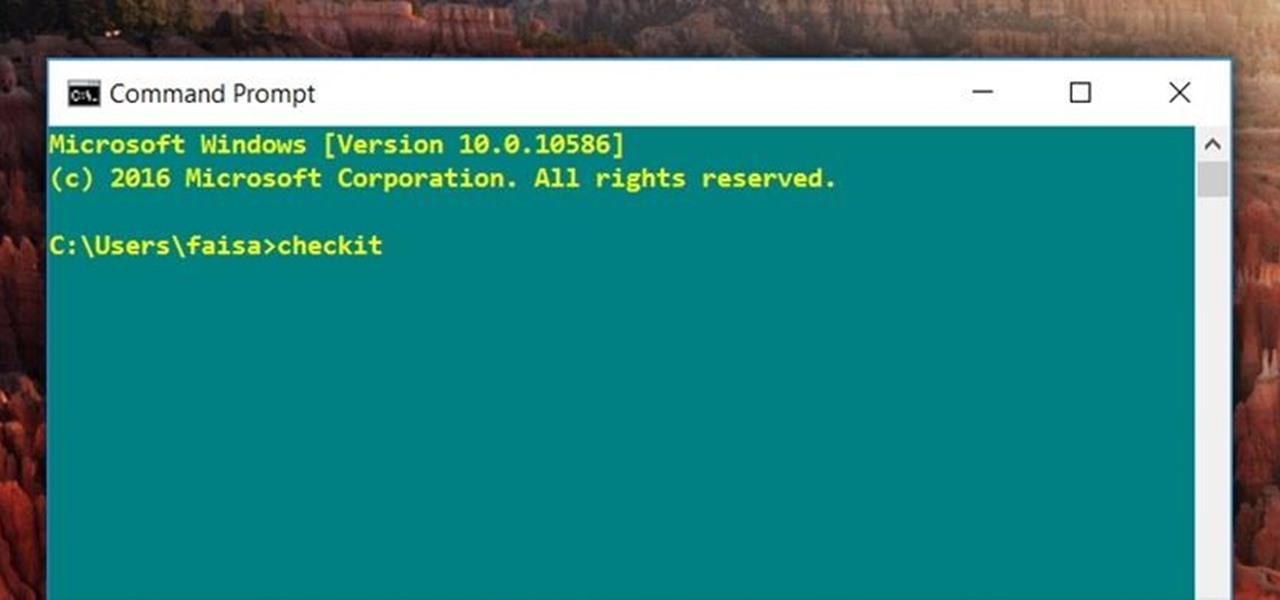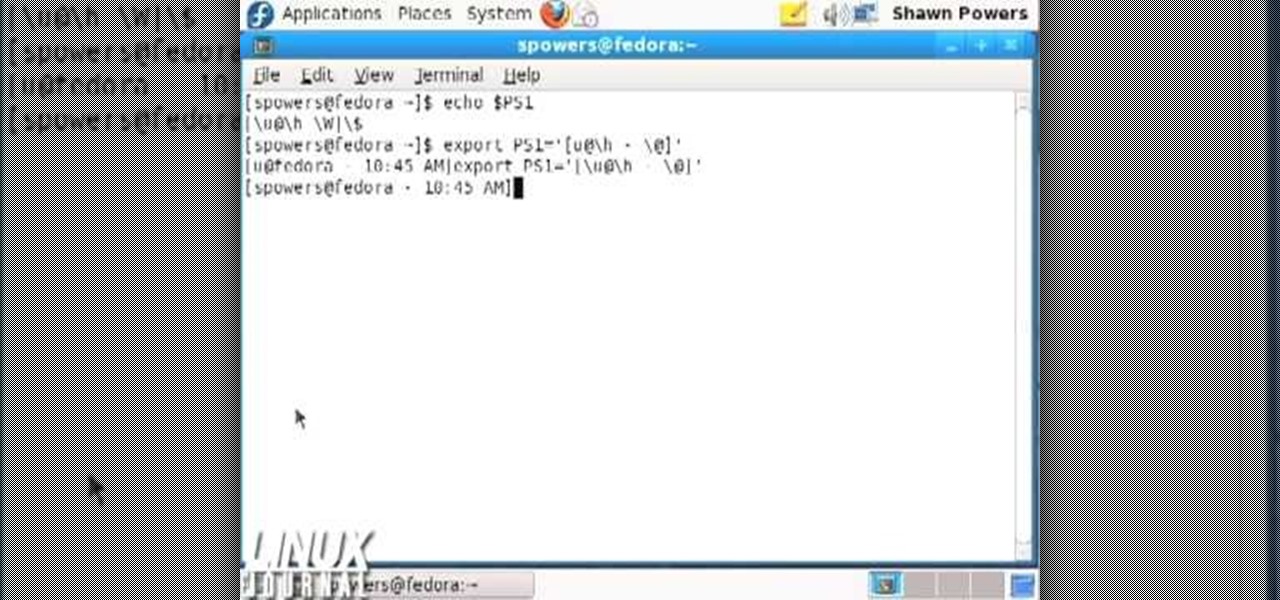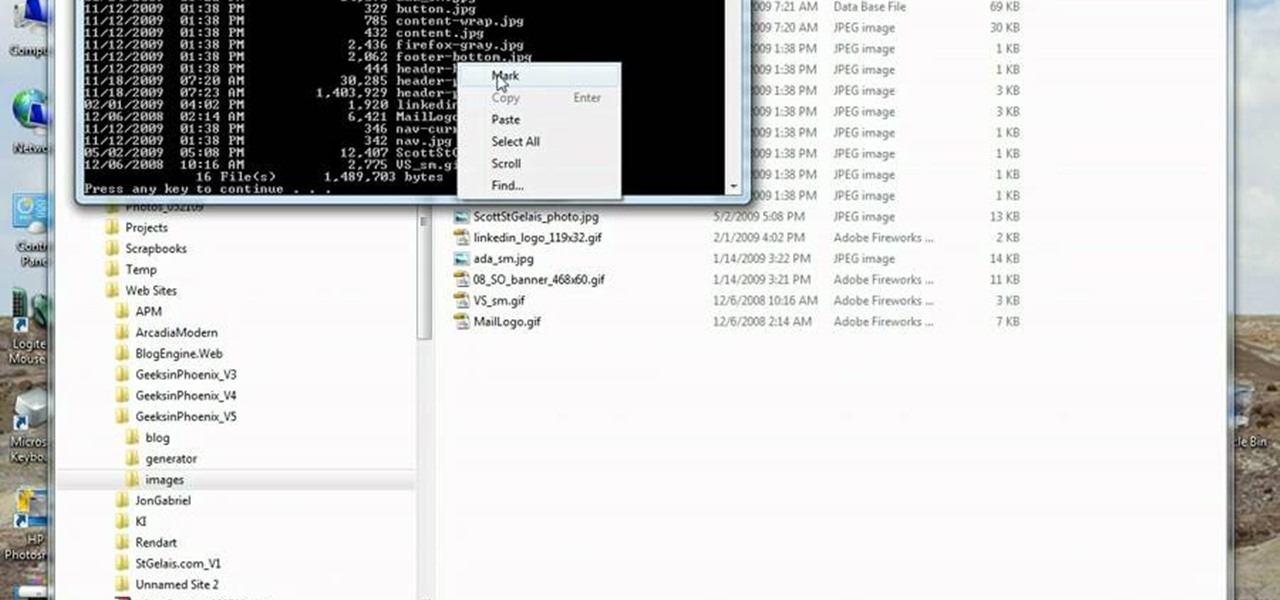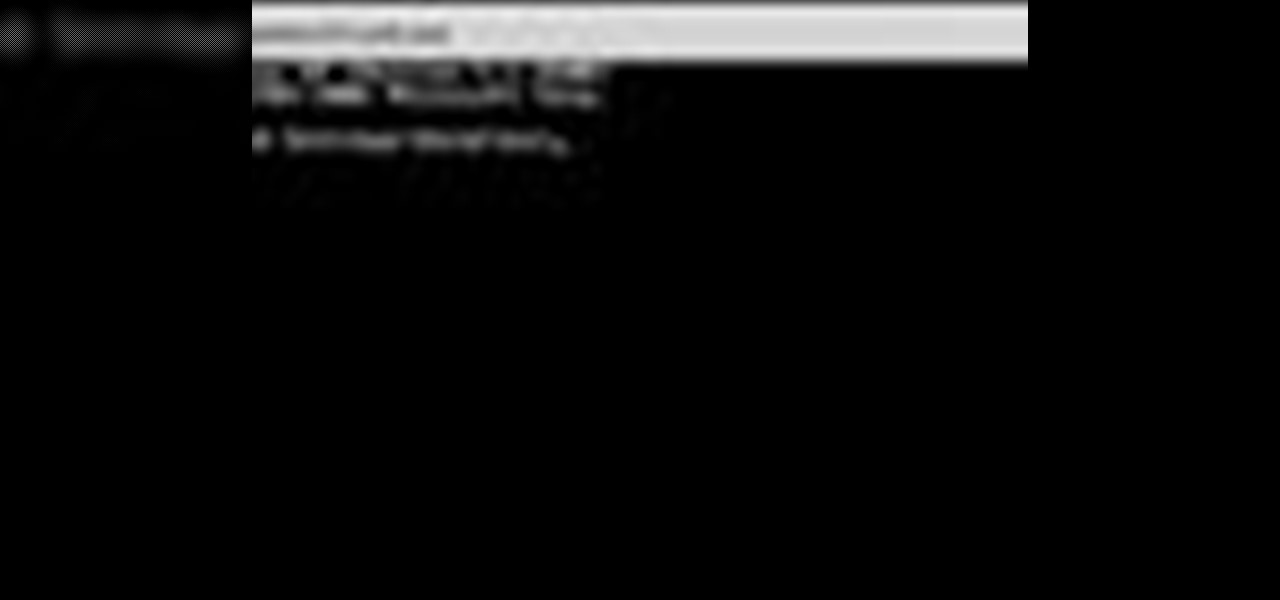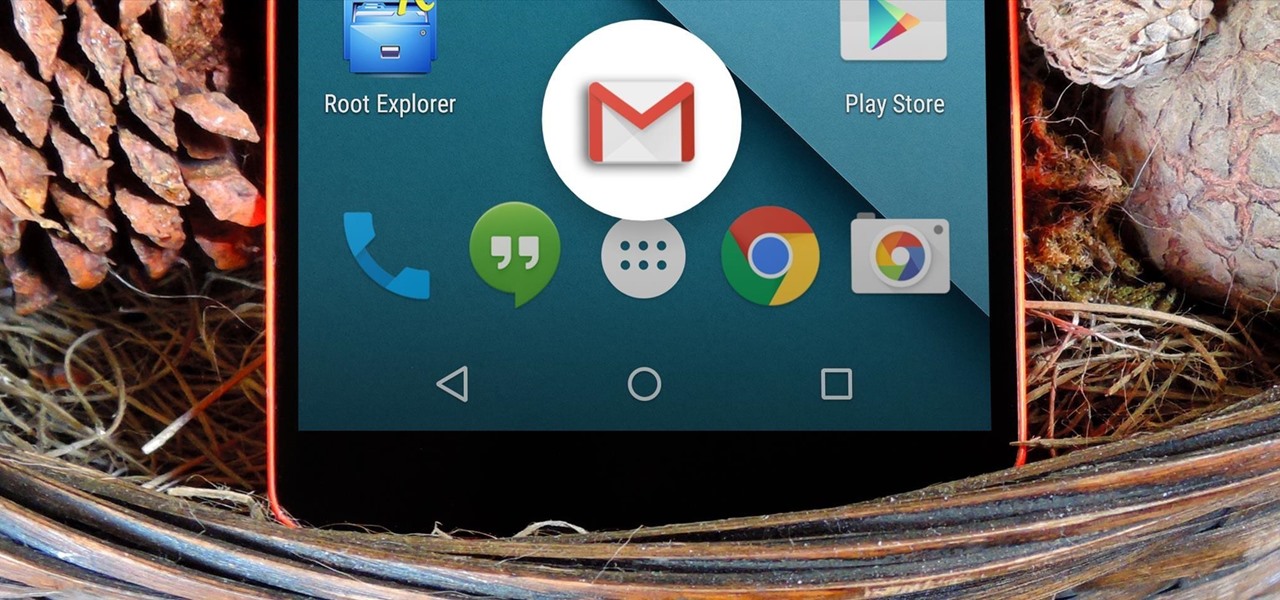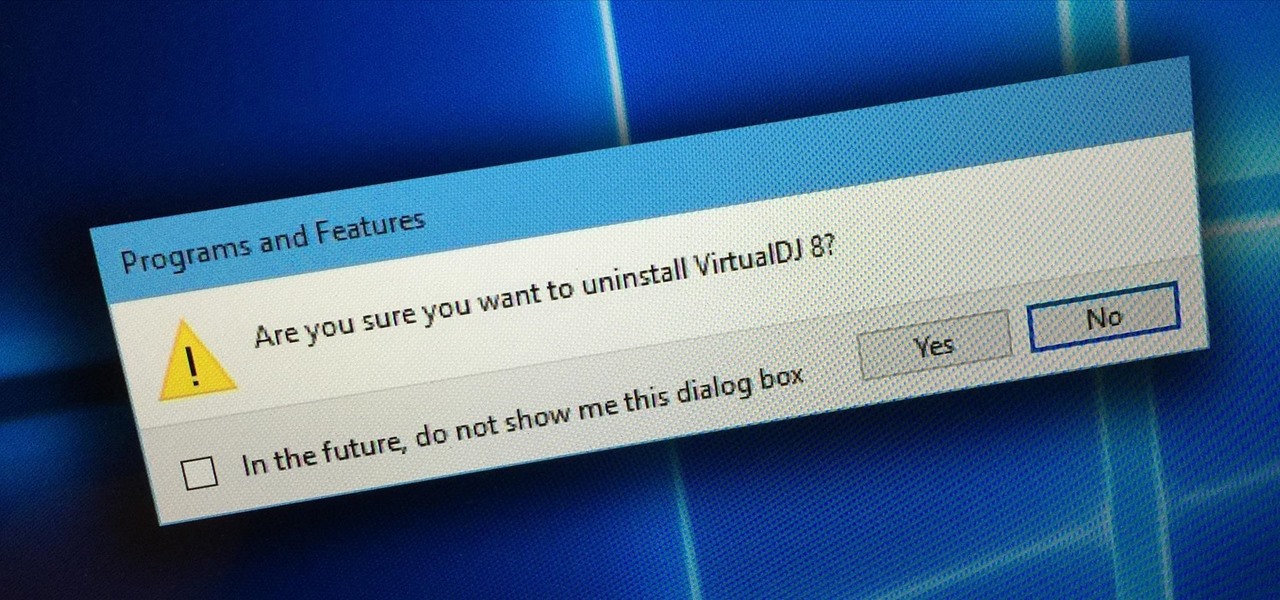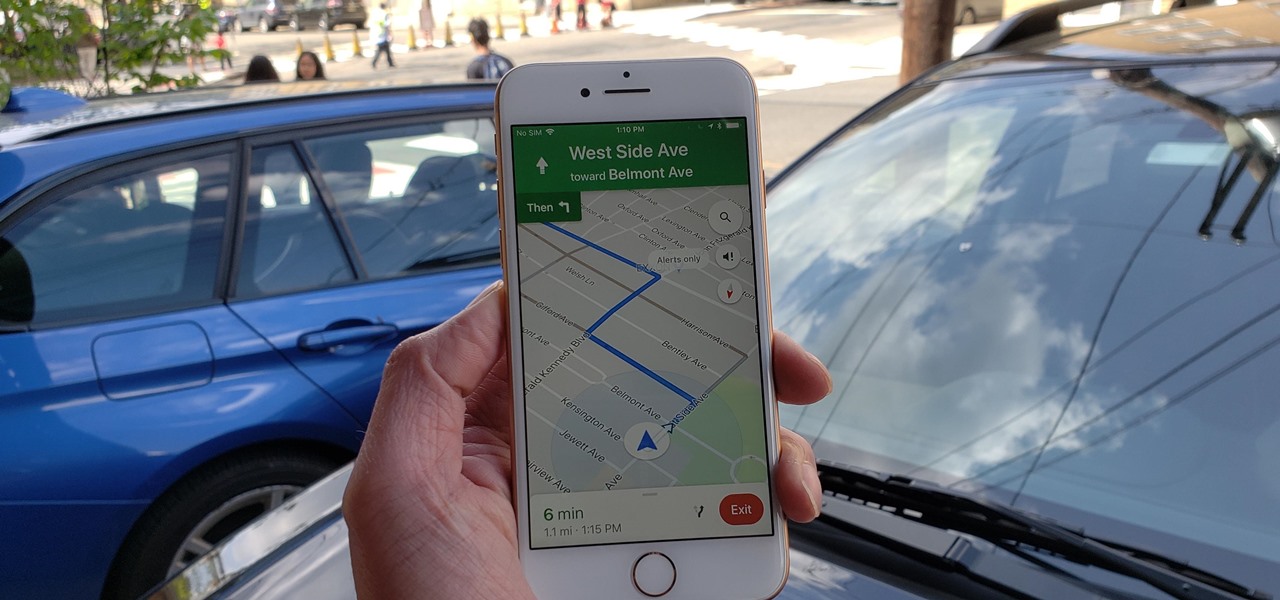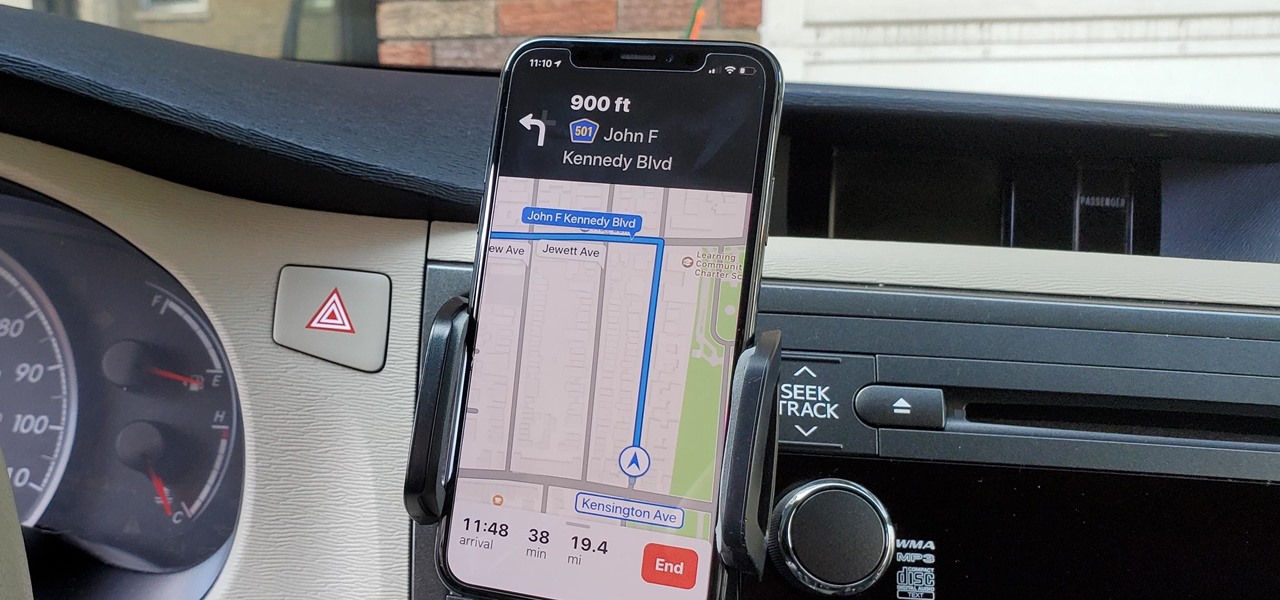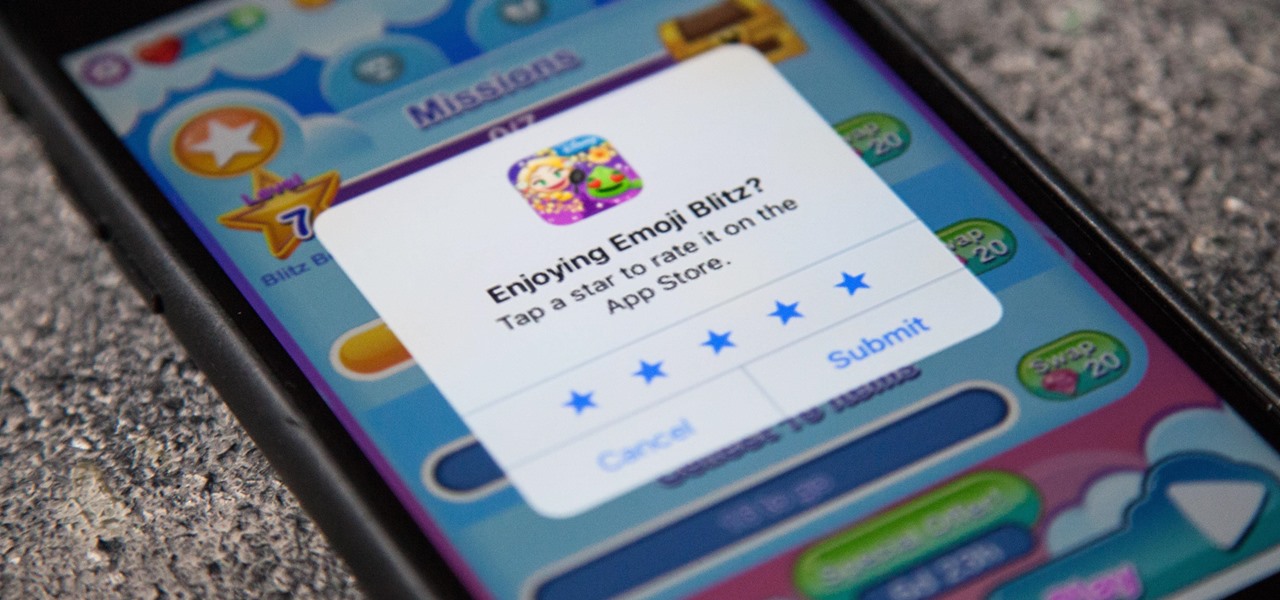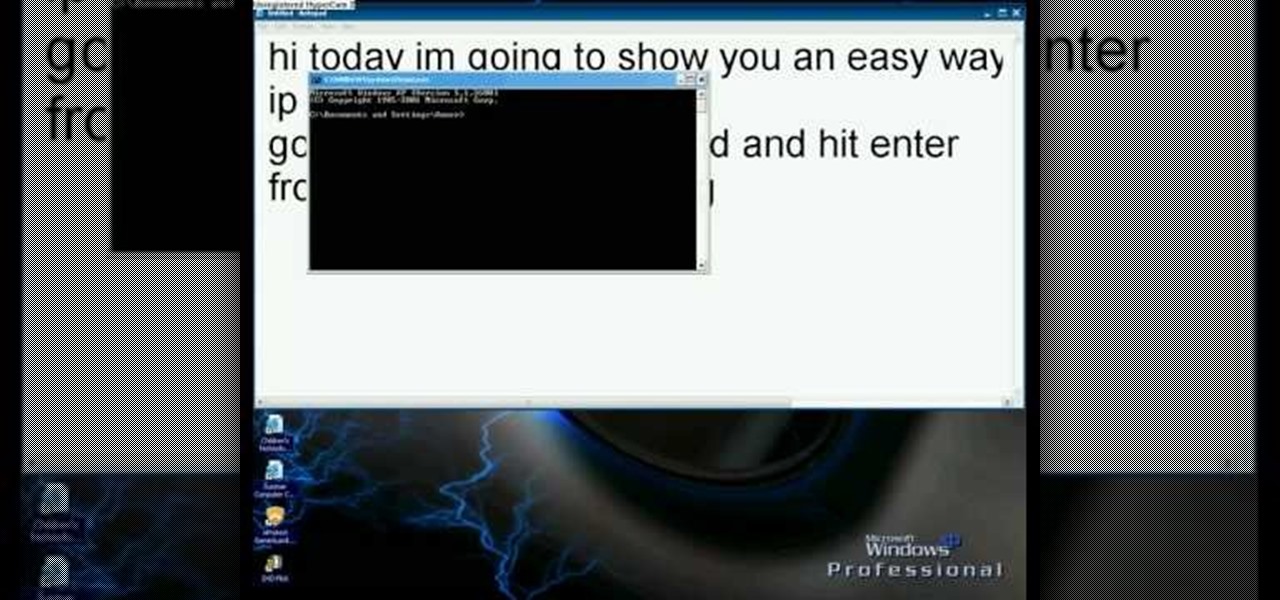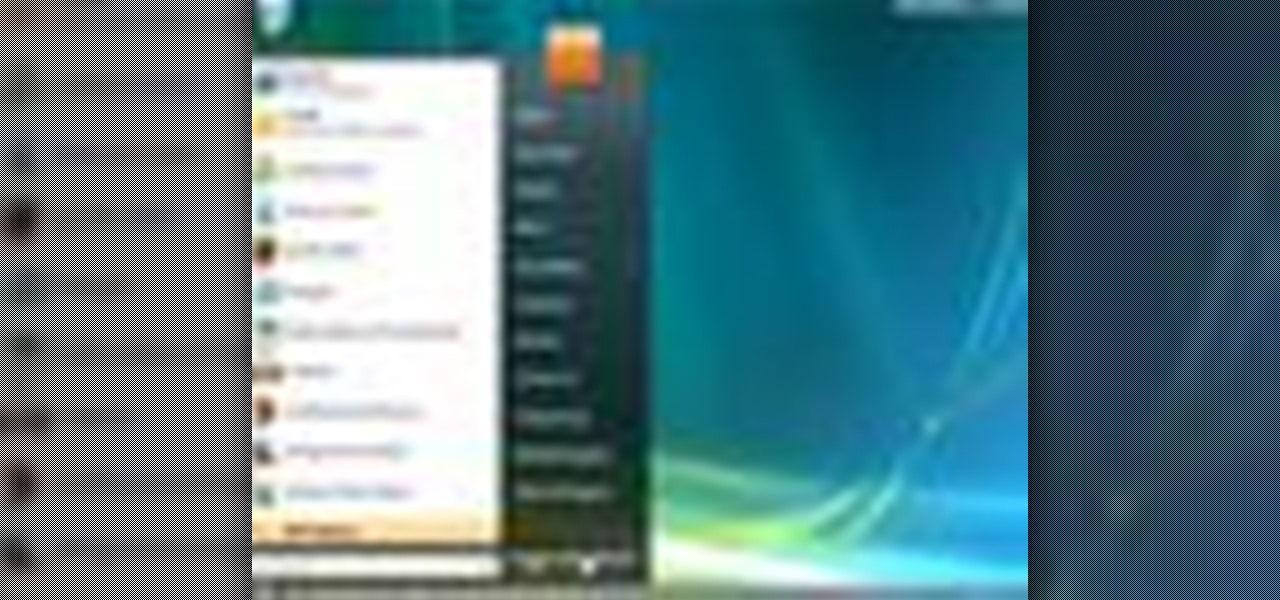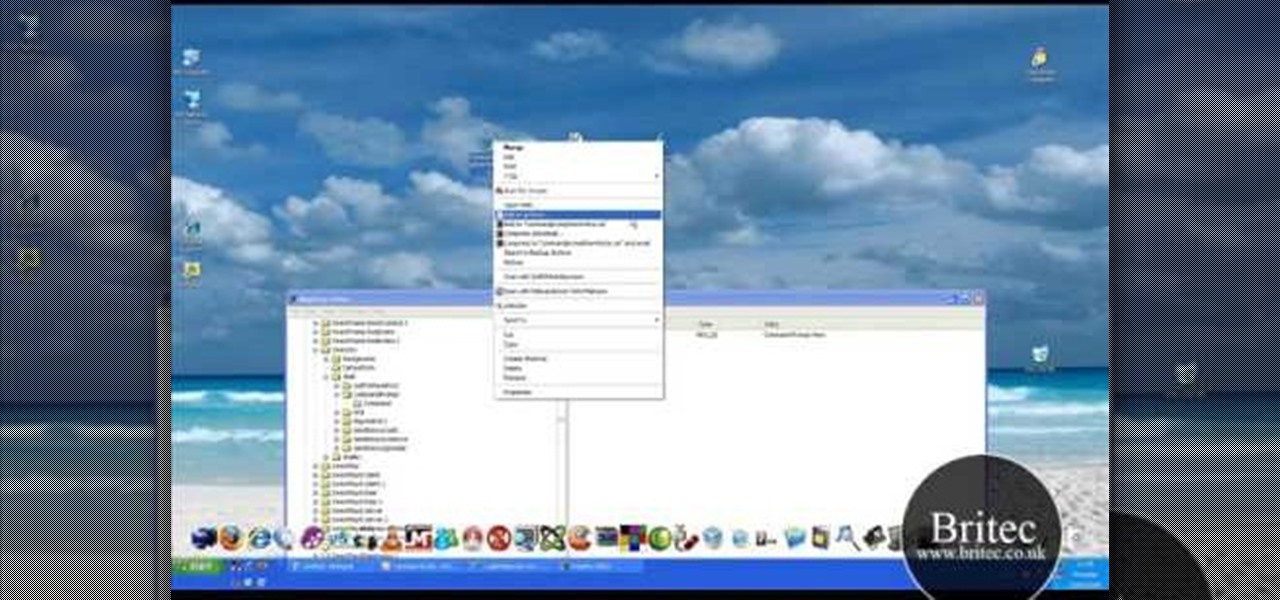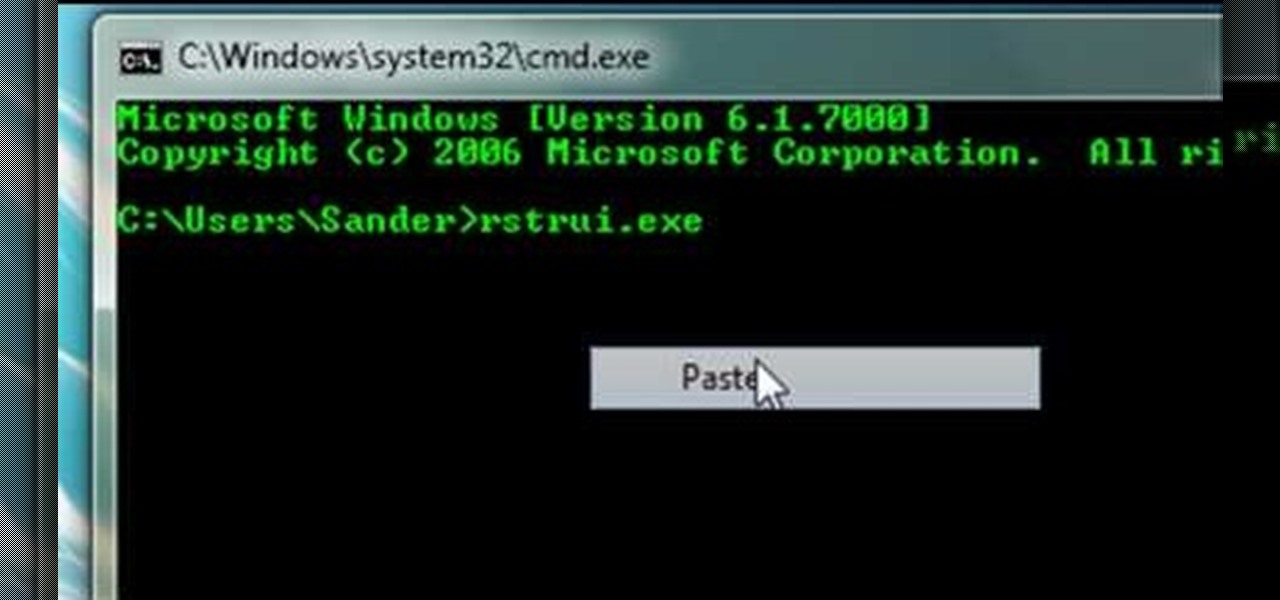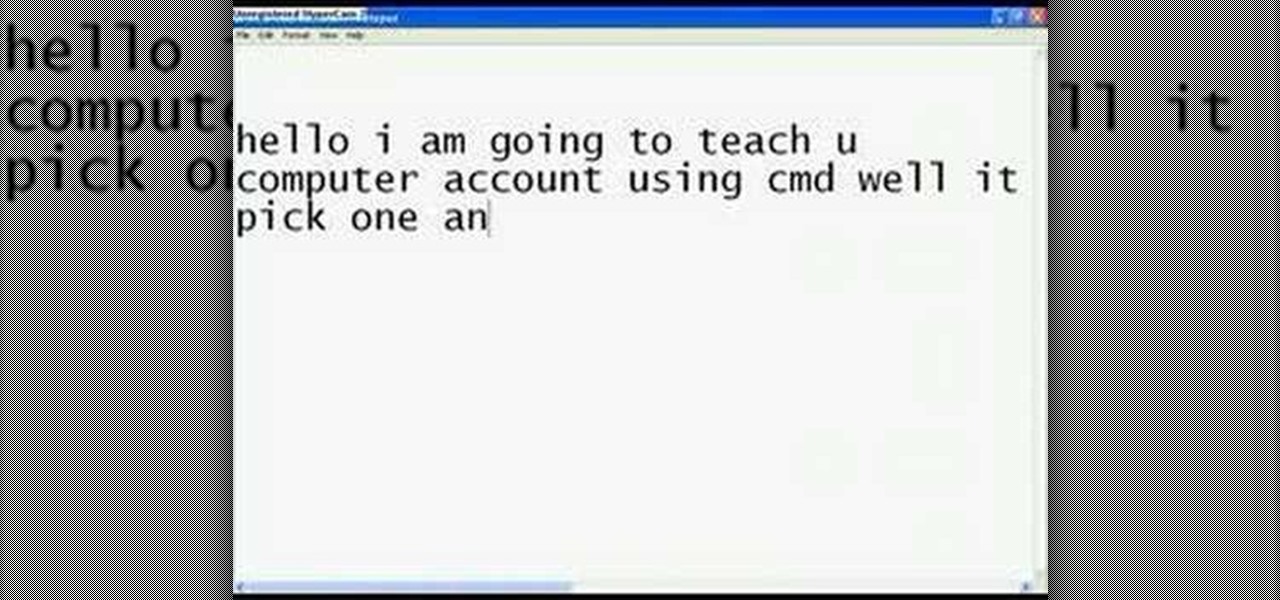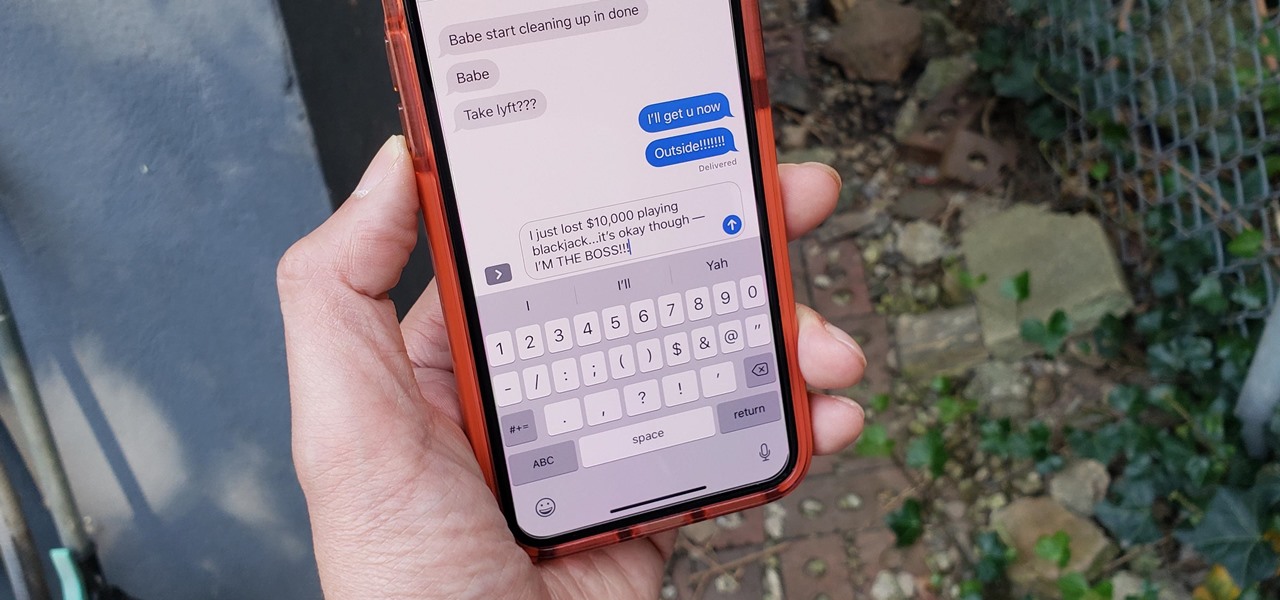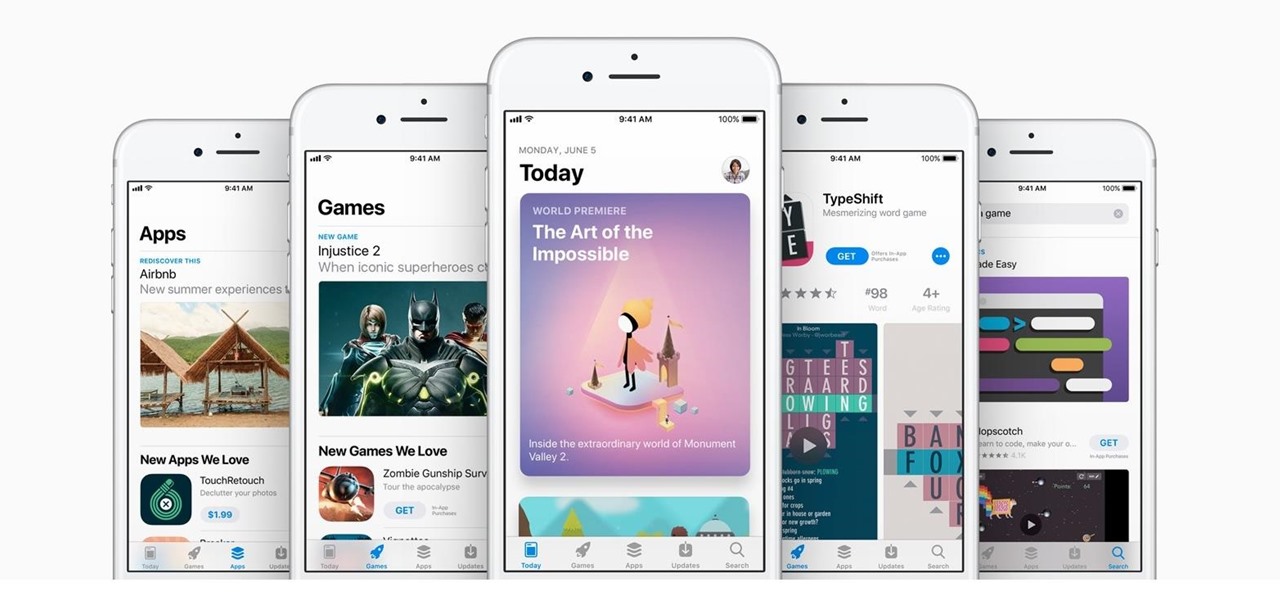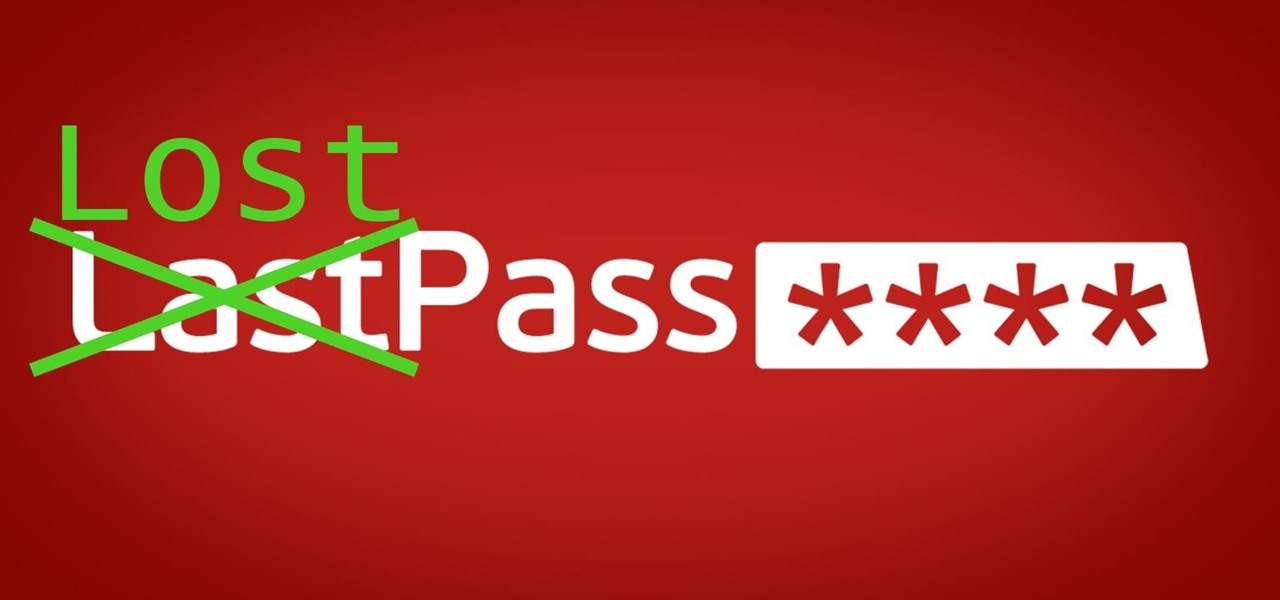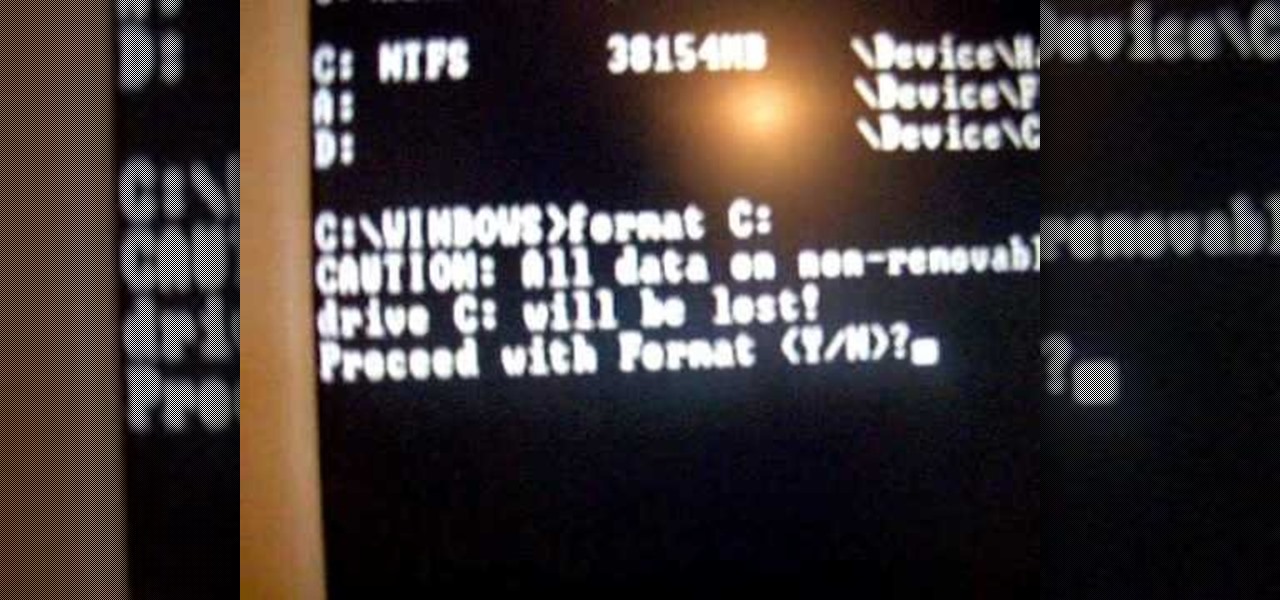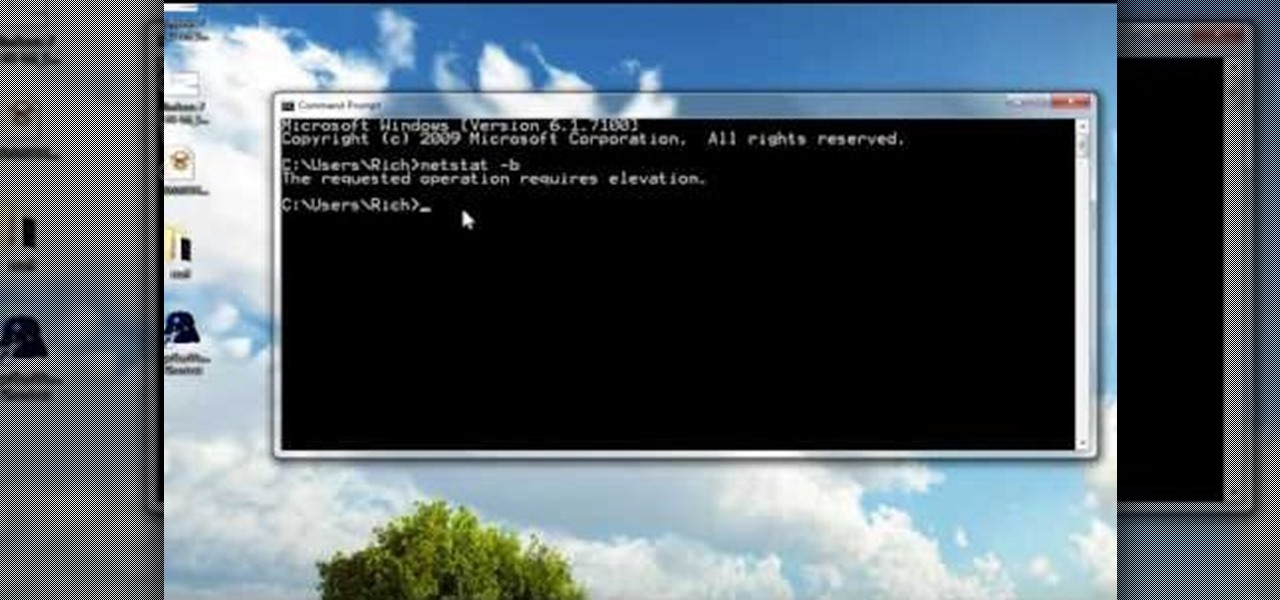
In this tutorial, we learn how to run a command prompt as administrator (Vista or 7). First, you will click on the start menu, then search for the term "prompt". Launch the command prompt, then a window will pop up with a black window. Type something in to see if it tells you the operation needs elevation. Now, click the start menu and type in "prompt" again. Then, click on the command link, right click, then click "run as administrator". Now, the new window will pop up that says "administrat...
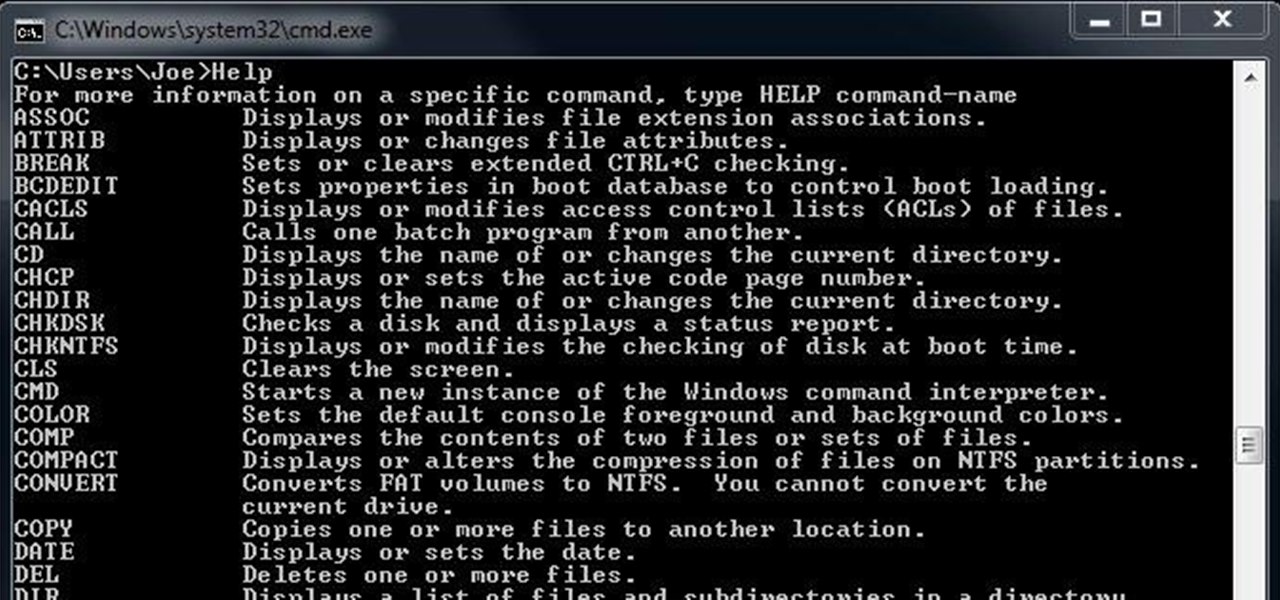
Every Windows system includes command prompt; and while a lot of people on Null Byte and WonderHowTo in general know how to use it, some people don't know anything about it, even how to access it.

In order to build Google Chrome extensions, you will need to familiar with scripting and codes. These are small programs that add additional functions for programmers. It is a compressed directory. These files must have a particular name: i.e. "manifest" (manifest.json). An extension will have at least one of the following: browser actions, page actions, content scripts, and utility web files.
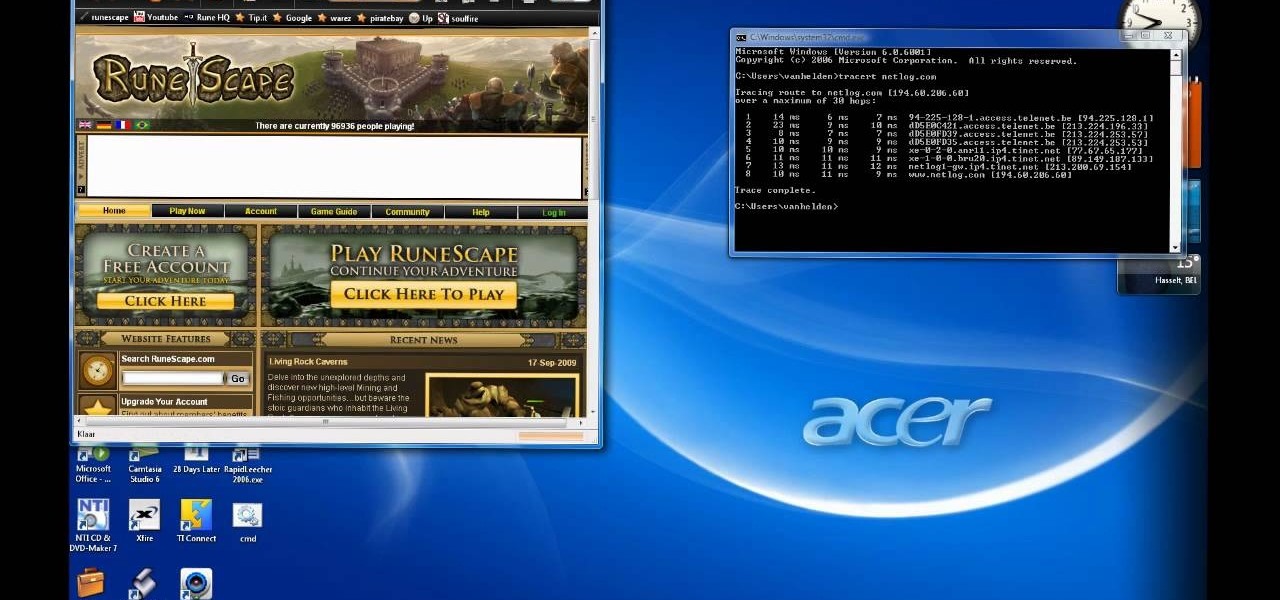
Trying to focus on studying for your Stats final in the library but getting a serious ADD spell? Then make use of your time - while having a little fun with whoever else is in the library - by hacking into your computer's command prompt.

In this video tutorial, we learn how to customize the appearance of the default Microsoft Windows command prompt. For all of the details, including step-by-step instructions, and to get started customizing your own Windows command prompt, watch this home-computing how-to.

Why is Windows always asking you for permission before you do anything? Since when does Windows control your computer, and not you? Those user account control popups can be so frustrating, especially when it comes to simple tasks.

If you like shortcuts, then this shortcut for Windows XP should peak your interest. In this video, you'll learn the exact steps to adding a command prompt shortcut option to the Windows Explorer right-click menu. This allows you to access hidden functionality by adding a right-click option to select "Command Prompt Here" from the menu in Windows Explorer on a directory.

This video demonstrates how to open up the command line prompt and various commands which you can use to make your Windows experience easier. After clicking on the "Run" option from the start bar of Windows, you can then type "cmd" into the box, opening up the command prompt. The appearance of the command box can be changed by left clicking the small icon at the top left, going to properties, and changing the appearance. One useful command in the prompt is "ipconfig", which you type into the ...

Command prompt and other commands can save you lots of time on your computer. Use these shortcuts to bypass longer keystrokes and access blocked sites. There are many things you can do with cmd prompts and this tutorial will tell you about all of them. Learn step by step how to use and take advantage of these commands in the following video.

One of the most useful features of the Pixel Launcher is access to the Google Discover page. Initially, this feature was exclusive to Google's launchers, forcing users to give up the customization of apps like Action Launcher if they wanted the quick access to relevant news and updates it provided. Fortunately, this is no longer the case.

Is your computer getting up in its years and running slower than when you first purchased it? Your problem may lie in the machine's System Volume Information. Watch this video to see how to reclaim or resize disk space from SVI.

Google's Pixel phones have a feature that lets you swipe down on the fingerprint scanner to open your notification shade and Quick Settings panel. It's one of those features that make you wonder why it wasn't there in the first place, since it gives you another way to interact with your device, and your fingerprint scanner isn't being used while you're screen is on anyway.

For those times when you can't get something done by clicking a few buttons with your mouse, the Windows command prompt has always been an indispensable tool. But as much as advanced users have relied on this useful utility, it hasn't seen a significant update since the Windows 95 days.

In this tutorial, we learn how to customize bash prompts with the PS1 variable. The PSI variable will say what something does. You can change this using the export command. Basically, you just type in the same thing and add in something. You can do this by simply typing it in using your keyboard. After this, press enter on your keyboard, then continue to change more things. There are a ton of different things you can do with this. You can find more from the website: http://pastebin.com/f2309f...

Were you aware that you can launch the Windows System Restore tool from the command prompt? Well, you can! And, what's more, it's easy! So easy, in fact, that this home-computing how-to from the folks at Britec can present a complete overview of the process in just under three minutes. For more information, including step-by-step instructions, take a look.

For all you that are not computer geeks or nerds, this tutorial is going to show you some tips on using the command prompt in Windows 7. Although it's not vital information, this can still be used to fix certain computer problems and is fun to use when opening certain programs or doing other things as well. So sit back, pay attention, and being a geek or nerd is cool so relax!

This video describes how to access websites that may be blocked by your school. To begin, on the desktop go to the Start menu and select Run. Type in "cmd" and hit okay to open the command prompt. If that doesn't work go to Start, My Computer, C drive, Documents and Settings, Default User (or the name of the user), Start Menu, Programs, Accessories, and finally click Command Prompt. From the command prompt enter "ping" and then a space followed by the website. The website entered will display...

The instructor, Diesel, teaches how to bypass blocked websites at school like MySpace and YouTube. He shows how to make a batch file which opens the command prompt. Next, he shows how to ping a website like MySpace and how to extract the ip address of the website from the command prompt by using the mark option. Now, you can copy that address, paste it into the browser and go to the blocked site directly. By watching this video, you can easily learn to access blocked websites by bypassing them.

If you're a Win XP user you know frustrating it can be using the command prompt... especially if you need to type a long string of commands, or worse, a subdirectory. Tekzilla shows you how to do this easily

Almost all modern Android devices have a gesture that will take you directly to Google Now. For most phones and tablets, it's a simple swipe up from the home button. With a Samsung or an older Android device, it's only a matter pressing and holding the home button.

Uninstalling programs in Windows is not the nicest procedure. Some programs bundle a nice uninstaller with them which helps to ease the process. Other programs, mainly those that utilize the Windows Installer technology, begin the uninstall process right away. This can potentially be problematic for users who are trigger-happy with the mouse.

In previous Android versions, you lost about an inch of screen real estate to the status bar and navigation bar. But if you enable Android 10's new navigation gestures on your Samsung Galaxy, you can regain the bottom part — and with the help of ADB, you can reclaim the top portion as well.

Whether you love Motion Sense or think it's a gimmick, one thing we can agree on is that its functionality is limited. It's currently limited to switching tracks on a playlist, snoozing alarms, silencing calls, lowering the volume of alerts, and checking notifications. But a new mod will help you do so much more with it.

Because of the way Android is laid out, you automatically lose a portion of the top and bottom of your screen thanks to the status and navigation bars. The thing is, you don't always need the navigation buttons. By hiding them, you can enjoy more of your Galaxy S10's big, beautiful display.

Before starting any drive where you're using Google Maps for directions, it's vital to make sure the app is functioning correctly, specifically, navigation prompts. After initiating turn-by-turn directions on your Android or iPhone, the last thing you want to worry about is Google Maps not audibly telling you where or when to turn, especially in an unfamiliar area.

When it comes to traveling from one location to another with the aide of your iPhone, ensuring your navigation app works as it should keeps you one step ahead of potential hassles. One feature often overlooked is audio settings, and while having no voice prompts is easy enough to ignore while walking or commuting, having no sound to guide you while driving can spell disaster.

One thing that annoys the hell out of me is when a popup appears on my iPhone in an app I'm using asking me for a rating or review on the iOS App Store. I like to share my opinion on applications just as much as the next person, but I want to give stars when I'm good and ready. Now, iOS 11 lets me.

In this video we learn how to find your IP address with the Command prompt. First, go to the start menu on your desktop. Then, find the run box and type in "cmd". After this, hit "enter" and then a black command prompt will show up on your screen. Next, type in "ip config" and then hit the enter button again. Now, a list of information will appear on the black screen. Look down the list to find the IP address listed on the page. Once you have this, you should write down your IP address and th...

In this clip, you'll learn how to generate admin command prompts on a desktop or laptop computer running the MS Windows Vista operating system. For more information, including a complete demonstration of the process and detailed, step-by-step instructions, watch this home-computing how-to.

Interested in adding a shortcut to the command prompt to the right-click Explorer menu in Microsoft Windows XP? It's easy! So easy, in fact, that this home-computing how-to from the folks at Britec can present a complete overview of the process in just under five minutes. For more information, including step-by-step instructions, take a look.

Computers aren't perfect. Just like people, they have their set of flaws and issues that can be resolved quickly and easily. You just have to take the right approach. So in this tutorial find out how to use command prompt on your computer to help restore it. Enjoy!

This video teaches you how to change your computer's account password using the DOS command prompt. The first step is to get to the command prompt, you can do this simply by clicking run in the start menu and typing "cmd." You next type "net user" which will show you all of the user accounts on the computer. Choose the one you would like to change the password for and type "net user (account name)." It will then ask you for a new password, you may type anything you like here keeping in mind t...

There's something about alcohol that compels you to contact people. Most of the time, the drunken calls or messages you send out will have you cringing hard tomorrow morning. But if you have a jailbroken iPhone, you can help prevent this potential embarrassment with a free tweak.

In the last iteration of how to train your python, we covered basic string manipulation and how we can use it to better evaluate user input. So, today we'll be covering how to take user input. User input is very important to scripting. How can we do what the user says if we can't tell what the user wants? There are multiple ways to take input, we can give the user a prompt and take input from them directly, or we could use flags/switches, and take their input before the script is even execute...

This how-to video is about how to use command prompt to view the blocked websites at school. This step by step instruction will help one to open the blocked websites at school.

In this video tutorial, viewers learn how to quickly copy a folder's content list in Windows. Begin by clicking on the Start menu and open the Run program. Then type in "cmd" to open the Command Prompt window. Now navigate the desired folder and type "dir | clip" beside it. Press Enter and it will automatically copy the directory to the clipboard. Essentially, it is a tool that will the command prompt command to the clipboard. This video will benefit those viewers who use a Windows computer, ...

In the changes to the App Store Review Guidelines for iOS 11, Apple has announced that developers must use the App Store rating API. The API was introduced in the iOS 10.3 beta period as something that would eventually become mandatory. Now, Apple has followed through on that promise.

If you want to keep your online world secure, your best bet is to have a different password for every site and service that you use, and to make sure each of the passwords are comprised of random characters instead of familiar words or numbers. But this obviously creates a problem—how exactly are we supposed to remember all of these complicated passwords?

This is a video tutorial in the Computers & Programming category where you are going to learn how to reformat your computer. Make sure you back up all important files on a flash drive or CD. Take your operating system CD in to your CD drive and boot up your computer. When the PC comes on, it will ask you to boot from the CD. Press any key to do so. Press 'enter' when windows set up loading is completed. Then type in 1 to format the C drive. Then when the windows prompt comes up, type in "form...

In this tutorial, we learn how to sync preferences with DropBox or Ubuntu one. This doesn't work for everything, but it will sync pigeon preference. It's a folder ".purple" and all the preferences are inside here. If you are familiar with using command prompts, then this will be very easy for you to do. Make a symbolic link from the command prompt to the drop box folder. On every folder, you will get the same result! This is very easy to do and just takes a few seconds to find, then you can c...