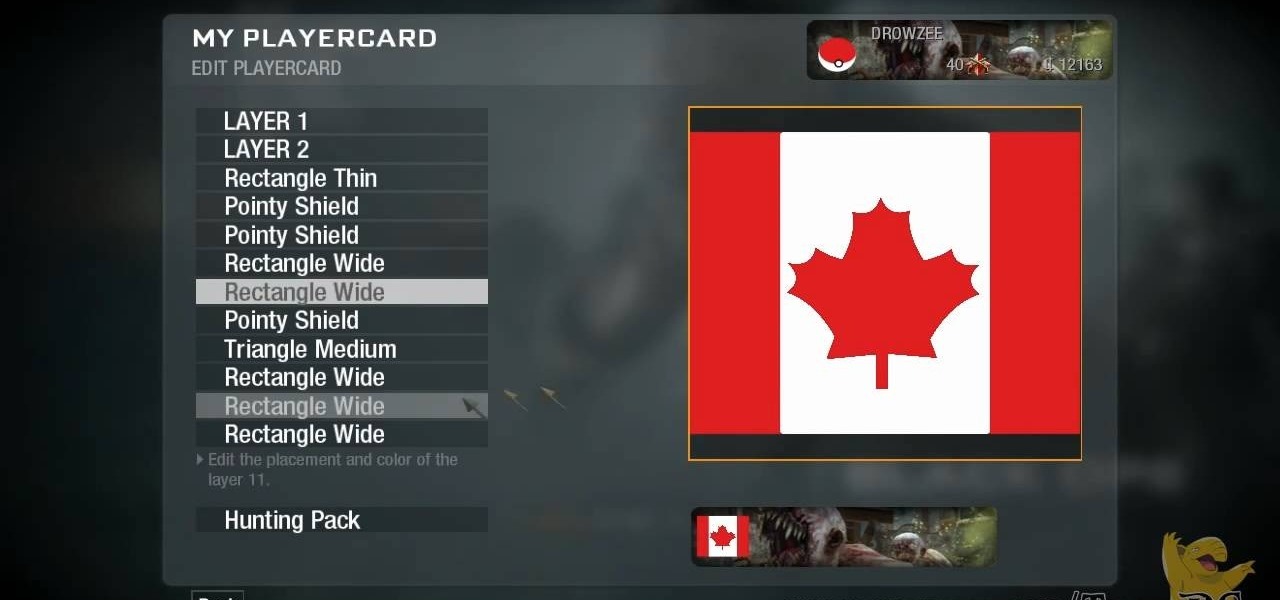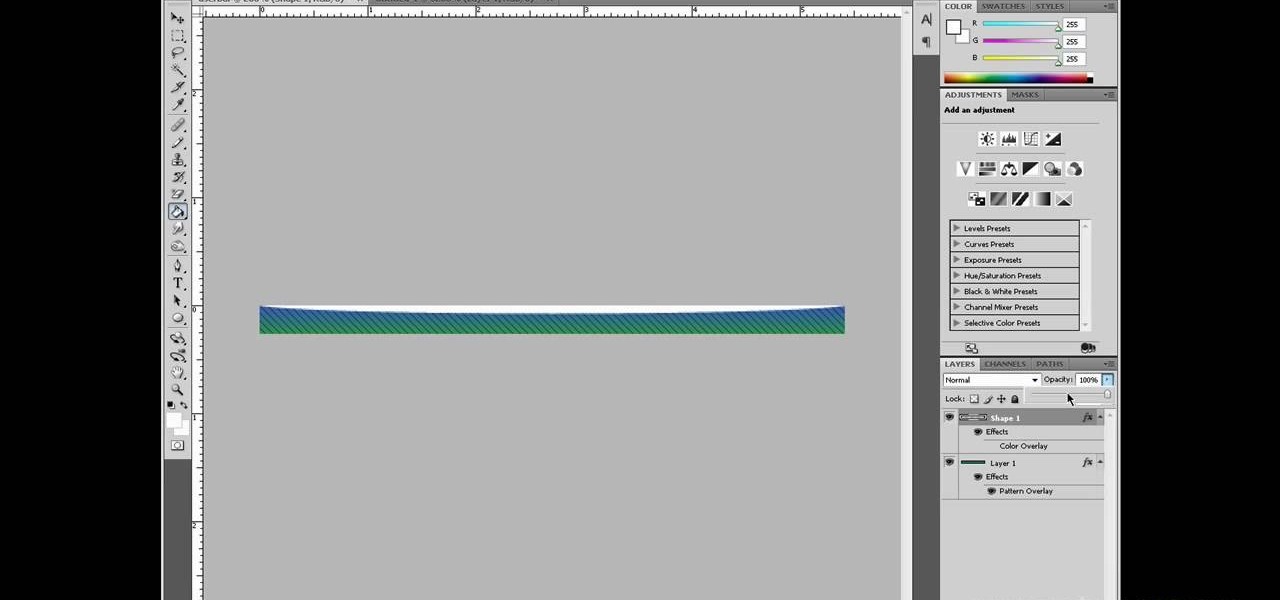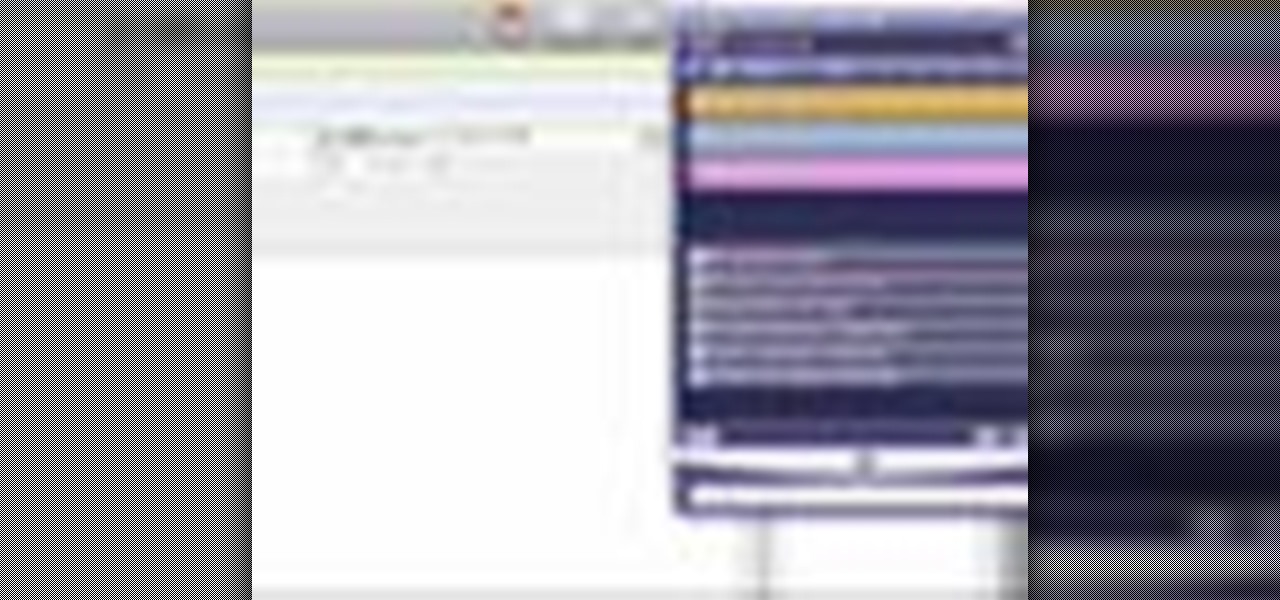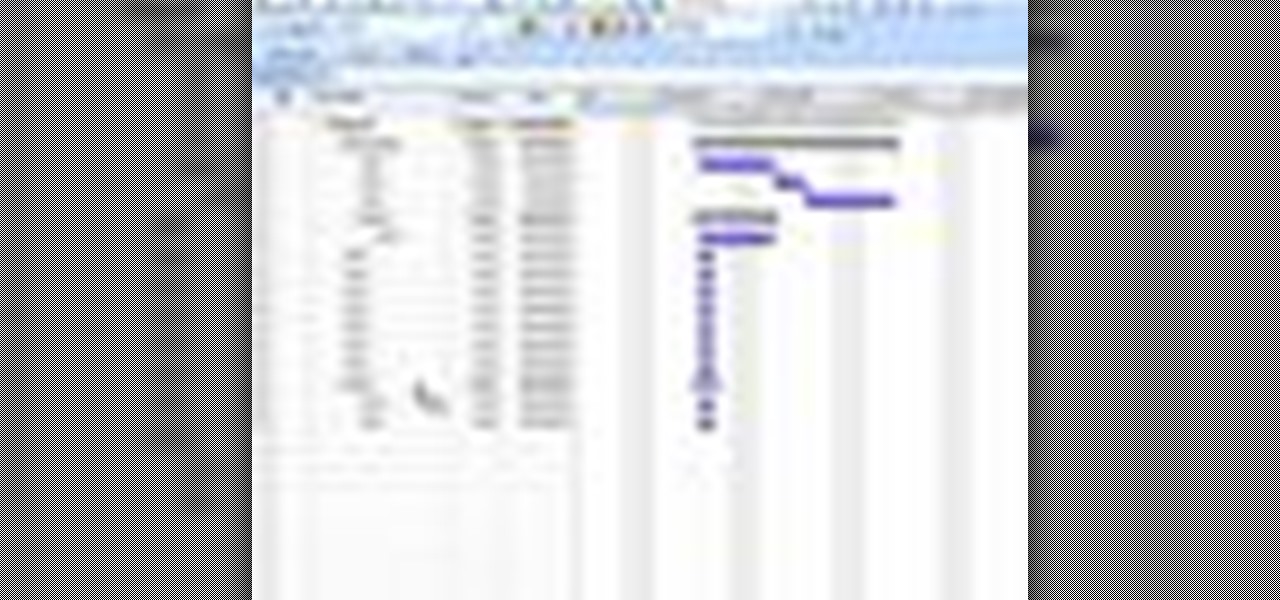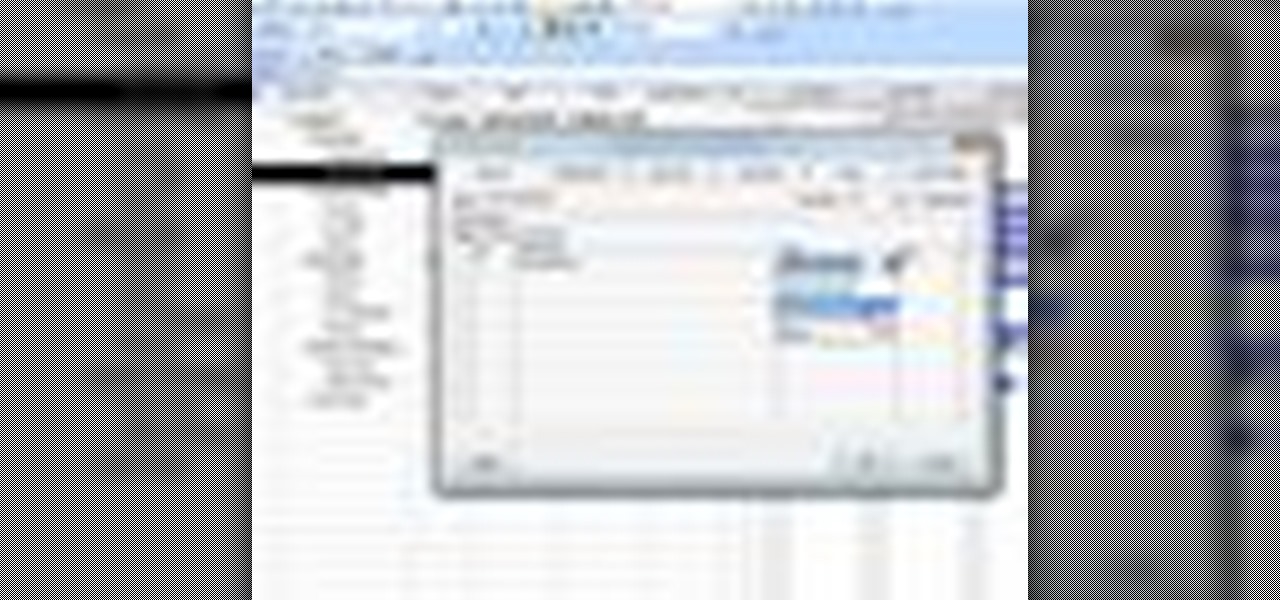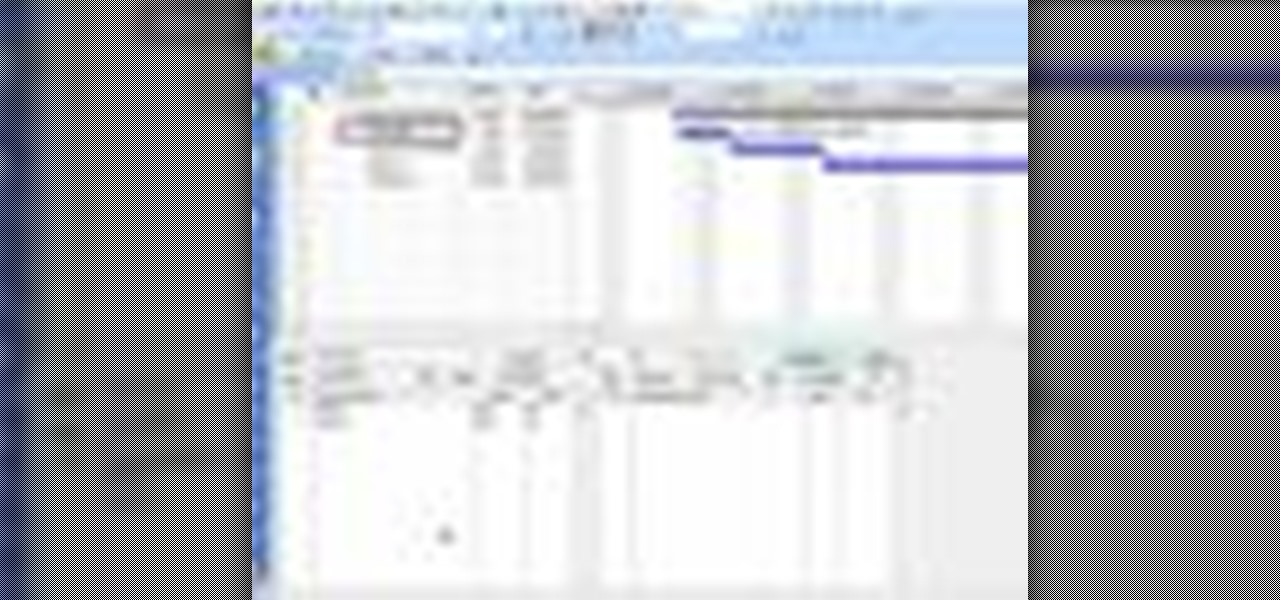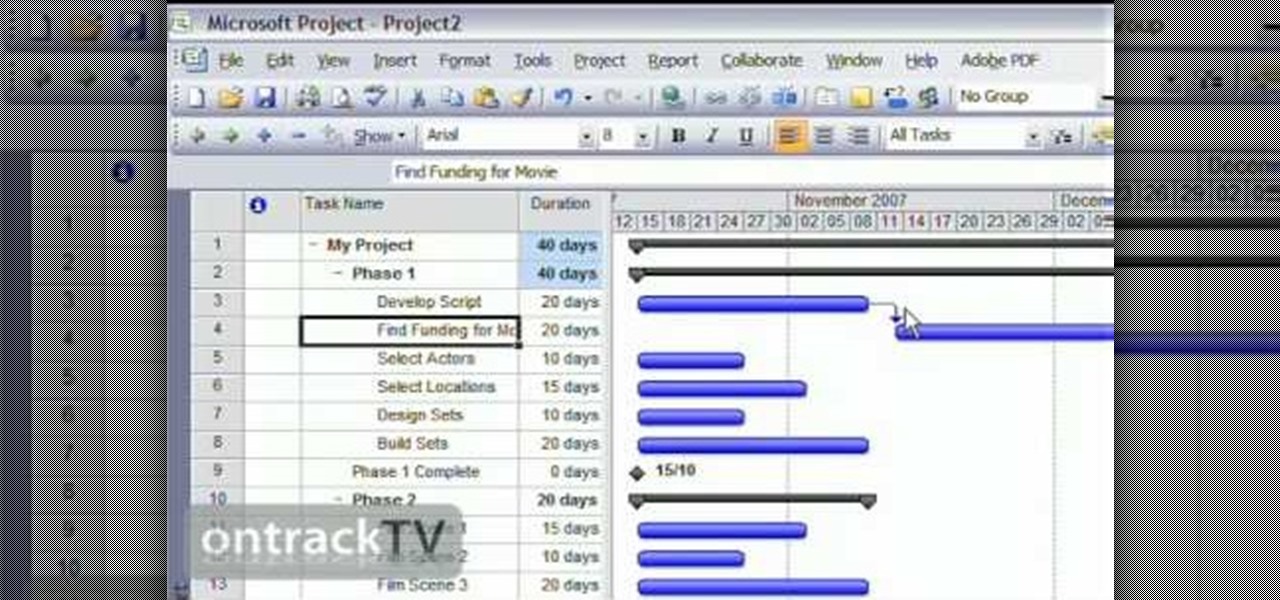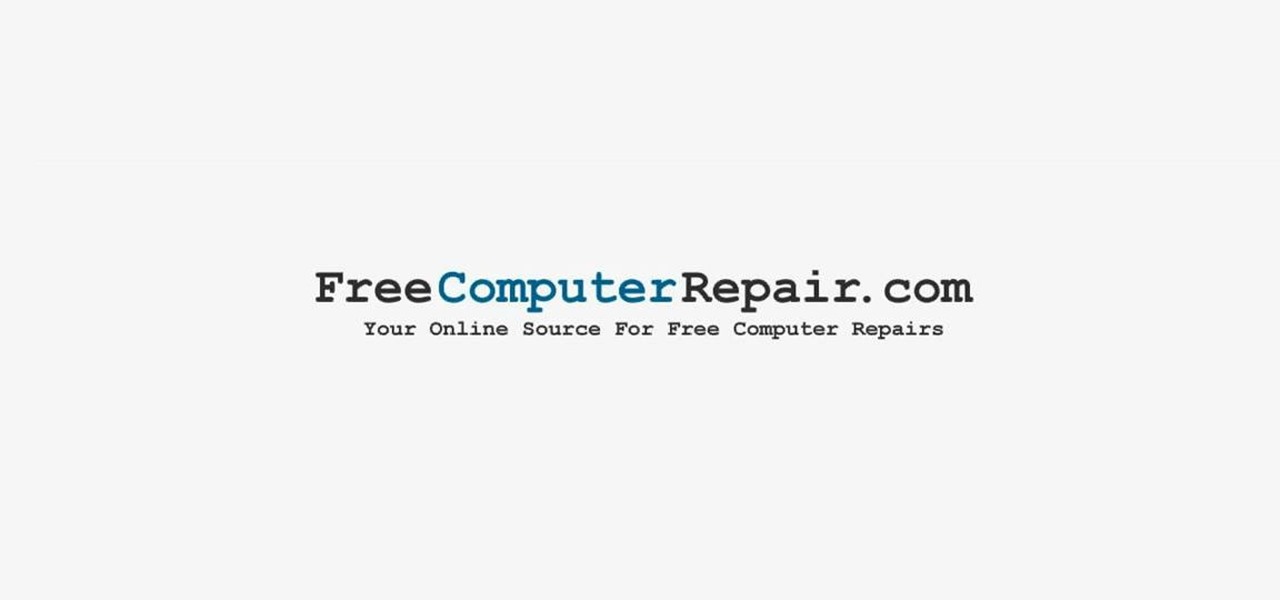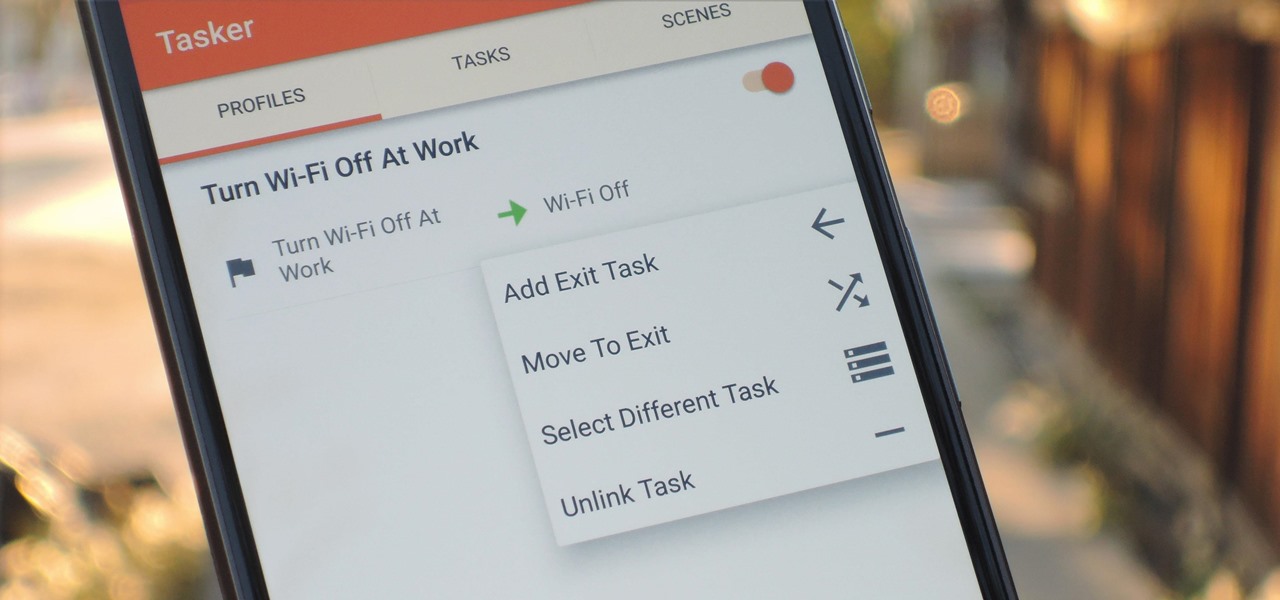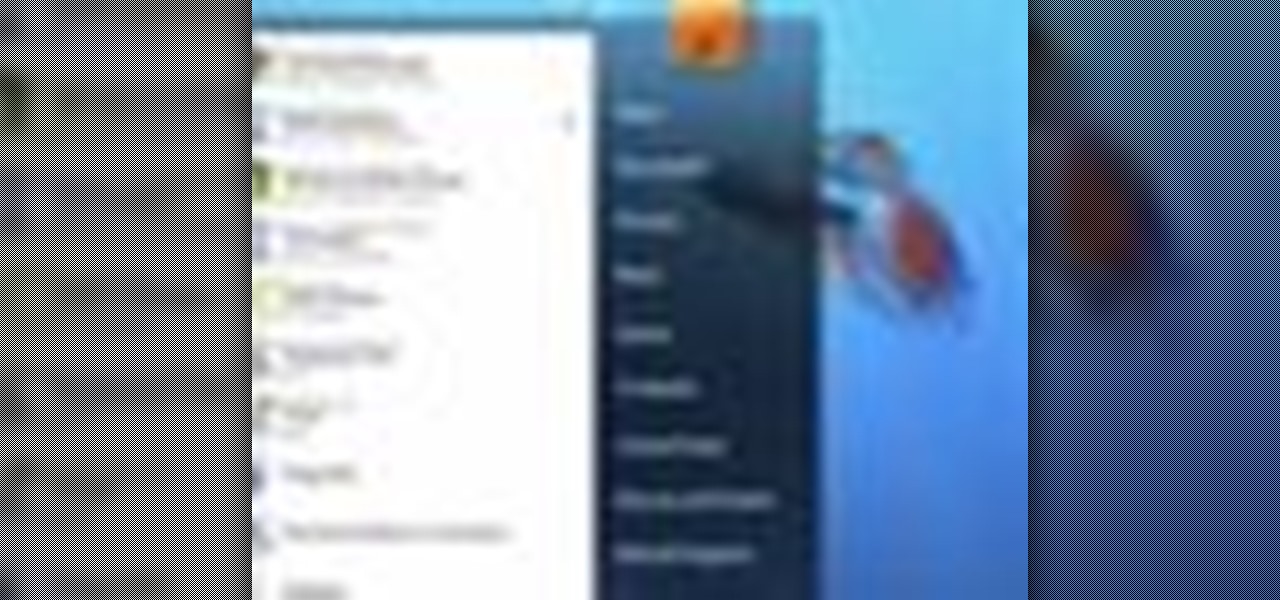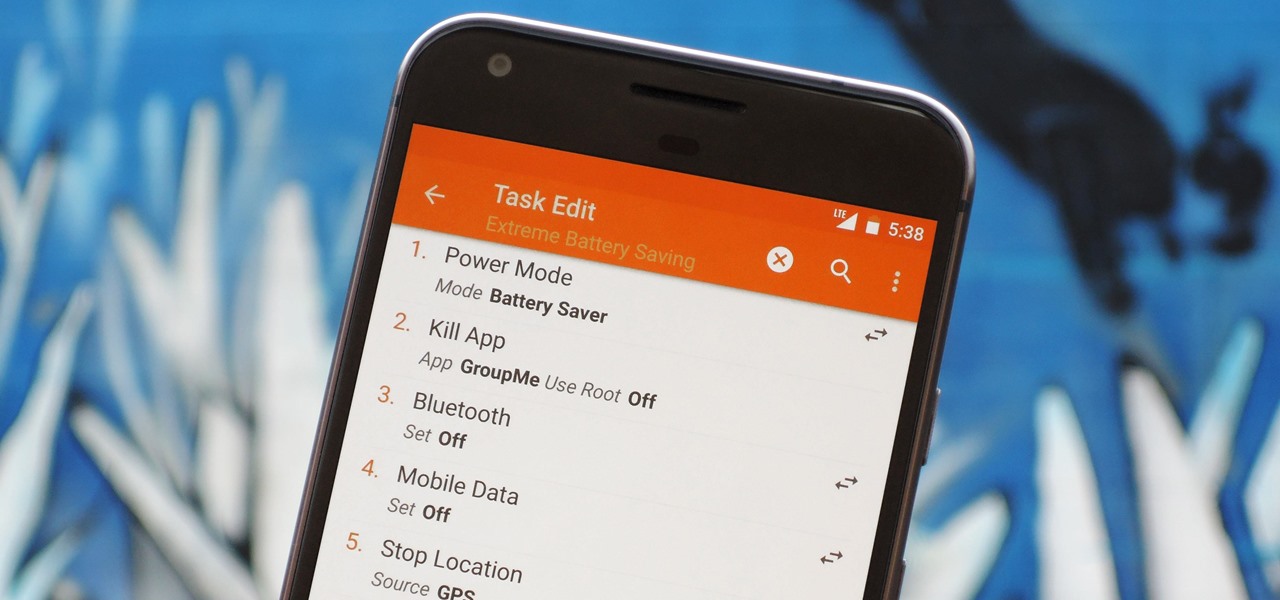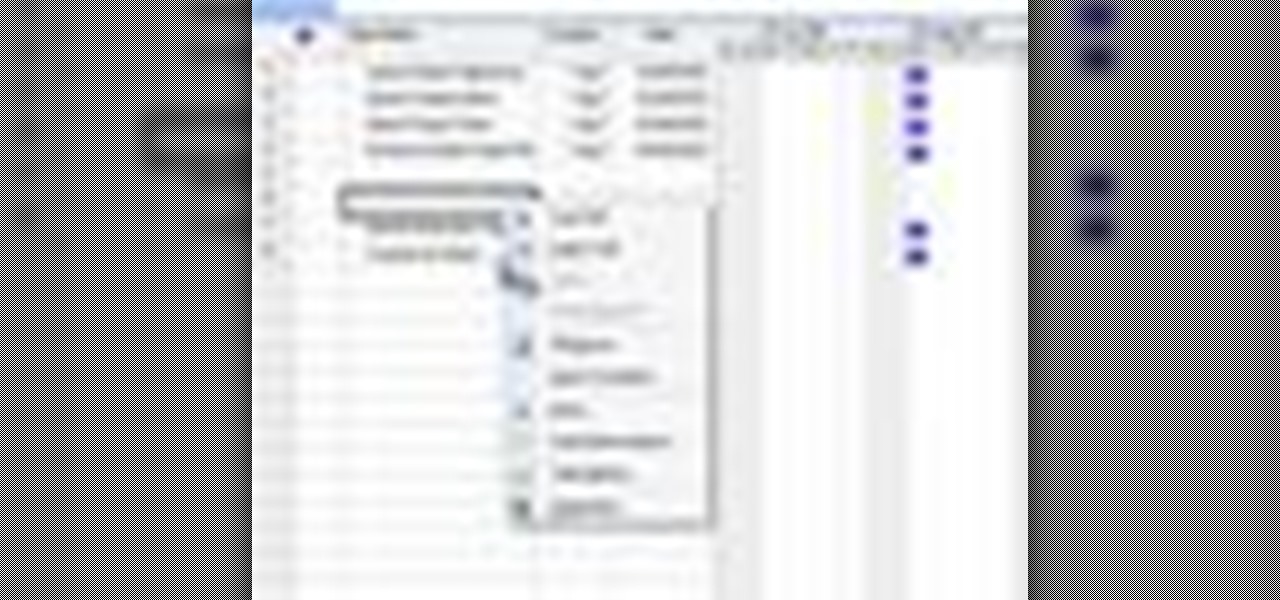this tutorial video from Threadbanger will teach you how to do a little DIY exercise to get ready for Gay Pride in New York City. This video will teach you how to make a DIY flag and hit the Gay Pride parade in Manhattan. You can now bring your pride home with your own flag.

While the 49th Annual Gay Pride Parade and Festival will take place on Santa Monica Boulevard and West Hollywood Park, revelers will also be able venture Northeast to the TCL Chinese Theater on Hollywood Boulevard to continue celebrating via Snapchat.

Snapchat isn't the only tech company transforming landmarks with augmented reality for Pride Month. About four miles southwest of New York's iconic Flatiron Building, which is getting its own Pride makeover via Snapchat's Landmarker AR, Stonewall National Monument is also receiving some augmented reality treatment by way of the Stonewall Forever mobile app published by the Lesbian, Gay, Bisexual, and Transgender Community Center (better known as The Center) in partnership with Google.

If you own a Volkswagen you had better be proud, because unless it's a Beetle you've probably had your share of mechanical problems. Show your pride by watching this video and learning how to make a VW logo as your Call of Duty Black Ops player card / emblem.

If you thought you'd found everything in Halo Reach at this point, bet you never found an uber secret Master Chief statue. Yep! That's right! There is a secret Master Chief statue in Lone Wolf. In this video you will learn how to find this hidden statue and pride yourself on finally finding everything that there could possibly be in this game!
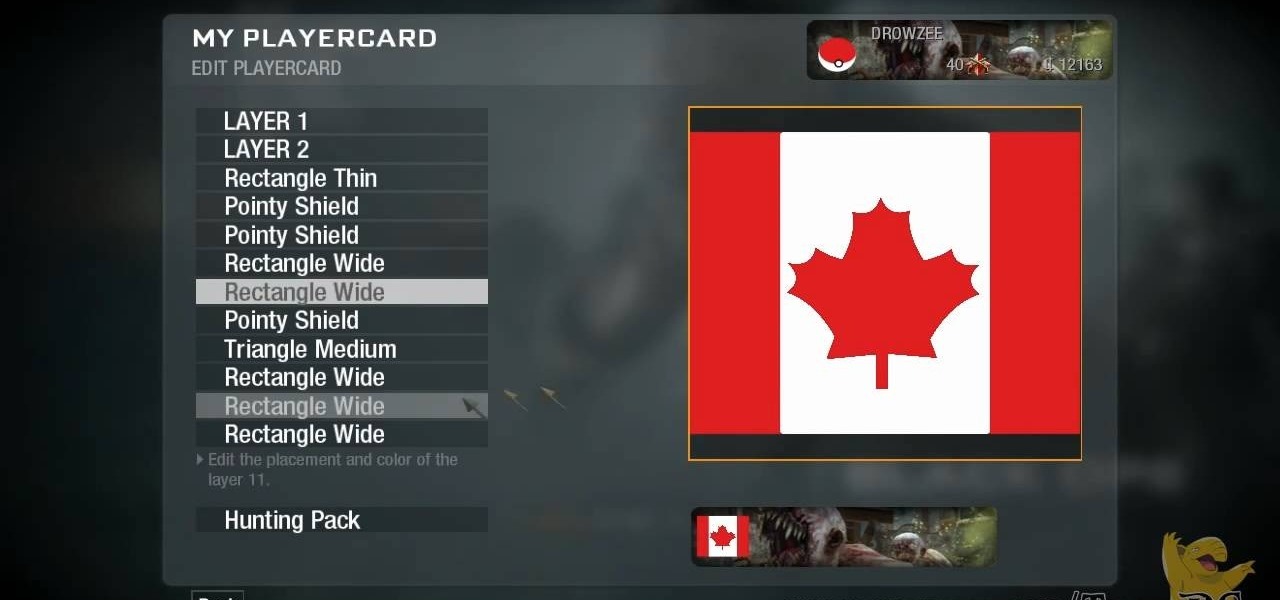
Show your Canadian pride! You can turn your playercard in Call of Duty: Black Ops multiplayer into a Canadian flag. This tutorial shows you step by step how to replicate the famous red and white maple leaf effect in the emblem creator.

Lots of guys lose their hair. It isn't the end of your sex appeal, don't worry. Being bald can be awesome if you own it, and that's exactly what you'll learn how to do in this video by taking care of of your head and being confident.

Since the early introduction of the internet, forums have been a popular destination for people to share their opinions with other users. This particular video shows you how to make a userbar for forums using Adobe Photoshop. It's an easy way to show your pride about a particular topic of interest. One of the most common places is among video game forums. So sit back and enjoy!

Fall is coming and in this tutorial, learn how to use those pesky pine cones in your yard and make something very unique for your home decor. In this video, learn to put together a crafty wreath out of pine cones.

Are you a devoted sport fan? Are you looking for a way to show your pride? Watch and learn how to paint that perfect game face.

This amazing knot may save your life, probably your pride, and certainly piles of your time. If you have kids you know how many times each day you have to tie their shoes. With this knot you'll tie them once and be done. This knot is easy to tie and can be untied as easily as any other.

There's a lot of great features in Entourage 2008 for Mac, and one of the new features in "My Day". It's a small integrated app that helps you stay organized and helps you manage all of your upcoming events and tasks. The Microsoft Office for Mac team shows you just how to manage tasks and events by using My Day in this how-to video.

In this tutorial, we learn how to create summary tasks in MS Project 2007. First, put a task into your project and use the fill option to create more tasks. Fill in the duration and start time of your tasks as well. Now, write the subject at the top and then highlight the tasks that have to do with them, and click an arrow to indent all of these tasks. You can have up to nine levels of indenting and tasks, but this can make your project look far too complicated. When finished, save your proje...

If you're on Instagram, you may start to see Babadook all dressed up this month. This beautiful monster is taking Instagram by storm by #babashooking it's way all around the world in its brand new Pride attire.

In this tutorial, we learn how to create links between tasks in MS Project 2007. First, select the task you want to link, then click on the link task button on the toolbar. You will now see a finished task link between these tasks. In the entry table, you will see the predecessor, which is task two. You can also type the numbers in the predecessor column and enter the information in. You may want to create a link that is different, so you don't confuse two things that will start at the same t...

In this tutorial, we learn how to use task types in MS Project 2007. First, open up the form view of all the different tasks you have. Now, look at the unit task type and see if it's effort driven or fixed units. Now, change what you want the task type to be and then click on the next button. Assign a second resource if you need to, then change the duration if you need to as well. Continue to change the task types depending on what durations you have then make sure to save this. Double check ...

June is Pride Month, an annual celebration of LGBTQ+ communities in commemoration of the Stonewall uprising of 1969.

In this Software video tutorial you will learn how to link tasks in Microsoft Project 2007. There are four ways to link a task. Finish to start is the default, then you have start to start, finish to finish and start to finish. Here you will see how to link up two tasks and what is the dependency between them. There are various methods of creating dependency between two tasks. One method is to select the two tasks and click on the ‚Äòlink tasks‚Äô button on the tool bar or you can go to the ‚...

Vista Tips teaches the viewer how to easily get the task manager in Windows Vista. Vista Tips warns that the simple way to get task manager used to be to simply hold the keys Ctrl, Alt, Del down simultaneously. Now, these keys yield a menu. The way to get task manager on Windows Vista has now been changed to Ctrl, Shift and Esc. Simply hold down Ctrl, Shift and escape simultaneously to directly yield the task manager. Another way to do this is to use the start bar to get the task manager. Sim...

In this video, the instructor shows how to schedule tasks in Microsoft Windows XP. Scheduled tasks are nothing but programs you want your computer to run at specific reoccurring intervals like daily, weekly, monthly, etc. This can be a very helpful feature if you want to update a particular software or run a system virus scan at regular intervals. To do this, click on the start button and go to run. In the Run command prompt, type in 'tasks' and hit enter. Now this opens up the schedule tasks...

To open the Windows Task Manager the long way

In this video tutorial, viewers learn how to pin a program to the task-bar in Windows 7. Click on the Start menu and click on All Programs. Find the program that you want to pin in the task-bar and click on it. Right-click on the program and select Pin to Task-bar. The program will then be pinned as an icon on the left side of the task-bar, beside the Start menu. Users are able to pin as much programs to the task-bar as they want. This video will benefit those viewers who have a Windows 7 com...

In this video tutorial, viewers learn how to find hidden task-bar shortcuts in Windows 7. Begin by pressing the Windows and T keys on the keyboard. The will focus on the task-bar, allowing the user to navigate through using the arrow keys. Users will be able to move between different icons. If the application has a window open, it will show the thumbnail. Then press the up arrow key to sort through the thumbnails. Press the down key to focus back onto the task-bar. This video will benefit tho...

When you create a profile in Tasker, it will run a task as soon as all of the conditions in your profile are met. But what happens when the profile's conditions stop being met? By default, nothing will happen, but if you create an exit task, the automation tool will run that instead.

Windows 7 has an interesting new feature by which you can pin your programs to the task bar and this video shows you how to do it. In Windows 7 if you have any frequently used program you can improve its ease of access by pinning it to the task bar. Now to do this first open the start menu, go to the programs, and now browse to any program and right click it. From that menu select the Pin to task bar option. When you do this the program icon will appear on the task bar. Now the program is pin...

If you're looking for an easy spruce up to your house, try repacing the light fixture. This is an easy task you can do safely that will give your house or apartment and fresh new feel. Check out this DIY elctrical task today.

Lighting a fire in the wilderness can be tricky, but having a piece of charcloth can make the task easier. Charcloth is carbonized cotton fiber, which lights easily when exposed to a spark, making your task of lighting a fire in the wild, much, much easier. You'll need a fire, a metal container with a lid and a piece of cotton fabric. Voila, charcloth!

There are two core components to any Tasker automation: A profile and a task. Profiles are basically a set of conditions that must be met before Tasker will do anything. Tasks, on the other hand, are the actions Tasker will perform when your profile's conditions have been met. Think of them like triggers and actions, respectively. Or a cause and an effect.

In this tutorial, we learn how to stop procrastinating by rewarding yourself. To do this, you should first select one task you've been putting off for a long time. Then, time yourself and give the task one full hour of your time. Ignore everything else you have to do during this time, don't take breaks and let anything bother you. When you are finished with the task, give yourself a reward for completing this job! This will help you finish your task at hand and get things done more effectivel...

In this tutorial, we learn how to create and edit tasks in MS Project 2007. Before you begin, you need to set the start date by going into project information and changing the start date and end date. After this, type in your first task name, then enter in the information that goes with it. After you have entered this, press the check mark to set it up. After this, enter in the other task names that you need to specify in your project. When you are finished, you will need to save this onto yo...

With the first installment of the last "Harry Potter" movie coming out this week, now's a better time than ever to show off your "Harry Potter" fan pride. While smearing your face football-fan style with paint is one way to go, if you want to be a little more subtle - and elegant - with your face paint choices, why not create a makeup look instead?

During the age of silent film and film noir film was limited to only variations of black and white. While this aided greatly to produce scenes of dire intensity (a starkly lit shot of a man in an alleyway, for instance), this also meant that actors and actresses had to wear tons of makeup to make their makeup show up on screen.

Hey there True Blood fans! With season three of this highly acclaimed and highly addictive show in full swing, we're more anxious than ever to steal the looks of our favorite actresses. Whether you dig Sookie Stackhouse's girl next door glam or Tara's minimal neutral tones, there's a look that's adaptable to your tastes.

If you are so good at solving Rubik's Cubes that your cube is starting to show signs of wear and tear for your excessive, fast solving, give yourself a pat on the back. You are really smart. But not your cube is sticky and the stickers are falling off! Don't let your pride and joy fall into disrepair. This video will show you six easy steps for cleaning and maintaining your Rubik's Cube, making it work even better than it did out of the box. This may take you longer than solving the puzzle, b...

As a mom and now in her late 20s, Christina Aguilera sports classy and age appropriate makeup, attending red carpets with classic ruby lips and light cat eyes.

Get the perfect gloss and snap. This is one of the hardest skills in baking or cooking. Gourmet chefs pride themselves on the skill to perfectly temper chocolate. Learn the skill now and make divine desserts for the rest of your life. Thanks to CHOW for a simple and thorough tutorial. Tempering chocolate is when you heat it up and melt it without burning the chocolate. It takes patience.

What happened to those carefree days in our childhood when we didn't care how we looked and slapped on our mother's makeup, completely out of the lines, drawing and doodling on our face just because it was fun? These days, putting on makeup is all about making impressions. Going to the office? Slap on some neutral, non-intimindating shadow and pretty but not too sexy lipstick. Going to the club? Go a bit smokier with the eyes to try outdo all the other girls there and get the guy.

Techmaniacs the youtube user show us how to open task manager without having to go through the intermediate screen on a new Windows Vista. When you click on the ctrl button, the alt button and the delete button on your keyboard, it opens up a new window that gives you the options of switching users, log off, change password and start task manager. If you do not want to go through this every time there is a shortcut to get straight to task manager. You click the ctrl button, the Shift button a...

Bring pretty back this Halloween by dressing up as a flirty yet mischevious fairy. Though fairies haven't been all too popular recently in comparison to vampires and werewolves, the revelation of Sookie's fairy lineage on "True Blood" has gotten people interested in these mini nymph-like creatures once again.

There are more ways to show your team pride for the Cincinatti Bengals than by painting your hair orange and drawing tacky orange and black tiger motifs on your face. If your urge is to paint your face to root for your favorite team on game day, then check out this makeup tutorial to learn how to paint your face the natural, flattering way.