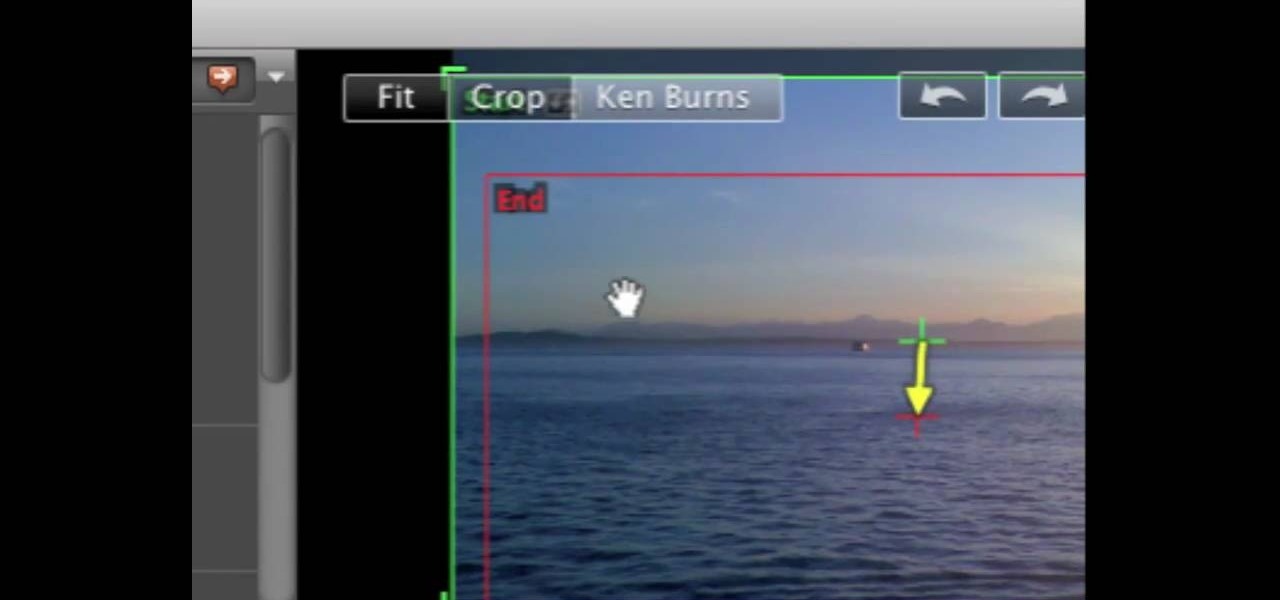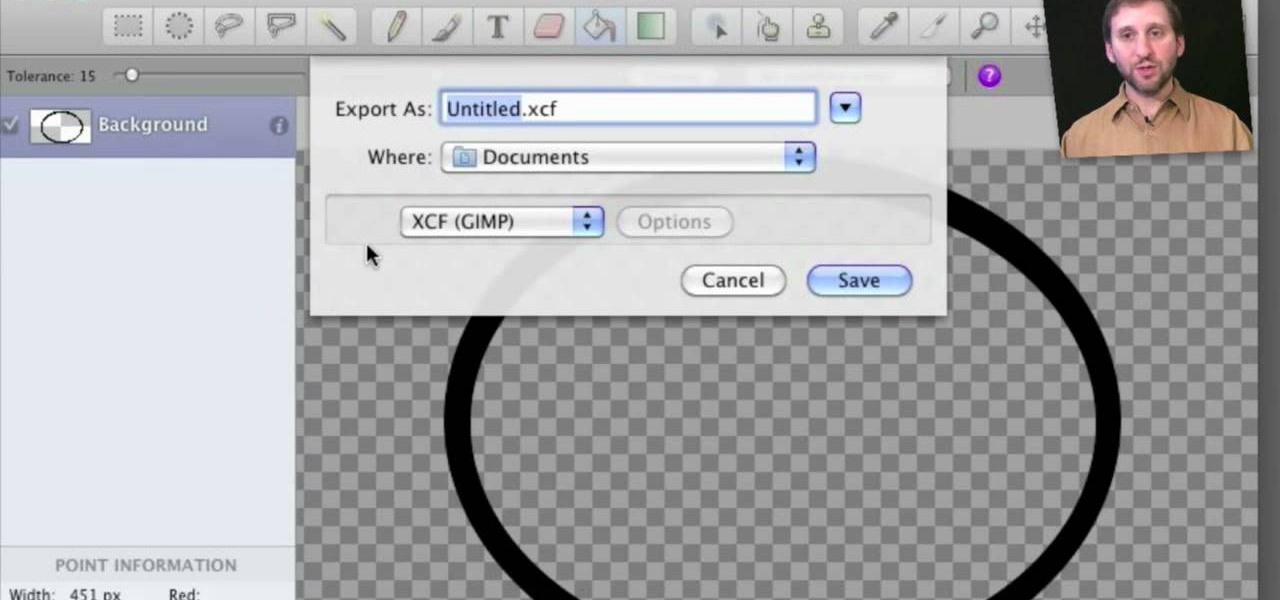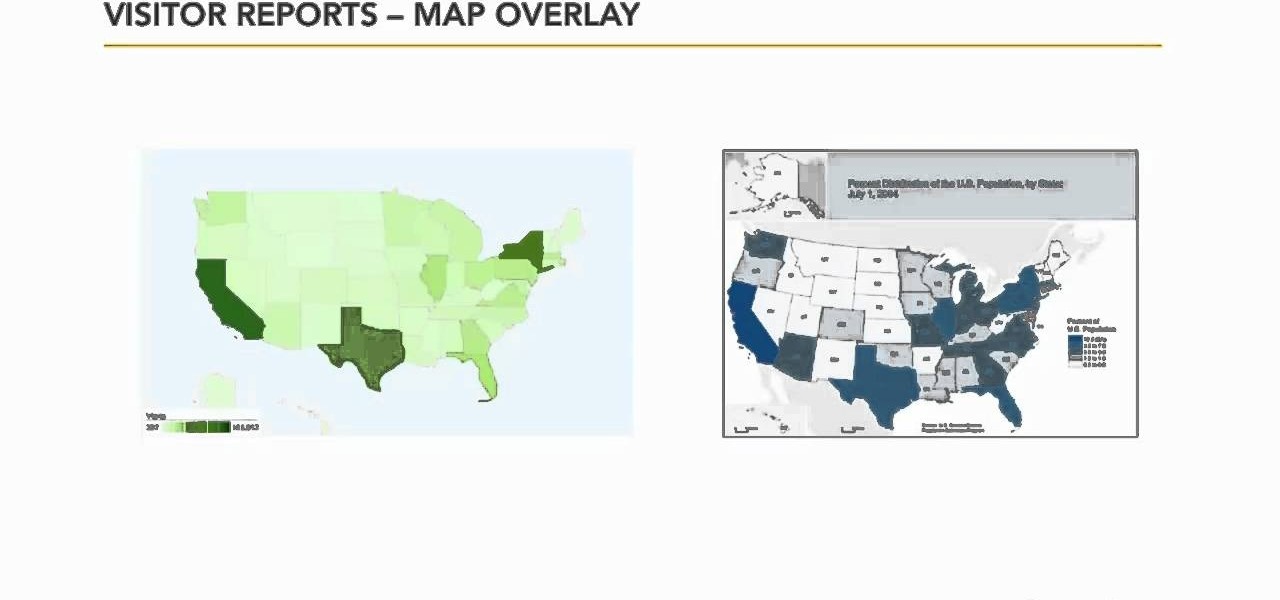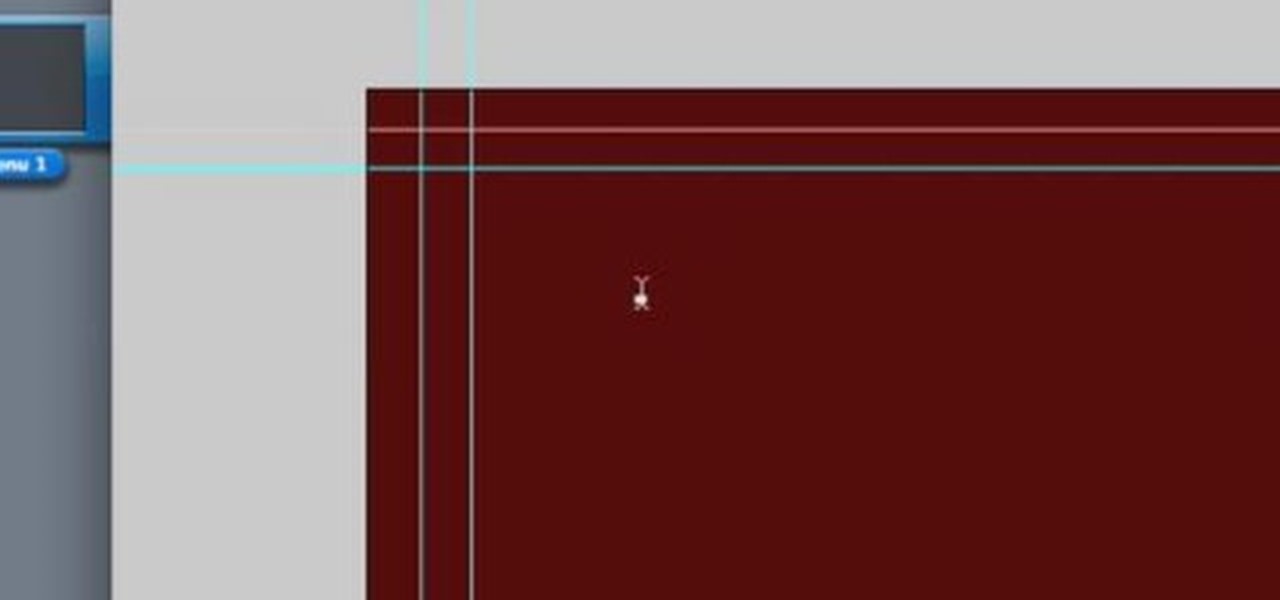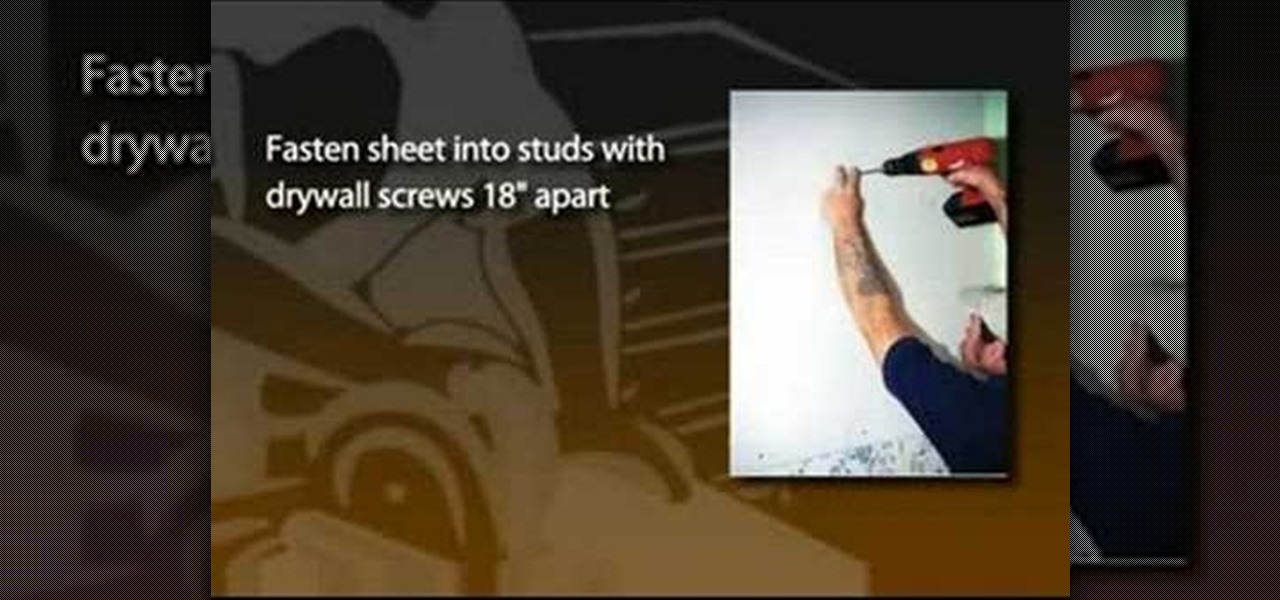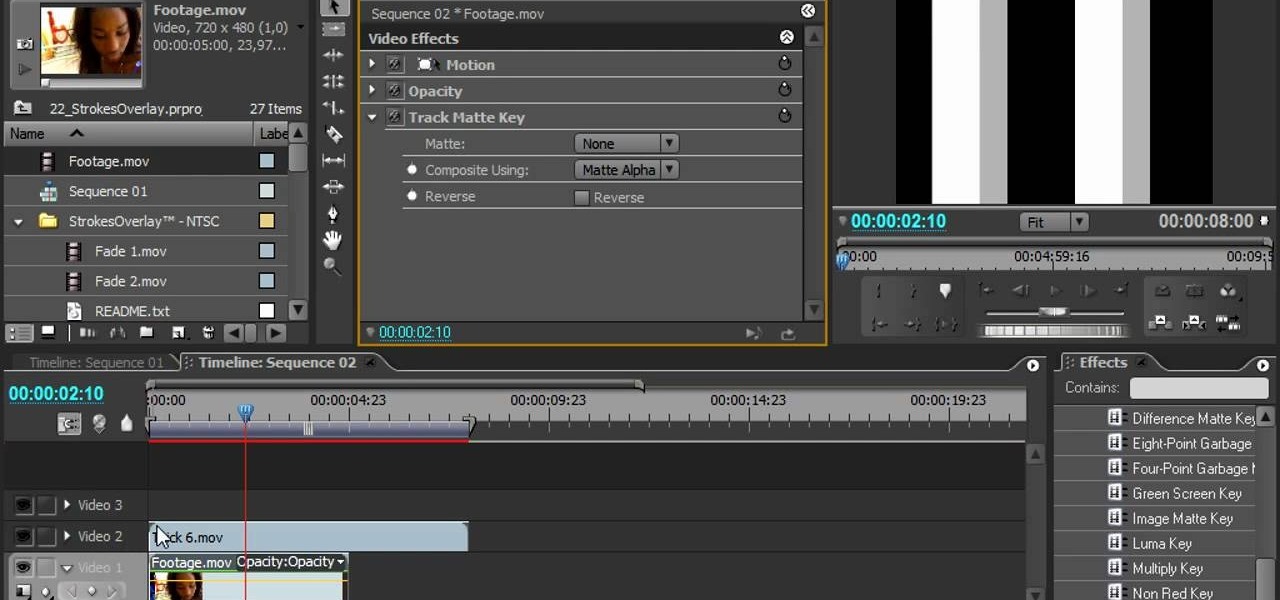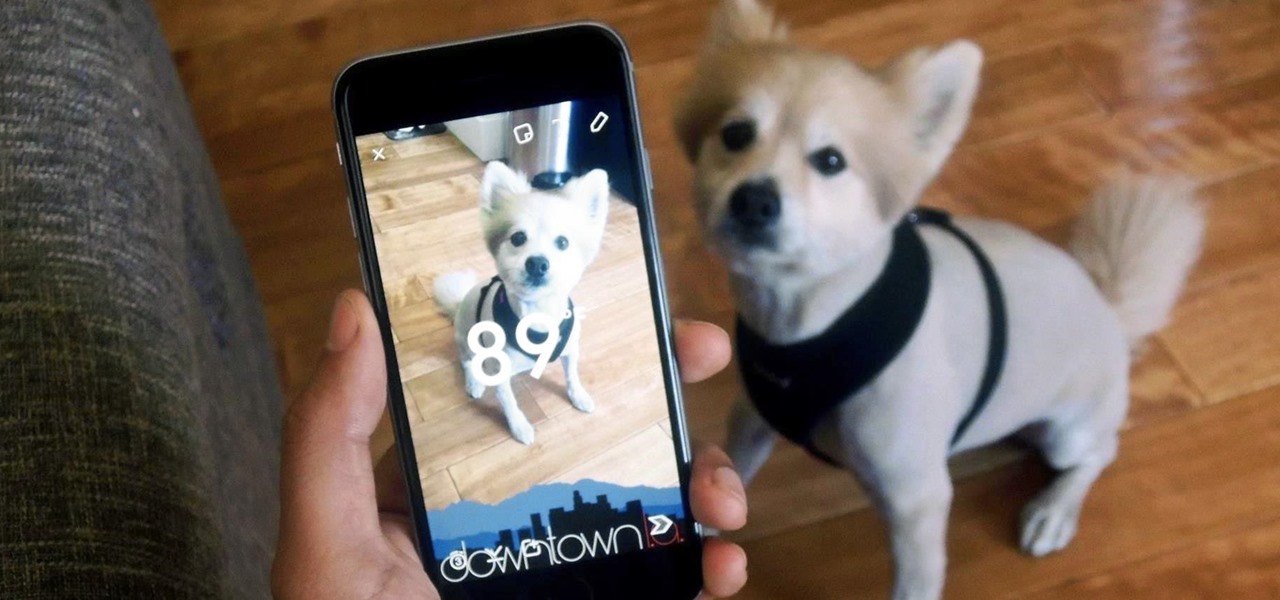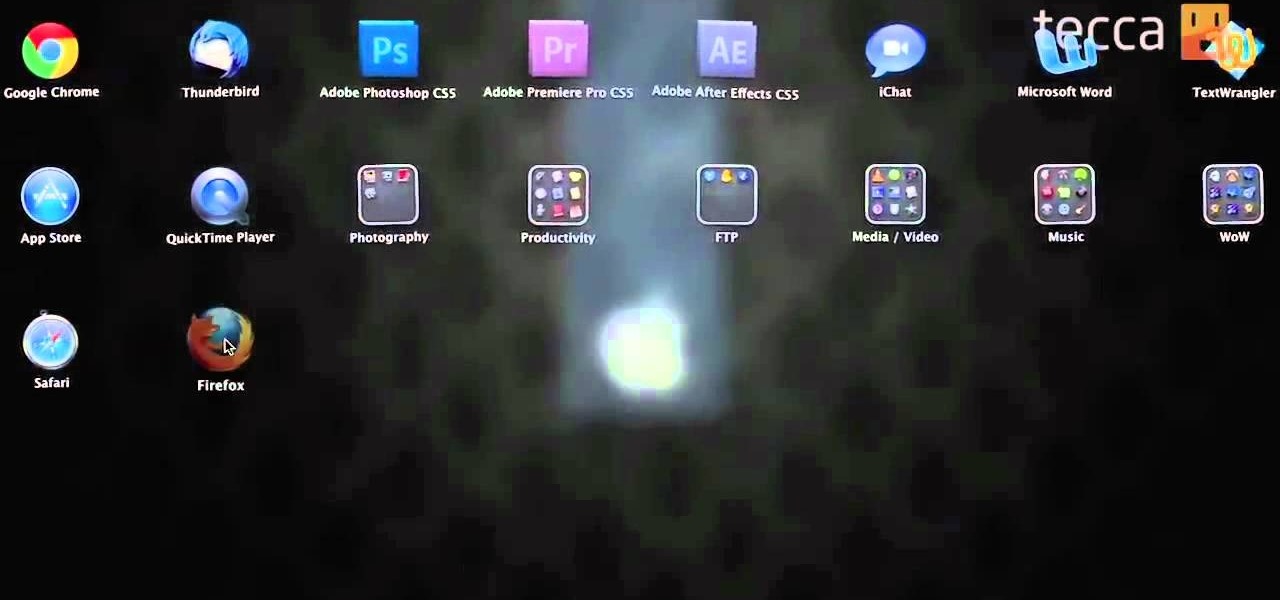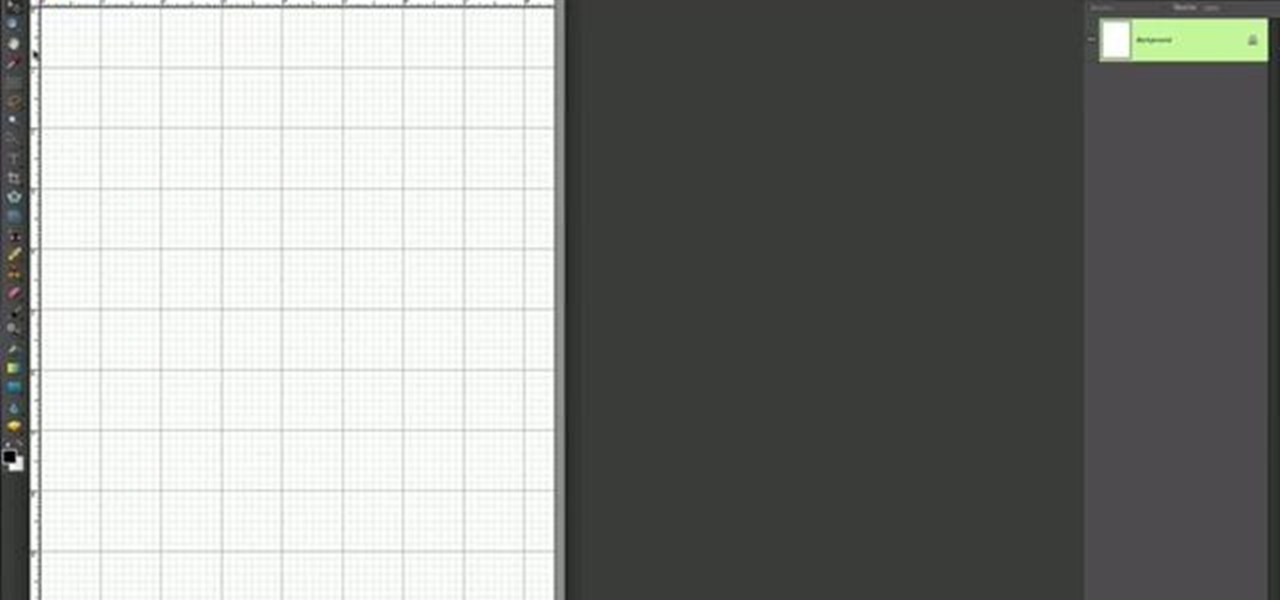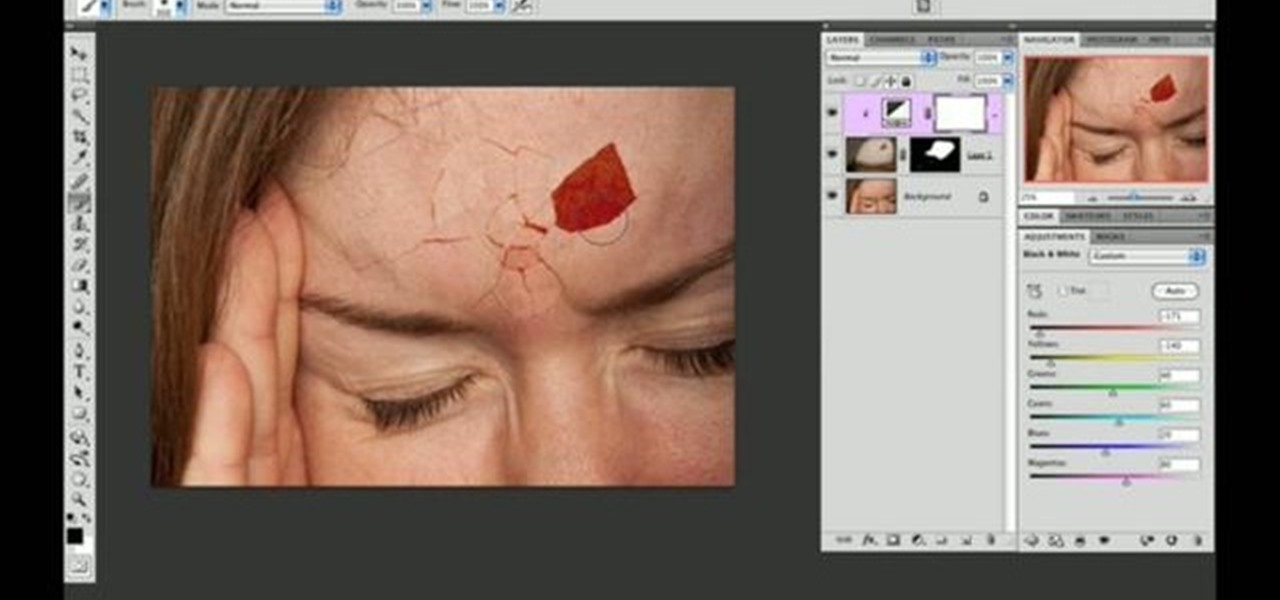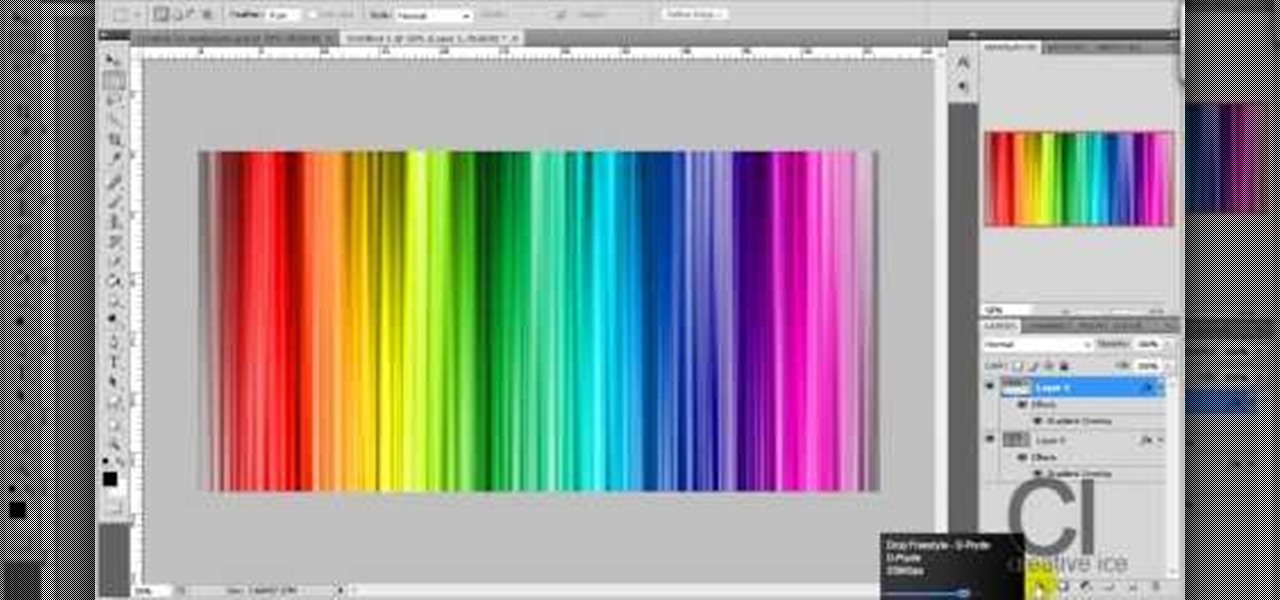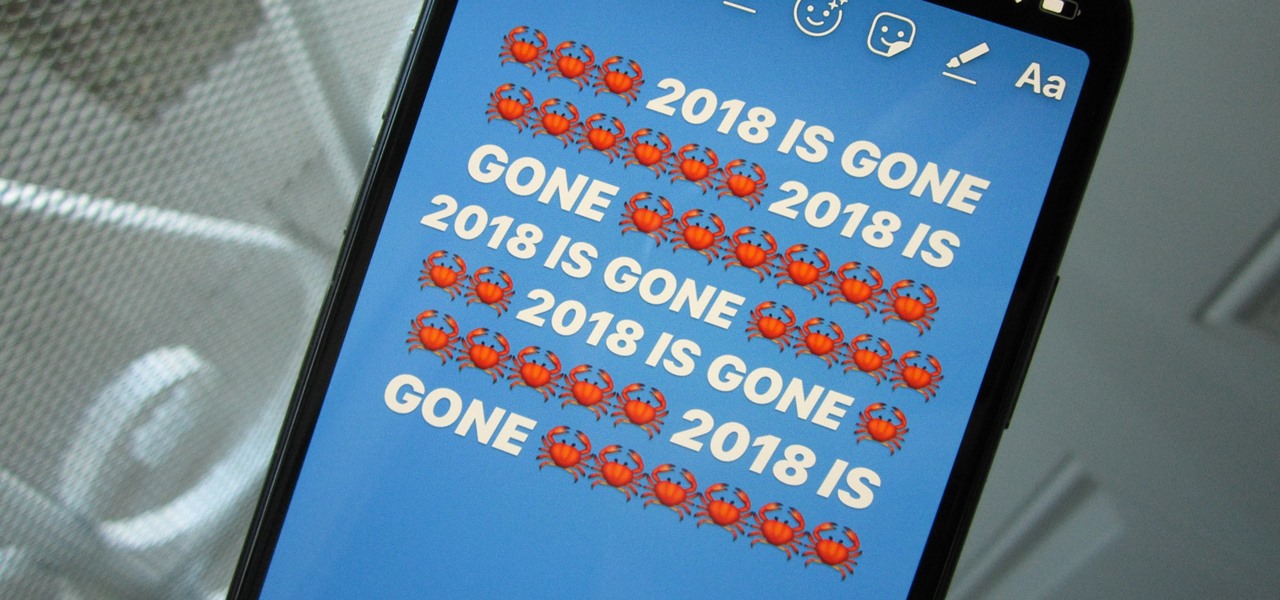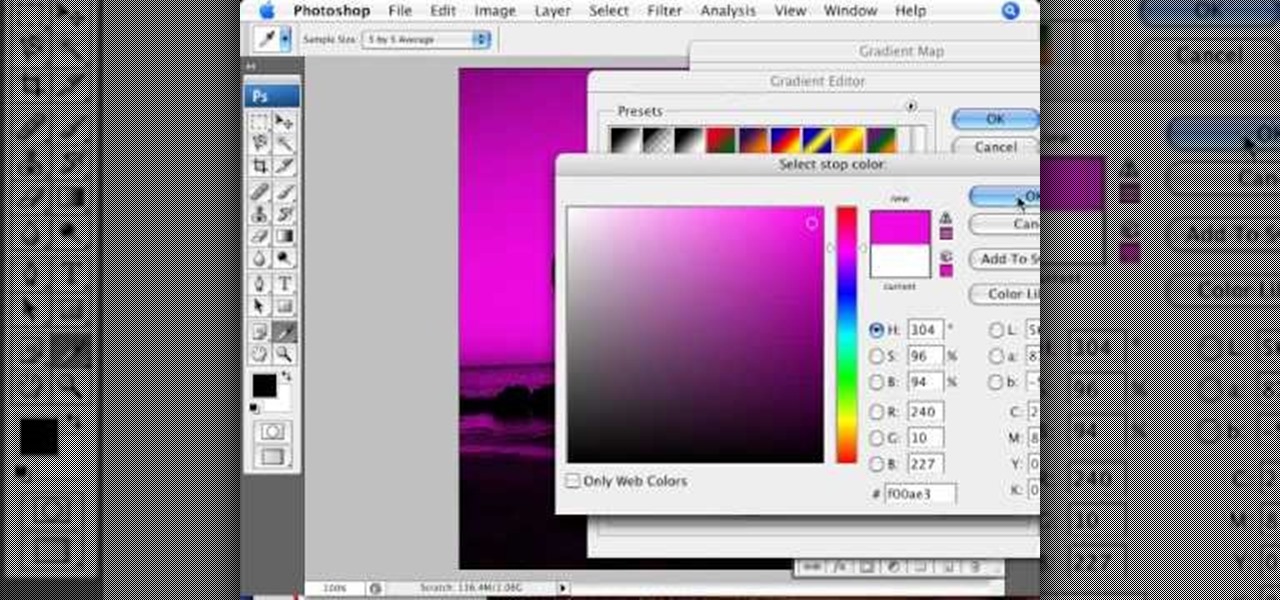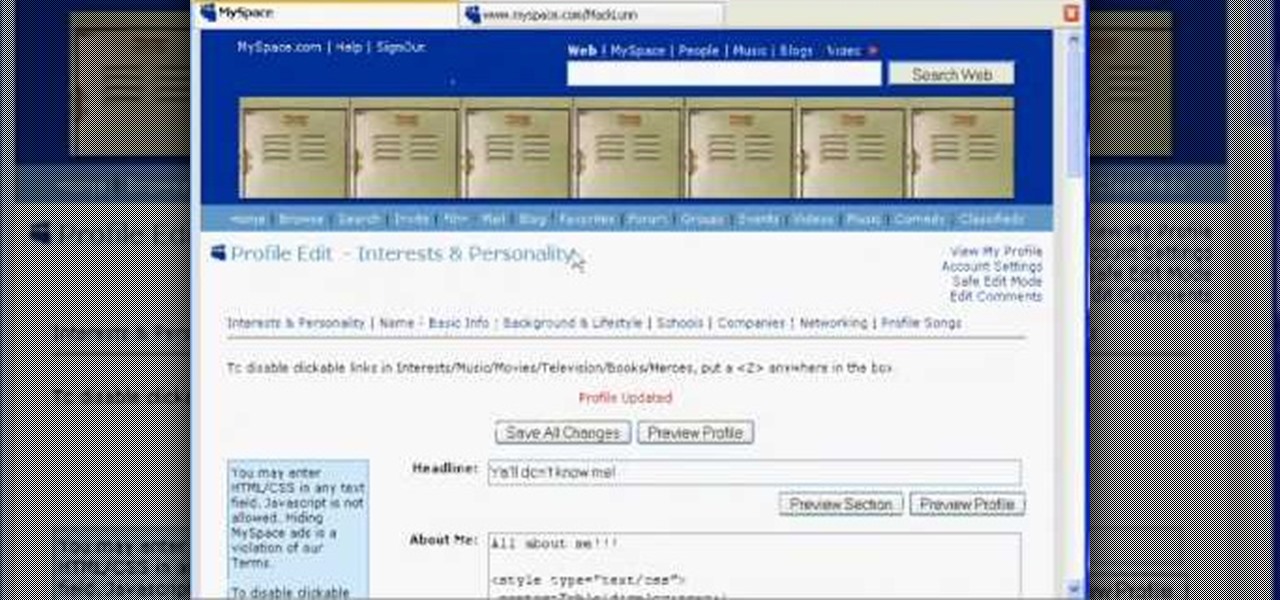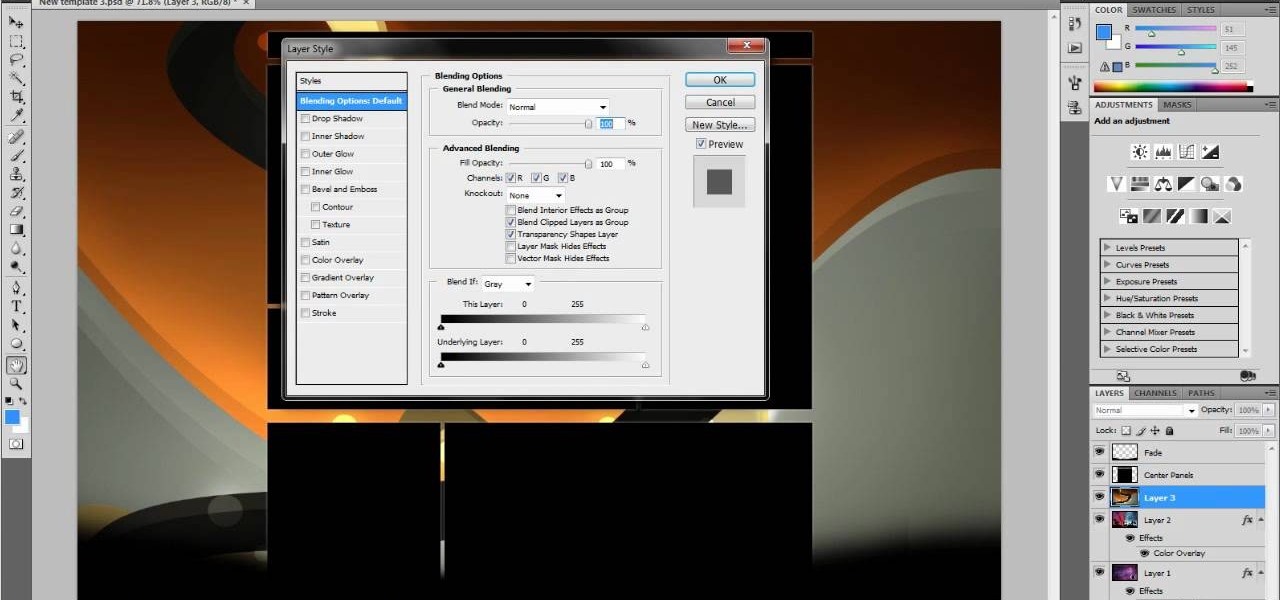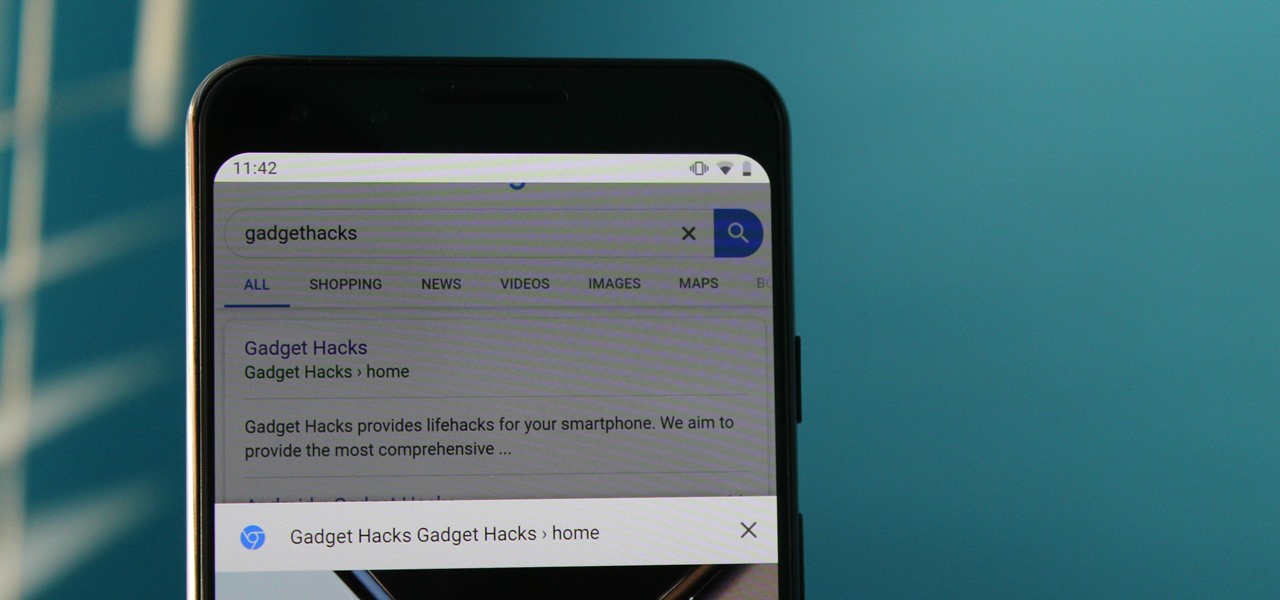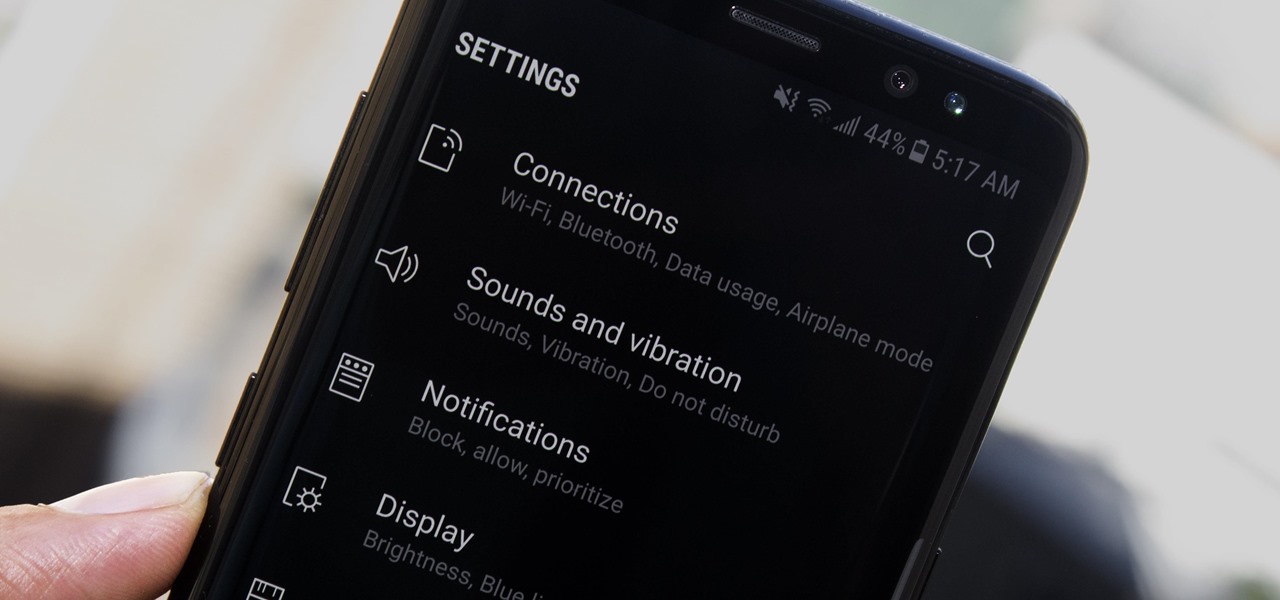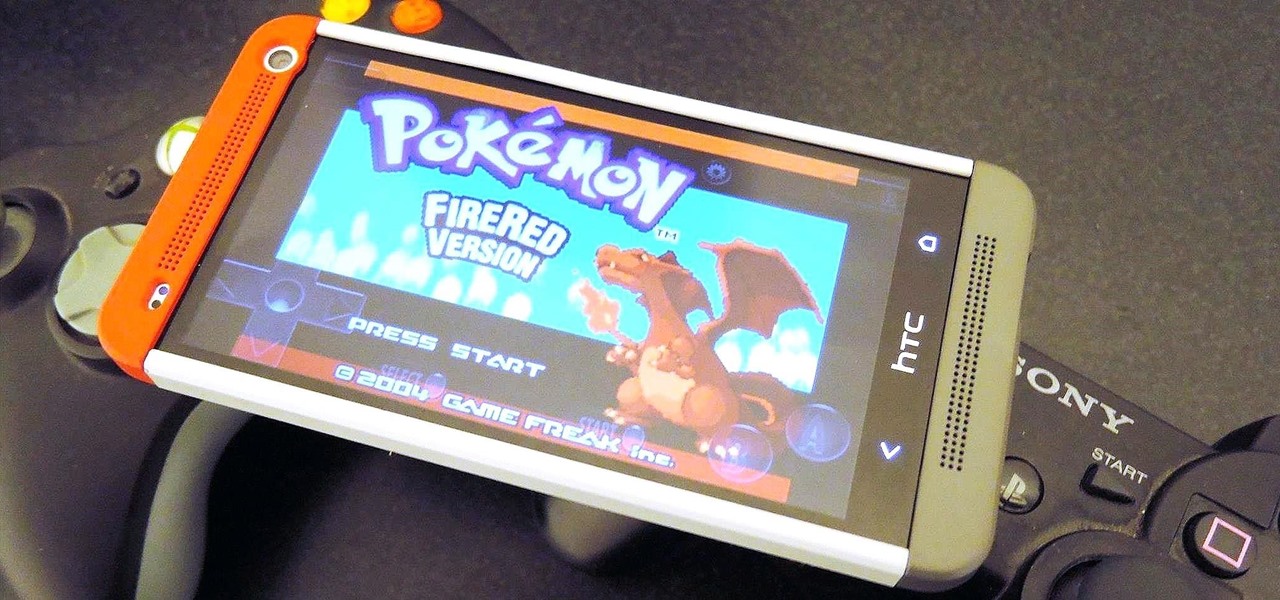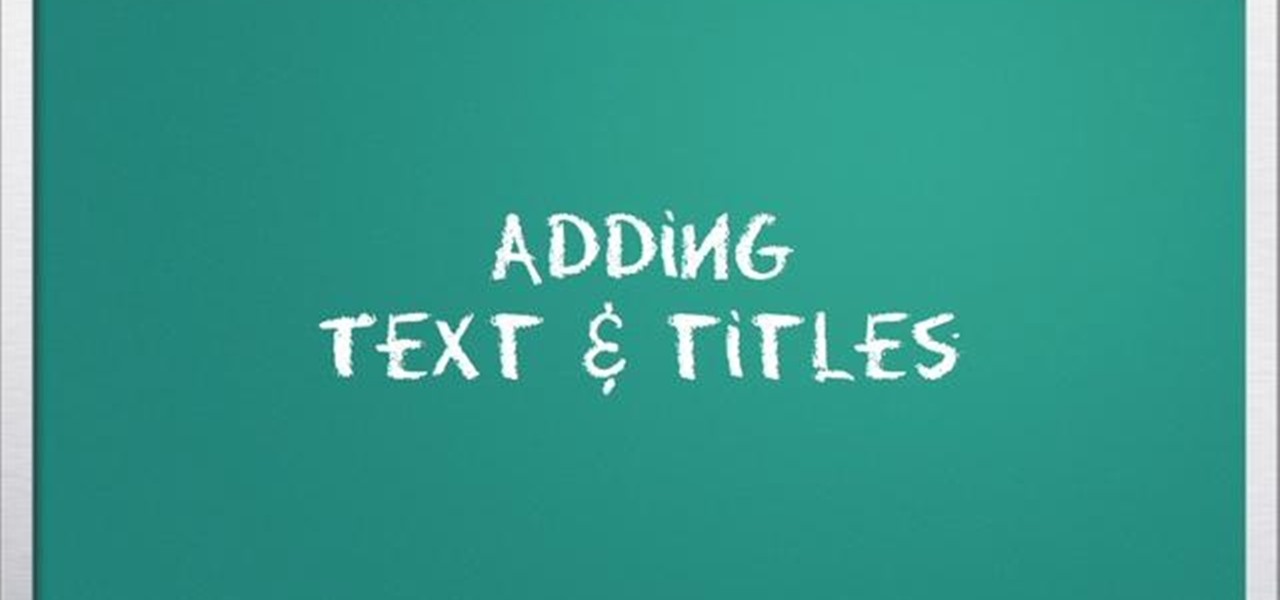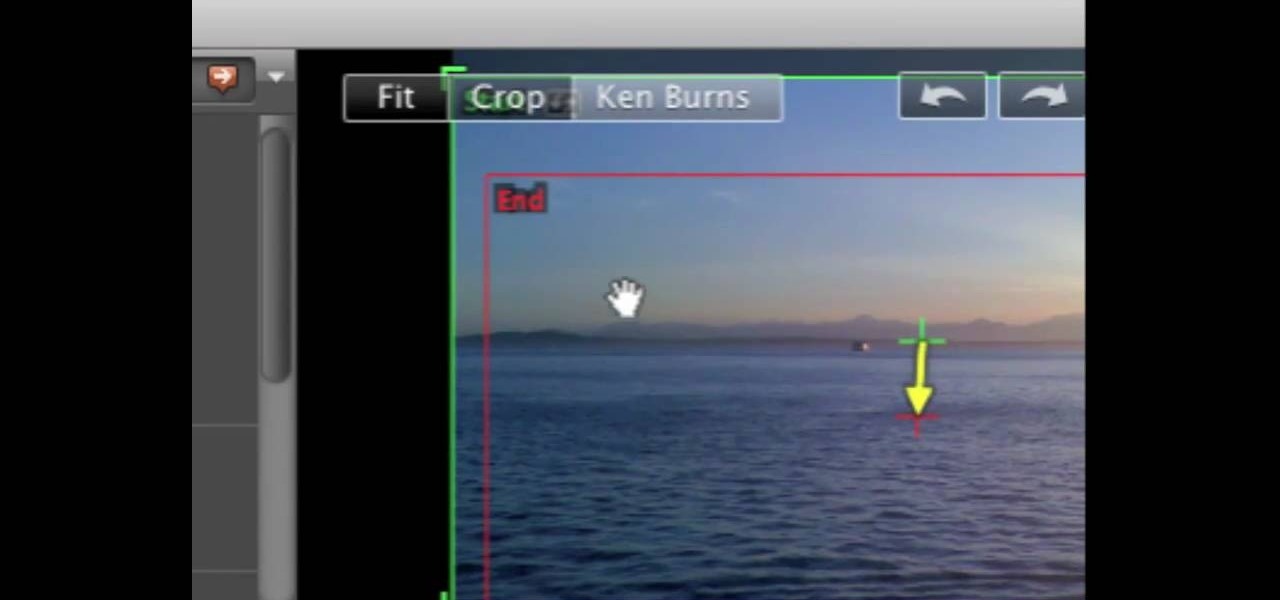
Watch this video tutorial to learn some very useful tricks in iMovie. In this video, you'll learn how to overlay both photos on video and also overlay video on video using iMovie. In addition, you'll learn how to turn on the greenscreen tool.
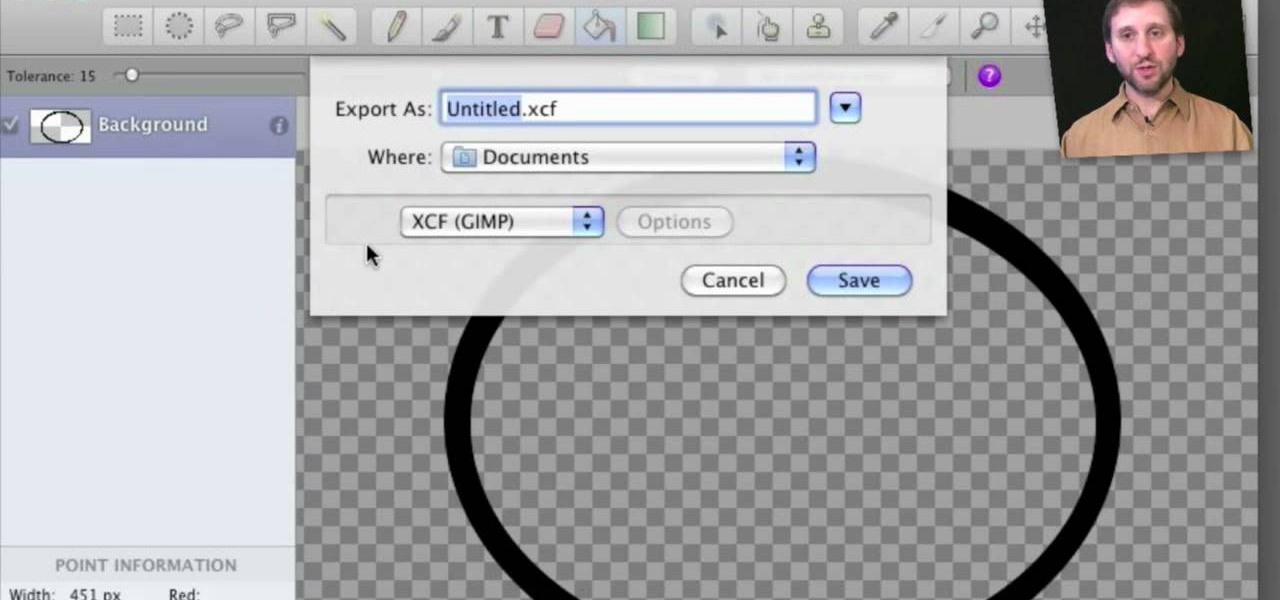
Learn how to use Seashore to create a 32-bit semi-transparent image and then use that image as an overlay to point out or highlight something in your iMovie video. It's easy! So easy, in fact, that this home-computing how-to from MacMost can present a full overview of the process in about 4 minutes. For more information, including detailed, step-by-step instructions, watch this Apple lover's guide.

It's time to step up your selfie game, especially if all of your selfies tend to have the same vapid look and feel. There are plenty of techniques for better selfie-taking, and I've already shown you a few iPhone tricks, like making yourself look thinner and using hand gestures to get situated better. Now I'll show you how to give your followers something to really "like"—celebrities.
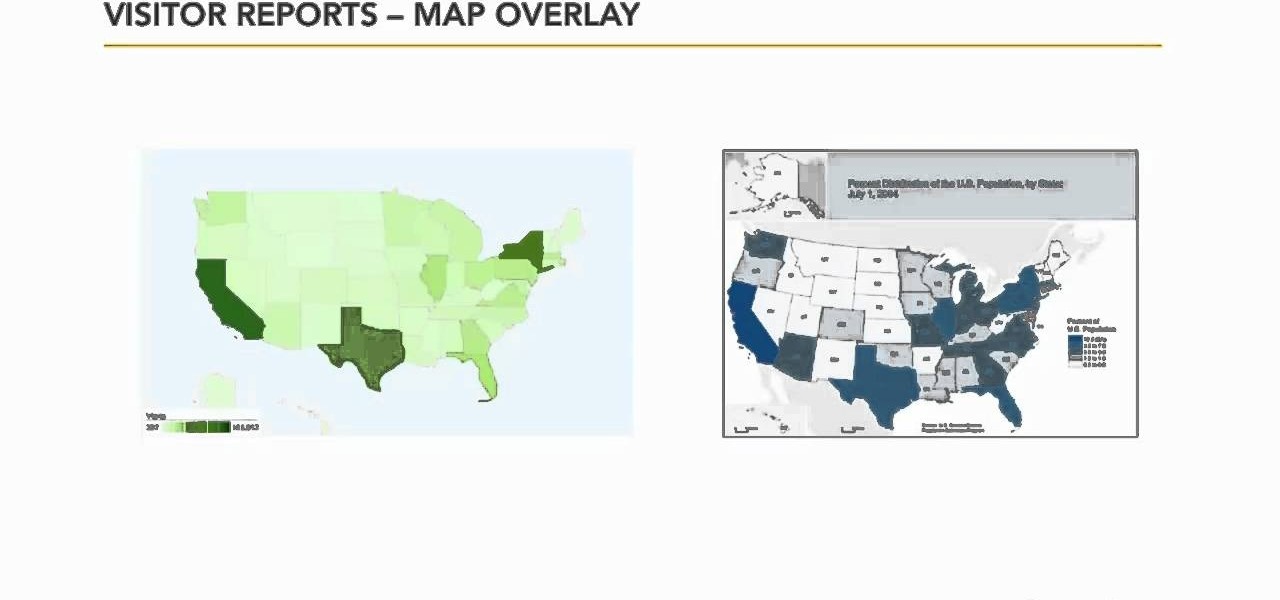
In this video tutorial, we learn how to use the Map Overlay feature when using the Google Analytics web tracking service. Whether you're new to Google's popular web analytics platform or a seasoned pro merely looking to pick up a few new tips and tricks, you're sure to be well served by this free video tutorial from Lynda.
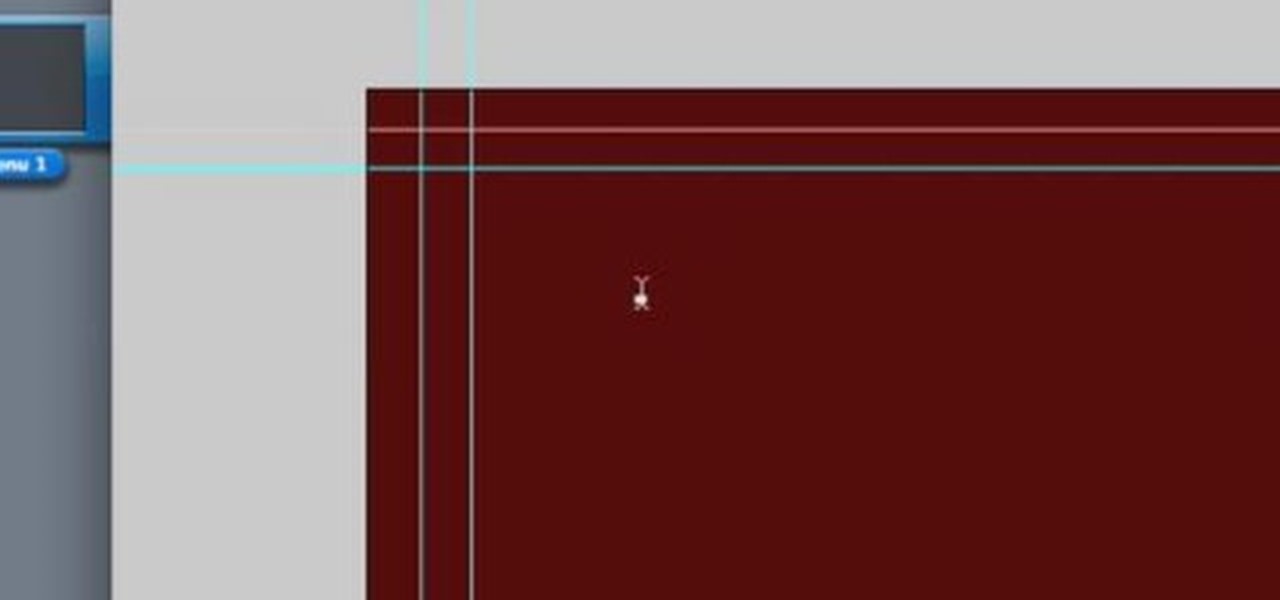
This software tutorial quickly runs through the basics of authoring a DVD in DVD Studio Pro. You will also learn how to build overlay menus in Photoshop and then add them use them in your DVD Studio Pro dvd authoring.

This witty tutorial shows you how to really make Steve Jobs the face of Apple Inc., as the face of an apple using overlay tools in GIMP.

A new feature in Google Maps, Mapplets, places data overlays onto your map - like movie times, crime rates and real estate prices. Learn how to combine multiple overlays for a one-stop view of what you need to know.

When faced with old, damaged plaster walls, one technique to dress up the room is to install drywall over the existing plaster. A drywall overlay gives the walls a smooth, fresh surface that's ready for new paint, paper or trim. This is a common technique used among professional contractors hired to renovate houses bought under foreclosure. For example, real estate companies that invest in foreclosures often deal with houses that are more than 50 years old and exhibit serious signs of aging. ...

Stroke overlays allow you to put semi-transparent lines over you video while it is playing, creating a cool artistic look. This two-part video tutorial will teach you how to use apply stroke overlays to an image using the Adobe Premiere Pro video editing software. This is a very popular technique for fashion videos, so if you are involved in making those then this video should be very useful to you.

In this video tutorial, which highlights Silverlight's flexibility, you will learn how to overlay HTML controls on Microsoft Silverlight content using the Silverlight windowless mode. (You can also use ASP.NET controls in a similar manner of your page is a .aspx page.)

In this GIMP tutorial you will learn how to overlay textures onto images to create cool effects. GIMP is a free image editing program available for Linux operating systems.

Watch this video from the Concrete Network to learn how to use the turbo roller tool to apply concrete overlays & toppings to patios, walkways & floors.

Photoshopuniverse teaches you how to use the Dodge and Burn tools in a non destructive manner, in Adobe Photoshop. Dodge makes things lighter. Burn does the opposite. The problem is that this is destructive operation. Use the Brush tool at 20% opacity. Create a new layer with 50% grey. Change the layer's mode to Overlay. With the black color you will make things darker and with the white lighter. To view the changes, review the overlay layer. To correct a mistake on this layer, use a brush wi...

Snapchat provides a handful of filters and overlays which allow you to show off your location, make your pictures more colorful, or even display how fast you're moving. But unlike Instagram, Snapchat only allowed you to use a single filter per photo or video... or at least that's how it seemed.

One of the many new features in Mac OS X Lion is the new Launchpad utility. Launchpad allows you to gain access to all of your apps quickly by showing an overlay on the screen with several different icons. You can organize the icons into different catagories such as "Music" and "Photography." This way, all of your apps are just a click away on your Mac computer!

Arrr matey! There's salt in yer veins and rock in your amp! In this easy, step by step video, Bobby Crispy shows you how to rock out and play the theme song to Pirates of the Caribbean on electric guitar, with a helpful visual TAB overlay on the video. Grab your axe and rock the plank!

The entire Danny-Elfman-composed soundtrack to The Nightmare Before Christmas is hauntingly beautiful, and "Sally's Song" is no exception (much like her character). In this video you'll learn how to play a solo piano cover of the song, with all the notes conveniently overlaying the fingers in the video. How convenient!

This is a simple Photoshop Elements tutorial on how to make rounded photo corners for quick and tidy effect. See how to make photos with one, two, or opposing rounded corners. This could be turned into an overlay, too! This is a great, detailed Photoshop tutorial on rounding your picture corners. Easy to learn.

Michelle H. has this great Photoshop tutorial on how to use the extract filter. See exactly how to extract a body or object (like a man) against a white background and overlay it onto a colorful background. This is very detailed. Great for Photoshop newbies.

You can overlay your videos in Sony Vegas Movie Studio. First drag the picture of TV set in the timeline and drag it to the whole timeline and then place your video above it as showing in the video. Now click on the pan/crop icon and select the picture of TV set. Now resize your window and set your video in the TV set as showing in the video. Now you can play your video but it pops up as the video plays so to fade in your video, you just need to do is to drag the corner of your video as showi...

In this video, we learn how to create an engraved text effect in Photoshop. First, start a new document in Photoshop and make it as large as you want it. Now, select the foreground color as a dark gray. Next, grab the rectangle tool and draw a shaped layer, making the color whatever you want it to be. Now, go to "layer", then "layer style", and "gradient overlay". Go to the gradient bar and mix light and dark grays or black to make a metal or chrome look as you prefer. After this, write in yo...

In order to add a nice contrast punch to an image using Photoshop, go to your adjustment layer and click on the black and white adjustment layer. Then go to your "blend modes" and change it to "overlay". If you find that the effect is too harsh you can adjust your opacity settings or you can switch your blend mode to "soft lights". In "overlay" using the black and white adjustment panel you can change your settings to meet your preference. If you are using a previous version of Photoshop that...

This how-to video is about how to create a simple text effect in Photoshop.

Use two photos, a main image and a photo of a cracked egg which will be your source of the headache. Drag the egg into the main image by holding down the shift key. Resize the egg. Change the opacity down to 50%. Zoom out. Command T flips the image. Hold option and right click. Position the image. Add layer mask icon. Bring back to 100%. Brush. Go to color palate and make sure black paint is on. Paint away all, but the cracked part of the egg. Add the black and white layer, only the egg porti...

This video will cover how to overlay textures using Corel Paint Shop Pro Photo XI.

First select the rectangle tool and draw the bar. Now you have to open up the layer style and choose gradient overlay. Now you need to edit the colors as showing in the video and then go to drop shadow option, you have to change the opacity of it to 20%, distance to 2 and click ok. Now type "Apple style" in new layer as showing in the video, set the size of text to 72pt. Now open layer style for the text and choose color overlay and set its color to dark grey, go to drop shadow and choose nor...

Adobe Photoshop CS4 lets you create images and graphics that represent your personality. This video tutorial demonstrates how to make a quick, cool, and easy wallpaper design for your personal computer desktop. Either copy the provided example, or make your own tweaks and come up with a cool custom design.

On Instagram, you can write text over any picture or video in your Story, but it may be hard to get your message across with a distracting background. Although there is a "Type" option for Stories, which allows you to write text over colorful gradient backgrounds, the selection is limited to just over twenty options, and there are no options for solid colored backgrounds or translucent overlays.

This video describes how to create an easy glossy button in Photoshop. This is done by "simpleretouch.com" website. First select the "Ellipse Tool" from the Photoshop tool bar and then drag it on the layer; it will give the ellipse shape in the layer. Select the "Blending options" from the "Layers" Menu by double click on the layer which is right below corner. From the blending options choose only the "Gradient Overlay" and in that we can choose color and its gradient as your wish. Now take a...

Have you ever wanted to create a background with one of your photos? This video shows you how to use one of your photos to create a photo background using Adobe Photoshop. It will show you how to use the free transform tool, overlay blend modes, hue and saturation, drop shadows, and other cool effects. Learn all about creating photo backgrounds with this video tutorial.

In this video tutorial brought to you by photoshopuniverse, you will learn how to apply mood lighting to images in Photoshop. This is achieved by applying an adjustment layer, called a gradient map, which allows you to adjust the color of the light in an image. You will learn how to access the gradient map from the adjustment layers menu, how to apply the gradient map, then overlay the new layer and fine tune the gradient to create more dramatic looking images.

Oftentimes, a photo may not capture the true vibrancy of color in real life, but Photoshop can fix that. Photos with lots of color can be given even greater hue saturation by adding extreme contrast in Photoshop. By using multiple effects, including overlay blend modes and noise across multiple layers, a picture's color intensity can be made more bold with these techniques. By following the steps in this video, colors can be made more vibrant using extreme contrast with Photoshop software.

CSS div layers permit you to abandon the traditional MySpace layout by covering it up with a blank slate. Then you can create virtually anything you want to. You can add images, tables, Flash documents—most anything you can think of. For more information, and to get started using CSS div layers on your own MySpace profile, watch this helpful video guide.

This tutorial explains how to create a multi colored eye effect. First open the image in Photoshop and unlock the layer. Make a selection of the eye with either the lasso, magnetic lasso or pen tool. If you are using the pen tool, like in the tutorial, right click and choose mark selection, feather radius of three pixels. Now copy and paste the eye. Go to File and select New. Create an image of 1000 by 1000 pixels. Unlock the layer and make sure tea background and foreground colors are black ...

This tutorial takes four separate photographs and then uses several Adobe Photoshop techniques to blend them into a single background image. Using the layering and color overlay technique, this video demonstrates how you can get this unique and clever photo effect.

If you ever looked at Apple's Peek and Pop feature on Safari and said "I want that," Google has kinda-sorta delivered. A new hidden Chrome feature brings similar functionality to Android despite the lack of 3D Touch, and while it's a bit redundant and nowhere near as polished, it does make navigating the web easier.

Samsung's recent TouchWiz rebranding didn't really change much — the skin is still as bloated as ever, and the UI still uses tacky accent colors. But while you can't fully remove TouchWiz without rooting, there are ways to make it look a lot better.

What's the point of having a 1080p screen if you're not using it to get in some quality gaming time? Google Play is great for downloading games, but you probably already have an extensive library of games for your consoles, so use those!

Edit your video footage like a pro with iMovie. This informative video from Vimeo's excellent Video 101 series of tutorials reviews the steps involved in using the software to create basic text overlays in the popular Mac-based non-linear editor.

Simulate the look of snapshots in your After Effects video footage with Spy Photo, a free set of presets that dynamically automate and generate the effect. This 17-minute tutorial from Aharon Rabinowitz of All Bets Are Off demonstrates the features of this cool new addition, which includes camera sound effects and viewfinder overlays.