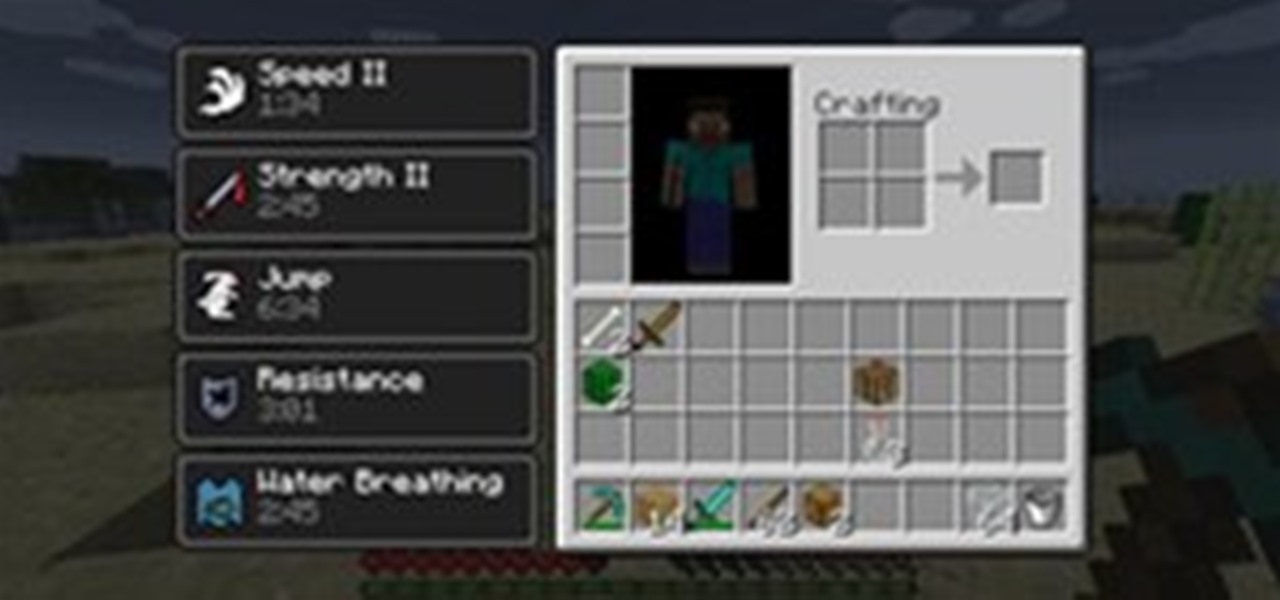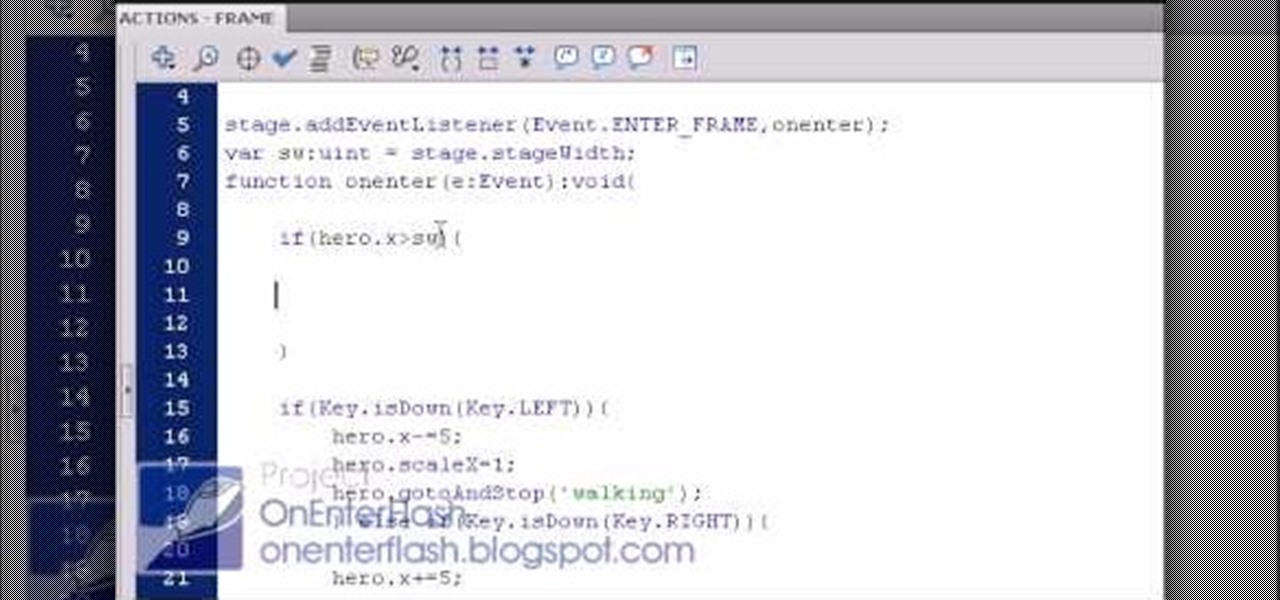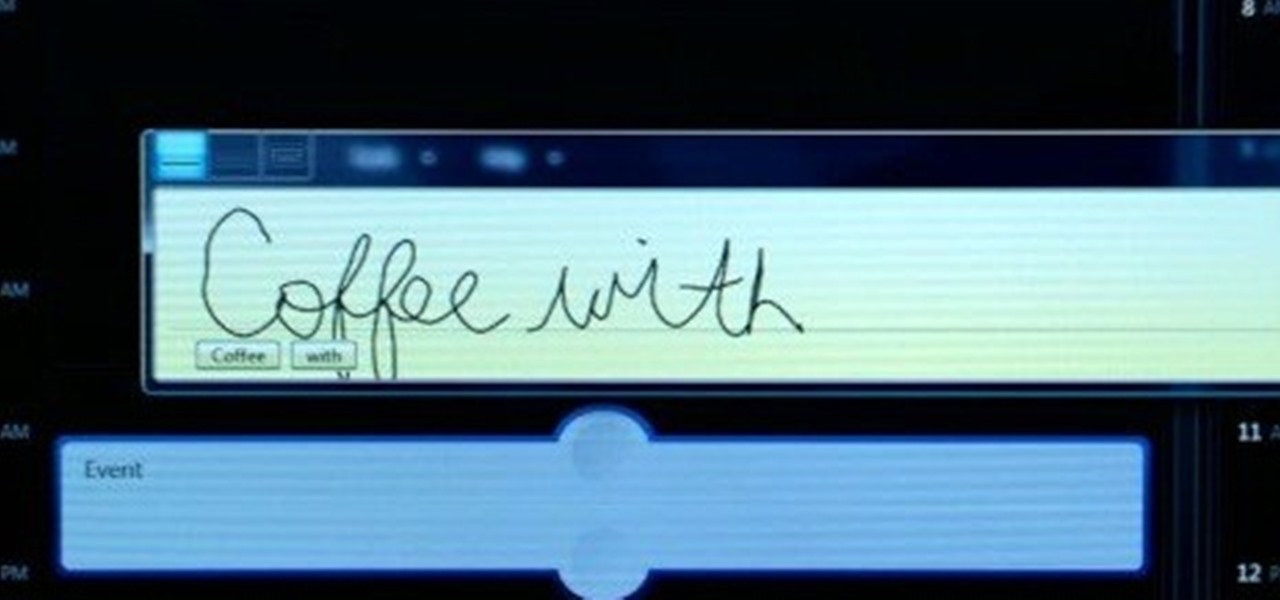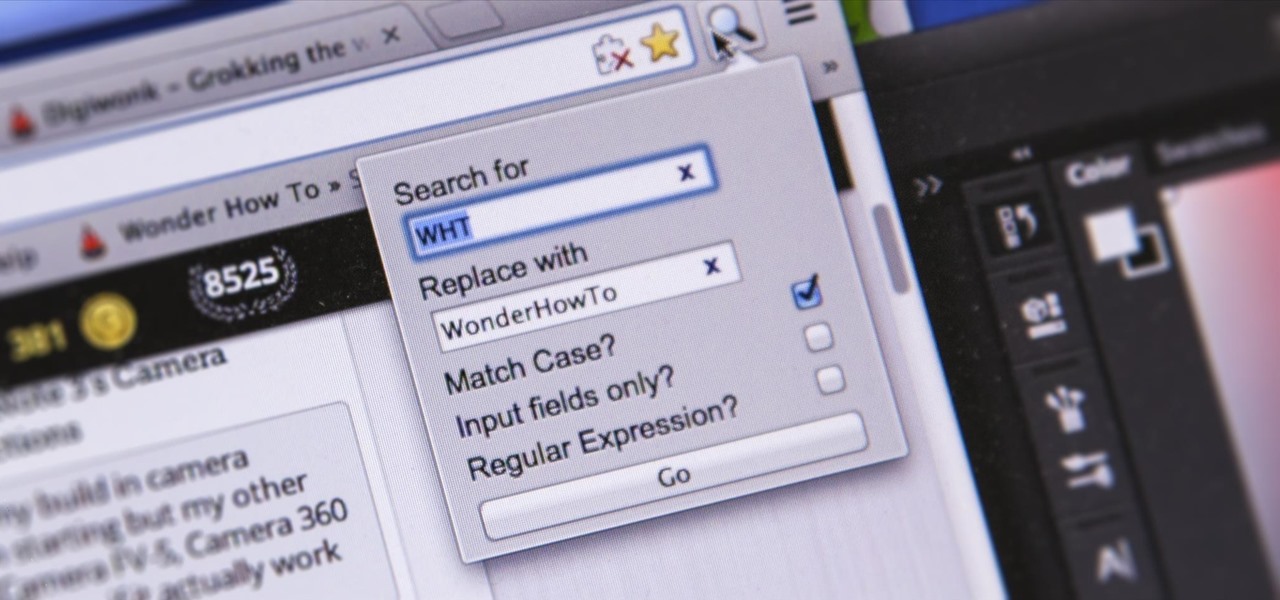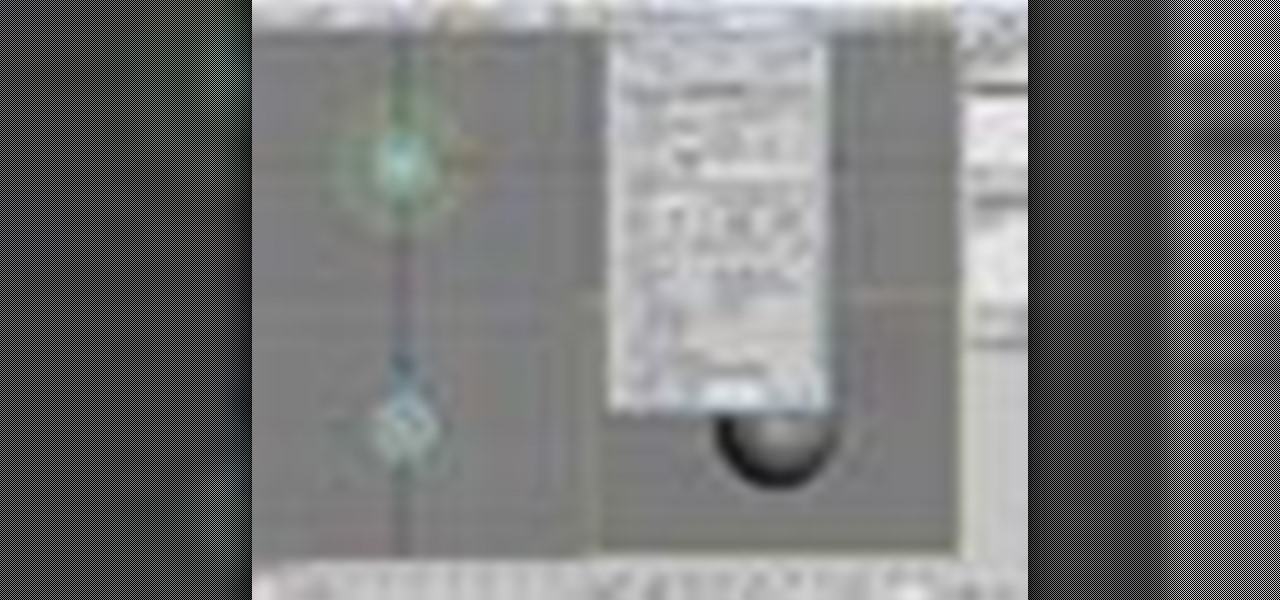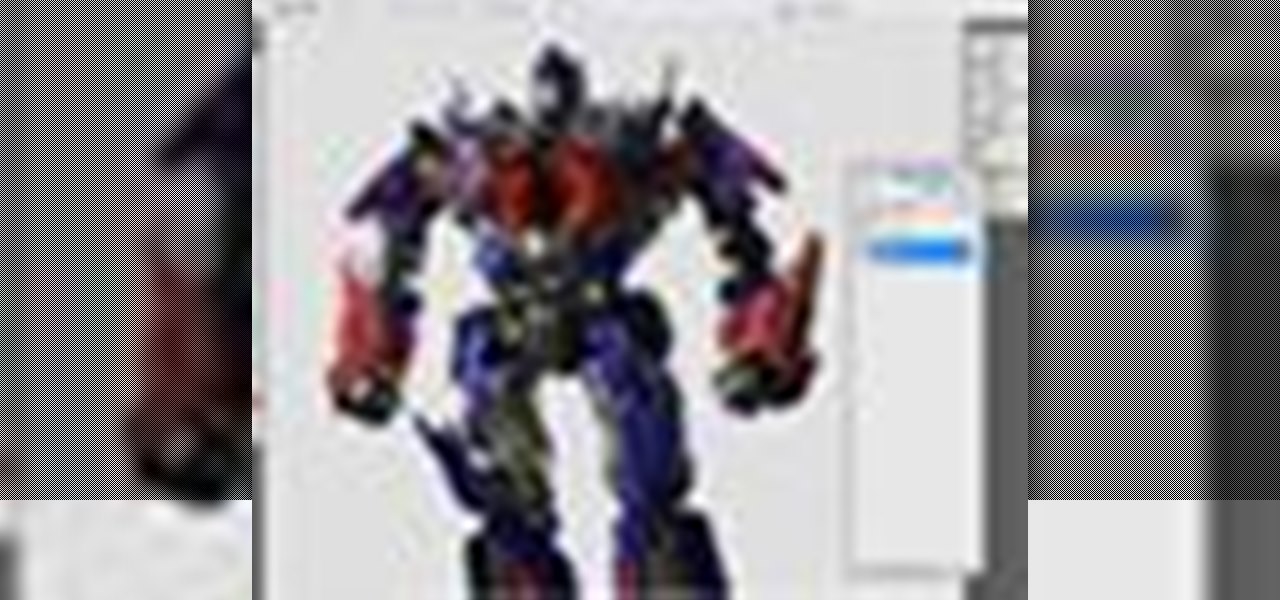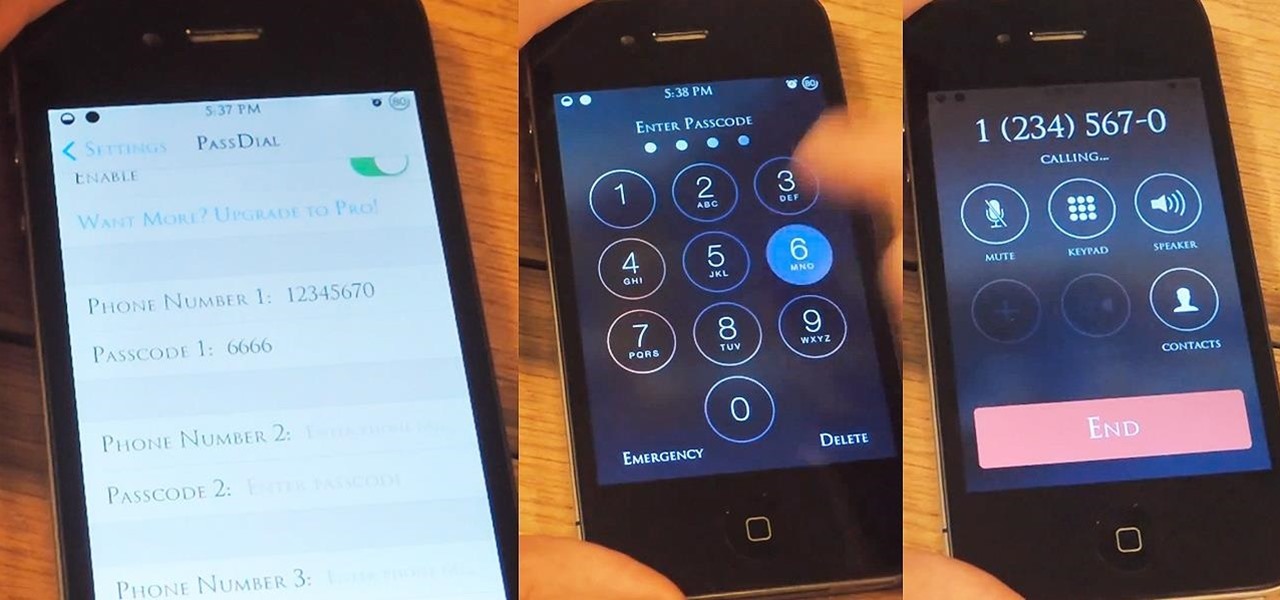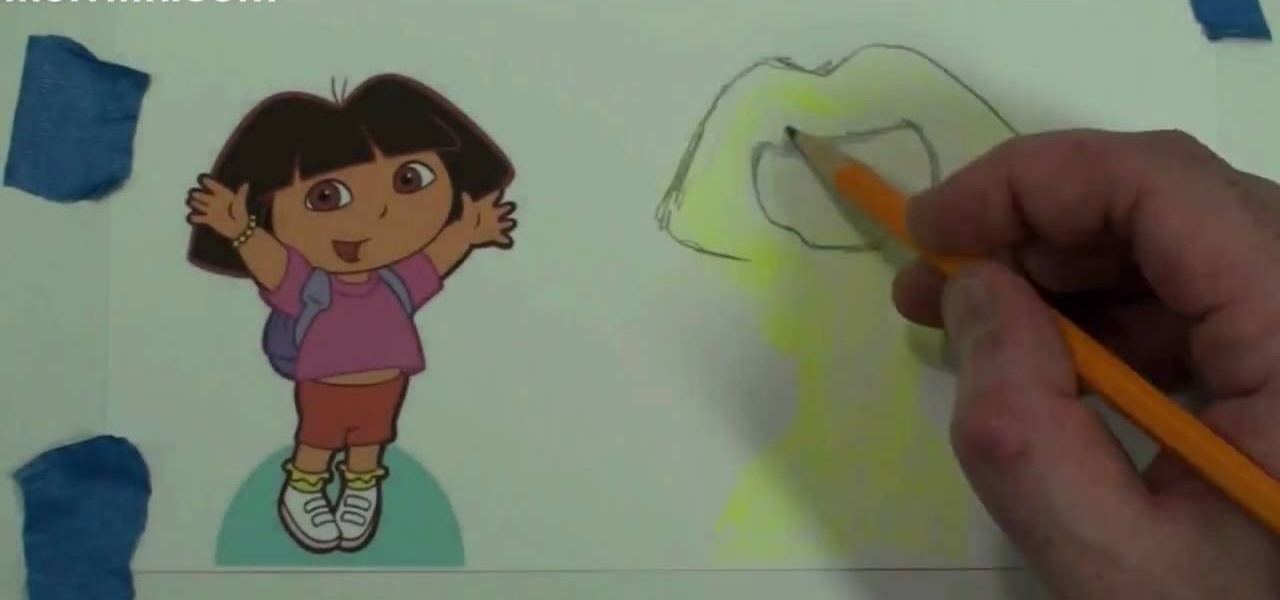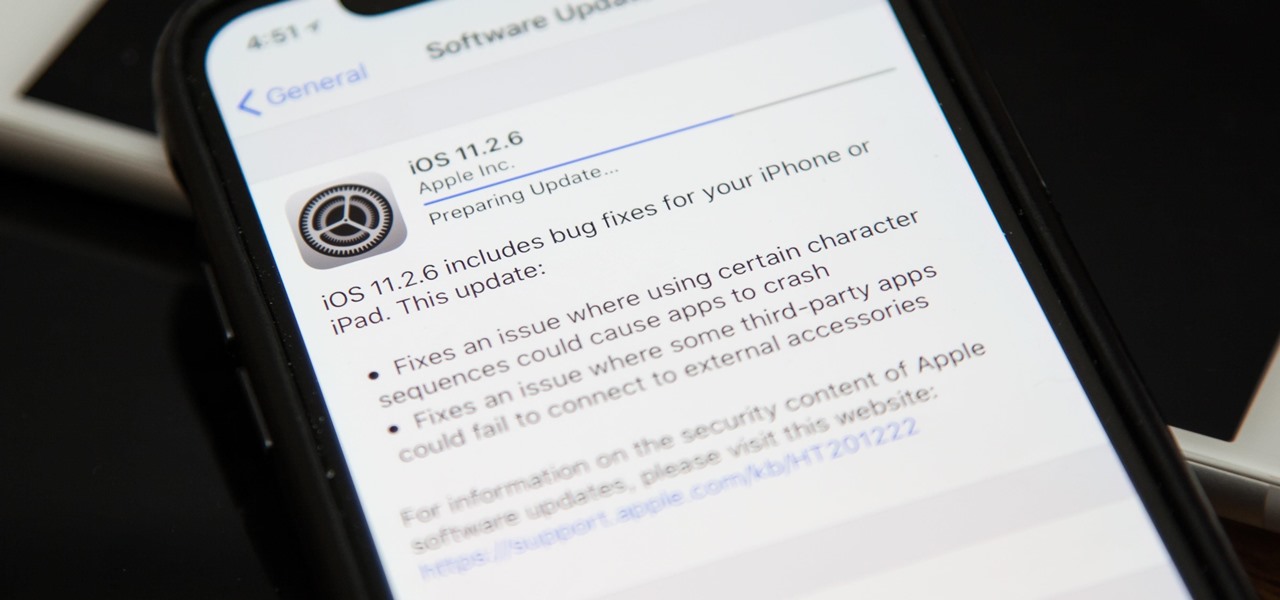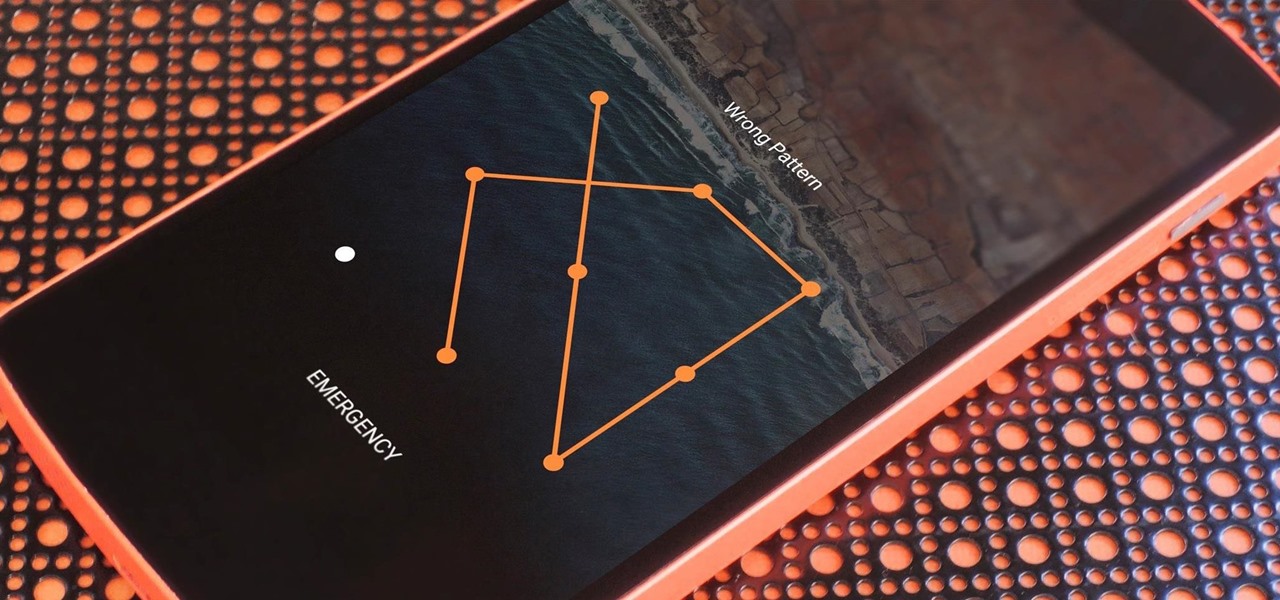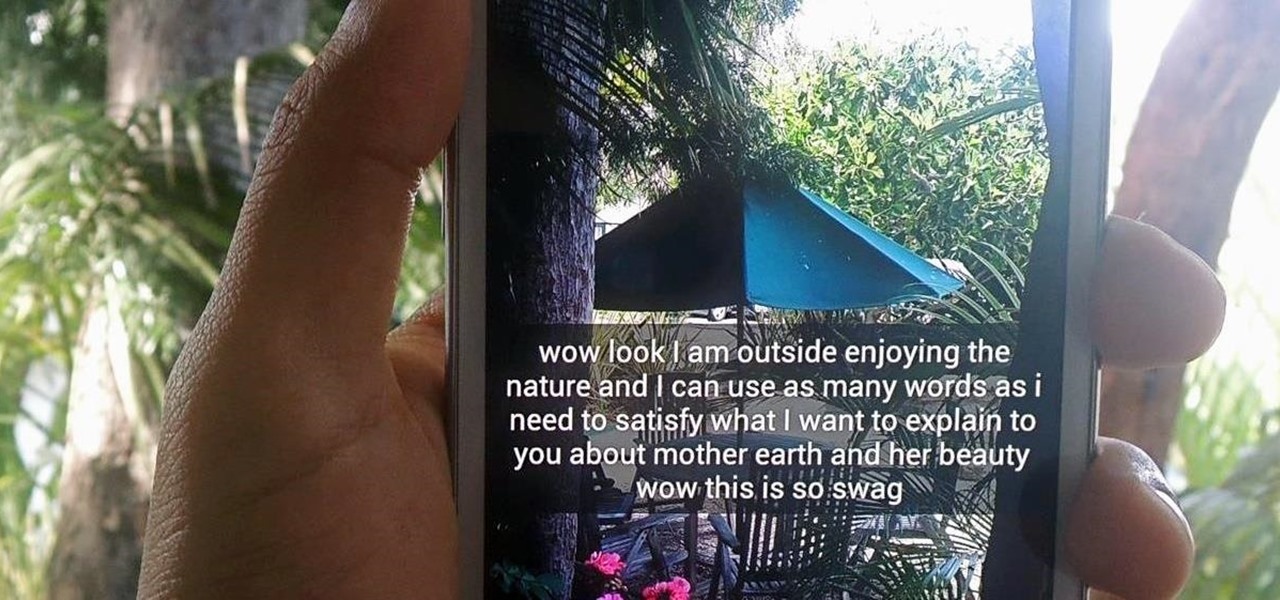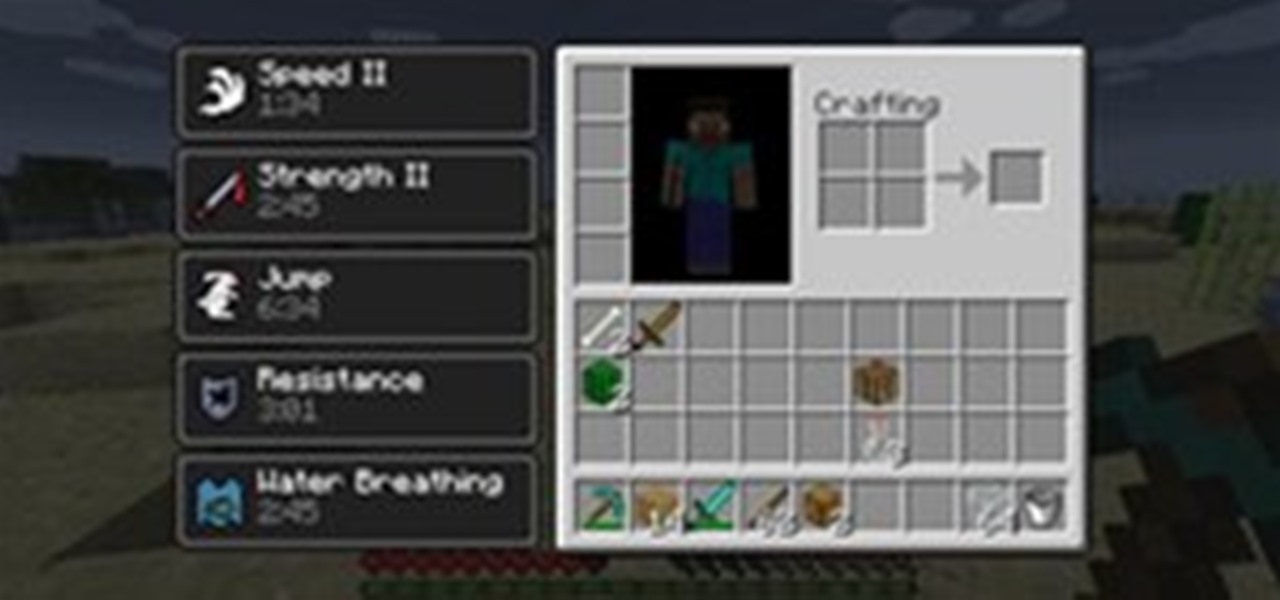
Jeb tweeted a new image recently, indicating some significant changes to the inventory - stats, possible bottles for potions and more! An earlier tweet seemed to support the potion theory, with a mention of a possible blindness potion. He seemed to indicate that the inventory/stat changes would not take effect in 1.9, however.

This video tutorial shows how to use Smooth-On's ReoFlex urethane mold rubber to cast a simple 1-piece block mold. Learn how to mix, pour, form, and create a one piece mold to create duplicates of an original object.

Tom of Videomaker teaches how to use the green screen to make a character appear in front of a set or to achieve the website spokesperson effect. Install a green screen in such a way that the fold at the corner of the wall and the ground is instead curved in order to create an even transition from the top to the bottom of the green screen. Build the base at the bottom part of the screen by weighing down the fabric at the corners and stretch it evenly. Light the green screen separately from th...

This video tutorial demonstrates how to use Smooth-On's Encapso K rubber to create a realistic seascape display. Learn how to freeze and protect an underwater landscape sculpture.

This video tutorial shows how to use Smooth-On's EZ Spray Jr. system to spray mold rubber, liquid plastics and casting resins. Learn how to make molds out of any object out of rubber, plastic or resin.

In this tutorial, we learn how to draw a graffiti cartoon character on paper. First, draw the outline of the head and then draw in a waved line for the mouth. From here, draw a circle nose and then round eyes with curved eyebrows. Draw big round ears on each side. Then, draw in the hand holding a spray paint can and draw the body around this. The character should be wearing a short sleeved shirt and the other hand should be flipping off the screen. Draw in the pants and shoes, drawing lines o...

Wish you could respec your character in Dragon Age: Origins? Actually, you can! There's a glitch you can use when you're leveling up your character that can let you respend already spent points by switching back and forth between the screens. See how!

In this video tutorial, viewers learn how to type in special characters. Begin by opening System Preferences and select International under Personal. Then click on the Input Menu tab and check Character Palette and Keyboard Viewer. Now check "Show input menu in menu bar" and click OK. Then click on the flag icon on the top of the screen and select Show Keyboard Viewer. This will allow users to type or mimic the actions of the keyboard. Users are also able to change the character by selecting ...

Take your favorite Looney Tunes characters from the TV screen to your very own bedroom walls! Learn how to draw the famous Roadrunner (you know... "Beep! Beep!") from the Looney Tunes series with help from Drawing Now. Search WonderHowTo for more videos from Drawing Now to learn how to draw a variety of characters and cartoons!

Okay, so you've started making a Flash CS4 gam. You've got a character that walks around. Where is he going to go?

In this video tutorial, viewers learn how to hand-write on an HP Touch Smart computer. The HP Touch Smart is a touchscreen all-in-one desktop computer. The input panel allows users to hand-write or type text right on the screen. There are 3 different writing modes in the input screen. The modes are: writing pad, character pad and on-screen keyboard. It can be used in many HP programs such as the calendar and notes. This video will benefit those viewers who have an HP Touch Smart computer and ...

Learn how to create and add character selection icons for the battle screen in Mugen - the custom PC game engine.

Samsung's popular Good Lock app has been updated to work on One UI and now lets you take full advantage of its awesome add-ons to customize your S10 in a few simple taps. One add-on in particular lets you get rid of mostly redundant indicators like the NFC "N" for a cleaner status bar.

I'm sure you've been there—halfway through typing something out, you realize that one word you've been using more than any other has been misspelled. Perhaps it's a single word, acronym, or line of code that you find yourself typing quite often at work, but this one requires complicated hand gymnastics that you'd simply rather not perform over and over again.

A DLC update to Mortal Kombat 9 has introduced the blood thirsty combatant Skarlet to the mix. Like the other Mortal Kombat characters, Skarlet comes equipped with several fatalities unlockable using the right button combinations. Take a look at the top of the screen as the folks at Rooster Teeth showcase each of her fatalities for the correct button combination necessary to perform them!

This 3D software tutorial will show you how to use the cloth reactor in 3D Studio Max. Learn how to animate a cloth swinging over an object in 3ds Max. This concept can be used to create a table cloth spread over a table, clothes for characters and much more. It's best to view this 3ds Max tutorial full screen.

This is a video walkthrough of the "Prologue: Financial District" level in Mirror's Edge for the Xbox 360.

This is a video walkthrough for Chapter 1: Flight (PT. 1/2) in Mirror's Edge for the Xbox 360. The game has a realistic, brightly-colored style and differs from most other first-person perspective video games in allowing for a wider range of actions—such as sliding under barriers, tumbling, wall-running, and shimmying across ledges—and greater freedom of movement, in having no HUD, and in allowing the legs, arms, and torso of the character to be visible on-screen.

This is a video walkthrough for Chapter 2: Jackknife (PT. 1/2) in Mirror's Edge for the Xbox 360. The game has a realistic, brightly-colored style and differs from most other first-person perspective video games in allowing for a wider range of actions—such as sliding under barriers, tumbling, wall-running, and shimmying across ledges—and greater freedom of movement, in having no HUD, and in allowing the legs, arms, and torso of the character to be visible on-screen.

This is a video walkthrough for Chapter 2: Jacknife (PT. 2/2) in Mirror's Edge for the Xbox 360. The game has a realistic, brightly-colored style and differs from most other first-person perspective video games in allowing for a wider range of actions—such as sliding under barriers, tumbling, wall-running, and shimmying across ledges—and greater freedom of movement, in having no HUD, and in allowing the legs, arms, and torso of the character to be visible on-screen.

Nintendo has been the king of handheld gaming devices since the introduction of the Game Boy. Over the years since the Game Boy's reveal, Nintendo has improved their tehcnology quite a bit and now during the 21st century, the Game Boy is gone and what now exists is the Nintendo DS. DS for dual screens, this nifty little device uses touch screen technology to interact with characters in the game. Despite the technological advancement, there are times when things can go wrong. In this tutorial,...

In this video tutorial, viewers learn how to use the on-screen keyboard on a Mac OS X computer. To turn on the keyboard viewer, go to Apple and select System Preferences. Under Personal, click on Language & Text. Click on the Input Sources tab and check Keyboard & Character Viewer. The viewer will appear as an icon in the status bar. Click on the icon and select Show Keyboard Viewer. Now place the cursor where you want to start typing and use the onscreen keyboard to type. This video will ben...

Put your character or subject in a new picture by changing the background in Photoshop. Not sure how to do this? Watch this tutorial and learn how to remove or delete the background from an image in Photoshop CS3. You will also learn how to feather the edges of your subject slightly to remove that annoying edge pixel. This Photoshop tutorial will give you a clean character with no background, perfect for popping into new images and scenes. Best viewed full screen.

Locking up your iPhone with a passcode prevents mischievous friends from looking at your pics and emails, and makes it harder for thieves to access your data before you get around to wiping it. For even more security, there's the password option, which gives you more than just 4 lonely digits.

Puff and Po and the Empress's Treasures, is an inspiring indie game that stays fateful to the arcade single screen plat-former style and game-play.

Watch this tutorial to learn how to draw any cartoon character: line drawing. Make sure to pause the video after each step and look at the screen every few seconds while you are drawing.

Code a retro style video game using old school sprites or other animated .gifs. This tutorial shows you how you can take a small character and animate him to walk across the screen. Make your own homage to Mario or a nostalgia-fueled video game or animation!

How to set up a screen pack for more characters slots on Mugen - the custom PC game engine.

Apple released the official iOS 11.2.6 update Monday for iPhones, which comes just under four weeks after Apple pushed iOS 11.2.5 to users. This latest update was released off Apple's normal release schedule to quickly patch the "Telugu" character bug that causes erratic behavior when viewed in apps.

If you somehow forgot the pattern, PIN, or password that locks your Android device, you might think you're out of luck and are destined to be locked out forever. These security methods are hard to crack by design, but in many cases, it's not entirely impossible to break into a locked device.

Right out of the box, iPhone is incredibly easy to use. If you want to get the most out of every feature, you’ve come to the right place. This video tutorial straight from Apple will teach you how to customize the Home Screen on the Apple iPhone 3G. The iPhone redefines what a mobile phone can do.

In the left side of your screen you can see the brown color bar which shows the different strings sections of the Uke Player. When a particular note has to be played that shall also be displayed by blue buttons on the screen. You have to watch these blue buttons and then follow it to pull the strings on your Uke Player. First you have to pull the second section of second string, third section of the third string and the second section of the fourth string. In the next note you have to pull th...

Setting up a chroma key backdrop contains various steps/ the support system and muslin consists of various parts like the support stands, shrink lamps and the muslin. Place the two stands 12 feet apart and attach 4 clamps to vertical section of each stand. Snap the crossbars together in a proper way and insert the muslin into the respective end of the crossbar and put the crossbar on the stands with the green end of the muslin facing out. The muslin should be attached using the clamp. And ens...

Miis are tiny versions of you that live inside your video games. On the Nintendo Wii you can personalize all of your games and add a little bit of your personality and appearance to the screen. Check out this video tutorial, and learn how to create a Mini Mii on your console for gameplay.

Twitter found a sweet spot with its 160-character limit, but Snapchat sports a social media low of 31 characters, forcing us to condense our ideas into a few short words when typing in picture captions because of their ephemeral nature. While this severely limited amount of words is Snapchat etiquette, I've got so much more to say than 31 characters!

In this tutorial, from Zappos, learn how to make a simple stop motion video. This process is a lot easier than you would expect and this video is here to give you a step by step.

For a newbie, getting around your Android cell phone could be a tad confusing, but with the help of Google and this video tip, you'll learn how to navigate your Android home screen like a pro. Learn how to take advantage of the home screen's features on your Android-powered phone.

Ever wonder how to create movie magic right in your own home? This video shows you step by step everything you need to know and do to create the green screen effect, from properly setting up your green screen, to lighting it, as well as your subjects for a successful effect. Filled with tips and instructions this is a great video to watch for filmmakers, and special effects artist of all kinds.

Looking to create great special FX for you films using a green screen. Steve from Indy Mogul teaches you how to shoot using a blue screen or a green screen and also how to add in your own digital backgrounds.

If you recently received your new Galaxy S9 or S9+, you're probably excited to try out all of the features the flagship offers. While many of the features are self-explanatory and easy to access, there are a handful of very useful items that Samsung has buried in the settings menu. Enabling these hidden features will help you unlock the true power of your new device.