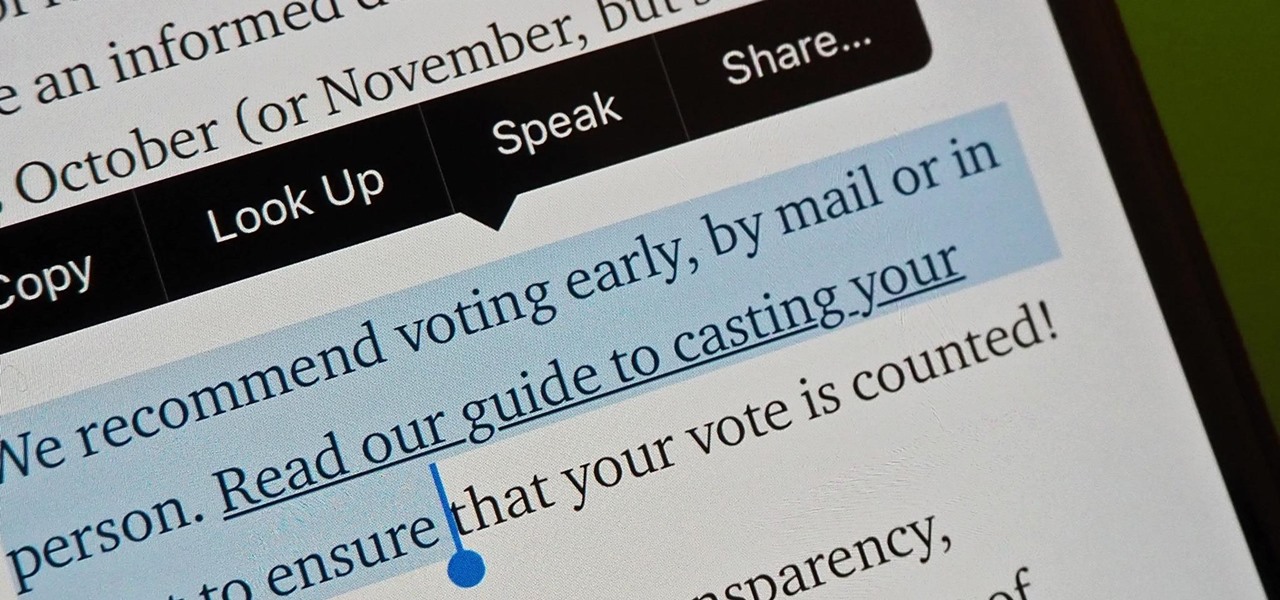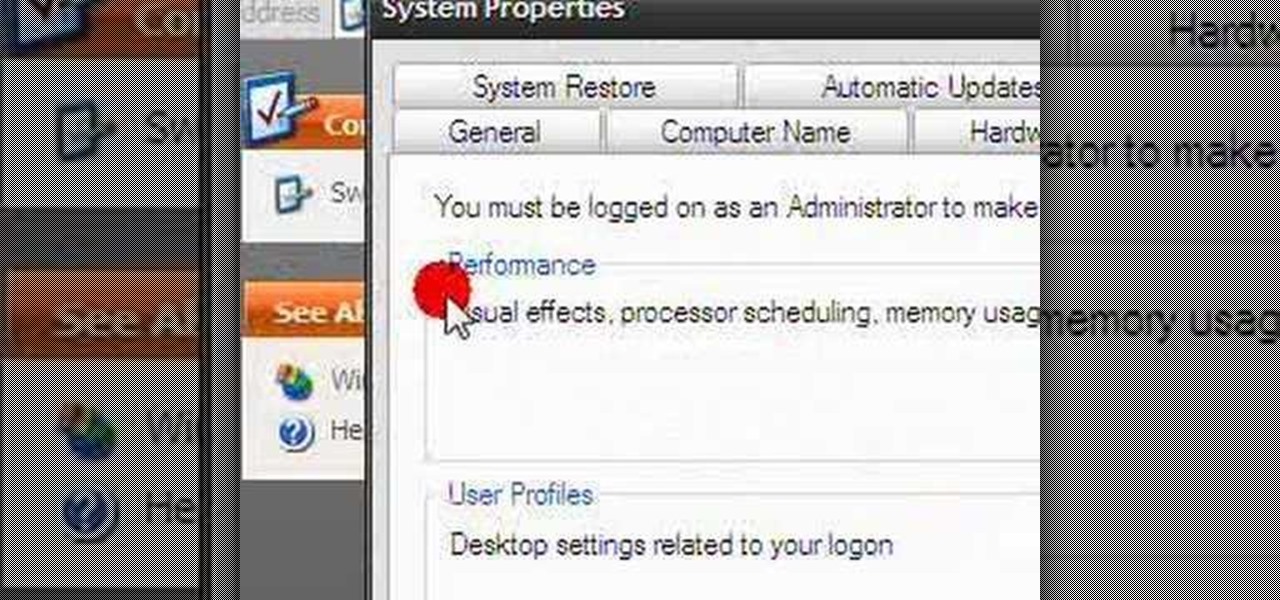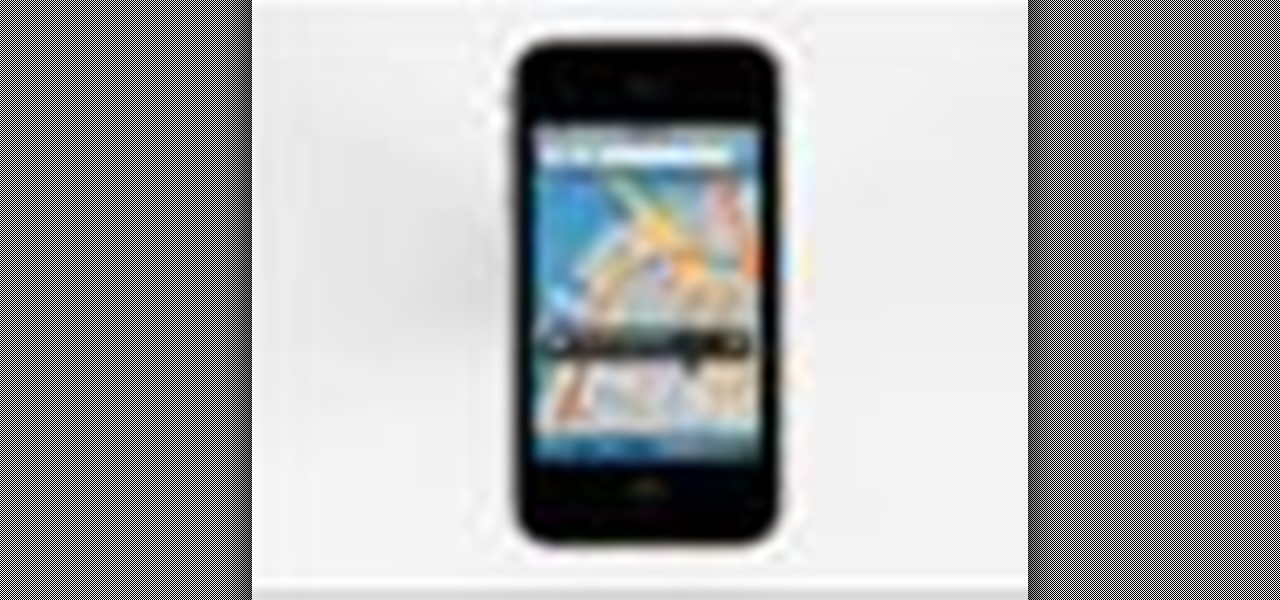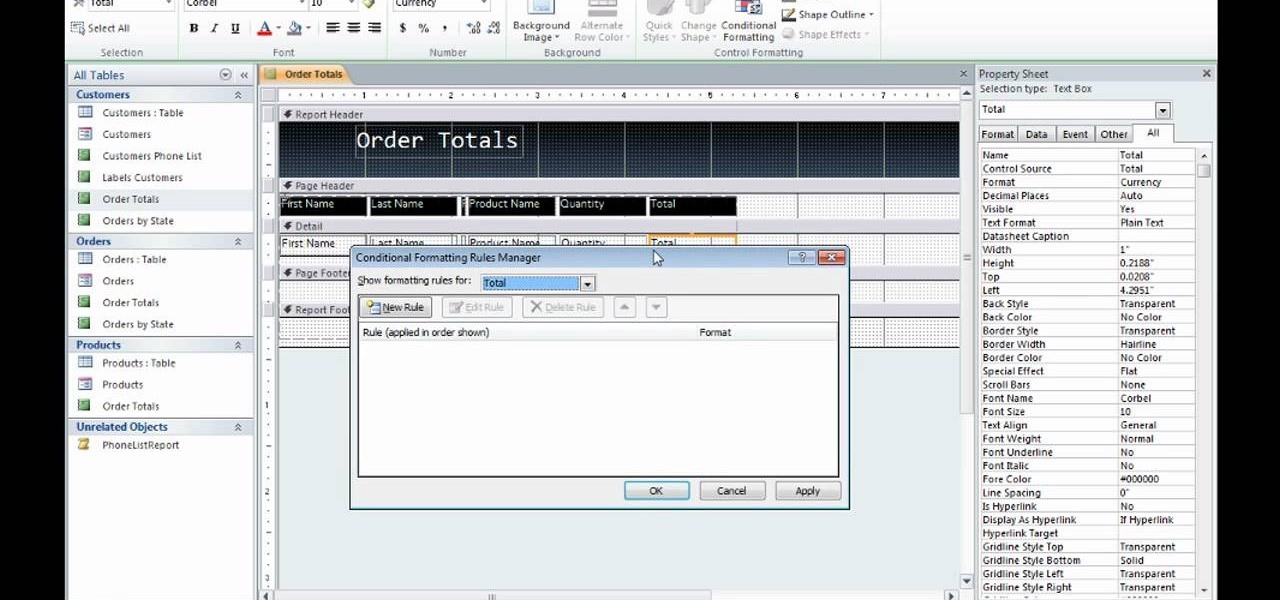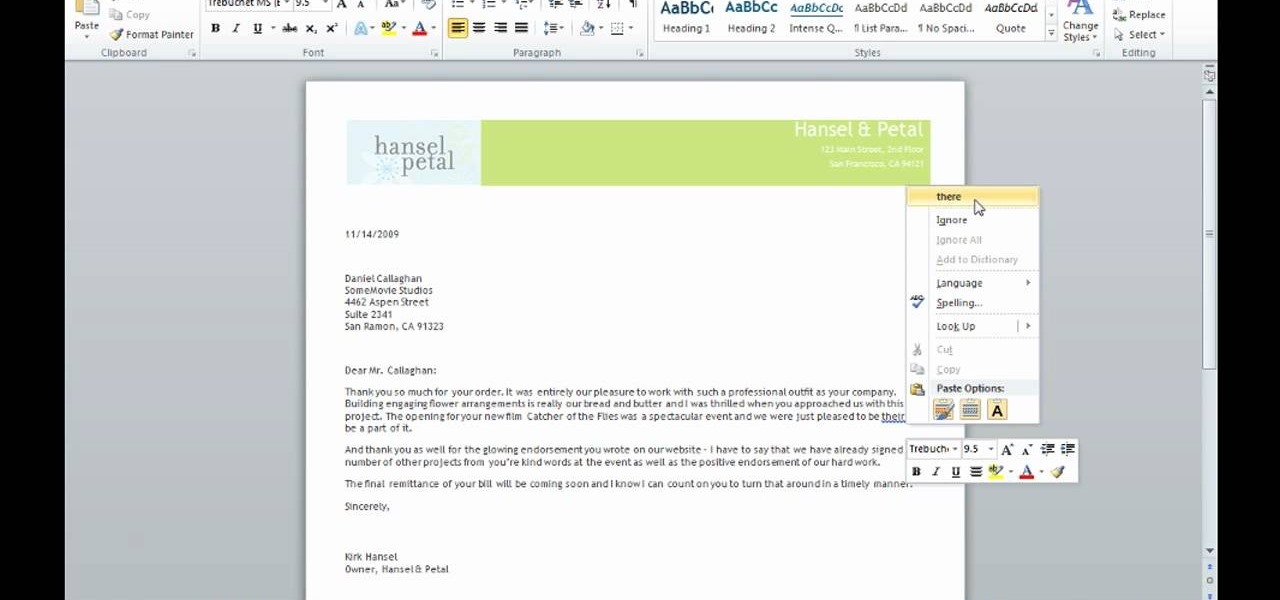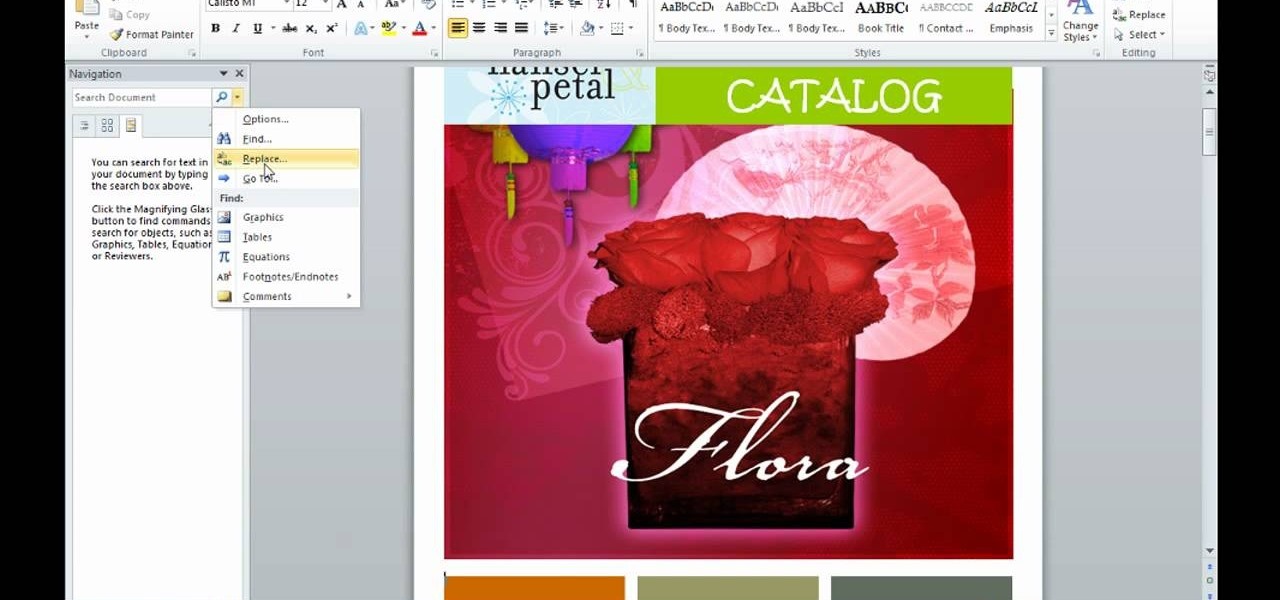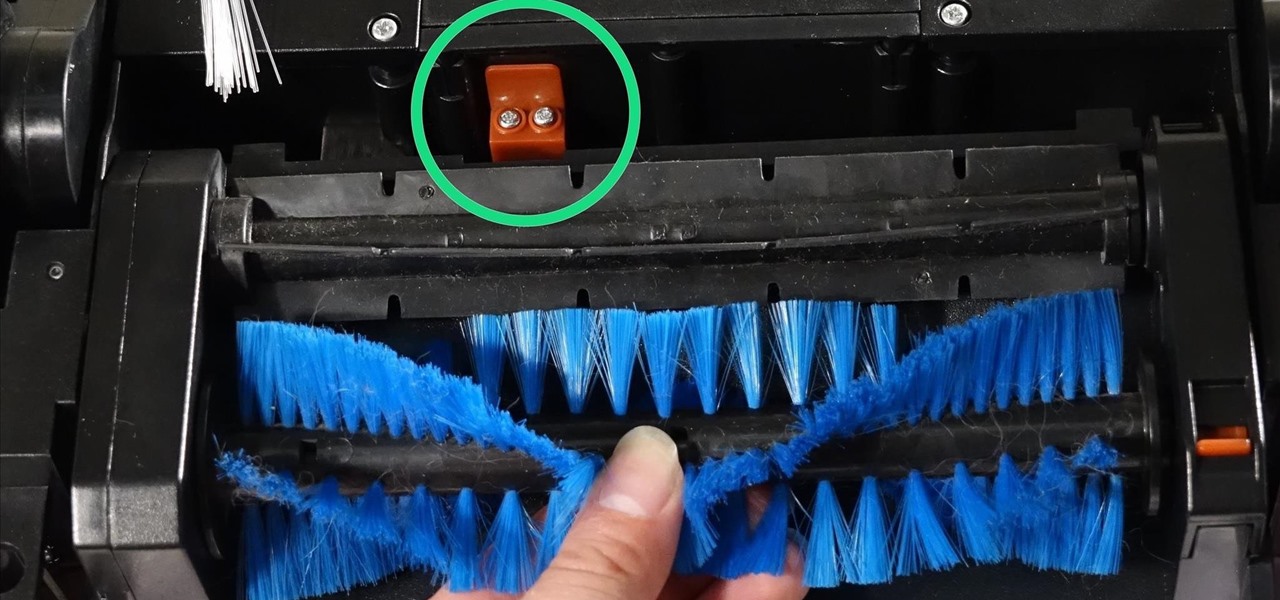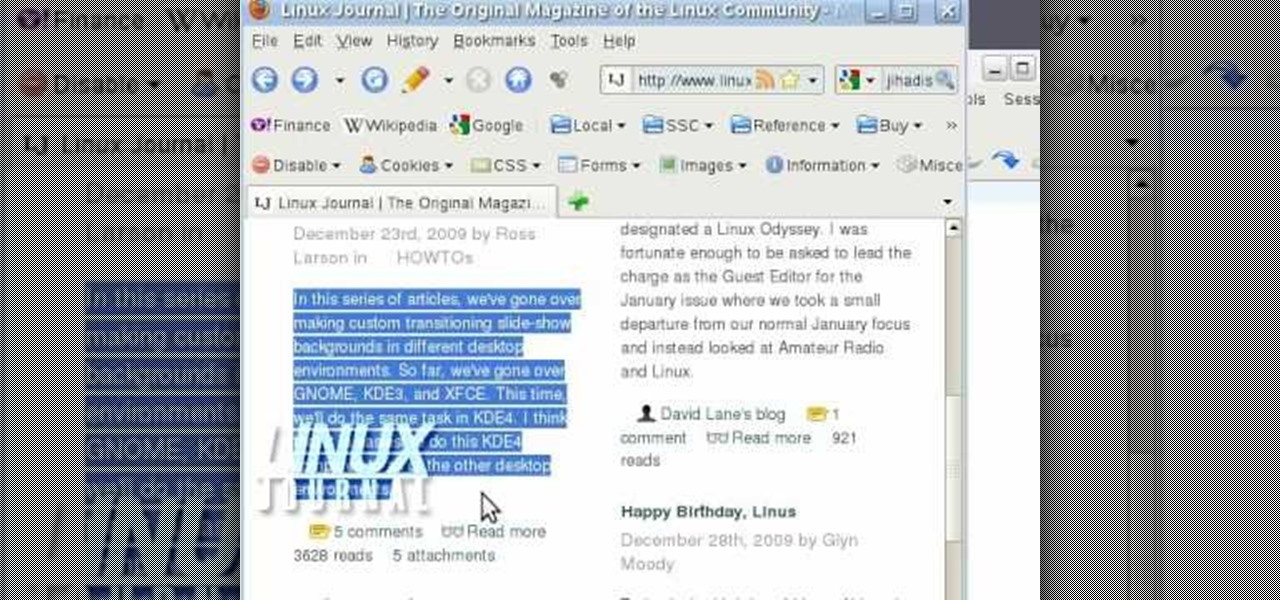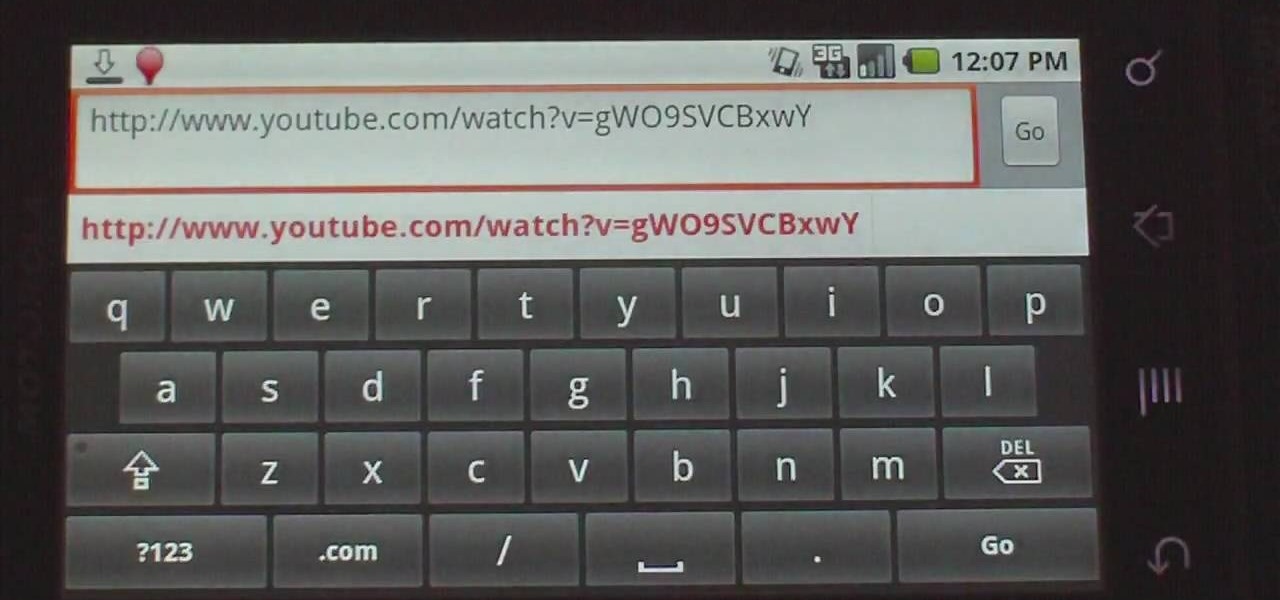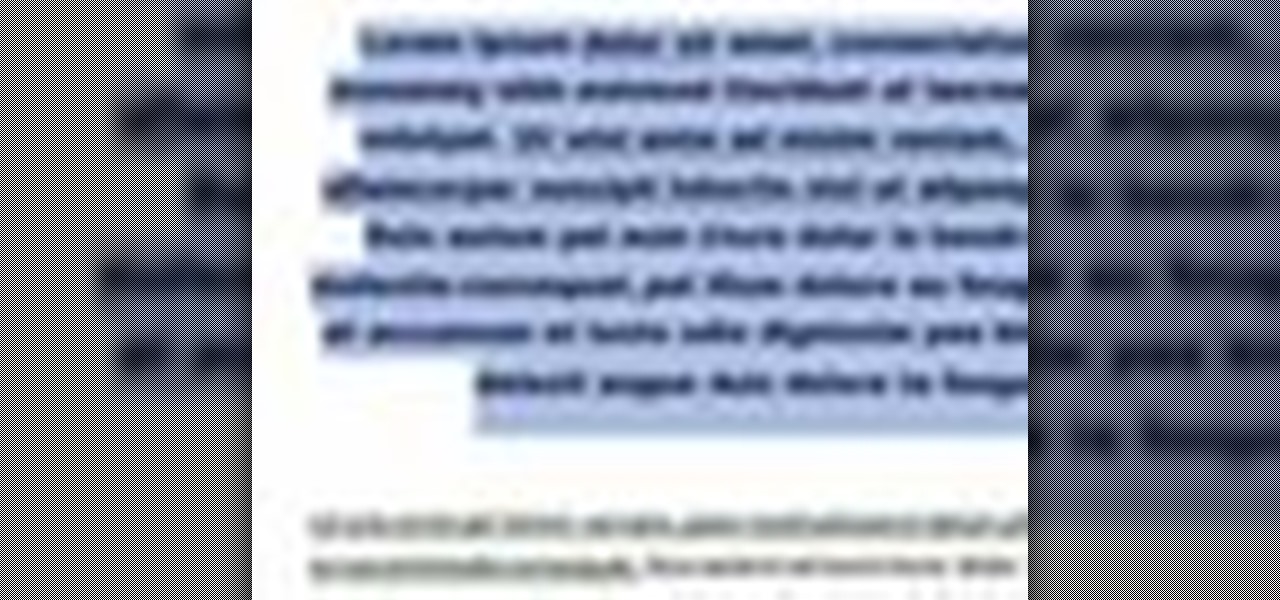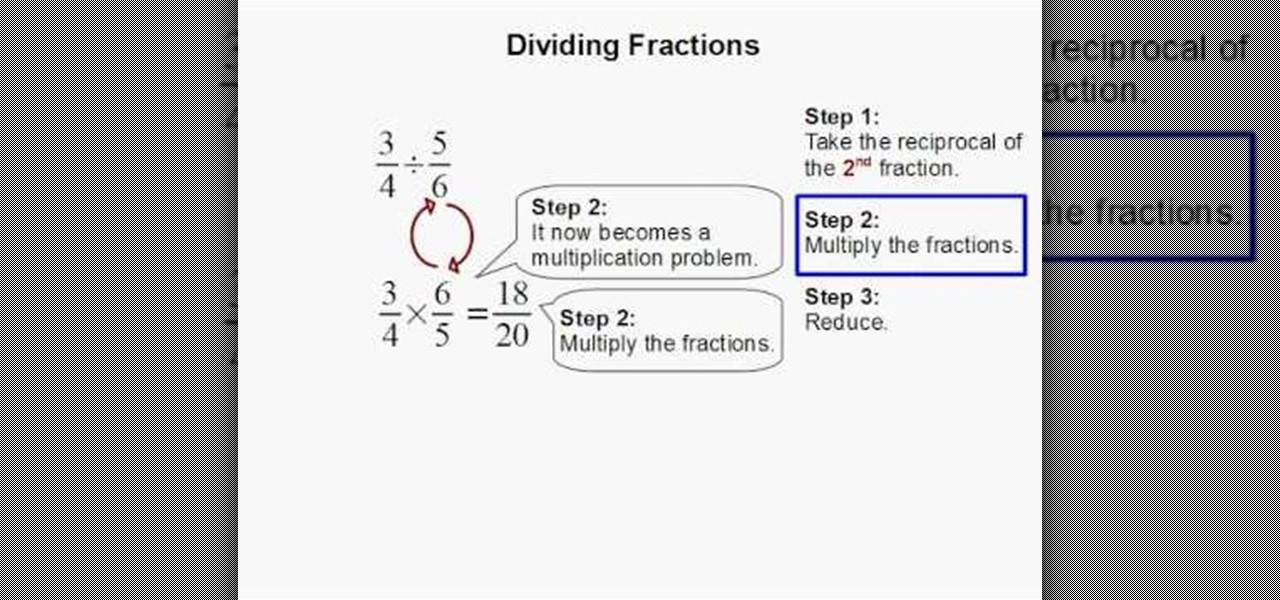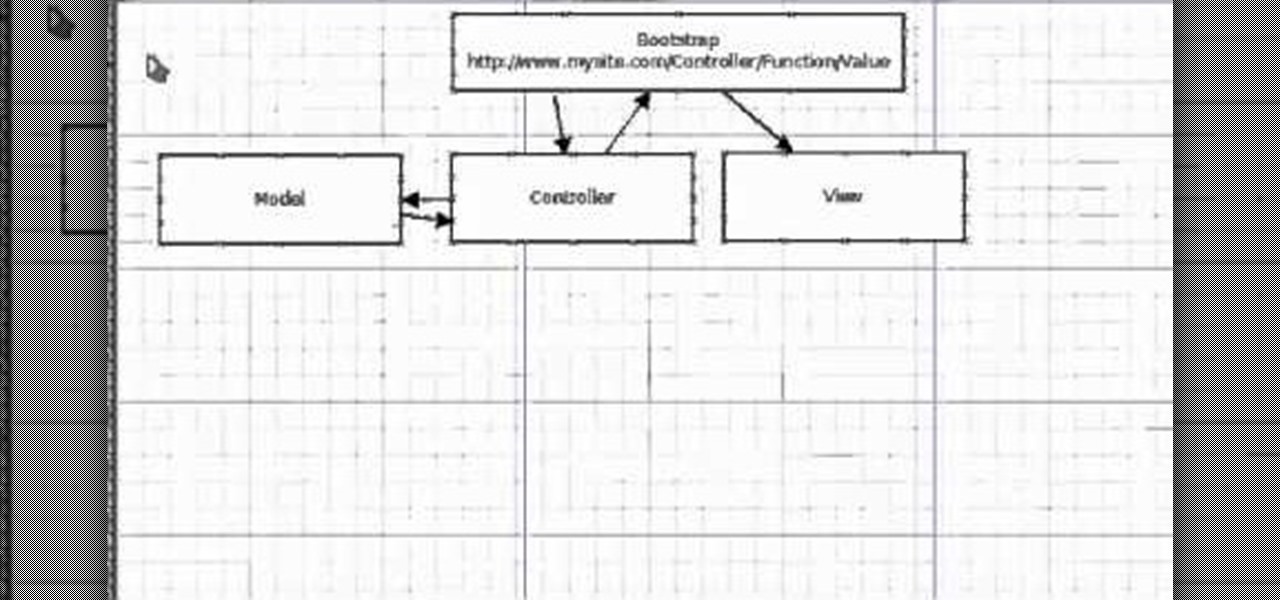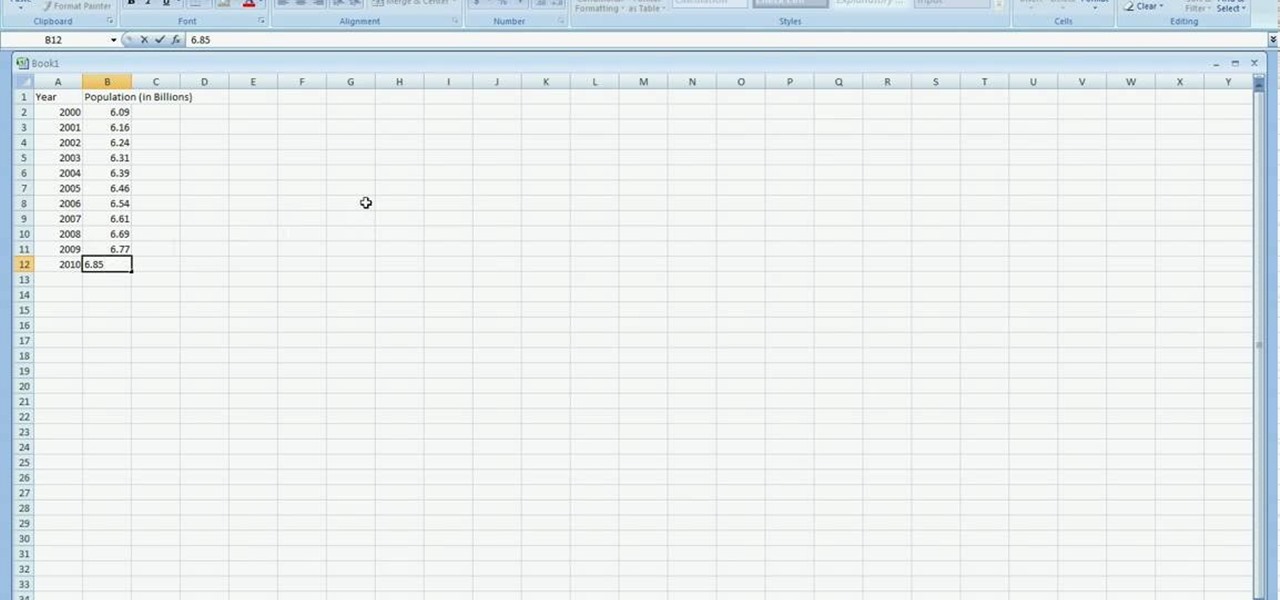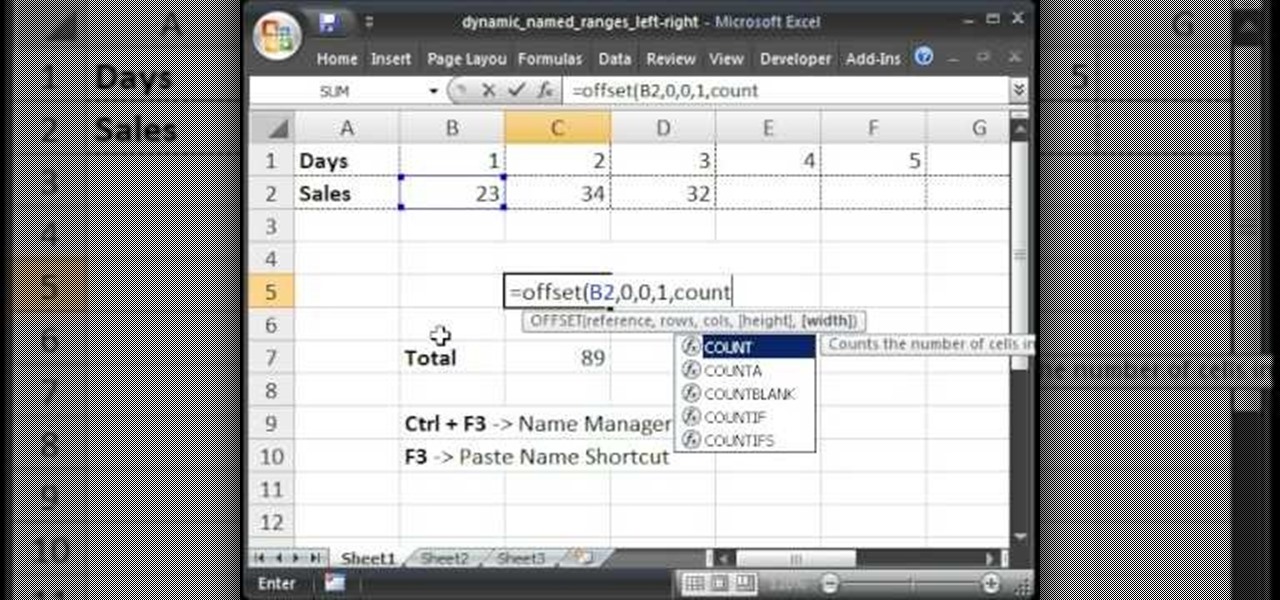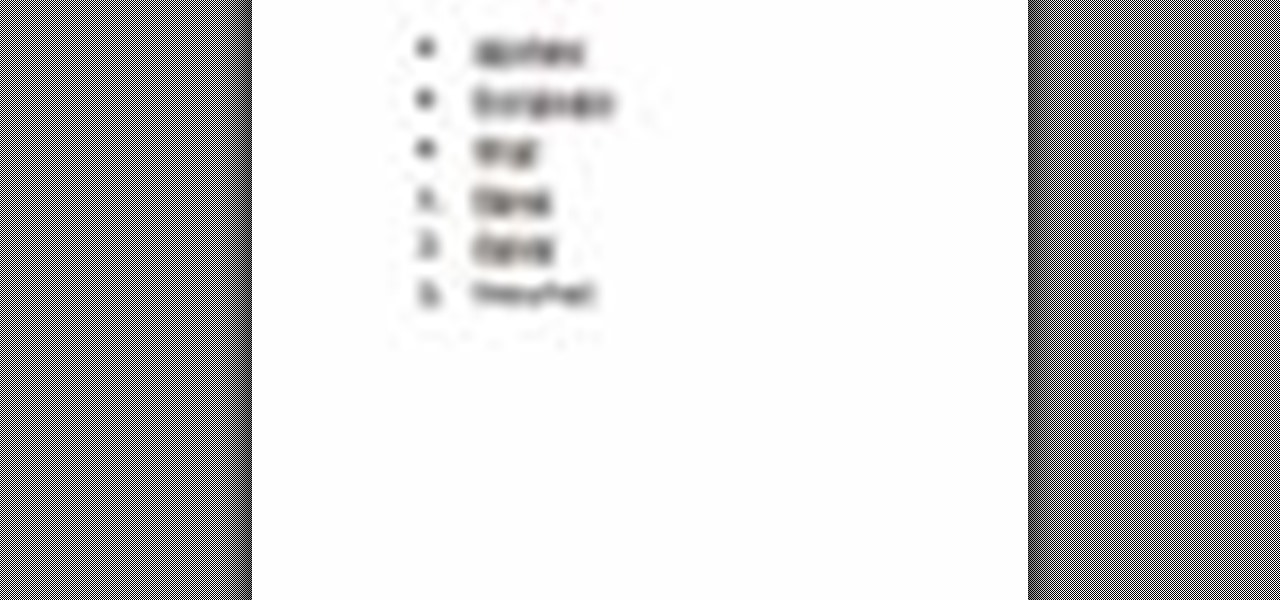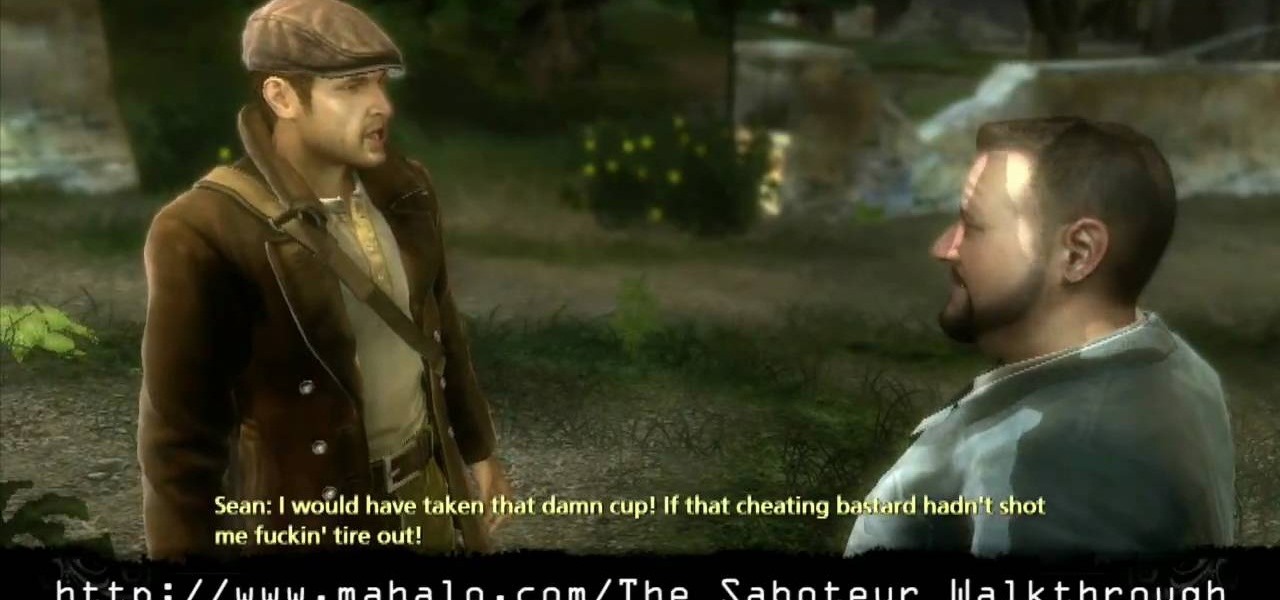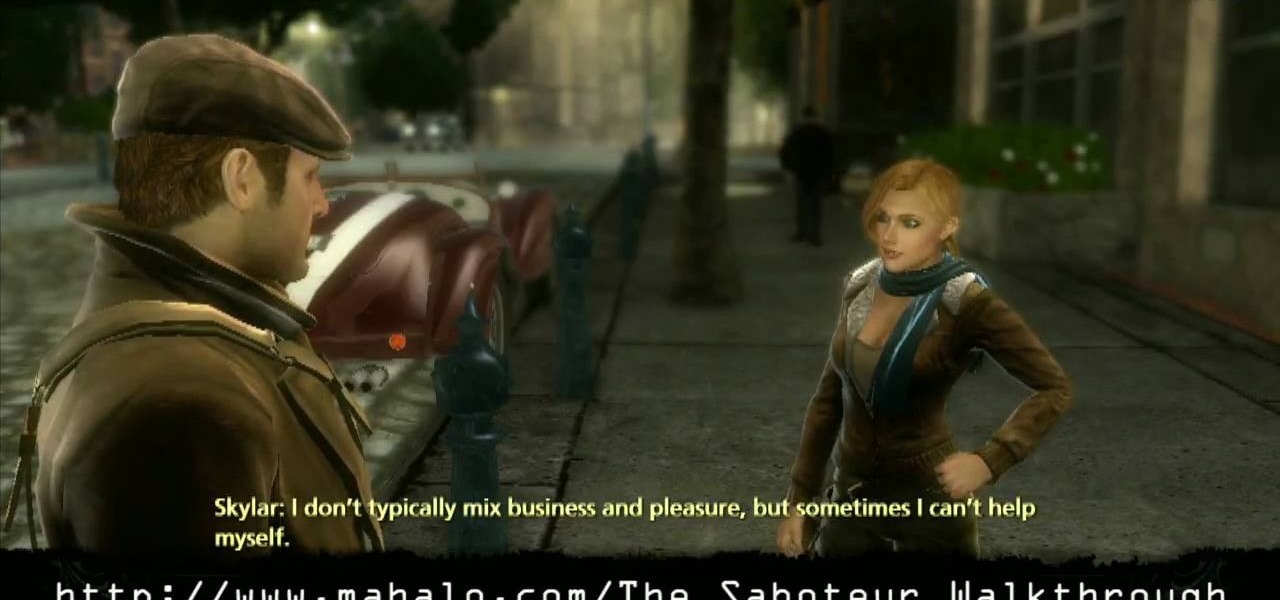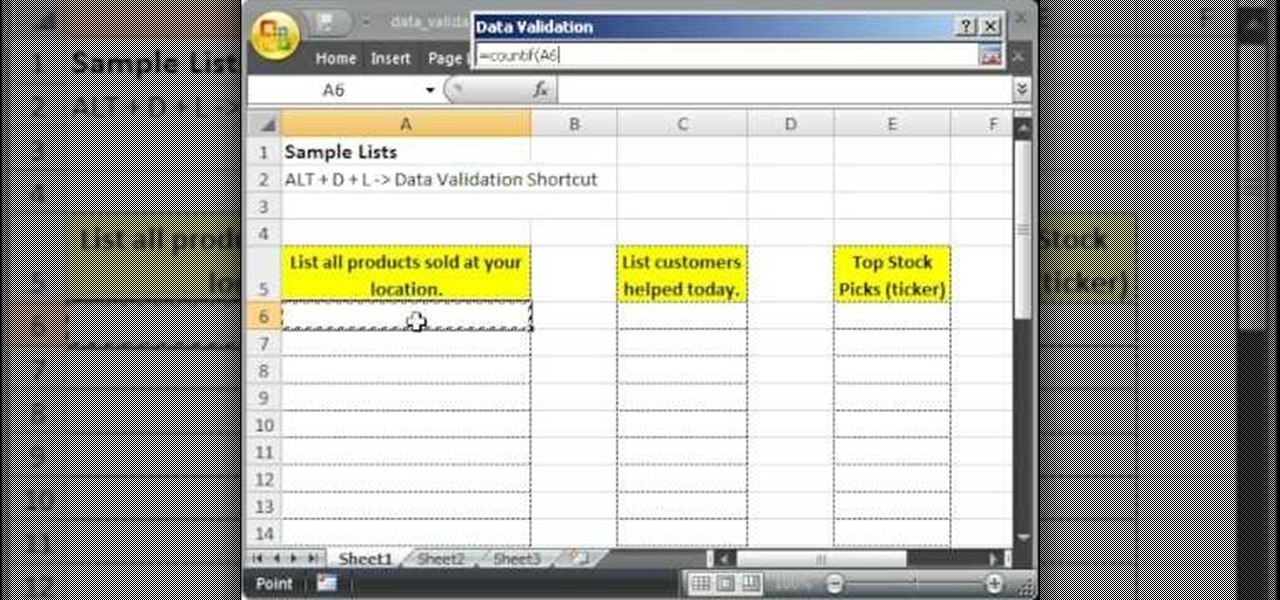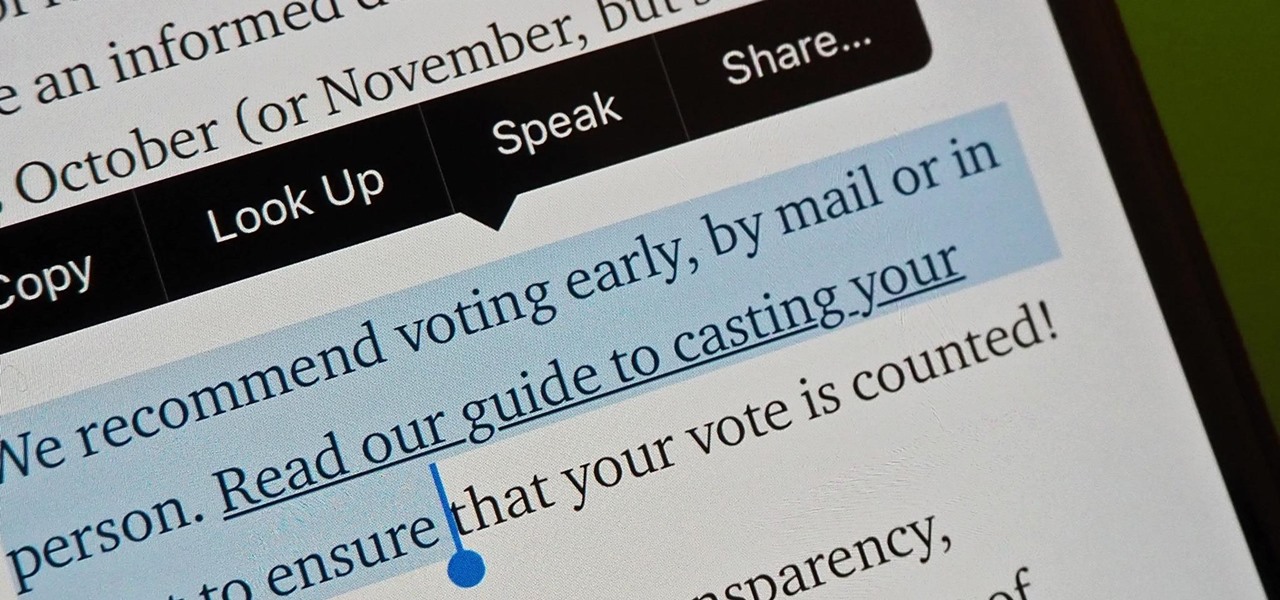
Highlight text, tap "Copy," open the app to paste the text into, long-press or double-tap where you want it, and hit "Paste." That's probably what you do when you need to copy text from one location to paste into another on your iPhone. It's a tried-and-true method, but there's a hidden trick for saving and sharing text on iOS that cuts down on that lengthy copy-paste process.

LOOOK, a Seattle-based mixed reality and development studio, can now peer into the future with their new geotechnical engineering visualization application for Microsoft HoloLens.
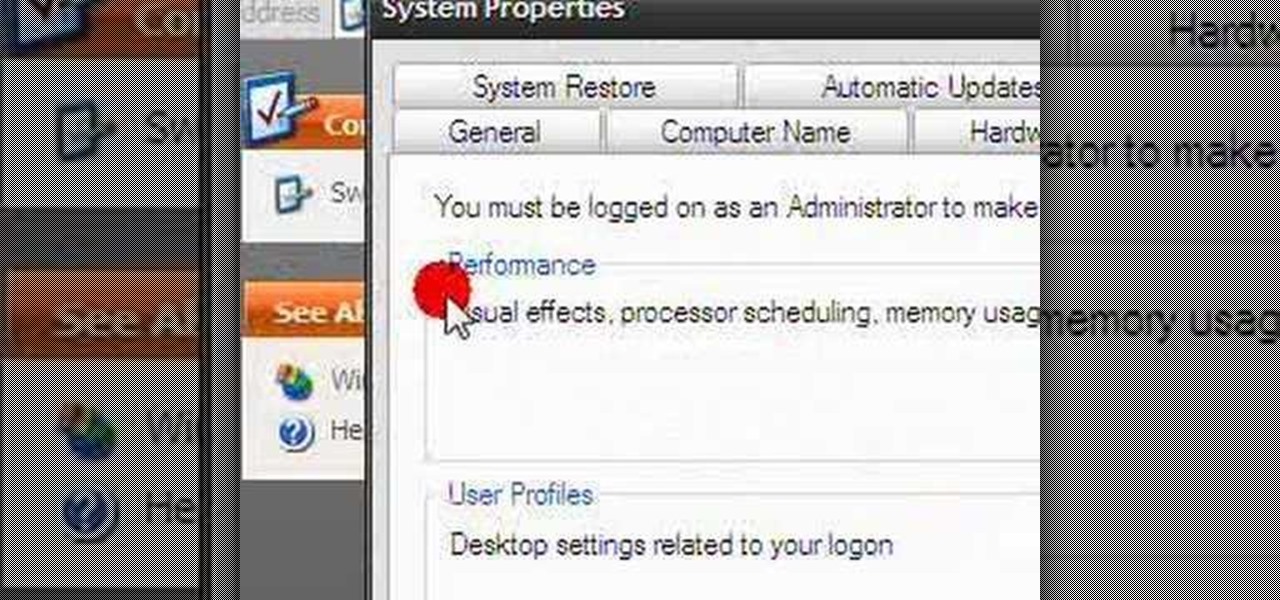
In this clip, you'll learn how to change the default color of highlighted text on a Windows Vista PC. With a little bit of know-how, it's easy. So easy, in fact, that this video guide can offer a complete overview of the process in a matter of a few minutes. For more information, including a complete demonstration and detailed, step-by-step instructions, watch this home-computing how-to.

bObi has four floor detection sensors on her underside that warn her not to drive over ledges and stop her from falling down stairs.

"Okay. You wanna play rough? Okay. Say hello to my little friend!" That's a famous quote from none other than Tony Montana, otherwise known as Scarface, played by Al Pacino, near the end of the film, when he starts blasting everyone away. If you by chance want to learn how to draw Mr. Scarface, it's fairly easy. This tutorial is full of pointers that makes it easy for beginners and experts alike.
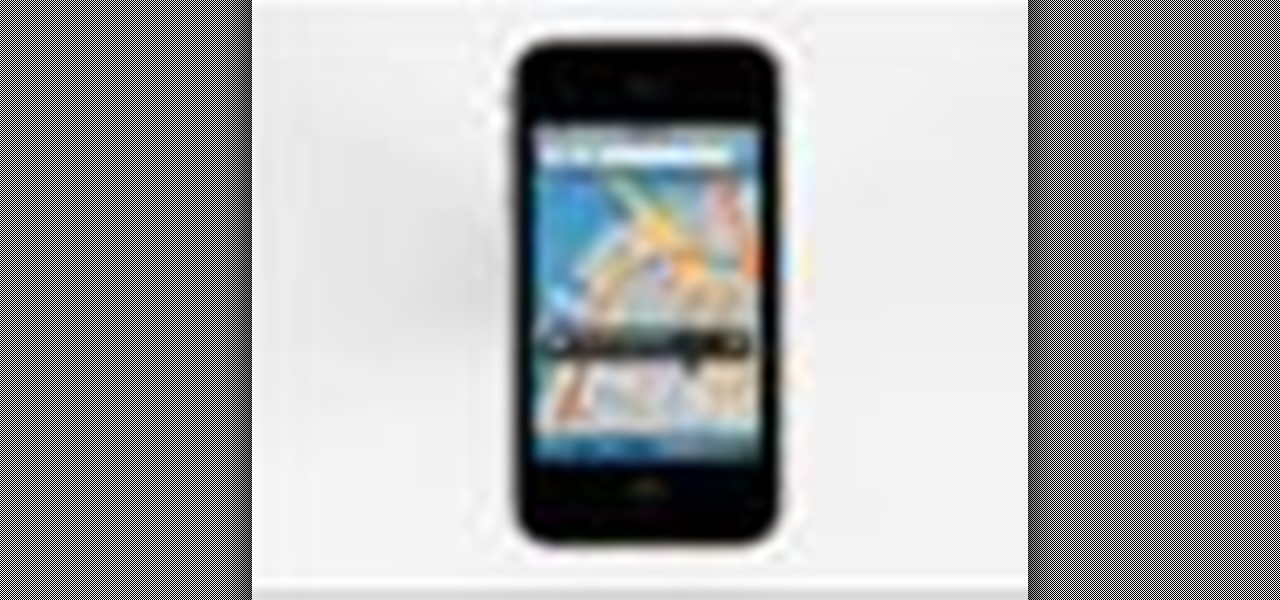
Right out of the box, iPhone is incredibly easy to use. If you want to get the most out of every feature, you’ve come to the right place. This video tutorial straight from Apple will teach you how to use GPS maps and the compass on the Apple iPhone 3G. The iPhone redefines what a mobile phone can do.

Watch this video tutorial from the Polish Guy to see how to polish and restore a brass lamp font with Simichrome Polish. In this demonstration tutorial we use Simichrome to polish a piece of brass. The tutorial includes a detailed work instructions and best practices.

With just a Phillips head screwdriver and this walk-through, you can open and close any bObi robot vacuum. So long as you have a replacement wheel, follow these steps to install it yourself.

By now you've probably seen - and applied - a million rhinestone-studded nail looks. Sure, rhinestone art is pretty, but aren't you ready for a change?

Out of all the funky characters on "Glee," Tina still manages to be the funkiest. Whether it's her midnight black hair, sometimes highlighted with blue and other bright colors, or her eye makeup, which is unfailingly some electric neon hue, Tina loves taking risks when it comes to dressing up.

Have "Copacabana" written all over your face by creating this dramatic and oh so tropical makeup look. While most tropical makeup looks focus on super bright pops of color in neon green, yellow, and orange, this look veers more on the "evening out" tropical zone.

Taylor Swift looks an awful lot like the princesses she sings about in her rhapsodies about teen angst and finding your white knight. Which means, of course, that she's a makeup artist's dream.

Khloe Kardashian, sister of Kim Kardashian, has said that Kim has a tendency to go from man to man. And no wonder. With her smoldering, bronzed eyes and pouty lips always highlighted by a touch of petal pink gloss, Kim is one of the sexiest and most beautiful celebrities in Hollywood.

lyndapodcast teaches you how to apply conditional formatting withing Microsoft Access 2010. You click View - Design View. Click the Total tab and you'll notice some highlighted options above. Click Format and then Conditional Formatting. This where you will create rules. Click the new rule button. Now you will see the conditions with drop-down menus. Type in the numbers you want and then select the formatting you want when the rule is true. The preview below will show you how the numbers will...

This video tutorial is a quick explanation of the ins and outs of spell and grammar check when using MS Word 2010. One of the main things highlighted in this video is that unlike previous additions, this year's version offers more contextual correction. For example, when the word their was used in an article, it was spelled correctly but used in the wrong context. The spell and grammar checker will underline this to let you know that it is incorrect. If you hit the spell and grammar check but...

This is an informative video tutorial on how to search graphics, tables and charts using MS Word 2010. The author informs that the earlier MS Word editions had fast and easy search options, but the same feature built into the 2010 edition is vastly improved. One simply has to click the ‘Find’ option at the top right-hand corner and a navigation pane opens on the left-hand side. In the search box, the keyword is typed in and all the instances of that word in the document are highlighted, while...

In the left side of your monitor you can see the brown color bar which shows the different strings sections of the Uke Player. When a particular note has to be played that shall also be displayed by blue buttons on the monitor. You have to observe these blue buttons and then follow it to pull the strings on your Uke Player. First you have to pull the strings of the second of first, second and the third wires. In the next step you have to press the first section of second wire and the second s...

You love your iPhone and you can't live without it, but it's lacked the basic ability to cut, copy, and paste across multiple apps. With Apple's OS 3.0 upgrade, you can do it all with just a few taps. Watch this Howcast guide to learn how to cut, copy, and paste on your iPhone.

The Na'vi don't have eyebrows. While you could just paint your makeup on over your brows if you don't have prosthetic appliances to cover them, a neat trick is to take a giant glue stick (or the spirit gum) and go over your eyebrows with it, rubbing the stick in the opposite direction of eyebrow growth. Let it dry and then do it one or two more times (depending on how thick your brows are). With your brows flat against your skin with a layer of "glue skin" over them, you can have a nice, flat...

These instructions are applicable to both bObsweep models. Follow the video or text descriptions to replace the disinfecting UV lamp on your automatic vacuum.

A step-by-step guide to replacing the side brush motor on bObsweep Standard or Pethair. Follow the video or multimedia directions in order to open up bObsweep, remove the main board, replace the side brush motor, then close your vacuum for future use.

One of the quickest repairs for bObi is replacing the main brush motor. To do this, you'll need a Phillips head screwdriver and a replacement main brush motor.

The guide will walk you through a power switch replacement on a bObsweep Standard or Pethair. It includes:

Both bObsweep Standard and Pethair models have two bumper sensors inside their covers. Whenever Bob runs into an obstacle, the sensors tell Bob to back away.

The bumper for bObsweep Pethair and Standard are installed the same way. It holds the sensors that allow Bob to see any obstacles in his path. If a repair of the wall detection sensors is needed, the steps for replacing the whole bumper are the same when working on either bObsweep model.

In this video, we learn how to activate Linux windows without losing selected text. To avoid losing the texts, you can just click on the title bar so that the highlighted part doesn't remove. If you don't want to do this, there is an alternative. Simply mouse over the text that you have highlighted and scroll with the wheel that's on your mouse. After this, right click on the text and then you can copy what you need to. Now, you can go back to the other window you have open and paste it in, t...

In this tutorial, we learn how to remove a scar in Photoshop. First, select the magnifying glass to zoom in on the area you are working on. Next, select the paperclip icon, the select the second brush. Now, come to the edge of the scar and drag across the around the entire scar. Come back around, then the scar will be highlighted. Now click down and hold the image highlighted, and you can smooth out the skin and it will disappear. Next, do this on the other side of the face to remove the rest...

This how-to video explains how to copy and paste text in the browser in a Motorola Droid phone.

In this video tutorial, viewers will learn how to change text alignment and formatting in Microsoft Word 2007. To format or align the text, you must high light it first. Once highlighted, users are able format the text in many ways. The formatting options are: font type, font size, bold, italics, underline, strike-through, subscript, superscript and change case. The alignment options are: right align, center, left align and line spacing. Users also learn how to add pictures and position the t...

Need to learn how to divide two fractions? This one minute instructional video will teach you the steps to teach you how to divide. It will take you through the simple process and will make it much clearer. With notes on the side of each step learning to divide will become a breeze. Highlighted notes and numbered steps will make it possible for you to learn the simple process of dividing two fraction and that will later on help you tackle bigger division problems.

Edit your video footage like a pro with Windows Live Movie Maker. This informative video from Vimeo's excellent Video 101 series of tutorials reviews the steps involved in using the software to create a basic 5x5—that is, a video composed of five clips of five seconds each. The different steps highlighted include importing your video clips, trimming the footage, editing audio, adding transitions, adding text & titles, and uploading to video sharing sites.

The "Model View Controller" pattern, or MVC, is a paradigm of programmatically organizing an application into three parts: the Model, the View and the Controller. This video tutorial from JREAMdesign summarizes the purposes of the various components and how they interrelate with the program within this pattern. Several options for working with MVC are also highlighted.

Programs aren't perfect. Either are operating systems. And when one or the other (possibly both) aren't working as expected, your program may freeze up and become unresponsive. If this happens to you in Windows frequently, you need to know how to force quit the application, so you can restart it and get back to work.

In excel a left click is made on box A1 and the X title is typed in as year. In A2 the year 2001 is typed and in A3 the year 2002. Both A2 and 3 boxes are highlighted and the bottom right hand corner is used to drag the work into a copied sequence down to A12. In B1 "population in billions" is typed. From the web site the data is copied and typed in as it appeared and the numbers are rounded off. A click is made on the "insert" tab and line is selected from the menu which appears. The upper l...

Teach Excel describes how to create a dynamically updating named range that goes from left to right using Excel. First, you define the named range by highlighting the cells containing numbers in a certain row. In the name box to the left of the formula bar, type the name of the data. In this example, the numbers correspond to sales, so type "sales." To check if the named range works, click on an empty cell and enter =sum(sales). That should return the sum of the highlighted cells. However, as...

This video explains how to add a bulleted or numbered list in Microsoft Word 2007. The shortcut to create a bullet-list is simple holding Shift and pressing the "A" key. After you hit the space bar or type a character the bullet will appear, and when you hit the Enter key it will continue the bulleted list. For numbering you just need to type the number you want and a dot after it and it should begin a numbered list. The list will continue if you press enter just like a bullet-list will. If y...

This is just a simple race in The Saboteur for the Xbox 360. The twelfth mission in Act 2: On Your Marks… Get Set... is where Horst is waiting with a good car right near Margot's base. This is a solo race mission to unlock the races throughout the rest of the game. The key to these is really just practicing the route. There aren't waypoints, so you can take some shortcuts, but the highlighted route is the most direct, so this won't amount to much more than corner cutting. For more info, watch...

You'll need to head back to the prison car at the end of this mission in The Saboteur for the Xbox 360. The ninth mission in Act 2: Rolling Thunder is where you need to talk to Bishop, and then find Skylar near the Arc de Triomphe. This is a big mission. First, Skylar goes with you to sabotage a bridge. You need to find the four points (highlighted with red lights) to plant sabotage. You're not using dynamite this time. You'll see little ghosts of the sabotage at the exact points to plant the...

Say goodbye to heavy backpacks and overcrowded bookshelves. You can fit a whole library – up to 350 ebooks! – in a device that's smaller and lighter than the average paperback. Here's how to make it work for you. Use the Reader Digital Book by Sony PRS-700.

This tutorial describes how to make a list with unique values in Excel.This procedure makes the defined cells in a column (called as list) NOT to accept repeated values, which makes the list more simple, readable, easy to manipulate when preparing a worksheet.