
How To: Flip a Clip in Final Cut Pro X 10.1.2
This is a great how to for all users in Final Cut Pro X 10.1.2 Video: .


This is a great how to for all users in Final Cut Pro X 10.1.2 Video: .

In this two-part video tutorial, you'll learn how to use Magic Bullet Colorista to color grade and color correct your digital video when using Final Cut Pro Studio. Whether you're new to Adobe's popular motion graphics and compositing software or a seasoned video professional just looking to better acquaint yourself with the program and its various features and filters, you're sure to be well served by this video tutorial. For more information, including detailed, step-by-step instructions, w...

Check out this quick tip for Apple's Final Cut Pro. See how to use the "add" composite mode in Final Cut Pro. Footage Firm has given DV Professionals access to free footage of a numbers graphic.
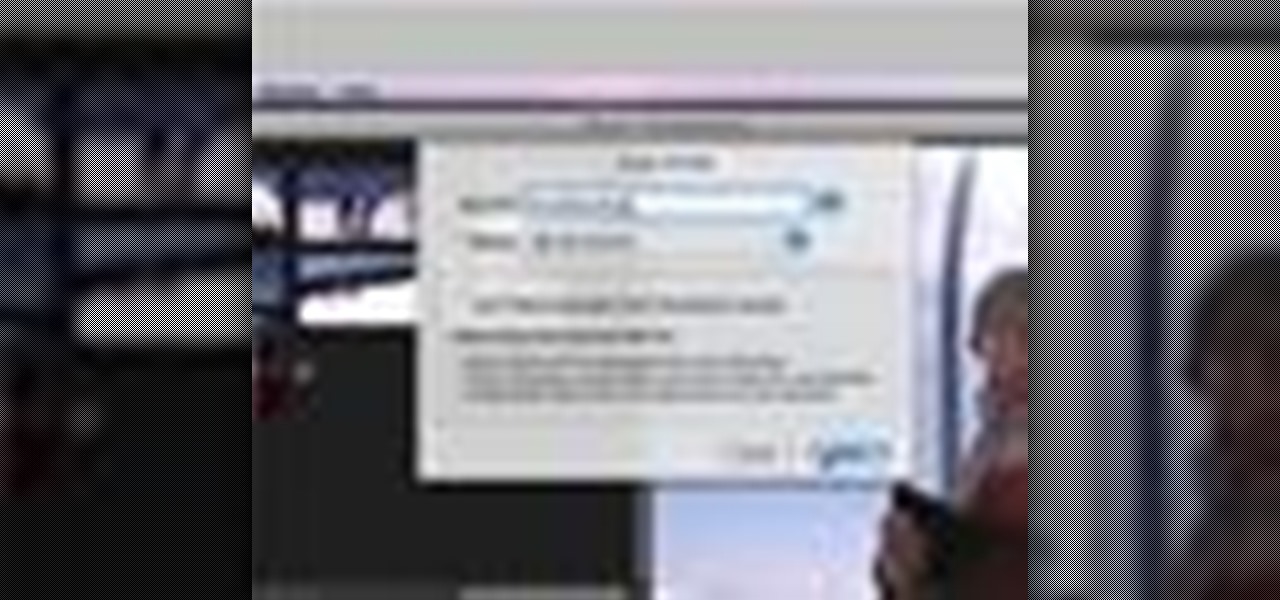
iMovie 08 is a great way to keep all your videos organized and quickly make a rough cut. You can import your projects into Final Cut Express to fine tune your edit with the same tools the pros use.
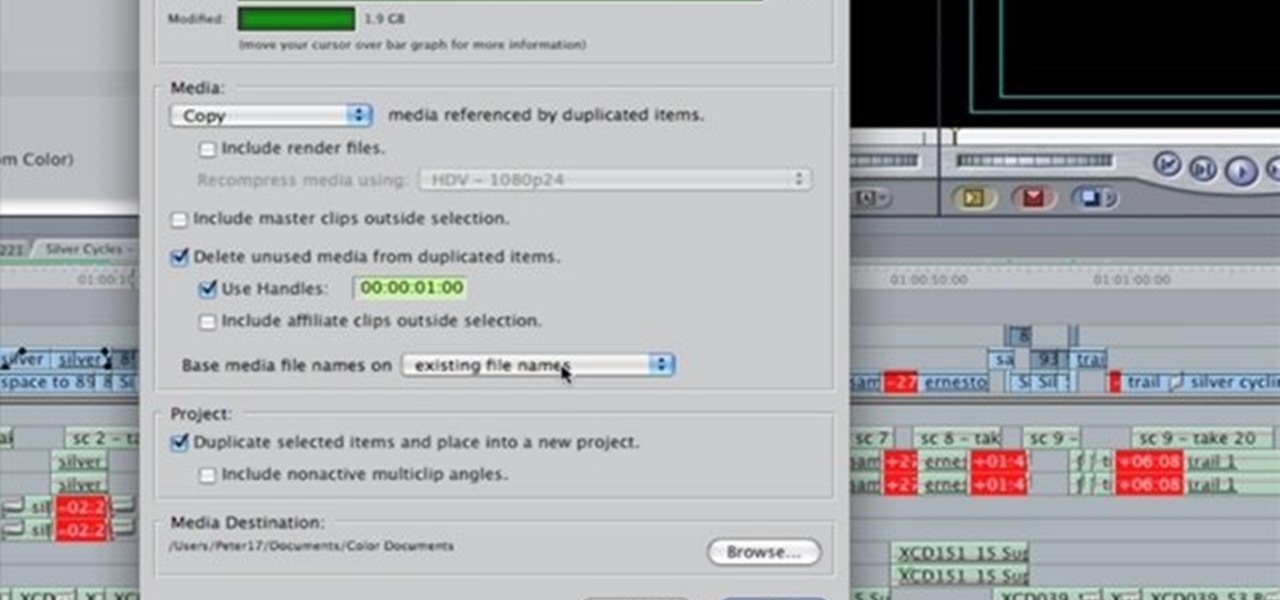
In this clip, you'll learn how to work with HD media in Final Cut Pro. Whether you're new to Apple's popular motion graphics and compositing software or a seasoned video professional just looking to better acquaint yourself with the program and its various features and filters, you're sure to be well served by this video tutorial. For more information, including detailed, step-by-step instructions, watch this free video guide.

Make sure your video projects are broadcast safe with color correction and the Waveform Monitor in Apple's Final Cut Pro. This free video tutorial presents a complete overview of how to use the Waveform Editor and FCP color correction tools for increased darker blacks and whiter whites while staying with broadcast specifications.

This video tutorial details how to set up Canon 5D MK II footage on Final Cut Pro. After watching this, you'll be able to create an easy setup for your project. It covers using the Audio/Video Settings option and using the Sequence Preset Editor to maximize your project workflow. See how to create the Easy Setup!

This tutorial covers how to use layers to composite footage together and then how to keyframe footage layers. The tutorial gives a clear and easy step-by-step breakdown of using compositing and keyframing in Final Cut Pro 6.
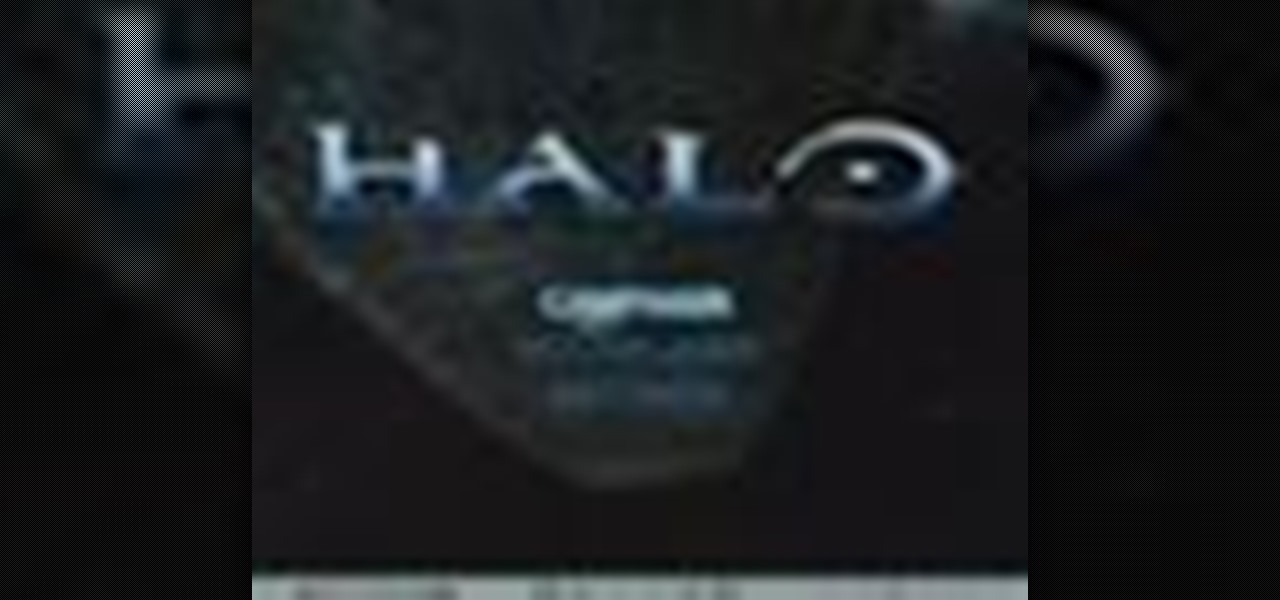
Have you been trying to figure out a way to record your Xbox 360 and broadcast it into Final Cut Pro? Using the DV Passthrough method, you can take an analog signal, pass it through your camcorder, and send it to Final Cut Pro.
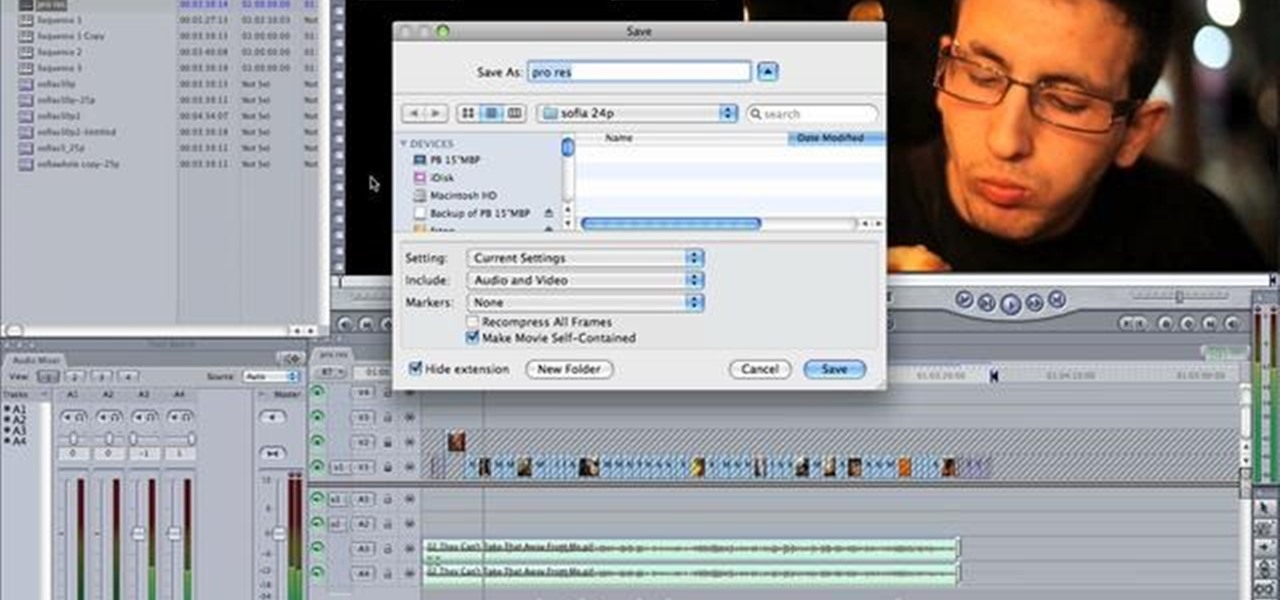
A tutorial using Final Cut Studio 2 on how to convert footage shot in 30p to perfect 24p. Used in the short Sofia's People. Can't quite figure out why you have two of the same filters in FCP? This quick clip will sort you out. Whether you're new to Apple's popular motion graphics and compositing software or a seasoned video professional just looking to better acquaint yourself with the program and its various features and filters, you're sure to be well served by this video tutorial. For more...

The greenscreen has allowed filmmakers to take us to worlds they never could have otherwise, but they can ruin a movie when used poorly. Watch this video for a guide to picking a screen, lighting it, and getting a good key for it using Final Cut Pro or After Effects.
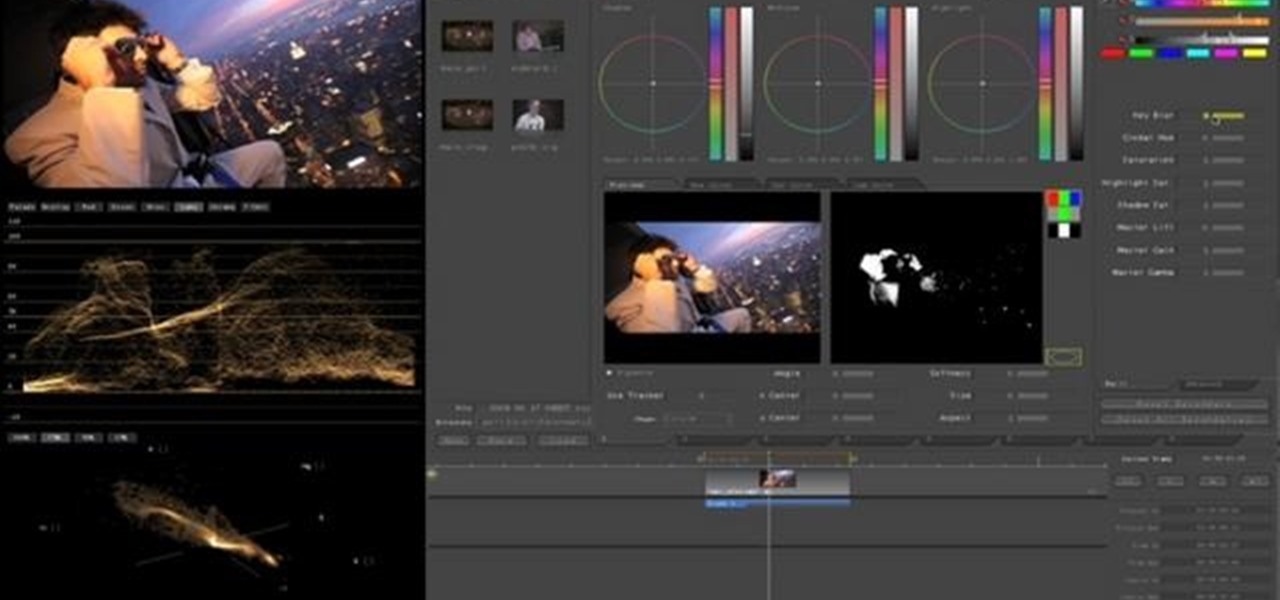
Interested in editing footage shot on a Canon DSLR in FCP Studio? You've come to the right place. Whether you're new to Adobe's popular motion graphics and compositing software or a seasoned video professional just looking to better acquaint yourself with the program and its various features and filters, you're sure to be well served by this video tutorial. For more information, including detailed, step-by-step instructions, watch this free video guide.

In this clip, learn how to convert photo shot on a Canon EOS DSLR camera to Apple ProRes for convenient editing in Final Cut Pro Studio. Whether you're new to Adobe's popular motion graphics and compositing software or a seasoned video professional just looking to better acquaint yourself with the program and its various features and filters, you're sure to be well served by this video tutorial. For more information, including detailed, step-by-step instructions, watch this free video guide.
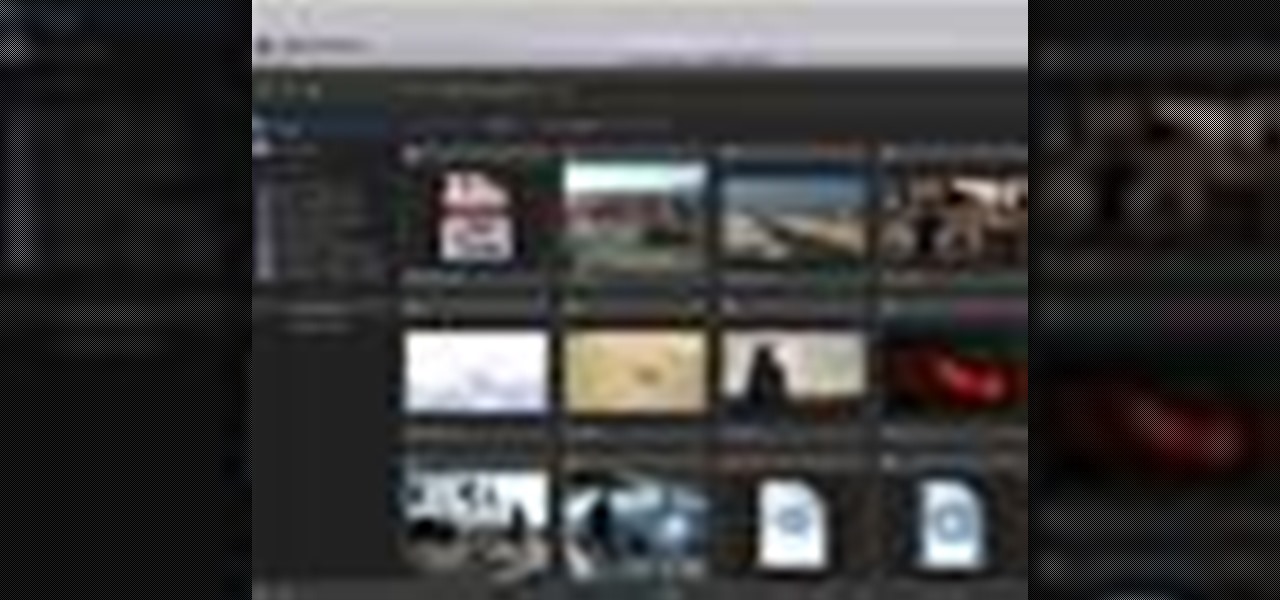
Final Cut Pro and Final Cut Server work seamlessly to give you a smooth and integrated work flow. To upload a Final Cut Pro project into Final Cut Server, drag the project file into the Final Cut Server asset pane.

For this Final Cut Studio video tutorial, Zach King will teach you how to create and manage text in Final Cut Pro. To create and manage text, just go to the Video Generators Tab in the Viewer window, go to Text, and choose your favorite option, or just the plain old Text. Check out the rest of the process in Final Cut. Let the Final Cut King show you how!

For this Final Cut Studio video tutorial, Zach King will teach you how to apply a filter pack in Final Cut Pro and Final Cut Express. To apply a filter pack, you'll just click on the clip with all your applied filters, go to effects tab and press Make Favorite Effect. It saves your filters in the Favorites folder with the exact same settings. Let the Final Cut King show you how!

In this tutorial, you'll learn how to blur out a couple of car number plates in a static shot in Final Cut Pro. Whether you're new to Apple's Final Cut Pro non-linear video editor or just looking to pick up a few new tips and tricks, you're sure to benefit from this free video tutorial. For specifics, including detailed instructions, watch this Final Cut Pro lesson.
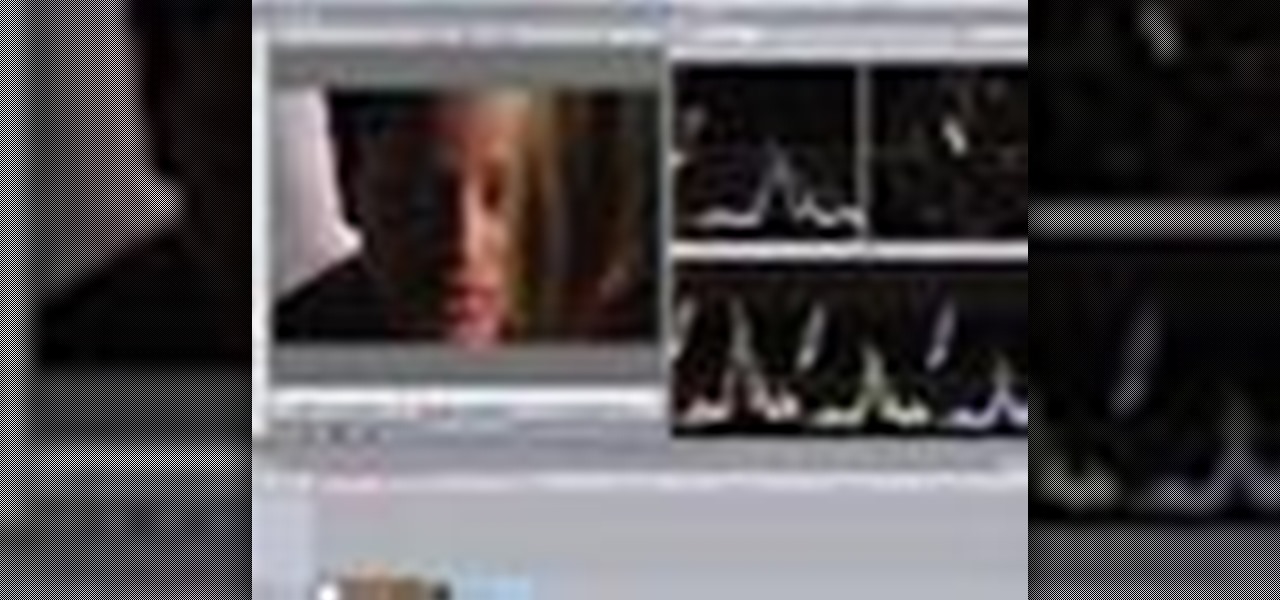
This software tutorial shows you how to use the plug-in Colorista to color correct in Final Cut Pro. This is an introductory tutorial which will cover the basics for new Colorista users within the Final Cut Pro software. An easy-to-use color correction plug-in that delivers great results quickly from within Final Cut, After Effects, Motion, Premiere Pro, or Avid systems.

This software tutorial will show you how to use three of Trapcode's plug-ins for Final Cut Pro. Normally these plugins are used in After Effects, but they are available for Final Cut Pro, as you will see in this tutorial. Learn how to work with Trapcode 3D Stroke, Shine and Starglow from Red Giant in this Final Cut Pro tutorial.

This quick video tutorial shows you how to talk to your self using Final Cut Pro. You may not need a software at all to talk to yourself, but this Final Cut Pro tutorial is a great twist on the typical cloning tutorial. So come up with a conversation, record yourself playing the multiple parts, fire up Final Cut Pro and watch this tutorial. You'll be talking to yourself in no time!

Here is a Final Cut Studio software suite tutorial on how to use the green screen function in Final Cut Pro. Footage that has been shot on a green screen can be brought in and isolated with Chroma Key settings. Once you have your subject removed from the green screen background, you are ready to apply hundreds of effects and transitions in Final Cut Pro.

Final Cut Express provides easy setup options for a variety of video formats, but if you're not sure what format you're working with, Final Cut Express can automatically set the sequence to match the size and frame rate of your clips. When adding the first clip to a new sequence, the program will ask if the sequence should be changed to match the new clip. You don't have to work with all the same format, either, thanks to Final Cut Express' powerful open format timeline.
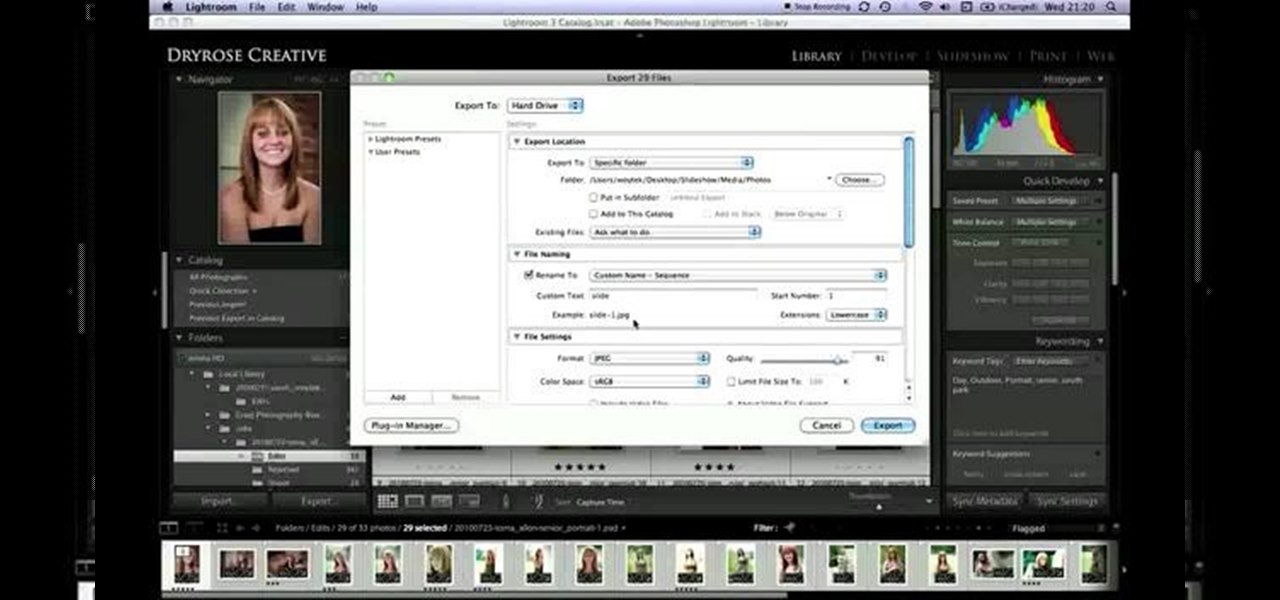
If you're just getting started with Final Cut Pro, you probably didn't know that you can also make slideshows with it. Crazy right? And it's actually easier than you think! In this video you'll learn how to start a session in Final Cut Pro to begin your slide show and walks you through the process of adding photos and effects, all the way to exporting the final product.

In this clip, you'll learn how to take full advantage of Magic Bullet Mojo when color grading digital footage within Final Cut Pro or Express. Whether you're new to Apple's Final Cut Pro non-linear video editor or just want to better acquaint yourself with the popular video editing program, you're sure to benefit from this video tutorial. For more information, including detailed, step-by-step instructions, watch this tutorial.

Need a primer on how to get started editing video within Final Cut Pro or Express? This clip will show you how it's done. Whether you're new to Apple's Final Cut Pro non-linear video editor or just want to better acquaint yourself with the popular video editing program, you're sure to benefit from this video tutorial. For more information, including detailed, step-by-step instructions, watch this tutorial.
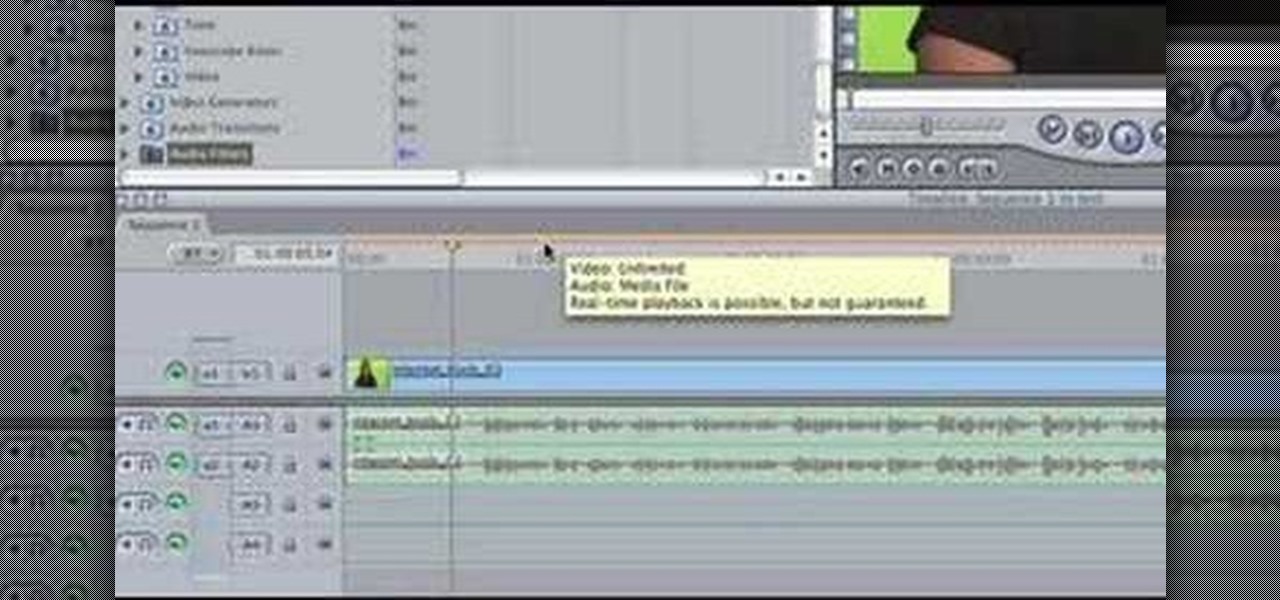
Learn the many ways to preview un-rendered clips in the Final Cut Pro timeline. Whether you're new to Apple's Final Cut Pro non-linear video editor or just want to better acquaint yourself with the popular video editing program, you're sure to benefit from this video tutorial. For more information, including detailed, step-by-step instructions, watch this tutorial.
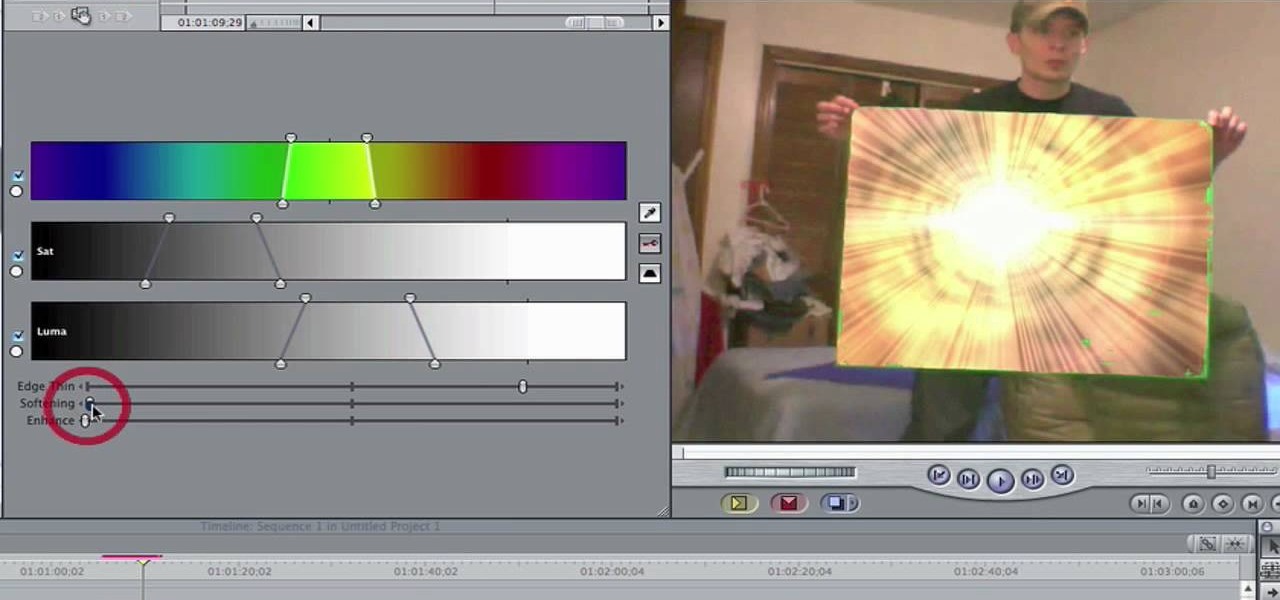
In this video, you'll learn how to key in Final Cut Pro with a do-it-yourself green screen that can be built for around a dollar. Whether you're new to Apple's Final Cut Pro non-linear video editor or just want to better acquaint yourself with the popular video editing program, you're sure to benefit from this video tutorial. For more information, including detailed, step-by-step instructions, watch this tutorial.

In this clip, you'll learn how to reduce camera shake digitally within Final Cut Pro. Whether you're new to Apple's Final Cut Pro non-linear video editor or just want to better acquaint yourself with the popular video editing program, you're sure to benefit from this video tutorial. For more information, including detailed, step-by-step instructions, watch this tutorial.

In this FCP tutorial, you'll learn how to keyframe the mask shape filter with blur to track the movement of the camera. Whether you're new to Apple's Final Cut Pro non-linear video editor or just looking to pick up a few new tips and tricks, you're sure to benefit from this free video tutorial. For specifics, including detailed instructions, watch this Final Cut Pro lesson.

For this Final Cut Studio video tutorial, Zach King will teach you how to create an Apple reflection look in Final Cut Pro. To create an Apple reflection look, just go to the Video Generators tab, go to Render, and then Gradient. Next, go to Controls, click Gradient Type, go to Horizontal Bottom To Top, and also check Gaussian Blur. Check out the rest of the process in Final Cut. Let the Final Cut King show you how!
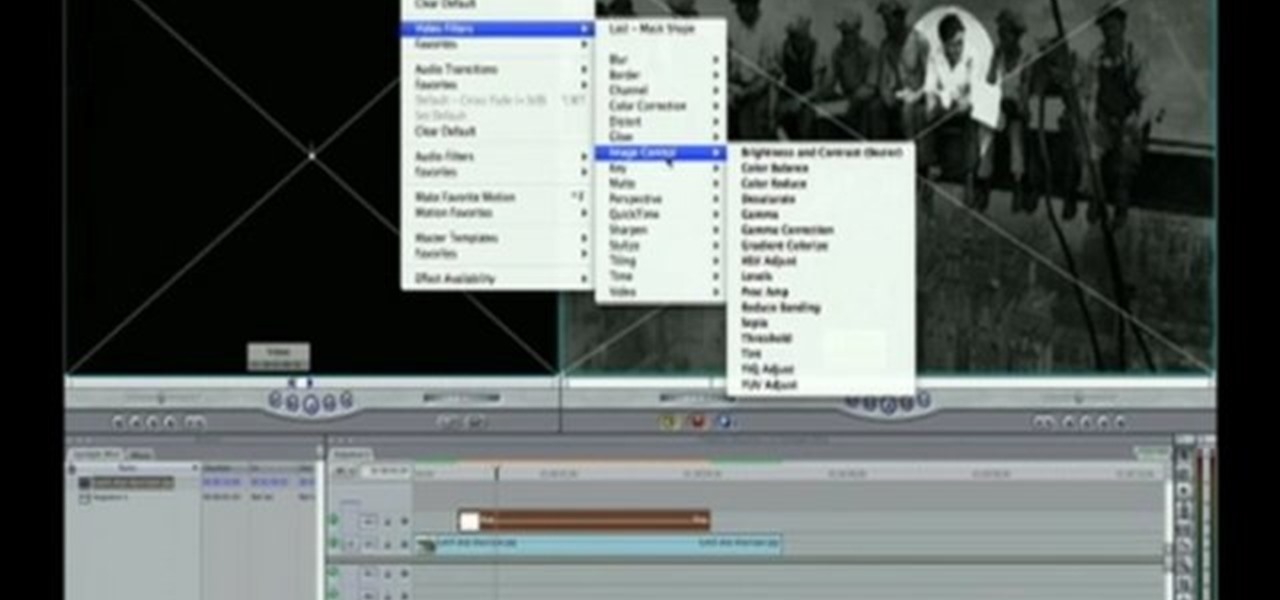
For this Final Cut Studio video tutorial, Zach King will teach you how to create a spotlight effect in Final Cut Pro. To create a spotlight effect, just drag your photo of choice into the timeline, set and in and out point, go to video generators, and use the slug. Then press the red overwrite button. Next, select the clip, go to the Effects tab, go to Video Filters, Matte, and then Mask Shape. Check out the rest of the process in Final Cut. Let the Final Cut King show you how!
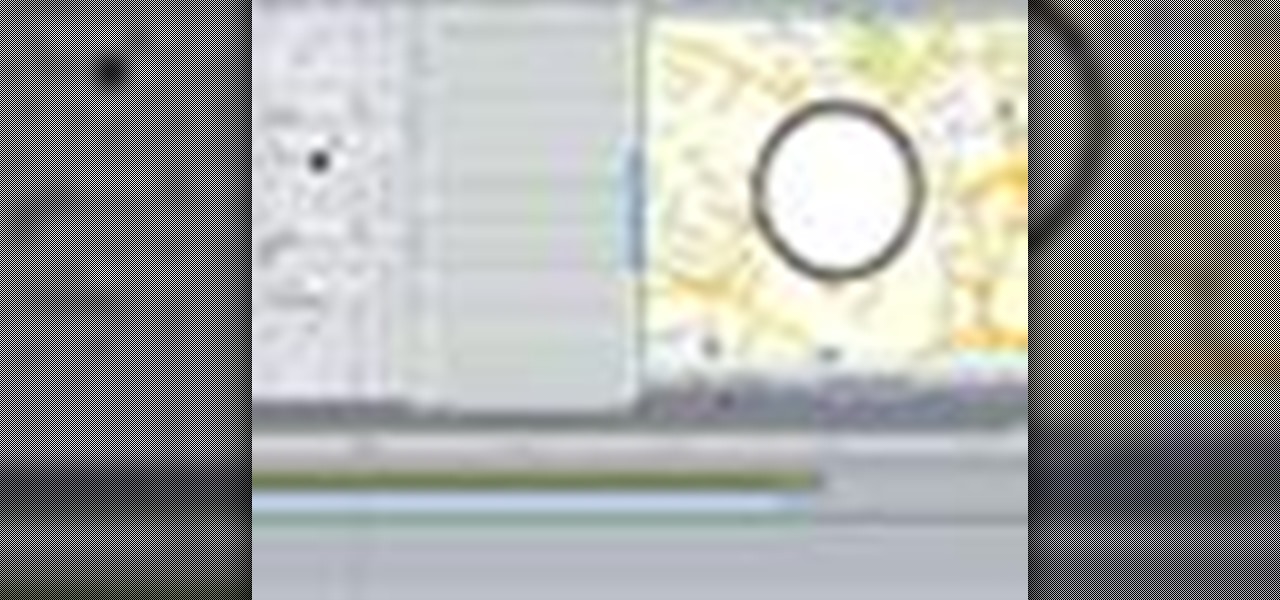
The application the makes Apple's Final Cut Studio is the film editing app Final Cut Pro. With its ability to log and capture video onto your hard drive for editing, you can easily edit and process your indie film, or maybe even a professional movie. Final Cut Pro is a non-linear editing program that even the best editors use.
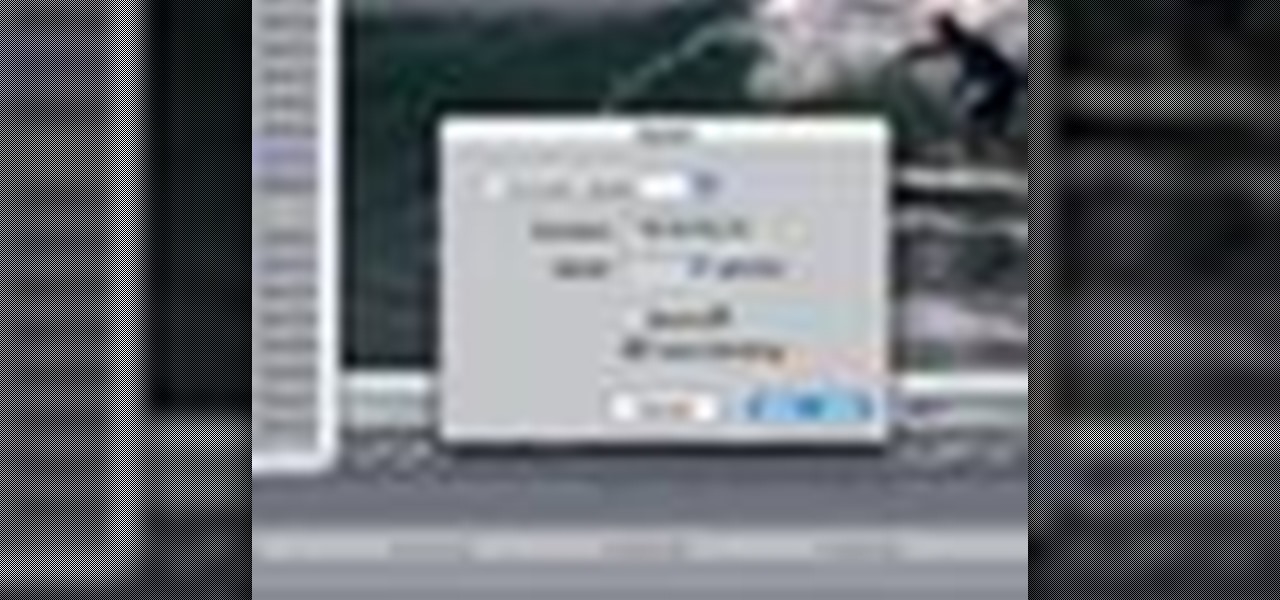
The application the makes Apple's Final Cut Studio is the film editing app Final Cut Pro. With its ability to log and capture video onto your hard drive for editing, you can easily edit and process your indie film, or maybe even a professional movie. Final Cut Pro is a non-linear editing program that even the best editors use.
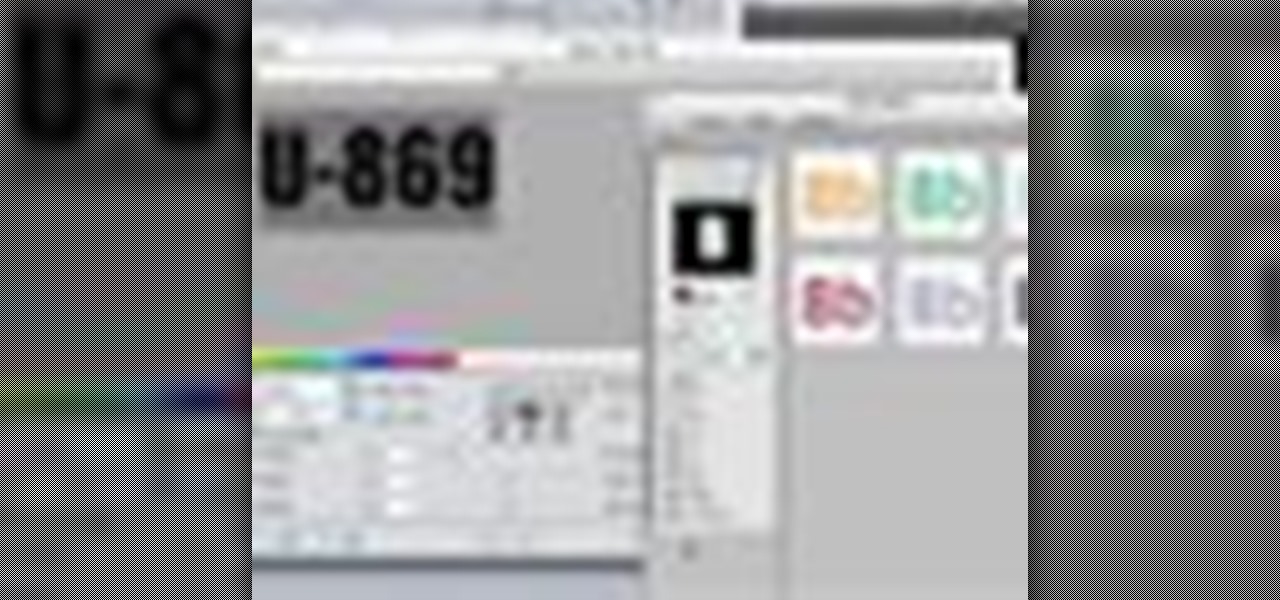
The application the makes Apple's Final Cut Studio is the film editing app Final Cut Pro. With its ability to log and capture video onto your hard drive for editing, you can easily edit and process your indie film, or maybe even a professional movie. Final Cut Pro is a non-linear editing program that even the best editors use.

Boris RED 4.1 is a complete 3D compositing, titling, and effects package that can be used as a filter, transition, or generator inside Apple Final Cut Pro 6.1. In this podcast, Dave DiPinto from Boris FX walks you through how to create a transition in Final Cut Pro 6.1 using RED 4.1.
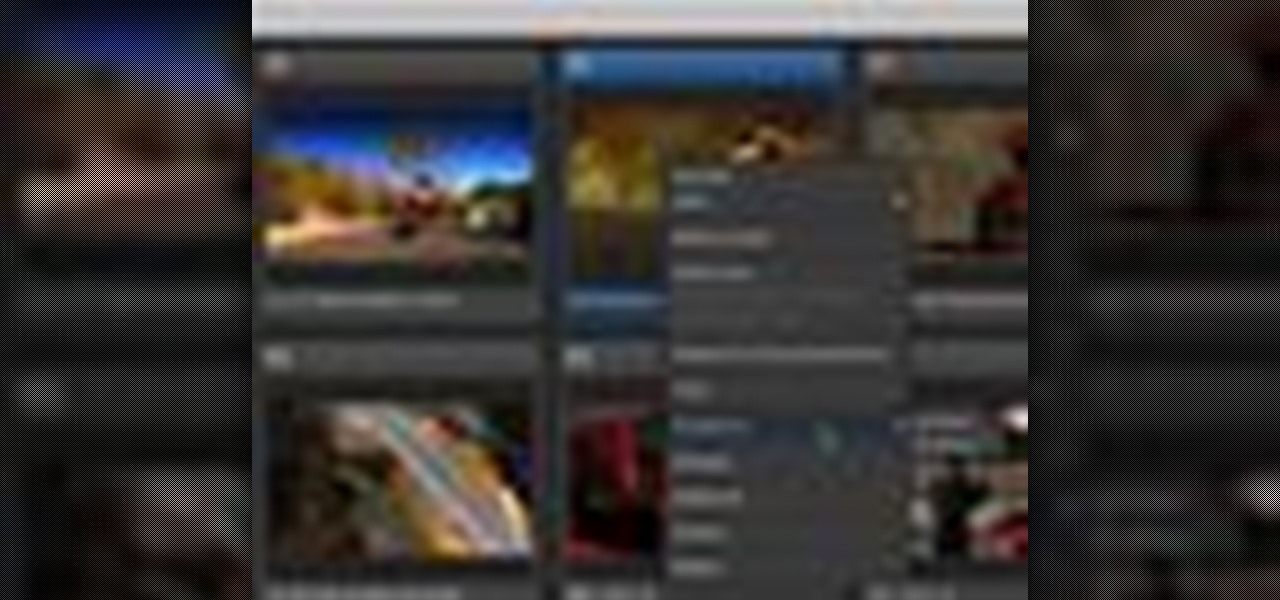
As with any media asset management system, your catalog of assets will keep growing. As your storage fills up, Final Cut Server makes the task of archiving and restoring simple. Final Cut Server sets up your storage system into online and archive systems.
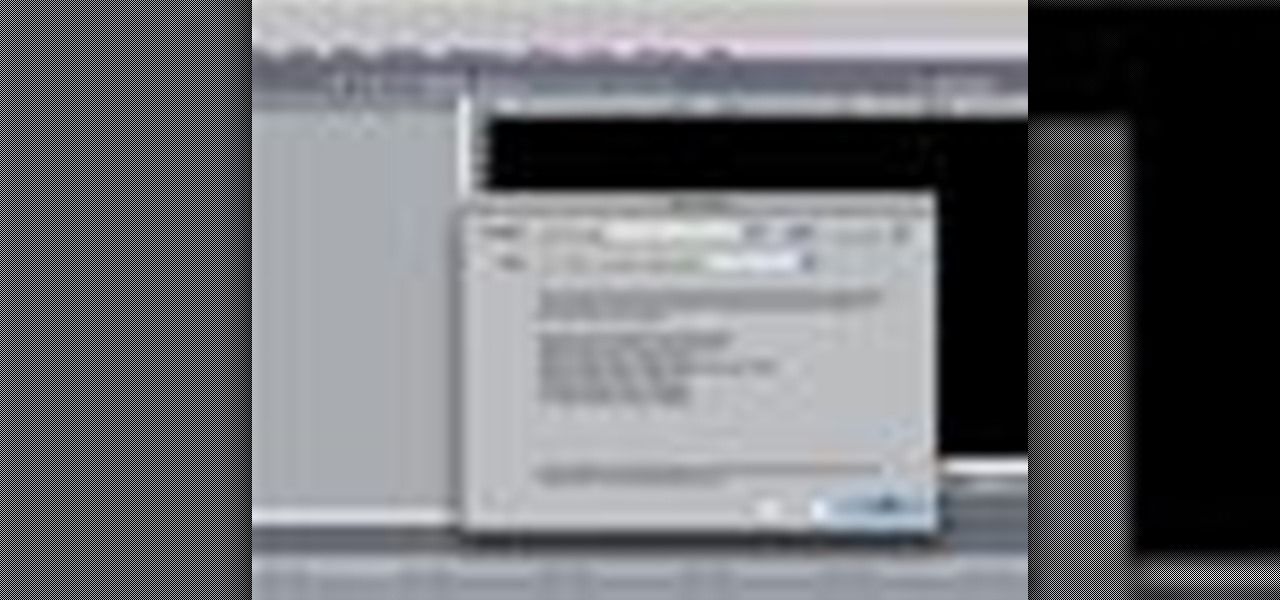
Final Cut Express makes it easy to convert or capture your videotapes into digital video files. All you need to do is set the desired capture format and destination for your clips. The Final Cut Express menu also provides an Easy Setup function.
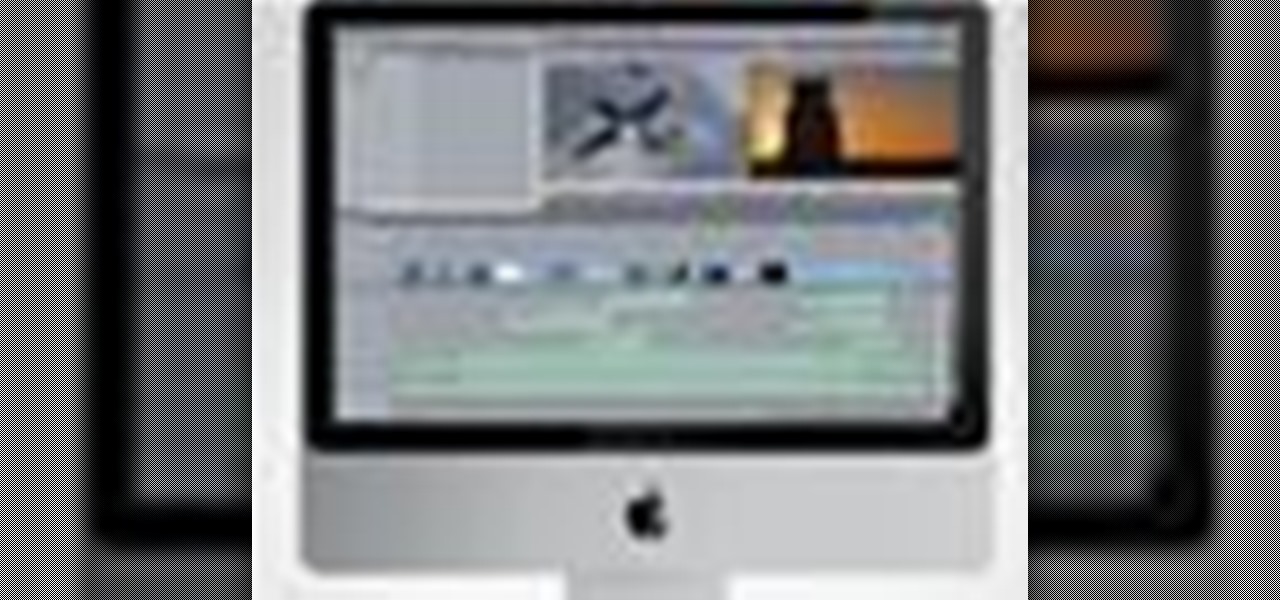
When you've finished a LiveType project, you can import it directly into Final Cut Express. The LiveType projects looks and behaves like an ordinary clip, but it has a .ipr file extension. Edit it like a normal clip, and you can change its attributes after importing by right clicking and selecting "Open in Editor." Final Cut Express automatically updates the imported file.

Use LiveType to create professional titles in your Final Cut Express project. Match the properties to those of your Final Cut Express project, add text, choose a font, and format your text using the inspector. The title shows up on the canvas and in the timeline. You can also add sophisticated backgrounds, effects, and animation.

Learn how to create 3D extruded text within Final Cut Pro using the Boris Title 3D title tool. This free video software tutorial will show you how. Whether you're new to Apple's Final Cut Pro non-linear video editor or just want to better acquaint yourself with the Final Cut Pro 6 workflow, you're sure to benefit from this video tutorial. For specifics, and to get started using this effect in your own projects, watch this FCP lesson.