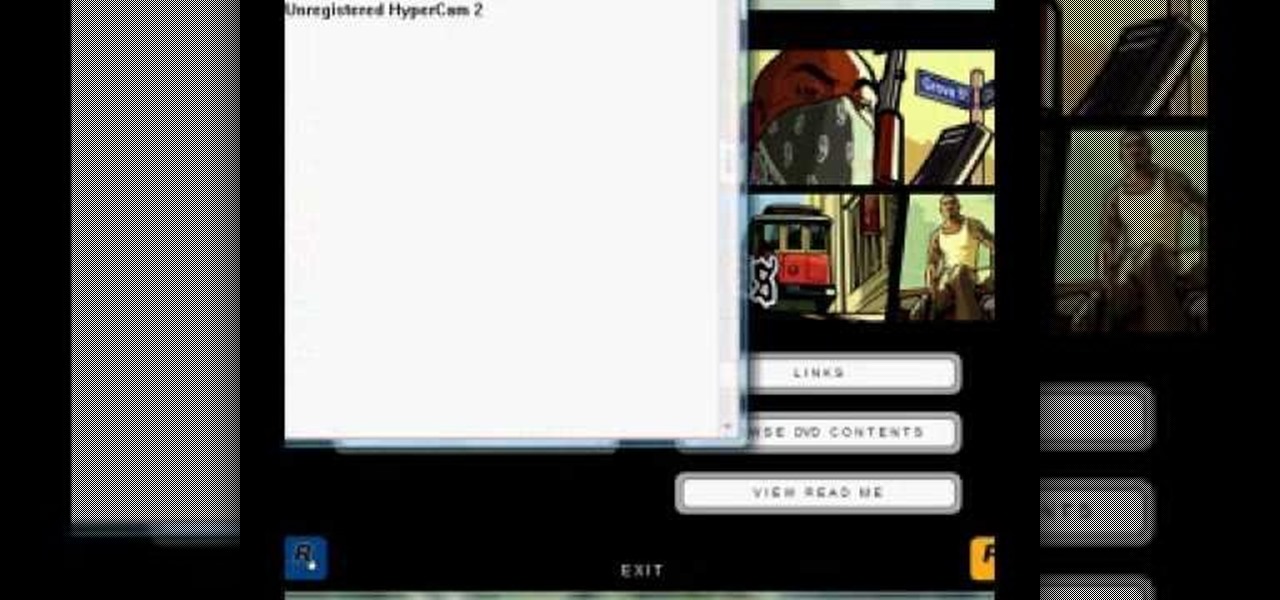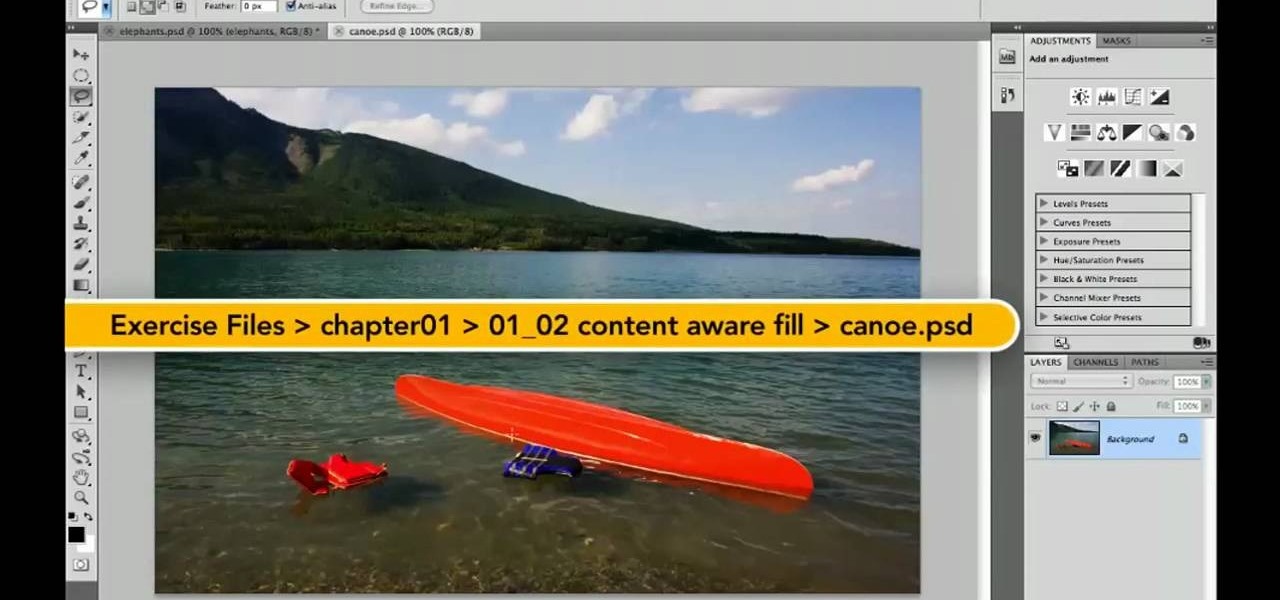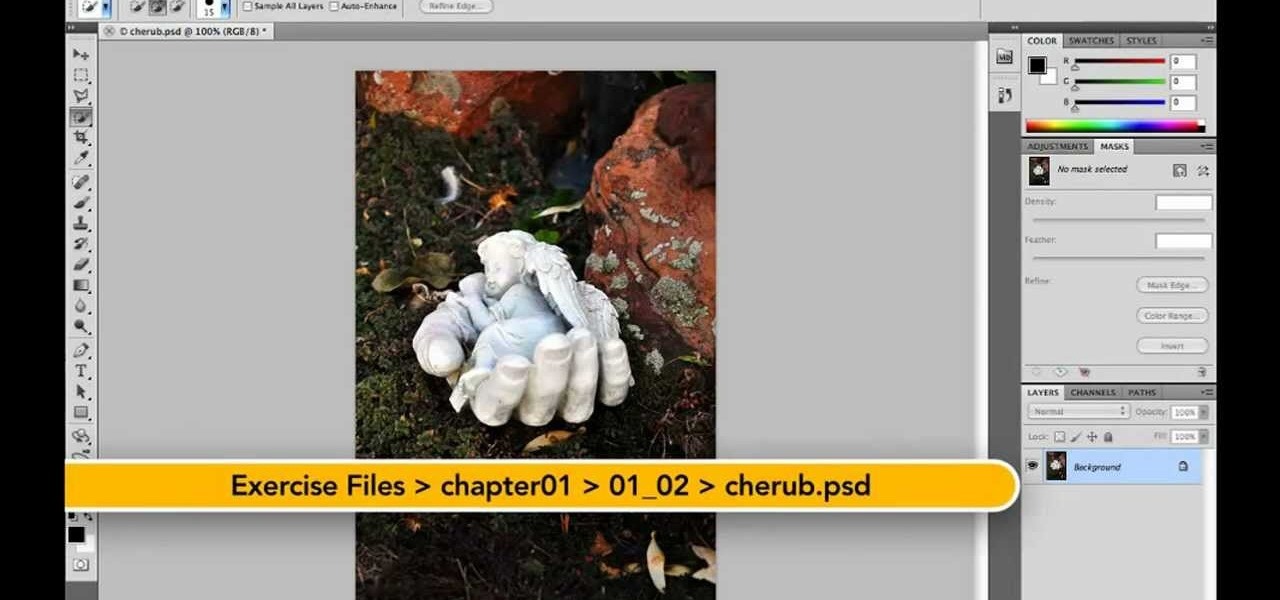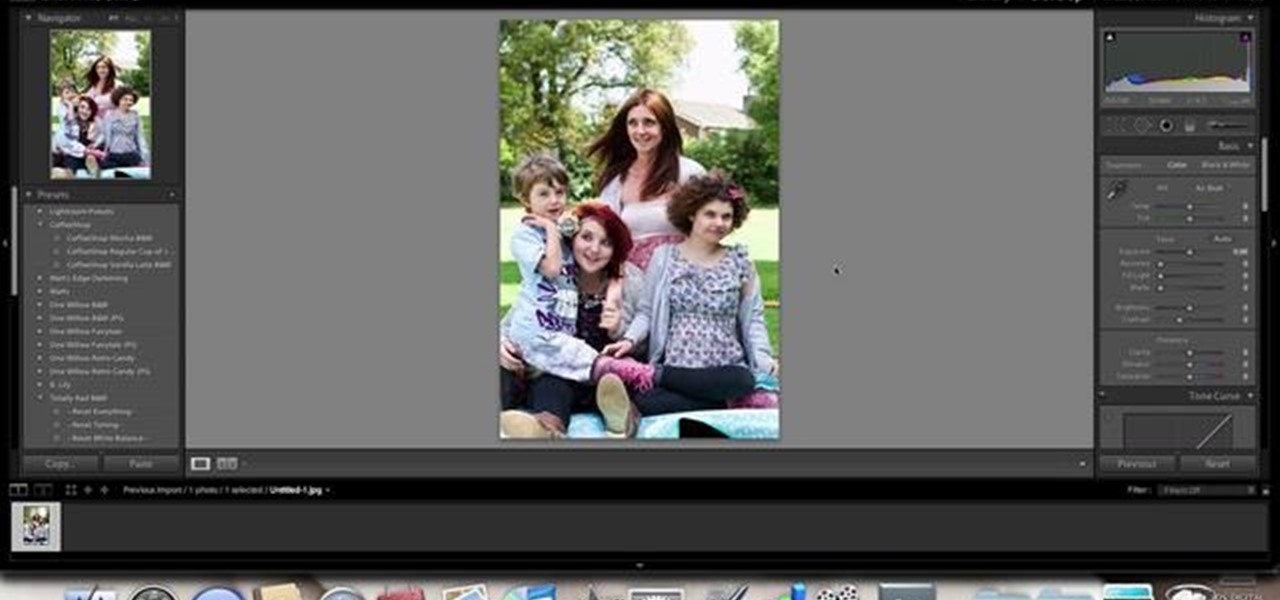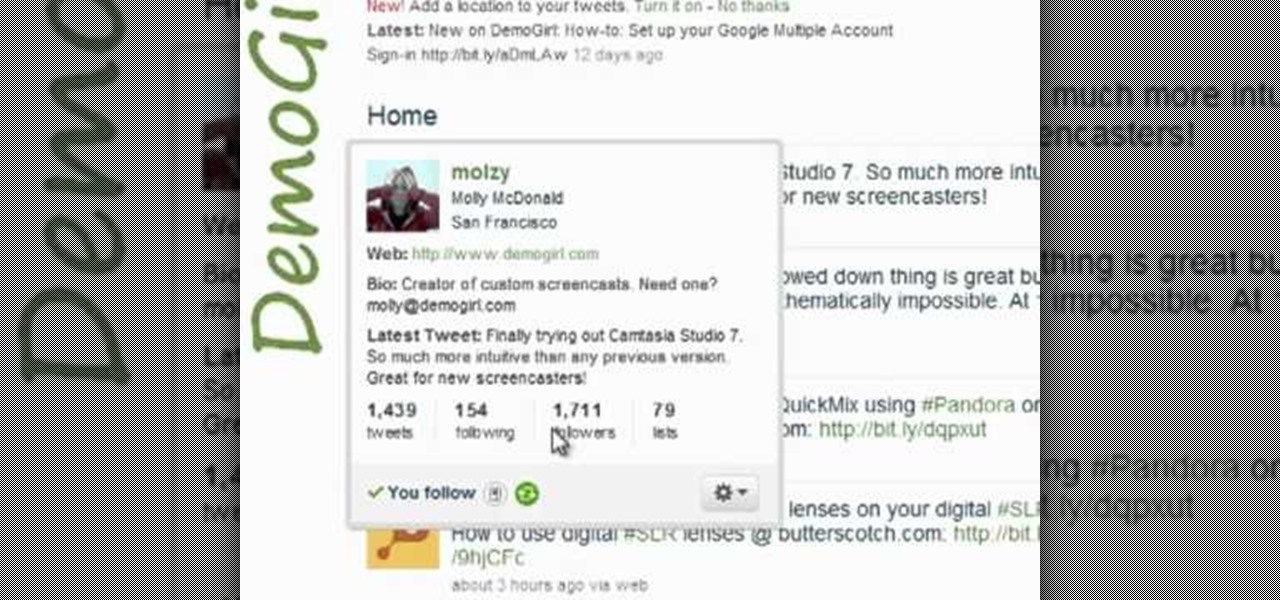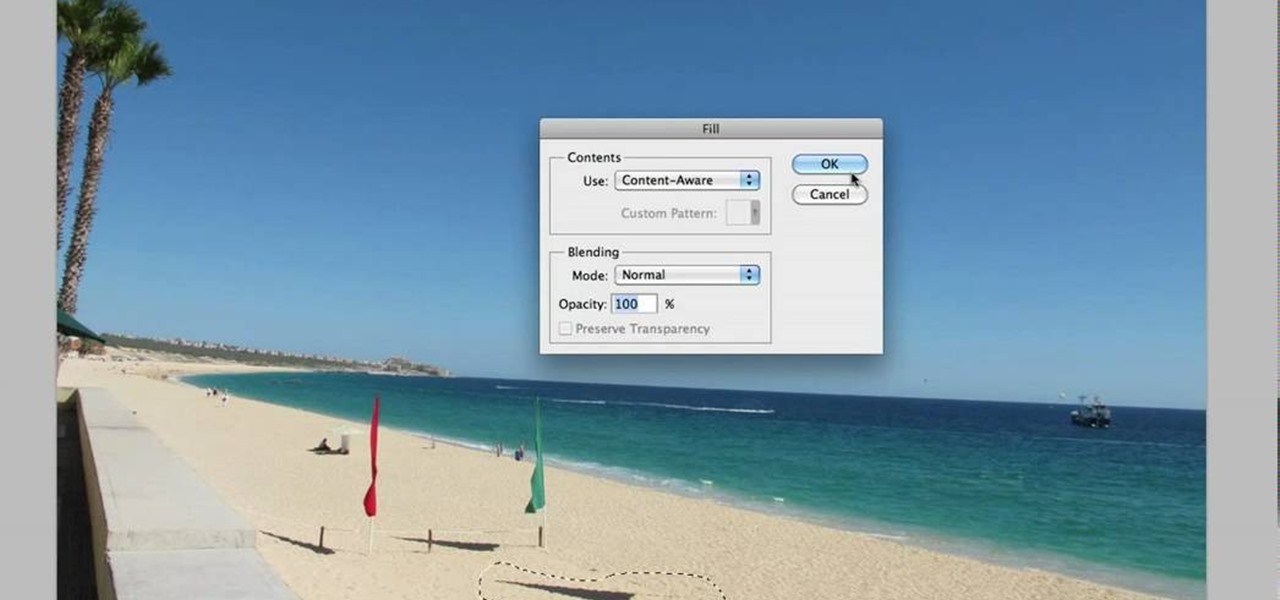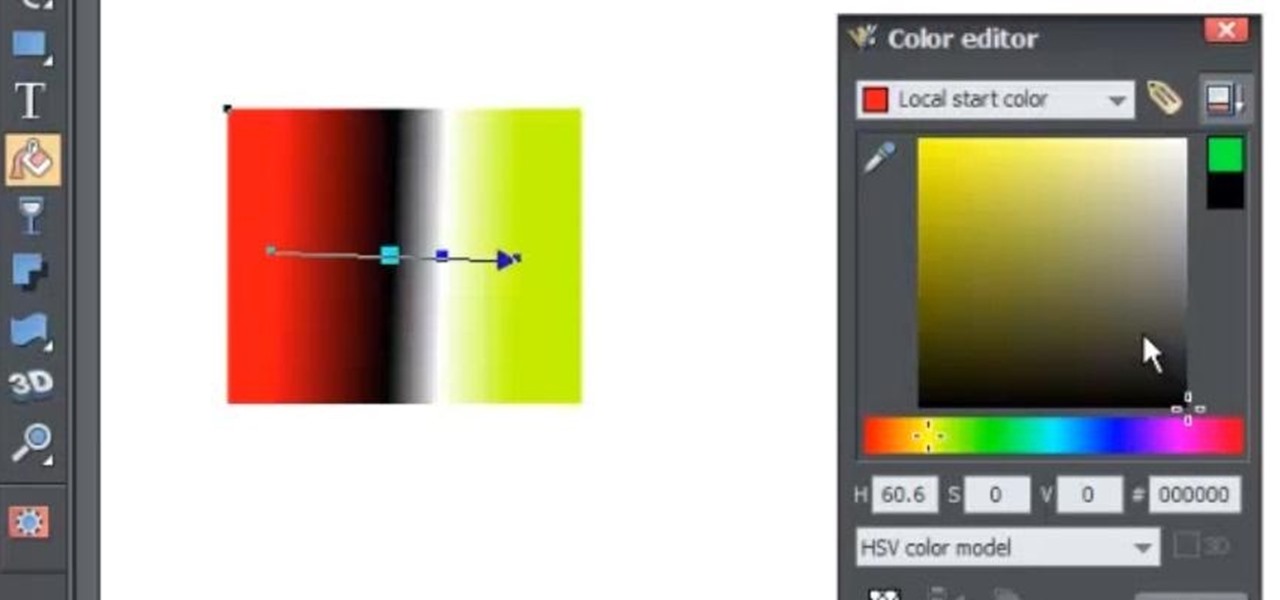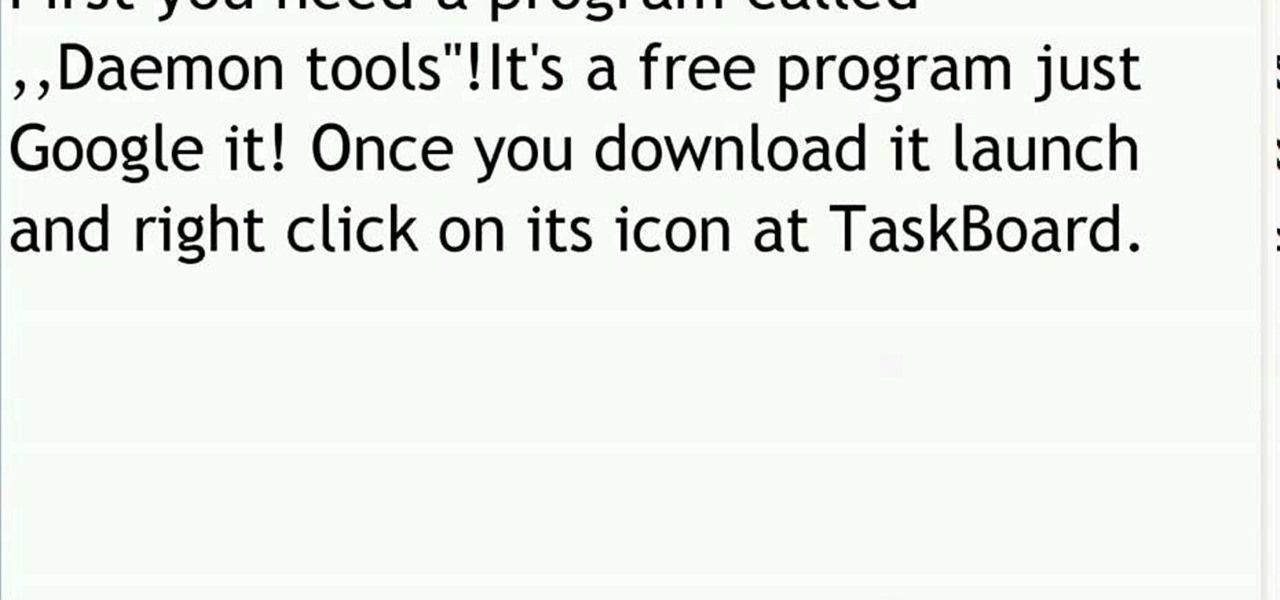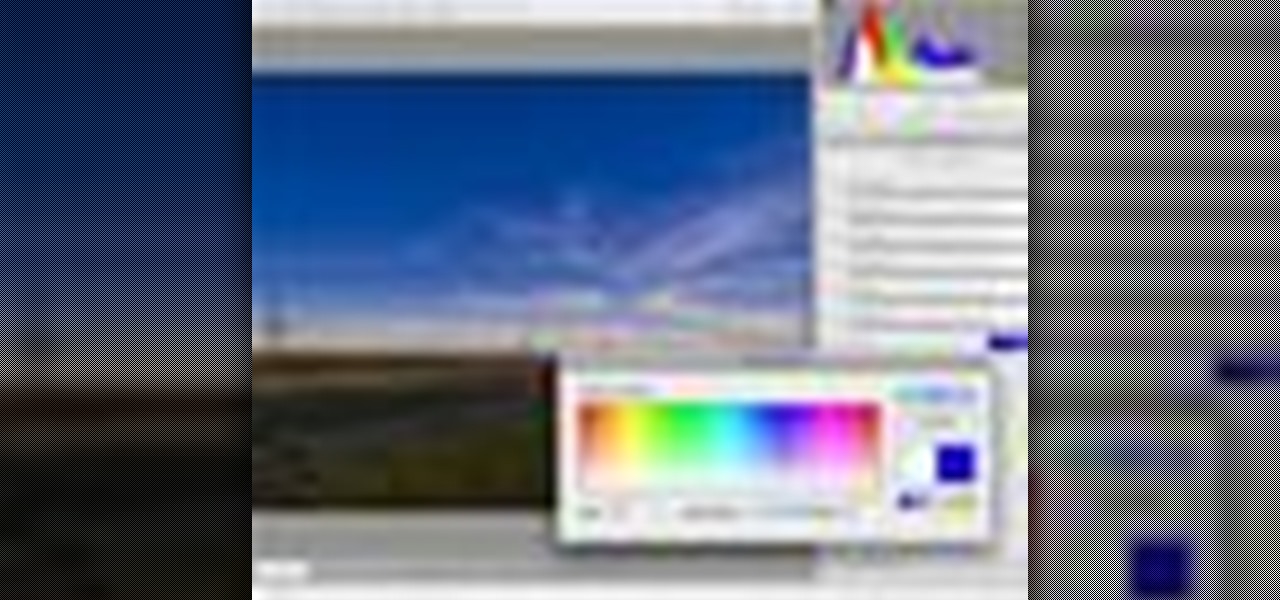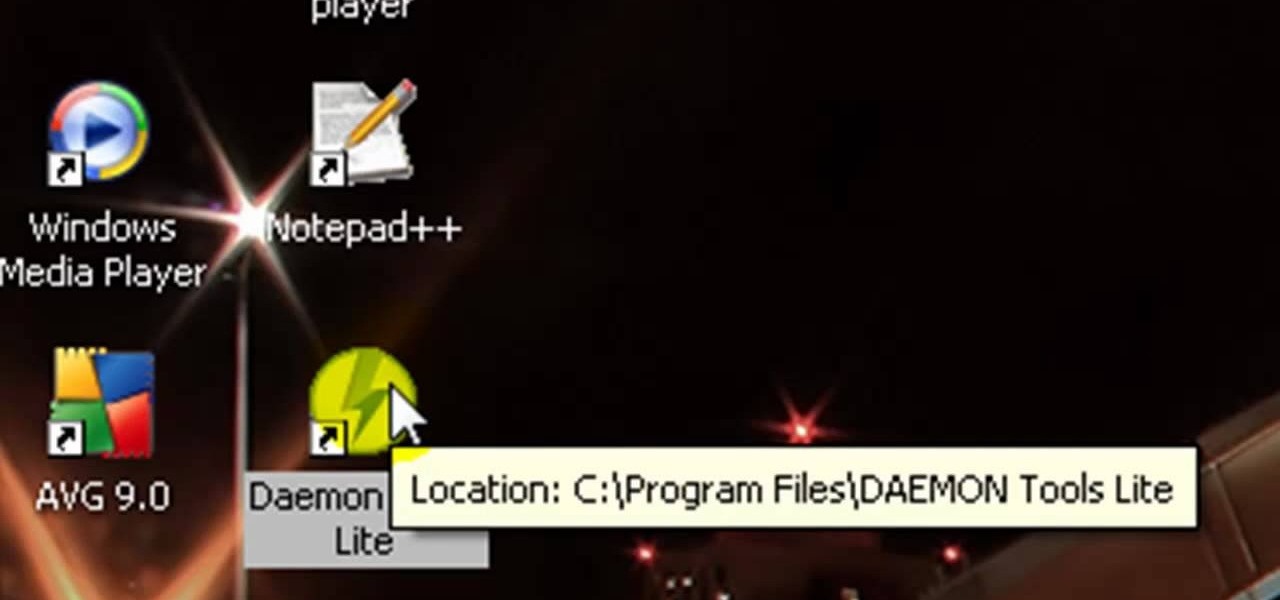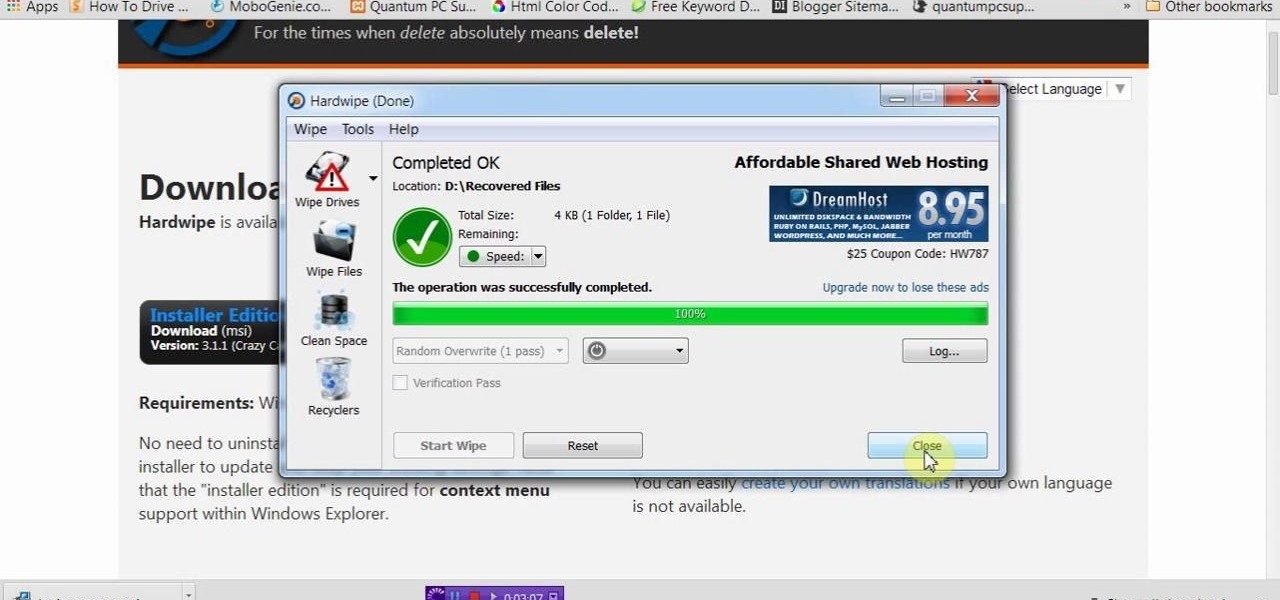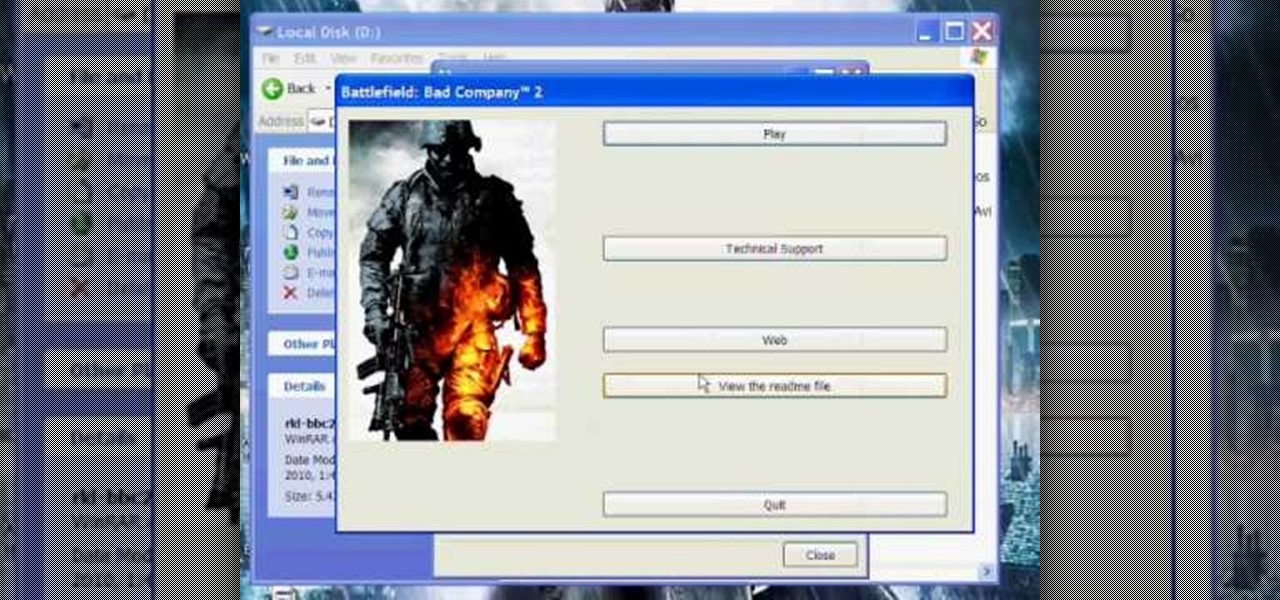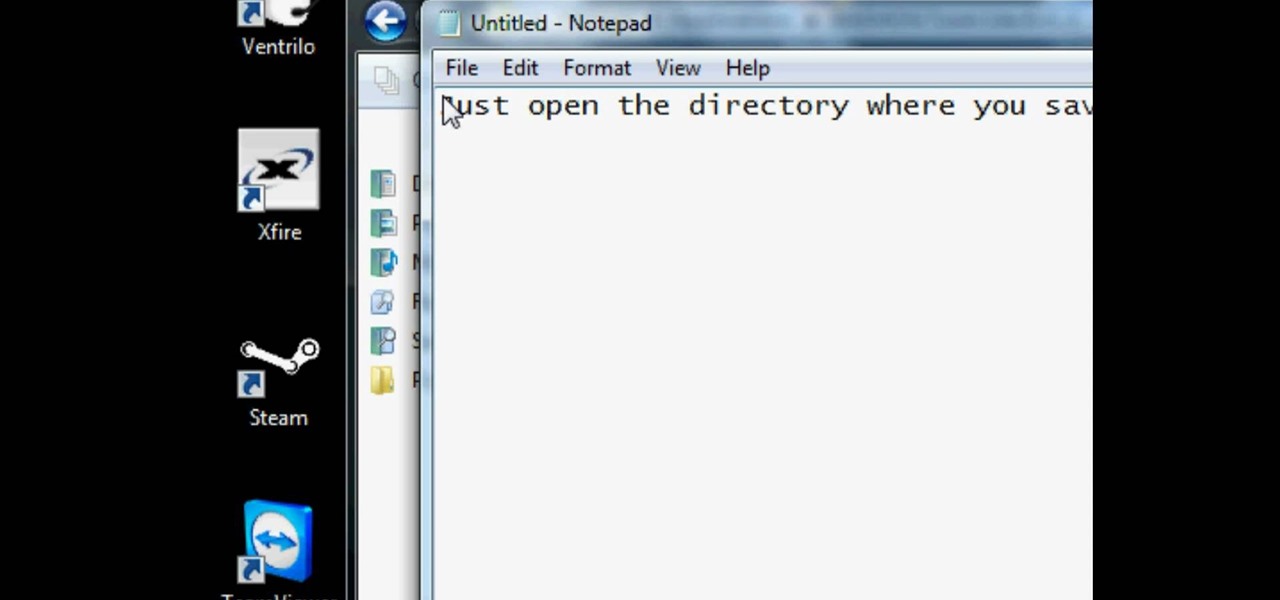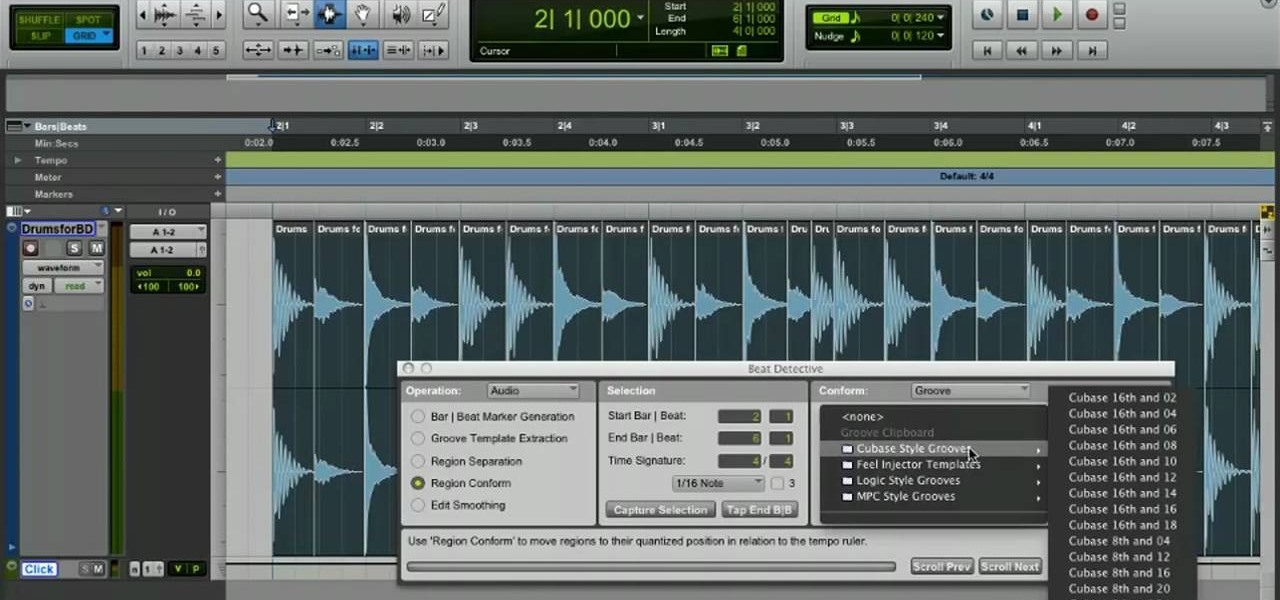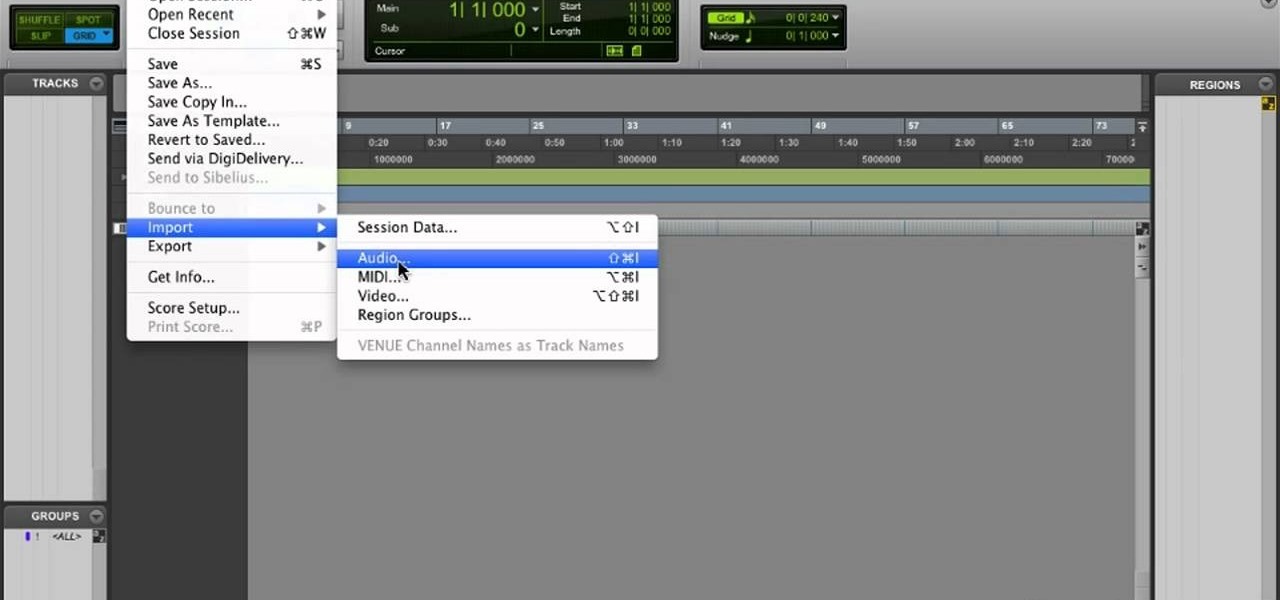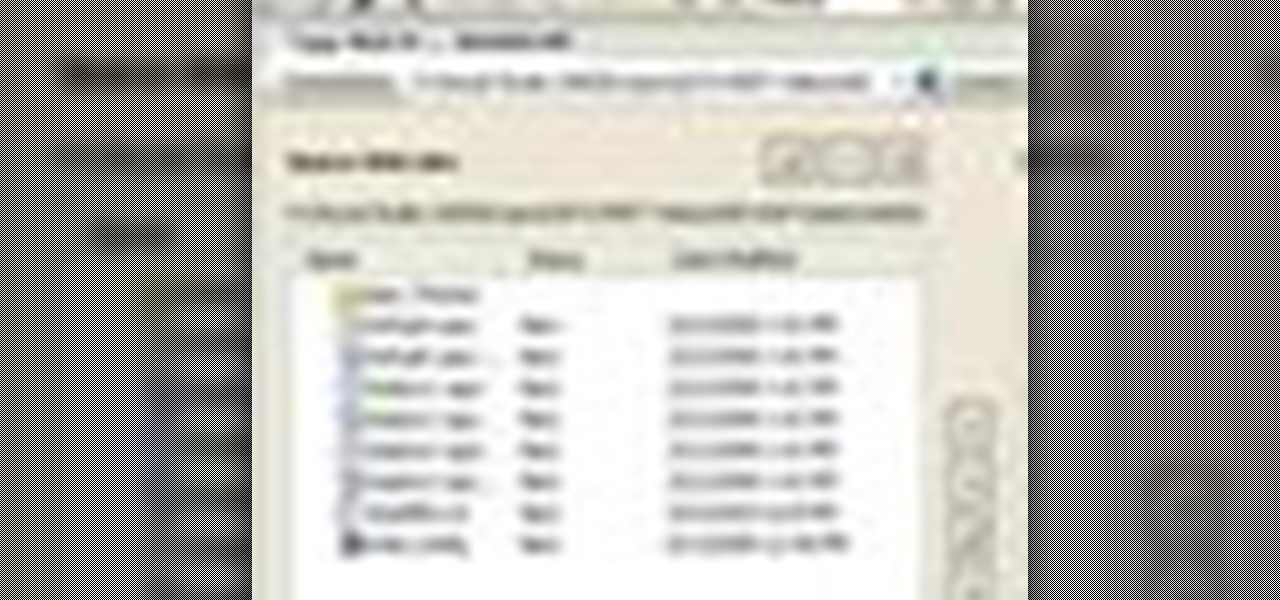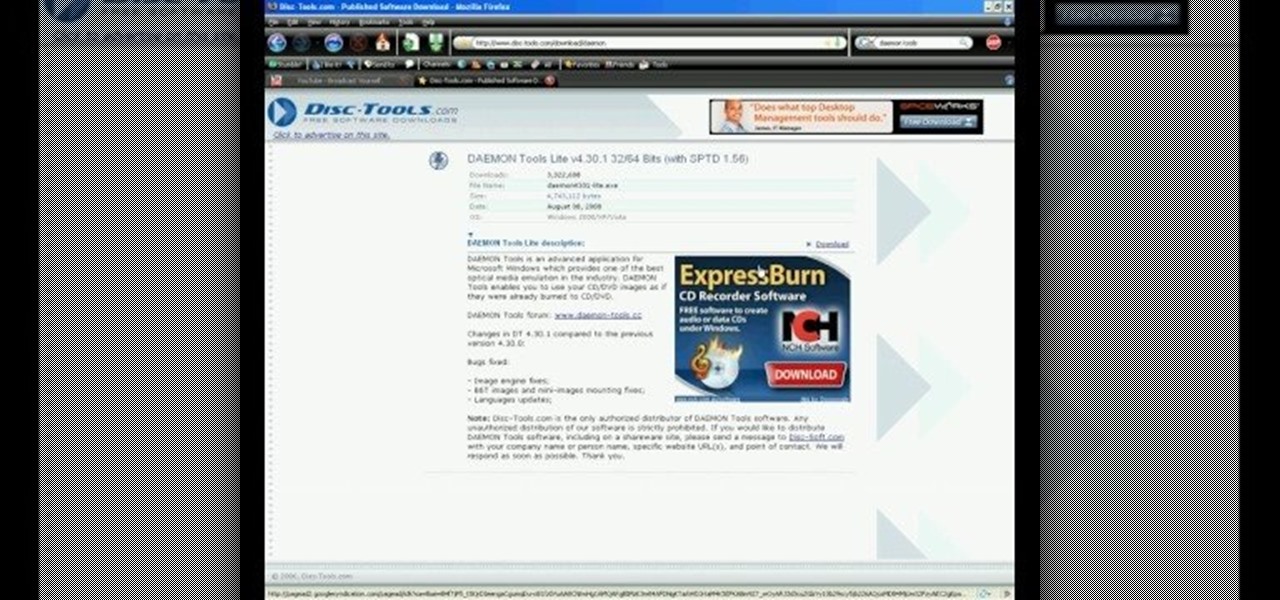There are many ways to remove an image from its background in Photoshop and using the filter tool is probably the easiest way to do the job. In this detailed video you will learn to use the Extract Filter in Photoshop to take a portion of an image and remove it from the background.

Have you downloaded a file with the extension .ISO and are you unsure what to do with it? Follow the step-by-step instructions in this video to learn how to deal with this file-type.

In this video tutorial, viewers learn how to unzip a zipped file using the 7-Zip extraction tool. Begin by going to the website and click on the Download link. Wait for the screen to load and click on Save File. Once downloaded, double-click on the file and follow the instructions to install it. Now simply right-click the zipped file. Go to 7-Zip and select either Extract files or Extract Here. The files will be extracted into a new folder that contains all the content...
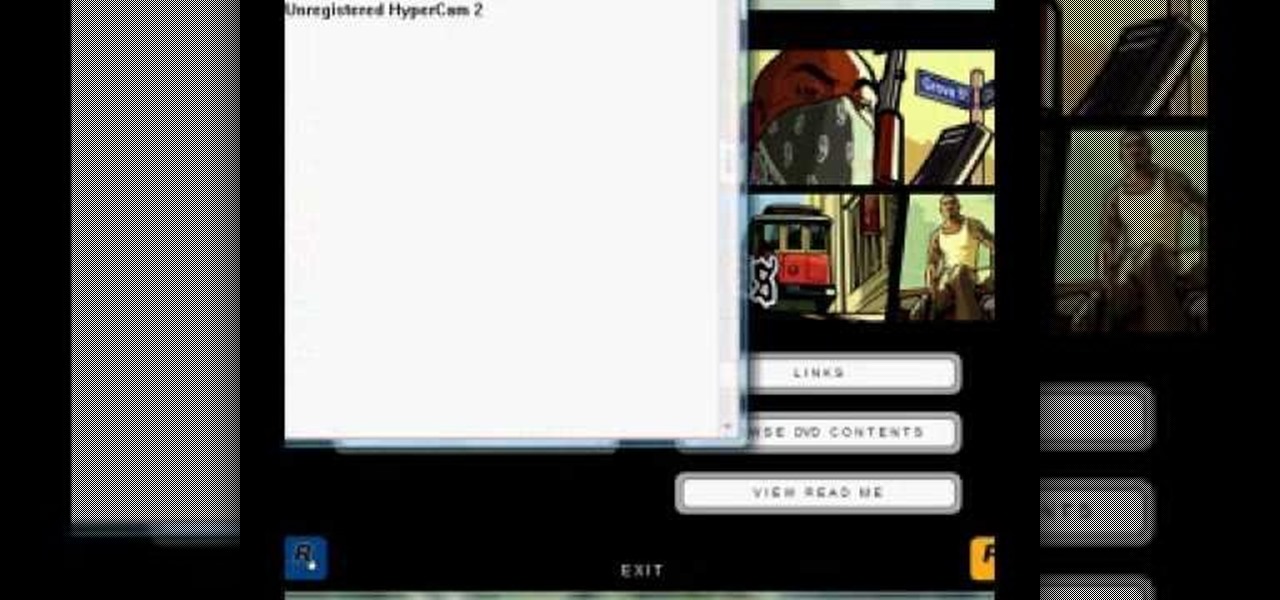
In this video, the poster is teaching YouTube users how to use Daemon Tools mount games image files. That’s very useful to many people that cannot burn ISOS or any other image files into a blank media (CD, DVD). With the tips provided by this video, anyone can use Daemon Tools to mount the image in a virtual CD/DVD drive. Daemon Tools is a Freeware program and you can download it at many websites on the internet.

Some data can be very confidential. In such case you need to encrypt the data so that it does not go into the wrong hands. There are lots of encryption software available to encrypt the data. But to use them first you need to install then and this can take lot of time. You can also use Windows built in compression client to encrypt information. To use this feature you need not install any software and it is a fairly simple process. So select a file that you want to encrypt, right click on it ...
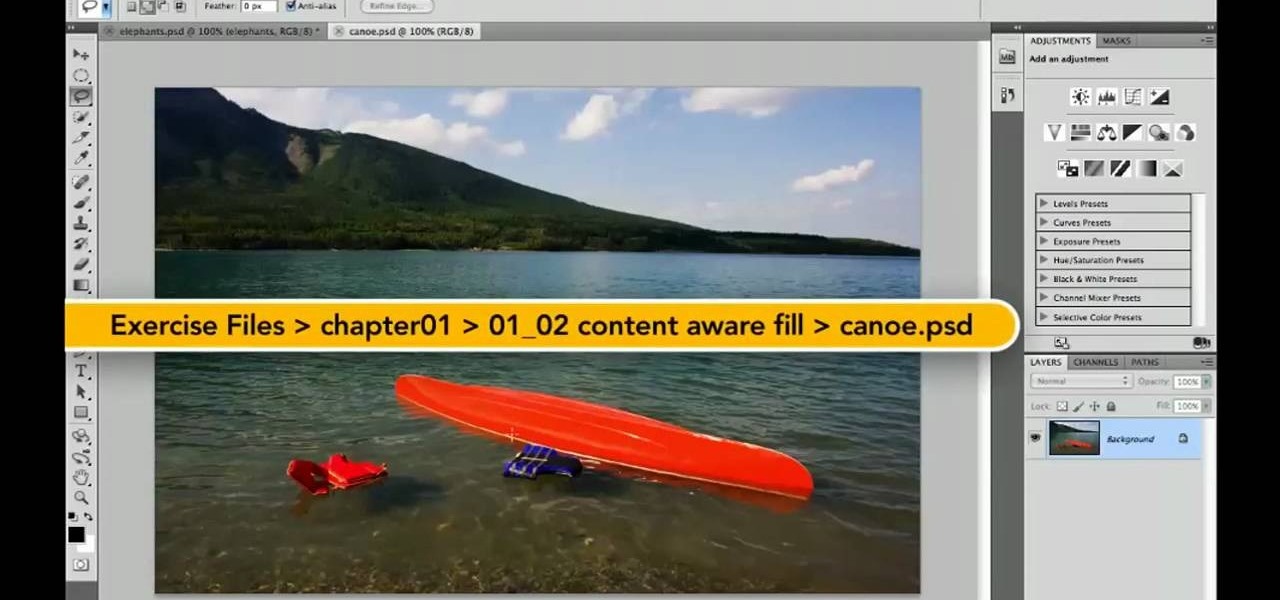
Whether you're new to Adobe's Creative Suite or a seasoned graphic design professional after a general overview of Adobe Photoshop CS5's most vital new features, you're sure to be well served by this from the folks at Lynda, which presents a detailed, step-by-step overview of how to use Photoshop's new content-aware fill tool to selectively and seamlessly erase material from a digital image.

Want to know how to remove unwanted objects from a digital photo with the content-aware fill tool in Adobe Photoshop CS5? It's easy. And this clip will show you precisely how it's done. Whether you're new to Adobe's popular raster graphics editor or a seasoned designer looking to better acquaint yourself with the new features and functions of the latest iteration of the application, you're sure to benefit from this free software tutorial. For more information, watch this video guide.

Learn how to use the Adobe Photoshop Lightroom graduated filter tool to create fake light leak. This clip will teach you what you need to know. Whether you're new to Adobe's popular raster graphics editing software or a seasoned professional just looking to better acquaint yourself with the program and its various features and filters, you're sure to be well served by this video tutorial. For more information, including detailed, step-by-step instructions, watch this free video guide.

New to Ubuntu Linux? This computer operating system could be a bit tricky for beginners, but fret not, help is here. Check out this video tutorial on how to split video files with MKVToolnix on Ubuntu Linux.

This tutorial presents a quick lesson on how to take advantage of Photoshop's new content-aware fill tool. Whether you're new to Adobe's Creative Suite or a seasoned graphic design professional after a general overview of Photoshop CS5's most vital new features, you're sure to be well served by this video tutorial. Take a look.

In this video tutorial you will learn to use the Photoshop extract filter to extract images from the background. The trick works best for erasing mostly solid-colored, contrasting backgrounds. Photoshop also does a nice job of getting rid of the color halo problem – but you may have to do some additional touch-up work at the end.

Need help navigating CorelDRAW X4's various fill tools? This easy-to-follow clip provides some much needed assistance. For detailed, step-by-step instructions, and to get started using the fill tools in your own CorelDRAW X4 projects, watch this free video software tutorial. Get to know CorelDRAW just a little bit better with this handy guide.

In this clip, you'll learn how to use the hovercard preview tool on Twitter. What do President Obama, the Dalai Lama and Justin Bieber have in common? Why, they're all on Twitter, of course. Join the party. Whether you're new to Twitter's popular microblogging application or just missed a few of the essentials along the way, you're sure to benefit from this free video tutorial.

Take full of Photoshop CS5's Content-Aware Fill with this free video lesson. Whether you're new to Adobe's Creative Suite or a seasoned graphic design professional after a general overview of Photoshop CS5's most vital new features, you're sure to be well served by this video tutorial from the folks at Brusheezy. In it, you'll learn how to fully utilize Photoshop's new Content-Aware Fill feature to selectively and seamlessly remove parts of a digital image.

New documents reveal that electric car company Tesla has filed a surprising new patent that has nothing to do with batteries or autonomous driving and everything to do with augmented reality.

The fill tool will allow you to alter the appearance of objects in your web design document and can be very useful for marketing purposes. The fill tool can be used to give objects one solid color for simple designs.

Say whatever you want, but Steampunk is primarily a maker culture. Consider that Steampunk has existed since the 1960s and yet more or less languished in obscurity until approximately 2005, which is when it made the leap to costuming. That costuming was what provided the leap to the tangible, despite the fact that Steampunk art had also existed for years.

In this video the tutor shows how to mount an ISO using Daemon tools. Using daemon tools you can install virtual drives and mount ISO files on them. First download and install the daemon tools from the link given in the video. After installing right click the daemon tools icon in the notification area. From the right click menu go to CD/DVD-ROM option and from the sub menu select the number of devices that you want. You can set up to 4 drives from the options. Dameon setups the drive in a few...

In this video the instructor shows how to install a program or a game which is in ISO format. The first thing you will need is the ISO file that contains the game or program. Next you will need a program that can open the ISO file. Use the daemon tools for this purpose. Right click on the daemon tools icon in the notification area. From the menu choose the mount image option and point to the virtual disk. Now browser and select the ISO file that you want to open. This mounts the image to the ...

First of all, download and install Daemon Tools Lite. After the install, open Daemon Tools and a red icon will appear on your taskbar; right-click on it and go to Virtual Drive and search for an option that changes the number of drives to 1. This will make Daemon Tools create a new virtual drive on your computer. Right-click again, go to Virtual Drives, and then search for an option called Device 0; click on it and a new window will appear on your screen. Now choose the ISO file that you want...

Bob and Brett show you how to use some of the different compressors and filters in Pro Tools.

In this video tutorial, you will learn how to mount and unmount an .ISO, .bin and .cue image with daemon tools. This is useful because when you download a game, movie or an application, you usually get an .ISO, .bin or .cue file.

In this video you will learn how to mount a disk image using Daemon Tools. In order to do that just follow these easy and quick steps and instructions: The first thing to do is to download Daemon Tools from it's homepage. After that, install the program and restart your computer. Now right-click the little icon on the left of the task bar and go to Virtual CD/DVD-ROM. There you click on the No Media tab and select Mount Image. Now you need to select the image file from your computer and the i...

Sometimes photographers will find that the colors they saw with their eyes were not captured in their camera. Using the new Graduated Filter tool in Photoshop CS4, photographers can make isolated adjustments to an image using the tool’s gradients and correction sliders. The Graduated Filter can also apply an overall color overlay to specific areas of the image. Check it out in this Photoshop CS4 tutorial. Use Photoshop CS4 graduated filter tool.

This PhotoTools Photoshop plug-in tutorial shows you how to prepare a watermark file for use in PhotoTool's batch engine. It's best to use a black and white logo for this process, but it's not necessary. You can use this watermark on photos you work on in PhotoTools and Photoshop. Prepare a watermark file in PhotoTools in Photoshop.

Learn how to use the extract command in Photoshop to remove parts of images. This is great for images with complicated edges like fur or hair that you can't get easily by hand with the selection tool. Use the extract filter tool in Photoshop.

How to use the fill and gradient tools to work wth color in GIMP (GNU Image Manipulation Program) the free, open source image editor. Use the fill and gradient tools in GIMP.

Have you ever wondered how to open a .ISO file without the need for the disk? Well with Daemon Tools, and this tutorial, you can learn just that. What you will end up doing is creating a virtual drive on your computer, and mounting the .ISO image onto that virtual drive. It's as simple as loading up the program, right clicking on the icon in your task bar tray, clicking on the empty drive, and mounting any .ISO image you like! In no time you'll be playing your favorite game, or program withou...

If you delete data by using Hardwipe tool, then it can't be regained by any means. The file or data will be deleted permanently. Watch the video and follow all the steps carefully. Employ the technique in your own PC.

In this Software video tutorial you will learn how to use Daemon Tools Lite to mount an image or ISO file. This is a software that takes ISO files and puts them on a fake hard DVD drive. This is really very easy and simple to do and takes practically no time. Go to start > all programs > daemon tools > daemon tools lite. Now the ‘mount n drive manager’ window will come up. Here you click ‘add’, browse to the ISO file and open it. Alternately, you can drag and drop the image in to the ...

In this how to video, you will learn how to use Daemon Tools Lite. First, download Daemon Tools Lite and install the program. Next, download an ISO file from the internet. Once that is done, mount it on to Daemon Tools. To do that, open the program and then right click on it. Select Virtual Drive and set the number of drives to one. Next, select mount image and find and open your ISO. Once that is done, you are ready to use that file as if it were an actual CD inside an actual optical drive. ...

John White shows how to clean and sharpen your tools by using a file and WD40. He also advises to repair the wooden handles of your tools to prevent injury. Run the file along the back and sides of the shovel. Leave the front part smooth. Make sure you remove any mud to prevent corrosion. Use steel wool to achieve this as well as WD40. Use the file to sharpen the edges of your hoe and again clean with steel wool and WD40. The file is also useful for sharpening trimmers. Clean all the dried pl...

Learn how to use Pro Tools 8's time warp features to conform and quantize your audio files. Whether you're new to Digidesign's popular DAW or a seasoned audio pressional just looking to better acquaint yourself with the Pro Tools 8 workflow, you're sure to be well served by this video tutorial. For more information, and to get started conforming and quantizing audio clips in your own Pro Tools projects, watch this free video guide.

Learn how to transfer audio files from a compact disc or DVD into Pro Tools 9 for mixing or mastering. This free video software tutorial from Lynda presents a complete and thorough overview of the process. Whether you're new to Pro Tools or just new to Pro Tools 9, Avid's first native, software-only version of their popular Pro Tools DAW (or digital audio workstation), you're sure to find much of value in this brief video.

Hello everyone. I've recently made the annoucement of the Null Byte suite of tools, and we've covered how to download and install it. Now it's time we cover how to submit a tool for inclusion into the suite. It's relatively simple, but we need to get a few ground rules out of the way.

In this video tutorial, Chris Pels will show how to deploy a web site using the Copy Web Site Tool in Visual Studio. First see how to connect to a remote web site and deploy an entire site to the target location. Next, learn how to synchronize an entire source and target web site. In addition, see how to copy and synchronize individual or groups of files including how the Copy Web Site tool provides status indicators of differences between files. As part of this process see how the tool provi...

In this video, we learn how to use an ISO file after downloading a torrent. First, download Daemon Tools from Daemon Tools. After you install this on your computer, open it up. Then, find your ISO file and mount it through your computer. When you use the Daemon Tools, make sure it finishes downloading before you open it up. After you un-mount the disk to your computer, you will be able to open it up through your computer. This should work within just a few minutes and will help you open up yo...

This video tutorial will help you to use the bone tool on an imported or Photoshop image while in Flash. If you want to use an image from Photoshop you must first pull the image up in the Photoshop program. Once the photo is pulled up in Photoshop you can save it by going to, file, and save us. Save your file as whatever file extension you would like to use (Photoshop, jpeg, etc). Pull up the Flash program and find file, and import. At this point you can import your Photoshop picture to your ...

Want to know how to use the Pyro FX tools in Houdini 10? This masterclass will tell you everything you need to know about using Pyro FX fire and smoke tools in Houdini 10. The discussion covers the addition of exciting new fire and smoke tools. Topics covered include a powerful new fluid up-resing technique, advanced noise and turbulence control, and a highly tweakable custom fire and smoke shader.

This software tutorial shows you how to draw a file folder from scratch in Inkscape. Besides learning how to create file folder images or icons, you will learn how to use some of the basic tools in Inkscape like the align tools.