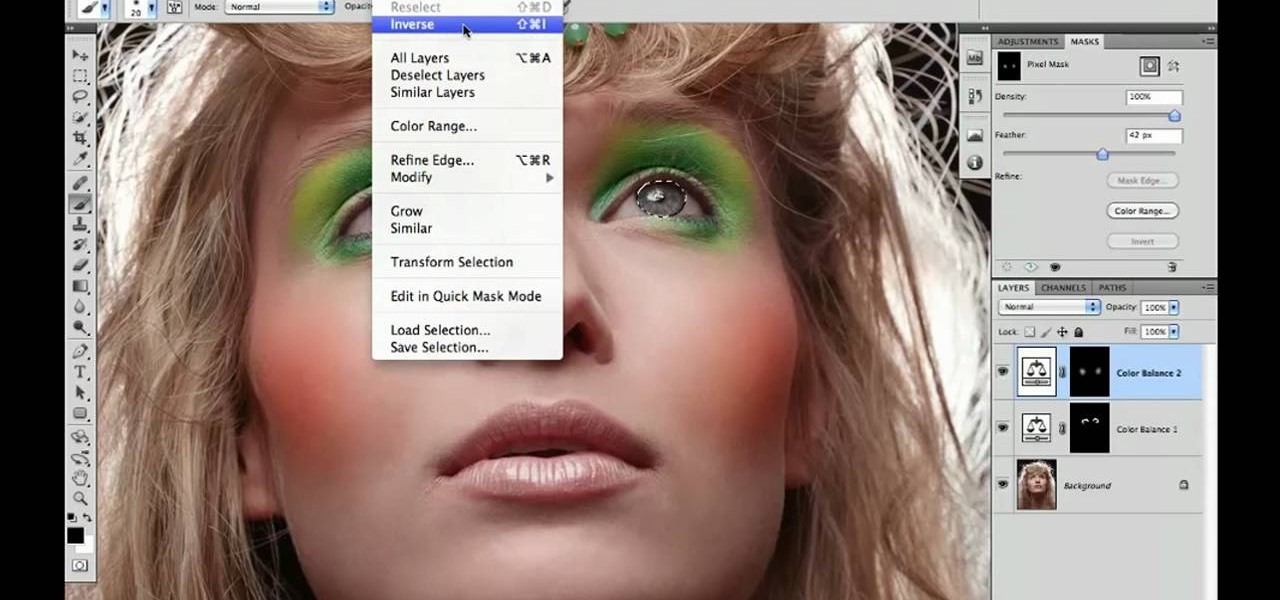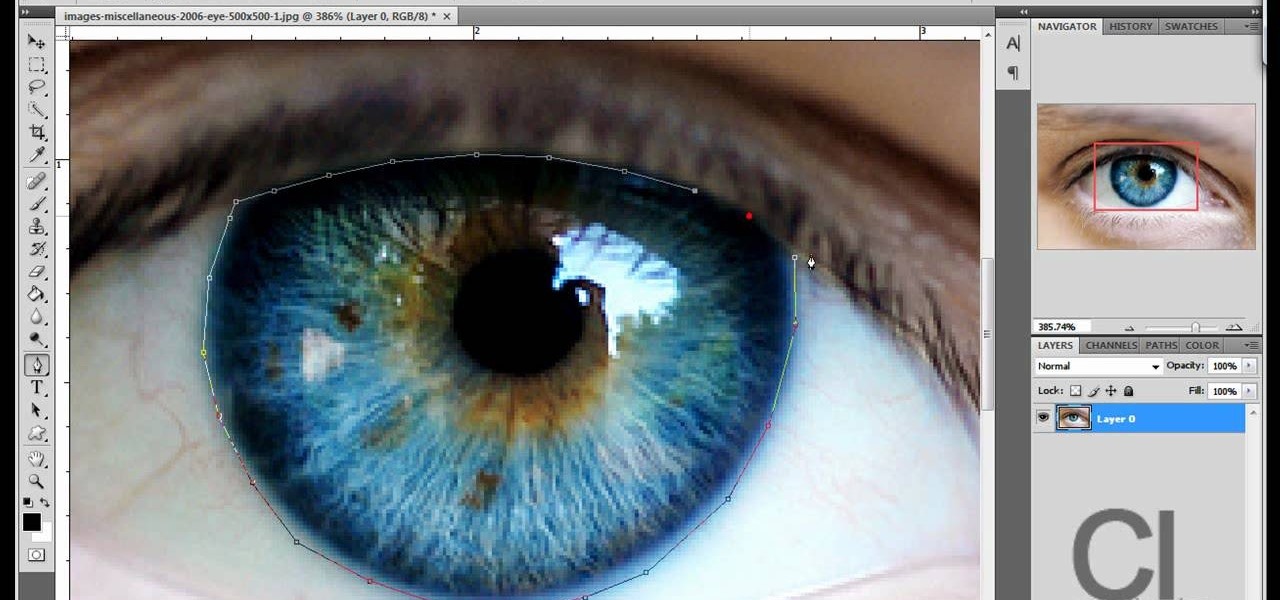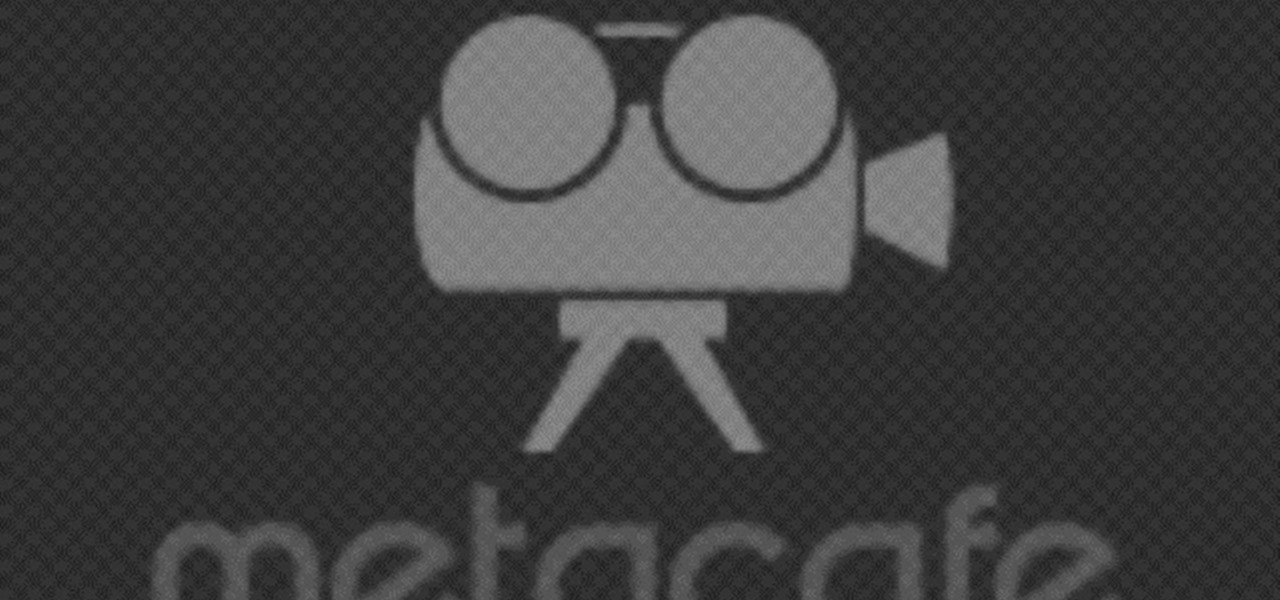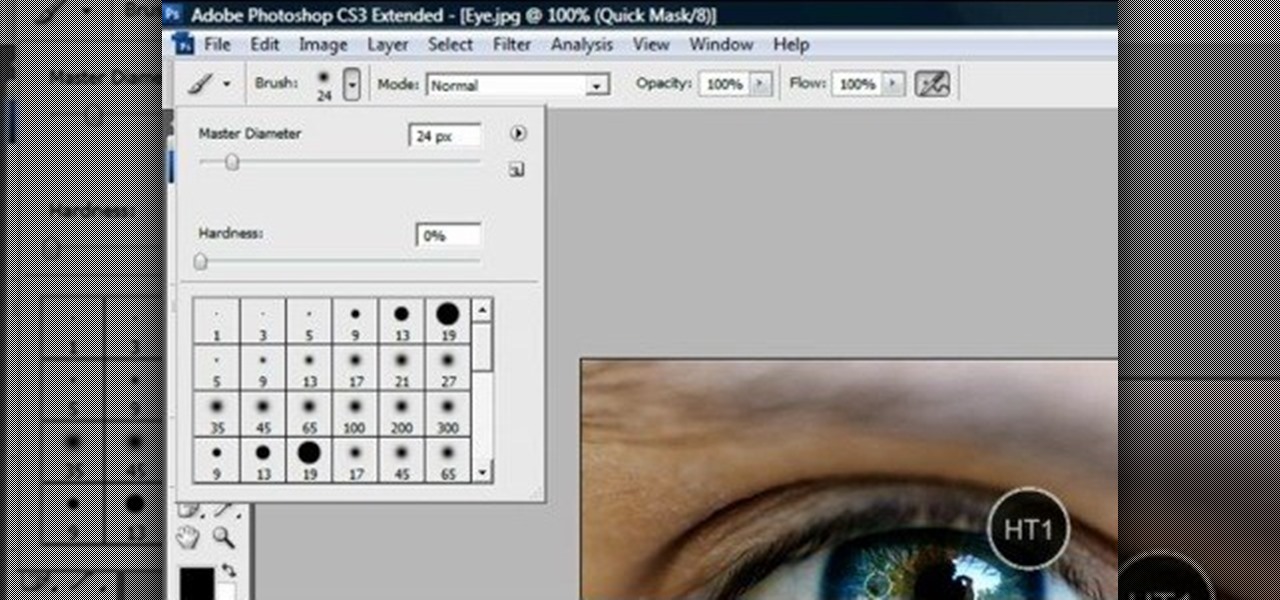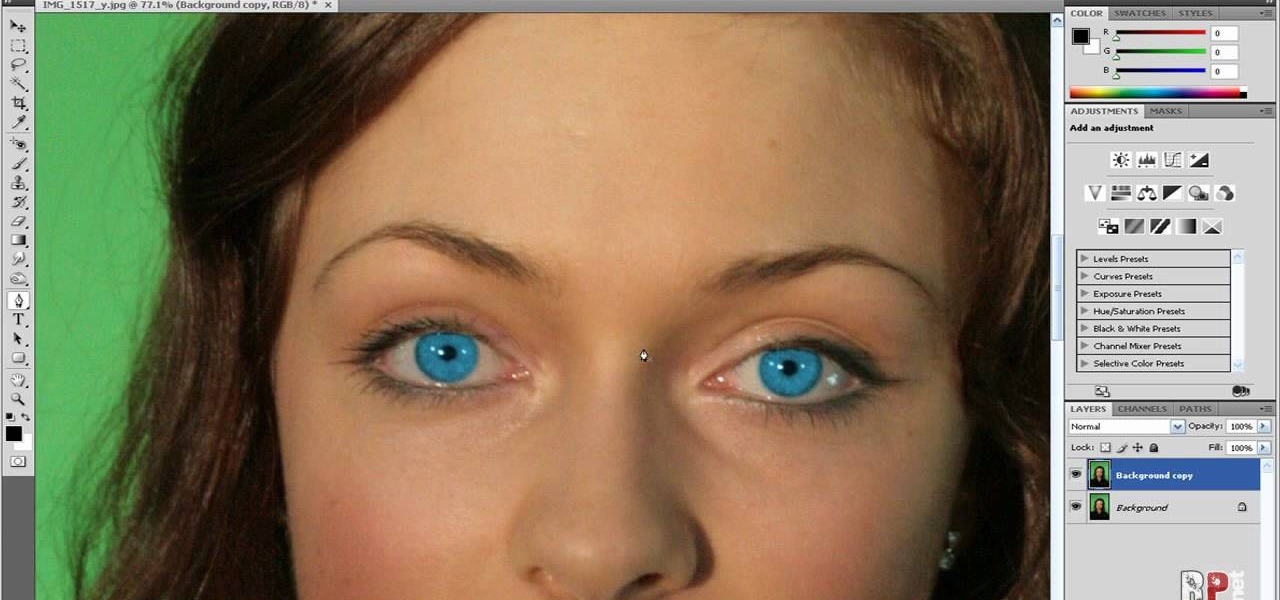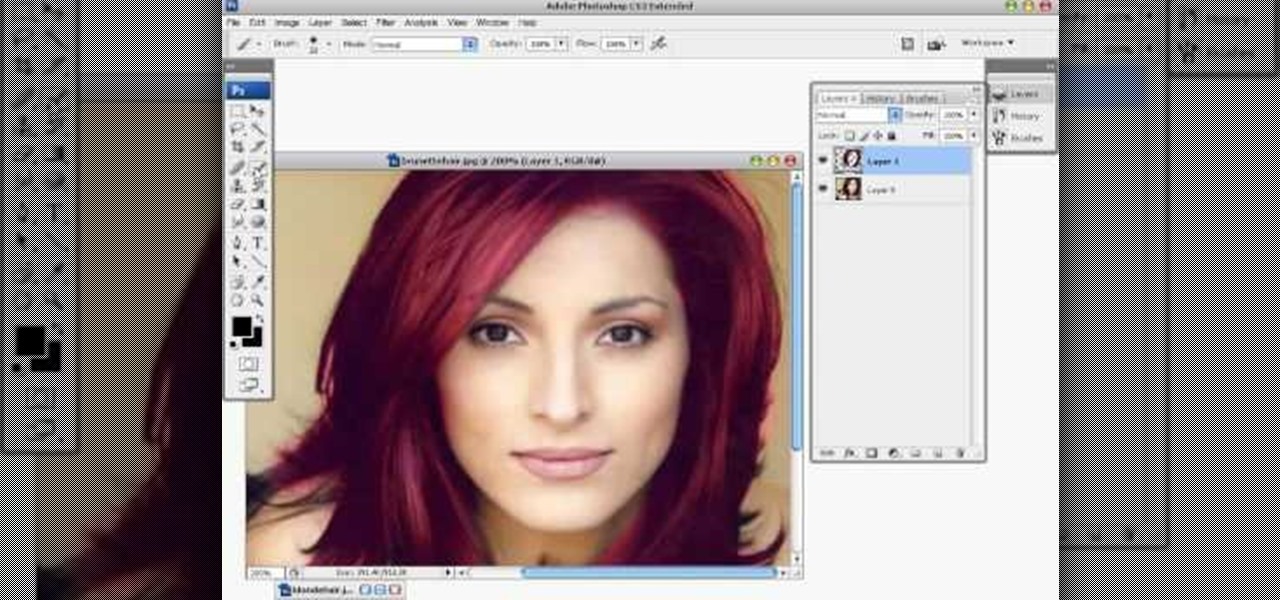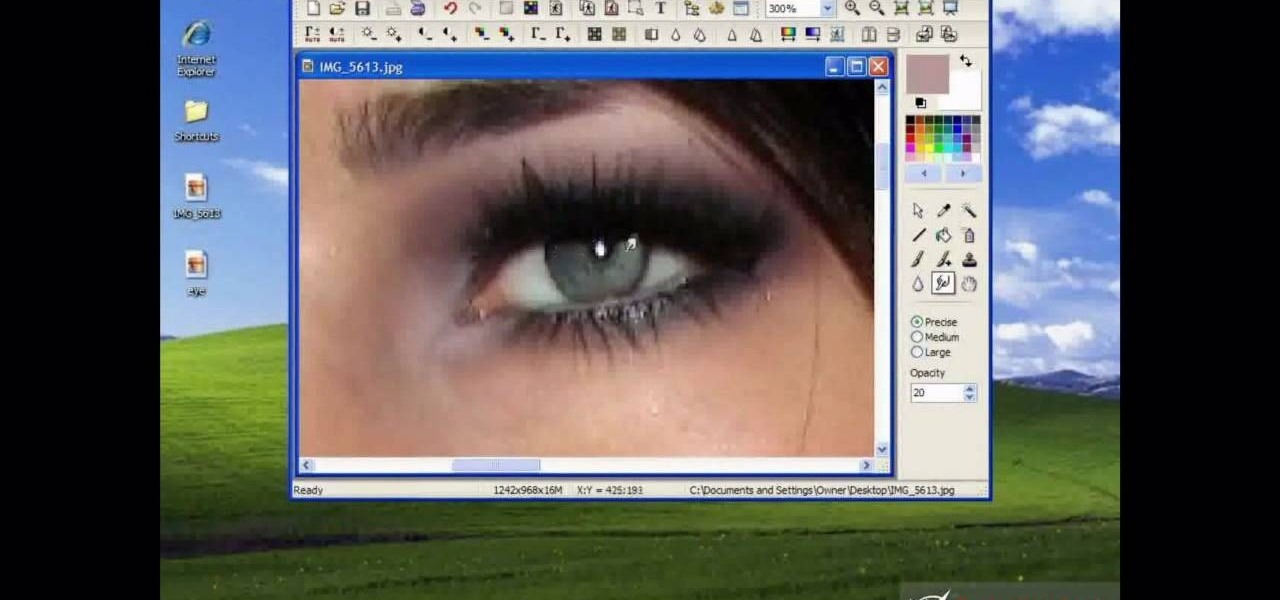Have you ever wished that you had different colored eyes? Or, for that matter, wished that Vanessa Hudgens had different colored eyes? Changing your real eye color is difficult and expensive, but this video tutorial will show you how to change the color of the eyes in photographs using Adobe Photoshop CS4. Make your whole family have blue eyes for your Christmas cards!

From TutVid comes a great Photoshop tutorial. Follow this short tutorial and learn how to change someone's eye color.

In this video, Jessica shows us how to change eye color using Photoshop. First, open up Photoshop on your computer. Open up your picture and zoom in on the eyes so you have a great view of it. Then add a new layer or "control +j". Where it says "normal" change that to color. Then select your paintbrush tool and make it a reasonable size for your eye. Click the color palette square and change the color to whichever one you choose. Now, paint over the eye and it will completely change the look!...

If you have a photograph with an extreme red eye problem, then you will have to take steps above and beyond using the built-in red eye reduction tool in Adobe Photoshop. In extreme cases, red eye will actually contain colors outside of the red spectrum of light. Since the red eye tool only works on this spectrum of light, you will have to manually fix extreme red eye by working on tools that are effective across all different wavelengths of light. The most effective tool at your disposal in t...

This quick tutorial explains how to change the color of the eyes in a photograph using Photoshop.

Want to know how to change someone's eye color in Adobe Photoshop CS4 or CS5? This clip will teach you what you need to know. Whether you're new to Adobe's popular raster graphics editing software or a seasoned professional just looking to better acquaint yourself with the program and its various features and filters, you're sure to be well served by this video tutorial. For more information, including detailed, step-by-step instructions, watch this free video guide.

Interested in changing your eye color in Adobe Photoshop CS5? It's easy! And this guide will teach you everything you'll need to know. Whether you're new to Adobe's popular raster graphics editing software or a seasoned professional just looking to better acquaint yourself with the program and its various features and filters, you're sure to be well served by this video tutorial. For more information, including detailed, step-by-step instructions, watch this free video guide.

Looking for a quick guide on how to really make your model's eyes pop when retouching a digital photo in Adobe Photoshop CS5? This clip will teach you what you need to know. Whether you're new to Adobe's popular raster graphics editing software or a seasoned professional just looking to better acquaint yourself with the program and its various features and filters, you're sure to be well served by this video tutorial. For more information, including detailed, step-by-step instructions, watch ...

Yanik Chauvin continues his online photo school with this video on how to change eye color in Photoshop. Yanik makes this complicated program seem simple as he shows exactly what steps to take to make realistic color change in the eyes of a person. He creates a layer that will be used to edit the eyes, then zooms in on and selects them. He picks a nice green color to use, shows what settings to use to make it look realistic, then applies final touches by changing the opacity of the new color....

Jordan explains how to change the color of your eyes and keep them looking realistic using Photoshop. You can choose to enhance an existing eye color or change it completely after watching this beginner Adobe Photoshop tutorial.

Generally we recommend you keep your eye makeup natural when going out to the office or even out for cocktails (easy transition from daytime makeup, and also you could pair it with a red lip).

Arya shows the viewers how to make a simple bowl of oatmeal. To begin, put a couple scoops of steel cut oats into a medium-sized bowl. Add the desired condiments such as cinnamon, cardamom, coriander, and nutmeg. You then pour hot water into the bowl and put it into the microwave. Set the time for four minutes and forty-four seconds at 30% power. When done, be careful removing it because remember, it's hot. Add frozen berries of choice, a squeeze of honey and a splash of milk. Stir until cool...

This video is about how you can change someone's eye color. The first thing to do is to load up a picture in which you want the eye color to change. The next step is to zoom in the eye that you're interested in working on. Just simply press "D" button on the keyboard and draw a rectangular shape on the eye. Now that you've zoomed in, make a selection of the iris, the part that we want to change the color on. The first thing is, you need to set up colors found on the lower left of the window. ...

Changing the color of your eyes is very quick using Photoshop and this handy video. After using the selection tool of your choice to outline the eye (this video uses the pen tool) with a little bit of feathering, just change the hue of the eye. The video shows how to do this by pressing control + h, however it can also be selected by choosing the image menu, then adjustments, then hue/saturation. This great effect can be used as shown on close up eyes or on smaller eyes further away. Both way...

Fonda shows how to apply fanciful rainbow toned eye makeup Outline and fill in the shape you'd like for the eye makeup using white eyeliner. Add light blue eyeshadow to the outer third of your eyelid. Add green eyeshadow to the middle third of your eyelid. Blend the blue and green at the edges with a brush. Add yellow eyeshadow to the inner third of your eyelid and blend the edges with the green. Put pink eyeshadow above the eyelid. Use a fluffy brush to apply shimmery white eyeshadow over th...

The makeup look in this how-to video is guaranteed to make any eye color POP! These cosmetics are used: MAC shadestick- beige ing, NYX eye shadow spring leaf, MAC pigment - old gold, GOSH eye liner -Girl power, STILA convertible eye colour - onyx, and MAC plushlash mascara black. Learn how to make your eye color pop by watching this video makeup lesson.

In this tutorial, we learn how to enhance the color of your lips and eyes with GIMP. To change the eyes, use the ellipse tool to highlight each individual eye, then change the contrast of the eye as well as the color and highlights. Do this for both eyes, then save. To change the lips, use the lasso tool to highlight the outside and inside of the lips, then go to "select", "from path", and then change the color balance as you did on the eyes. Change it until it's the desired color you want, t...

This video guides you through a process you can use in Adobe Photoshop CS3 or CS4 in order to change a persons eye color. The computer user shows how to first select only the iris of the eye by guiding you through which tool bar buttons to use. You should then zoom in close to the eye in order to very accurately select just the iris. Once the iris is selected you will go to the select menu then click "New Fill Layer" then "Solid Color..." When the dialogue opens up you will change the Mode to...

In this Software video tutorial you are going to learn how to change eye color in Corel Photo Paint X3 with masking. Select your picture and the 1st thing you will do is to create a mask around the eyes. Select the standard paint brush tool. Adjust the picture so that it is large enough and both the eyes are visible. Now press Alt and hold down to select the entire eye. Do the same for the other eye also. Then go to subtractive mode and fix the outer edges of the iris of the eyes. Now select ...

Stevmay09 will be teaching you how to digitally modify your eye color for free using GIMP. First you need to zoom in on the eyeball then click on the free select tool. Then start on the corner of the eye and make your way around the entire eye. Once you have the area around the eye selected you need to create a new layer. Make sure its filled with transparency then select the color you would like the eye to be. Then get the paint brush tool and select the icon shown then increase the scale an...

This seven minute and three second how-to YouTube video, uploaded by user ranash19195, instructs it's audience to 'Change eye color in Photoshop'. There are two methods that are taught: using a hue/saturation mask or a color change mask. The instructor uses clear and concise language to teach both methods. He takes you on a step by step visual and auditory journey and makes learning to change eye colors (retouching photos) both exciting and extremely easy to accomplish.

In this video tutorial, viewers learn how to change the color of eyes using Adobe Photoshop. Begin by selecting the Magnetic Lasso tool and create a selection around the eye. To create a second selection without losing the first one, hold the Shift key. Now go to Image, click on Adjustments and select Hue/Saturation. Now adjust the hue and saturation of the eye to change the color. This video provides a visual demonstration for viewers to easily follow along. This video will benefit those vie...

In this video you will learn how to change eye color or removing red eye in Adobe Photoshop. First, to change the eye color you must enter in Adobe Photoshop, open a photo, select the zoom tool and zoom in near the eye. We will use the first tool and make a circle of the eye. By holding shift key remove the areas you don't want to paint. Now go to layer, then new ant the layer you want to copy. Now select hue/saturation. Now slide hue until you are happy with the color, then hit ok and that's...

Tut Teacher shows that if you're going to edit alot of pictures, learning to change your eye color in Photoshop is helpful.Go to Photoshop and open "human eye", zoom in and it gives more room to work with. First, go to your lasso tool, hold down and click. You can click and drag or click along the outside edge. Set to 6 pixels, more or less depending on the image. Make sure you don't click on scanner..it'll make the image go crazy. Keep clicking along the edge there'll be a symbol on the circ...

This video shows “How to change eye color in Photoshop CS3” First open the eye picture you want to change. Now select brush tool by

In this how-to video, you will learn how to change eye colors using Adobe Photoshop. First, open the image, Duplicate the background image. Zoom in to one of the eyes and select the pen tool. Set it to paths. Now, go around the iris of the eye. This does not have to be perfect. Click and drag to the other eye and select the other iris as well. Once these are both selected, right click into one of the selections and set the feather radius to about three pixels. Go to Image and Adjustments and ...

Lauren Luke shows us how to pick the best makeup colors for blue or green eyes. She also shows us how to apply the makeup for a vibrant, pretty look. This versatile look will carry you through school, work and big events.

Petrilude demonstrates in this makeup how-to video a look using neon and glitter. He used MAC pigments and cosmetics, but similar colors and formulas will create comparable results. Follow along with the steps in this video makeup lesson and learn how to create an electric and colorful eye makeup look.

This tutorial teaches you how to change the eye/hair color of someone using the quick mask feature of photoshop.

This tutorial shows you how to enhance someone's eye color in Photoshop.

Learn how to change the color of someone's eyes in an image using Photoshop.

This tutorial explains how to create a multi colored eye effect. First open the image in Photoshop and unlock the layer. Make a selection of the eye with either the lasso, magnetic lasso or pen tool. If you are using the pen tool, like in the tutorial, right click and choose mark selection, feather radius of three pixels. Now copy and paste the eye. Go to File and select New. Create an image of 1000 by 1000 pixels. Unlock the layer and make sure tea background and foreground colors are black ...

Want to know how to create multi-colored iris effect in Adobe Photoshop CS5? This clip will teach you what you need to know. Whether you're new to Adobe's popular raster graphics editing software or a seasoned professional just looking to better acquaint yourself with the program and its various features and filters, you're sure to be well served by this video tutorial. For more information, including detailed, step-by-step instructions, watch this free video guide.

In this tutorial, we learn how to use Photoshop CS3 to change the color of someone's eye. First, open up your picture in Photoshop and zoom in on the eye. After this, use the lasso tool to surround the entire eye and then press All+J to start a new layer. Next, move the colors on the eye to change what color you see. Next, you will be able to change the hue and brightness of the picture until it is the exact color that you want. When you are finished with both of the eyes, make sure to save i...

hotarrows223 demonstrates how to manipulate the eye color in a photograph using the masking tool. First, you must open the image with the eyes you intend to work on with Photoshop CS3. Next.], you must zoom in on an eye. You should be at the point where the iris fills up more than half of your screen. After that, you must select the iris, outlining it with the selection tool. Then, select image>adjustments>Hue/Saturation. Make sure all the boxes are checked, then adjust the hue or color bar t...

Why waste money on color contacts when you can change your eye color on a software program called Photofiltre? Photofiltre is free and you can manipulate your eye color to whatever shade you'd like in a few easy steps.

Changing the eye color of a person can be a lengthy process depending on the video you are using. Here is a quick and simple way to do it using Vegas Video.

A nautical eye look created by combining yellow, blues and greens. This tutorial shows how using different products create a masterful glow.

A very fast method to change the eye color within Adobe Photoshop. After you have done this one or two times it won't take you longer than 30 seconds.

If you're like me, you spend a lot of time on your computer, which can be damaging to your eyes in the long run. Studies have shown that staring at a computer screen or television up close for extended periods of time can have harmful effects on your vision.