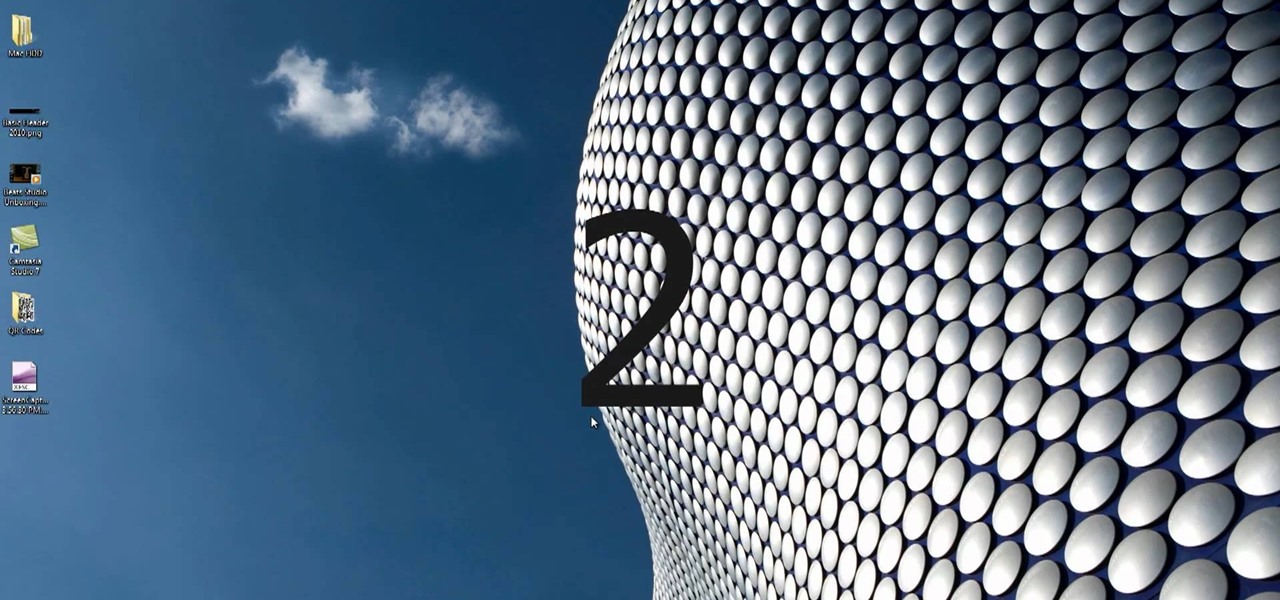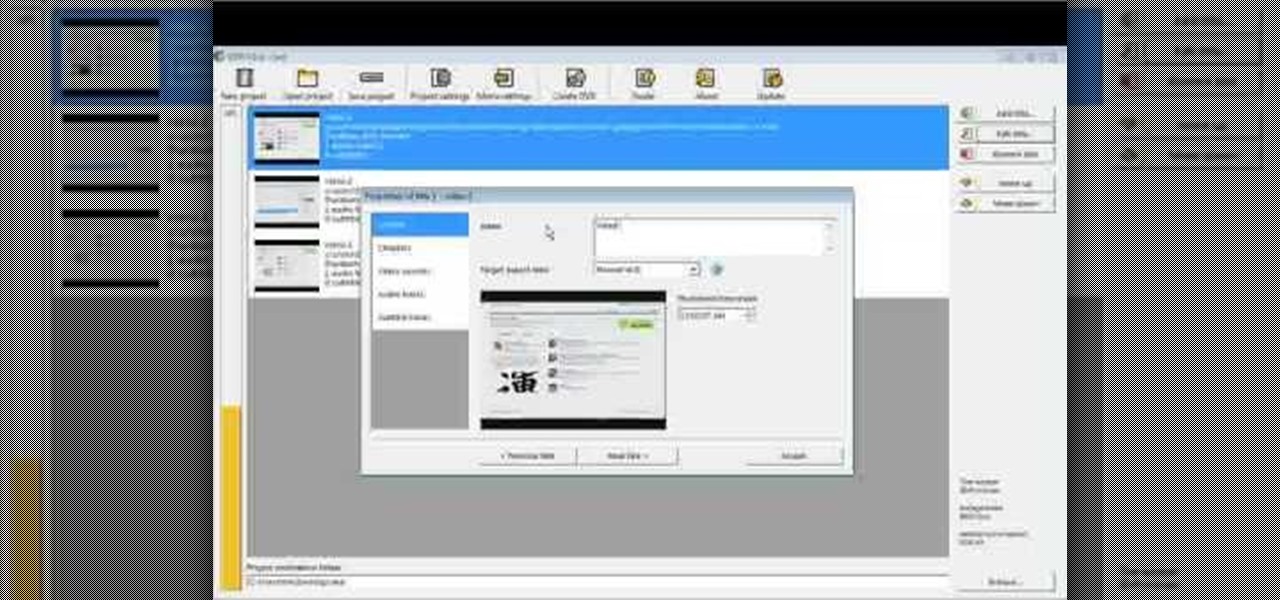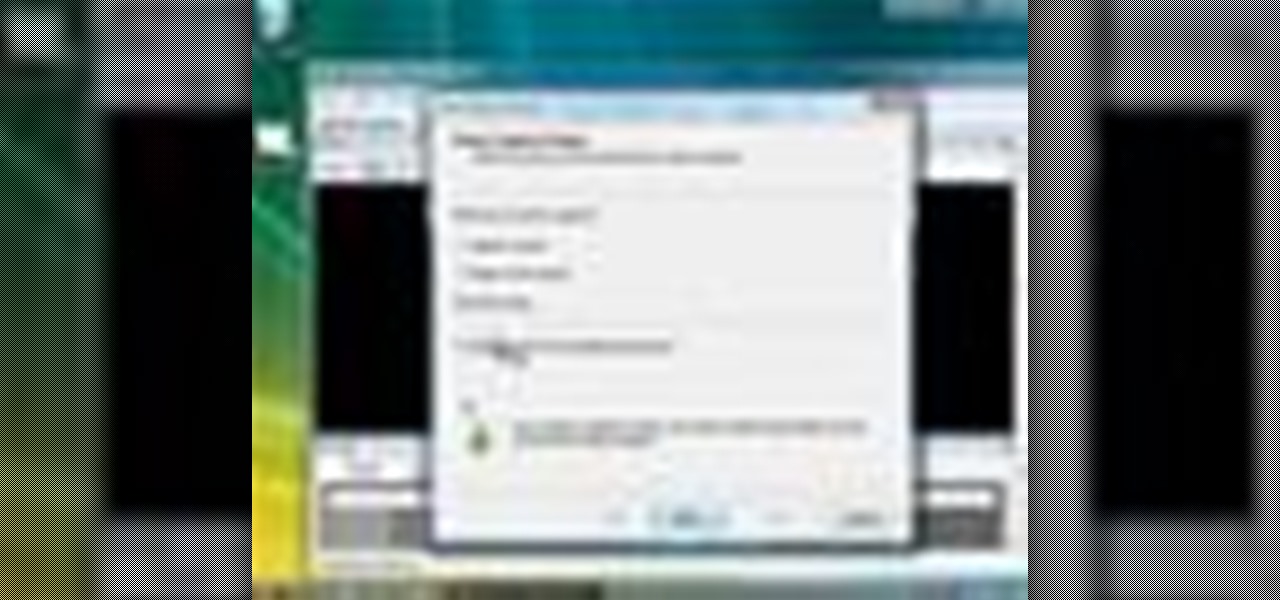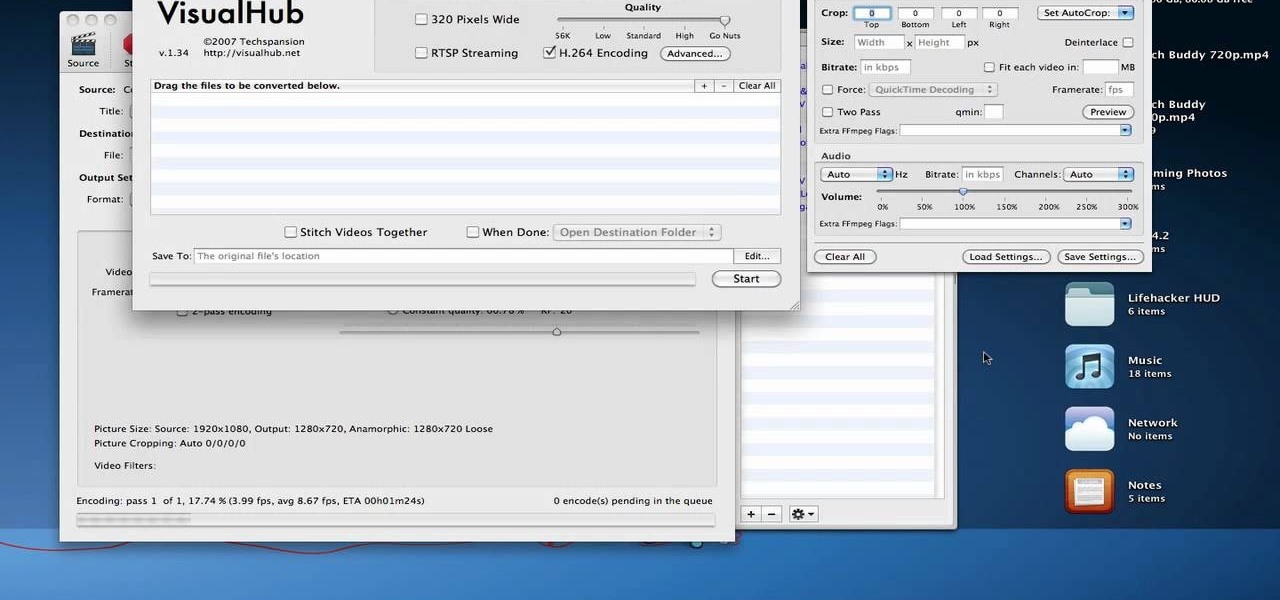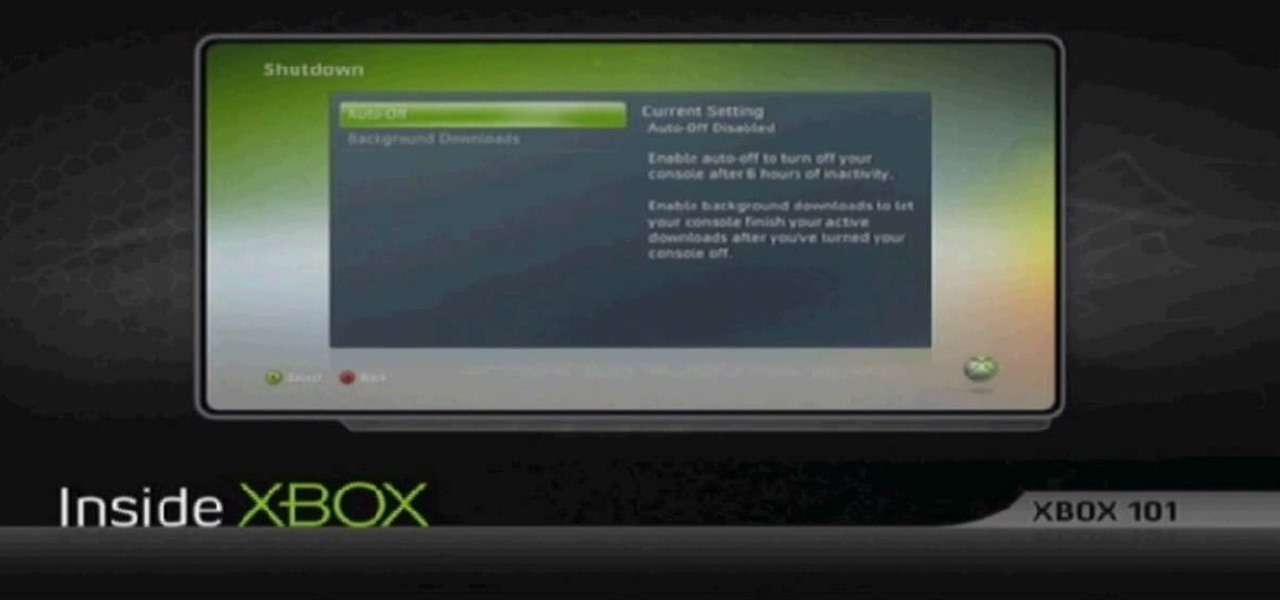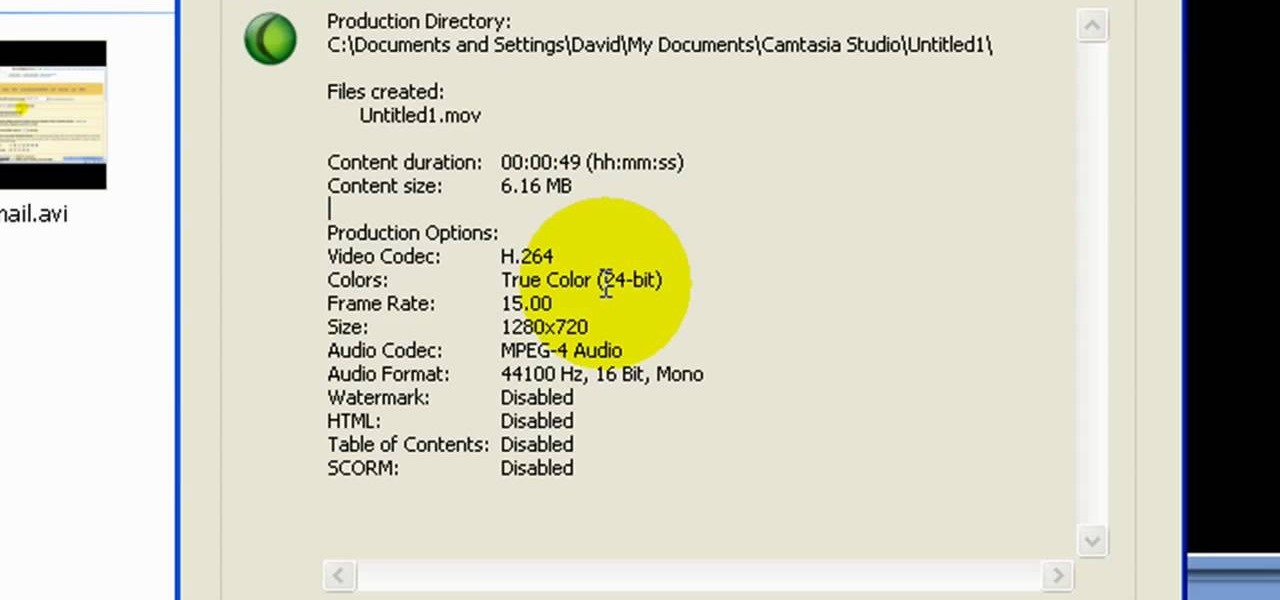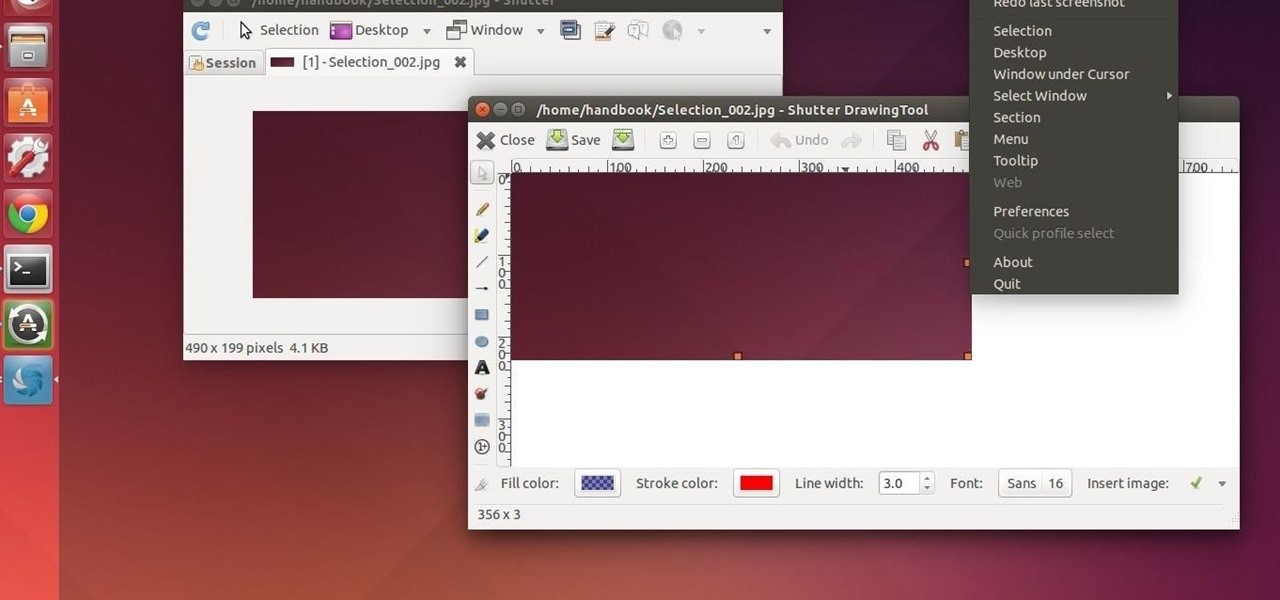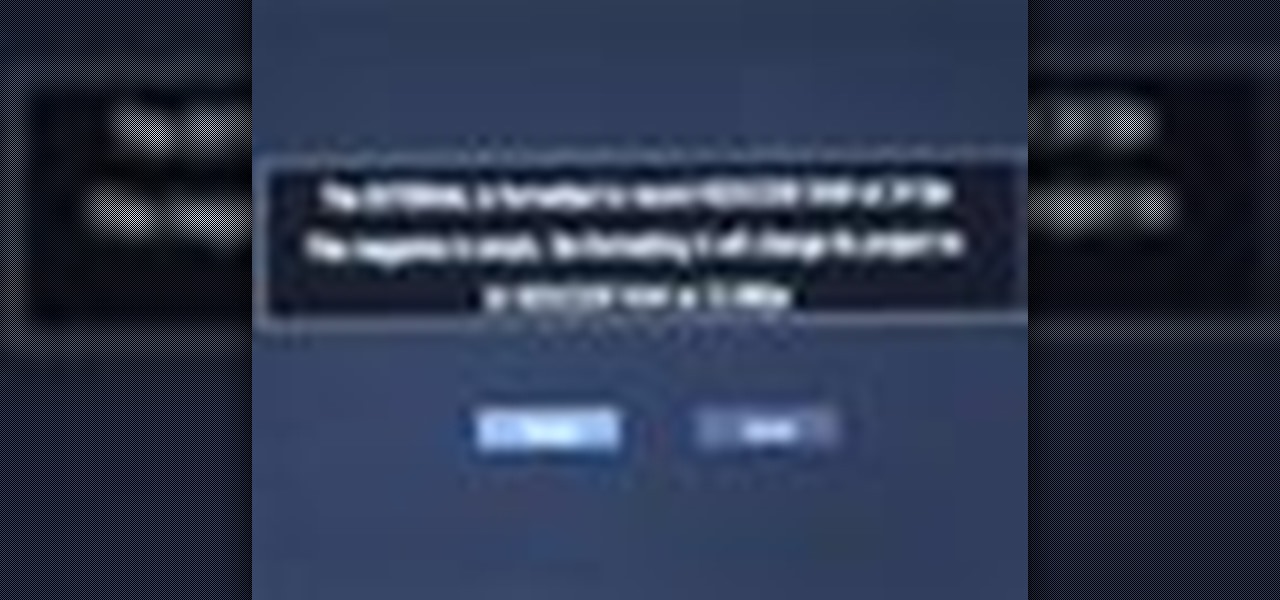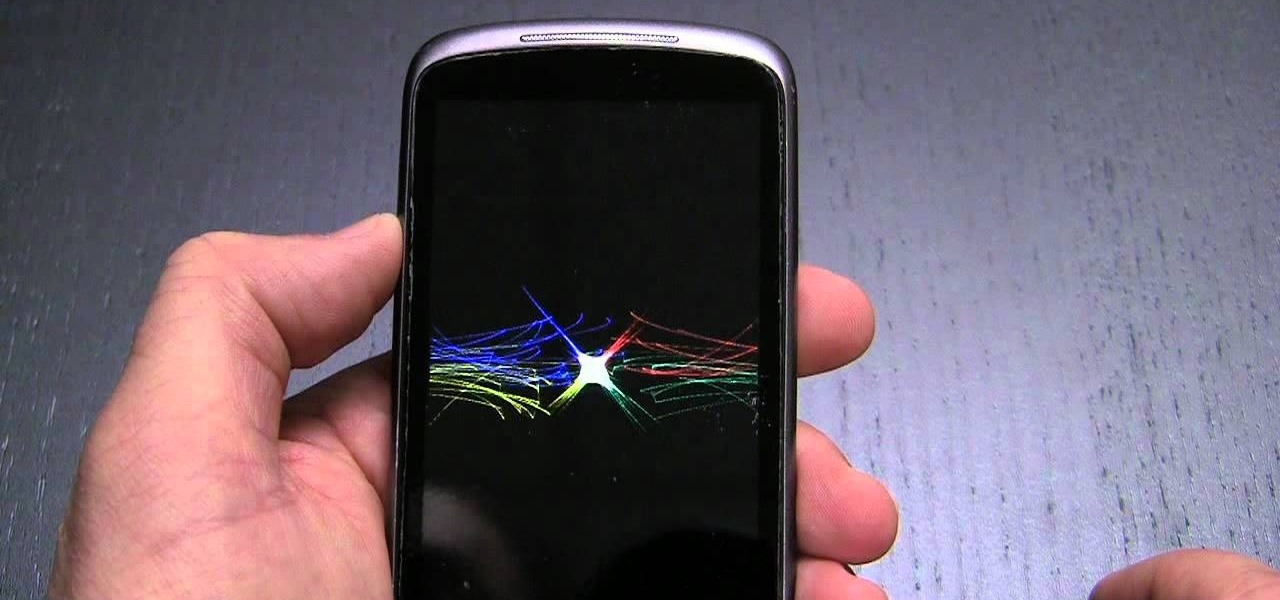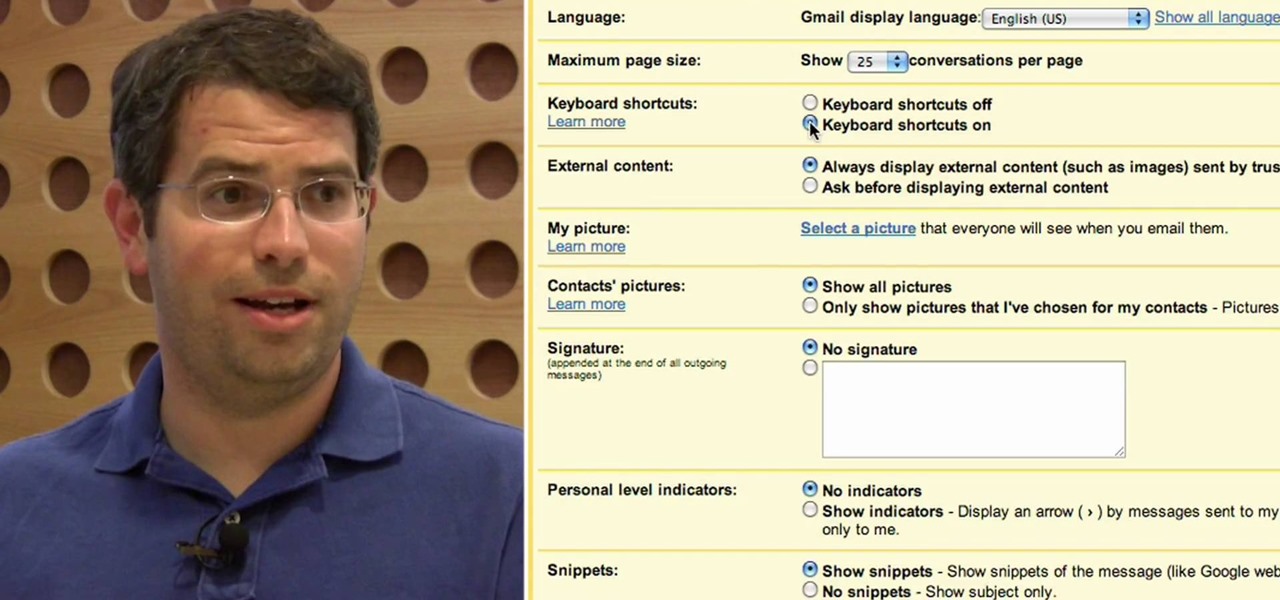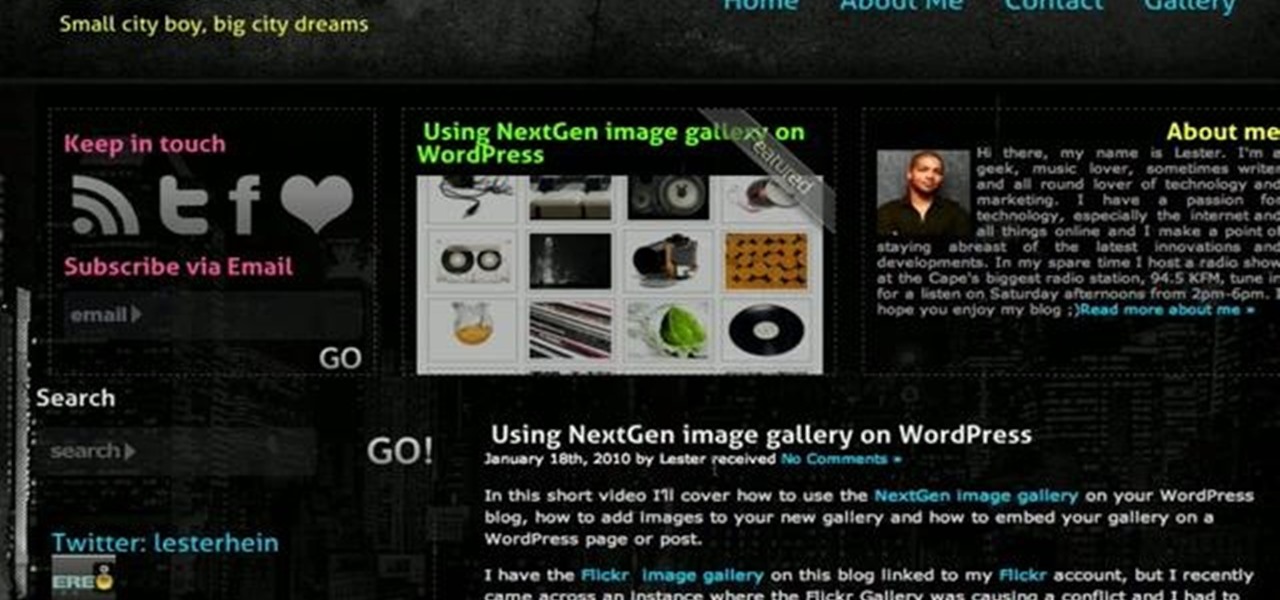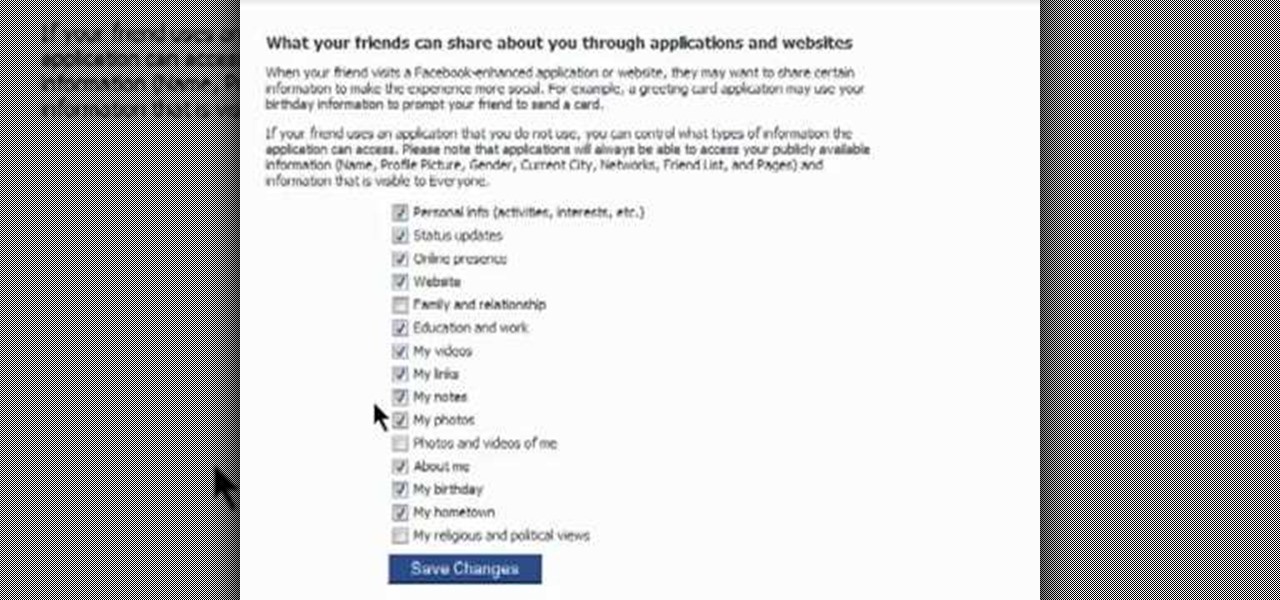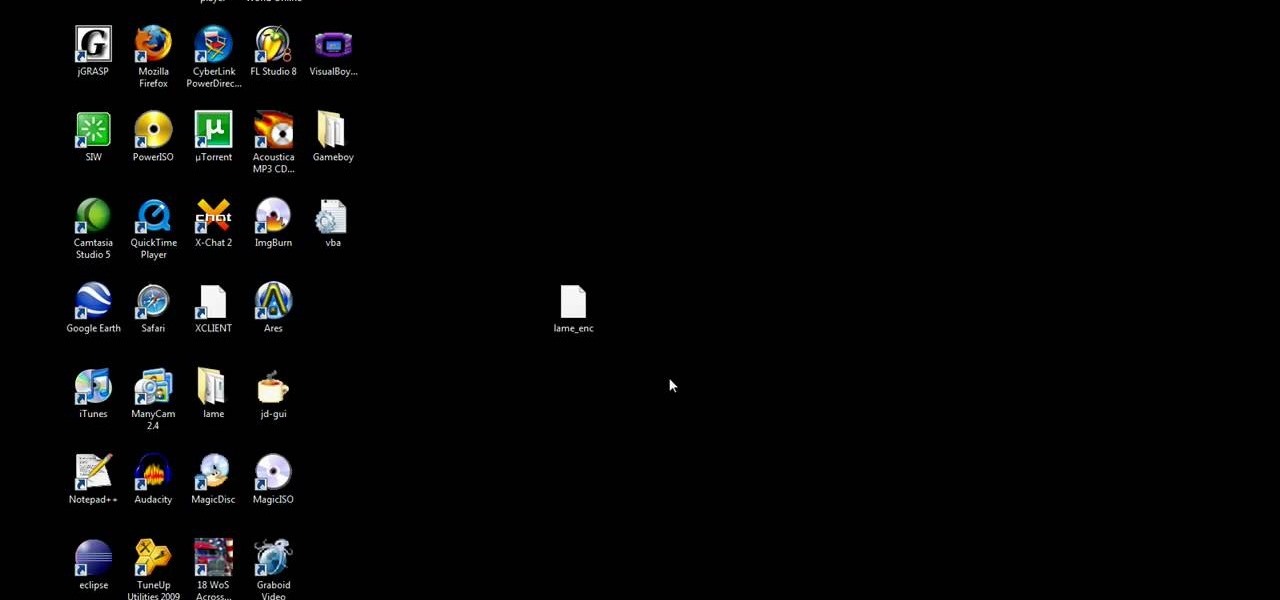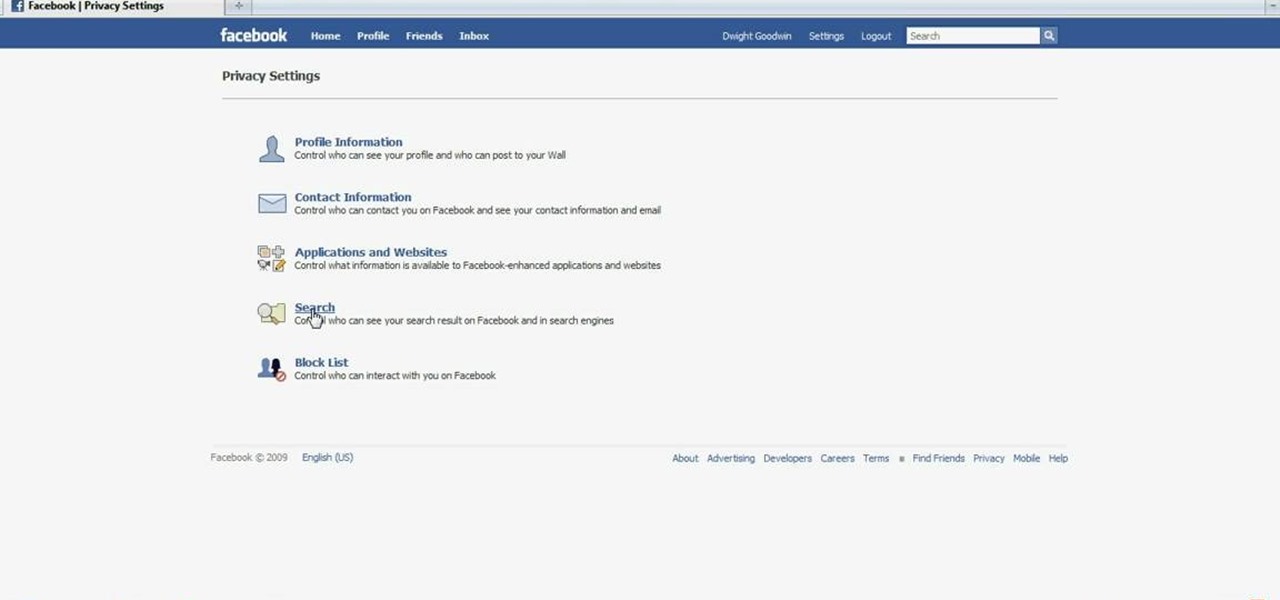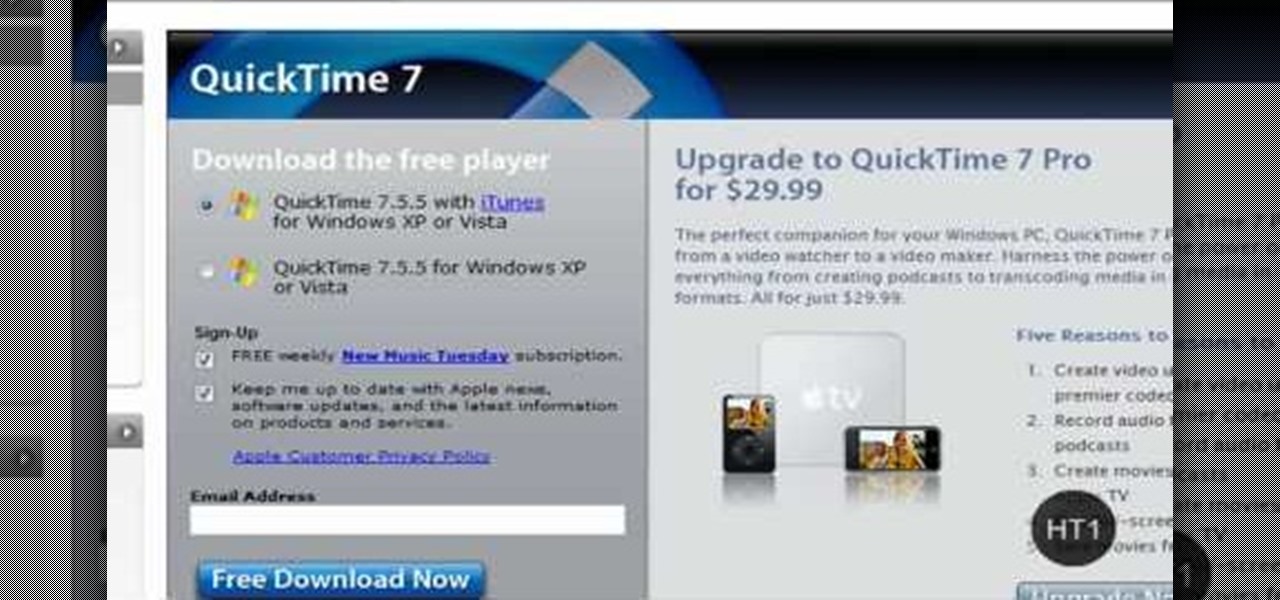This video tutorial belongs to the software category which is going to show you how to convert an mp3 to WAV format in iTunes. Go to file menu and click 'add file to library'. Grab your mp3 file that you want to convert by double clicking on it. This will automatically add to the iTunes library. In the library click on 'music' and find the file that you just added. Now click on edit > preferences > general > import settings. Now in the 'import settings' dialog box, select 'WAV encoder' under ...

Step 1 In the Adobe Flash program, select “Flash File (Actionscript 3.0)” from the “Create New” menu. Switch the workspace layout by clicking on the dropdown menu in the upper left of the top menu bar, and selecting “Designer.” You can adjust the size and color of the document by adjusting the settings in the Properties panel.

This video tutorial features Lisa Bettany, describing how to create your own ringtones on your iPhone. First you need to modify your import settings to aac encoder, then make sure you list high quality. When this is done hit "ctrl I" to set the time frame of your song. Right click this file and hit create aac version. From here you must delete the original song that you took the clip from. You must then change the extension of the file to .m4r. From here you just have to sync your iPod to iTu...
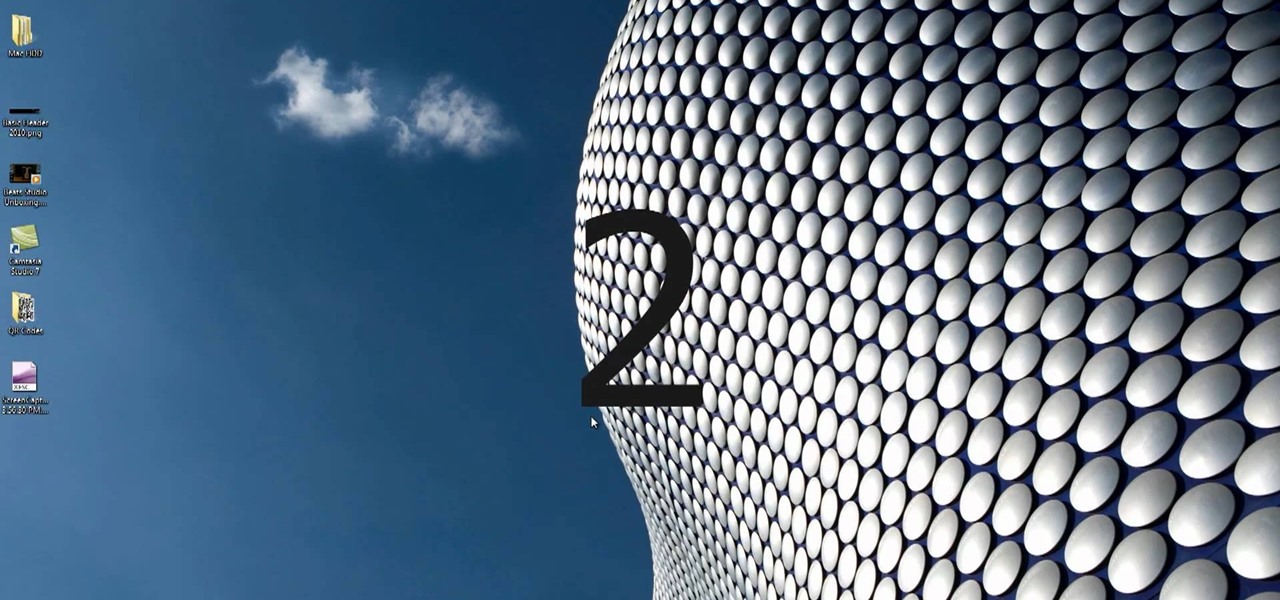
Want to start making your own tech how tos or play alongs? It's easy, and better yet, free! All you need is to download Microsoft Expression Encoder 4. Once you have installed this program, you can easily record both visual and audio off your computer screen.

Magicmattman1 teaches you how to get free Verizon ringtones. You will need a Verizon phone and iTunes. Start iTunes and go to Preferences. Then go to Import settings and set it to MP3 Encoder. Click Custom, set it to 96 kbps and click Ok. Right click on a song, click Get Info, then Options. Here you have to uncheck Start time and click Ok. Start the song and see which 30 seconds you want as your ringtone. Now go back and enter the values you want for start and stop time. Right click and selec...

If you are into self made robotics, chances are that you have a stepper or encoder motor at same point. Bre Pettis shows you how to take apart both of these motors so that you can see what's inside.

This video tutorial from Foreclosureresearch presents how to burn video files to a playable DVD using DVD Flick application.First you need to download and install free software called DVD Flick.You can find it at DVD Flick.Once it's installed, run the program. First thing to do is to set your Project Settings. Click Project Settings from top menu. From Project Settings window you can name the project, select Target size (size of your DVD), Encoder, Thread count, DVD format, bitrate, playback ...

In this clip, you'll learn how to record a screencast with Windows Media Encoder on a desktop or laptop computer running the MS Windows Vista operating system. For more information, including a complete demonstration of the process and detailed, step-by-step instructions, watch this home-computing how-to.

This video shows the user how to create a Podcast using the free program Audacity. The first step is to go to audacity.sourceforge.net and download the free application and install it onto your computer. Next, you'll need to download and install an MP3 encoder. The video recommends the LAME MP3 encoder. After that you'll want to hook up a microphone to your computer. Once you do that you can launch the Audacity program. Once you do that press the record button and record your message. Once yo...

One of the things that sets a seasoned hacker apart from the script kiddies is the ability to effectively sneak past antivirus defenses when executing an attack. One way to do this is to use custom shellcode in an exploit. Not everyone is an expert at writing shellcode, but luckily there's an easy way to do this that is both quick and effective.

In this video from PCRescueRepair we learn how to record streaming audio from any website using audacity. To get audacity just go to google, type in audacity, click on the link for audacity, and download audacity to install this on your computer. Also you need the LAME mp3 encoder which is on the audacity website. Now he takes you through the steps to do this task. Go into audacity and from the drop down change to stereo mix from microphone. On output adjust to max. and on input adjust the vo...

Apple recently released iOS 4.2 for all devices— iPad, iPhone and iPod Touch— and one of the best features is AirPlay, which lets you stream video directly to AppleTVs. There's only one problem— it will only stream video that meet's Apple's specifications.

Adobe Premiere Pro CS4 is one of the best software options in the world of digital video editing. This video tutorial explains how to publish and export your projects using the Adobe Media Encoder part of the larger Premiere Pro CS4 program.

Welcome back, my hacker novitiates! Eluding and evading antivirus software and intrusion detection systems is one of the most critical tasks of the hacker. As soon as a new exploit is developed and discovered, the AV and IDS developers build a signature for the attack, which is then likely to be detected and prevented.

Welcome back, my budding hackers! I've written several listener guides on creating a malicious PDF or malicious Word document that would carry in it a payload with the Meterpreter, or reverse shell enabling you to own the system. One of the hurdles to using these techniques is the antivirus (AV) software on the target system. For instance, if you try to email a malicious PDF or Word doc, it's likely that the victim system will alert the victim that it contains a virus or other malware.

In this tutorial, we learn how to save power with your Xbox 360 (Xbox 101). This can save you money on your energy bill as well! First, turn on your console and then go to the guide button. Scroll to settings and then choose 'system settings'. From here, choose 'console settings' and then scroll down and select 'shutdown'. Make sure 'auto off' is enabled and then your console will automatically power down after six hours of inactivity. With this setting, you will never have to worry about tur...

Freelance web developer and Internet marketer David Frosdick offers some tips and tricks in this video tutorial on how to get the best Camtasia settings for YouTube widescreen.

Recording the tortured sounds of a guitar running through three pedals and a dirty amps worth of distortion has been the heart of rock n' roll since Jimi Hendrix at least. In this video you'll learn everything you need to know to record distorted guitar sounds yourself. It discusses mics, amps, settings, and positioning, then moves on to computer-side stuff like amp sims, EQ, double tracking, and compression. If you play rock guitar, want to record it, or both, this is a must-watch.

gjtfreak demonstrates a new free tip for the iPhone 3G on how to get free ringtones on a Windows Vista environment in this video. Firstly go into the start menu open control panel option and from that open folder option. Click on view and find a box that says hide extensions for known file types and unclick that box click apply and then OK. Secondly open up iTunes and pick the song you want to use and go into the preferences column at the top left of the iTunes window. Make sure that the ring...

FFDShow decoder (win32) owns both as a video encoder and decoder. It can process the video while it's playing adding effects like sharpening, deblocking and color manipulation.

Hi I am a new member of null byte(although I am reading this website from the beginning) and this is going to be my first post.

Suturing wounds is one of the most important parts of any doctor's job, and learning how to do so should be among the first priorities of any medical student. This three-part video covers all of the basics of suturing a wound in a hospital setting. It features information on infiltrating anesthetic, choosing how many sutures to use, and other techniques.

Before you do any shooting on the Red One Camera, you must set up your project settings and format your media with the settings you plan on shooting with. 2K, 3K, or 4K and your FPS must be set or face bad consequences when you go to edit this footage.

Welcome back, my hacker novitiates! In previous guides, we have used one of the most powerful hacking platforms on the planet, Metasploit, to perform numerous hacks. They ranged from exploiting Windows XP and Windows 7/8 vulnerabilities, to installing a keylogger and turning on a webcam remotely. We have even been able to save the world from nuclear annihilation, see if our girlfriend is cheating, spy on suspicious neighbors, evade antivirus detection, and more.

In this video tutorial, viewers learn how to access every Windows 7 setting at once. Users will need to download the Windows 7 in a Box program provided in the video. Once downloaded, simply click on one of the functions (Functions, Folders, Internet Settings, Programs, Tools and Settings) on top of the window and select the option that you wish to use. This program will organize all the Windows 7 settings into an easy to comprehend layout. This video will benefit those viewers who use a Wind...

If you're using a Nexus One Android smartphone and a few bugs or glitches start occuring on your device, it may be time to restart it to factory settings. This guide will walk you through the process of resetting the phone back to the original Android OS settings.

Gmail is the incredibly popular, powerful, and free email program that Google offers, and stock, it works really well. It has all kinds of setting that you can change to make it work better though. This video features veteran Google video maker Matt Cutts walking you through his Gmail settings, explaining ways in which he has optimized it to work for him in order to give you ideas for improving your own Gmail experience.

This is a quick tutorial on how to convert files with a .wav extension to .mp3 files using the free, open-source audio editor Audacity. It also includes instructions on how to install the LAME MP3 encoder required by Audacity to process the MP3 files. Whether you're new to computer recording, new to the Audacity DAW (digital audio workstation) or just looking to pick up a few new tricks, you're sure to benefit from this video software tutorial. For more information, including detailed, step-b...

To convert your MP3s to ringtones using iTunes follow the instructions below. First download and install iTunes and then agree to the terms of use and open the program. Then, click "File" and then "Add to Library." Locate the MP3 file you want to convert and open it in iTunes. Now click "iTunes" at the top of your toolbar and select "Preferences", then click the "Import Settings" icon bar and select "MP3 Encoder" in the "Import Using" bar Click "OK" twice to exit to your iTunes library. Now r...

This tutorial shows you how to install Audacity and install the LAME mp3 encoder to make Audacity ready to export mp3s. Part two goes over editing basics using the free recording software Audacity. By the end of this tutorial, you will be able to create mp3 podcasts in Audacity.

Sometimes our information important. So important that we have to encode it to keep it away from criminals. What better way to encode information than to make our own encoder with Python?

If your makeup routine consists only of basic foundation, curling your eyelashes, and swiping on lipstick, then you're not pushing your cosmetics to their most gorgeous potential.

You might be unaware that Facebook has a separate settings menu for what your friends can share about you. This includes information about you that can be shared through websites and applications. This clip provides instructions on how to adjust friend- a group-specific privacy settings on Facebook. For more information, including detailed, step-by-step instructions, and to get started adjusting your own Facebook privacy settings, take a look.

If you have more than one audio track that you need to splice together, check out this tutorial. In this video, you will see just how easy it is to combine audio tracks using Audacity. Audacity is similar to Garage Band and is a way to edit and save music and other audio files. This software is widely used for podcasts as well.

In this video tutorial, viewers learn how to export MP3 with Audacity. Users will need to download the Lame_enc.dll encoder. The download link is located in the video description. Once downloaded, open Audacity and find the song that you want. Once you have found your song, simply drag the song into the program. Now click on File and select Export As MP3. It will then ask you to Lame_enc.dll file. Click on Yes and locate the file. Now wait for your file to finish encoding. This video will ben...

This video tutorial by HelpVids, Dave Andrews shows you how to use the transfer files and settings wizard in Windows XP. This program enables you to transfer your documents and settings from various programs and the 'My Documents' folder between computers if you wanted to do so. First go to the start button select all programs, accessories, system tools and select the files and settings transfer wizard. Click next and check old computer to select the PC your currently on and click next. Wait ...

ClassroomNext demonstrates how to change your Facebook privacy settings. To adjust your Facebook privacy settings, first log on to Facebook and open up your profile page. If you would like to change your privacy settings so that your pictures are not indexed by search engines like Google and Yahoo, click on the settings options which is located in the toolbar at the top right of the Facebook page. Select the privacy settings option from the drop down menu. Next, click on the search option. Ma...

This is a video games tutorial where you will learn how to connect your Nintendo Wii to the Internet wirelessly. Select ‘Wii’ and then ‘Wii settings’ menu and choose ‘internet’ and ‘connection settings’. You have three settings to choose from. Choose any one and then select ‘wireless connection’ -> ‘Nintendo Wi-Fi USB connection’. Install the Nintendo Wi-Fi USB connector software on your PC and then insert the Nintendo Wi-Fi USB connector into your PC. Choose ‘next’ to continue. Use the regis...

HelpTube1 teaches you how to make HD videos using Camtasia Studio. You need to have Camtasia Studio, QuickTime installed and an AVI file. In Camtasia Studio click Batch Processing, choose MOV, then 30 frames per second, the encoder should be h.264. Quality set to best and key frames Automatic. Size - Dimensions should be 1280x720 HD. For audio you should have mpeg audio, stereo and 48 kHz rate. Click ok and next. You can also include a picture watermark in the next window. Finish this and cho...

New user to Windows 7? Microsoft has put out a series of video tutorials explaining how to maximize your Windows 7 experience. Follow along with this computer lesson and learn how to: