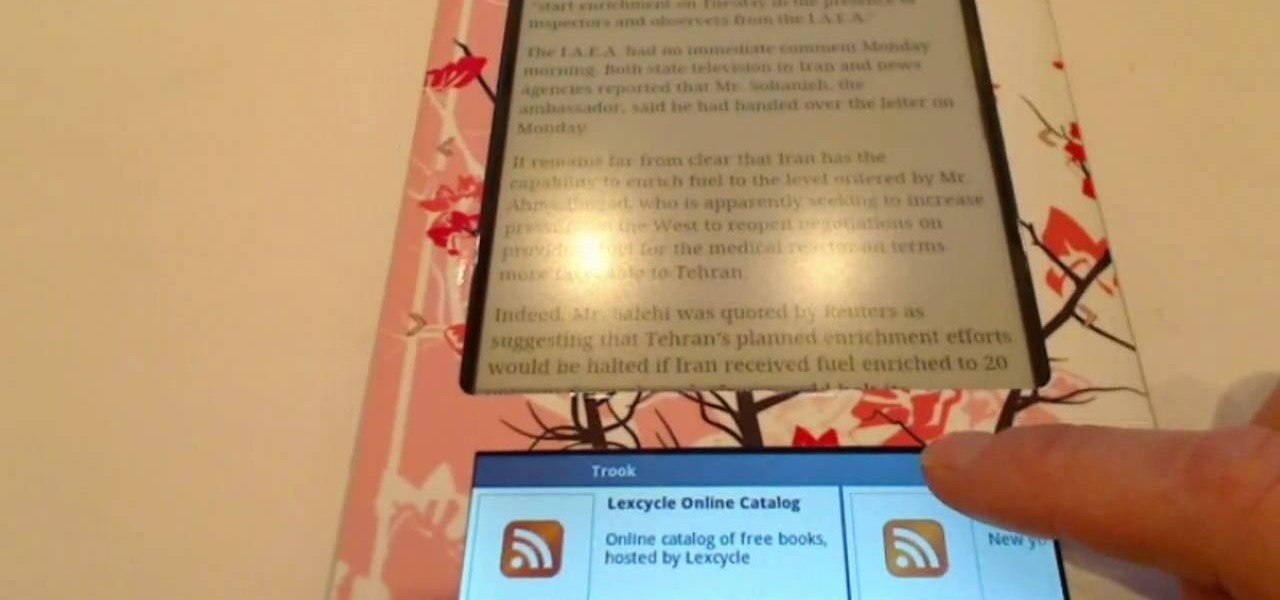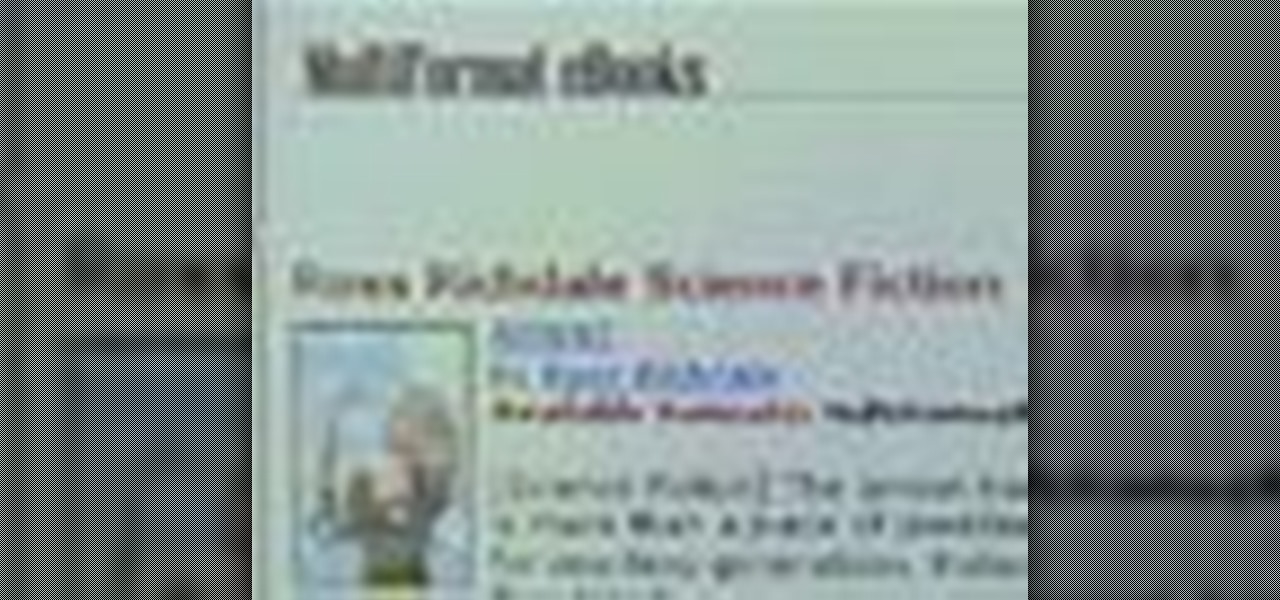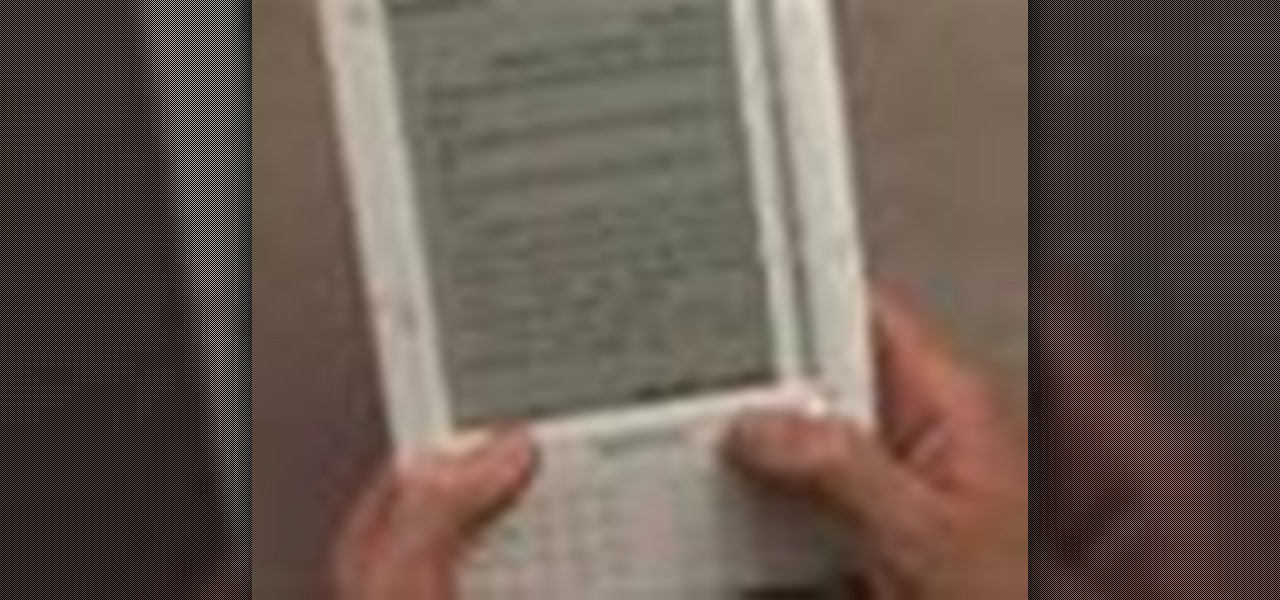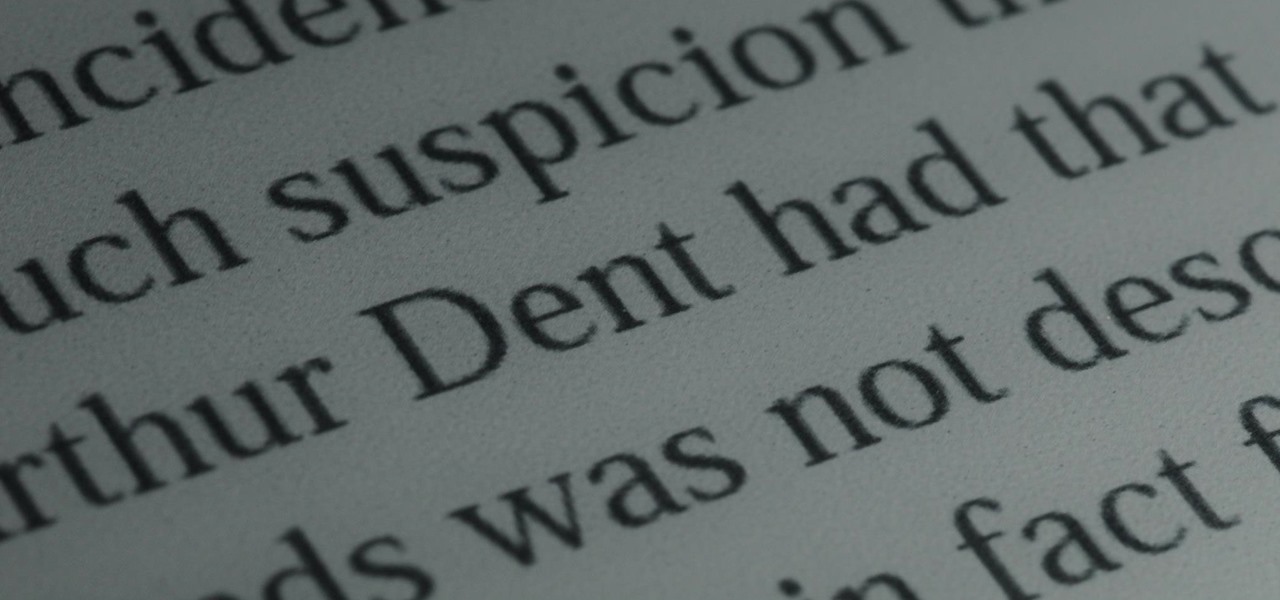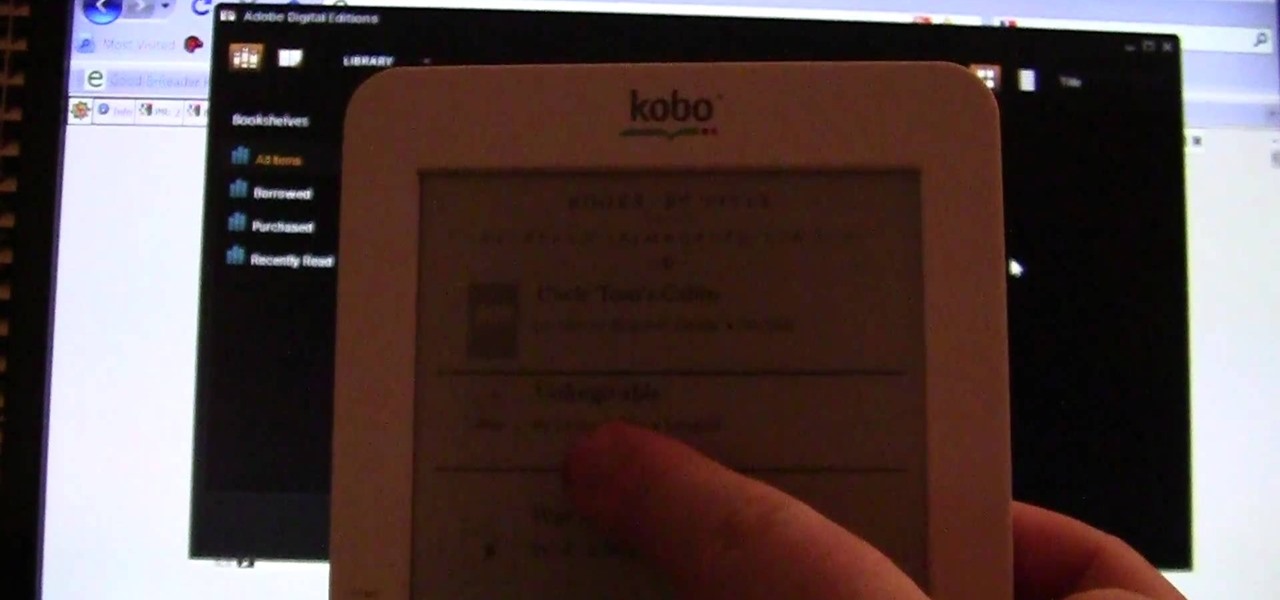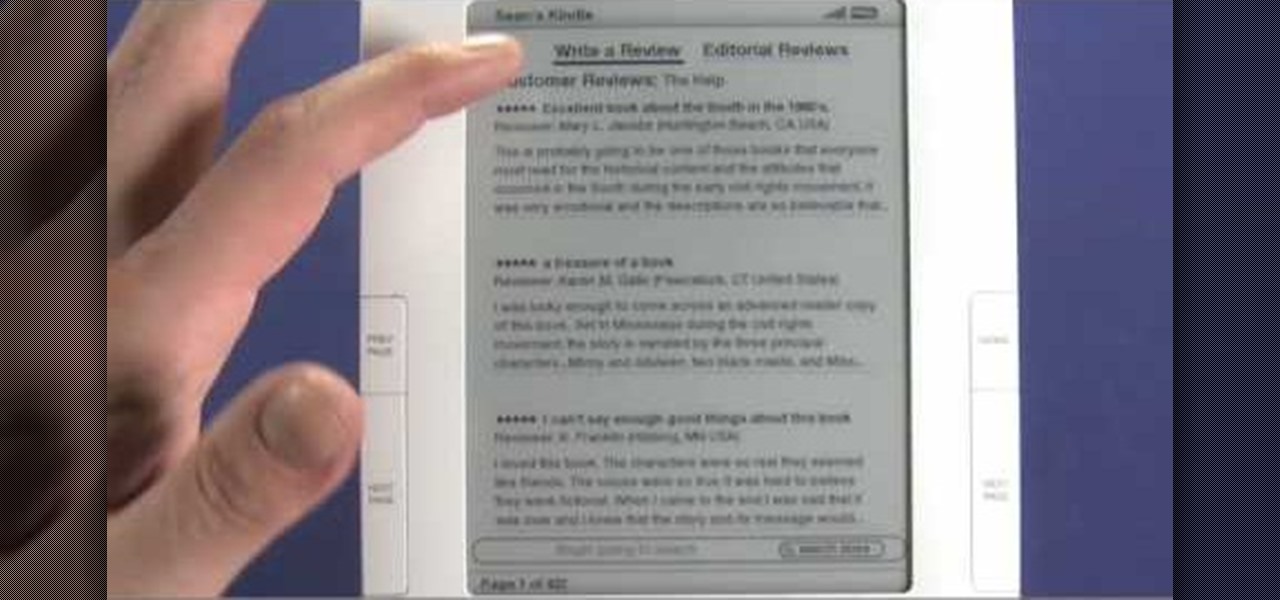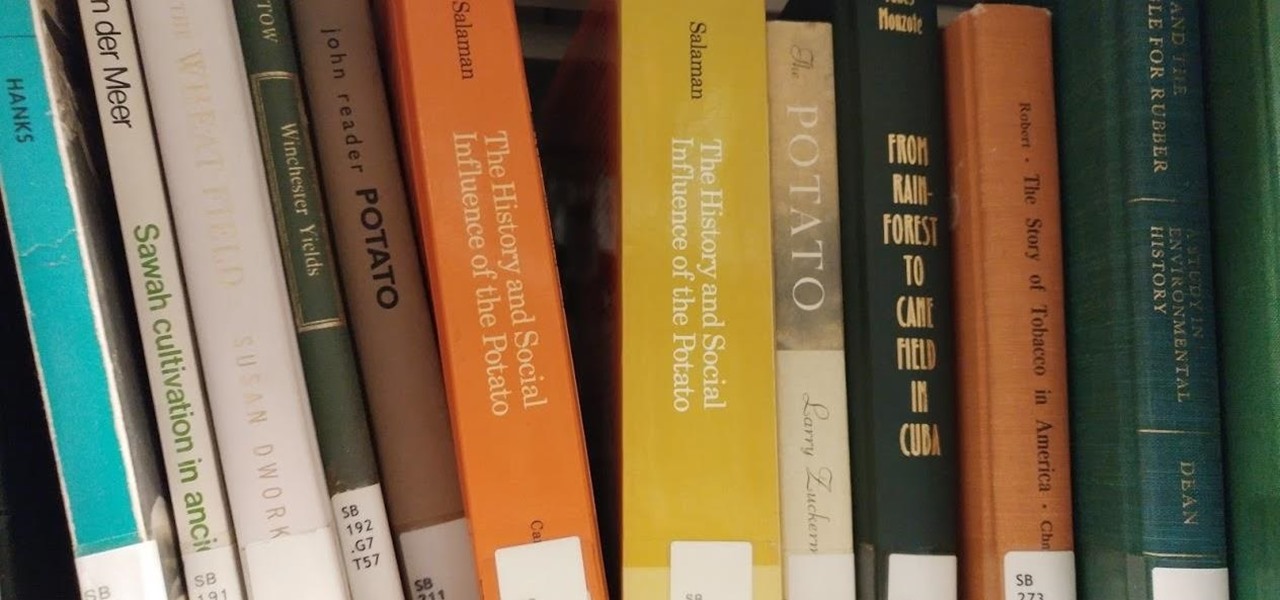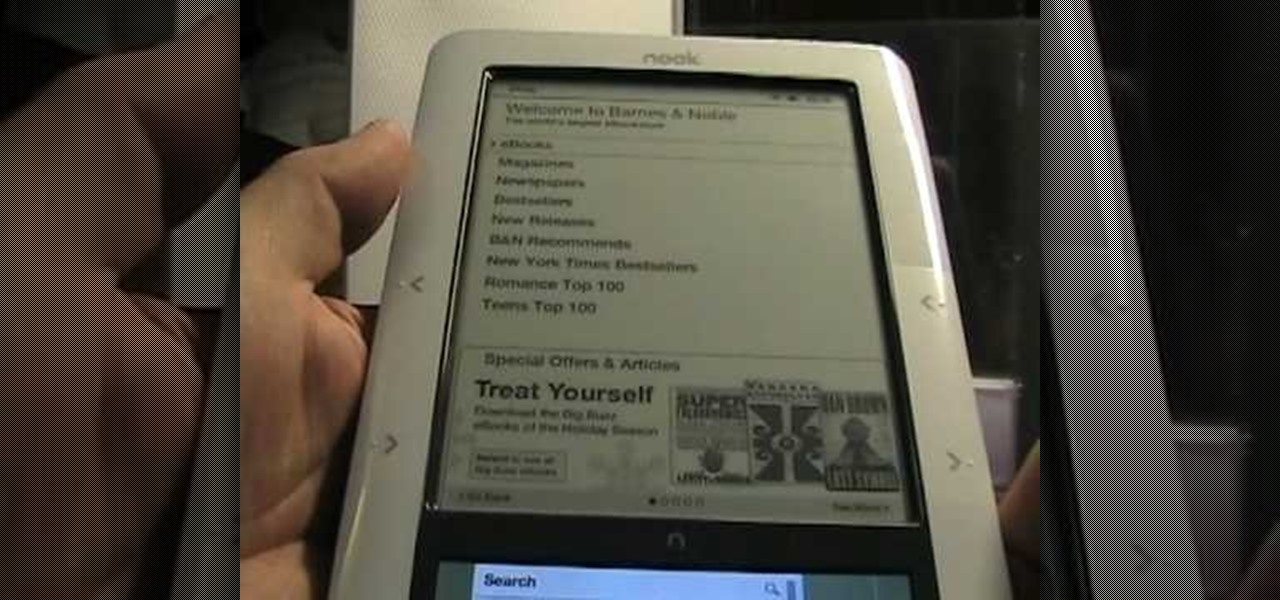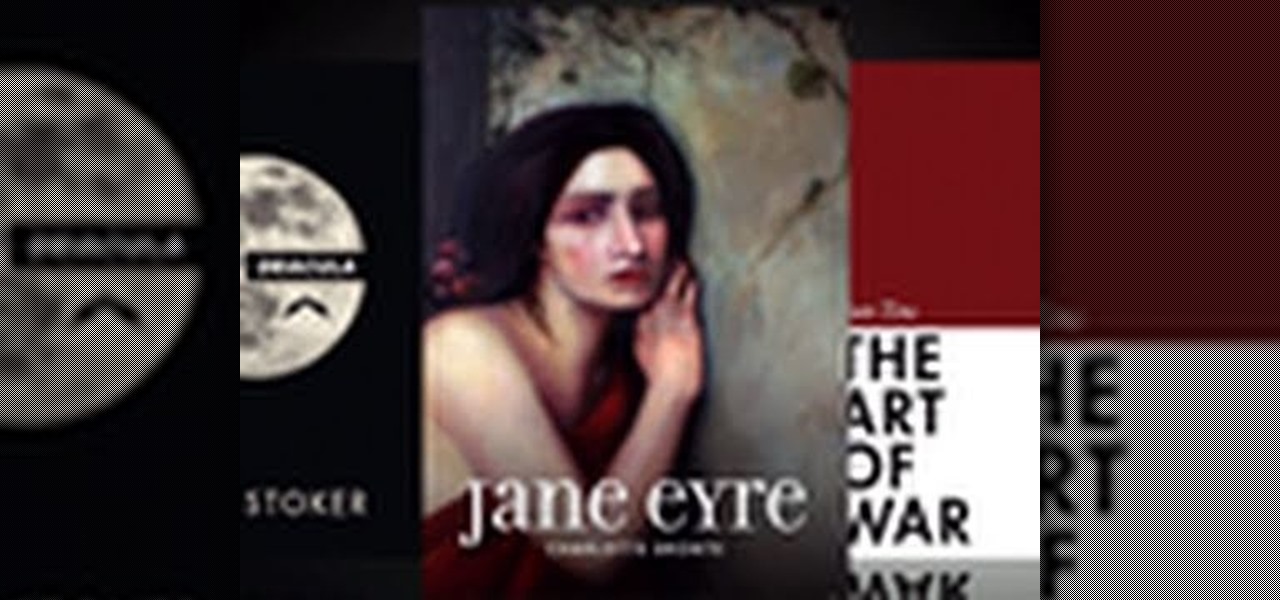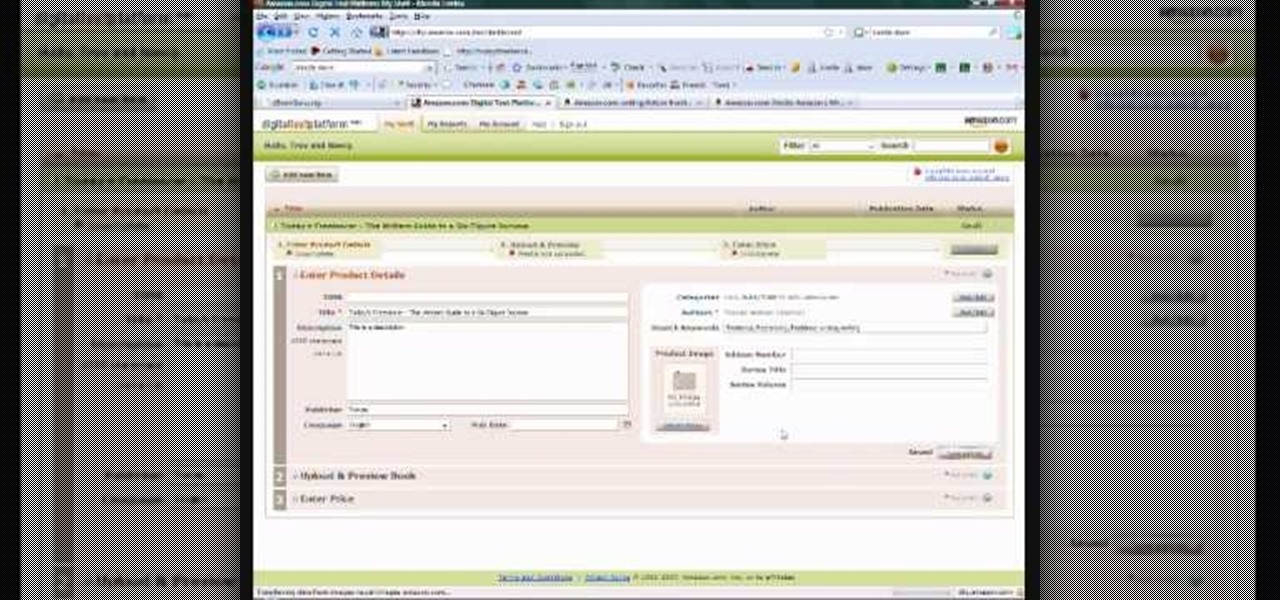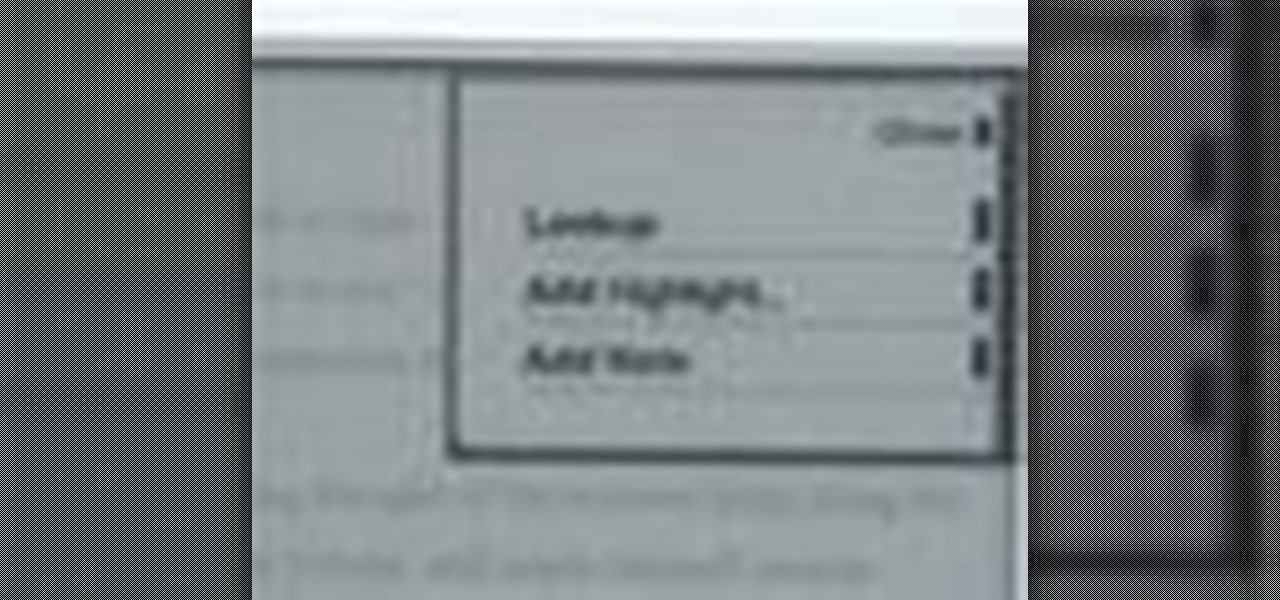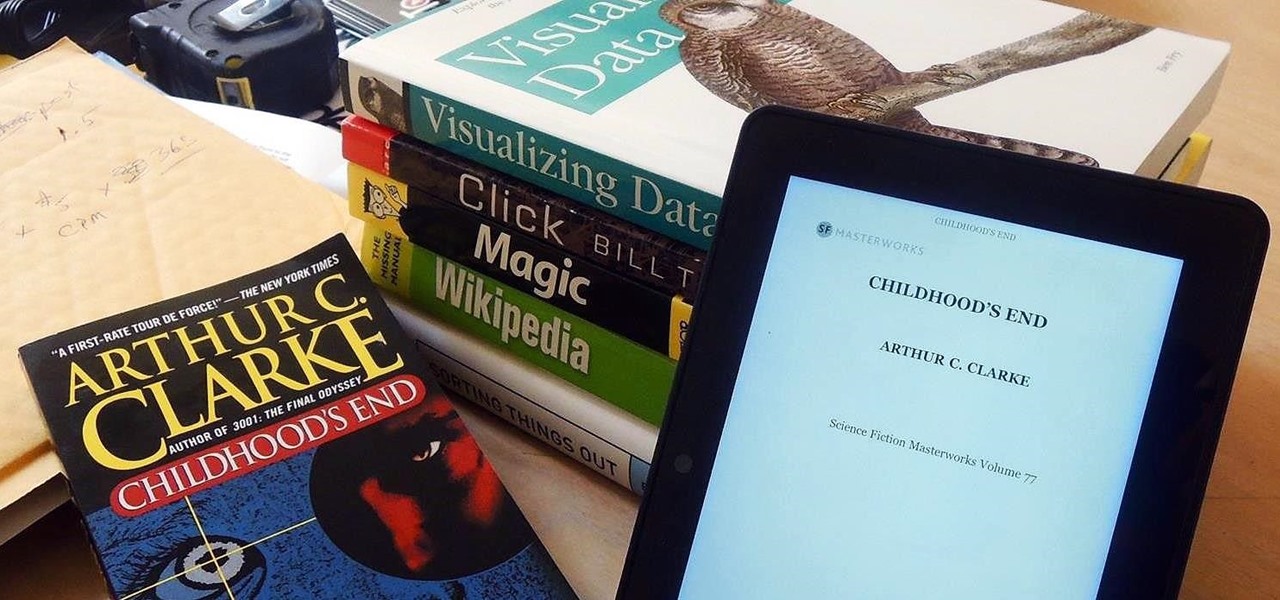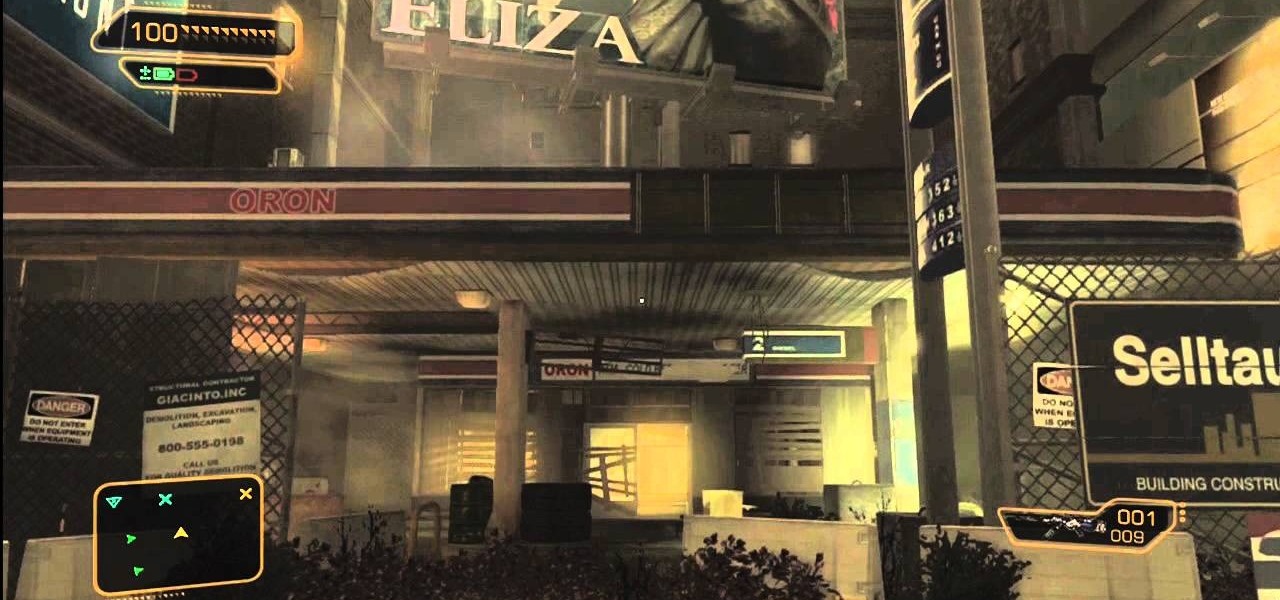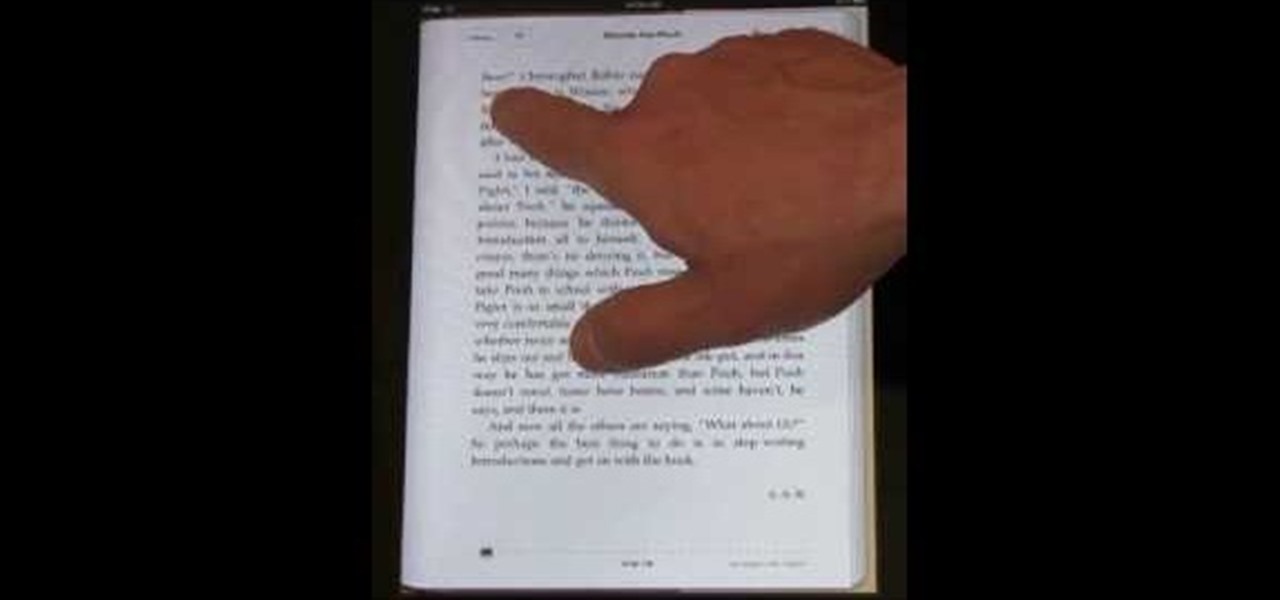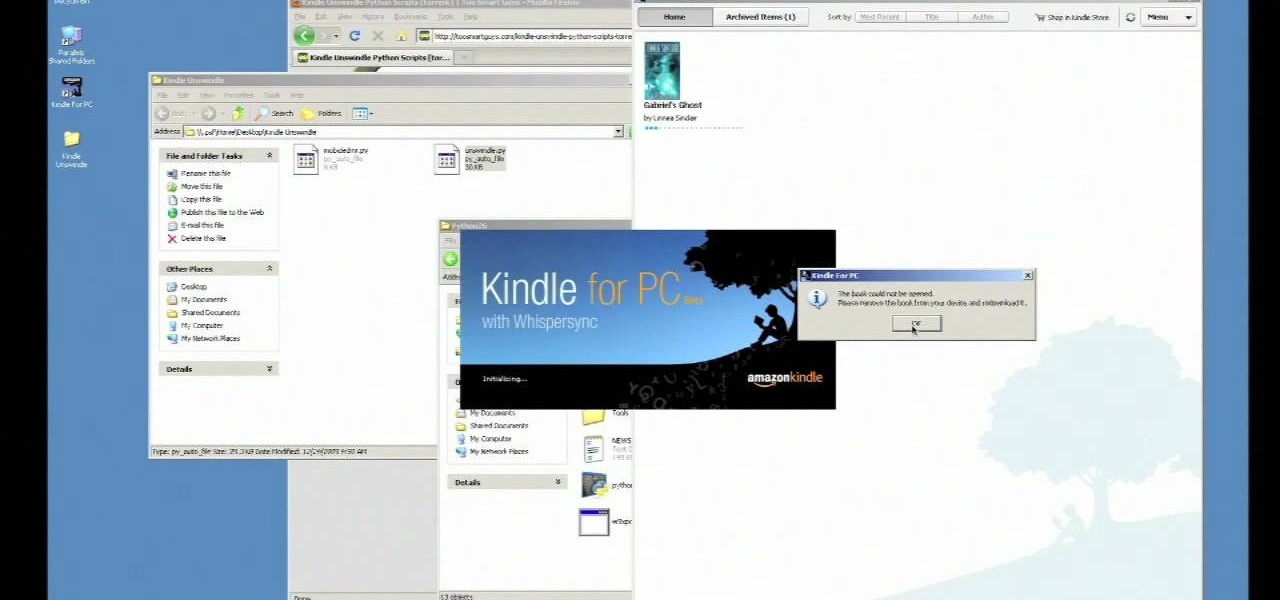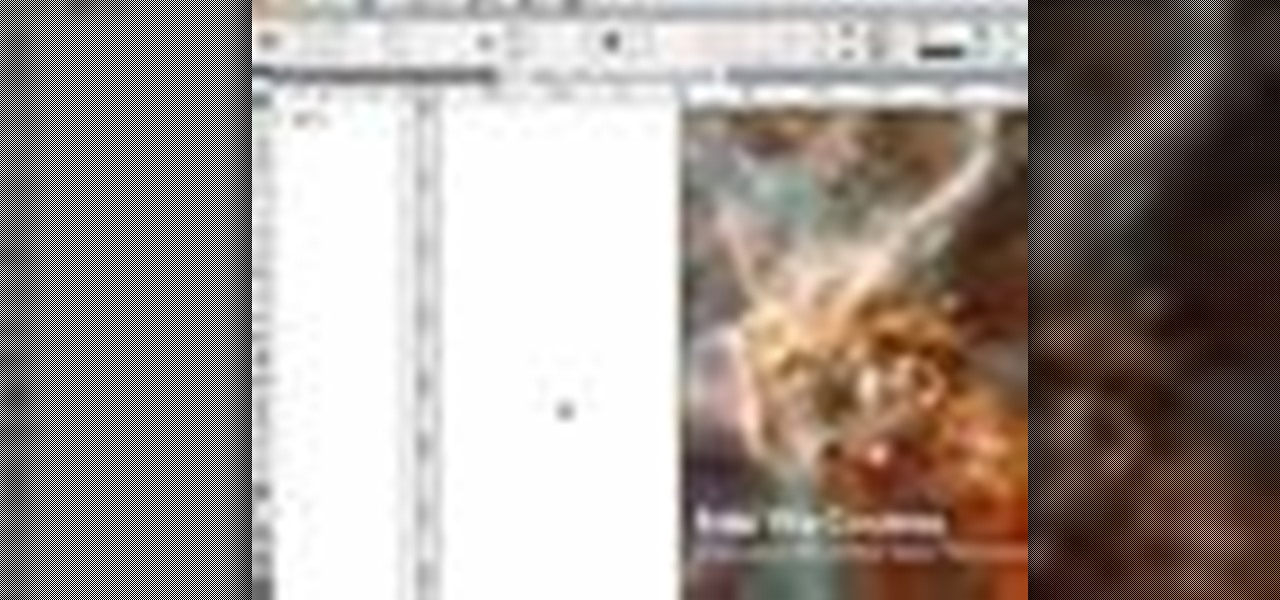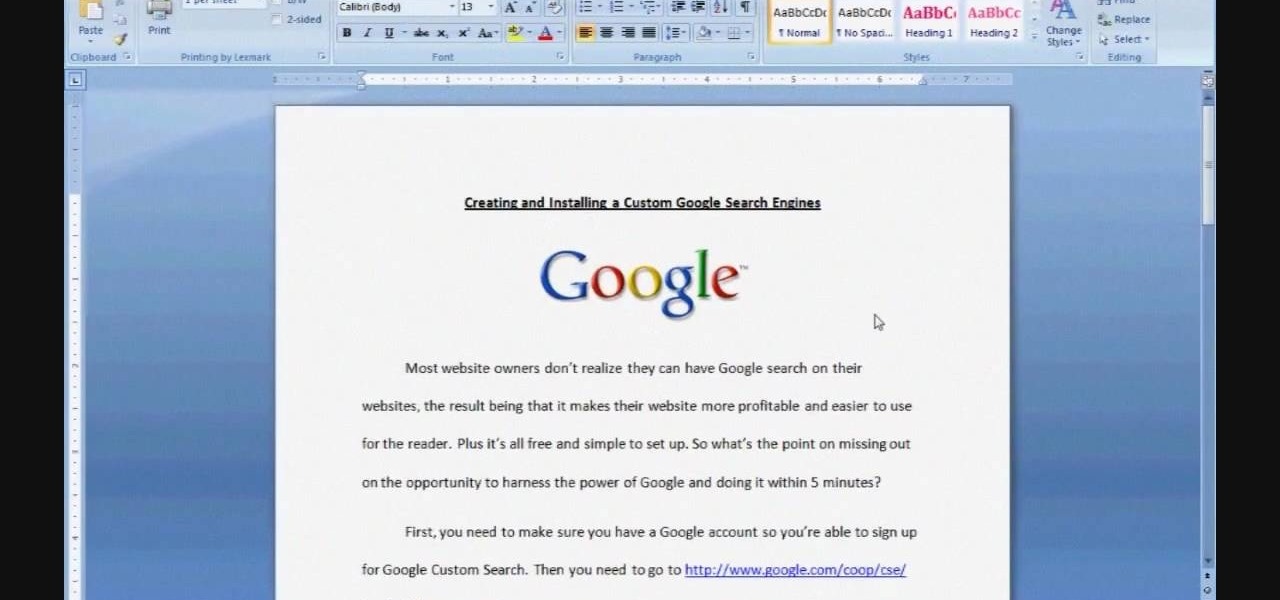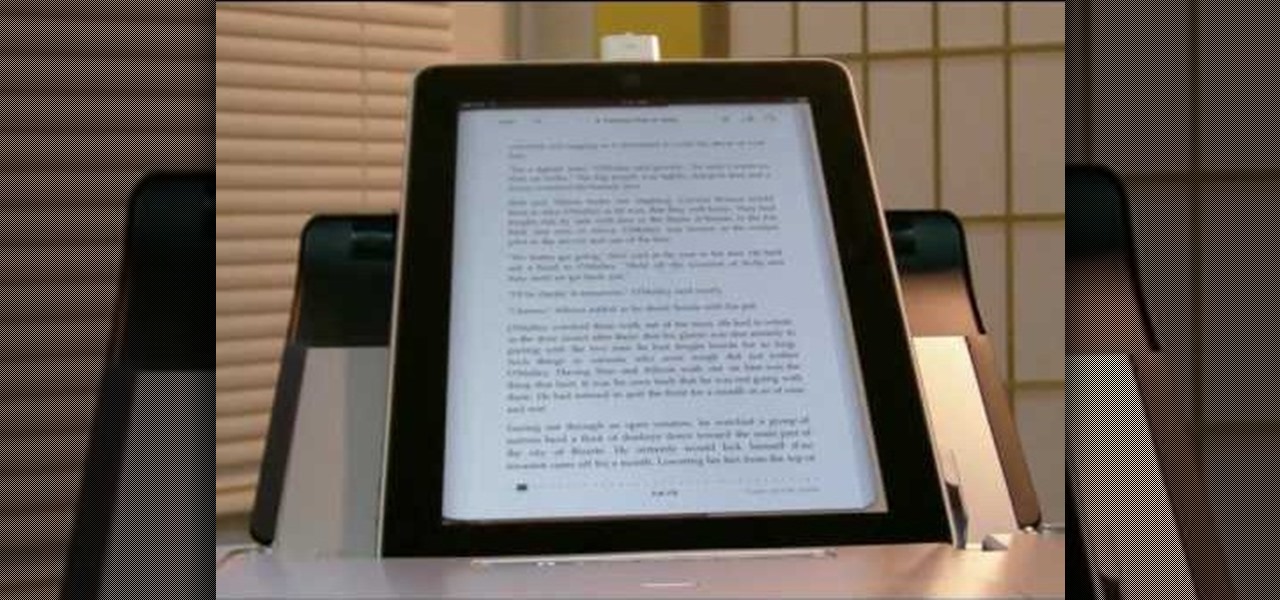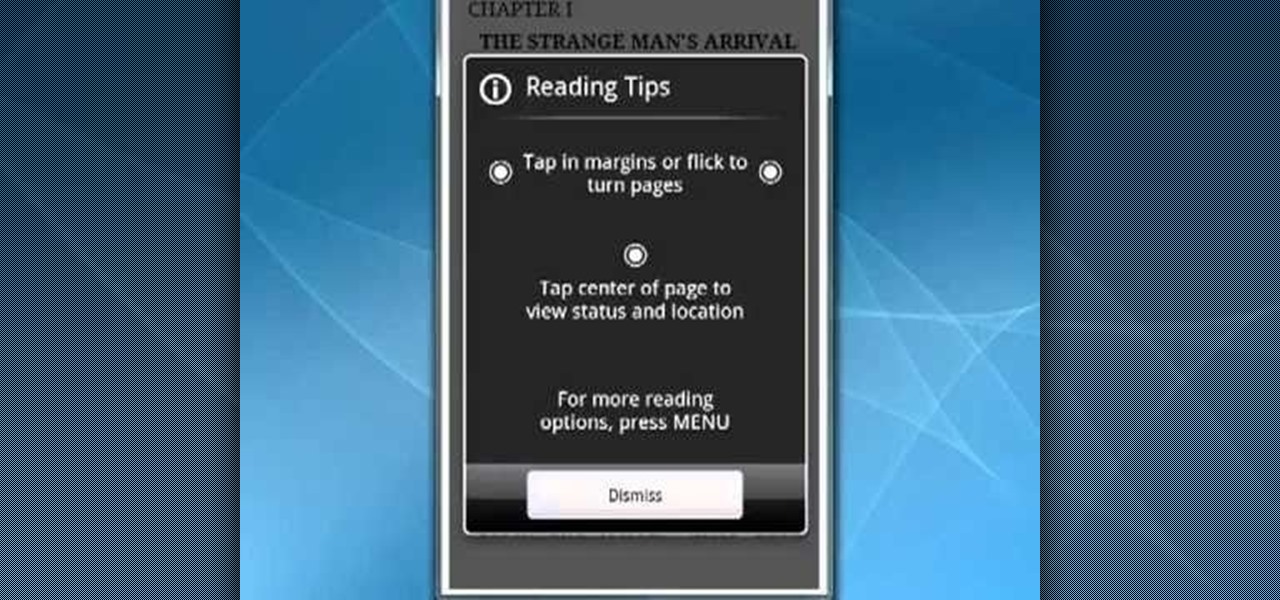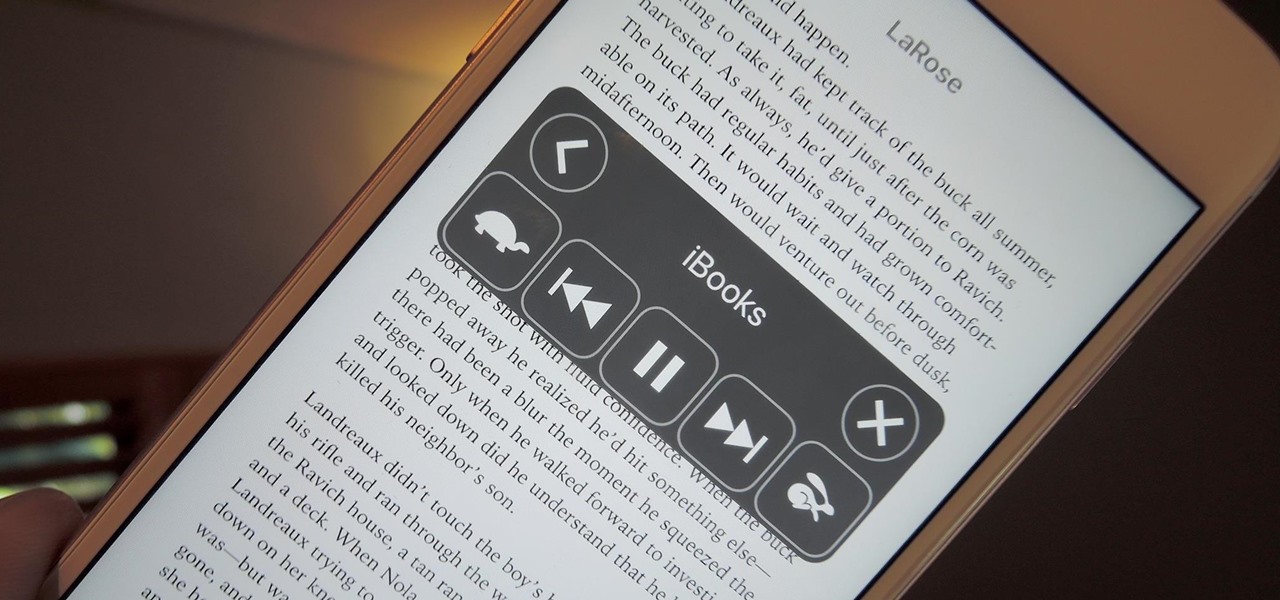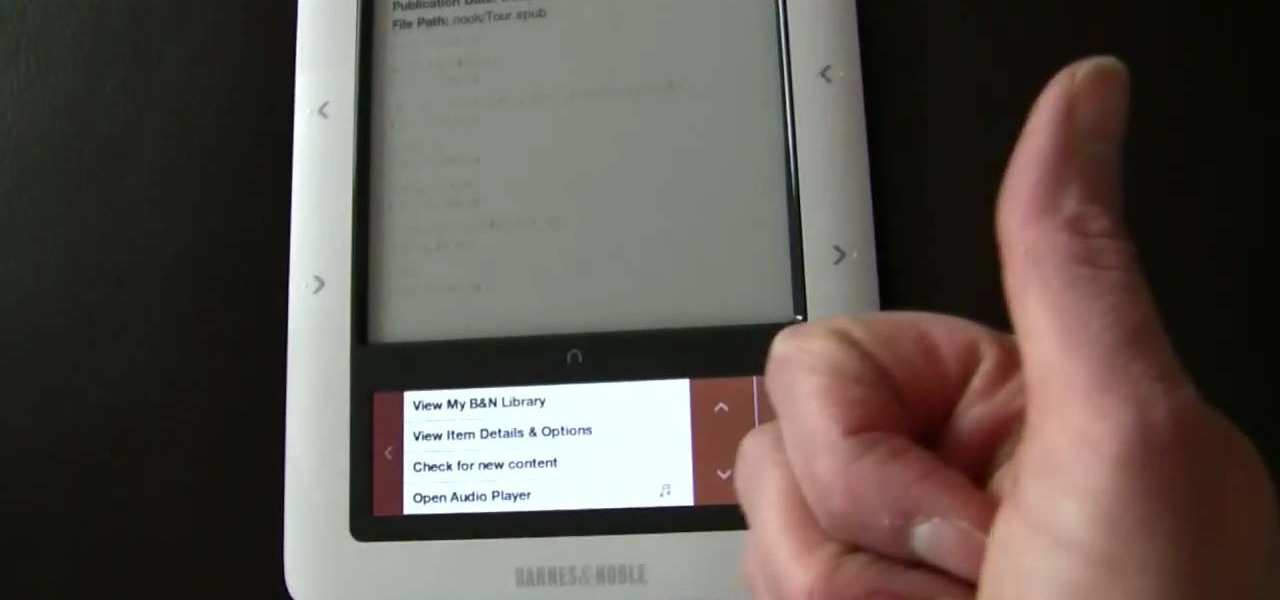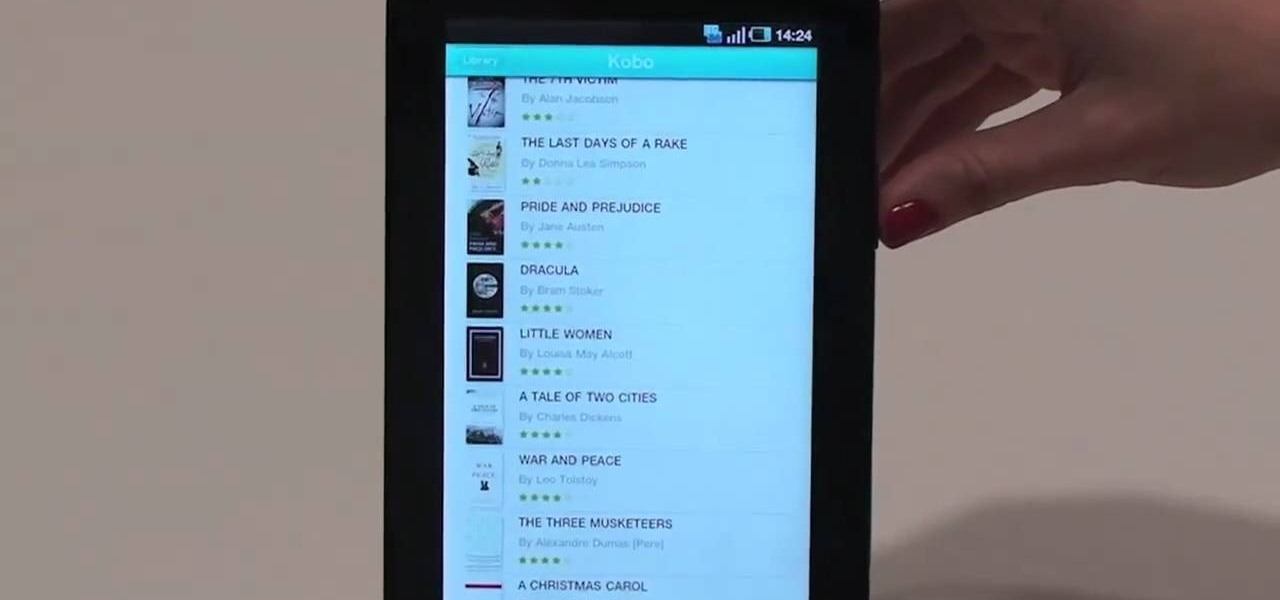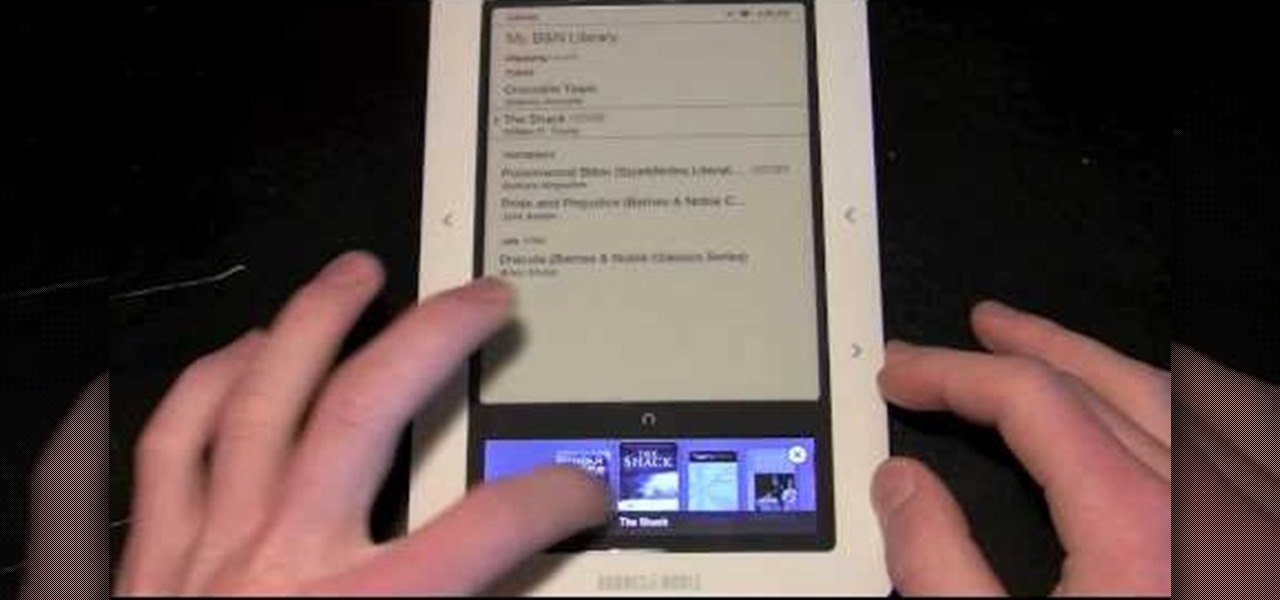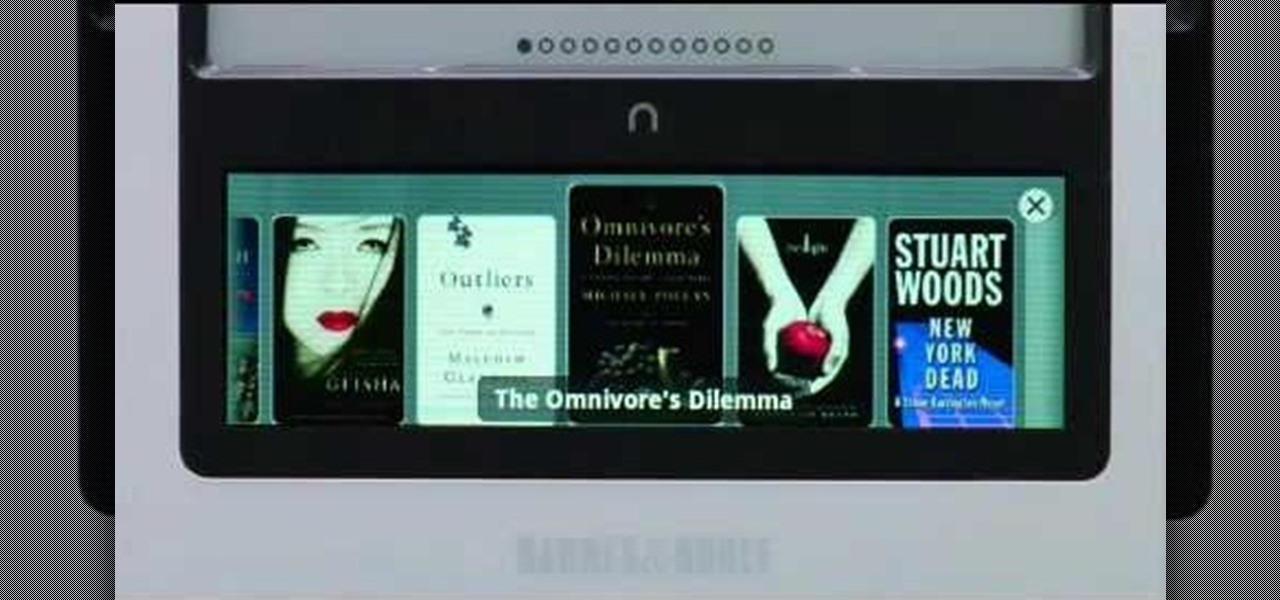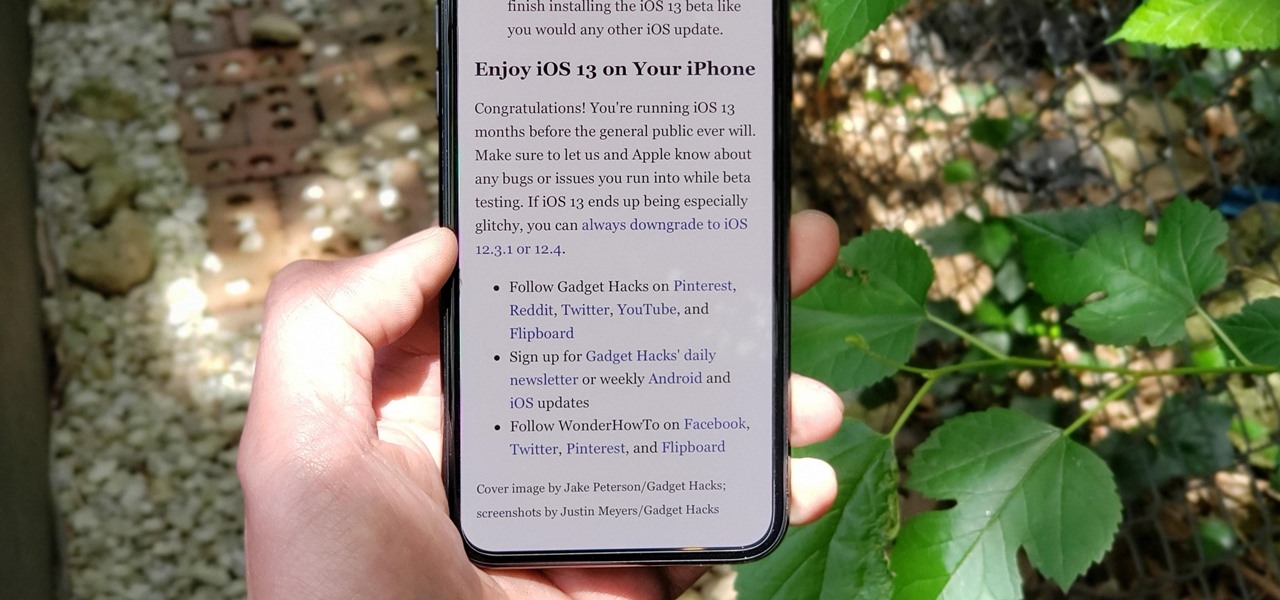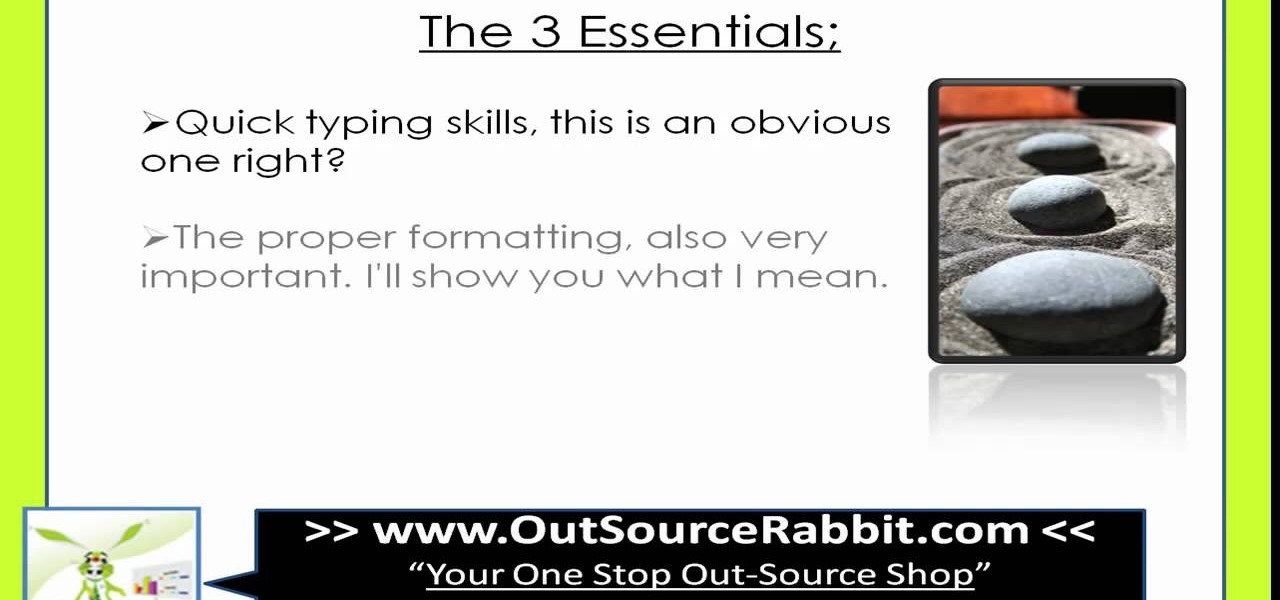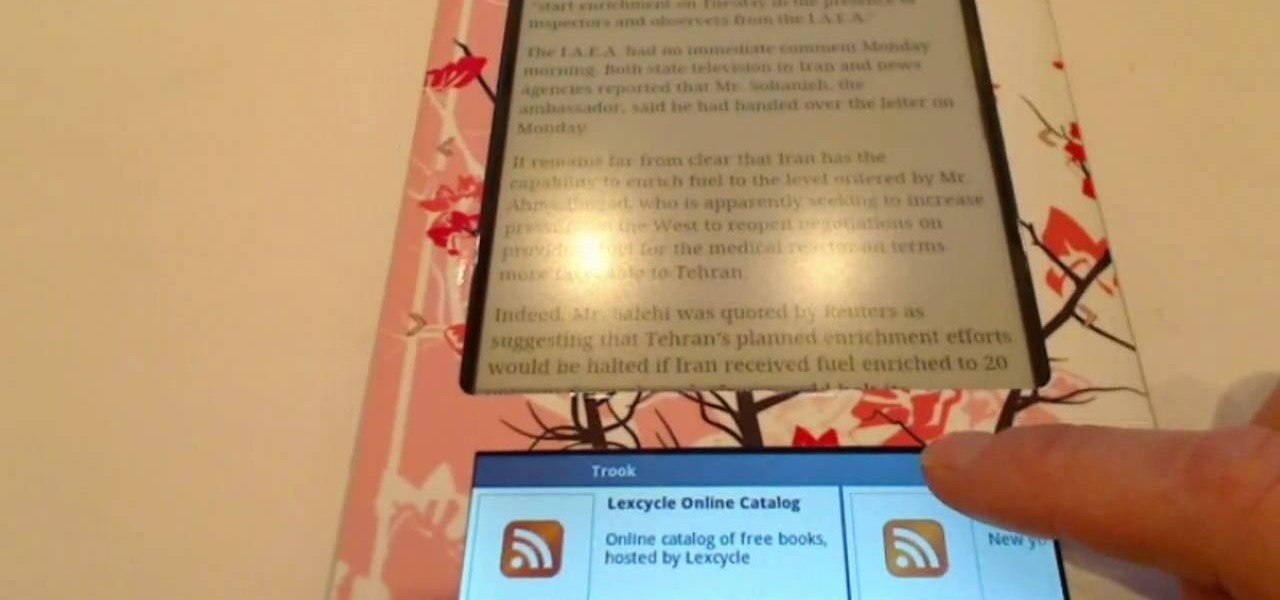
By installing and using the Trook app on your Nook, you will have access to lots of fun options like RSS feeds, online libraries and the Lexcycle catalog to download directly to your Nook. In this tutorial, learn all about how to use Trook and get started with even more fun features on the Barnes and Noble Nook e-reader.
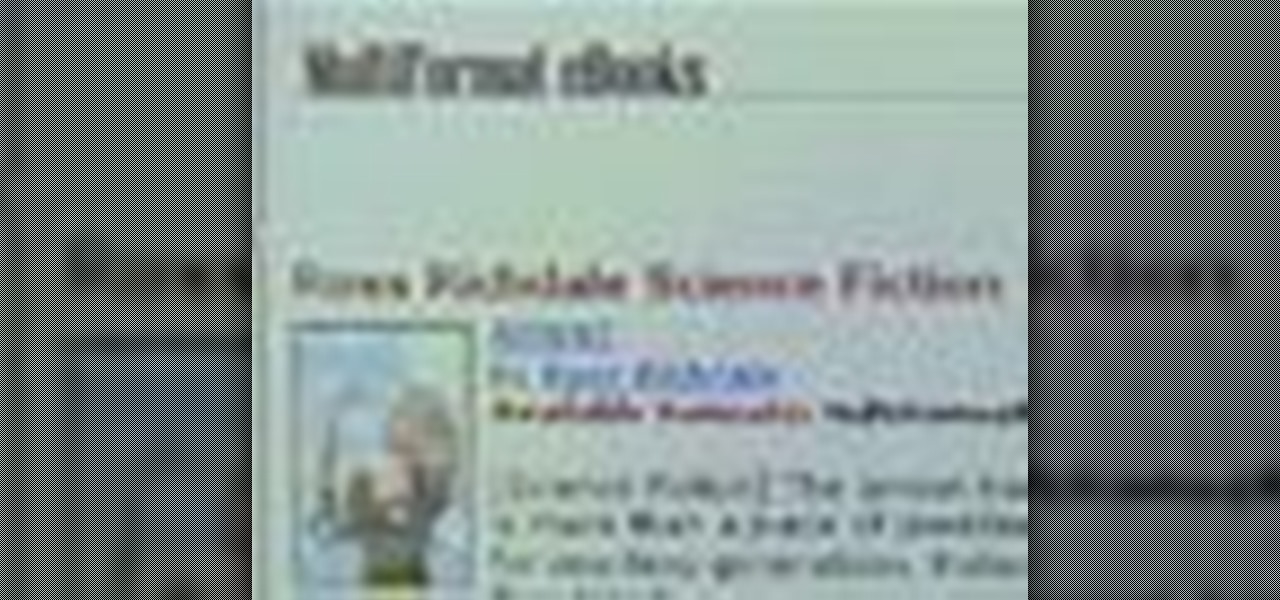
See how to use Apple iPhone or iPod Touch to read eBooks with this video guide from CNET TV. Whether you're the proud owner of an Apple iPhone or iPod Touch or perhaps just considering picking one up second hand, you're sure to benefit from this free video tutorial. For more information, including a detailed overview, watch this Apple mobile device user's guide.

According to Amazon.com, Kindle was their best-selling item this year, which means many, if not all of you are playing with a brand new Kindle on Christmas Day. Of all of Amazon's Kindle models, the Kindle 3 (6") will be the most common eReader in everyone's hands, either the Wi-Fi version or the 3G model.

The iBook app in the new iPad makes reading ebooks oh so much better. This app may as well bring new revenue to the book market and as an iPad owner you can be a part of it. This video will show you how to use the iPad as an ebook reader with iBooks. Use the iPad as an ebook reader with iBooks.
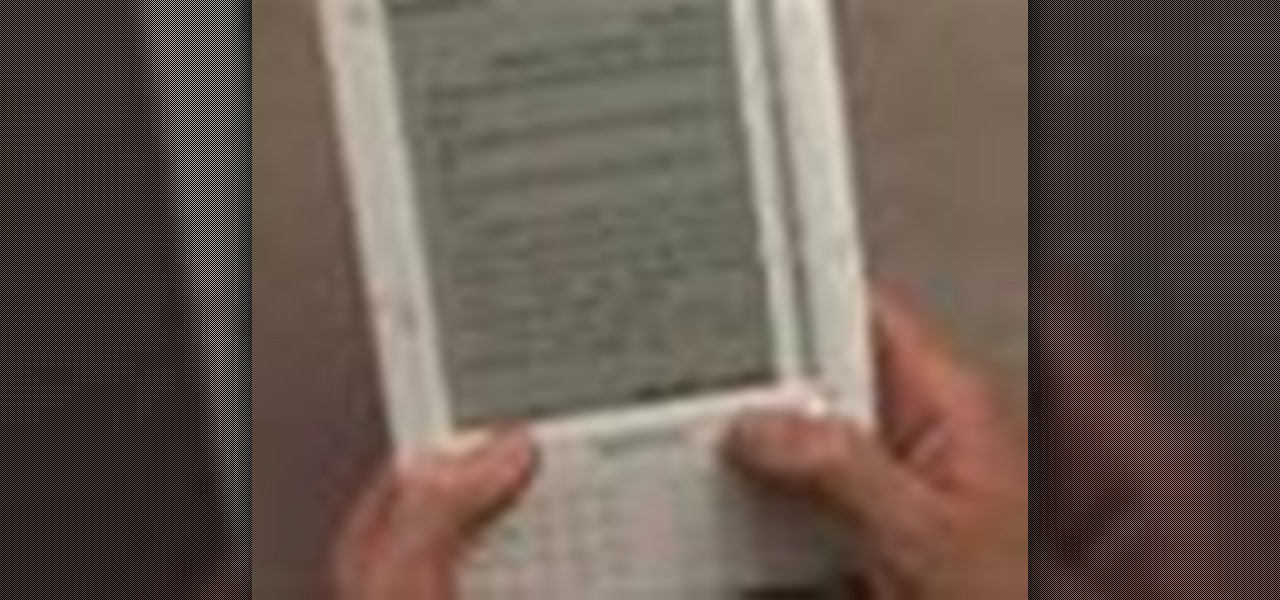
Learn basic functions of the Amazon Kindle and watch a demonstration of its features as an eBook reader. Use Amazon Kindle eBook reader.
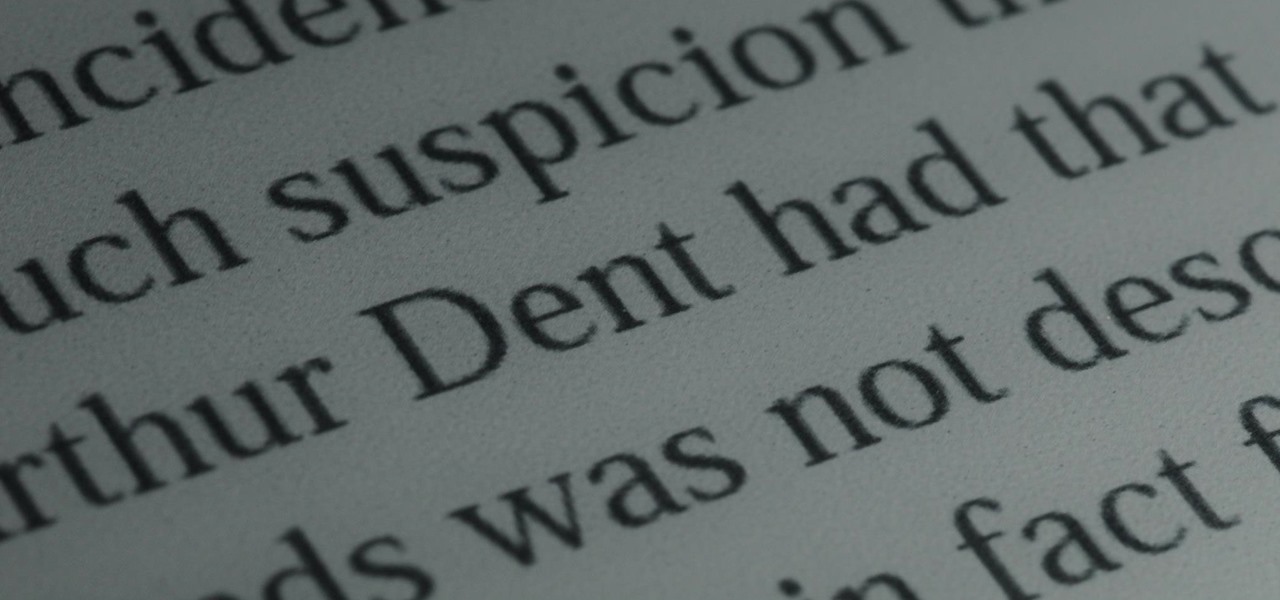
Remember those old vinyl records? Remember jumping on the 8-track bandwagon? Switching over to cassette tapes? How much money you spent converting your music collection to compact discs? To MP3s?

Through Thursday, January 19th, Borders is offering the Kobo Wireless eReader for $99 with coupon—that's $40 off its typical retail price of $139! Though the Kobo Wireless eReader comes preloaded with 100 out-of-copyright classics, new users will nevertheless be interested in filling their new eReaders with their own books.

Interested in adding a new book to your digital collection? It's easy! And this brief video tutorial from the folks at Butterscotch will teach you everything you need to know. For more information, including detailed, step-by-step instructions, and to get started buying and downloading eBooks from the Amazon bookstore to your own Kindle 2 or Kindle 3 eReader, take a look.

Through Thursday, January 20th, Borders is offering the Kobo Wireless eReader for $99 with coupon—that's $40 off its typical retail price of $139! Though the Kobo comes preloaded with 100 out-of-copyright classics, new users will nevertheless be interested in filling their new eReaders with their own books.

New to Amazon's Kindle 2? Learn how to register your Kindle 2, shop in the Kindle Store, read books on Kindle 2, and more. This is an official video from Amazon on how to use your digital book. This is the future guys. Also, check out the free Kindle iPhone app! Setup Amazon Kindle 2 ebook digital reading device.

Volunteer project Standard Ebooks strives to enhance some of the work available from Project Gutenberg and other public domain text sources, making them easier on the eyes.

In this tutorial, learn all about the newest eBook reader from Barnes and Noble, the Nook. Nook is a fantastic reader that is slim, stylish and useful. Check out this 25 minute tutorial and see how to get started with your Nook with everything from opening the box to using all of its cool applications.

With the Reader app and My Shelf widget, it's easy to read your favorite eBooks on an HTC Desire HD. See how it's done with this quick, official guide from HTC.

Have a great manuscript you just know will do fantastic on Amazon's e-book store? You can't just upload a straight document for easy reading on a Kindle - here's how you can reformat your file and then upload it to Amazon to be read by anyone with an e-reader.

See how easy it is to use the Amazon Kindle eBook reader. This Quick Tips video from CNET shows you how to use the built-in dictionary to look up those hard, mystifying, multi-syllabic words. Finding defintions has never been easier while reading a book.

Loaded with a gorgeous display and a powerful processor, the Kindle Fire HDX is an impressive all-around tablet, especially when it's used for what Amazon Kindles were built for—reading electronic versions of novels, textbooks, and other printed works.

The eBooks scattered throughout Deus Ex: Human Revolution will allow you unlock the 'Doctorate' achievement and this three part Achievement Hunter segment will help you track them down. There are 29 of them hidden throughout the game and you'll be rewarded with 200 XP each time you find one.

Say goodbye to heavy backpacks and overcrowded bookshelves. You can fit a whole library – up to 350 ebooks! – in a device that's smaller and lighter than the average paperback. Here's how to make it work for you. Use the Reader Digital Book by Sony PRS-700.

In this two part segment, all of the eBook collectibles locations in Deus Ex: Human Revolution are revealed. Reading all 29 of the books in a single play through of the game allows you to unlock the 'Doctorate' achievement on the Xbox 360--so find those books and get to reading!

Ipad is a revolutionary device from Apple with some amazing features. One of the major functions of Ipad is to serve as a E-book reader. Apple provides an application called Ibooks using which you can read ebooks on your device. You can also browse and purchase new ebooks using this applications. Launch Ibooks from your applications menu and it will take you to the collection of books that you already have on your device. Click the store button to visit the books store. From the store you can...

You've got a Kindle, and you've bought your first ebooks! Did you know that you don't have complete control over those books you bought? Amazon restricts your use of ebooks with DRM, or Digital Rights Management, that prevents you from transferring your purchases to other devices, or copying them. Watch this video to learn how to strip your Kindle ebooks of the DRM, and really own your content!

Whether you're new to Adobe InDesign or a seasoned graphic arts professional after a general overview of CS5's most vital new features, you're sure to be well served by this official video tutorial from the folks at Adobe TV. In it, you'll learn how to create compelling eBooks with enhanced support for the EPUB file format with CS5 Design Premium and Digital Editions.

In this Software video tutorial you will learn how to convert a Word DOC to a PDF eBook for free. Go to the website PrimoPDF and click on download free link. Then download and install the program. Now open up the word doc that you want to convert to PDF and select the print option. Under the name of the printer you will find PrimoPDF option. Select this option and click OK. The PrimoPDF dialog box will open up. Here you select the ebook option and the location where you want to save the ebook...

Reading eBooks on your iPad is one of the many reasons people purchase them, but it can get quite pricey. Once you've bought the device, you then have to buy each book separately, which can really add up.

Interested in using your Google Android cell phone to read your eBooks when away from your Amazon Kindle eReader? With the free Amazon Kindle app, it's easy. And this brief video tutorial from the folks at Butterscotch will teach you everything you need to know. For more information, including detailed, step-by-step instructions, and to get started reading books on your own Google Android smartphone, take a look.

Check out this Quick Tips video from CNET to learn how to bookmark pages in the Amazon Kindle so you can make sure you don't lose your place, or mark a really juicy part for later. Never get lost again during your eBook reading!

I often read ebooks on my iPhone while I walk, but being glued to my screen is a good way to get run over or cursed at. To save my physical and social hide, I use this trick to get my iPhone to read ebooks and articles out loud, turning my whole text library into de facto audiobooks.

In this clip, learn how to take your Nook e-reader apart and insert a new Micro SD card into the back. By inserting a new SD card you can change the reader's storage capacity, add new files and do a bunch of other things. If you are daring enough to remove the back of your e-reader, follow along and swap out your card.

This video shows how to replace Adobe Acrobat Reader with FoxIt PDF Reader. Part 1 of 4 - How to Use Foxit PDF Reader as an Acrobat alternative.

Are you addicted to Google Reader? If so, you may be looking for an even faster way to scroll through all of your favorite RSS feeds. Well, Matt Richardson has the solution…

The Nook from Barnes and Noble is a revolutionary new e-reader. Not only is the Nook slim, useful and touch screen, it is also the most inexpensive one on the market. This colorful, customizable reader is great anywhere in America, but what about if you live elsewhere?

This how-to video is about how to enable the commenting tools in the free Adobe Reader using Acrobat 9 Pro and Acrobat 9 Pro Extended.

One of the coolest features on the Samsung Galaxy Tab is the in-built Readers Hub. It's ideal for reading all of the newspaper, books and magazines within the Android tablet. All you need to do is go to the Reader Hub and start reading! Watch and see how easy it is!

In this video tutorial the instructor shows how to enable usage rights for Adobe reader. She begins by showing a multiple page PDF which can be viewed by anyone having a Acrobat reader. She goes to advance menu and chooses the option of expand features in Adobe reader. She says that by granting these rights in Adobe 9, we can let other people write into the forms of the document, comment it and even sign the document. Now she applies the features and saves the document to the desktop. Now she...

In this tutorial, learn all about how to use a Barnes and Noble Nook e-reader from top to bottom. This helpful clip will walk you through every single feature so that you will be reading wirelessly in no time. Not only is the Nook easy to use and carry around, it is also inexpensive (as of June 2010), why not give it a try?

Barnes and Noble's new e-reader, the Nook is just like a Kindle but is less expensive and includes more cool features.

Check out this awesome tip from CNET on getting FREE eBooks of the web and onto your Amazon Kindle for easy and cheap reading. They show you the exact process for getting free ebooks for your Kindle, so watch and learn. It's worth it!

Looking for an easy way to get around Kindle's sharing limitations? With the right technique, it's easy. So easy, in fact, that this how-to from the folks at CNET can present a complete overview of the process in just over a minute. For more information, including a complete demonstration detailed, step-by-step instructions, take a look.

The Reader mode in Safari is a great way to view a webpage on your iPhone in a stripped-down manner, removing unnecessary images, videos, and advertisements for a streamlined experience free of distractions. Apple's iOS 13 improves upon Safari Reader when it comes to choosing which sites you want it to run automatically on, so everything is more accessible with more controls to work with.

In this video, we learn how to write an article. When writing an article, you need to use the proper formatting. This starts with the introduction to grab the reader's attention. Then the middle will elaborate on the introduction with 200 words maximum. The end will give the conclusion and summarize in around 50 words total. Don't give an opinion, just keep it un-biased and let the reader come up with their own opinion. Don't make some common mistakes which include: spending too much time res...