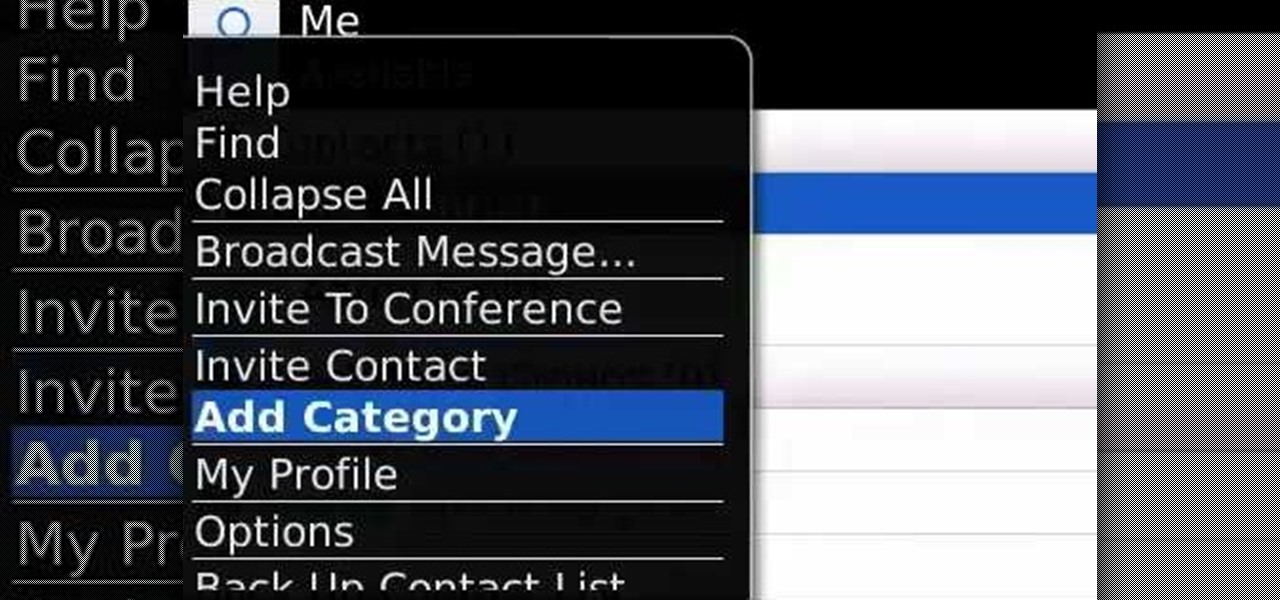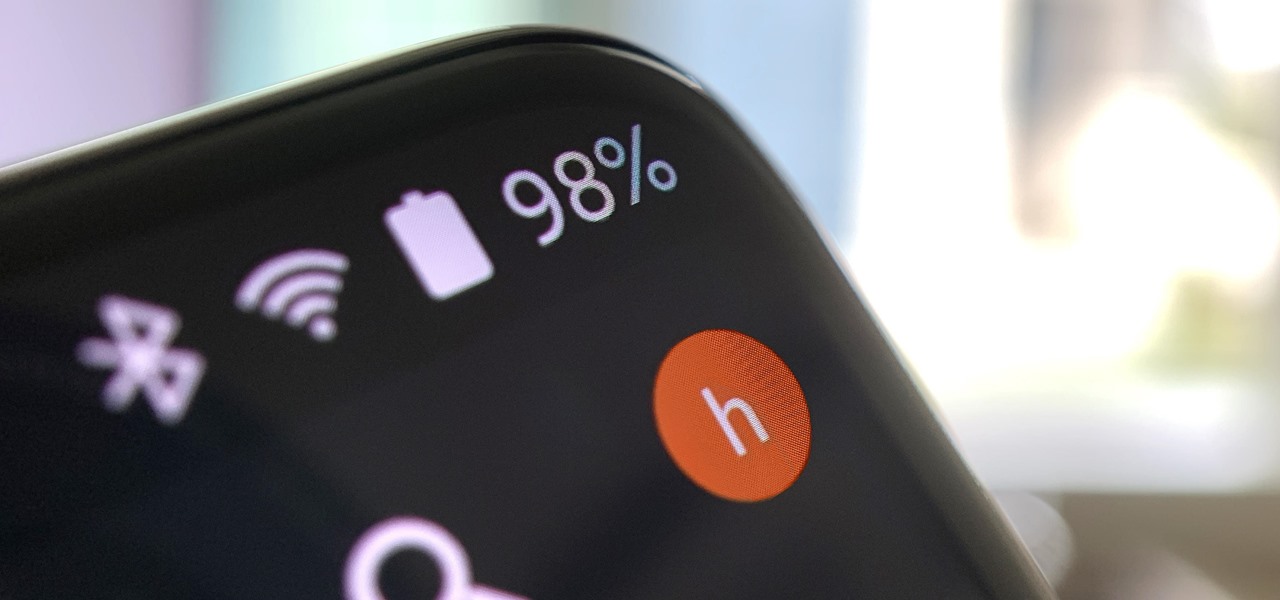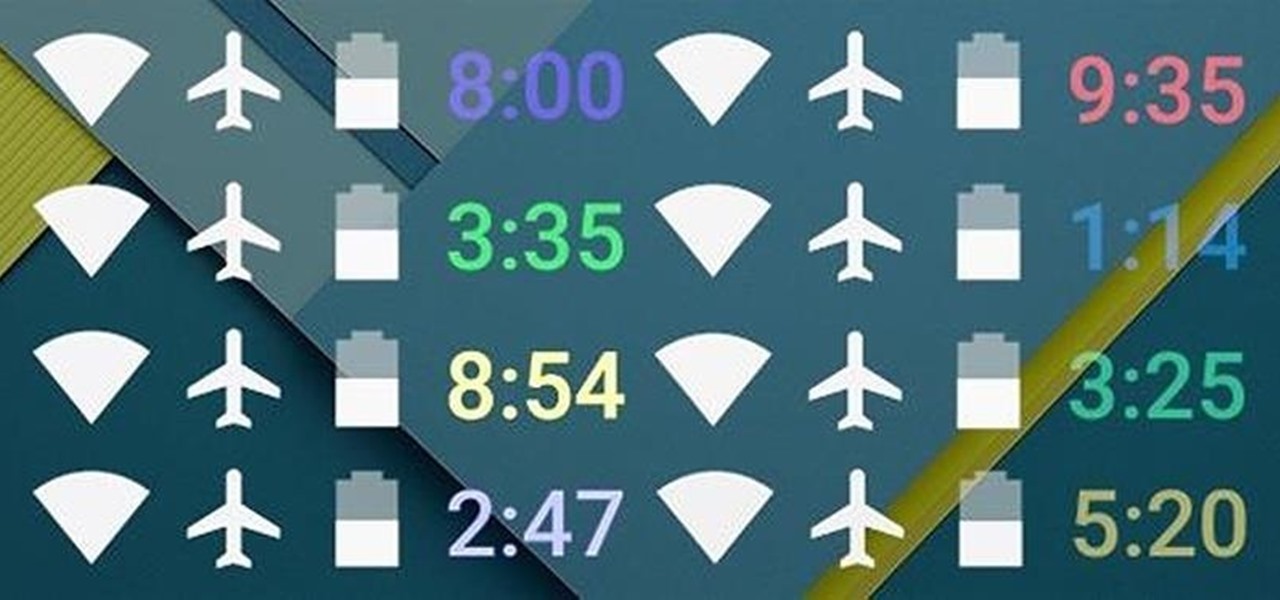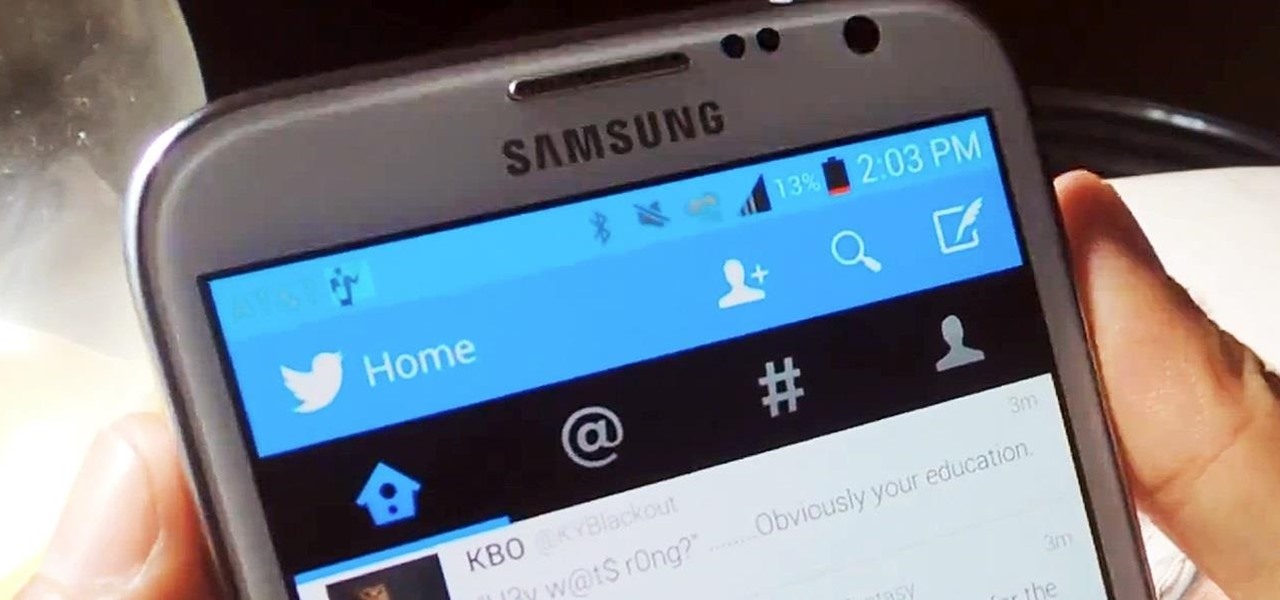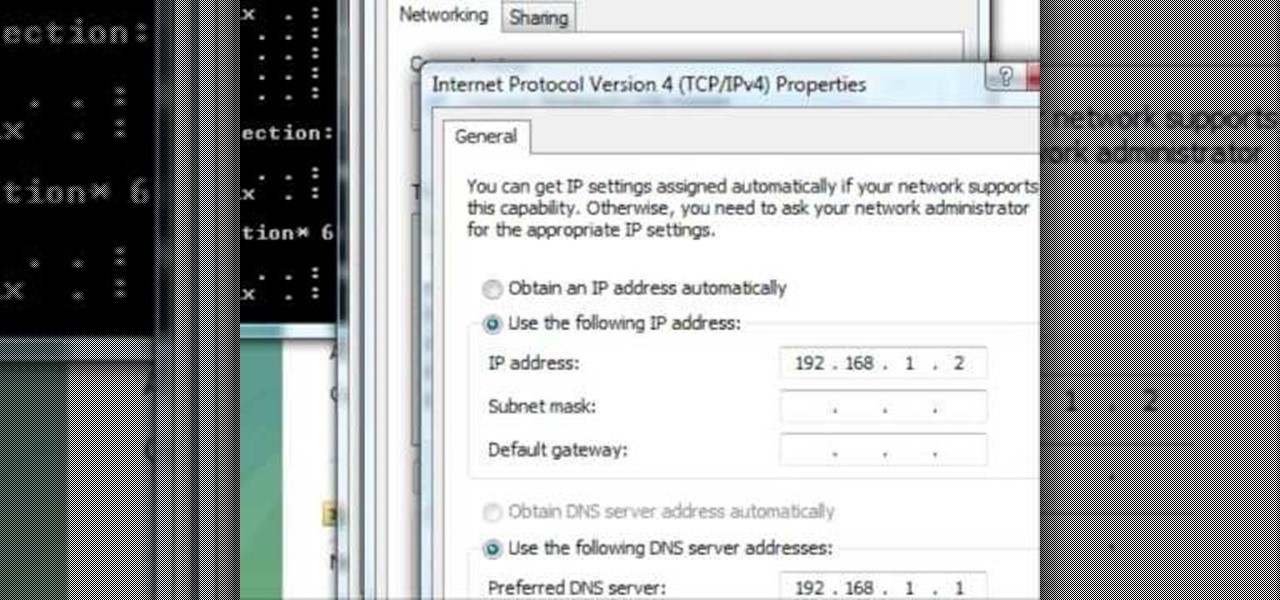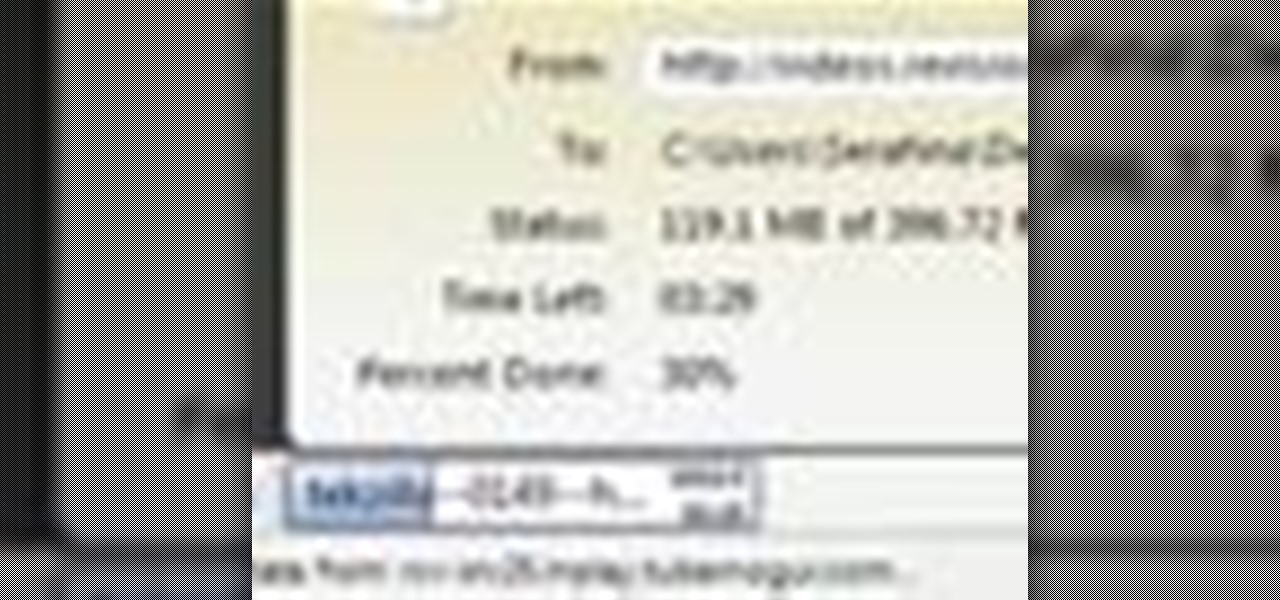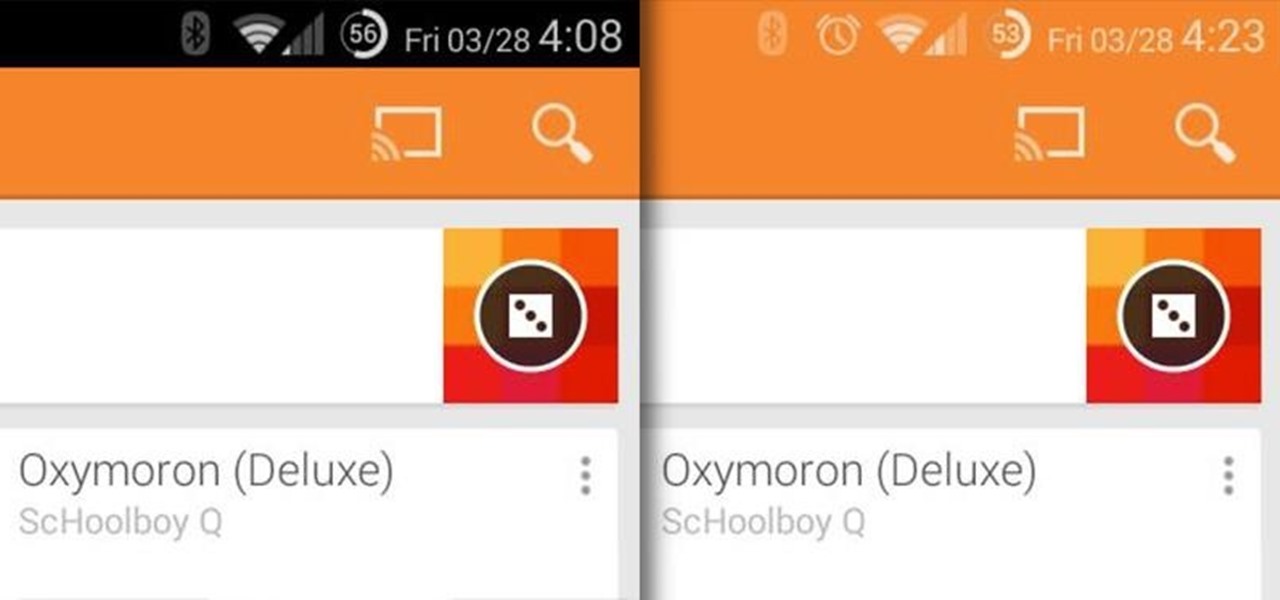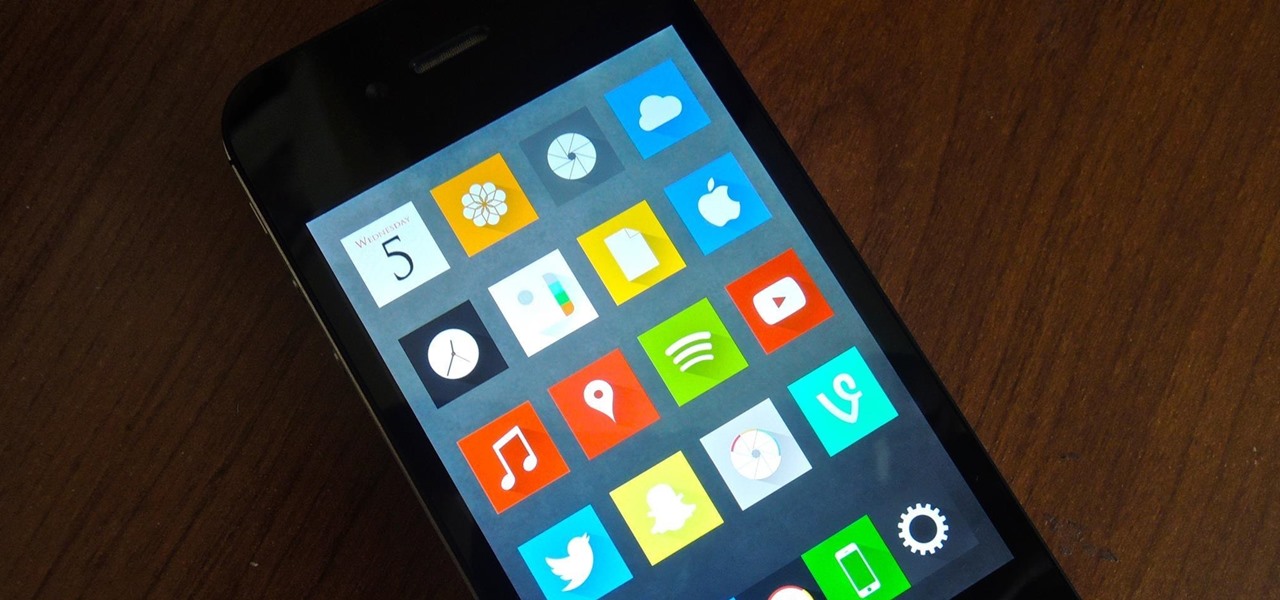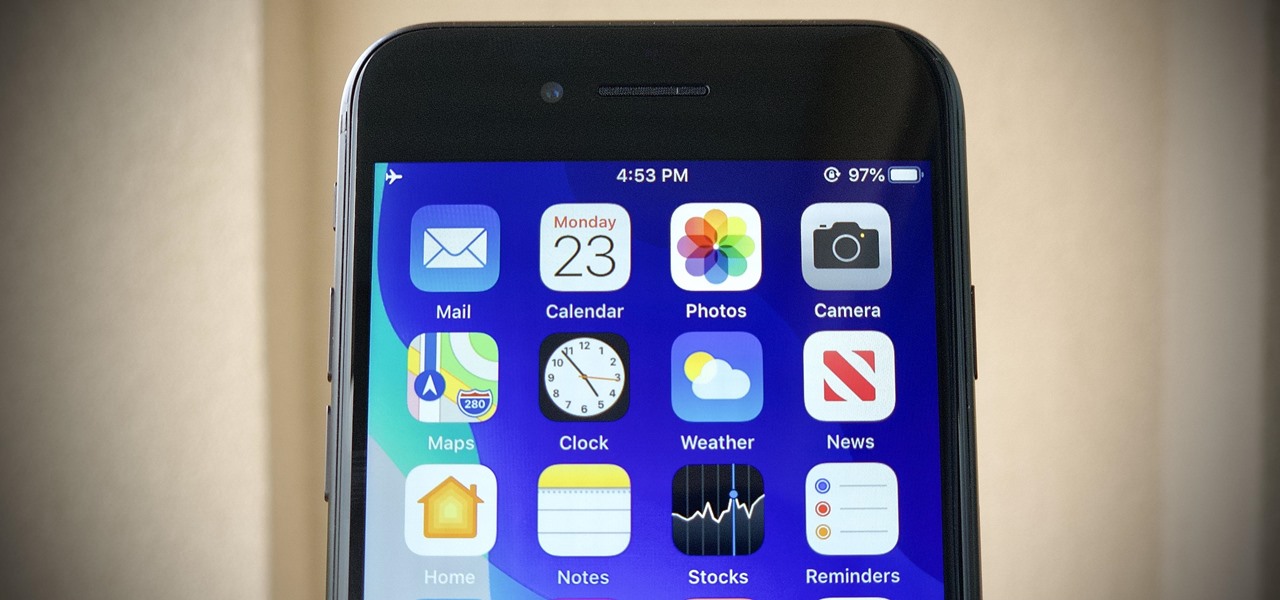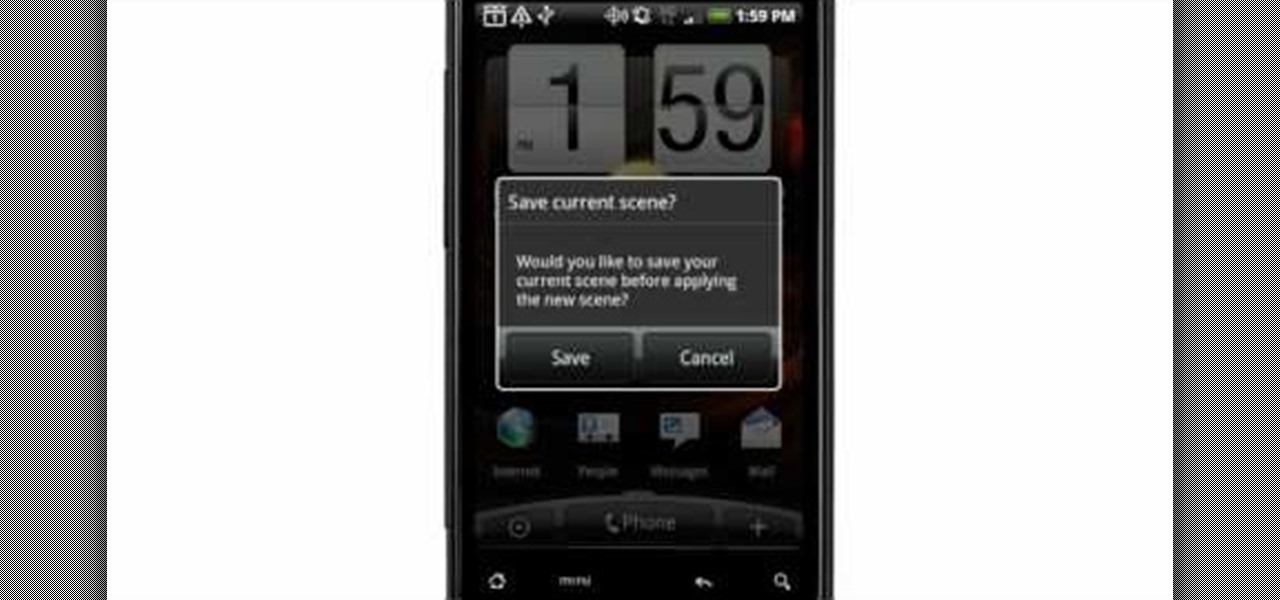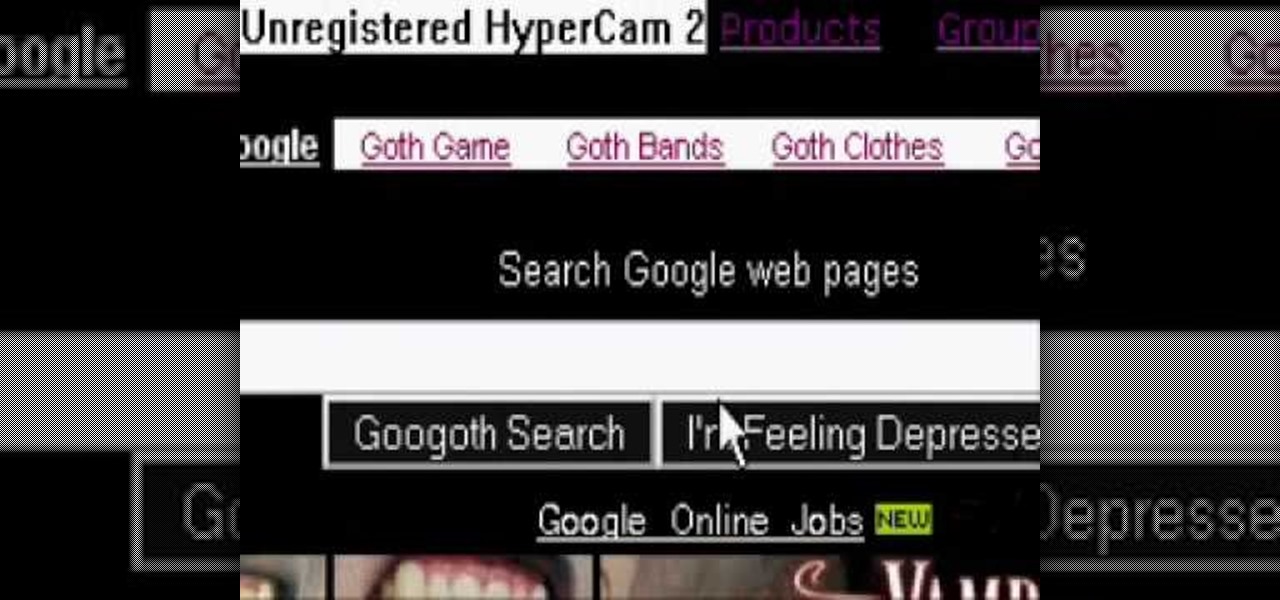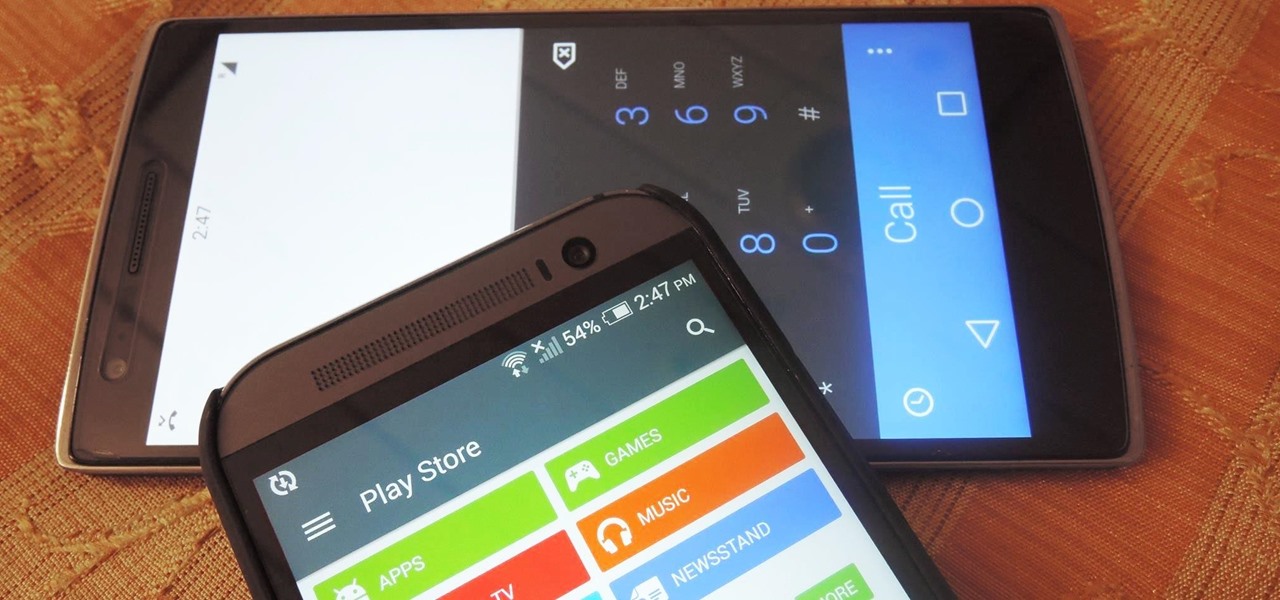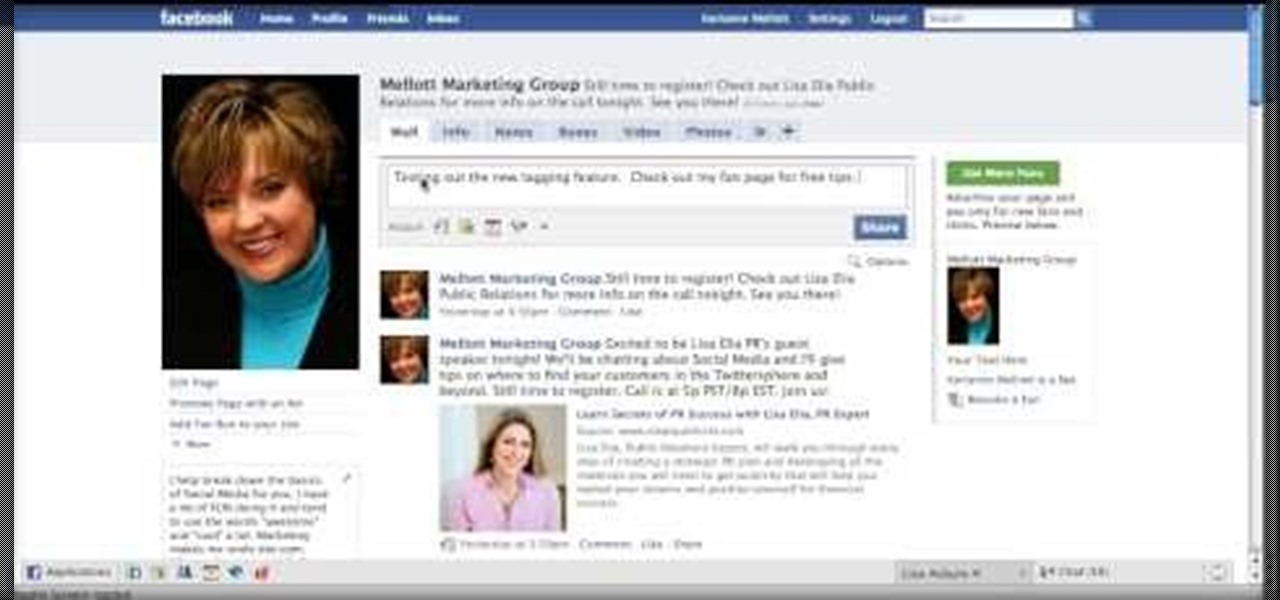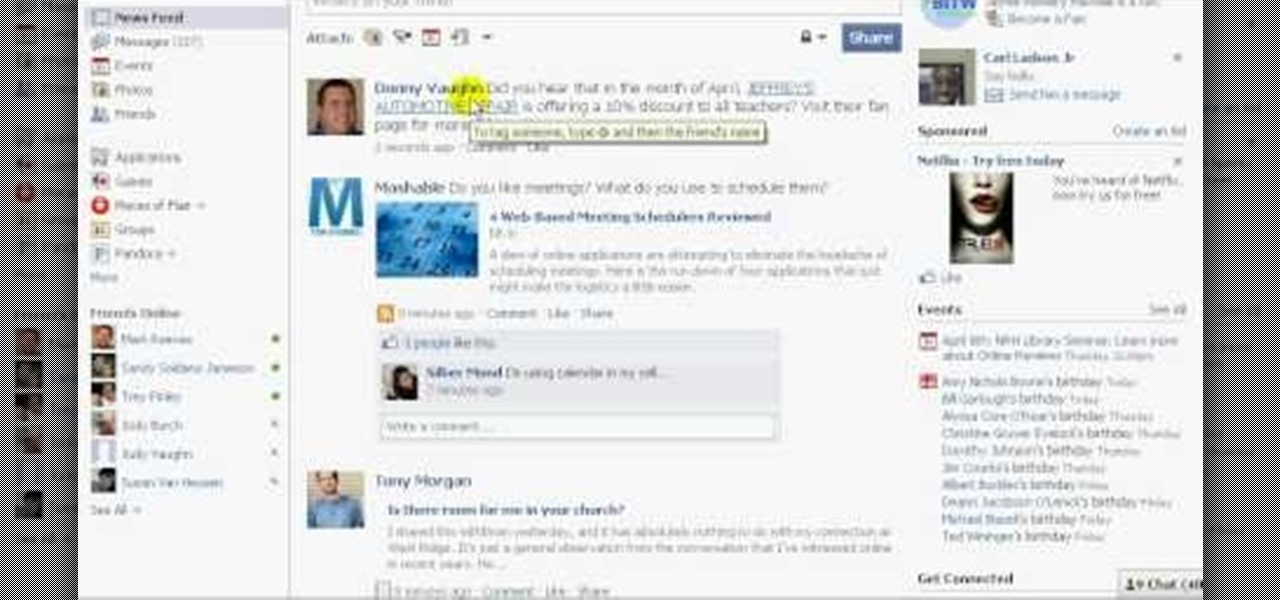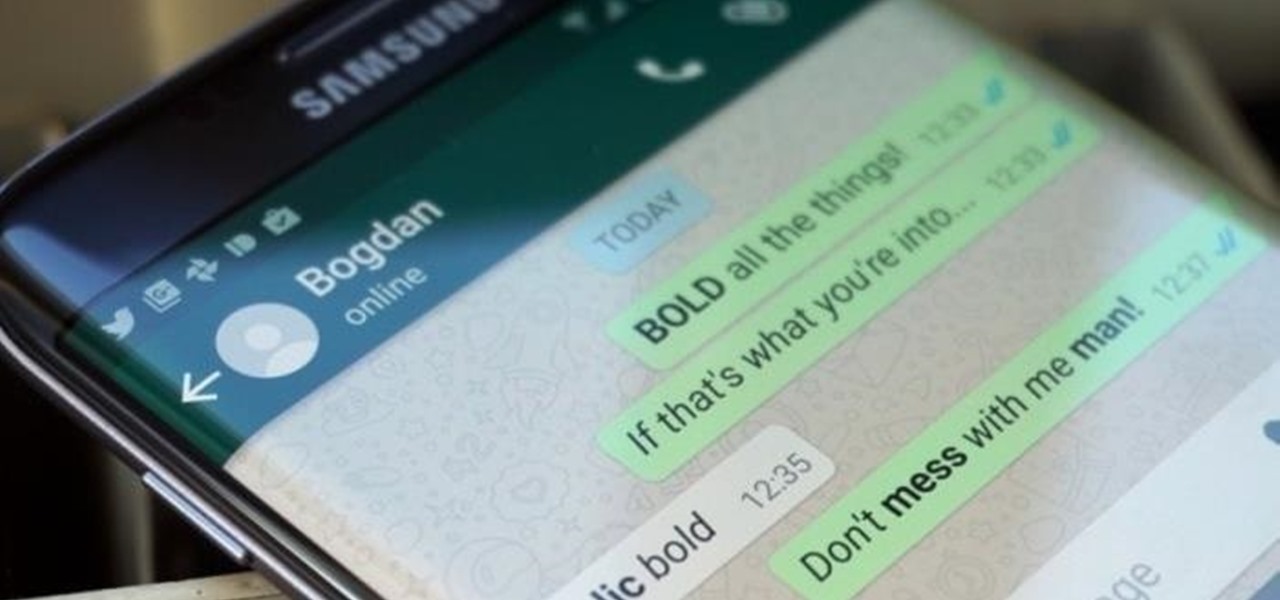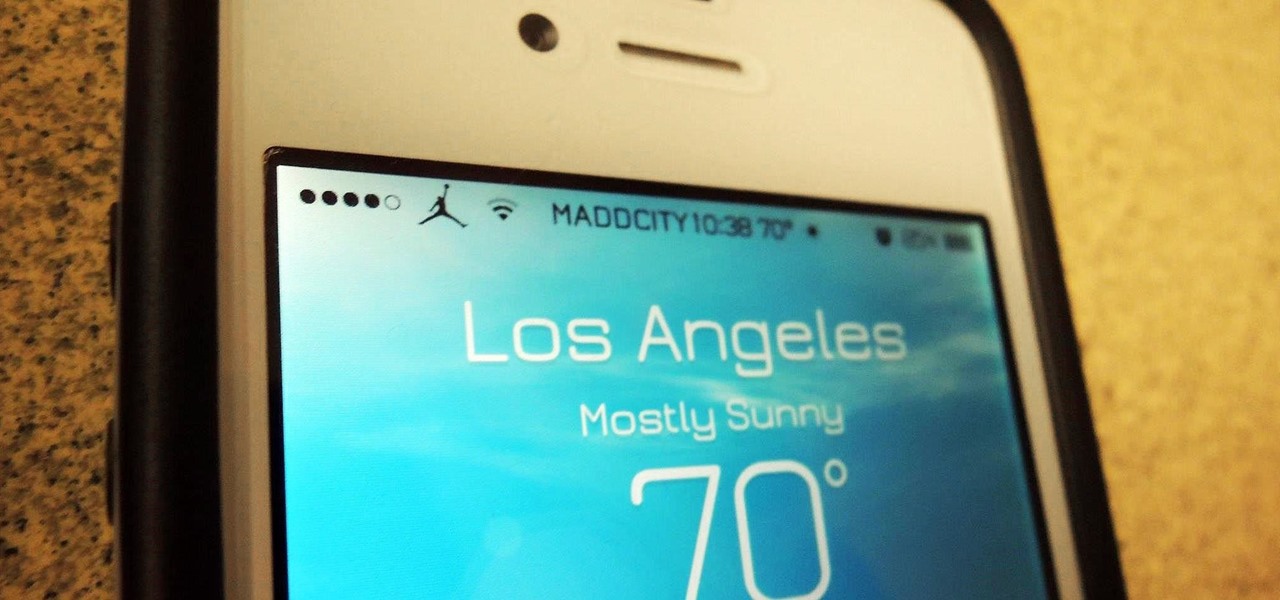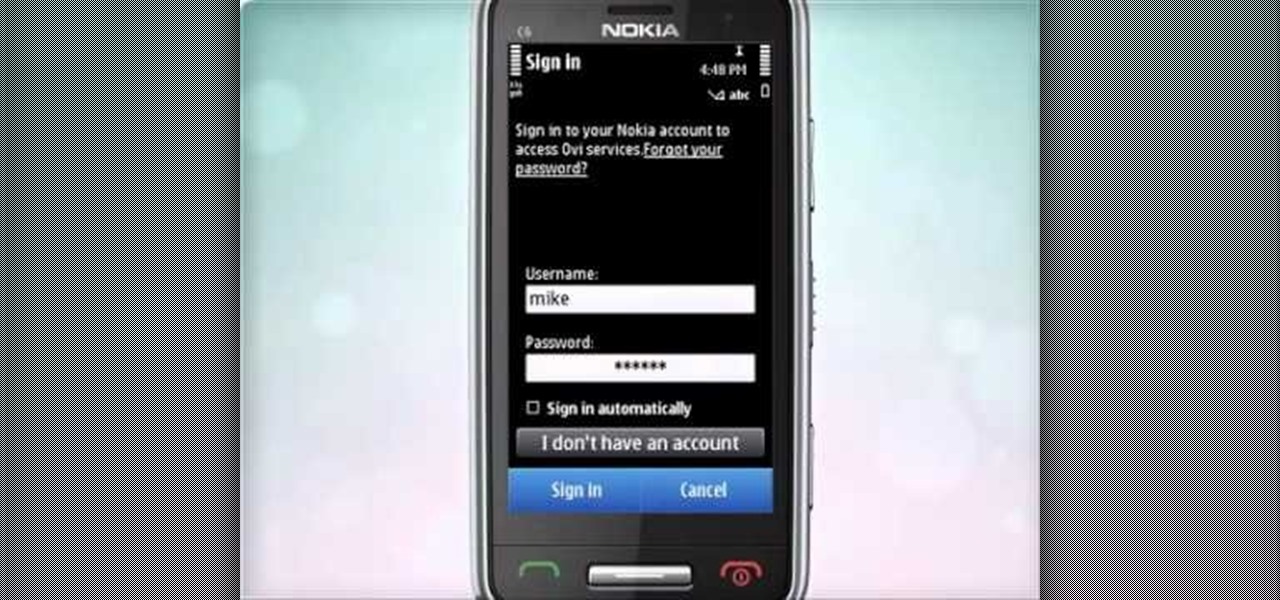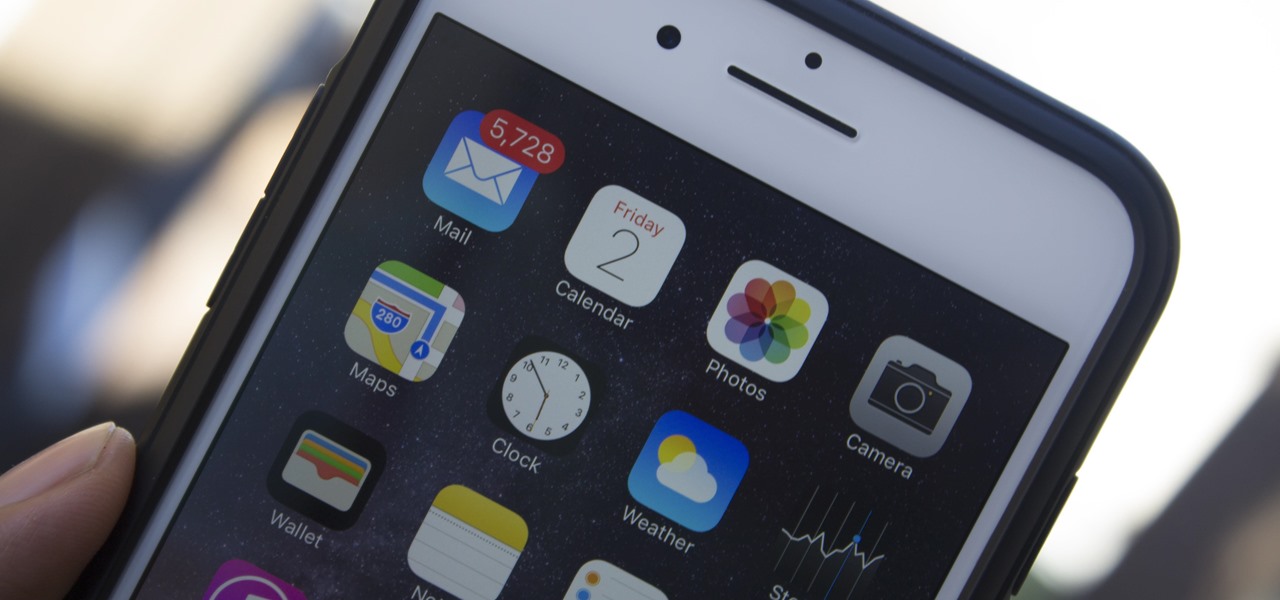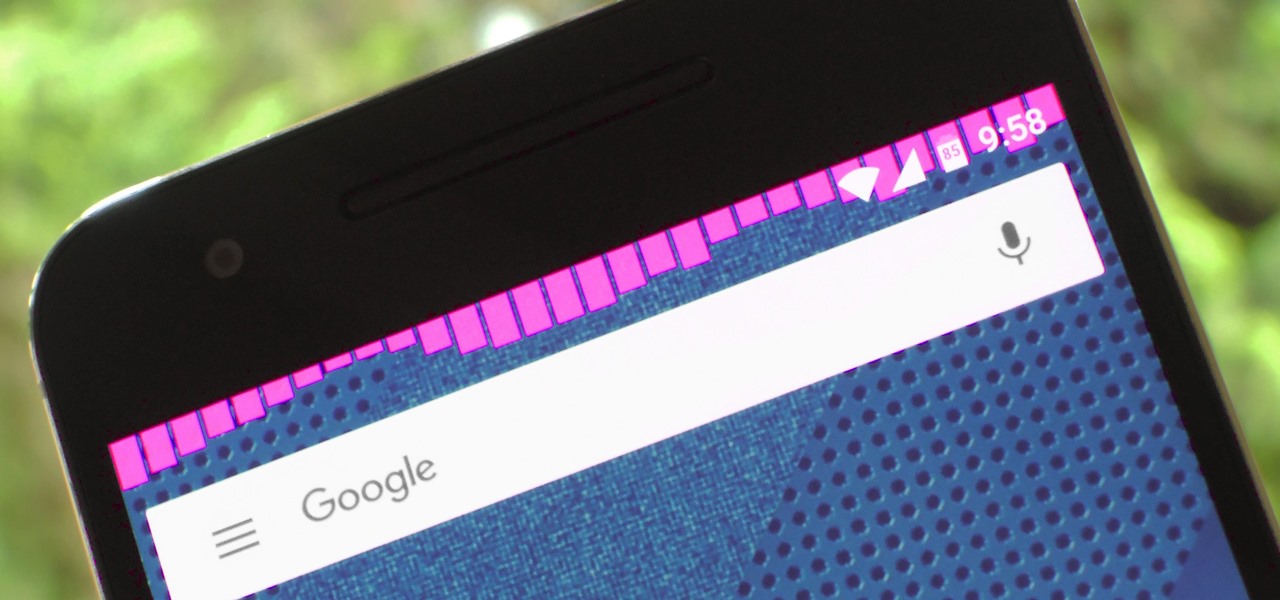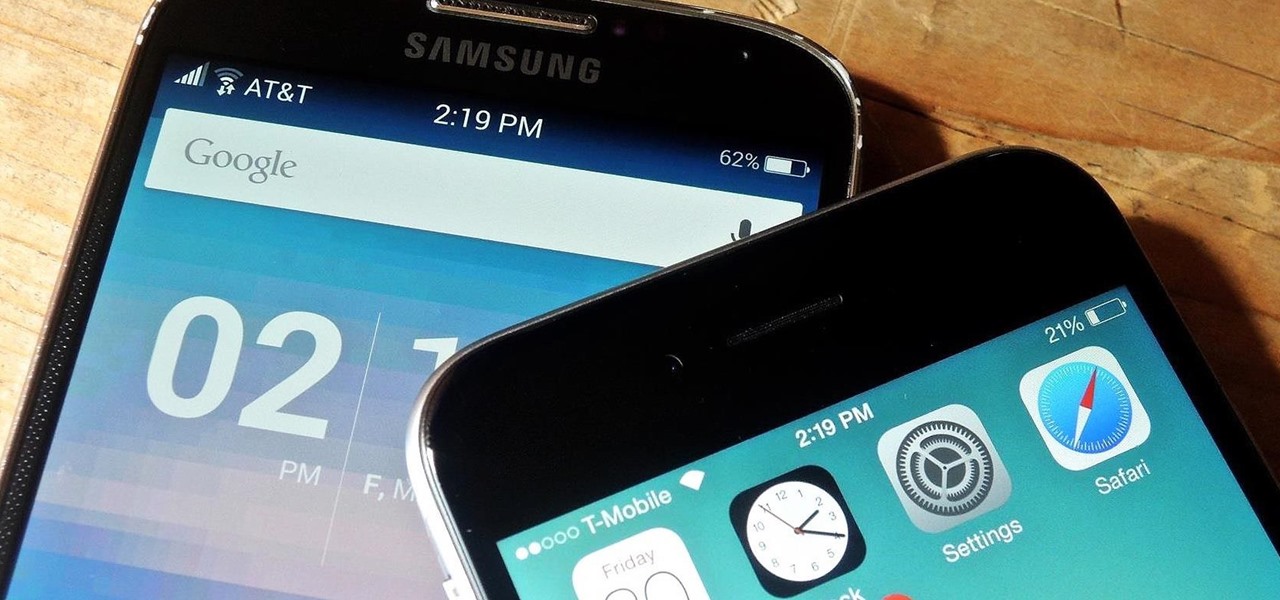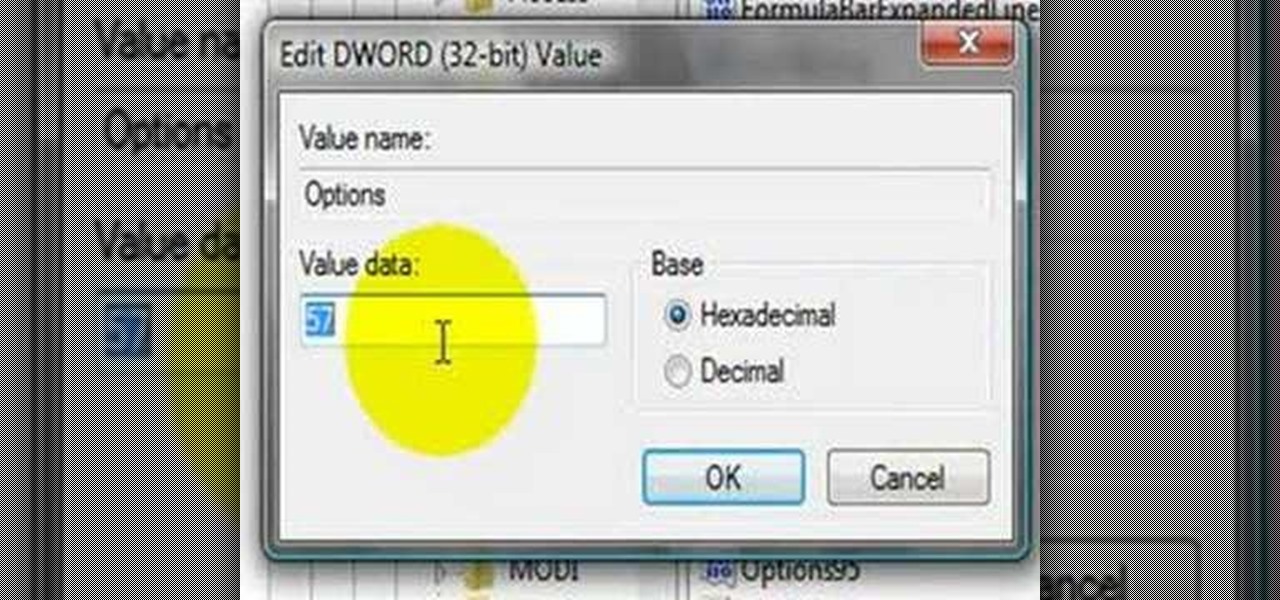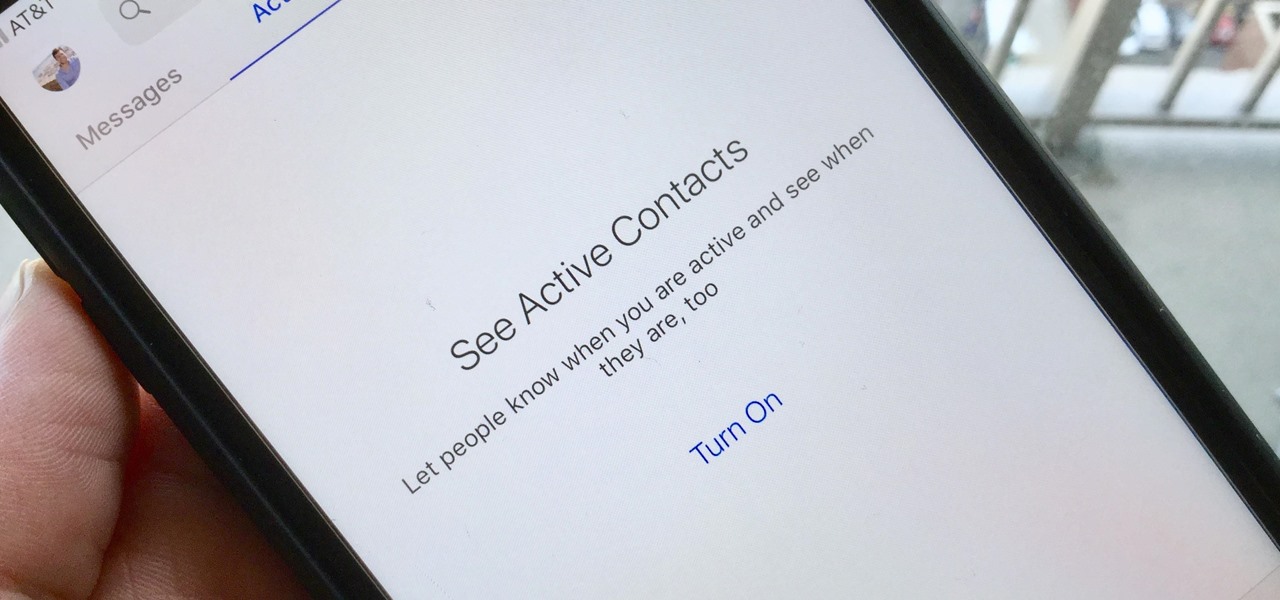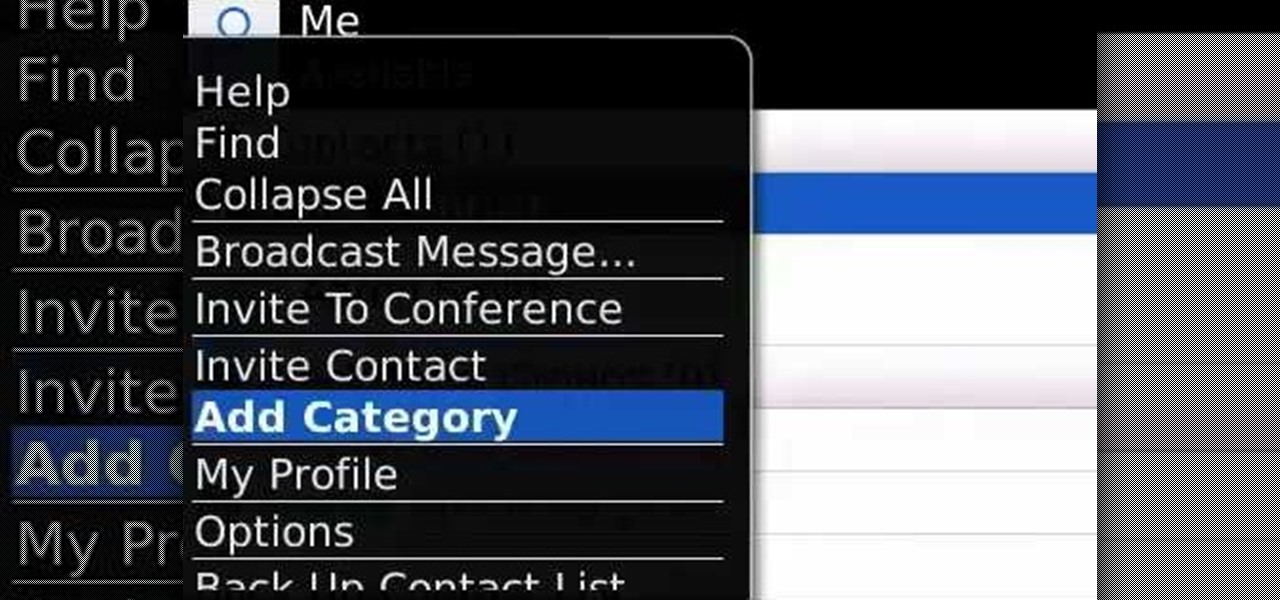
Learn how to change your status in BlackBerry Messenger on your BlackBerry phone. This clip will show you how it's done. Whether you're the proud owner of a BlackBerry smartphone or are merely considering picking one up, you're sure to be well served by this video guide. For detailed information, including step-by-step instructions, take a look.

Looking for a quick primer on how to set your BlackBerry Messenger status? This clip will teach you everything you'll need to know. Whether you're the proud owner of a BlackBerry smartphone or are merely considering picking one up, you're sure to be well served by this official video guide from the folks at Blackberry. For detailed information, including step-by-step instructions, take a look.
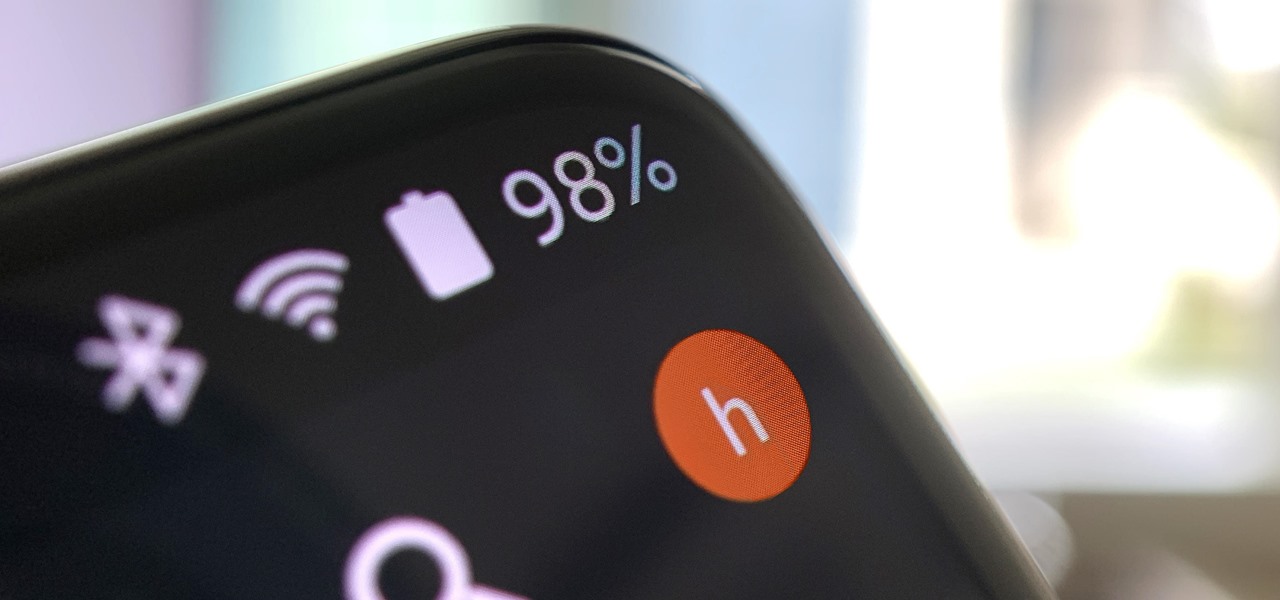
Despite Android's flexibility in regards to customization, the options available in stock Android are pretty barebones. It is only with the help of third-party apps that we can entirely transform sections of the UI to our liking. And thanks to a new app, we can modify another part of the OS, the status bar.
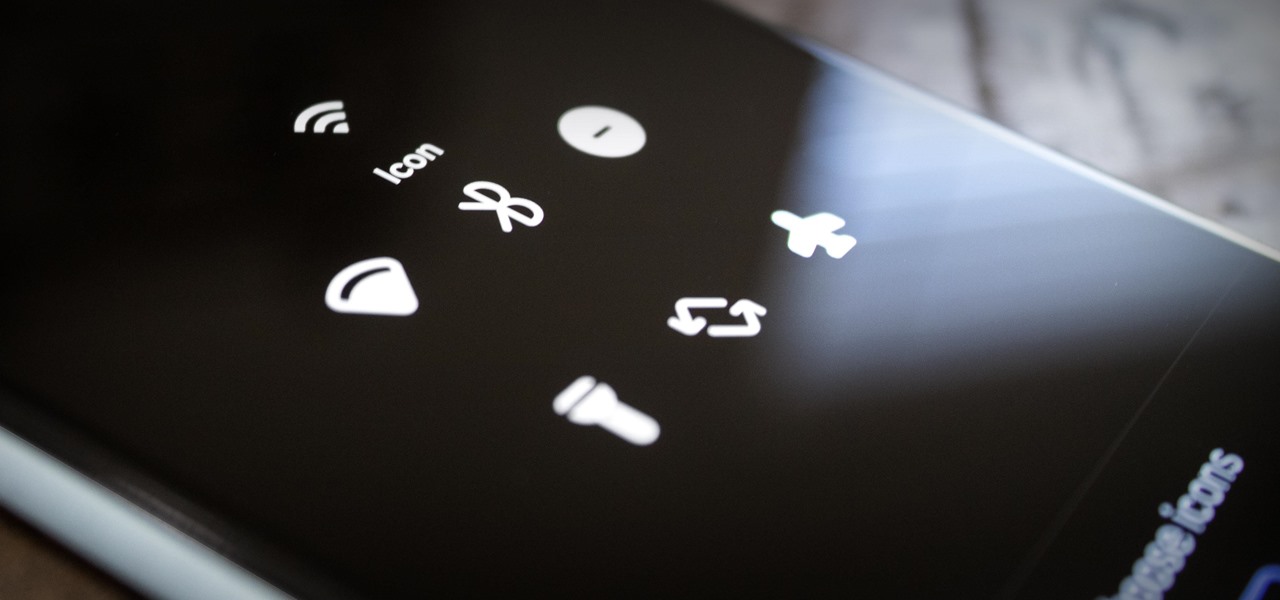
Android's status bar is ever-present. It sits at the top of almost every screen in every app, making it the most prominent part of your Pixel's theme. So it only makes sense that Google would give you a way to change the icons it uses.
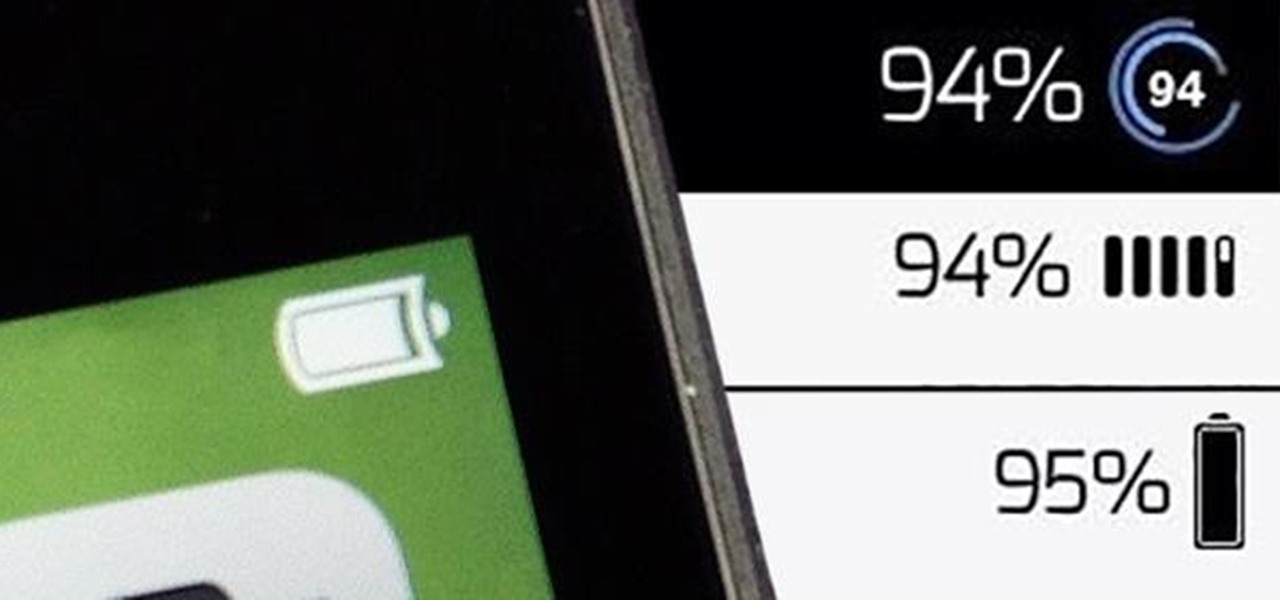
Good battery life is one of the most important things any phone or tablet should have, but iOS 7 isn't always that great at handling power consumption. That leads to tunnel vision on the status bar's battery meter. After all, you don't want to be stranded in the middle of nowhere with no juice left to make a call.
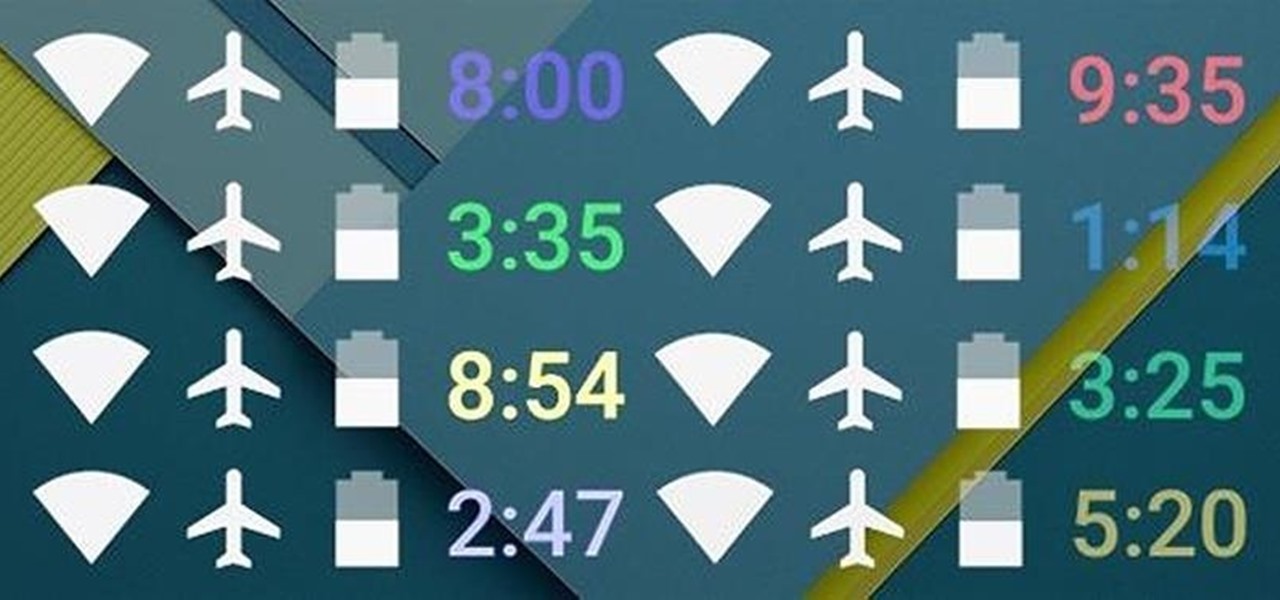
When you see a color depicted on your computer, smartphone, or tablet, odds are it was processed as a hex triplet before it was rendered. Most modern websites and operating systems use a hexadecimal coding system to signify certain colors, and these are represented as 6 letters and numbers.

Today's word is "status quo". This is a noun which means the existing state or condition.

The status bar is an omnipresent force on our Samsung Galaxy S3s; always there to give us that vital information about battery life, date and time, Wi-Fi access, and much more. But there's just something about that default black bar that's so...boring.

With the Android 4.4 KitKat update slated for release sometime in October (according to Nestle), I'm sure you're excited to get your hands on and test out all of the new features of Google's latest mobile operating system.

It may not seem like it, but the Status bar at the top of your Samsung Galaxy Note 2 is one of the most important and heavily utilized features. From checking the time, to finding out your battery percentage, to viewing Wi-Fi and cellular connections, the Status bar is critical for keeping tabs on your device.

In this tutorial, we learn how to change an IP address in Windows Vista. First, open up cmd on your desktop and a new window will pop up. When the black window comes up, type in "ipconfig". You will now see your IP address, leave this window open and open up the control panel. Once in the control panel, click "view network status and tasks", then click on "view status". After this, click "properties" then click "internet protocal version 4" and click on "properties" again. Now, type your IP a...

Want to know how to display your downloads in the Firefox status bar (or, if you're so inclined, statusbar)? This clip will show you how it's done. It's easy! So easy, in fact, that this handy home-computing how-to from the folks at Tekzilla can present a complete overview of the process in about two minutes' time. For more information, including detailed, step-by-step instructions on how to monitor the status of your downloads in your own Firefox status bar, take a look.

The little black status bar at the top of your screen is great for at-a-glance info, but let's face it—it's pretty ugly. If you want to hide it completely, only showing it when you need it, check out our guide on using Immersive Mode in KitKat. However, if you want to keep the at-a-glance convenience and have it blend in with your apps, try out Tinted Status Bar.

Apple's iOS 7 is riddled with annoying features, and some of them can't be toggled off in Settings. For example, I really don't like having labels directly underneath my app icons, and there's no way to remove them. Sure, it may be nitpicky, but it's my device, and it should behave the way I want it to.

With over 200 brand new features, iOS 13 is a worthy update for all compatible devices. That said, not all iPhone models are created equal. There is a new feature only older iPhones will see, one that skips over Apple's Face ID devices entirely. So if you have a traditional Home button iPhone capable of running iOS 13 but haven't updated yet, this is one benefit you're missing out on.

I'm all about customizing my iPhone and making it as different as possible from everyone else's. While it's easy to change the wallpaper, swap keyboards, and hide apps on your home screen, there's not much else you can do aesthetically without jailbreaking, especially when it comes to the status bar and app icons.

Android is all about the fine details. You can make a little tweak here and a little tweak there and completely customize your experience to be exactly how you want it to be. Sure, you don't need to customize LED colors or screen record, but it's nice to know you can.

You can customize the seven home screens on the HTC Droid Incredible cell phone by adding widgets, changing the live wallpaper, and creating scenes to fit your lifestyle. Live wallpapers move and respond to your touch and changing scenes is a quick way to match the Incredible to your current status. Verizon Wireless shows you how to personalize your phone.

The Google logo is more than an image at the top of the website, it's a full blown brand. You can boost yourself to that status (at least on your own computer) by changing the logo to your name or anything else you want it to say. This video will show you the different ways you can change the Google logo.

When you tag someone in your Facebook status, you can show everyone activities you are doing together! This is incredibly simply, simply type the @ symbol when writing your status. Your Facebook account will immediately prompt you; showing you different people on your friend's list. It will also ask if you want to tag groups or events in your status. As you keep typing the name, simply select the friend, group or event you wish to tag. Now, your status update has a link to this person, group ...

Heidi Hewett demos AutoCAD 2009 and shows you how to use the status bar. The status bar in AutoCAD 2009 has new features not available in AutoCAD 2008. Learn how to use the status bar toggles and tools in this beginner CAD software tutorial.

Taking a cue form Snapchat, WhatsApp Status lets you share updates that come in the form of GIFs, photos, videos and good old text. This awesome feature is available for both iPhone and Android users, and it even lets you choose which contacts to share with while disappearing after 24 hours.

While we wait for our chance to get our hands on Android Lollipop, Google has already released Material Design updates to most of their apps. I love the new direction of the updated UI, but something just seemed to be lacking in tying everything together.

In this tutorial we learn how to use the Facebook status tagging feature. This will let you update your Facebook status and add your friends in with it. This will appear on their wall as well, for all their friends, mutual friends, and your friends to see. To do this, you will begin typing in the status update, then type in "@ and then that person's name" Their name will show up underneath where you are typing. Keep in mind you cannot tag someone you aren't friends with. Click on their name w...

Keri shows you how to tag people in your Facebook status update box. If you want to create a link to your friends and fan pages in your status update, follow these steps: Write you status update. Type the '@' sign, followed by the persons name or group. (Start typing the first few letters of the person or group's name, and you will be able to select them from a drop down box. )Notice that it has now turned into a link in your status update box. Hit the 'Share' button. Now your update will be ...

In this video, we learn how to tag people in pages in status updates. To do this, you need to open up your browser and log into www.facebook.com. Once you get to your profile, you will see a box that says "what's on your mind?". Type whatever you want to into this box, and to tag someone all you do is write "@" followed by their name, and their profile should pop up. Click on their picture and the text will now show a blue hyper-text when you post it. Now when people see your status, they can...

Several popular custom ROMs and root mods let you double tap the status bar at the top of your screen to put the phone to sleep. It pairs perfectly with the double tap to wake gesture you'll find on pretty much any Android phone. But if you're not rooted, you'll be glad to know you can finally do this by installing a simple app.

You can view battery information in the Today View, you already know what carrier services you, and you can quickly figure out with normal use whether your display orientation is locked, so what do you need the status bar at the top of your iPhone? If you don't find much use for it and would like to see more of your wallpaper, there's a way you can get rid of it for good.

In February, the popular Facebook-owned WhatsApp Messenger service jumped on the "stories" bandwagon and replaced their in-app, text-based "About Me" status (you know, those lovely little messages where you can say "Sleeping" or "Not Sleeping" under the tiny nub of your profile picture). Taking its place was a clone of Snapchat's Stories feature, continuing the social media giant's recent trend of shamelessly copying Snapchat.

I love my status bar. Not only does it tell what time it is and how much battery juice is left, but it gives me cellular connection info, text alerts, and app update notifications. However, one thing is does not give me is customization. Since you're looking at it all the damn time, why not personalize it?

While it may not serve much of a purpose here in sunny Los Angeles, it's still a good idea to keep constant tabs on the weather forecast, because you don't want anything to rain on your parade.

Learn how to start using Social application: sign in and add multiple services (such as Facebook or other). Also learn how to see your friends' status updates and to post your own status update. It's easy and this clip will teach you everything you need to know. For all of the details, including complete, step-by-step instructions, watch this brief, official C6-01 owner's guide from the folks at Nokia!

Putting your Galaxy S9 in Immersive Mode lets you truly enjoy the gorgeous display that Samsung is so famous for. You can't have it set on at all times, however, so you'll still have to deal with the status and navigation bars that cut the phone's aspect ratio down to that of a standard phone. But if you're willing to dig a little deeper, there are ways to go full Immersive Mode on your S9 for good.

Apple's iOS might be user-friendly, but it's a bit restrictive when it comes to personalization, so you can really only change the look of the home screen by either jailbreaking or exploiting glitches. While there isn't a jailbreak for the current version of iOS, there is a glitch which helps a little bit.

These days, the user experience on stock Android is a lot more refined and polished than manufacturer skins like Samsung's TouchWiz or HTC's Sense. This is mostly due to Material Design, the look and feel that Google implemented back in Android Lollipop, which has finally started to give Android a unified appearance with its sleek icons and abundant use of colors.

Music is definitely more immersive when it's accompanied by a bit of visual stimuli, which is why CyanogenMod and other custom ROMs have started integrating music visualizers into elements of the Android system UI. It's a great effect, but it's not necessarily something that's worth replacing your stock firmware over.

As an Android user, there aren't many elements of my friend's iPhone that I find myself envious of, because anything he can do on iOS, I can surely find a way to do on Android...often better.

This video shows us the method to block the formula bar, scroll bars and the status bars in Excel. Click on 'Start' and type 'regedit'. Click on 'regedit' and go to 'HKEY_CURRENT_USER'. Open it and go to 'Software' and 'Microsoft'. Expand it and go to 'Office' and open the version of Office on your computer. Expand it and go to Excel. Choose the options folder. Go to the 'Options' item and right click on it. Go to 'Modify' and type 150 in the text box. Click on 'OK'. Now restart the Excel and...

In this tutorial, we learn how to join and use Facebook. First, go to www.Facebook.com and sign up with the website, you will have to enter some personal information as well as your e-mail address. Once you've confirmed your account, log into Facebook. Once in your account, you can click edit and change your personal settings. This includes birthday, hometown, sex, relationship status and more. You can also click on the photos button and upload photos of you and your friends. If you want to f...

For all of its advantages, Facebook Messenger isn't the best for people who like their privacy. The popular app lets all your Facebook friends know when you're online by default, as well as how long you've been idle, making it impossible to check up with one person without leaving yourself vulnerable to your entire friends list. Luckily, this feature is one you can turn off.