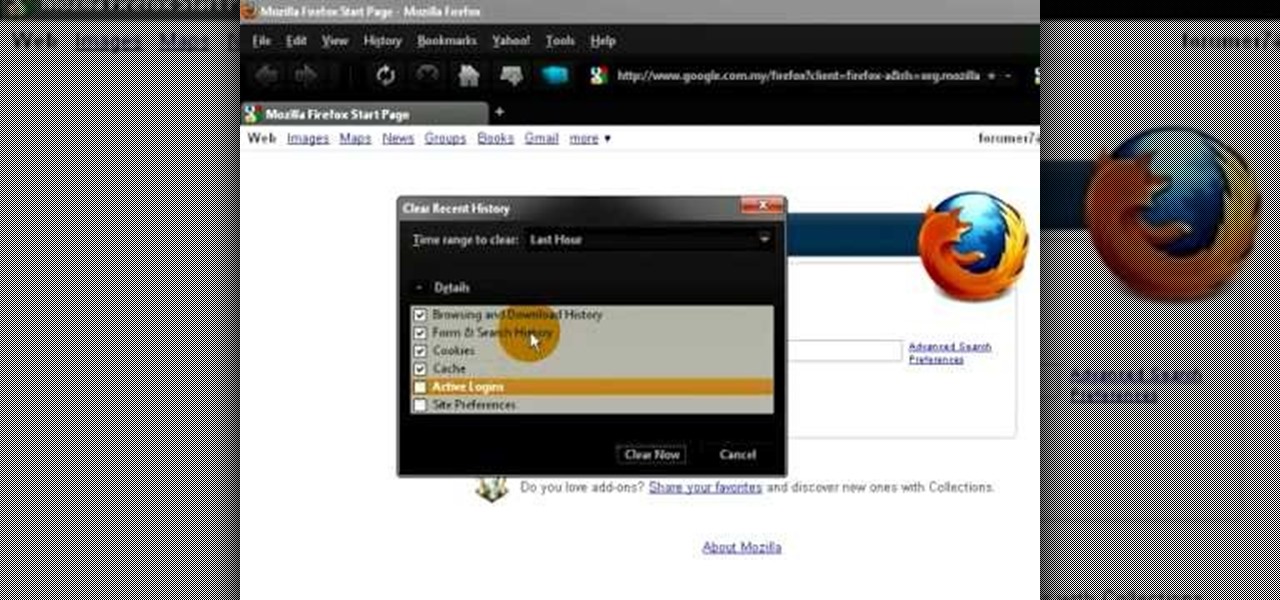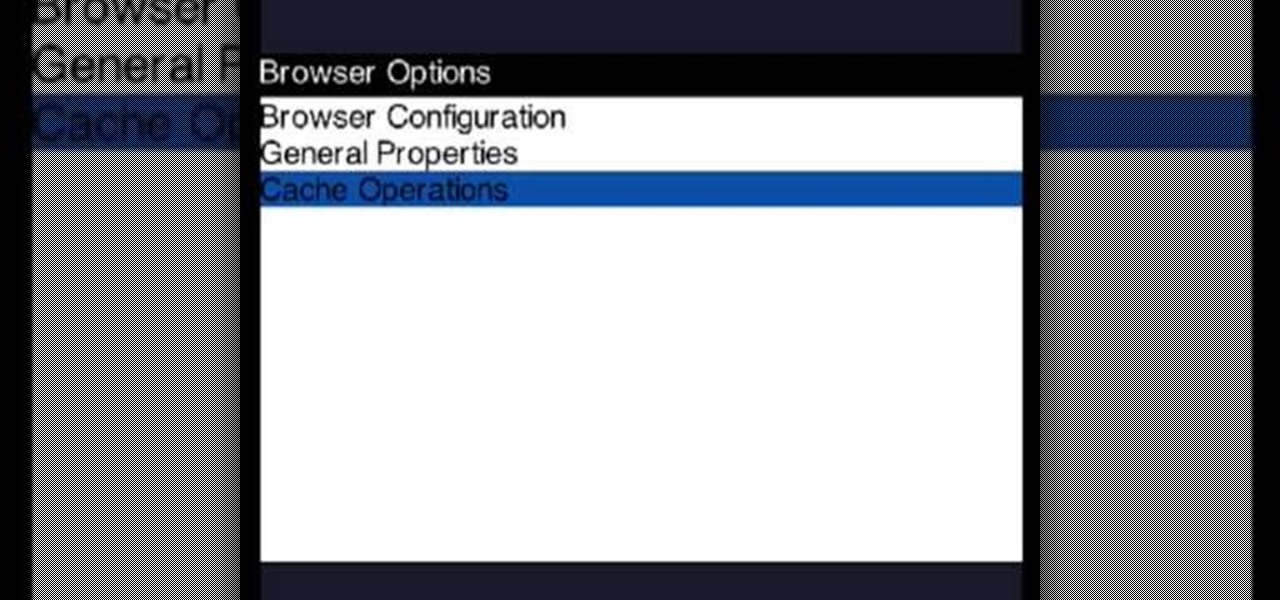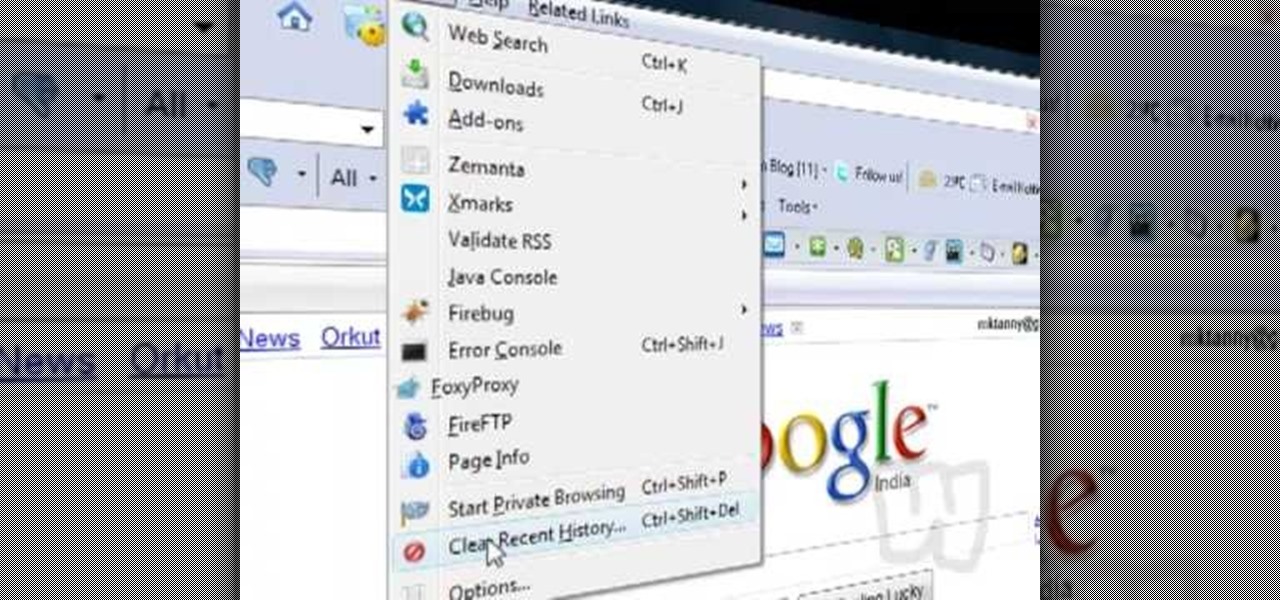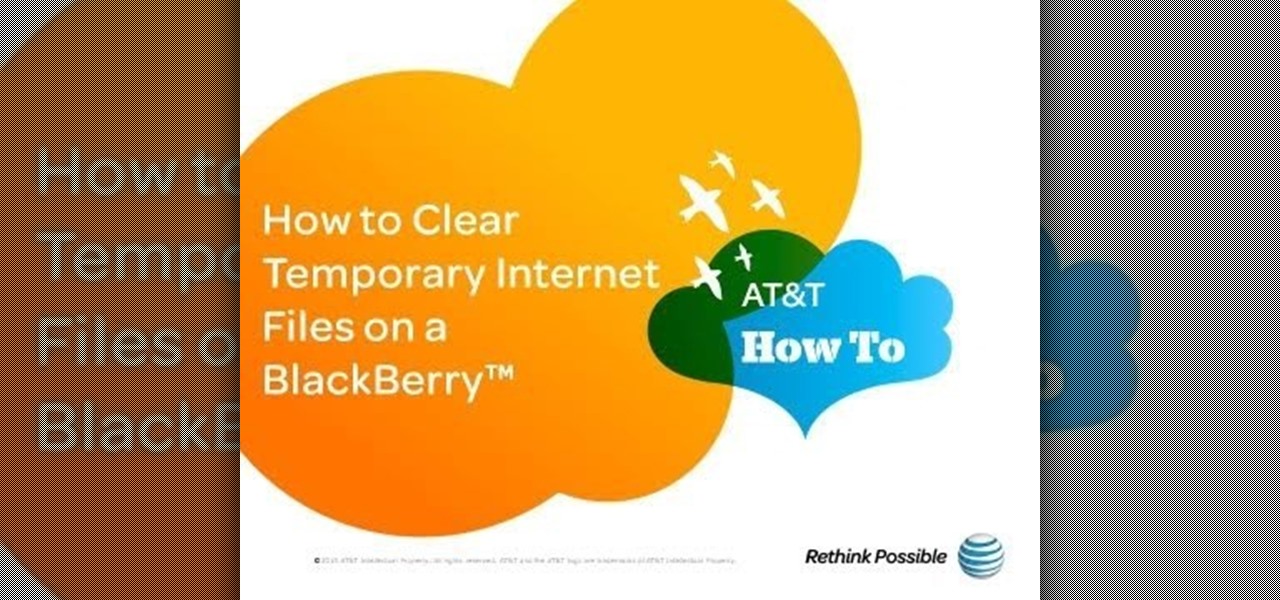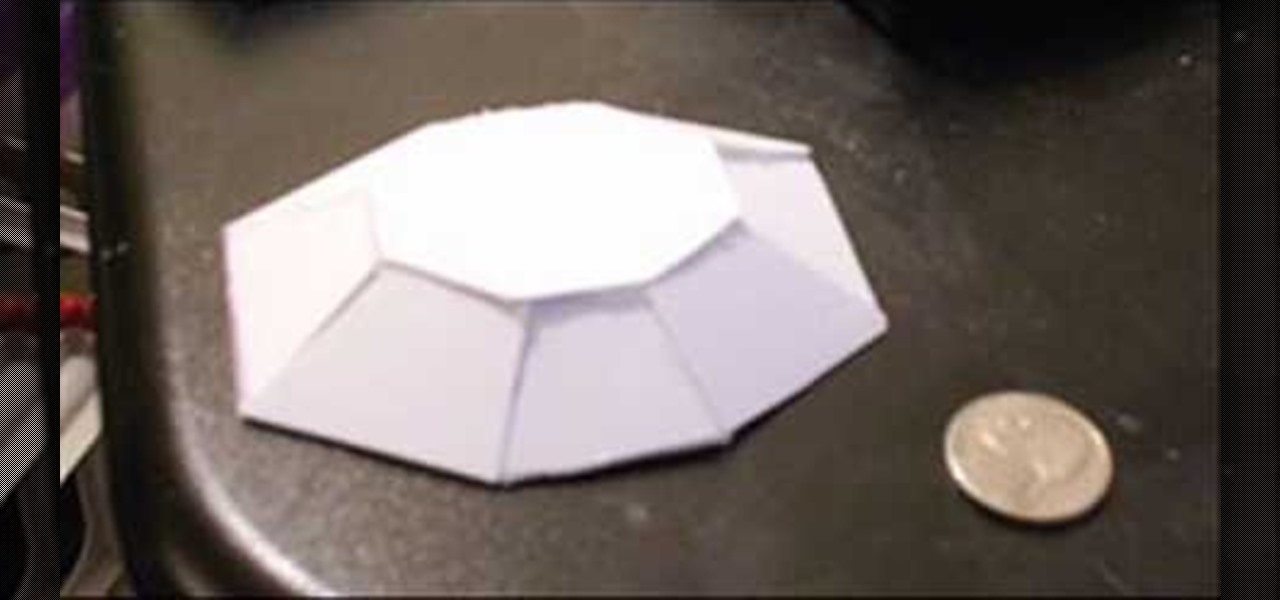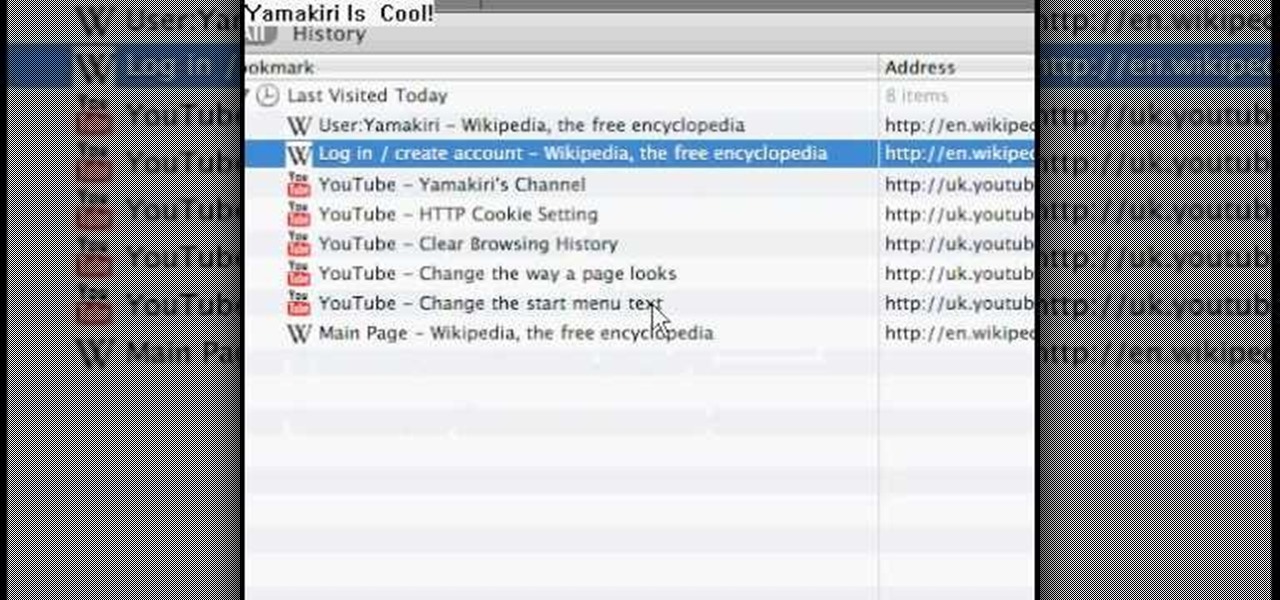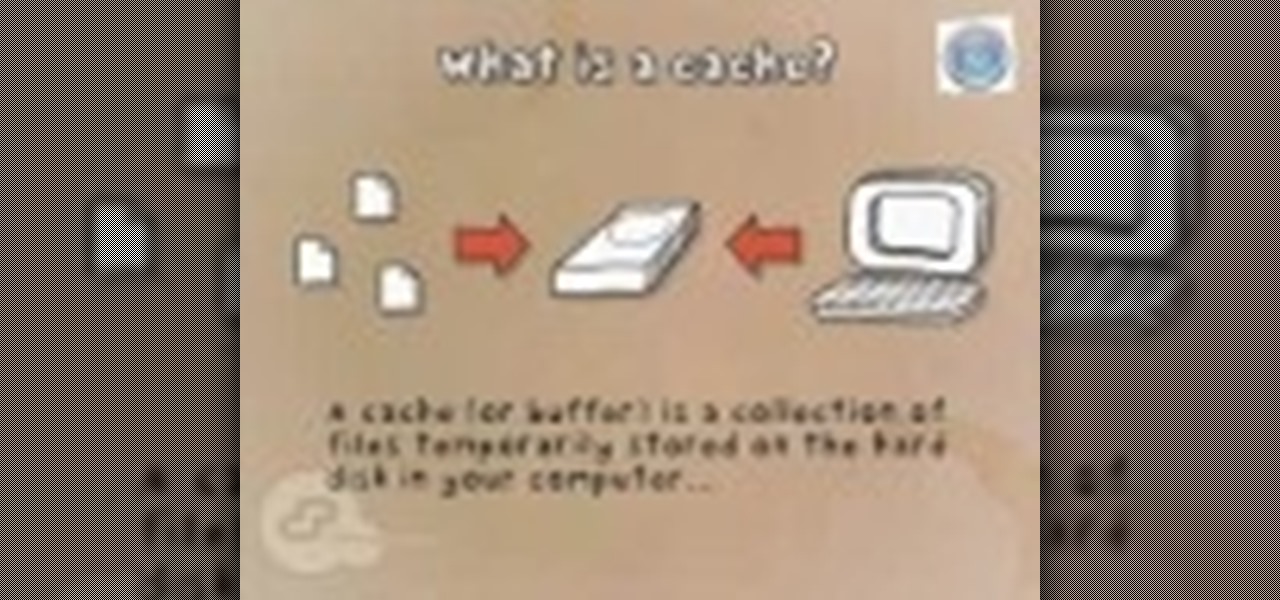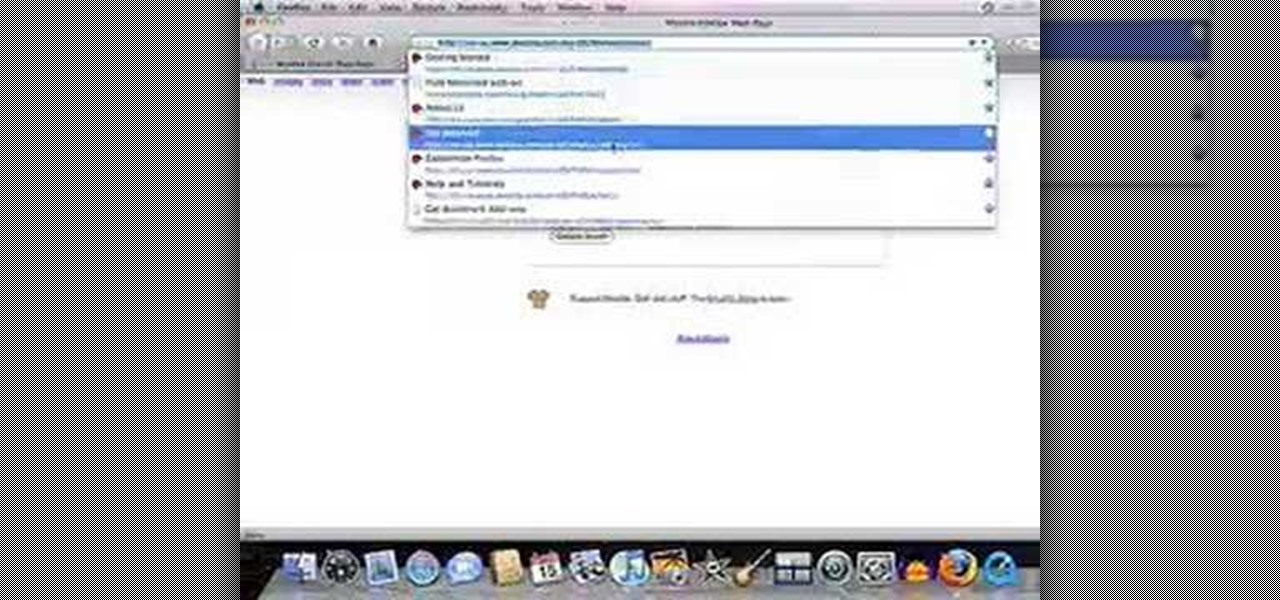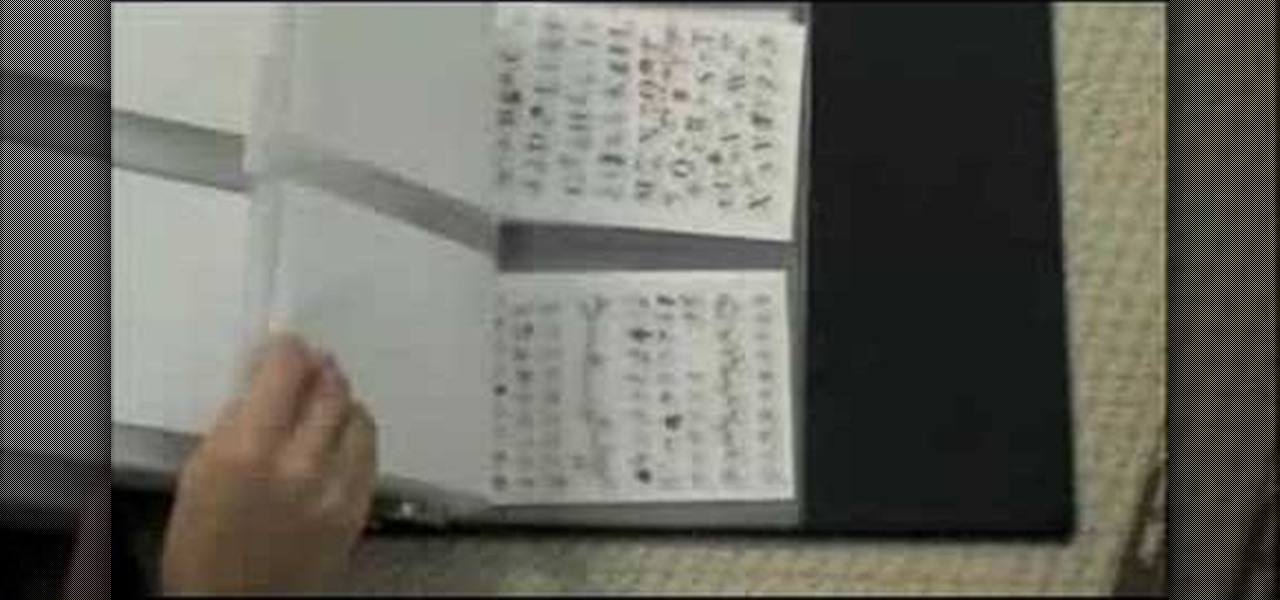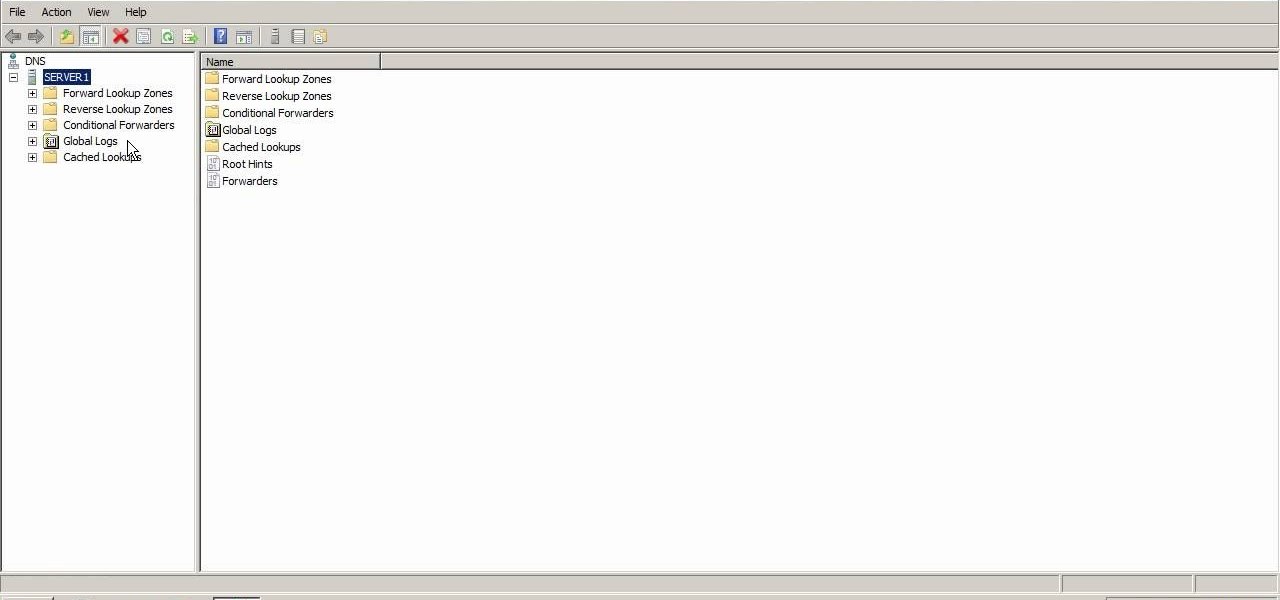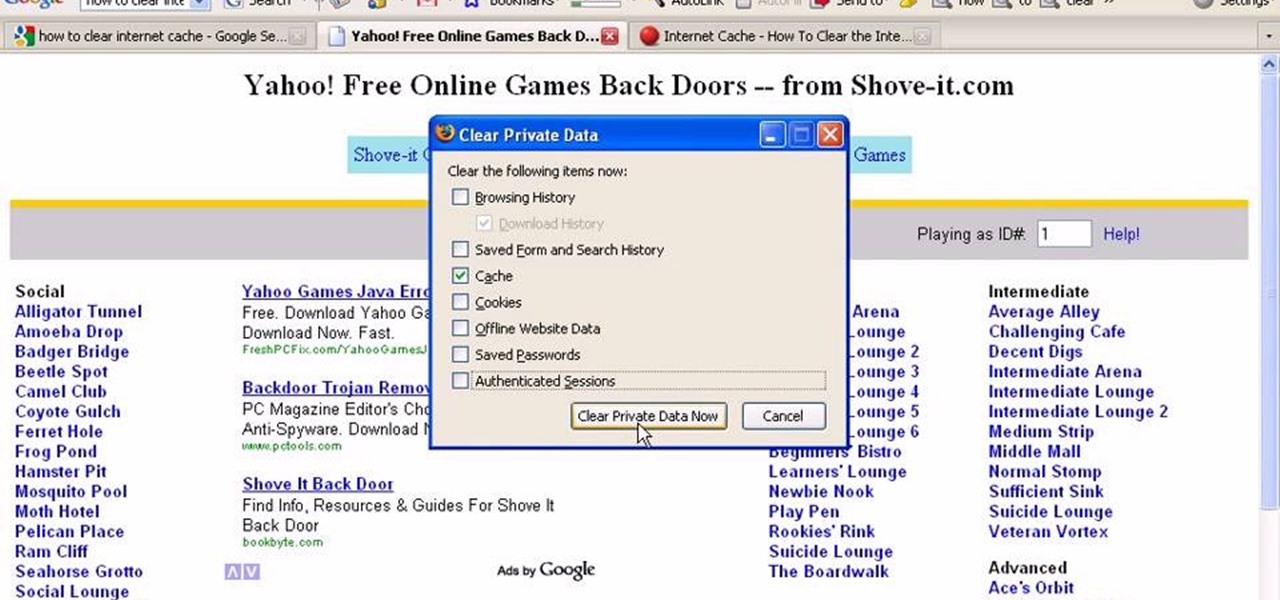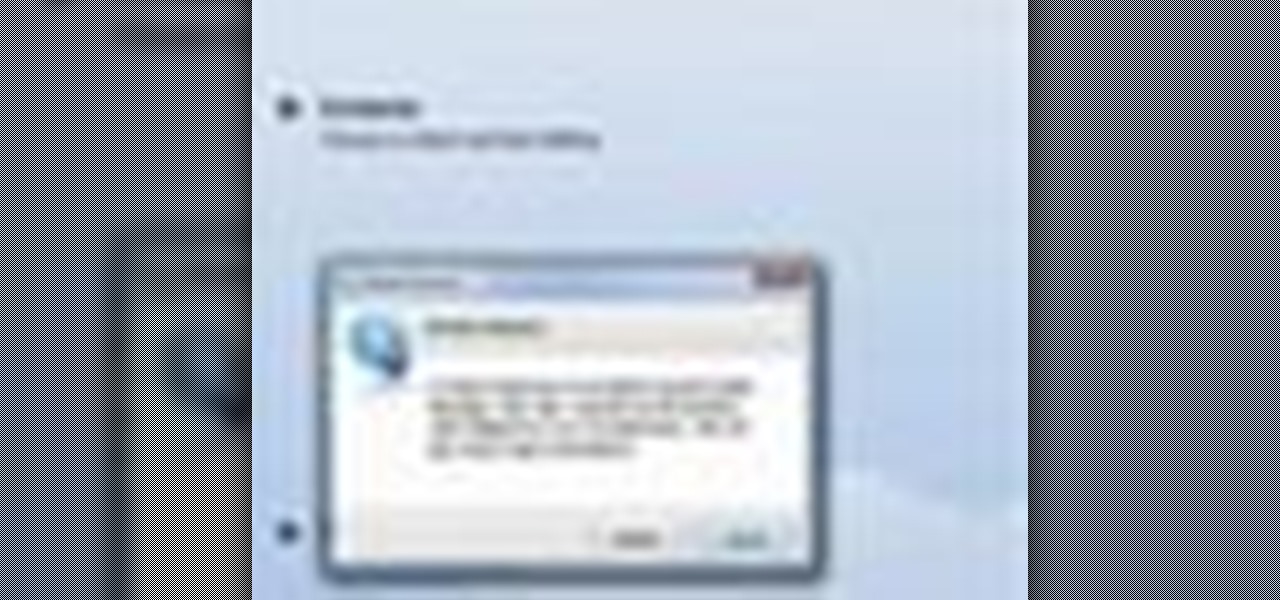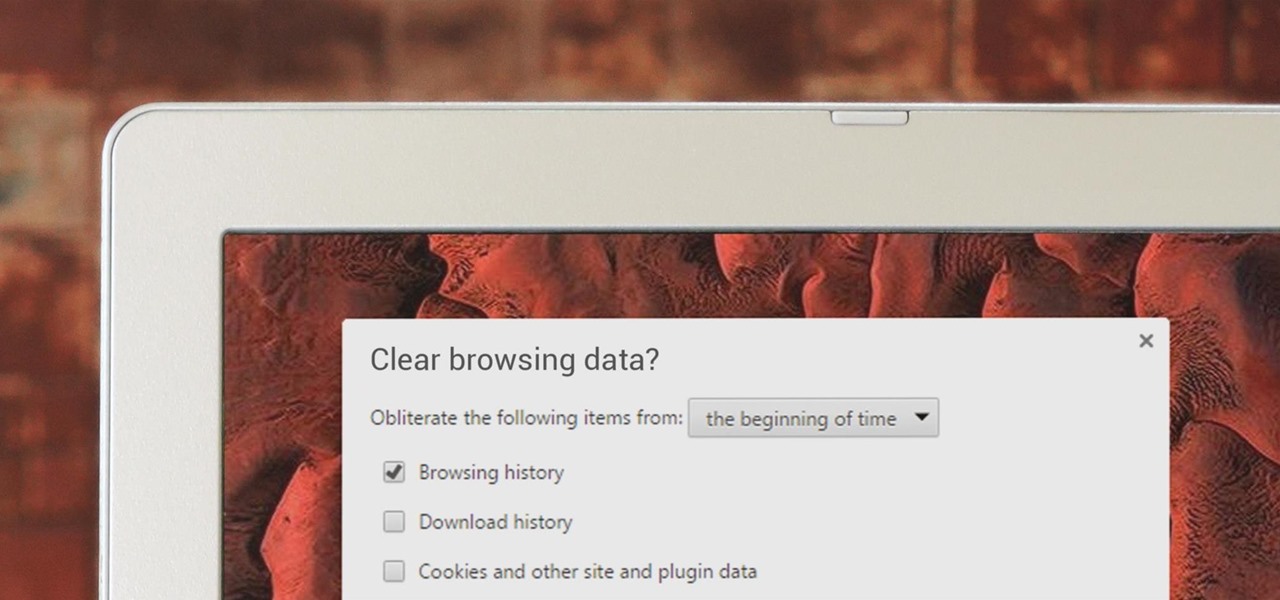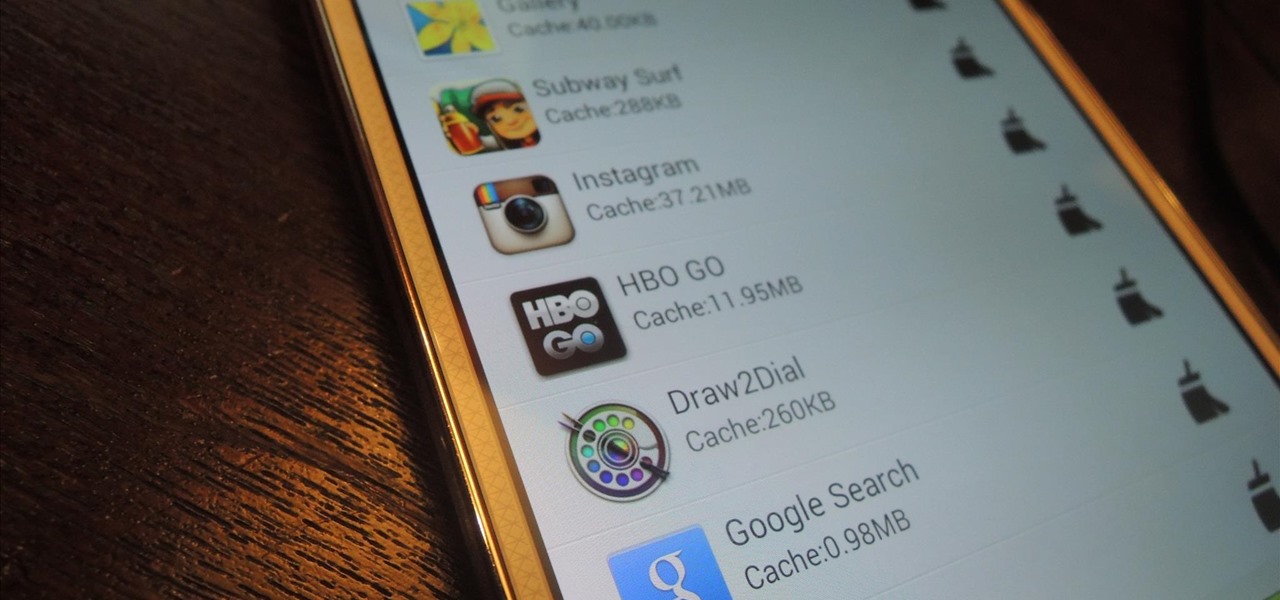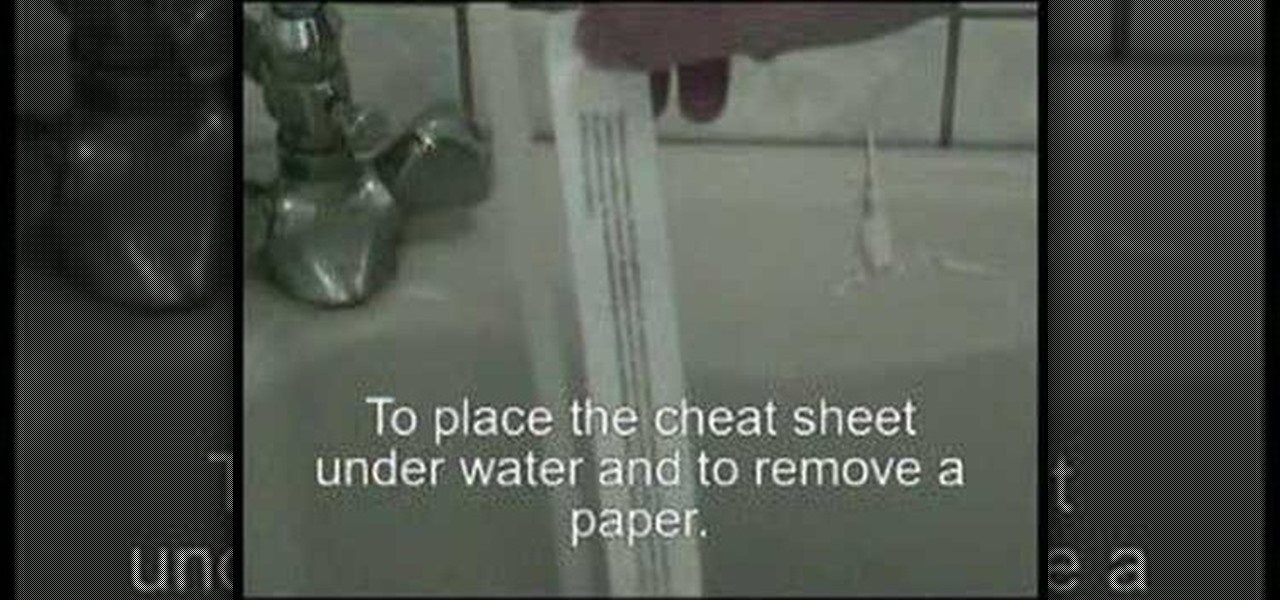In this video, we learn how to clear browsing history and cache in Firefox and Internet Explorer. First, while in Firefox, go to the tools menu, then click on clear private data. In the new window, click on the items that you want to have cleared, then click "clear private data now". After this, the computer will clear out all the internet files. Next, while you're in Internet Explorer, go to the tools menu, then click on "internet options". Once in here, click the appropriate sections to cle...

In this tutorial, we learn how to clear the cache on your browser. This is one of the most important things on your browser and should be cleared every so often so it doesn't fill up your hard drive. To clear this out, you will first need to open up Firefox. After this, you will go to the top of the screen and click on the tools. From here, go to the privacy tab. Click on the options for the history you want cleared out and then choose if you want your cookies cleared out. Next, you can click...

In this video tutorial, viewers learn how to clear cache and cookies in Mozilla Firefox. This task is very simple, easy and fast to do. Begin by opening the Mozilla Firefox web browser. Then click on Tools menu on the top of the window and select Options. Now click on the Advanced tab. Under the Network tab in Cache, click on Clear Now. To clear cookies, click on Tools and select Options. Then click on the Privacy tab and click on Clear Now under the Private Data heading. This video will bene...

Here Danny Beales shows you how to quickly clear your Firefox cache and cookies. To clear your Firefox cache, do the following: Go to Tools Clear Private Data Select which data you would like to have cleared, and click on Clear Private Data. Your cookies and/or cache has been cleared. Remember to do this from time to time, because it will help speed up your browser's performance as well as keep harmful cookies from tracking your browsing.
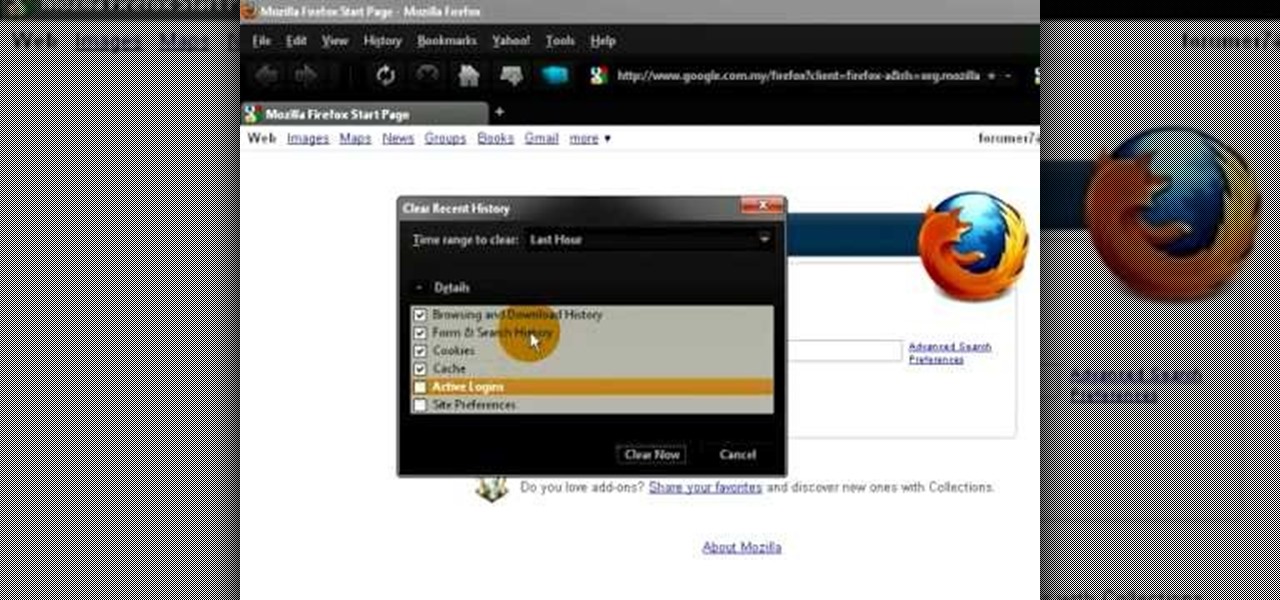
Simple steps on how to clear your cache on Firefox and Google Chrome. Clear Cache on Firefox:

Noticing your clipboard is chock full of the past? Are you pasting unwanted articles when clicking paste? Prevent unwanted pasting by clearing out your clipboard. In this video, learn how to clear the clipboard like a pro in Windows.

This is an excellent video that covers creating a clear silicone rubber mold to deal with a complex parting line or irregular shape. When a project requires a complex parting line, it is often easier to pour the entire mold in one process with clear rubber, then cut your parting line. This process also saves at least a day in creating the mold. This process can be used in automotive, mechanical, fine art and film special effects uses.

In this video, we learn how to clear your browser cache on your Blackberry. From the home screen, go to the browser and then wait for it to load. After this, you will click on menu and then click on the options button. From here, go to 'cache operations' and click on it. After this, click on the 'clear history' button that appears on the top right hand side of the screen. Once this finishes clearing out, the information on your screen will be gone and the things saved on your browser will no ...

This video shows you how to easily delete cookies from your browser. First thing you have to do is open the web browser you usually use (the video shows how to delete cookies from Firefox) and go to the Options tab in the upper menu. Then choose the Clear Private Data or Clear Recent History item. In the pop-up window, check Cookies and Cache and then press the Clear Now button. The Clear Private Data/ Clear Recent History window also can be opened by pressing CTRL+SHIFT+DEL. That's it! Good ...

Learn how to play strong, clear single notes. Also covers vibrato. Part 1 of 2 - How to Play clear single notes and vibrato on the harmonica.

Once you've been browsing for a while on your BlackBerry smartphone you're going to want to clear the cache to make sure things keep humming along smoothly. This simple how-to by AT&T shows you what you need to dump those temporary internet files.

There are two kinds of people who will find this video tutorial useful: Jewelers/jewelry making aficionados and cosplay fans. That's because this crystal clear, shiny resin gemstone can be used just as equally for a beautiful pendant or a paperweight as it can be for cosplay costume accessories like shoulder pads and helms.

In this tutorial, we learn how to clear out your cache on the Xbox 360. To start, you will go to your Xbox and open up the settings. Then, go to system settings and then go to memory. From here, it will tell you how much memory you have left, then click on the top button. It will then perform maintenance and clear our your cache! This is all you have to do to clear out the cache from your Xbox 360. This will help it run faster and also clear out your information so it doesn't save anything th...

Water beads are gorgeous, luminous beads with surfaces that look like waves on a pond, teeming with various hues of robin's egg blue, sea foam, white, and deep navy blue. Water beads can actually be made yourself from clear glass beads.

In this tutorial, we learn how to clear your Xbox 360's hard drive cache. First, go to the system settings on your "my xbox" tab. Next, go to memory, then hit "y" for device options. Now, enter these buttons "x,x,lb,rb,x,x" with your remote to clear the cache. Now, hit yes when the new window pops up on your screen. After this, your cache will be cleared and you can now install any updates your games have to offer. This is a great way to clear out your cache in just a couple of minutes, and a...

In this video tutorial, viewers learn how to data clear and erase an LG CU720 Shine mobile phone. This task is very fast, easy and simple to do. Begin by clicking on the Menu button and select Settings. Then scroll down the list or press the # sign to select Reset Settings. Now select Master Clear and select Handset. If there is data in the memory card, clear it as well. Click on Yes to confirm the resetting and type in your security code. This video will benefit those viewers who have a LG S...

You may not know this, but clearing the browsing and search history on your favorite web browser, can actually make things go a bit faster. It can also protect you from possible ridicule from friends or family members for visiting bad websites. So in this tutorial, you'll find out how to clear your history in Safari using a couple simple steps. Good luck and enjoy!

Try making your own nail polish with old eye shadow you don't use anymore or perhaps they are old and you don't want to throw them away.You will need a clear coat nail polish, pigments such as eye shadow or NYX pigments. Put a little pigment on a plastic lid and pour clear coat onto eye shadow. Use more clear coat than pigment. Mix thoroughly and brush on nails. If you like the color and want to keep it, take an index card and fold into a cone like shape. Put bottom of cone into the nail poli...

This video will show you how to clear the cache for Safari for Mac. It is important to clear your cache from time to time. Just follow these steps to clear your Safari cache: In the Safari menu, click on "Empty Cache". You will be asked if you are sure you want to empty the cache. Click "Empty". Reload the page. Your cache is now empty.

Steps to clear the cache on Firefox and delete unnecessary temporary files from your computer. In your Firefox browser go to TOOLS. Click on OPTIONS. Then go to PRIVACY tab. Click on PRIVATE DATA section and click on SETTINGS. Now you can clear the following items: browsing history, download history, saved form information, cache, cookies, saved passwords, authenticated sessions. Check what you'd like to remove, specially the cache option. Mow click on OK button. click on CLEAR NOW and click ...

Suffering from a clogged drainpipe? In this video tutorial, you'll learn how to clear a choked basin the smart way. Keep in mind, however, that this method requires that you confront the things clogging your sink. As such you should be prepared to dirty your hands and smell and see terrible things! To learn how to clear a choked basin, watch this simple plumbing how-to.

putting glass in small diorama windows. These miniature windows give the illusion of a stain glass window or wrought iron window bars. Create the effect of real glass using products such as Weldbond,Crystal Clear, Water Effects from Woodland Scenics, clear RainGlo, or clear silicone.

Tapping (EFT Emotional Freedom Technique) can be used to easily clear the Chakras. This is a very fast, reliable, and easy to learn method for clearing your Chakras. Note carefully how you feel before and after the procedure, it's very powerful. Inspired by Nicola Quinn.

Dragon Age 2 has only just come out and it already has a DLC pack, entitled The Exiled Prince. It gives you a new character to use in your party named Sebastian Vael, who is an archer (awesome) and has his own set of four companion quests. This video will walk you through the fourth one, entitled 'Faith'.

Gnats seem to come out of nowhere - one day your house is clear and the next you're covered in a million little pests. They get in your eyes and nose and all over your food.

Need to clear you cache? This guide details how on any web browser (Chrome, Internet Explorer, Firefox, Opera, Safari, Internet, and Dolphin) for any platform (Windows, Mac OS X, iOS, and Android). What Is the Cache Exactly?

In this video, we learn how to clear Firefox location bar and browsing history. To get rid of an individual one, use your keyboard to go to the one you don't want. Then, press shift+delete and that one will be deleted. To remove them all, go to tools then click on "clear private data". Check the box of the browsing history, then click on the button to clear all the data. If you still have items in the list on your browser, then that means you have those websites bookmarked. To remove those, y...

In this how-to video, you will learn how to convert your wood mounted stamps to clear mounts. First, be careful and go slow if your stamps are already mounted on wood. You will need stamps and an EZ mount. Find a spot where the image fits and trim it around the stamp. Once this is done, remove everything from the rubber. Next, peel back the sticky side of the EZ mount piece that has been cut. Now, position the piece so that it is completely covered. Trim the excess EZ mount. Make sure you use...

If you like to collect clear stamps, you've probably learned how challenging it can be to keep them all organized. In this video you'll learn how to store your clear stamps in a clean, organized system.

You may need to perform routine maintenance on your DNS server from time to time by clearing the cache. Servers keep records of the lookups they have performed, and when they become resolved records they can be cleared. Follow the instructions of this how to video to clear the DNS cache in Microsoft Windows Server 2008.

In this tutorial, we learn how to clear your Java cache. First, go to the control panel and then open up Java from the thumbnails menu. After this, you will right click on the program and then go to 'view cache'. From here, select all of the Java and click inside the boxes to do this. Then, push 'ctrl+a" and it will start to clear. After this the cache will clear out and you will be finished. It may take a few minutes to load depending on how much information you have loaded in the cache. Exi...

In this video, we learn how to clear your cache for Windows. The cache is where temporary internet files and information is saved on your browser. A lot of times, if this isn't cleaned out, your computer will go a lot slower. To do this, you will go to Internet Explorer and then click on the tools menu in the right hand corner of the page. After this, select 'delete browsing history' and then click 'delete files'. After this, click on 'yes' and it will load. When it's finished, your cache wil...

In this tutorial, we learn how to clear your internet cache using Firefox. This only takes a few minutes and can help your browser run much more quickly. First, you will need to log onto Firefox on your computer. After this, you will need to go to the tools menu and then click on 'clear private data'. A new box will pop up, when it does you will need to check the box next to 'cache'. Once you do this, click on the bottom button and then it will load and clear it out. It's just as simple as th...

In this video, you'll learn about some great and alternative uses for clear nail polish. Did you know that you can use clear nail polish to stop tarnish or seal an envelope? It's true. You can also use clear nail polish to secure a screen or smooth a wooden hanger. Try these out yourself!

In this Arts & Crafts video tutorial you will learn how to use clear stamps & make a card. You will need acrylic stamps for this project. The products used in the video are from papertrayink.com. The stamps are clear and have a sticky back with which you can attach them to an acrylic base to make the stamp block. Then ink the stamp and stamp it on the paper. Since, it is clear, you can ass and align it properly on the paper. The other cool thing about acrylic stamps is that you can take more ...

This is a tutorial on how to clear your Skype call history and chat history. The option for clearing call and chat history is difficult to find in Skype. To begin, click on Tools and select Options from the Menu. In the pop up box, click on the Privacy button. By showing Advanced Options, you will be able to access the button which enables you to clear your call and chat history. Please note that when you click the Clear History button, you will not only delete your call and chat history, but...

If you've been visiting websites of ill repute, or if you've been Christmas shopping and don't want to spoil the surprise, it would be a disastrous situation if anyone were to come across your browsing history. Visited sites, cookies, and cache can paint a very clear picture of your recent internet activity, and depending on the situation, you may only have a few seconds to delete your history before someone else barges in.

Repetitive use of apps over time will eat up your storage space with by caching data on your device. This can be useful at first, speeding up your apps by not requiring them to re-download frequently used data, but as a cache grows, even the initial performance improvements can be outweighed by the unwelcomed loss of storage space. And if a cache grows too large, the time it takes an app to access the cached data can be even slower than the time it would've taken to re-download the data in th...

Clearing the cache on your computer is (usually) a quick and easy way to help speed it up. Deleting those temporary files frees up space, helping you computer run smoother, especially if you have not cleared the cache for a extended period. However, finding the different caches in Windows 8 is a little trickier than in previous Windows systems.

In this video we learn how to make a clear cheat sheet for a test. If you're in a time crunch and need to ace a test, this is a great option to cheat. First, you will print out what you need to know on a piece of white paper. From here, take some clear packing tape and tape it over the information on the paper. After this, dip the paper into water and cut it out into sections. Next, you will peel the paper back from the tape and you will be able to see the print on the tape! Use this with a t...