
How To: Post Tweets & Facebook Status Updates with a Voicemail
Facebook will let you do pretty much anything via a text message, but unless you still have a flip phone, it's more of a novelty than actually useful.


Facebook will let you do pretty much anything via a text message, but unless you still have a flip phone, it's more of a novelty than actually useful.
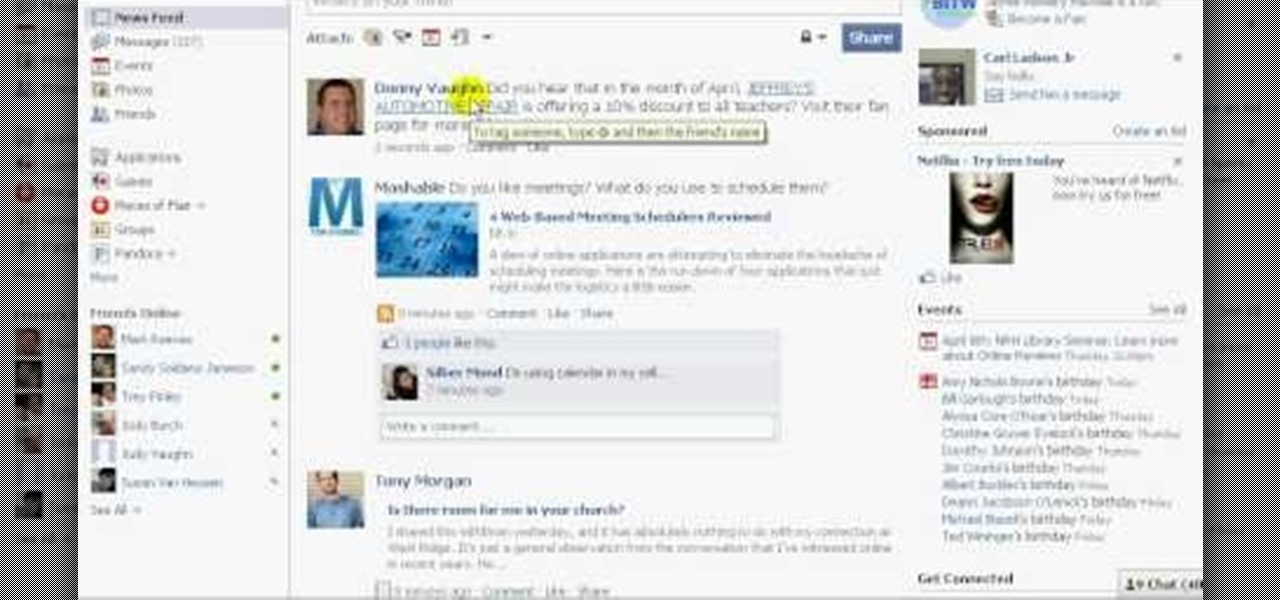
In this video, we learn how to tag people in pages in status updates. To do this, you need to open up your browser and log into www.facebook.com. Once you get to your profile, you will see a box that says "what's on your mind?". Type whatever you want to into this box, and to tag someone all you do is write "@" followed by their name, and their profile should pop up. Click on their picture and the text will now show a blue hyper-text when you post it. Now when people see your status, they can...
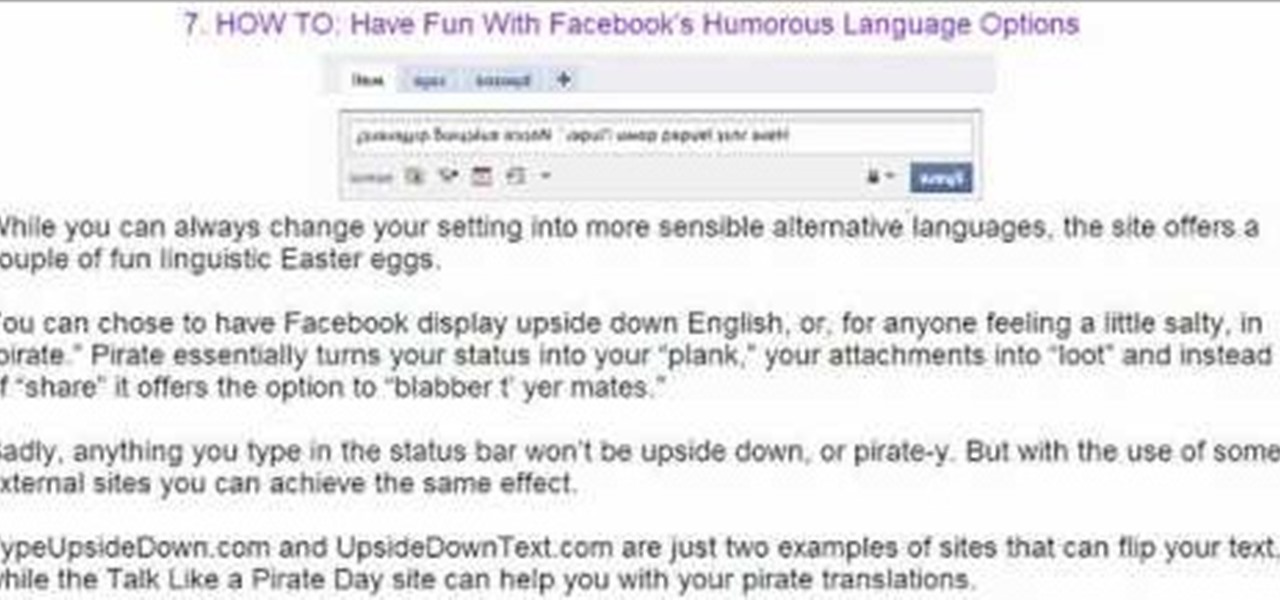
Want to add a dislike button to your page? Or want to make an update about what you did last night, but don't want your grandmother to read it? This video shows you ten ways you can hack your Facebook page. You can also pre-schedule certain status updates, set your Facebook language to 'Pirate English', create a status update word cloud, tag your friends in updates, add symbols to updates, and even redirect your friends back to their own profile page!

When you tag someone in your Facebook status, you can show everyone activities you are doing together! This is incredibly simply, simply type the @ symbol when writing your status. Your Facebook account will immediately prompt you; showing you different people on your friend's list. It will also ask if you want to tag groups or events in your status. As you keep typing the name, simply select the friend, group or event you wish to tag. Now, your status update has a link to this person, group ...

In this tutorial we learn how to use the Facebook status tagging feature. This will let you update your Facebook status and add your friends in with it. This will appear on their wall as well, for all their friends, mutual friends, and your friends to see. To do this, you will begin typing in the status update, then type in "@ and then that person's name" Their name will show up underneath where you are typing. Keep in mind you cannot tag someone you aren't friends with. Click on their name w...
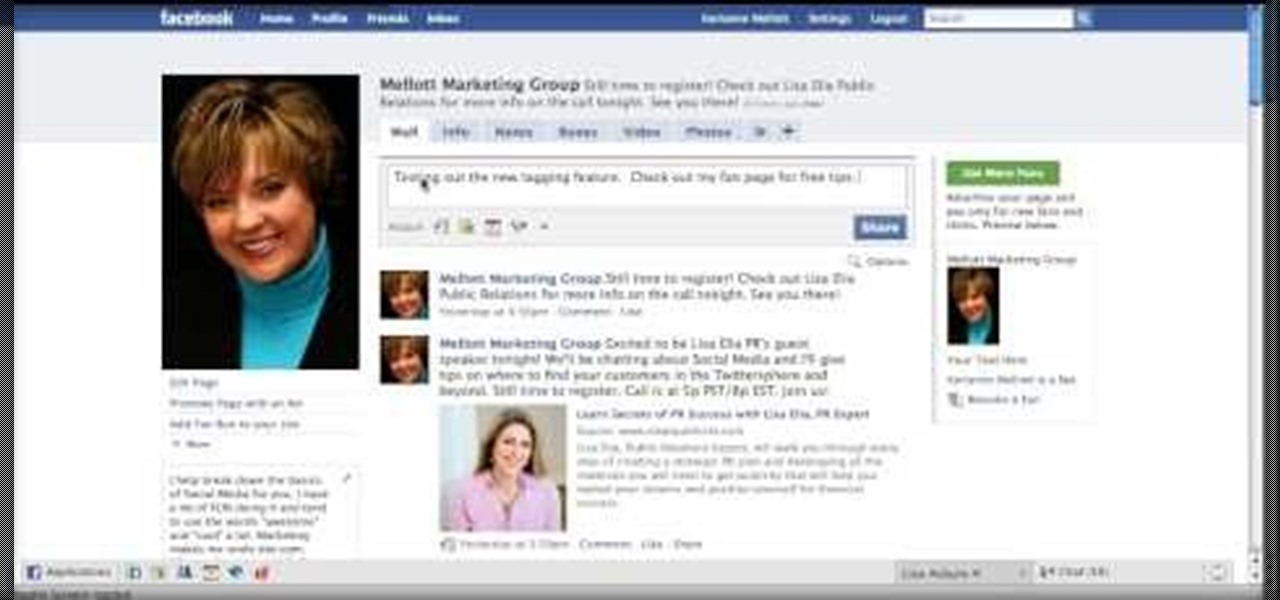
Keri shows you how to tag people in your Facebook status update box. If you want to create a link to your friends and fan pages in your status update, follow these steps: Write you status update. Type the '@' sign, followed by the persons name or group. (Start typing the first few letters of the person or group's name, and you will be able to select them from a drop down box. )Notice that it has now turned into a link in your status update box. Hit the 'Share' button. Now your update will be ...

In this clip, we learn how to use the Nokia C5's social networking feature. The C5 is the first offering in Nokia's new "C" series of mobile phones. It runs on Nokia's Symbian OS and features a 2.2-inch screen and 3.2-megapixel camera. Want more? Search WonderHowTo's sizable collection of C5 video tutorials.
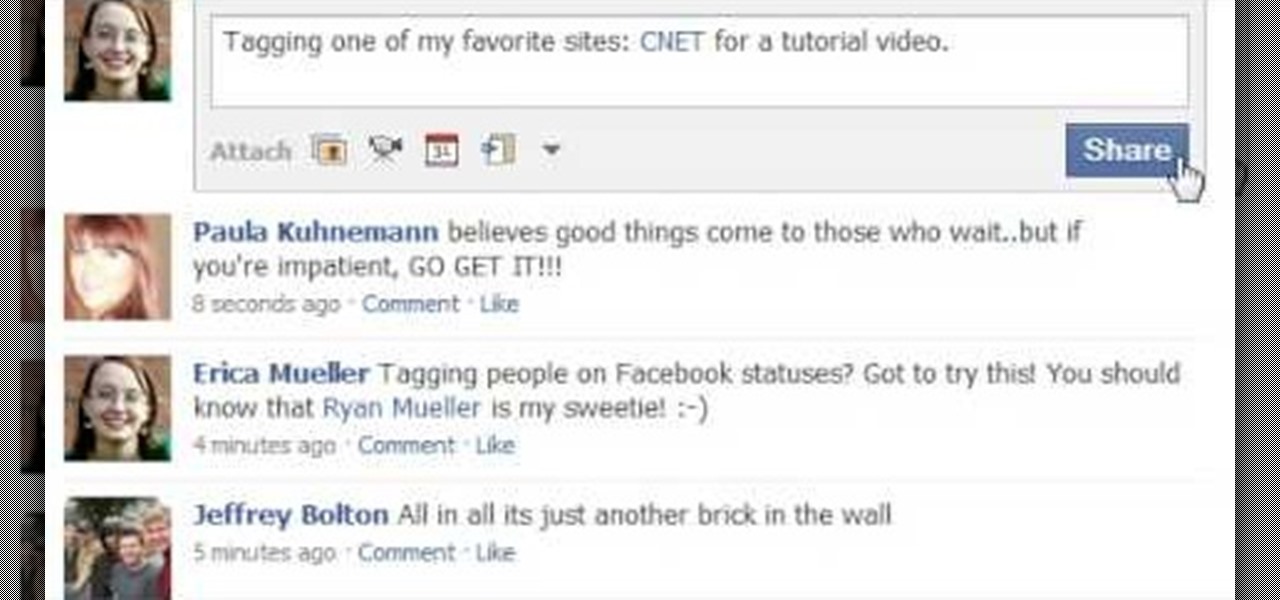
This short video demonstrates how to tag websites and groups in your Facebook status. In your status window start typing what you would like to tag. For example write "Tagging one of my favorite sites:" At this point type the @ symbol. Right after the @ type in the particular site you would like to tag. When you are finished typing press 'Share' and this will appear on your Facebook page with a clickable link to the site you tagged.
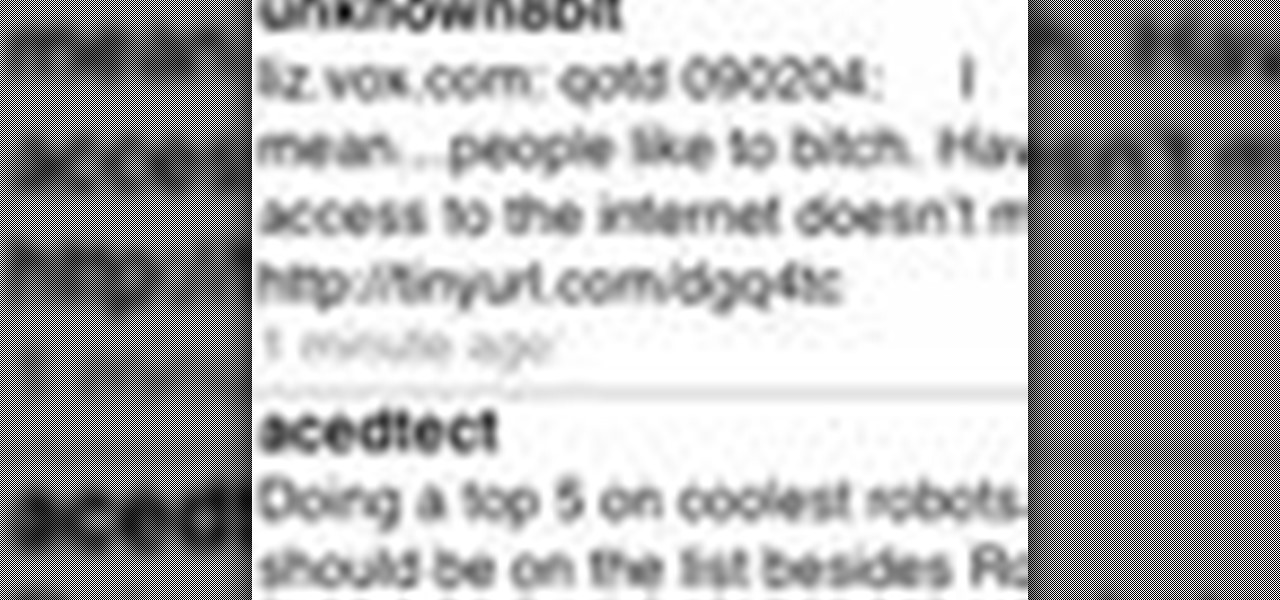
Ever wished you could combine your Facebook and Twitter status updates? It's easy! So easy, in fact, that this free home computing how-to can present a complete (and somewhat talky) overview of the process in just over a minute's time. For specifics, and to start consolidating own Facebook and Twitter updates, watch this handy guide.
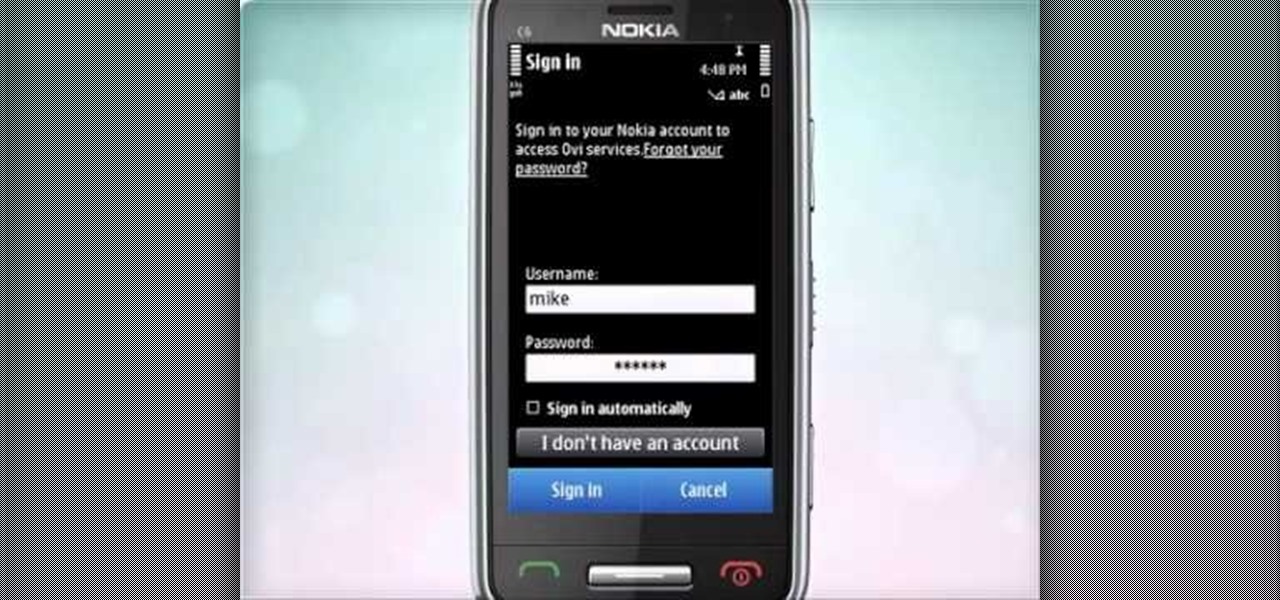
Learn how to start using Social application: sign in and add multiple services (such as Facebook or other). Also learn how to see your friends' status updates and to post your own status update. It's easy and this clip will teach you everything you need to know. For all of the details, including complete, step-by-step instructions, watch this brief, official C6-01 owner's guide from the folks at Nokia!
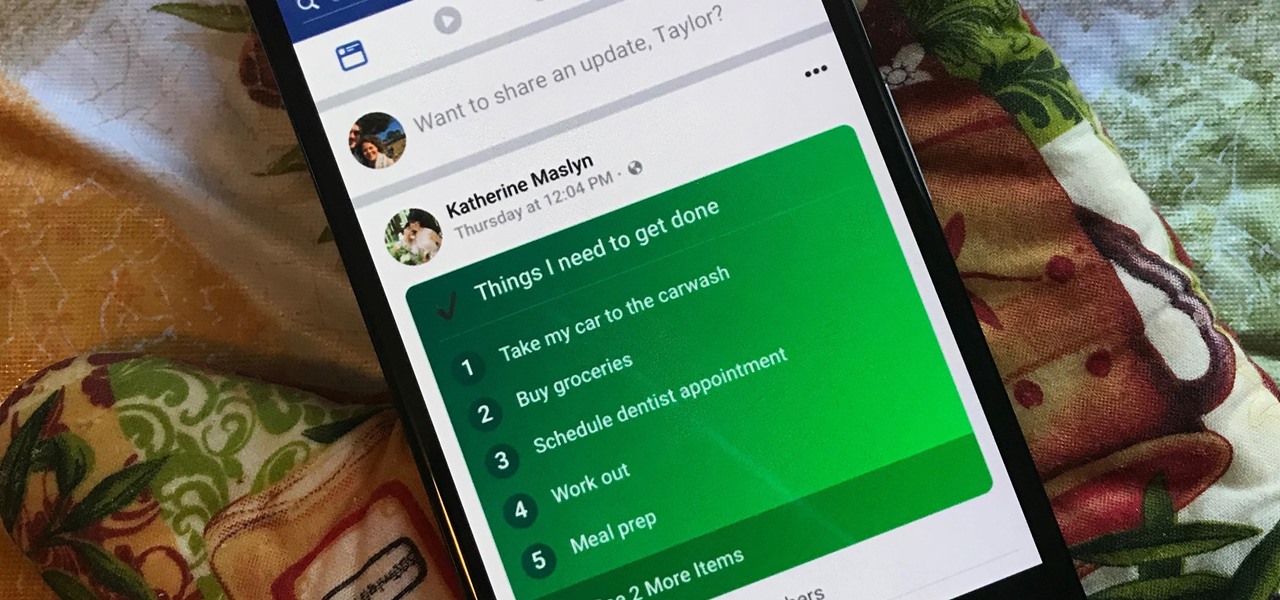
Facebook's status update box has received many new features over the years. You can go live, sell something, and even create a poll. But since all this was added, the status update box has been relatively stagnant. That's finally changing again with Facebook's newest addition: Lists.
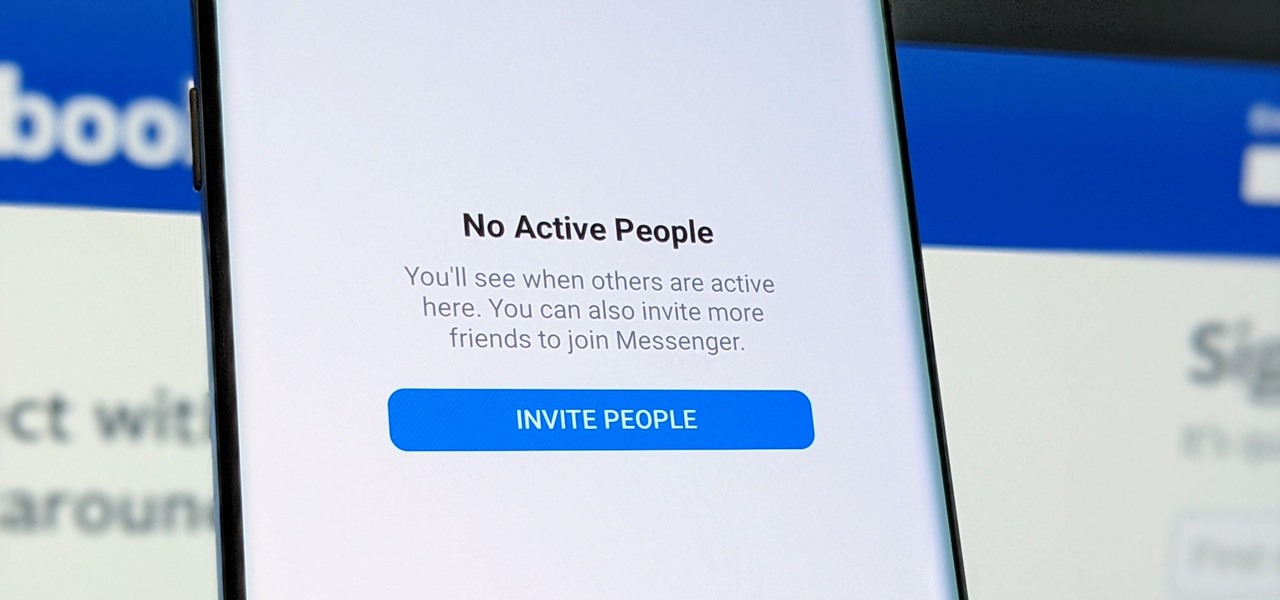
Facebook Messenger's user base has grown so much that it has taken over text messaging as the primary contact method for many people. However, sometimes you might want to hide your online status from specific contacts and appear offline to others. There's a neat little trick you should know that can help you achieve this.
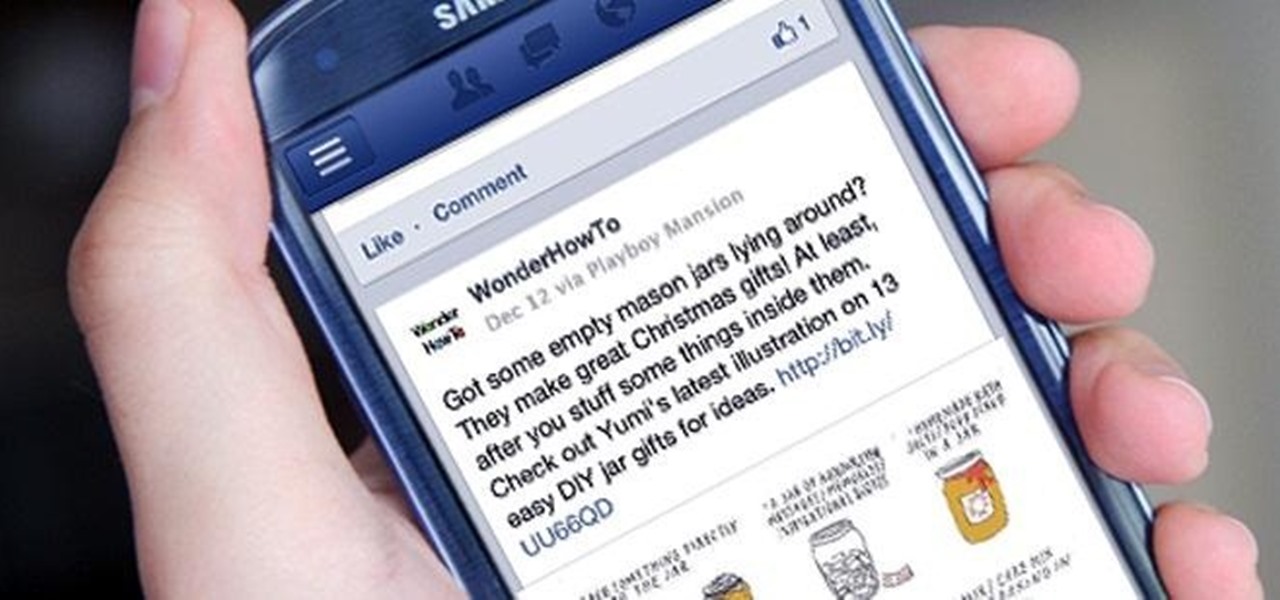
Depending on what mobile device you own, you'll see something that says "via device name" next to the date of your post on Facebook. If you're device is not recognized, you'll simply see a "via Mobile" note, which is what happens when I post from my phone. If you allowed your iPhone to be called iPhone when you logged into the app, it'll show up as a recognized device on Facebook, and will post "via iPhone." Same thing goes if you have a Samsung Galaxy S3 or Nexus 7 or iPad. It could also jus...

Facebook is the most powerful social network web site that helps you to connect and share with the people in you life. You need to register an account with the face book website, which is free of cost, to use their service. In face book home page you can show others your live status updates. To do this first log in to your face book application. From the left hand side column select the status updates link. This opens the 'Status Updates' web page, where you can see the status updates of all ...
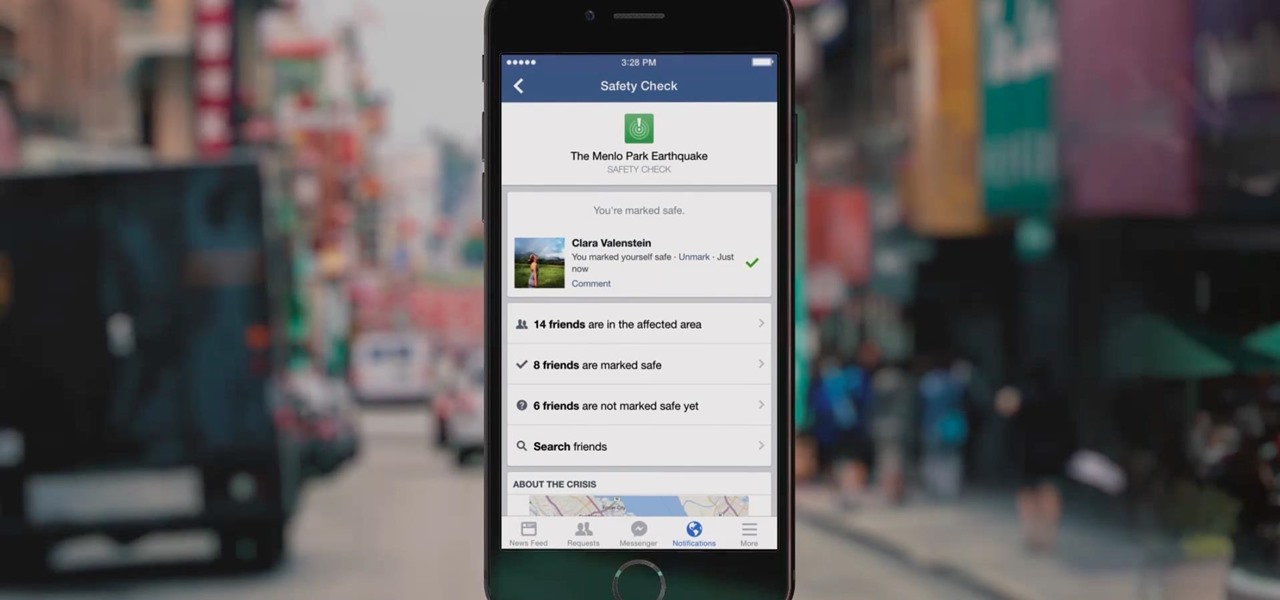
Facebook's 'Safety Check' is a useful social media function — it provides users a comfort that in the event of an emergency, they can let friends and family know they are safe. While certainly not perfect, the service is now essential during disasters and tragedies. That service is finally getting some improvements, as Facebook rolls out new features and updates.
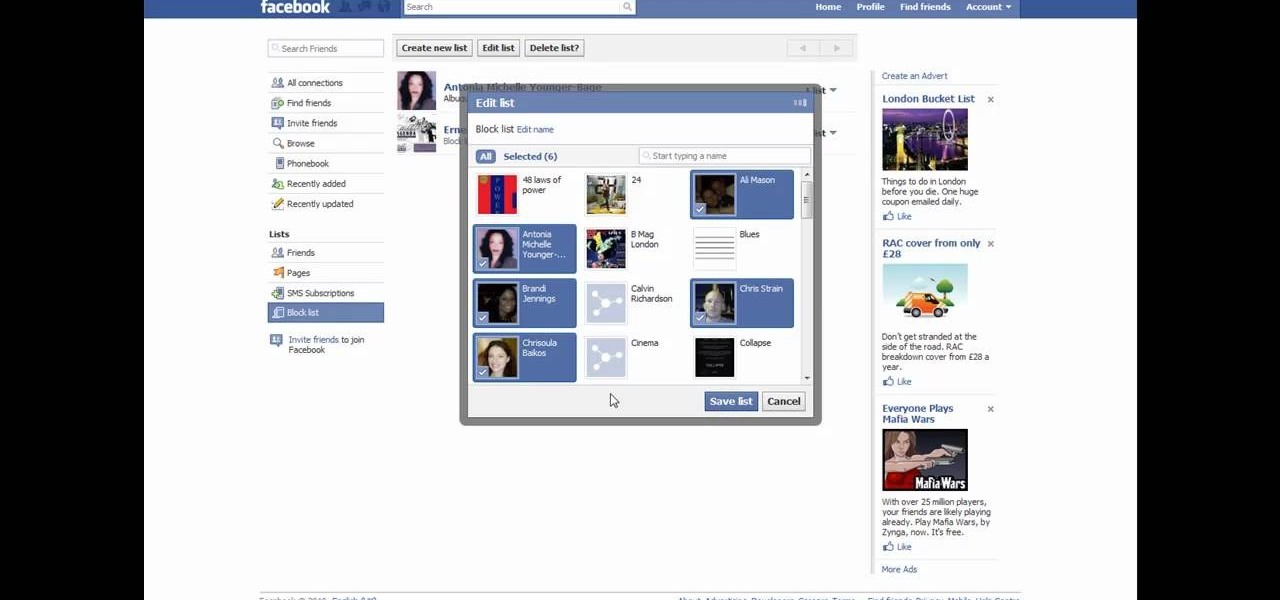
If you would like to use your Facebook chat but are hiding from a particular friend, check out this tutorial. Sometimes you just aren't in the mood to talk to certain people and you don't want them to see that you are online. In this video, you will learn how to create block lists so that only certain groups will be able to contact you and see your online status. Follow along with this step by step and decide who you talk to and when.

By now most of us have a Facebook page. But if you've tried to steer clear of the social revolution and have finally given in, how everything works on the site may seem confusing to you.
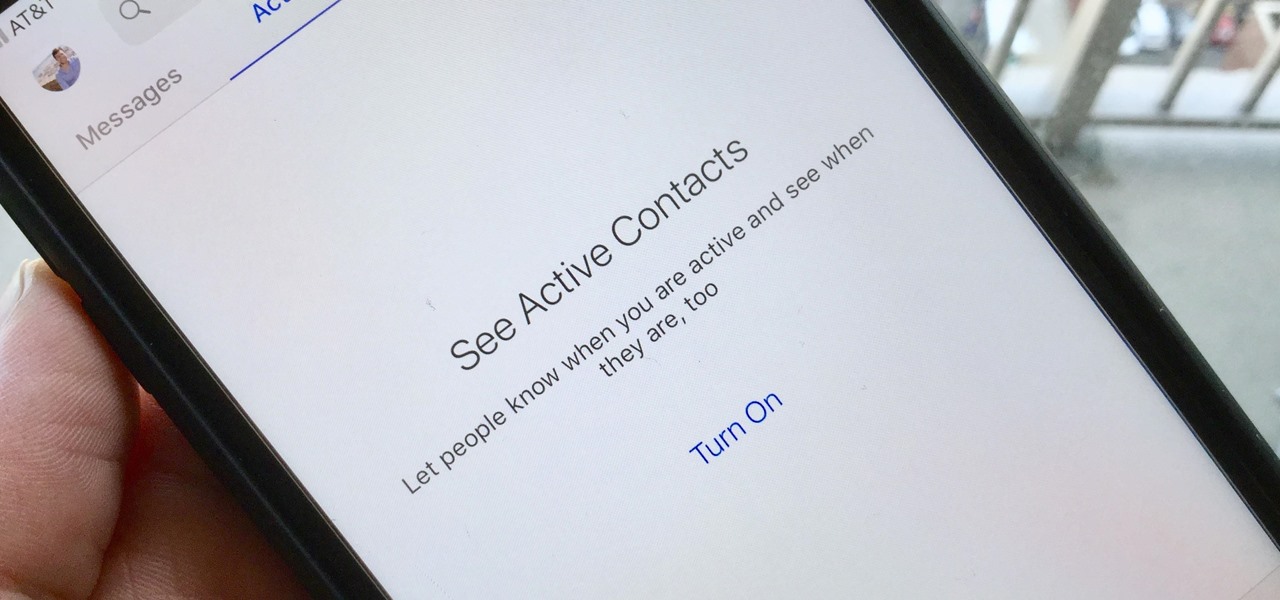
For all of its advantages, Facebook Messenger isn't the best for people who like their privacy. The popular app lets all your Facebook friends know when you're online by default, as well as how long you've been idle, making it impossible to check up with one person without leaving yourself vulnerable to your entire friends list. Luckily, this feature is one you can turn off.
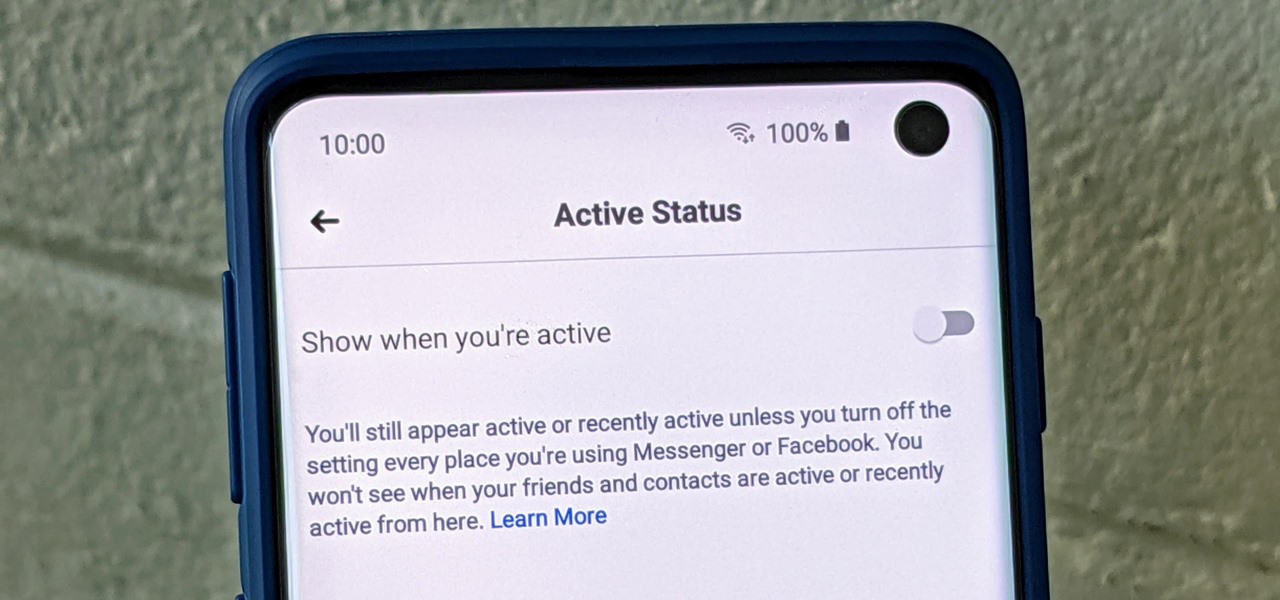
Have you ever wondered how some people know you're online even though you swear you set the Messenger app to hide your active status? No, you're not crazy — it's an issue with two conflicting settings, and there's an easy fix.

Facebook rolled out a new feature that lets your friends ask you about your current relationship status. This is great feature if you use Facebook for finding hookups, but if you use it mostly to connect with family and friends, a bunch of questions about your dating status can get annoying real quick.
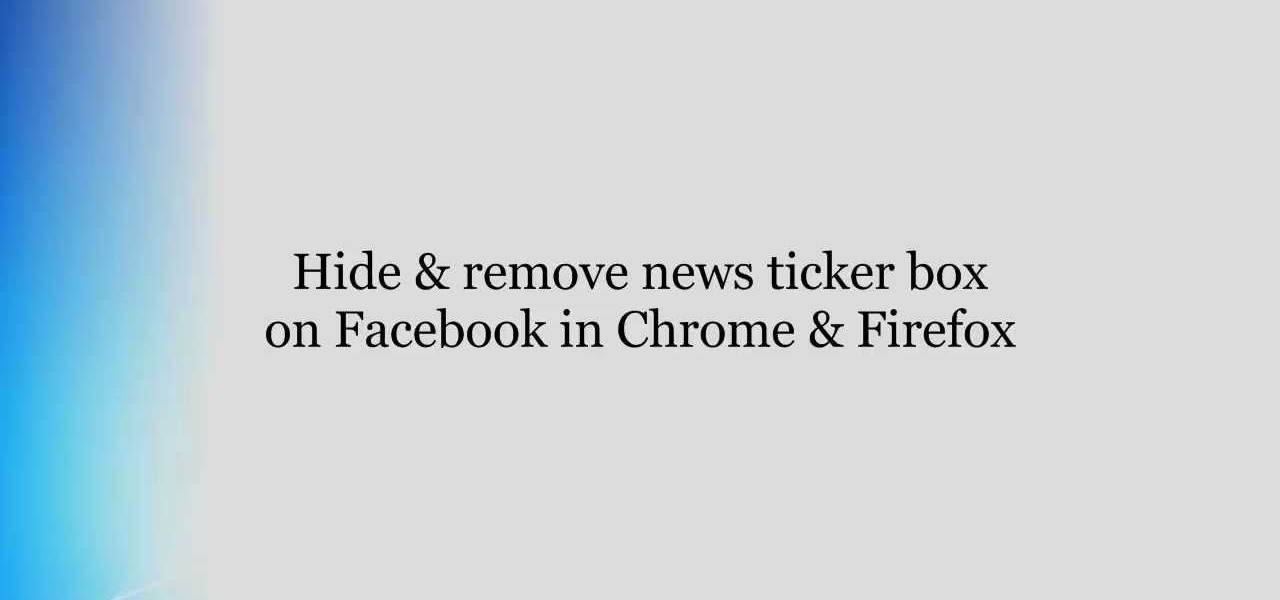
If you're tired of the Facebook news ticker, get rid of it for good with the Unannoying Facebook extension for Google Chrome or the FB Purity extension for Mozilla Firefox users. Get rid of that annoying status update feed in the top right corner of your Facebook page for good!

In this tutorial, we learn how to join and use Facebook. First, go to www.Facebook.com and sign up with the website, you will have to enter some personal information as well as your e-mail address. Once you've confirmed your account, log into Facebook. Once in your account, you can click edit and change your personal settings. This includes birthday, hometown, sex, relationship status and more. You can also click on the photos button and upload photos of you and your friends. If you want to f...
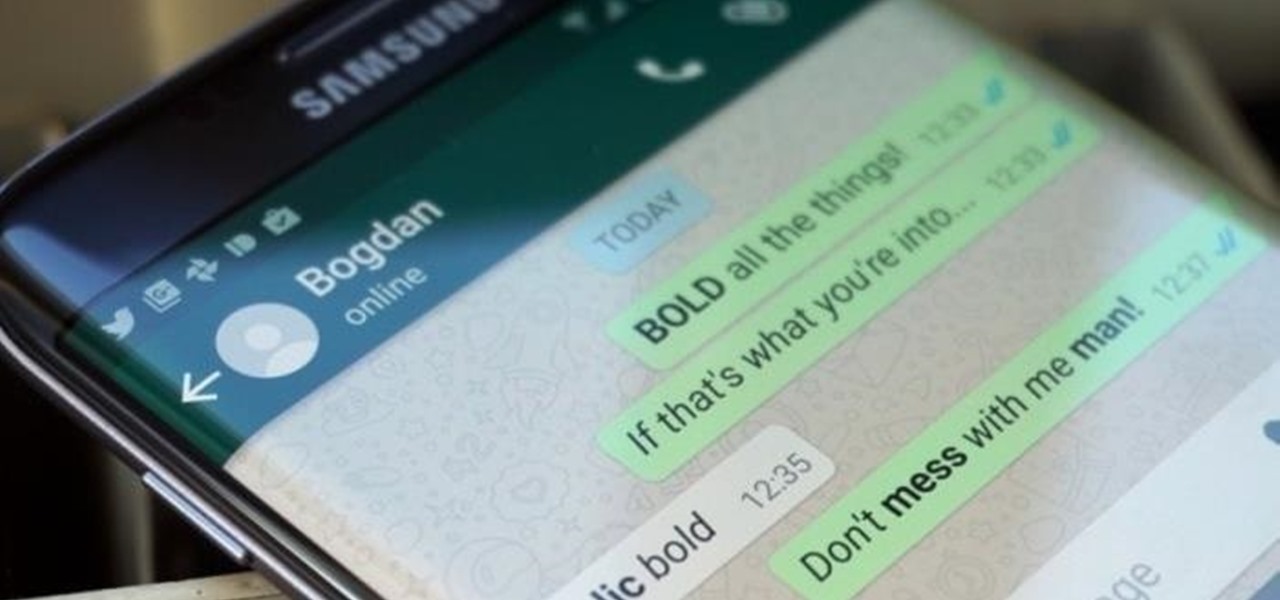
In February, the popular Facebook-owned WhatsApp Messenger service jumped on the "stories" bandwagon and replaced their in-app, text-based "About Me" status (you know, those lovely little messages where you can say "Sleeping" or "Not Sleeping" under the tiny nub of your profile picture). Taking its place was a clone of Snapchat's Stories feature, continuing the social media giant's recent trend of shamelessly copying Snapchat.
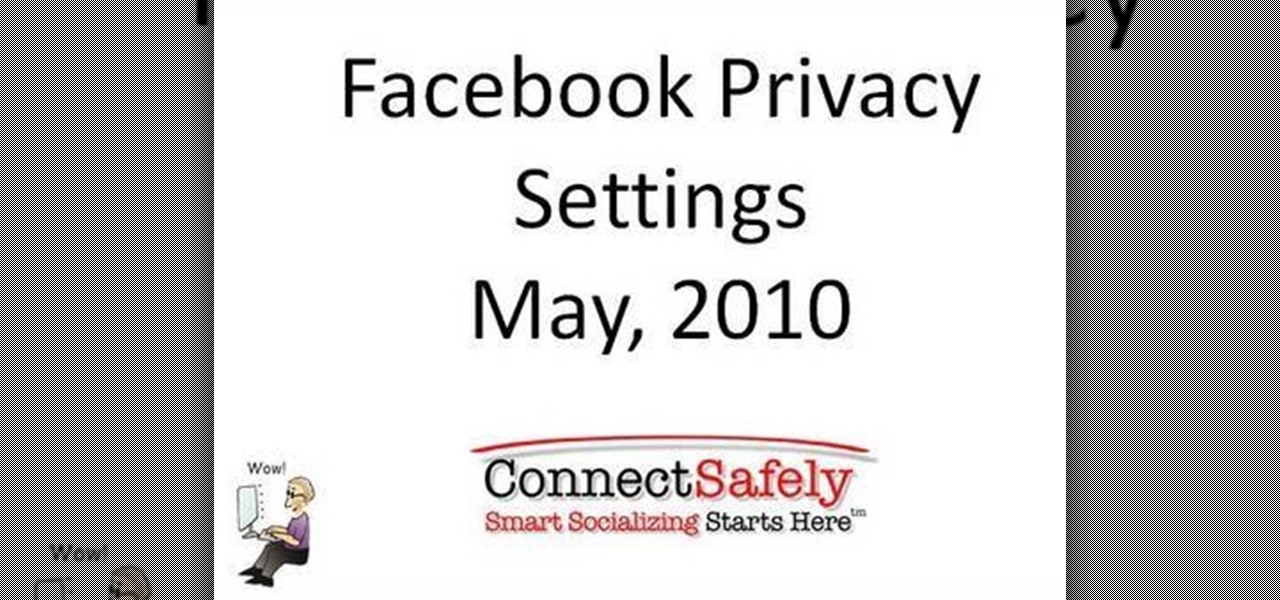
Do the new Facebook changes scare you? Are you not sure what information on your Facebook profile is and isn't accessible to people outside your network? Larry Magid will walk you through each privacy setting in this video, beginning with Facebook's newest feature, Instant Personalization. The next part covers controlling individual content like events, photos, and status updates. The more you know, the more control you'll be able to maintain over your information.
These days, the user experience on stock Android is a lot more refined and polished than manufacturer skins like Samsung's TouchWiz or HTC's Sense. This is mostly due to Material Design, the look and feel that Google implemented back in Android Lollipop, which has finally started to give Android a unified appearance with its sleek icons and abundant use of colors.

Can't get enough Facebook? Take your "friends" status updates with you wherever you go by syncing your Facebook account with your Android smart phone. Having access to Facebook on your cell phone will keep you in touch, and come in handy when you need to look up a phone number or email address.

Elijah from 360 Degree Social gives a tutorial on how to block specific people from seeing your Facebook posts. When someone you don't have in your inner circle, sometimes you don't want them to see everything that you do on Facebook. You go into the upper right hand corner and click on Account, then click on Profile Information. It used to say Status updates, but now says Posts by Me. After choosing the Custom options, you can type in a "friend's" name and they won't see any of those status ...
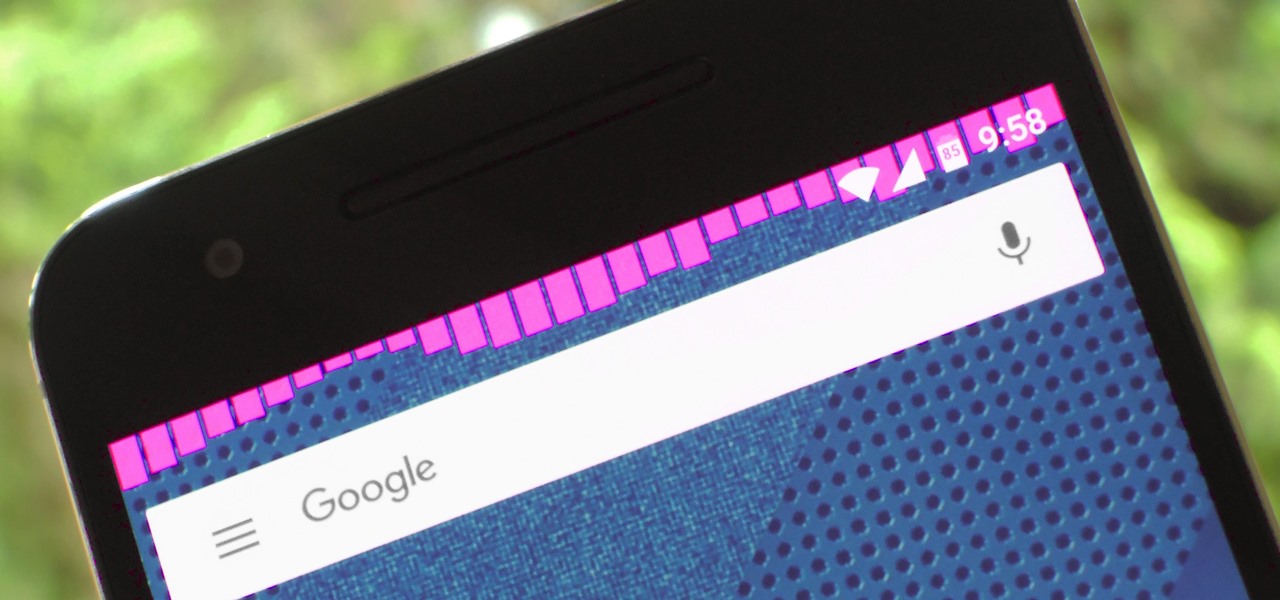
Music is definitely more immersive when it's accompanied by a bit of visual stimuli, which is why CyanogenMod and other custom ROMs have started integrating music visualizers into elements of the Android system UI. It's a great effect, but it's not necessarily something that's worth replacing your stock firmware over.
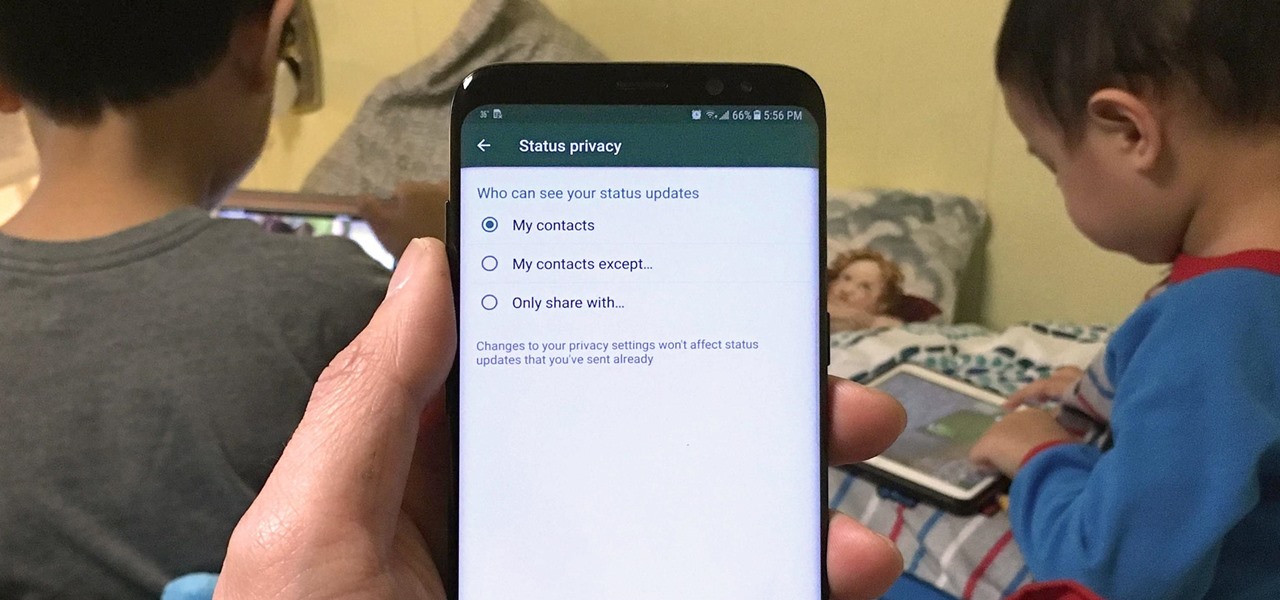
Sharing Stories via WhatsApp Status grants your friends access to your daily adventures in the form of GIFs, photos, videos, or simple texts. Like Snapchat, stories you share with your contacts disappear after 24 hours, giving you an extra layer of privacy since anything you post will not be permanent. And if you want to limit who can see your private stories, WhatsApp also has you covered.

Some of my Facebook status updates are absolutely hilarious, and sometimes (though rarely) even my friends updates can get me on the floor laughing. And like most of you, I'm sure, when you come across something funny—you have to share it.
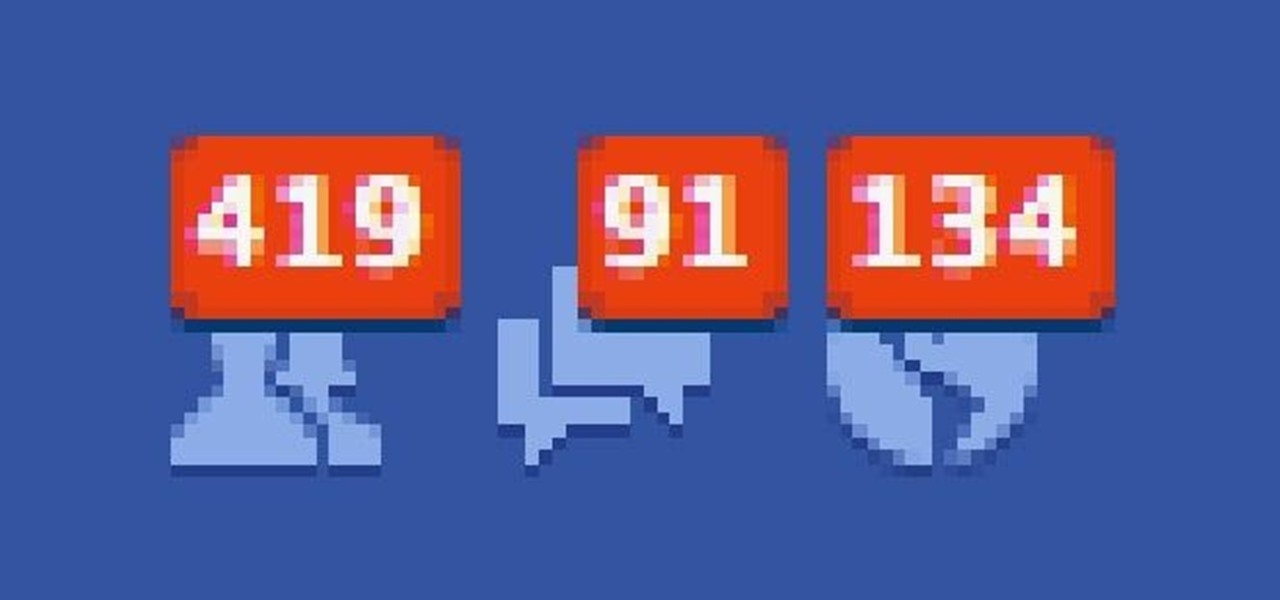
The reason that Facebook is so popular is because it connects us to people that we could have never been connected to before. When people log on, they look for messages, comments, likes, and any other notifications that connect us to those people. These same notifications, though, distort our view of Facebook. We tend to appreciate statuses (I prefer stati) that have more likes. We're geared towards people that have more friends, so we tend to like pages that already have hundred of thousands...
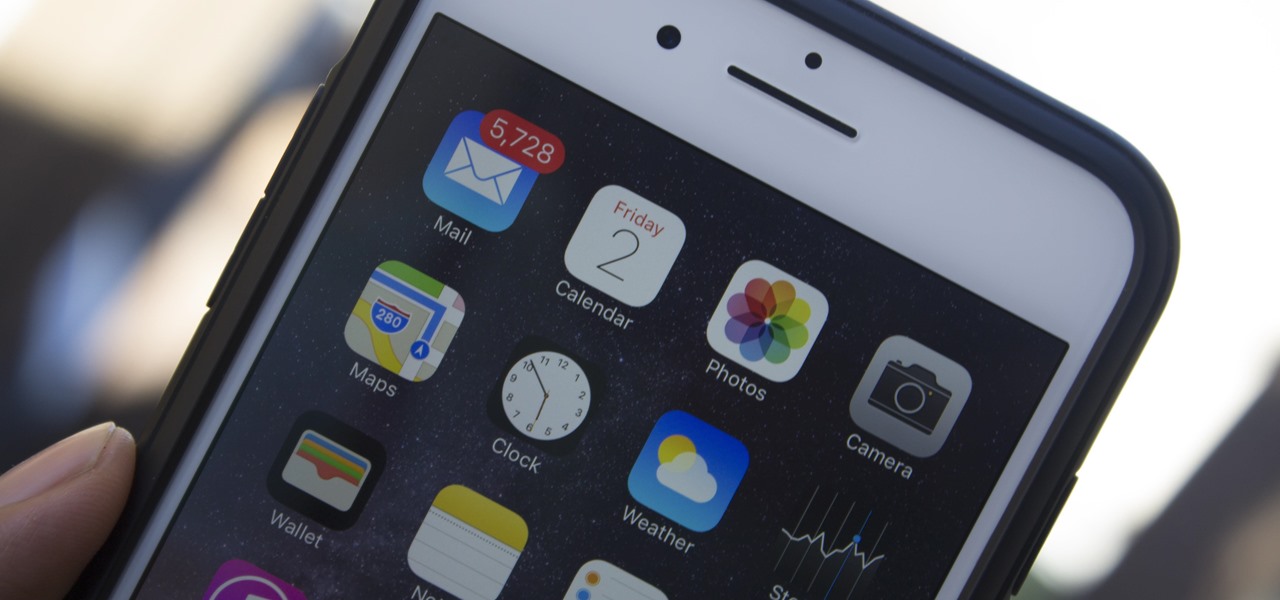
Apple's iOS might be user-friendly, but it's a bit restrictive when it comes to personalization, so you can really only change the look of the home screen by either jailbreaking or exploiting glitches. While there isn't a jailbreak for the current version of iOS, there is a glitch which helps a little bit.

Taking a cue form Snapchat, WhatsApp Status lets you share updates that come in the form of GIFs, photos, videos and good old text. This awesome feature is available for both iPhone and Android users, and it even lets you choose which contacts to share with while disappearing after 24 hours.

With as much creativity and freedom that we have on Android, it feels a little underwhelming that the only gesture we can perform on the status bar is a downward swipe to expose the notification tray or quick settings. Maybe this is a field for Android to expand on in the future, but until that day, third-party developers are exploring this now.
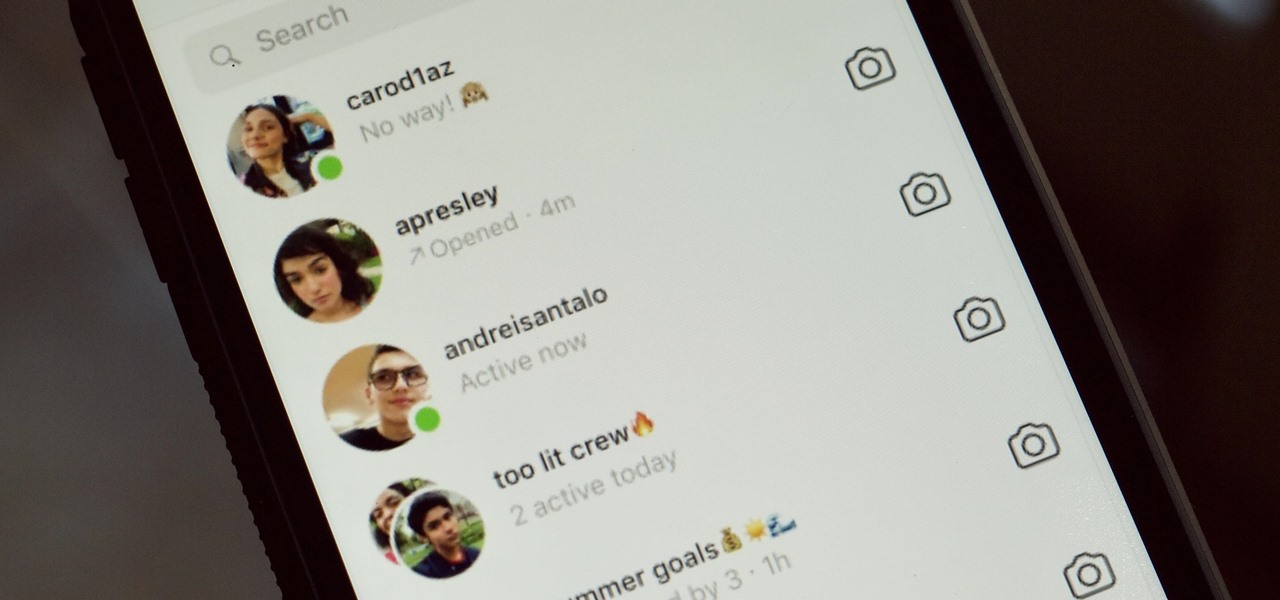
While it might be more common to chat with friends on apps like Twitter, Messenger, or WhatsApp, direct messages on Instagram are becoming more and more sophisticated. Case in point, the app is rolling out a new feature to users that shows a "green dot" next to friends who are online. Luckily, you don't have to let your followers know when you're browsing photos if you don't want to.
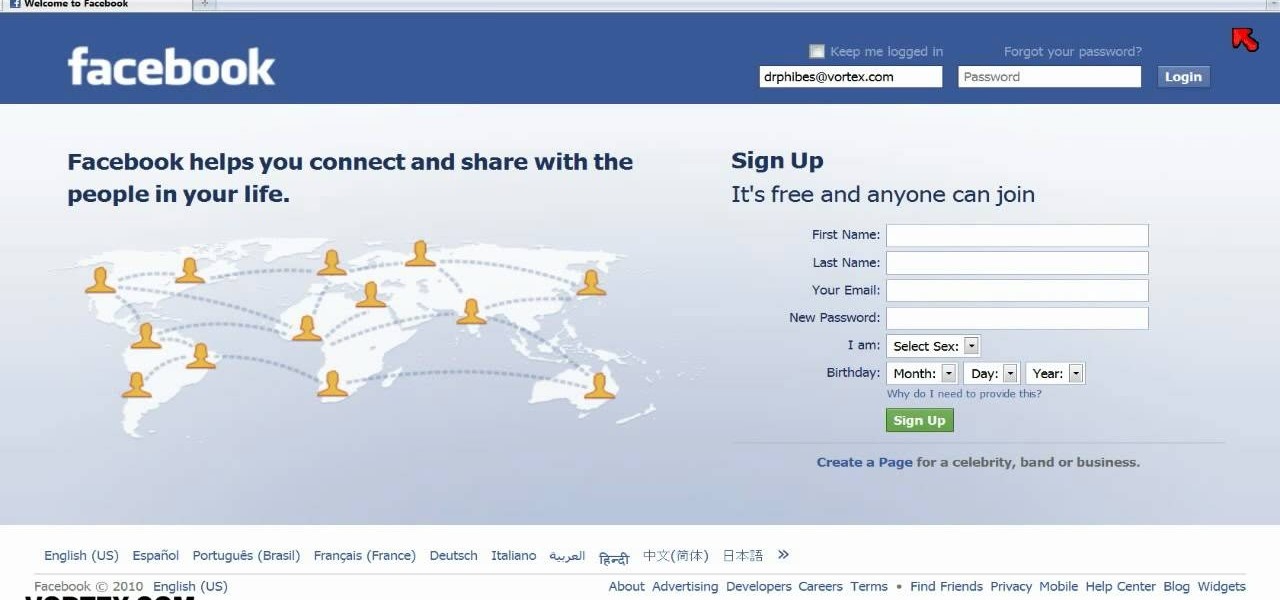
Are you sick of Facebook's ever-changing privacy practices that opt you into anything and everything without even asking you if you care? Watch this video to learn how to delete your Facebook account. Permanently. Make sure you don't log in for 14 days after your account closure. Free yourself from having to check your Facebook status every 5 seconds, from having to be "connected" to everyone you know and from Facebook itself.

Do you have good Facebook manners? Timmy and Alice don't. Watch their bad behavior to learn the dos and don'ts of Facebook breakups. Check out this video guide to relationships from Your Tango, presented by Big Fuel on how to break up or avoid breaking up on Facebook.
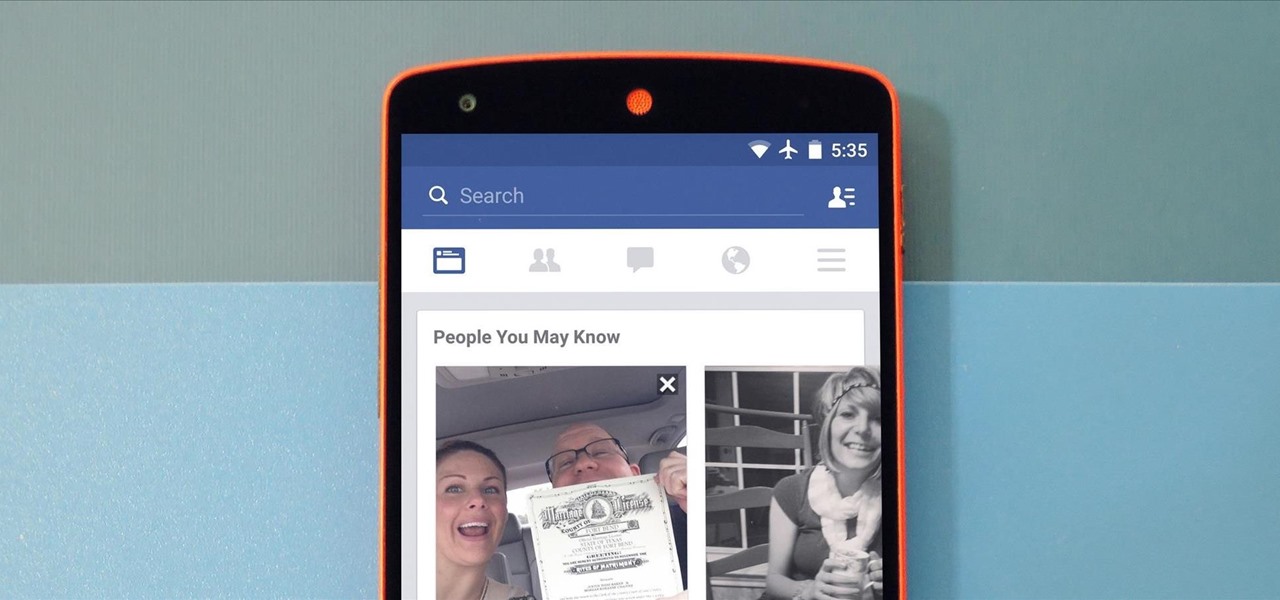
A new API in Android Lollipop allows apps to color the status bar to match their overall theme. Google billed this as a more immersive user experience that allows app developers to extend their color branding even further. It certainly seems like a win-win on the surface, but unfortunately, not many apps are using this feature yet.

Putting your Galaxy S9 in Immersive Mode lets you truly enjoy the gorgeous display that Samsung is so famous for. You can't have it set on at all times, however, so you'll still have to deal with the status and navigation bars that cut the phone's aspect ratio down to that of a standard phone. But if you're willing to dig a little deeper, there are ways to go full Immersive Mode on your S9 for good.
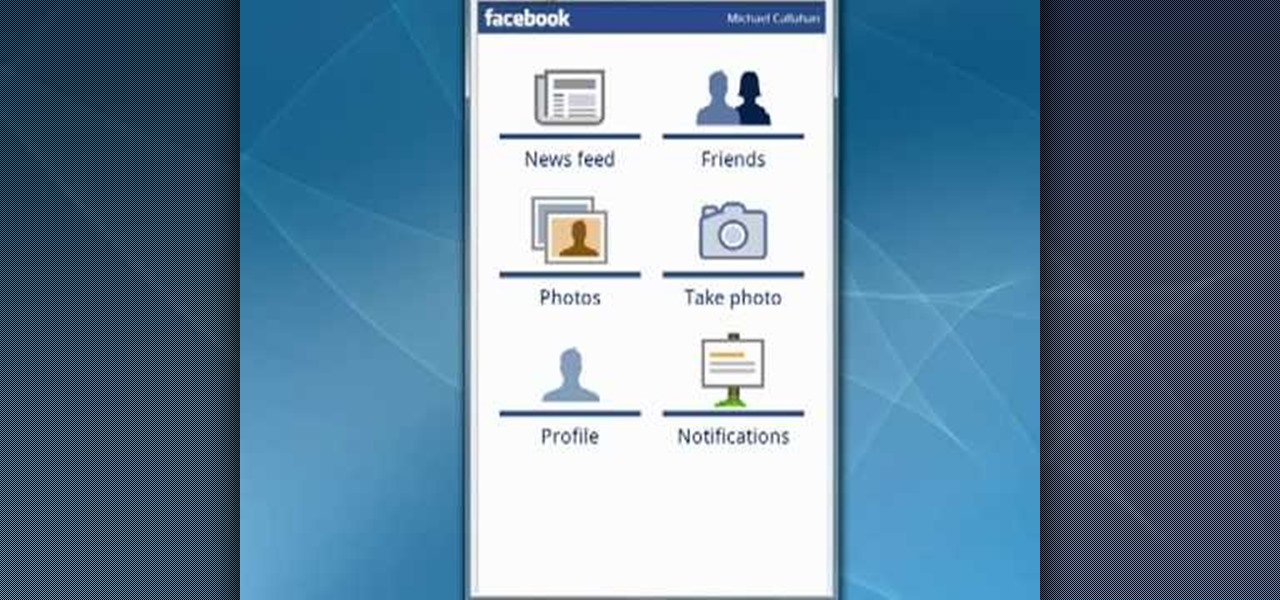
Ahh Facebook. What once started off as a site where college students could interact with one another, has become a huge cultural phenomenon. Just about everyone has a Facebook site: Parents, children, teachers, celebs, grandparents, even dogs! Being on Facebook can be fun and at times a bit addictive. So if you want to update your status or find out what a friend is up to, you can easily do so if you have an Android phone. Just check out the tutorial above and enjoy!