This video shows you how to embed a YouTube video inside your PowerPoint presentation. Once you have the link for the video that you hope to embed in your presentation, open your PowerPoint. Click on the circular icon in the upper left hand corner. Go to PowerPoint "options". Check the box for "Show Developer Tab in the Ribbon". Next, go to the YouTube video that you would like to use, in your Internet browser. When you have your video, copy the URL. Go to your developer tab in PowerPoint. Click on the icon that looks like a hammer and a wrench. Scroll down to "Shock Wave Flash Object". Click "OK". Draw your object. Next, select properties on the ribbon. Paste the URL, from YouTube, in the properties box. Delete the "watch". Delete the equals sign. Replace it with a slash: "/". Exit properties. The video will not be shown until you do your presentation.
Just updated your iPhone? You'll find new emoji, enhanced security, podcast transcripts, Apple Cash virtual numbers, and other useful features. There are even new additions hidden within Safari. Find out what's new and changed on your iPhone with the iOS 17.4 update.



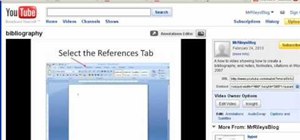

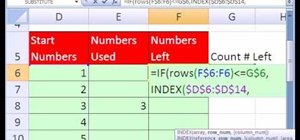
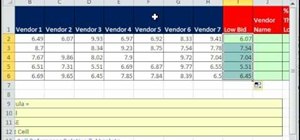




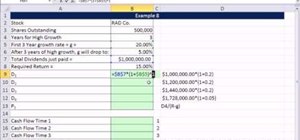
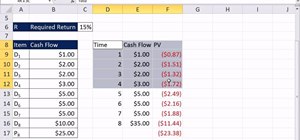


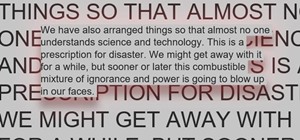
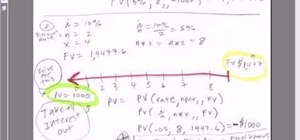
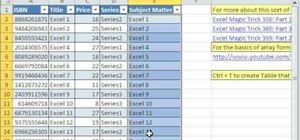
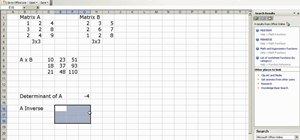
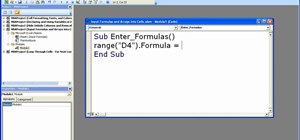
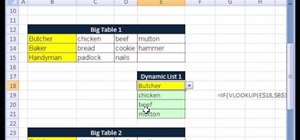
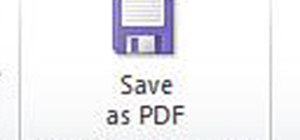
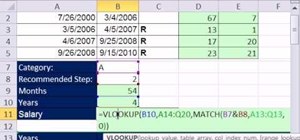
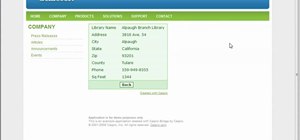
Be the First to Comment
Share Your Thoughts