This article will show how to make a simple, fake computer error message. These message boxes are 100% harmless, and make for funny pranks. They will display any text you want them to.
Required:
- Windows XP/Vista/7
- Notepad
Step 1 Typing in the Code
First, open Notepad, and type in the following:
x=msgbox("Your message here" , 0+16 , "Box name here")
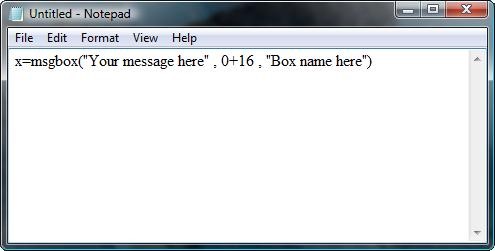
Step 2 Writing Your Message
Then, replace "Your message here" with whatever you want it to say, but leave the quotation marks.
Also, replace "Box name here" with what you want the box name to be. Again, leave the quotation marks.
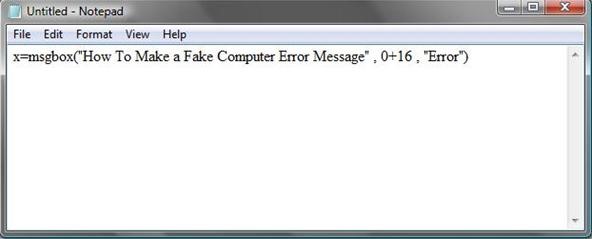
Step 3 Saving the File
Once you have finished step 2, save the file as:
filename.vbs
You can replace "filename" with whatever you want, but remember to save it as a .vbs file.
Step 4 Result
Double click the file and this should pop up. It should look like this, but with your message and box name on it.
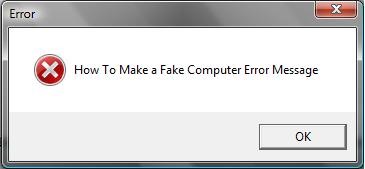
Step 5 How to Prank Someone With This
1. Put the fake virus file on a flash drive. Then, plug it in to a friend's computer.
2. Go to their desktop and right click anywhere. A list of options will pop up.
3. Select "New" then "Shortcut"
4. It will then prompt you to selct a file to make a shortcut to.
5. Click "Browse" and find your flash drive. It will be under "Computer".
6. Open it and select the fake virus and click OK.
7. Click "next", then "Finish".
8. On the desktop, right click the icon. Select "properties" from the list.
9. Then click on the "Change Icon" button near the bottom. Look for and select the Internet Explorer icon. Click "OK".
10. Now rename the file to "Internet"
11. Delete their other Internet icon and replace it with the error message one. (Which now looks just like the Internet icon.)
When your friend clicks the icon wanting to surf the web, he will receive your fake error message instead.
To get the real Internet icon back, simply restore it from the recycle bin.
If you don't get the result above, try these tips.
- Make you sure copied everything correctly.
- There is a space before and after both commas.
- Make sure you saved the file as .vbs
- Do not remove the quotation marks when you type in your message and box name.
In case you're wondering...
- The 0 and 16 have a purpose. The zero sets the OK button, and the 16 sets the red symbol with the X on it.
- Try replacing the 0 with any number from 1-5 and the buttons will change. For example, replacing 0 with 4 will change the OK button to Yes and No buttons.
- Replacing the 16 with any of the following numbers will change the symbol. These numbers are: 32, 48, and 64.
Warnings
- Do not email these types of files; they can be mistaken for a virus.
- Only use this on people you know. Do not email these.
Just updated your iPhone? You'll find new emoji, enhanced security, podcast transcripts, Apple Cash virtual numbers, and other useful features. There are even new additions hidden within Safari. Find out what's new and changed on your iPhone with the iOS 17.4 update.



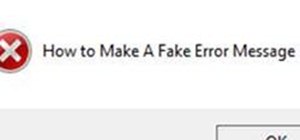
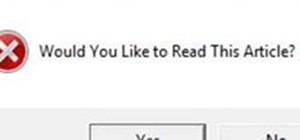





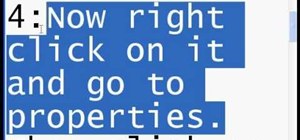

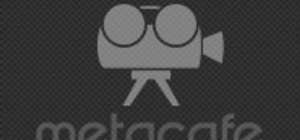

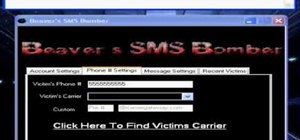
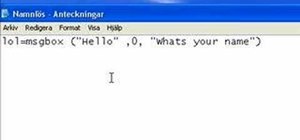
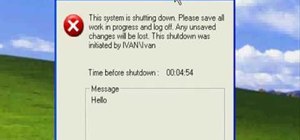

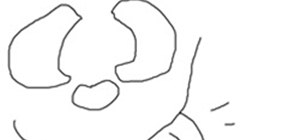
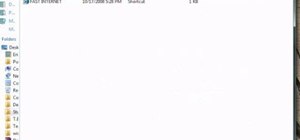

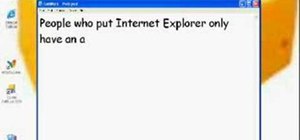


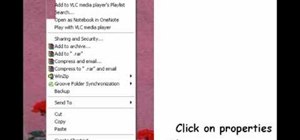


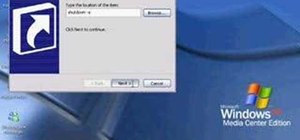

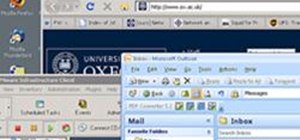
2 Comments
Simply awesome. I have done them and they are flabbergastingly awesome!
Very nice solution
Share Your Thoughts