Step 1
In the Adobe Flash program, select "Flash File (Actionscript 3.0)" from the "Create New" menu. Switch the workspace layout by clicking on the dropdown menu in the upper left of the top menu bar, and selecting "Designer." You can adjust the size and color of the document by adjusting the settings in the Properties panel.
Step 2
From the top menu, select File, then Save. Then navigate to the same location of your video file. Change the file name to "video," and save.
Step 3
Encode the video file. From the top menu, select File, Import, Import Video. In the resulting window, click "Launch Adobe Media Encoder." Click OK on the pop-up box. In the Adobe Media Encoder window, click "Add" and select a video by clicking "Open." Click "Start Queue" to encode the video. When the progress bar is complete, close the Adobe Media Encoder window.
Step 4
In the "Import Video" window, click "Browse." To restrict to Flash-encoded videos, select "Video for Adobe Flash" from the "All Video Formats" drop-down menu. Then, find the video that you just encoded and click "Open." Now click "Next."
Step 5
Change the appearance of the video controls by selecting a different option from the Skins drop-down menu. You can also change the color of the controls from this page. Click "Next," and then "Finish" to complete the video import.
Step 6
Once the video player appears on the document, adjust the player size by going to the "Position and Size" section of the Properties panel.
Step 7
Publish the web site by going to File, Publish Settings. Make sure both the SWF and HTML boxes are checked. Rename both files and select a location to save them to. Then click publish.
Step 8
Your published location should now have all of the files needed to upload to your server. There will be a total of four files: two SWF files, an HTML file, and an f4v file (which is the video). Upload all four files to your web server. To access the video page, navigate to the HTML file on yo
Just updated your iPhone? You'll find new emoji, enhanced security, podcast transcripts, Apple Cash virtual numbers, and other useful features. There are even new additions hidden within Safari. Find out what's new and changed on your iPhone with the iOS 17.4 update.





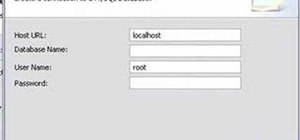

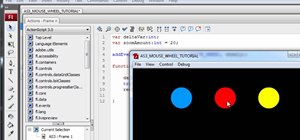

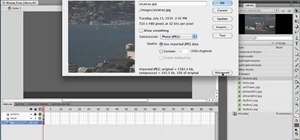

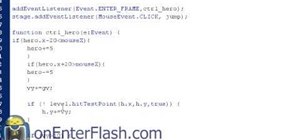
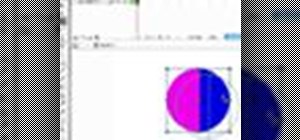


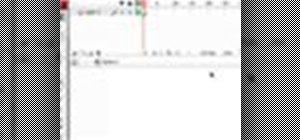
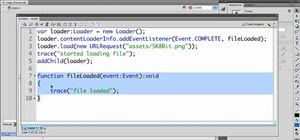

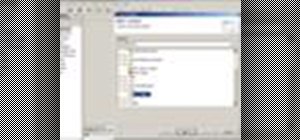
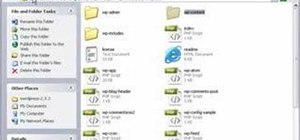
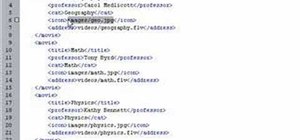
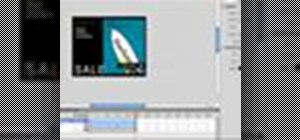
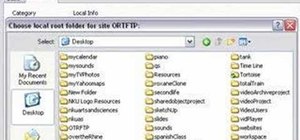
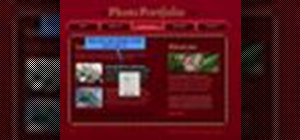


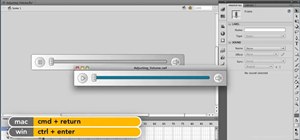
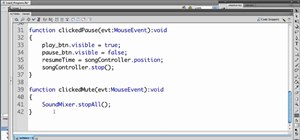



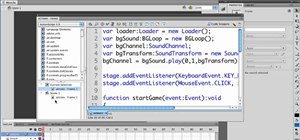
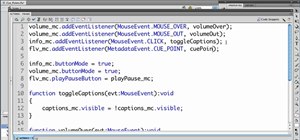
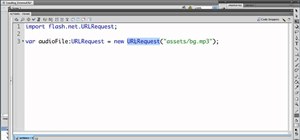
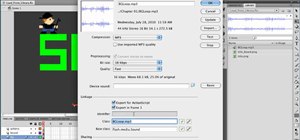
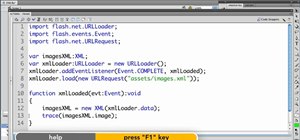
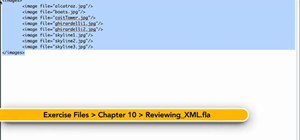
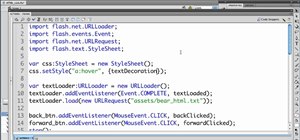
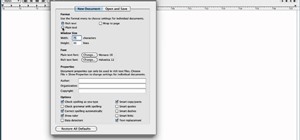
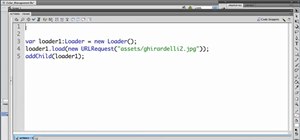
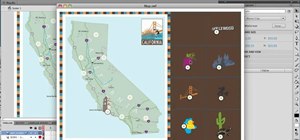
Be the First to Comment
Share Your Thoughts