Software issues occur more frequently on jailbroken iPhones, though, they're usually minor bugs that can be fixed easily with a respring. But if your device freezes up, restarting is the only way to get back to normal, which also means having to re-enable your jailbreak. There is one way, however, to respring without interacting with the touchscreen and having to re-jailbreak.
There are actually tons of respring tweaks out there. Most even come with their very own "Respring" option primarily for saving changes. That said, you can't respring via on-screen commands if your iPhone is frozen, so having a mod that lets you perform this vital task without tapping the display would make a great addition to your toolbox. Lifeguard lets you do just that.
Kurrt's awesome tweak gives you the ability to respring your iPhone using its hardware-based volume buttons, which eliminates the need to force restart and re-enable your jailbreak whenever things get hairy. Beyond that, Lifeguard also lets you boot into Safe Mode if you need to troubleshoot your device, as well as customize its button sequences if the preset combinations aren't right for you.
Step 1: Install Kurrt's Repo
The repository containing Lifeguard isn't available within either Cydia or Sileo, so you'll need to install it manually. To do so, just add kurrt.com/repo/ to the "Sources" list in either app. (Note: repos you add in Cydia won't be added to Sileo automatically, and vise versa.)
- More Info: Add Outside Repos to Cydia | Add Outside Repos to Sileo
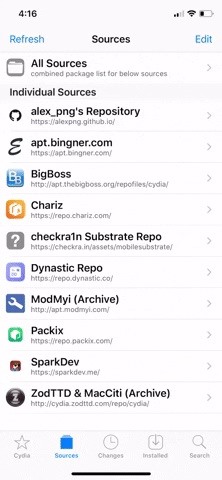
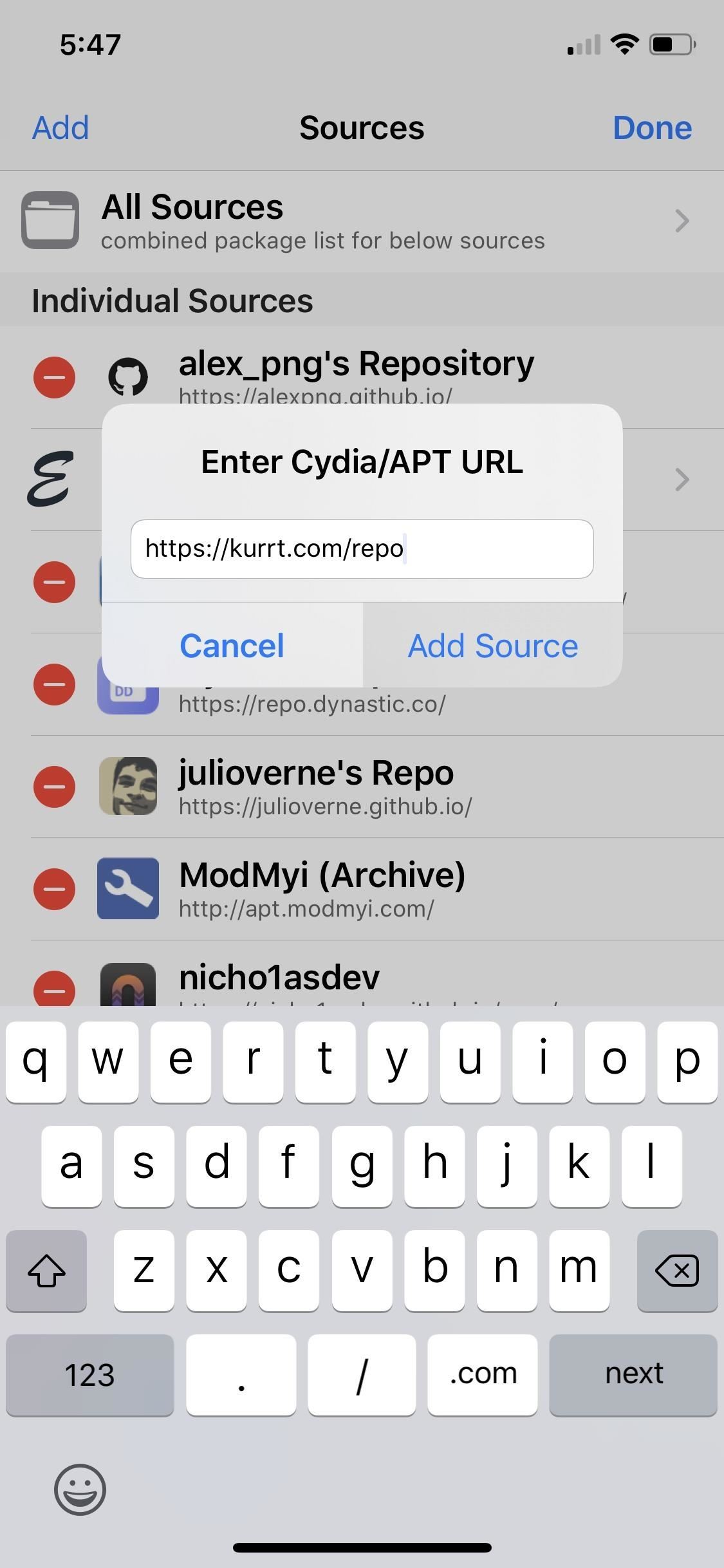
Step 2: Install Lifeguard
After installing Kurrt's repo, search for "Lifeguard" in the "Search" tab, select the tweak from the results, then tap "Install" (Cydia) or "Get" (Sileo). Next, hit "Confirm" (Cydia) or swipe up from the bottom of the "Queue" card and tap "Confirm" (Sileo). Give it a moment to install, then tap "Restart Springboard" to finish.
- Package Link: Lifeguard (free)
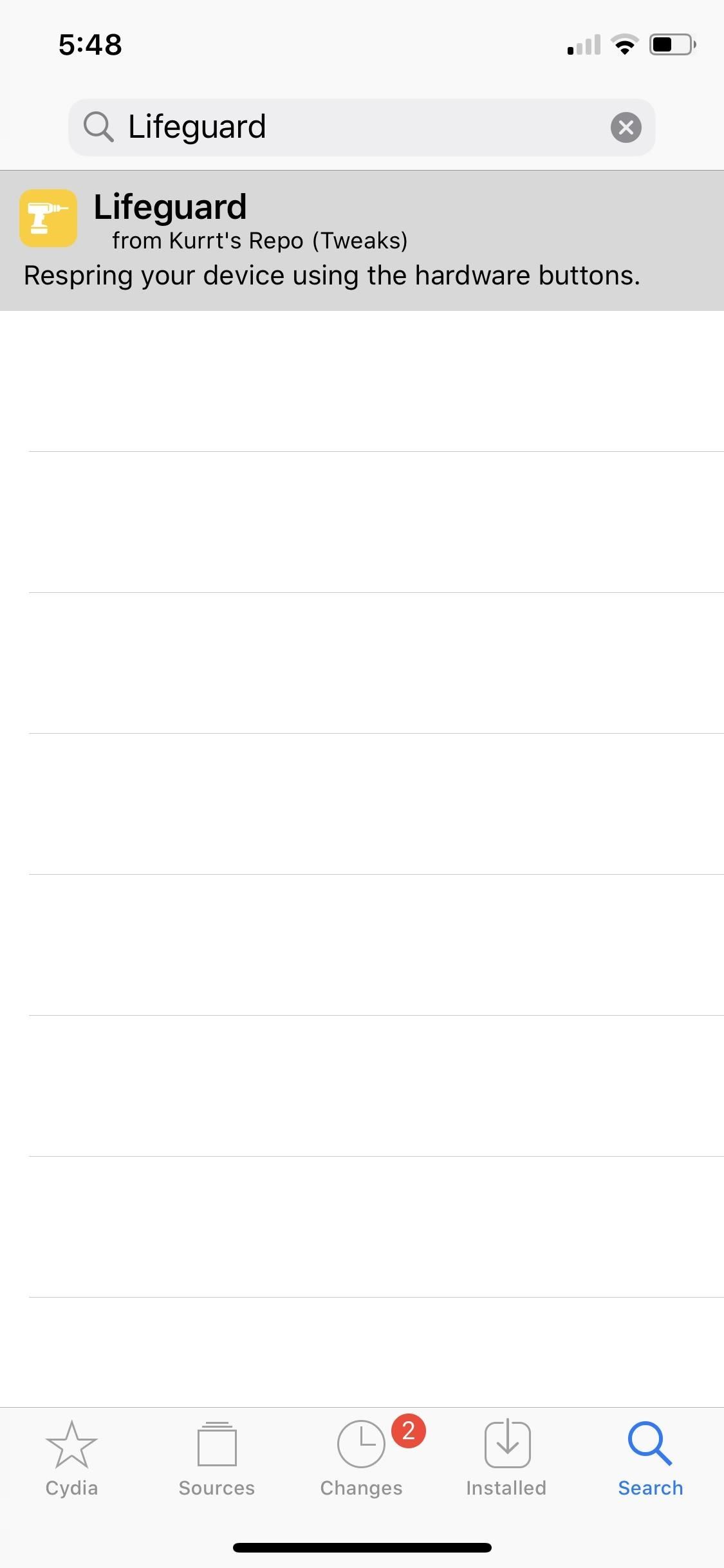
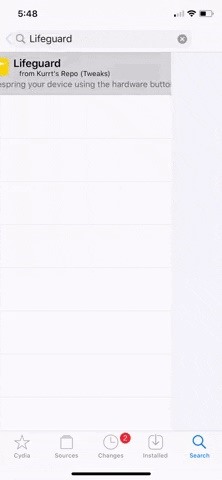
Step 3: Respring with Your Volume Buttons
After Lifeguard is installed, you can respring your iPhone using its hardware Volume buttons. The default key combination uses the following sequence, with each click one right after the other.
- Volume Up –> Volume Down –> Volume Up –> Volume Down
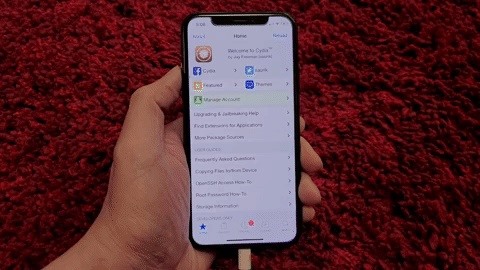
The tweak also lets you boot into Safe Mode by toggling the Ring/Silent switch twice, followed by the same Volume button combination for respringing your device.
- Ring/Silent –> Ring/Silent –> Volume Up –> Volume Down –> Volume Up –> Volume Down
Step 4: Customize the Sequences (Optional)
If you want to change the button combinations, open Settings, then navigate to "Lifeguard." From there, enter the letters that correspond with the keys in your desired pattern within the Respring and Safe Mode fields. For example, inputting DUL for Respring would mean a Volume Down –> Volume Up –> Side button sequence.
As you can see, Lifeguard supports both Home button iPhone models and Face ID ones. All of the buttons listed are fair game for the former, while Face ID iPhone models can ignore the Home button key.

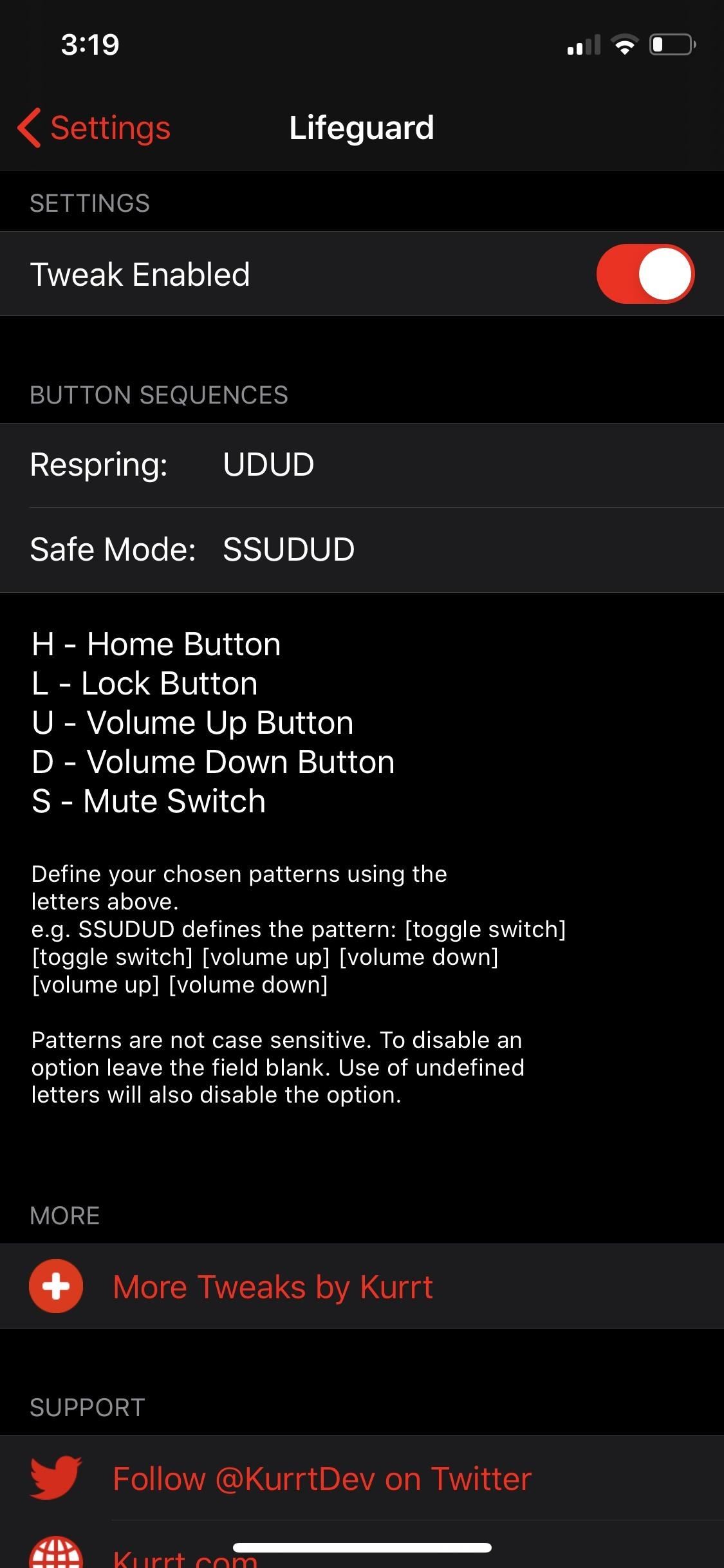
Keep in mind that the commands aren't case sensitive, so there's no need to input your commands in caps. Also, you can easily disable either Respring and Safe Mode by either leaving their corresponding fields blank or by inputting a non-recognized command. Just be sure to hit "Save" in the right once you're done customizing the tweak to set the changes.
Just updated your iPhone? You'll find new emoji, enhanced security, podcast transcripts, Apple Cash virtual numbers, and other useful features. There are even new additions hidden within Safari. Find out what's new and changed on your iPhone with the iOS 17.4 update.



















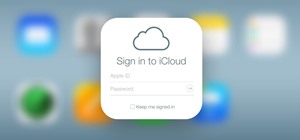



Be the First to Comment
Share Your Thoughts