
News: Century-Old Opera in UK Gets Augmented Reality Revamp via iOS App & Snapchat
A century-old opera is getting a revamp in the UK after swapping dusty wigs and curtains for augmented reality overlays and Snapchat filters.


A century-old opera is getting a revamp in the UK after swapping dusty wigs and curtains for augmented reality overlays and Snapchat filters.
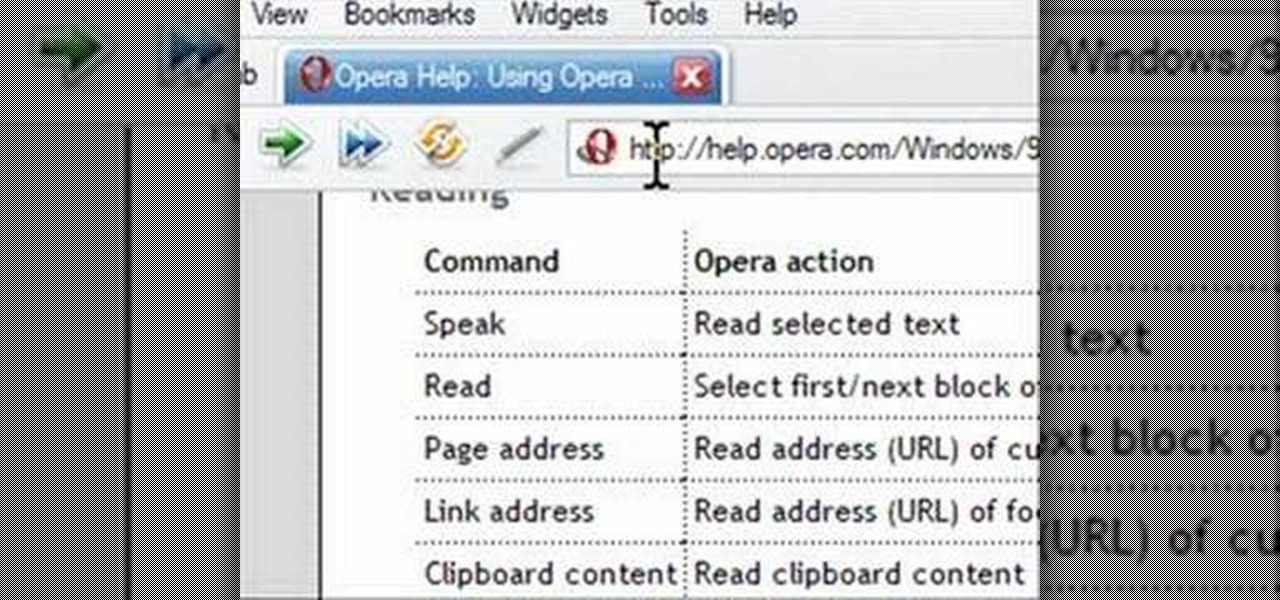
Opera has a feature where you can talk to it and it obeys your commands - and it works! No "voice training" required. Learn how to use Opera Voice.
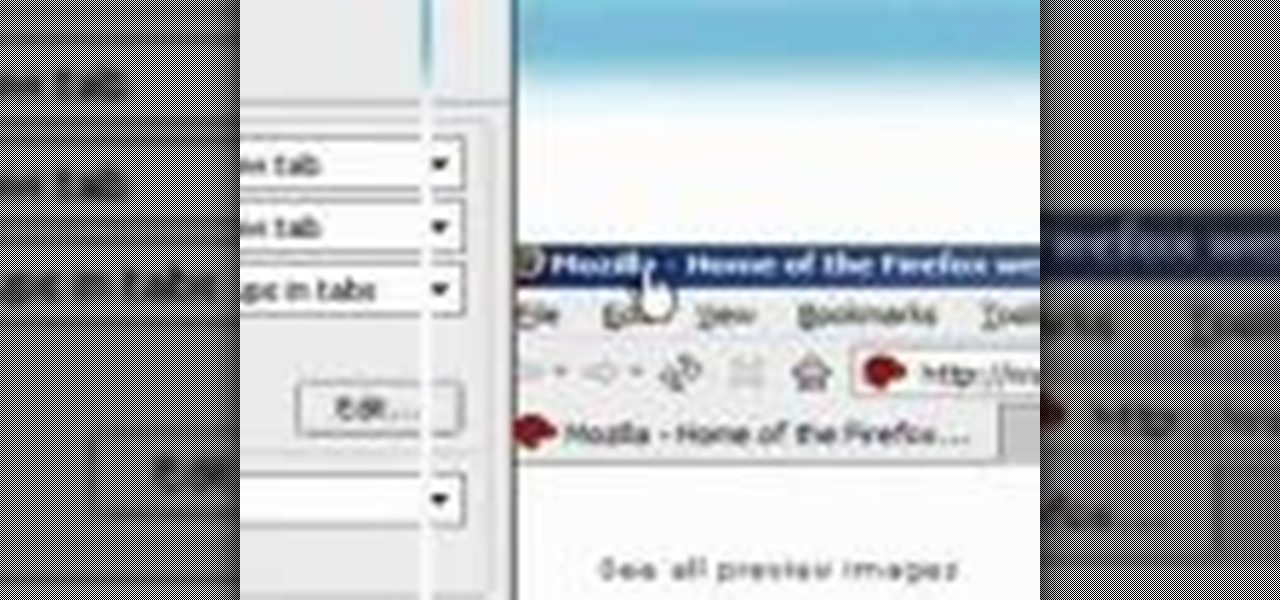
Learn how to streamline and optimize Firefox and improve its performance and efficiency with a few simple extensions and by adjusting your Firefox preferences.

Performance art is conceptual, usually visual art that involves bringing a concept to an audience. Learn to be a performance artist in this free conceptual art video.

See how Newton's laws of motion apply to an aircraft's cruise performance with this educational video from NASA -- the National Aeronautics and Space Administration, the leading resource for space exploration. There's no better place to learn about aerospace and Newton's three laws of motion and how they apply to aeronautics than NASA.
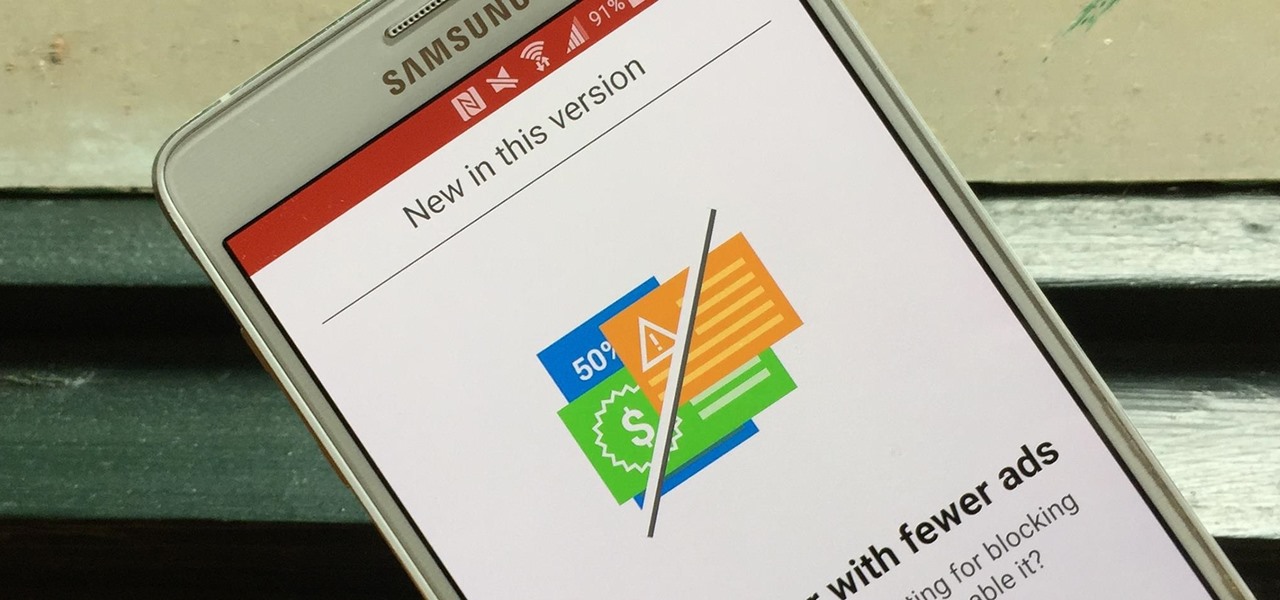
Opera's web browser for Android, Opera Mini, now comes with integrated ad-blocking technology for a less cluttered browsing experience. More importantly, it decreases the amount of data being loaded, which Opera claims increases webpage loading times by 40 percent. This is in addition to the 90 percent data reduction from Opera Mini's compression technology.

Opera sensation Renee Fleming knows how to work her vocal chords like a well oiled machine, but is she as skilled with maneuvering the oven and baking sheets? Find out in this episode of "The Martha Stewart Show," where Fleming and Martha bake a plate of steaming hot butter cookies for Christmas.

The desktop browser market has some stiff competition going on, but Opera has always been able to maintain its market share by offering innovative features such as a data saver option. With over 350 million users, it's safe to say folks are appreciative of the efforts being made by the web browser's development team.
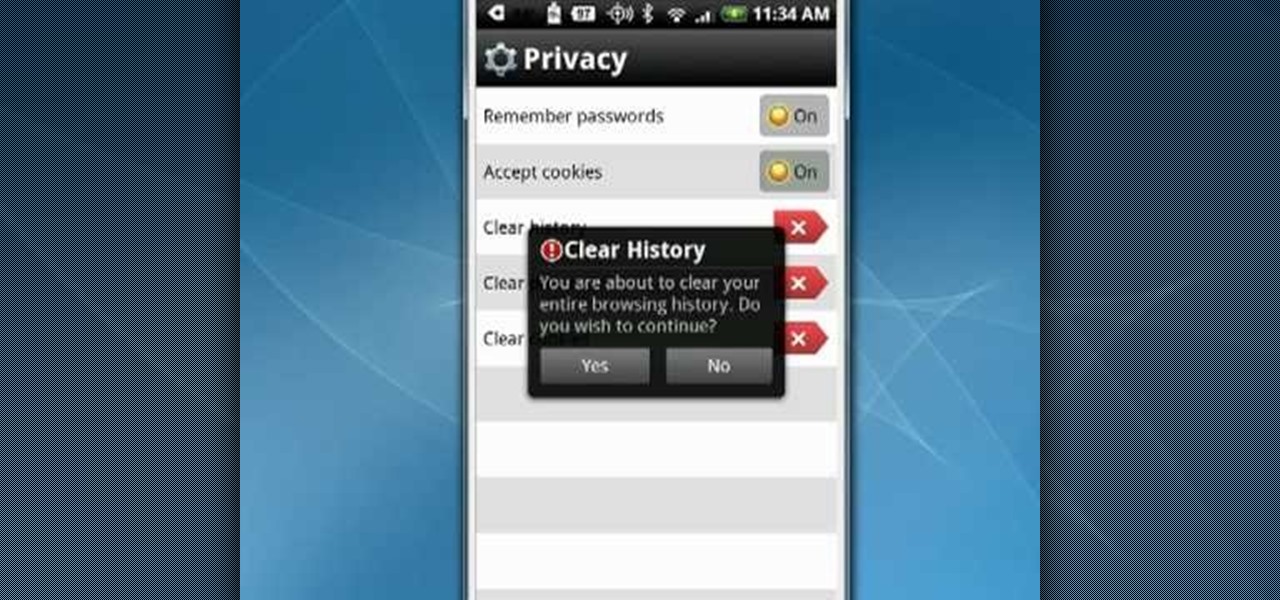
Looking for a quick guide on how to install and use Opera Mini on your Android smartphone? It's easier than you'd think! So easy, in fact, that this free video tutorial can present a complete overview of the process in just over three minutes' time. For specifics, including detailed, step-by-step instructions, take a look.
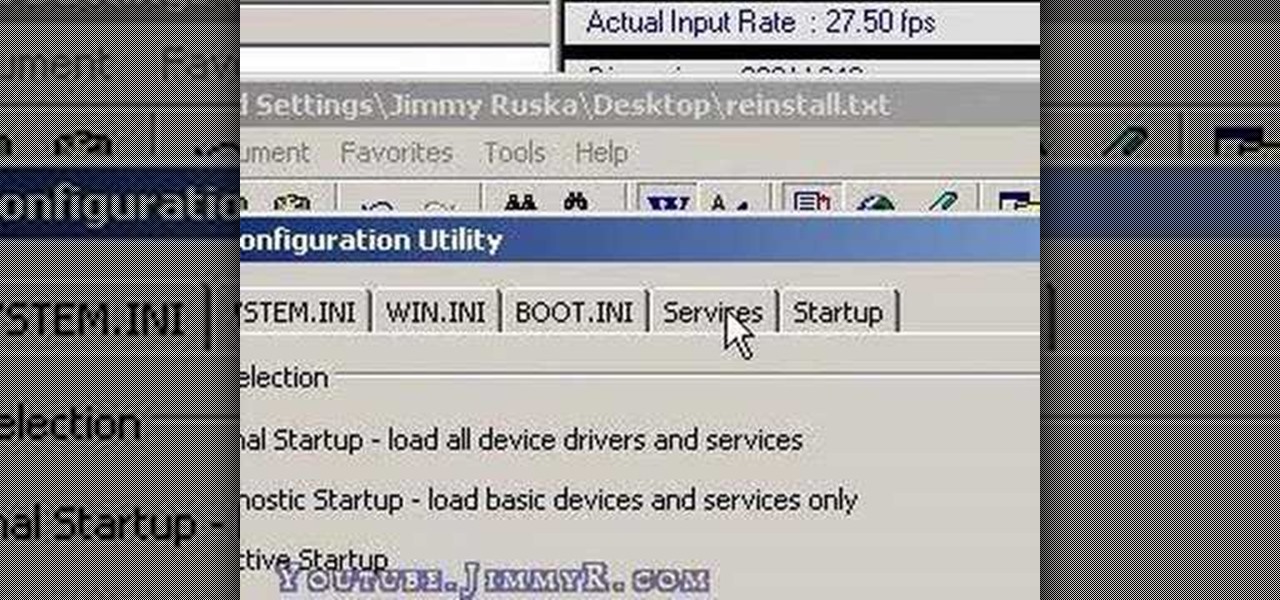
Have you just installed Windows or are you looking to improve Window's performance. Learn how to make Windows function faster and more efficiently by adjusting system settings and using a few free tweaking programs.
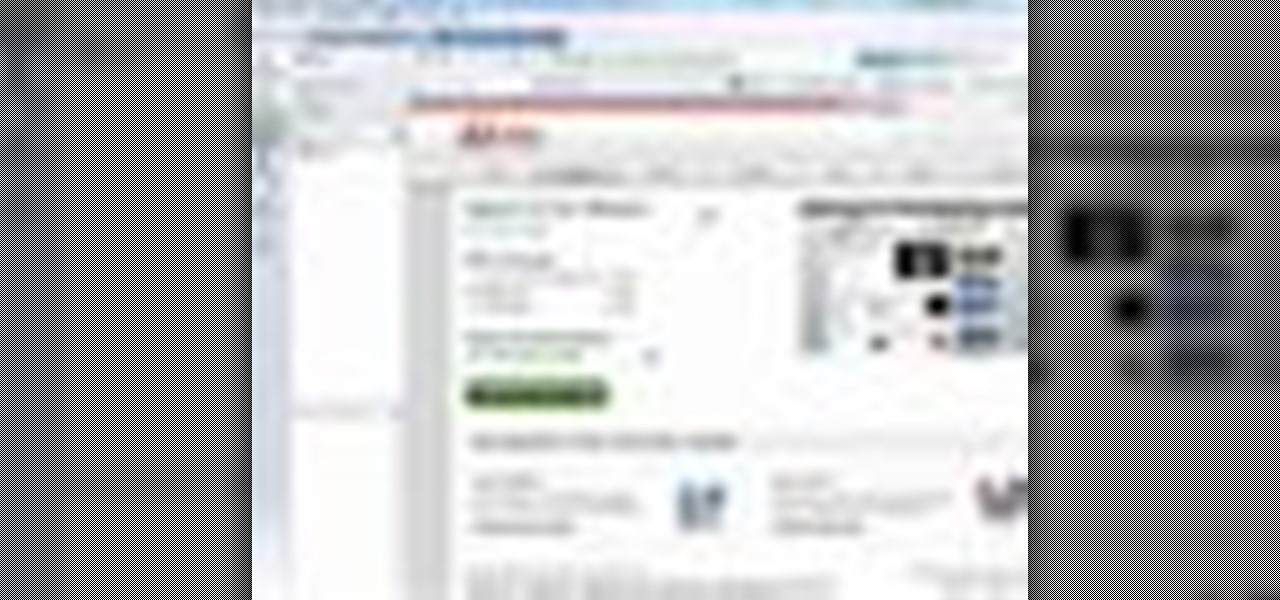
Have you grown tired of your web browser? The Opera browser is similar to many of the most popular browsers used today, but a few unique features make it worth trying. See how to download and use the Opera browser in this how-to video.
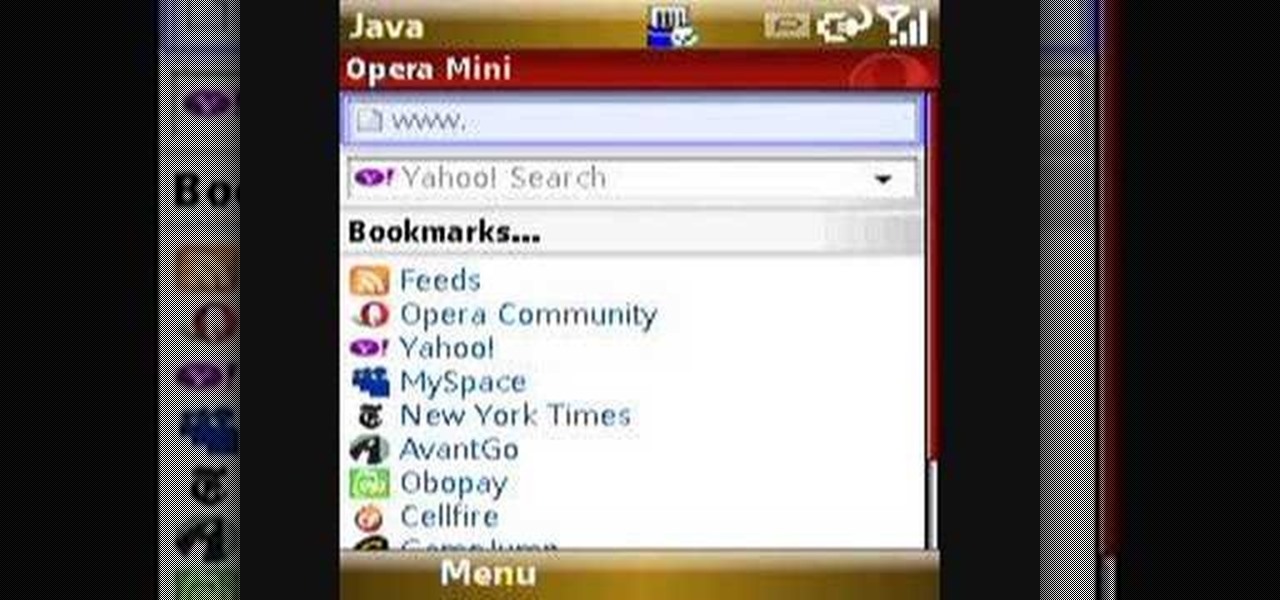
Check out this quick video tutorial on how to install Opera Mini 4 on the T-Mobile Shadow cell phone.
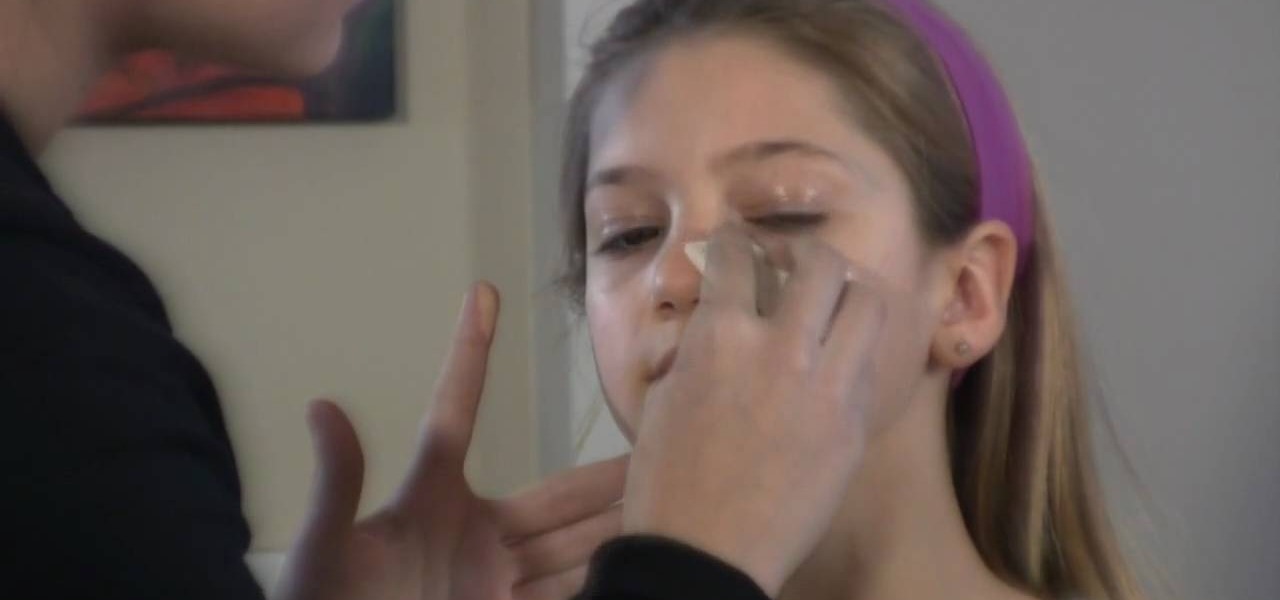
In this tutorial, learn hwo to apply makeup for stage performances such as dance recitals, play performances, cheerleading competitions, figure skating and anything else where all eyes will be on you.

Learn how to enable JavaScript and cookies in the Opera web browser. 1. Open Opera. 2. Click on tools. 3. Click on "preferences" to open the preferences pane. 4. Select the "advanced" tab. 5. Click on "content" and then check the "enable JavaScript" checkbox. 6. Click "cookies" and then click "accept cookies". 7. Click "ok" to close the preference pane and save the settings. Now you should be able to fully enjoy the web on your favorite browser !

Speed up your web browsing when you copy and paste links into Opera in this video from Tekzilla.
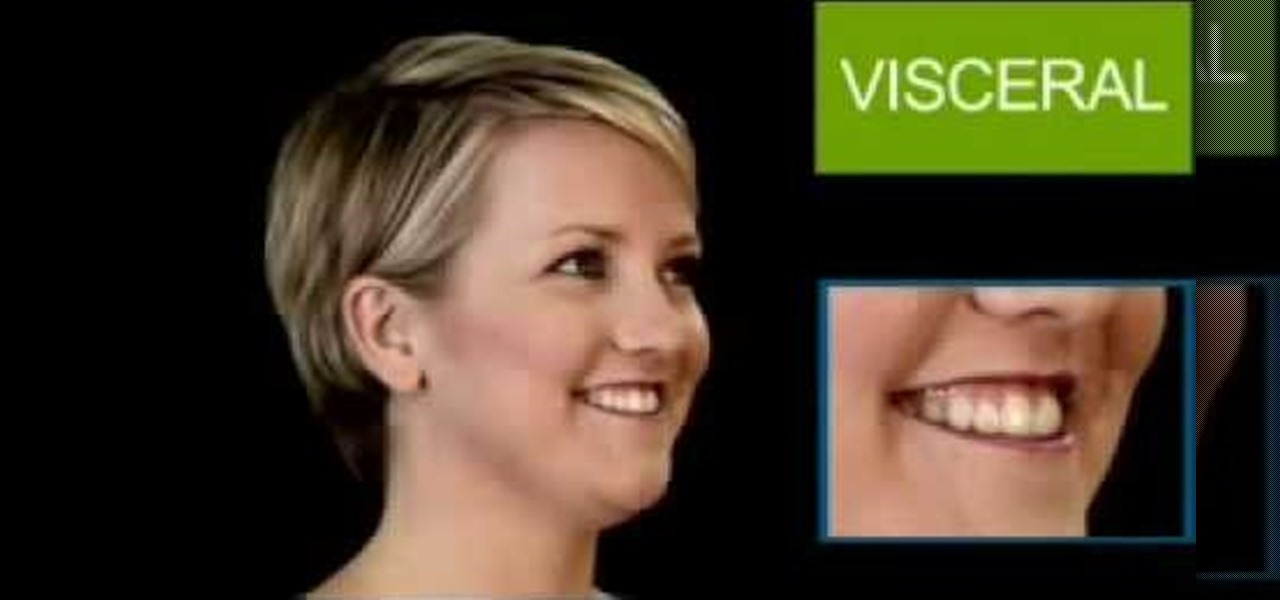
Today's word is "visceral". This is an adjective which means being from base emotions or instinctive.

Would you believe that you can use Reason as an all-in-one performance tool? This Reason 3.0 tutorial will show you how to generate beats quickly, on the fly, using advanced Combinator automation and Dr. REX loops a-plenty. Use of Midi keyboard a must! See how to generate music quickly without completely ripping someone off in this Reason 3.0 tutorial series.

Find which airlines Google is providing free Wi-Fi on this holiday season, fix shutter lag on digital cameras, wipe your hard drive for free, improve your Wi-Fi router performance, adjust your television and monitor for accuracy, choose the best 1080p projector, use a single server that can handle OS X, Windows & Linux simultaneously, and use the best audio encoding system for Windows Media Center and Zune.

Watch this amazing USB Bluetooth adapter hack from Kipkay. It's easy and effective, plus it will work with other wireless devices, too. Bluetooth works on a 2.4GHz short wavelength radio frequency, but it's only effective over short distances. Well, Kipkay's going to show you how to increase the range by swapping out the antenna in the bluetooth adapter with a HyperGain 2.4GHz high performance antenna.
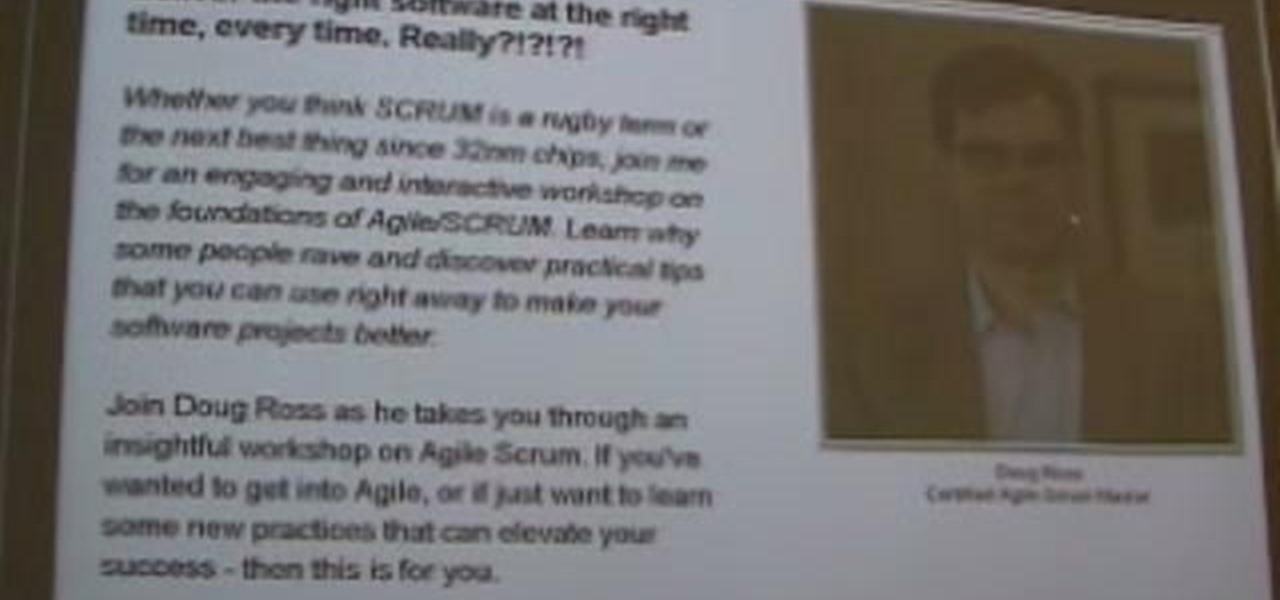
HipHop for PHP is a source code transformer that allows you to optimize your PHP code easily, which will allow you website to run faster on less server space. This video is a record of a seminar on using HipHop done by a Facebook employee who had a hand in it's development. If you make websites using PHP, this will be very good stuff for you to learn.

Matthew demonstrates how to improve the performance of your computer without using new software. To improve your system performance by 15% to 20%, first open up your start menu. Right click on the computer option. Choose the properties option from the right click menu. In the properties menu, click on advanced systems settings on the left hand side of the window. In the system window, choose the advanced tab. Next, under performance click on the settings button. Next, toggle the adjust for be...
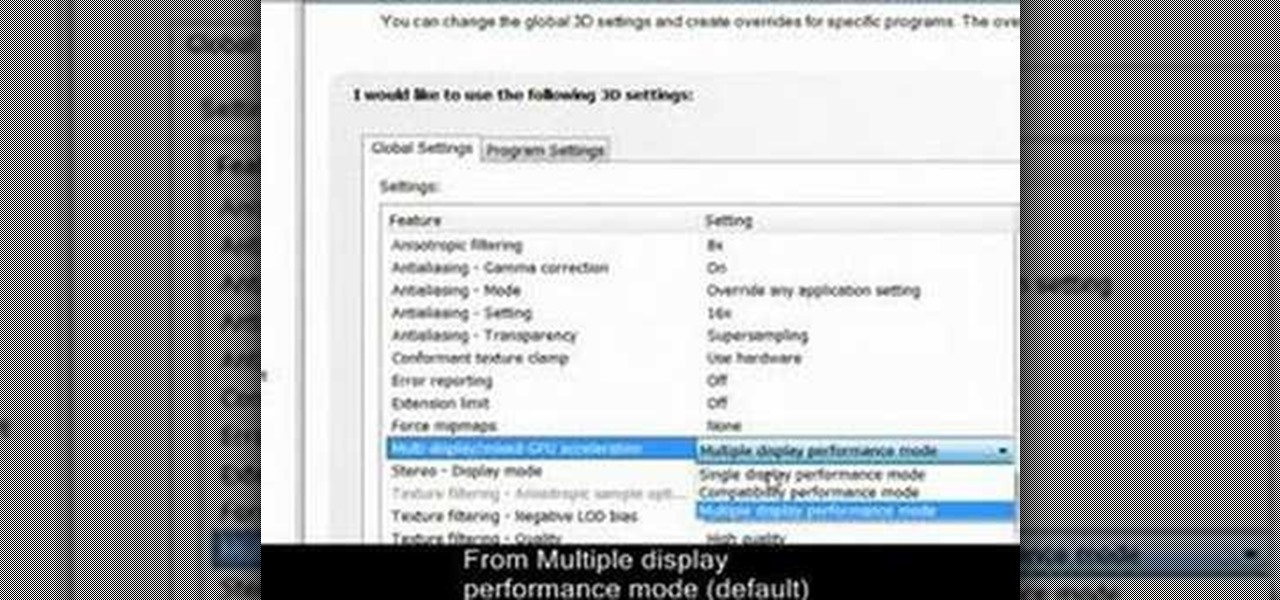
Single-display performance mode: If you have only one active display, this is the setting for you. You can also specify this setting if you have problems with the multi-display modes.
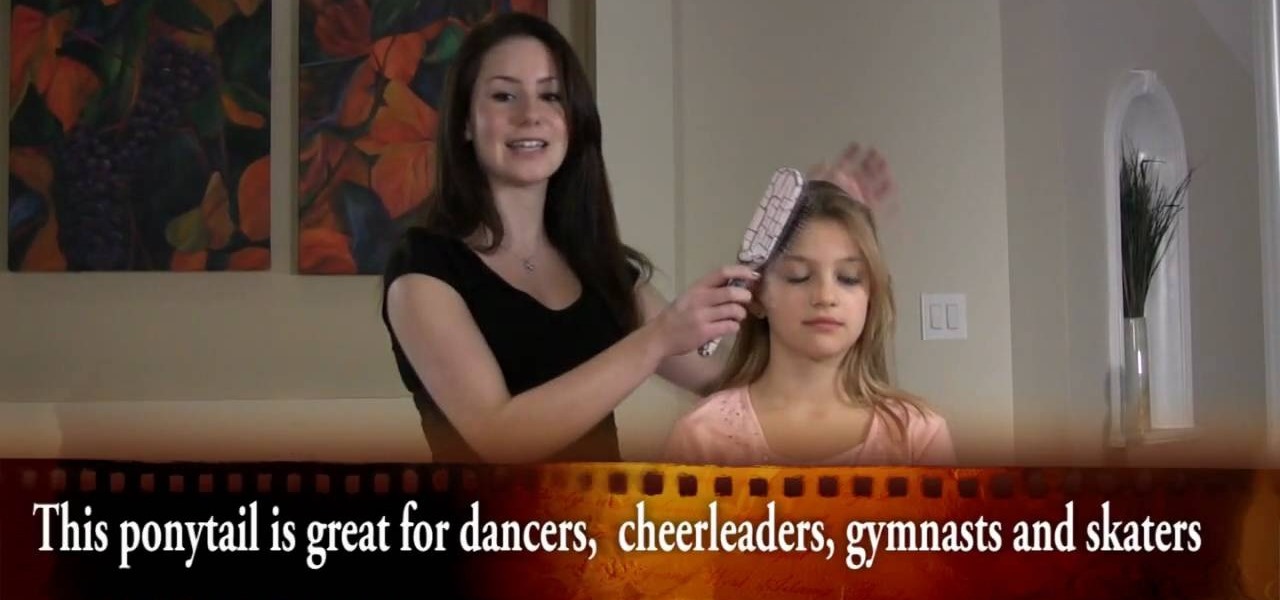
Are you a dancer, stage performer or singer? In this video, get some great tips how to get a ponytail looking nice for stage performance. Ponytail hairstyles are simple to do and look clean and professional on stage for a performance of any kind.
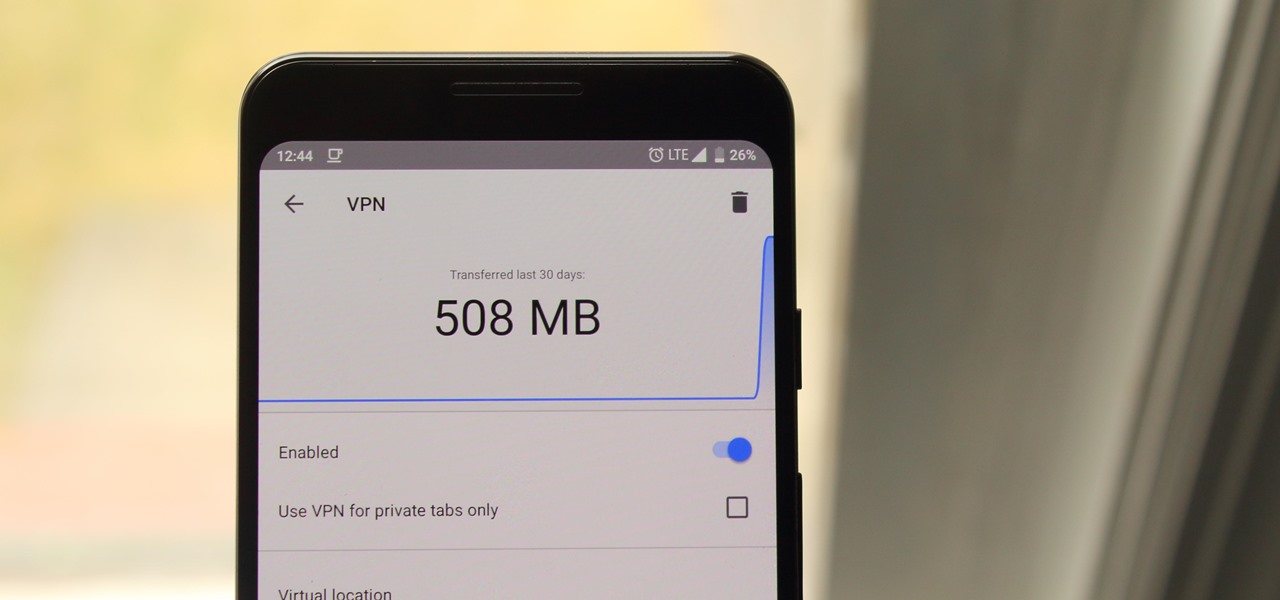
Browsing the web can be dangerous. With all of the various threats out there, it isn't enough to just avoid bad links and visit only HTTPS websites. You need to take advantage of the tools available to you so you don't end up the victim of some scam. Fortunately, Opera is making this a bit easier.

This innovative handset makes user convenience its priority. Created with the aim of overcoming the limitations of existing mobile phones, every function is available through a flexible layout of navigation keys. Fixed keypads are a thing of the past with the LG KF600 Venus cell phone.

This video demonstrates how to make your PC run faster. To do this, just right-click my computer and select properties, click the performance tab, hit settings, and click best performance.
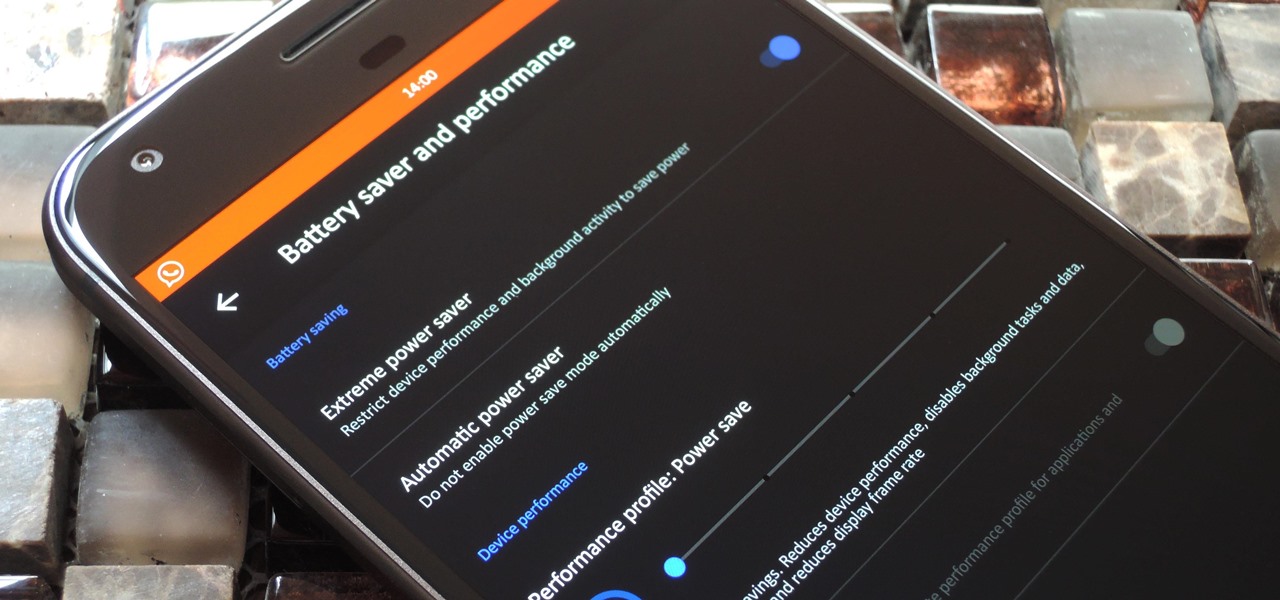
LineageOS, the successor to the wildly popular CyanogenMod custom ROM, is adding an interesting new feature that could potentially save lots of juice when your battery is running low. When enabling "Extreme power saver" mode, which can be set to kick in automatically at 15%, you'll soon have the option of changing your kernel's performance profile as well.
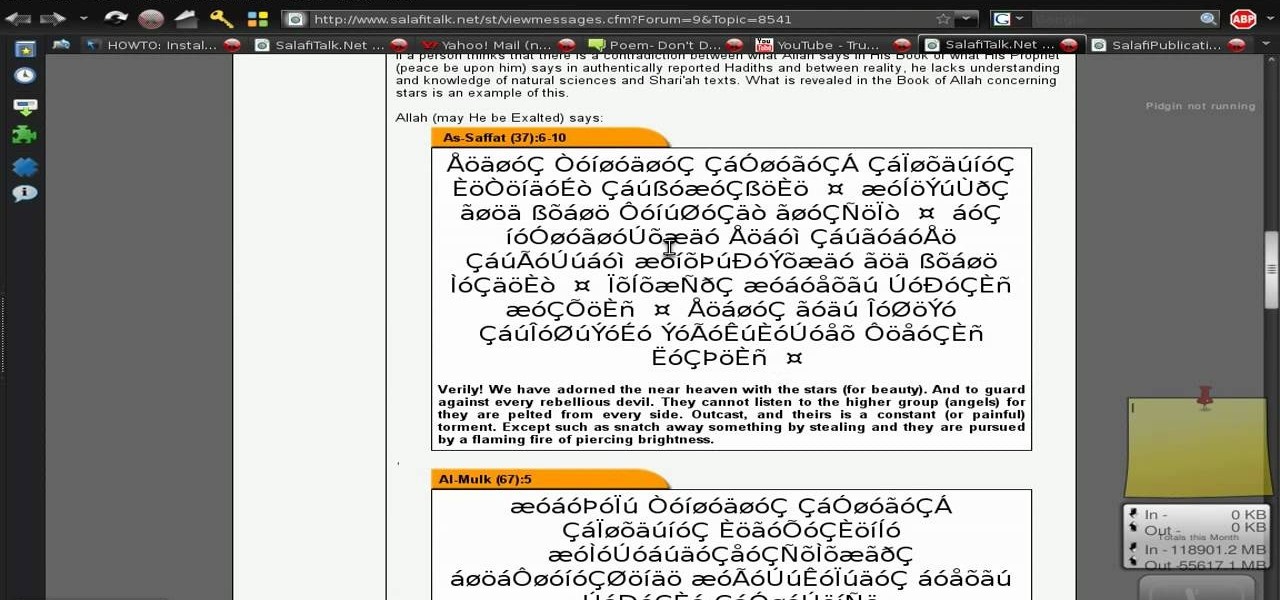
Whenever you see a website that has some weird fonts or characters displayed on the web page, like a website containing Arabic fonts, but which are not displayed properly, then InshaAllaah, check this tutorial and you'll have the problems rectified.

Blind Mag is a, well, blind singer from the movie "Repo! The Genetic Opera," who is given her sight back in exchange for singing for the GeneCo Genetic Opera. Portrayed by classically trained Sarah Brightman in the movie, she has a beautiful voice and a gorgeous face but deathly white eyes.

If you're having a constant problem with page loading errors on not one browser, but three, this video may be for you. In the tutorial, you'll find out how to fix the page loading error on the browsers Google Chrome, Safari, and Opera.

In this five and a half minute video tutorial the host Dana Lajeunesse, "the MAMA of Makeup," conveys to viewers how to put on make up in fashion to look like the character Blind Mag from the rock opera "Repo." Throughout the video Dana covers various steps and methods for applying makeup in different ways in order to have a near perfect result. She covers topics such as what types of makeup to use and how to apply it. Most of the makeup is applied around the eyes so viewers should be prepare...

Want to get the Wii Opera Browser for free? This will not work with a USB, only a SD-card. Steps according to corradostyler94 listed below.
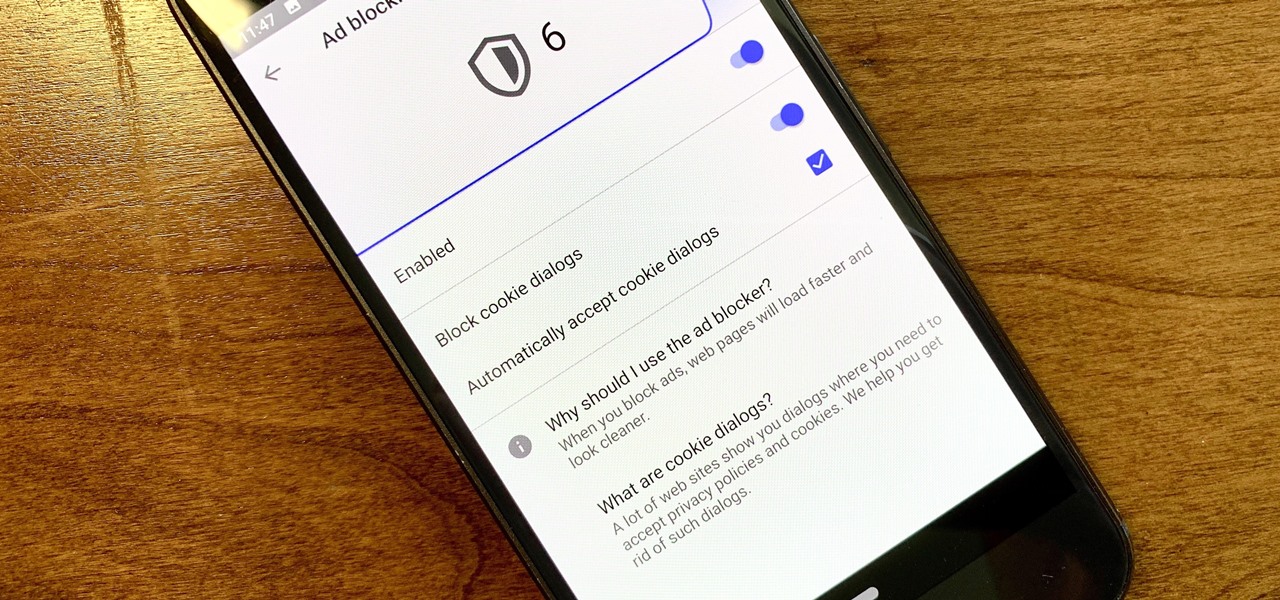
Ever since the GDPR was implemented, it seems every website on the internet needs to inform you of how its privacy policies have changed. If your web browsing experience has been marred by a constant barrage of these cookie pop-ups and privacy dialogs, you should know there's an easy way to block these web annoyances so you never have to tap another checkbox or accept button again.
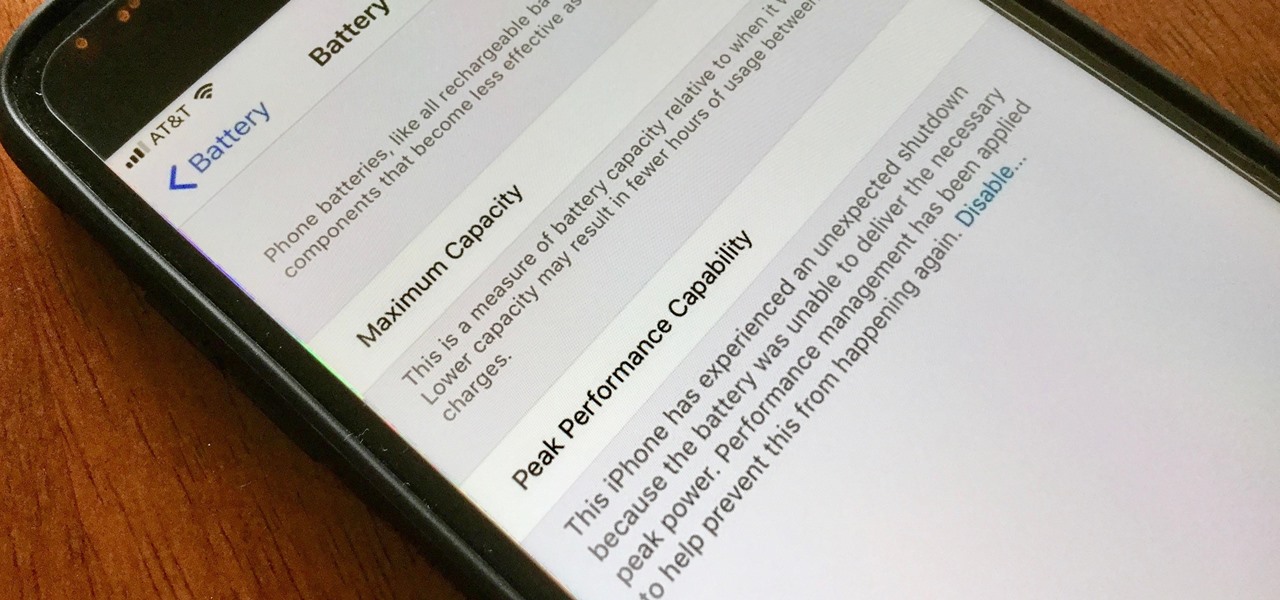
It seems Apple has followed through on their promise. After the disastrous battery slowdown scandal in December, the iPhone maker has finally pushed new battery health information and controls to iOS 11.3. Now, if you have an affected battery, you can disable performance throttling to keep your iPhone running as fast as possible.

Aside from the newer HTC One M8 and Samsung Galaxy S5, the Nexus 5 still has one of the fastest processors on the market today. However, despite its superpowers, some graphically intensive games can still have a bit of lag to them during gameplay.

In this video, learn a great performance upgrade for your vehicle that costs nothing! Eric talks about his old Honda Integra and his irritation at its throttle response. But cars like this have cables that run to the throttle and sometimes they get loose. All you need to do is tighten the cables!
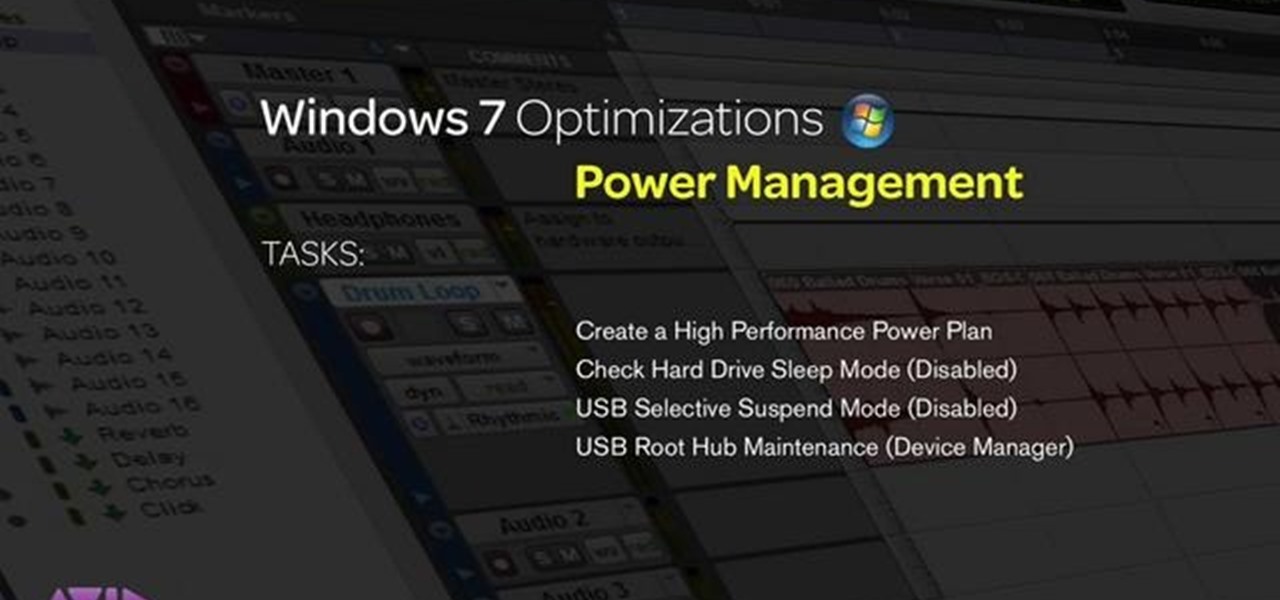
Pro Tools can be resource-heavy when it comes to running on your computer. This tutorial walks you through all the necessary steps so you can configure Windows 7 in just the right way to maximize the performance of Pro Tools on your computer.
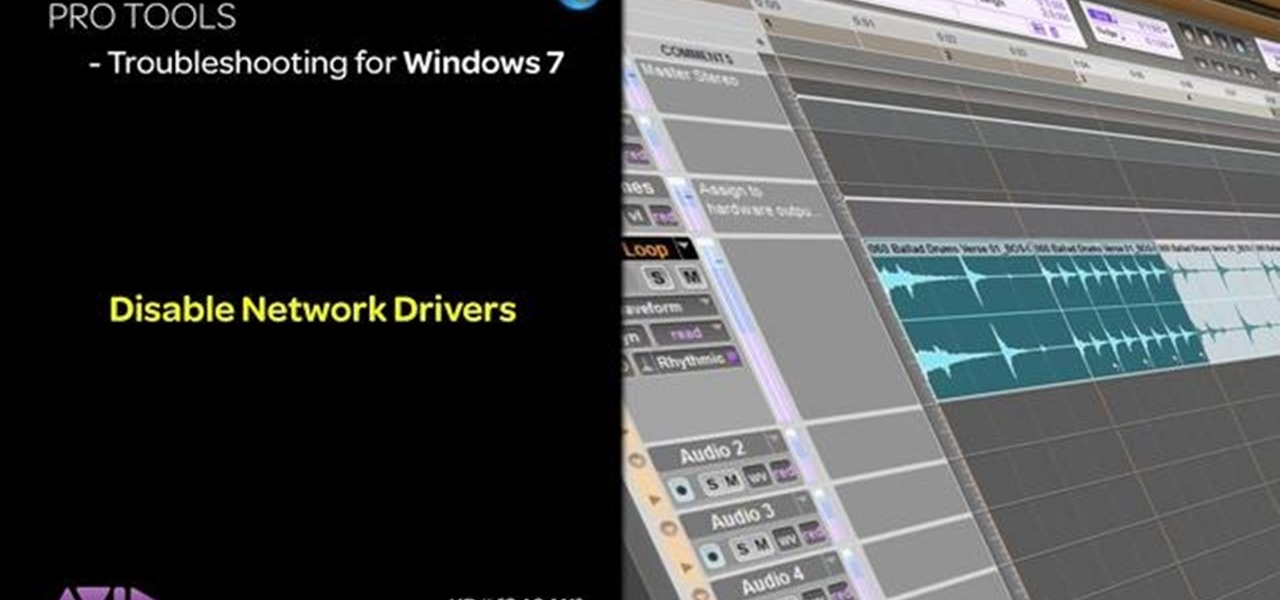
This tutorial is aimed at users of Pro Tools, but anyone interested in improving their computers' performance can use it, too. It's possible that an incompatible network adapter might give you an error message in Pro Tools, and this tutorial shows you how to disable it.

Talent show or theater audition coming up? Want to improve your street performance techniques? Looking to impress your friends and family by performing alone? A one-man show might be intimidating, but putting on a good performance isn't that hard!

In this video tutorial, viewers learn how to test their system performance. Begin by clicking on the Start menu and select Control Panel. Then click on System and Security, and select "Check the Windows Experience Index" under System. Now click on "Rate this computer". The system will then begin to run some tests. This will take about 1-2 minutes. The Windows Experience Index assesses key system components on a scale of 1.0 to 7.9. This video will benefit those viewers who use a Windows 7 com...