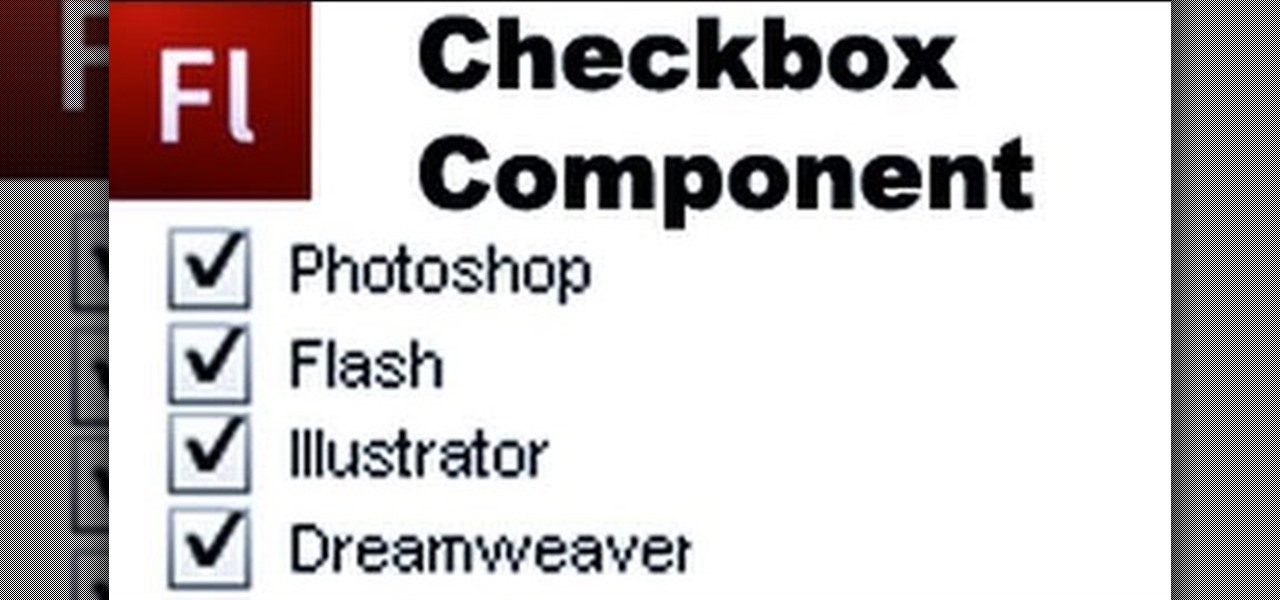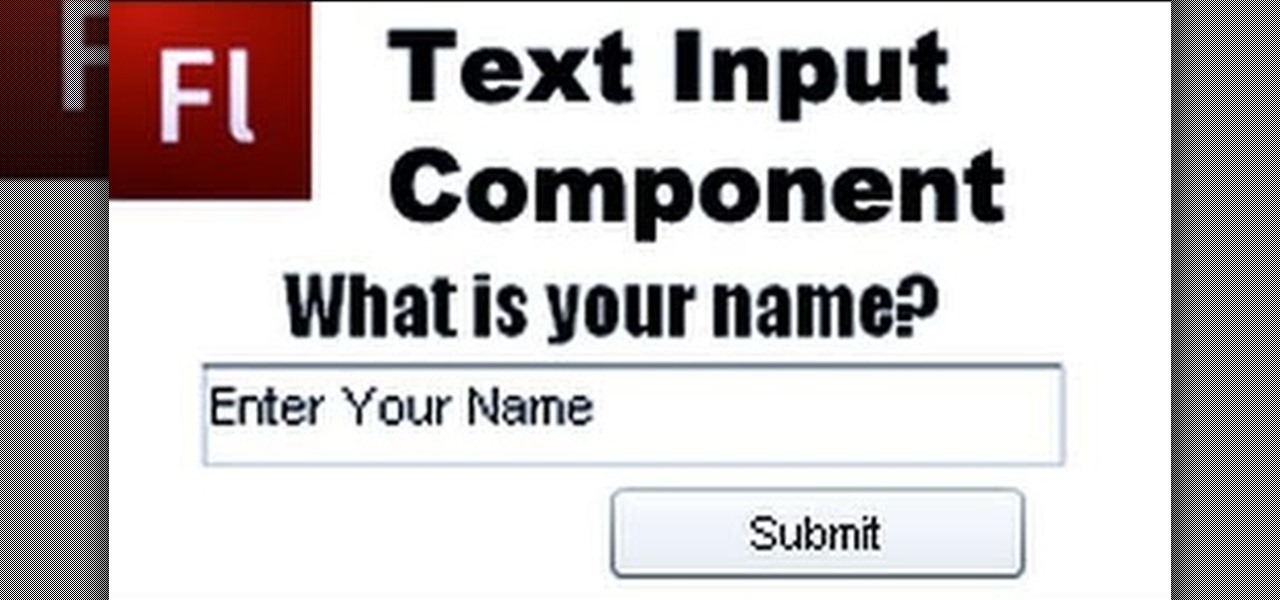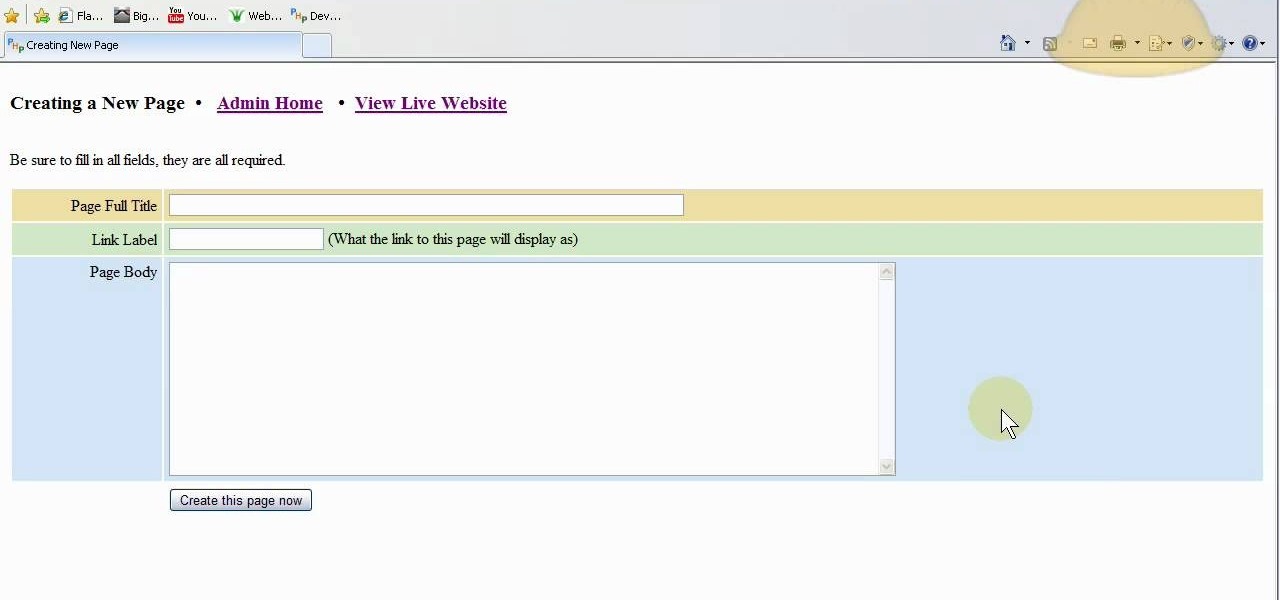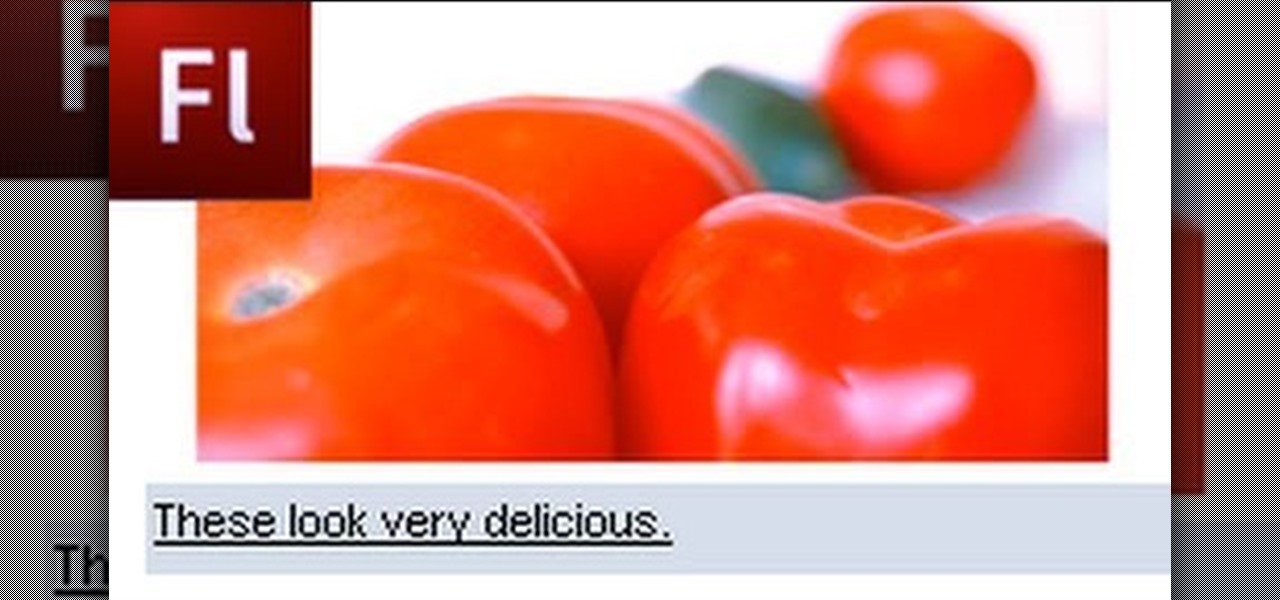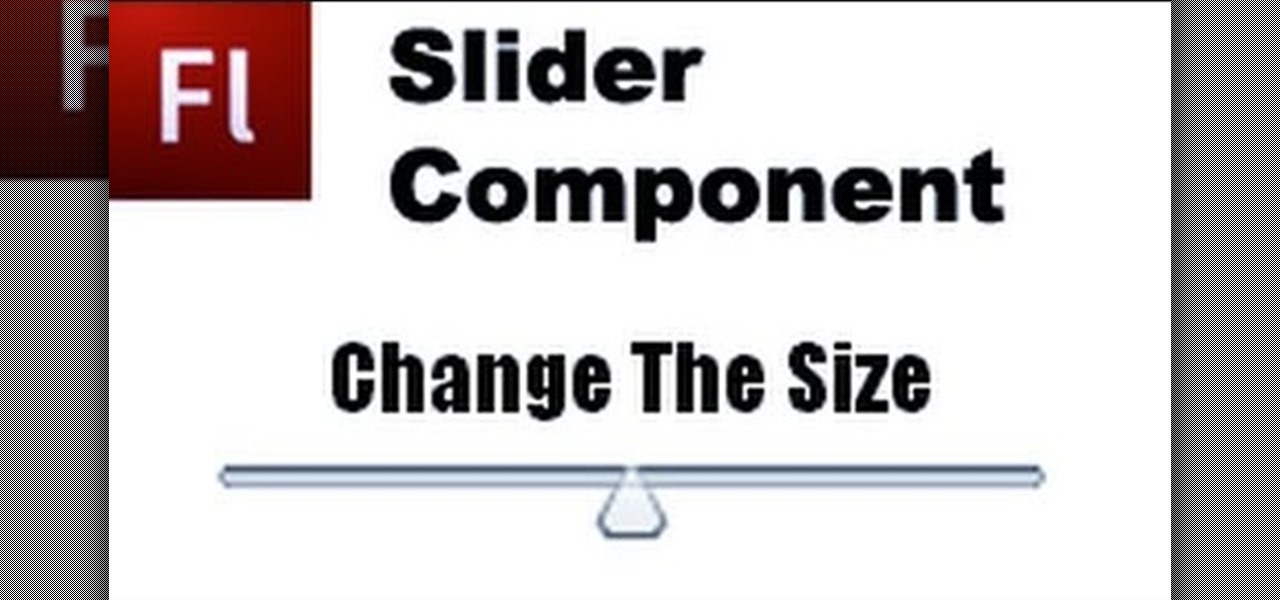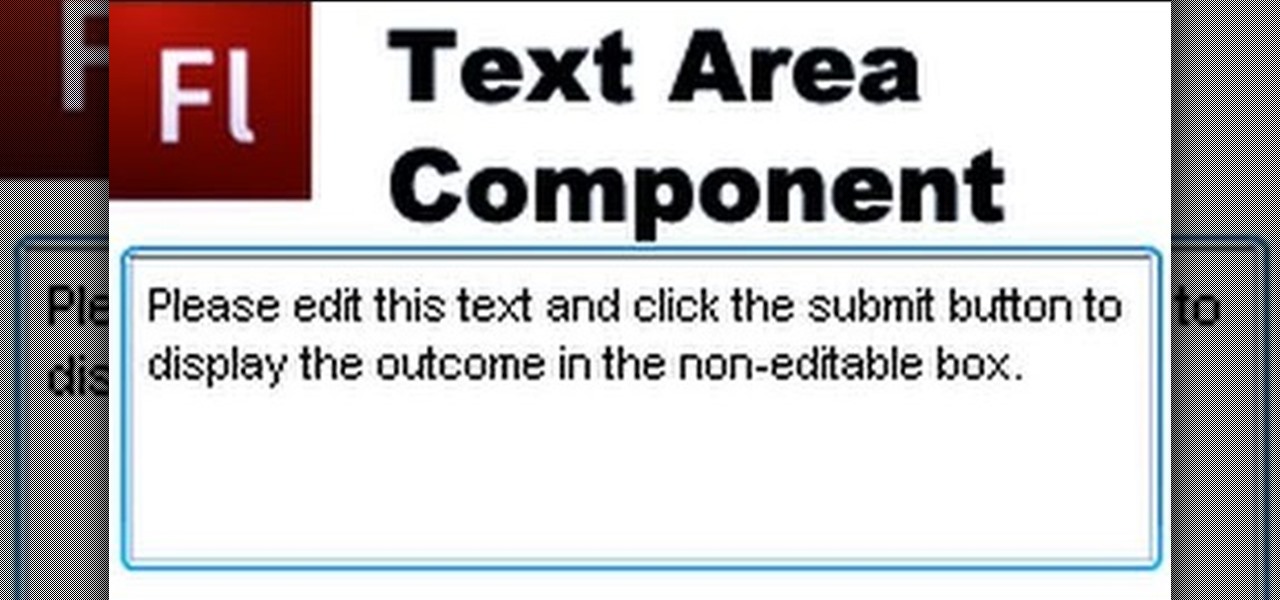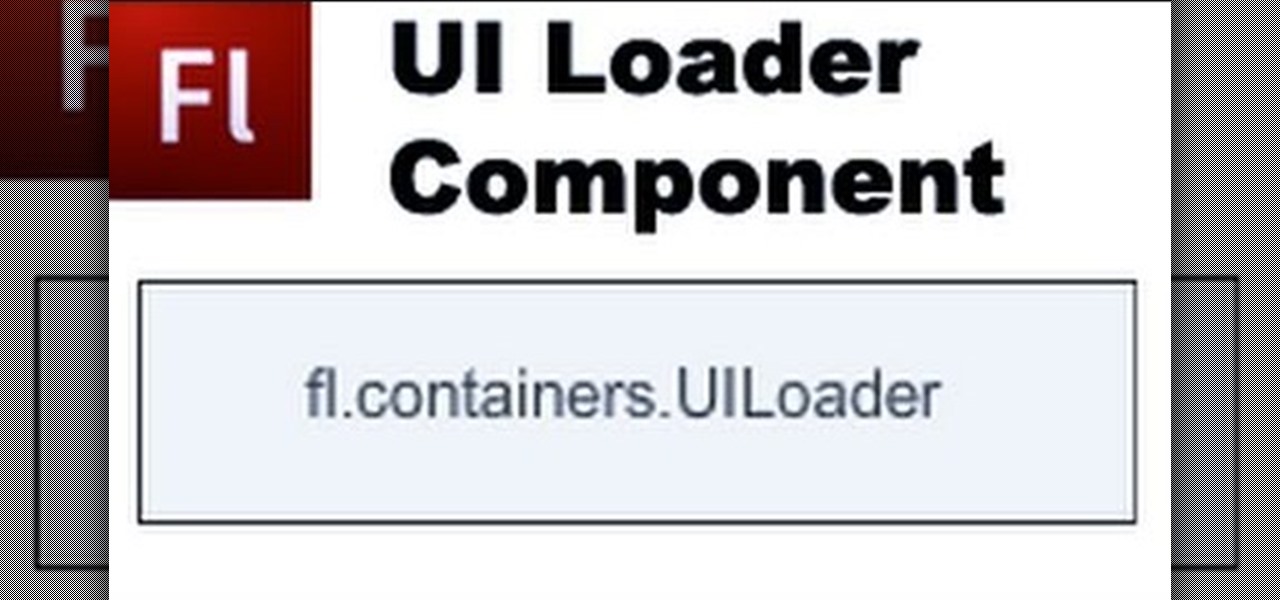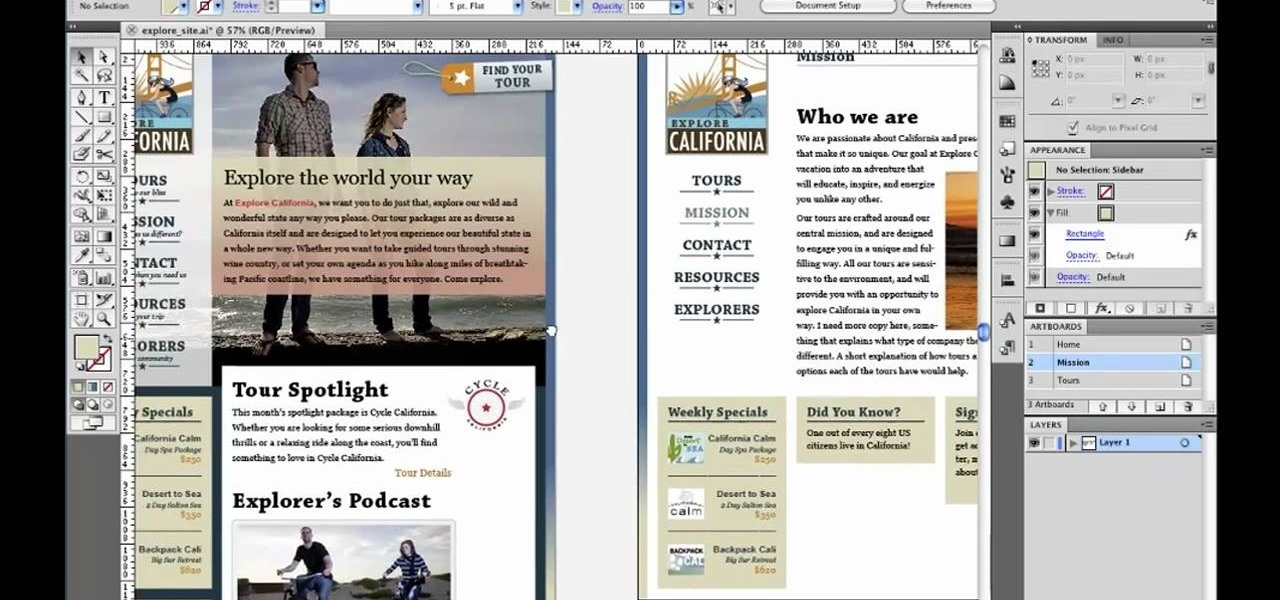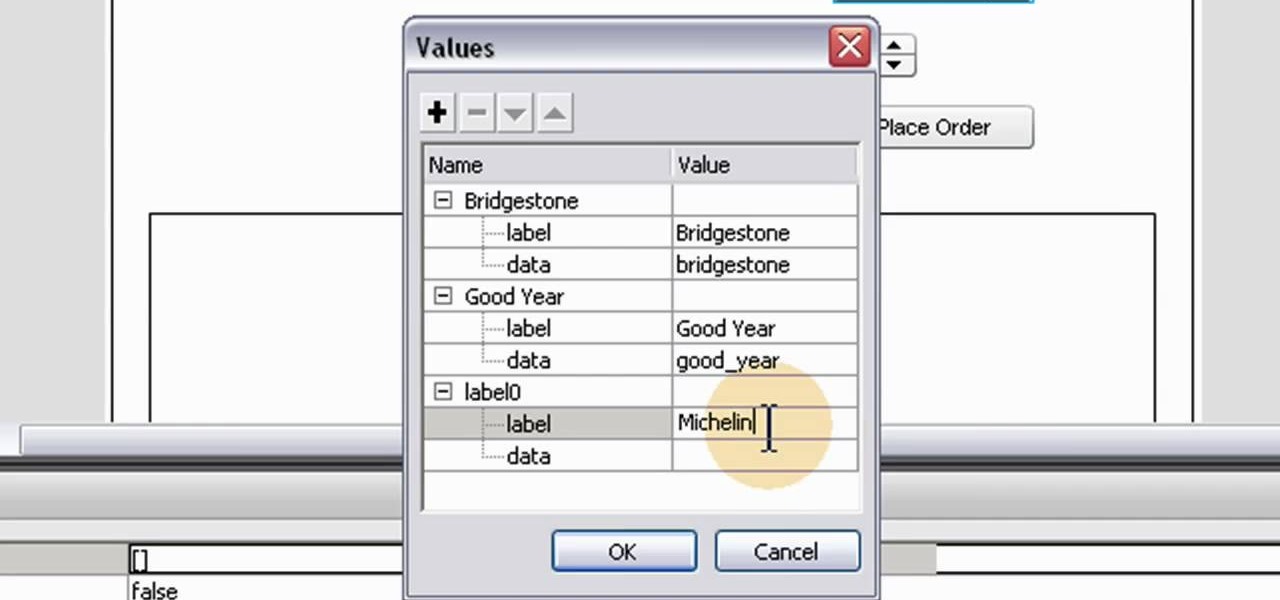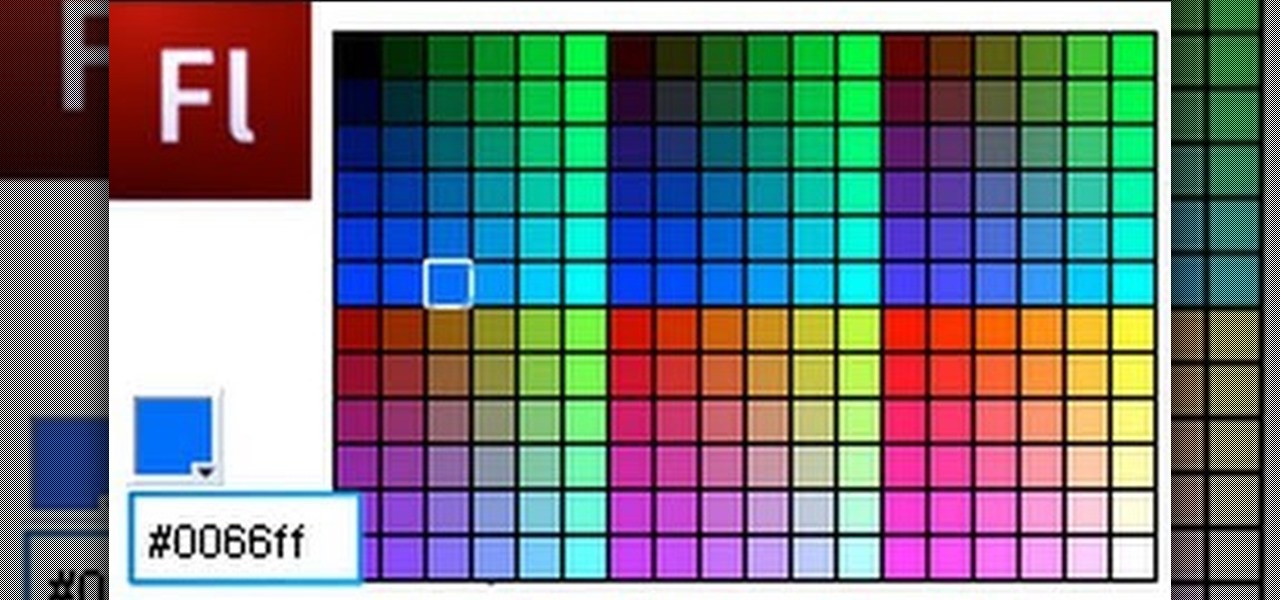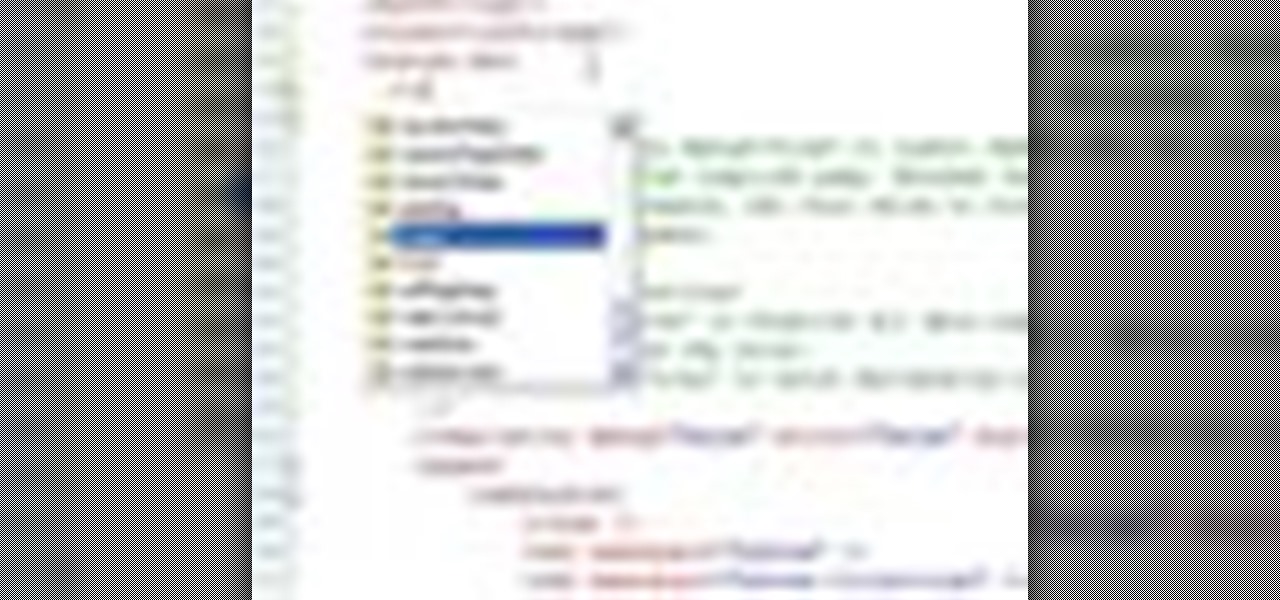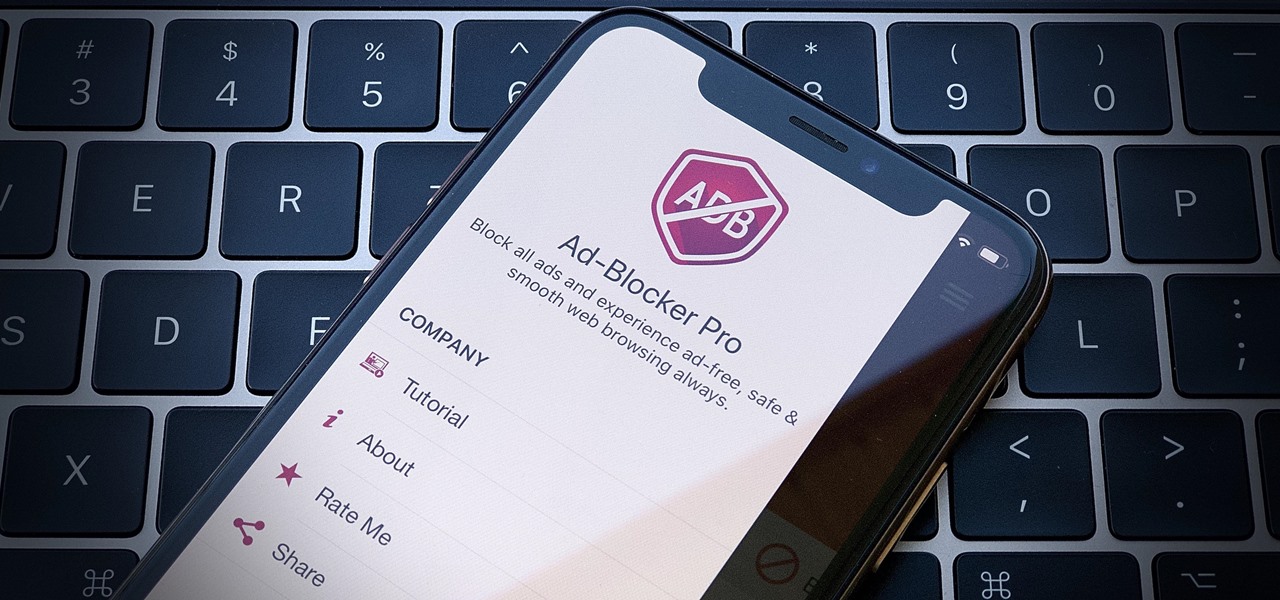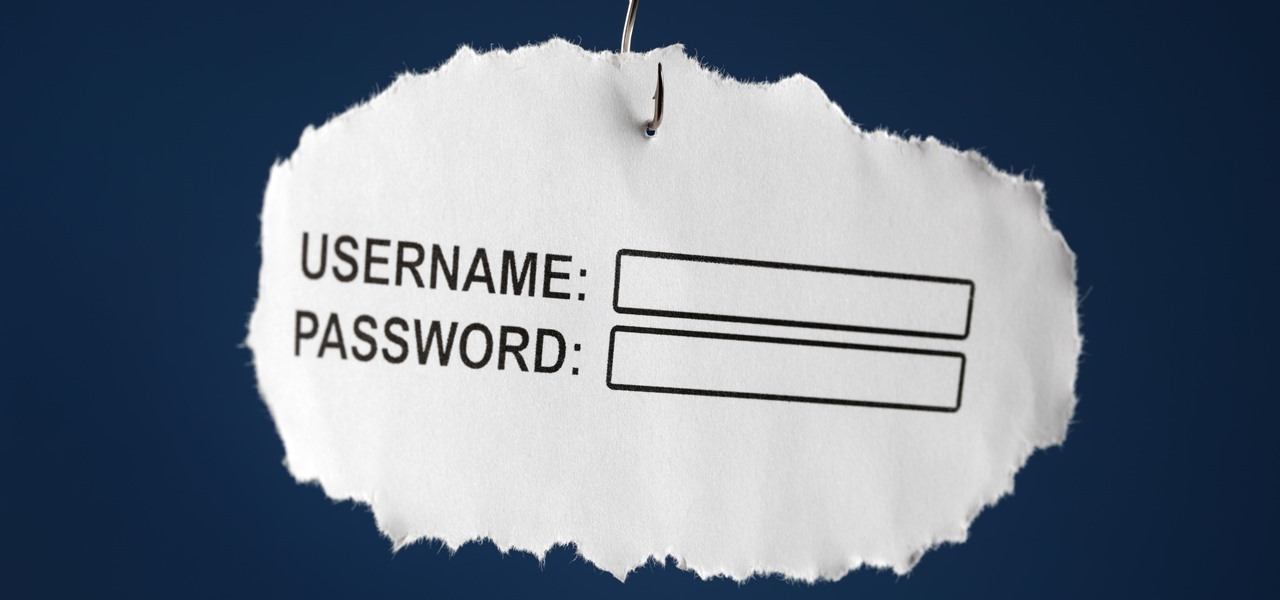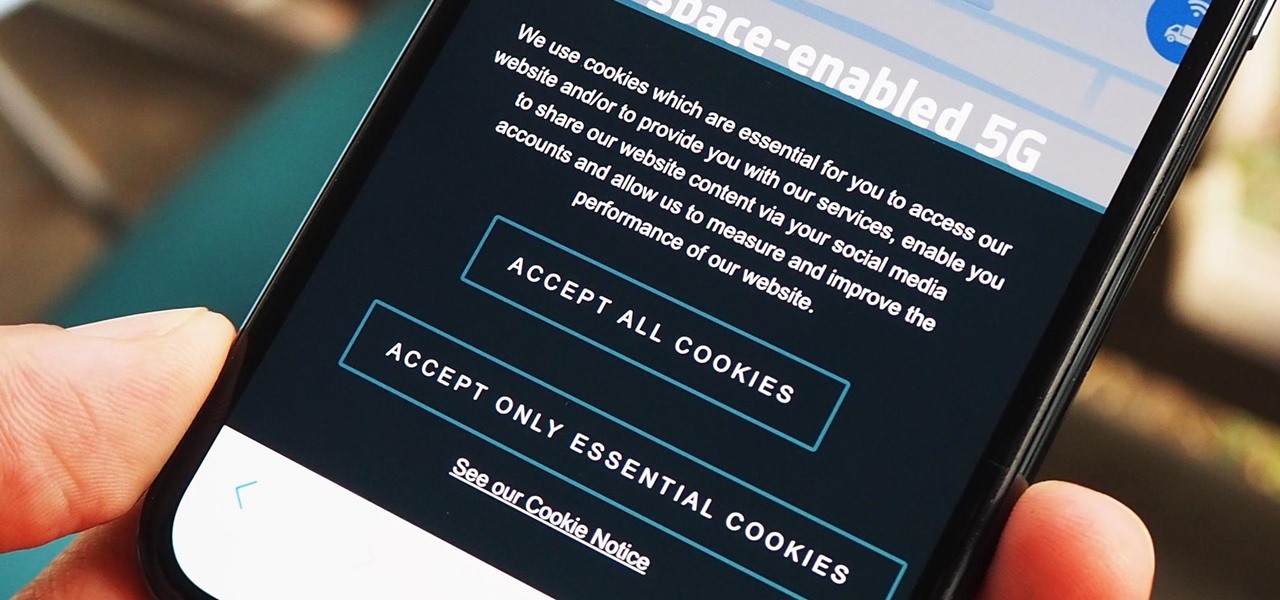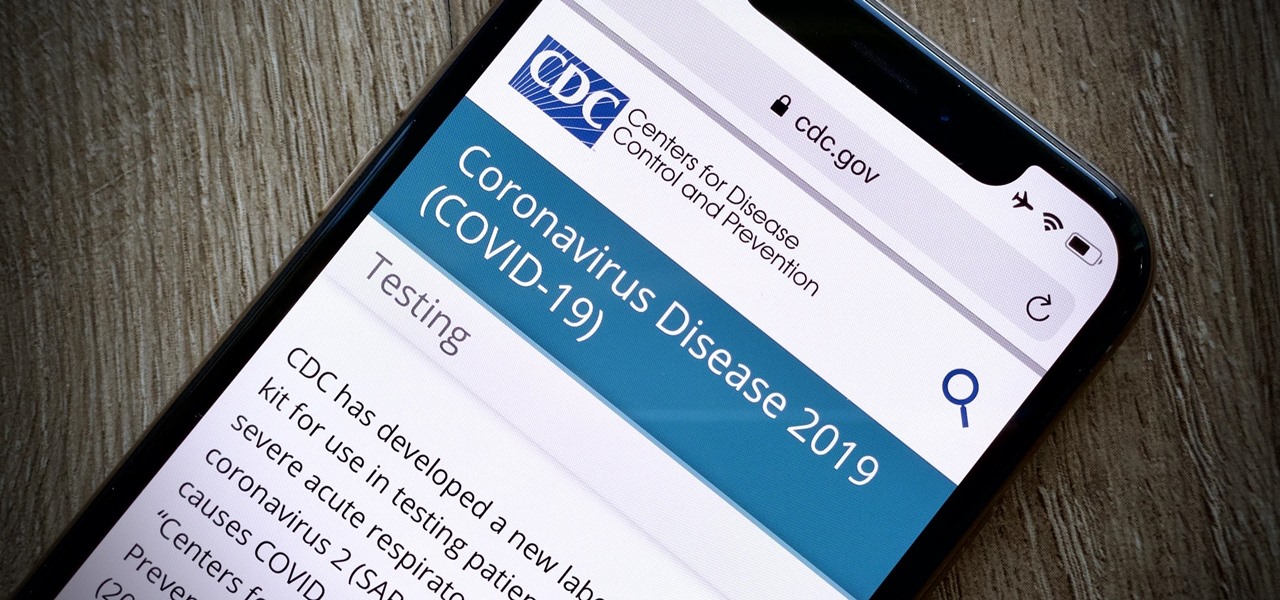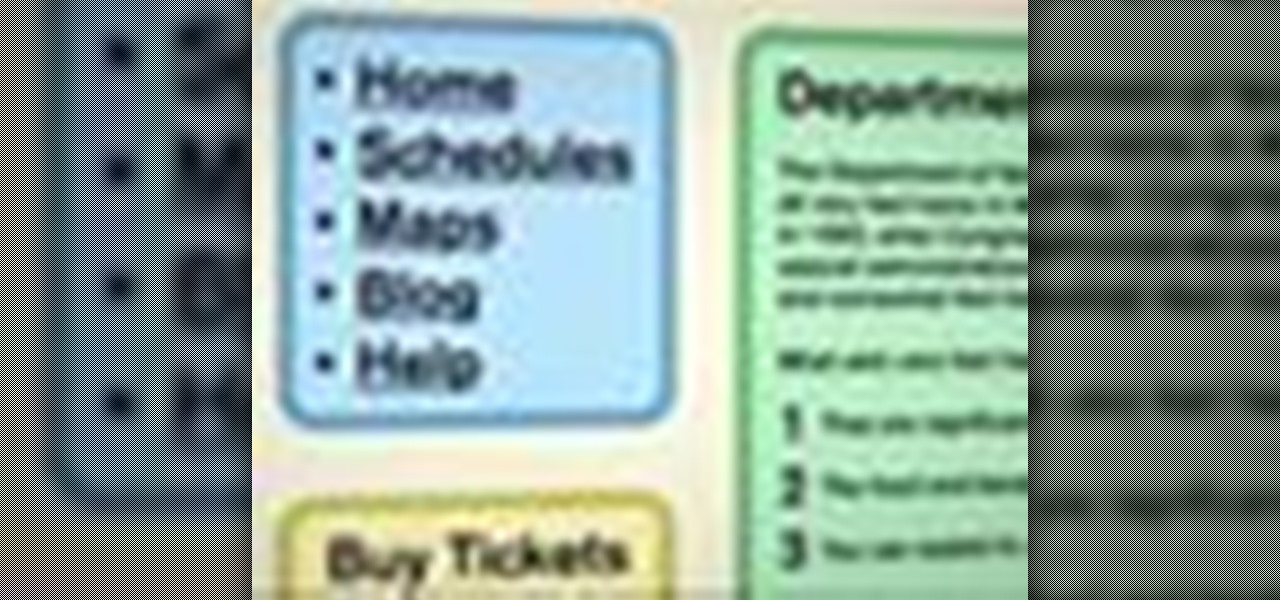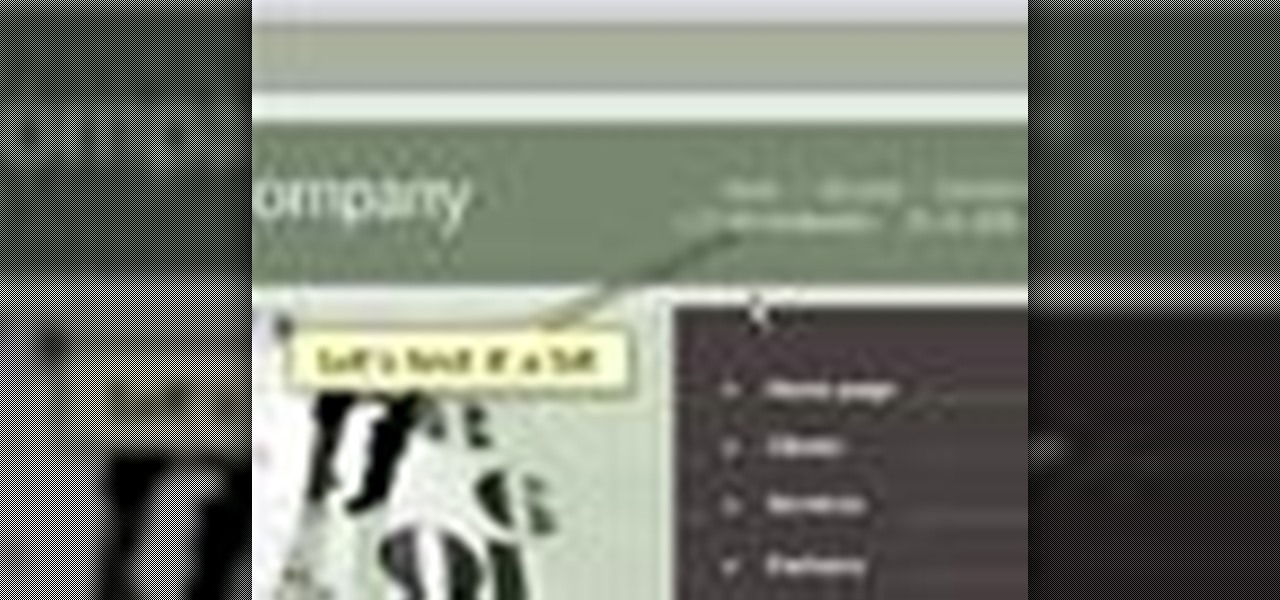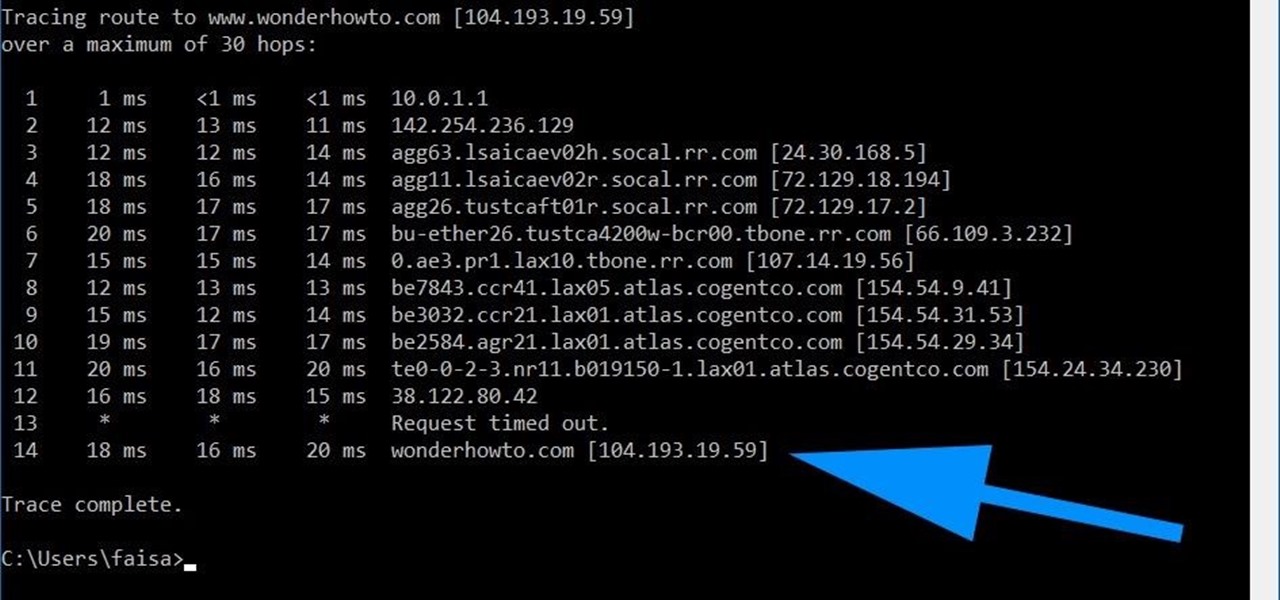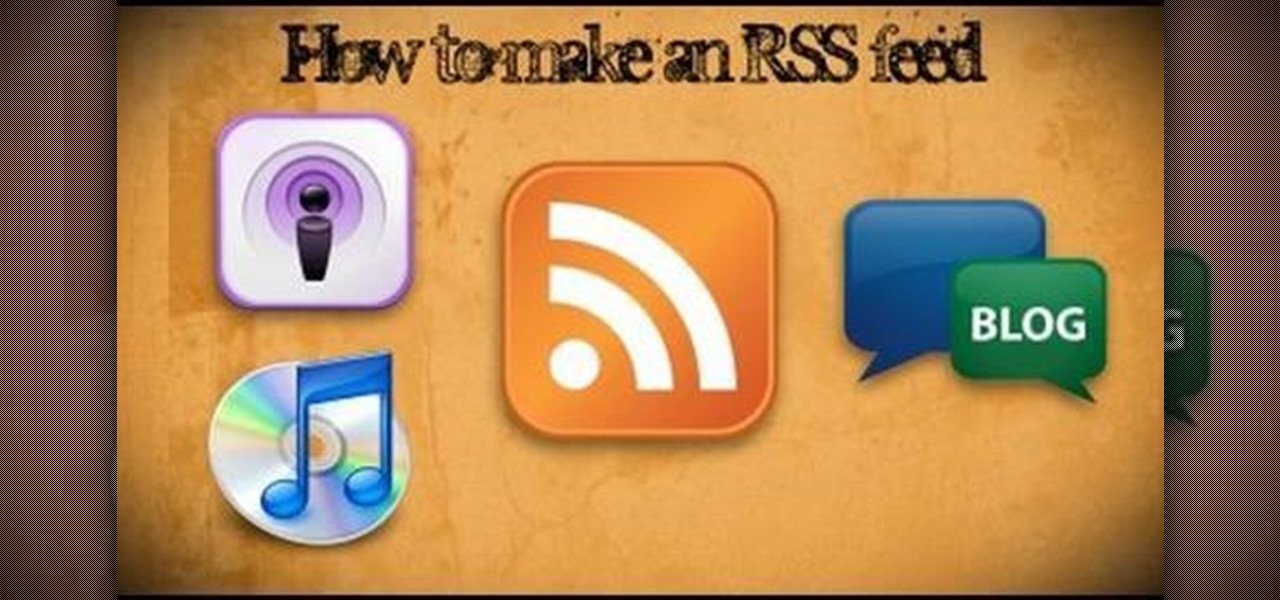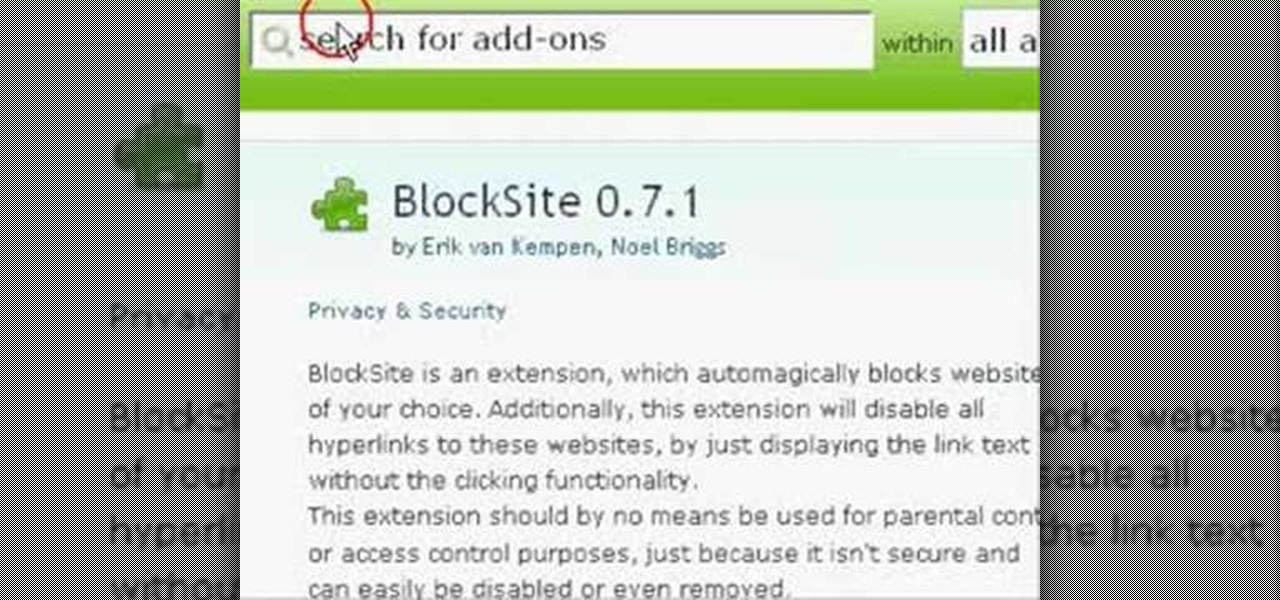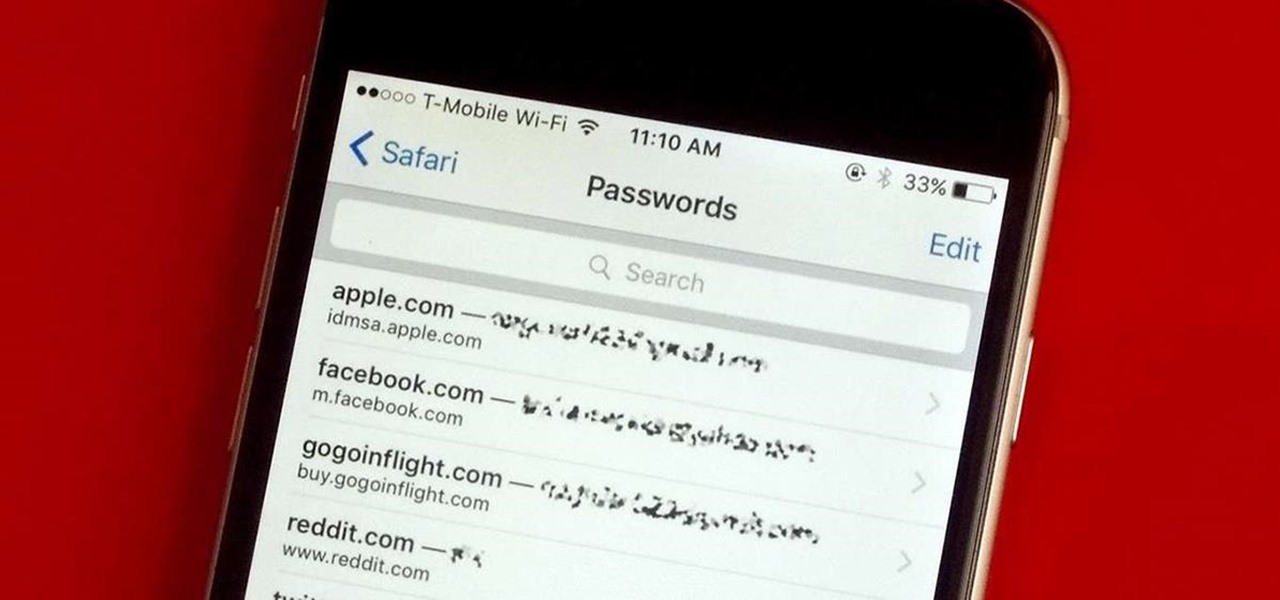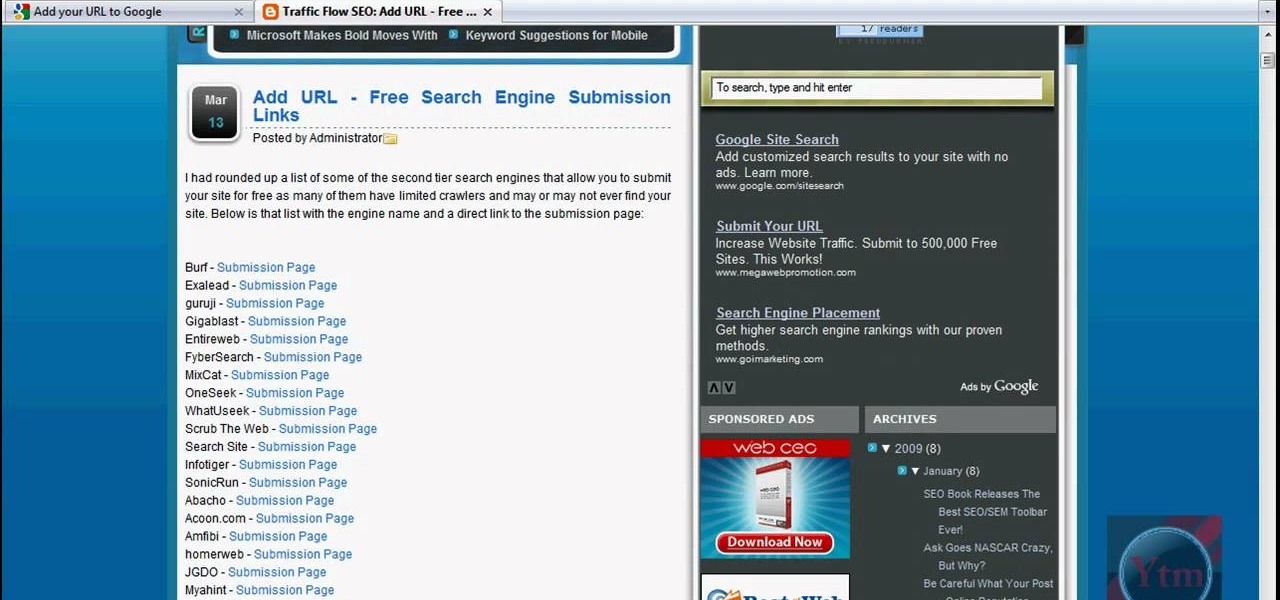Google is the biggest and best search engine on Earth, and if you are a webmaster and want your website to be a big success it would really behoove you to know as much about how it works as possible. The Google Webmasters series of videos and website were created to teach webmasters, SEO professionals, and others how Google works by answering their questions and giving them insights into how they can best integrate and utilize Google's functionality to improve their business. This video expla...
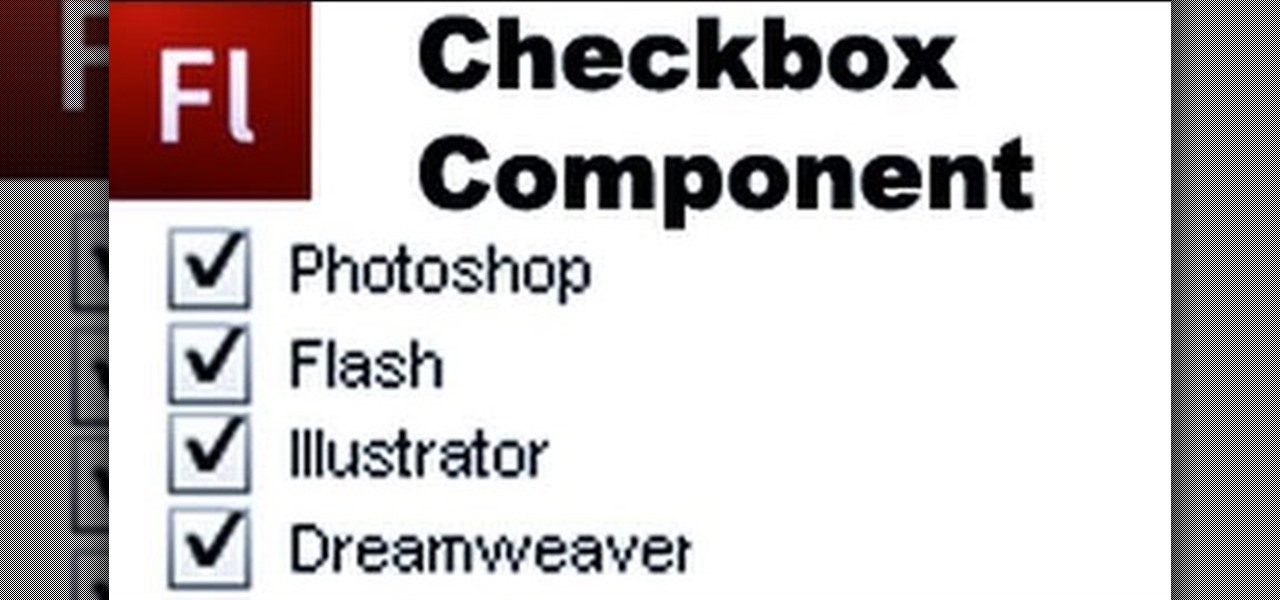
Checkboxes let users to your site select or deselect items in a list (such as adding products to a shopping cart or selecting multiple answers to a quiz or poll). This tutorial shows you how to build and incorporate checkboxes to your website or other Flash project.

If you don't have Adobe Flash, you can still edit Flash content on your websites. All you need is to know how to use external configuration, which you can do just from Notepad and a few .txt files. This tutorial demostrates how you can edit Flash content without having Flash Builder.
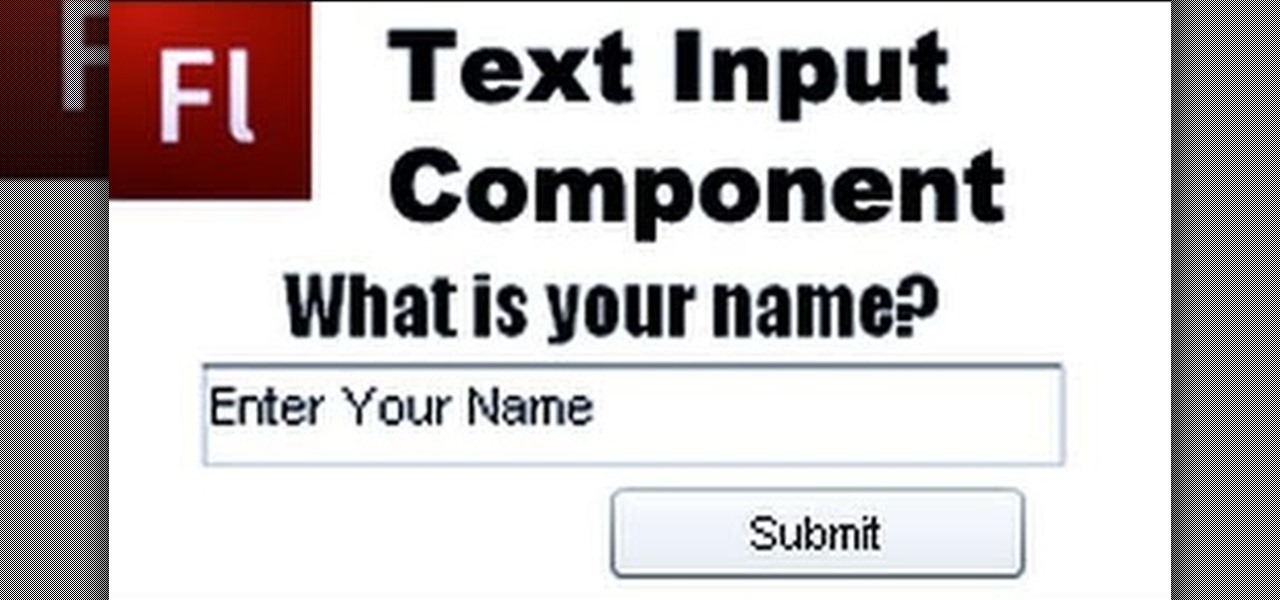
Add extra interactivity to your website by incorporating the Text Input component. This tutorial shows you how to build your own component and customize it for your website's needs. Text input allows your users to interact with the website by typing in information - like names or email addreses.
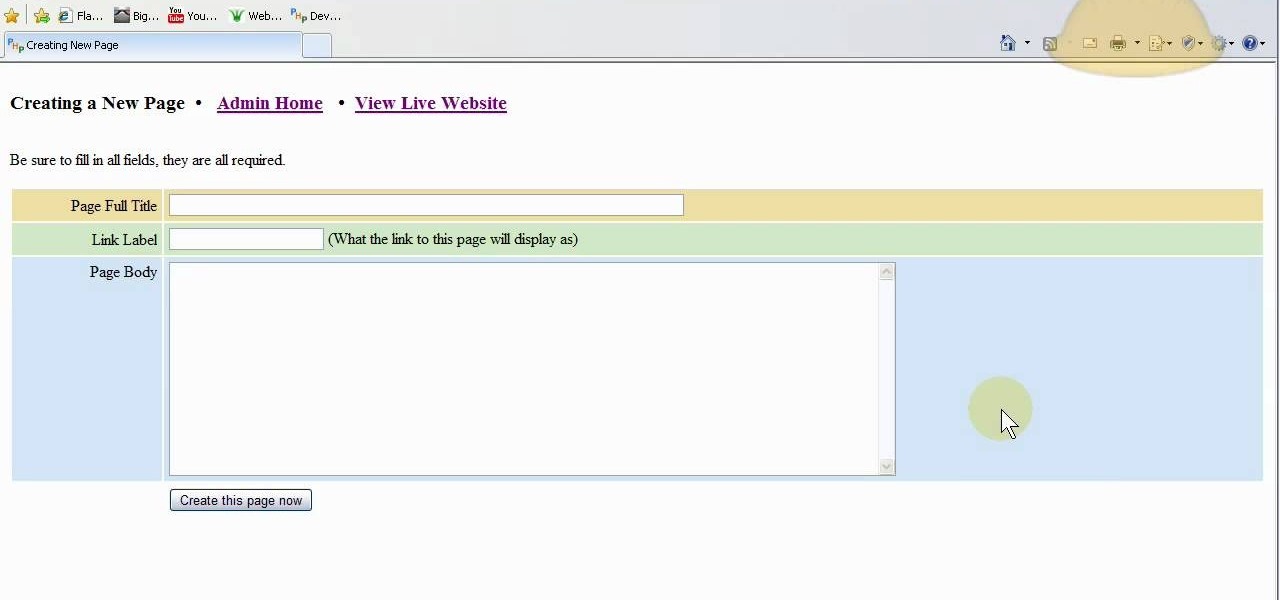
This is for advanced users who want to set up their own website without going through someone like Joomla. You're shown how to incorporate PHP and MySQL into your website, as well as set up a WYSIWYG editor to help manage the content.
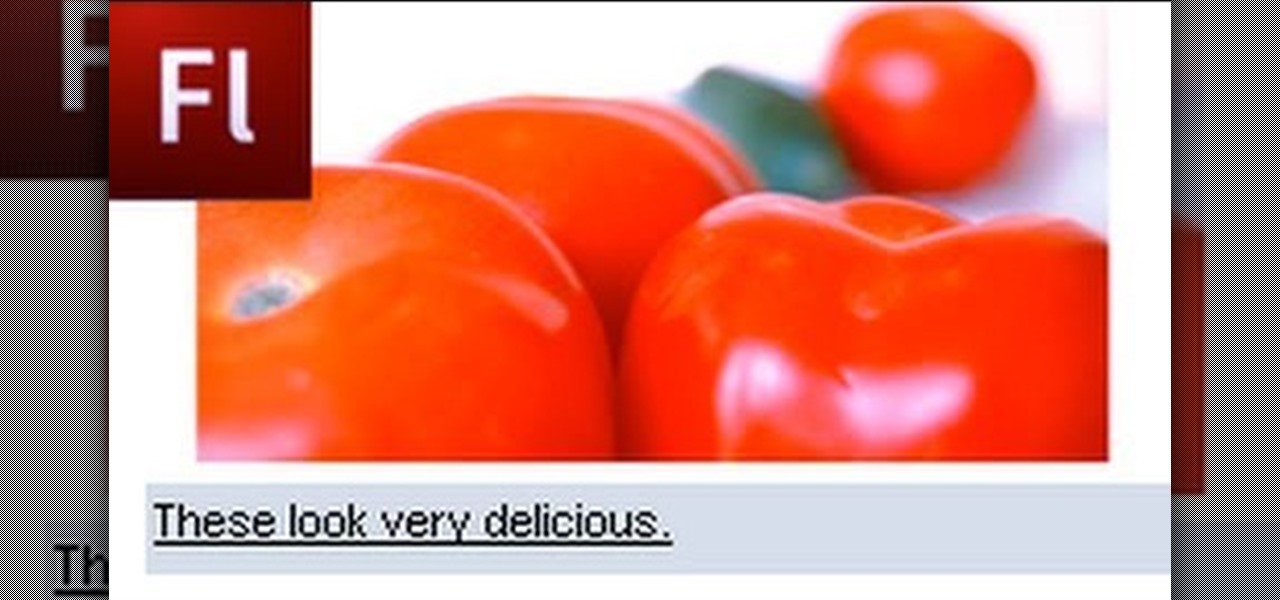
Add to the functionality and user interactivity of your website or other project constructed in Adobe Flash CS4 by incorporating the Label component. By using this component and Action Script 3, you can allow visitors or users to interact with graphics and images on your website.

Use ActionScript 3 and Adobe Flash CS3 to add in a slider component to the website or project you're building in Flash. A slider component can allow users to do things like change the size of animations on your website.

The Text Area Component is a tool available to website developers who are using Adobe Flash CS4 to build their website, and it designates a specific area of your field as text-based. You can also set up these fields as either editable or non-editable.

Create your own loader component to incorporate into your Flash-based website or other Flash application. This component will increase the ability for users to interact dynamically with your website and create more user-friendly content. This tutorial shows you how you can work with the UI loader component using Adobe Flash

So, you've got your website set up, but there's something missing. Oh right- you need a PayPayl payment button so that people can easily buy your product. Watch this video to learn how to make your custom own PayPal payment button and put it on your wesbite.

In this clip, you'll learn how to set up a website within Adobe Illustrator CS5. Whether you're new to Adobe's popular vector graphics editor or a seasoned graphic arts professional interested in better acquainting yourself with the new features and functions of Illustrator CS5, you're sure to benefit from this free software tutorial. For more information, and to get started using this trick in your own Illustrator projects, watch this video guide.

A numeric stepper component is one which you can add to your website to allow users to select numbers or from a list of avaiable items - useful, for instance, if you wanted a webstore which allowed for a quantity function. This Adobe Flash CS3 tutorial shows you how to create and use a numeric stepper component.

This clip presents a general overview of how to utilize content tags when writing a website using HTML5, the new HTML standard. Whether you're using a fancy WYSIWYG (or what-you-see-is-what-you-get) page editor like Adobe Dreamweaver CS5 or a barebones text editor like Notepad, if you want to build websites, you'll need to have some understanding of HTML (for the structure of your web pages) and CSS (for their style). And this free coder's guide will get you started along that path.

In this clip, you'll learn how to block a site on an Apple Mac OS X computer by altering your DNS settings. With a little know-how, it's easy. So easy, in fact, that this video guide can offer a complete overview of the process in a matter of a few minutes. For more information, including a complete demonstration and detailed, step-by-step instructions, watch this home-computing how-to from MacMost.

The Color Picker component lets users change colors of a designated item - like choosing red lilies or white lilies in a Flash-based game. This tutorial demonstrates how to construct your items in ActionScript 3 and then attach them to the Color Picker function in Adobe Flash.

In this video tutorial, Chris Pels will show you how to implement tracing in an ASP.NET web site to monitor or measure the performance and to diagnose errors. Learn how to add tracing to an entire web site as well as individual pages. See how to add custom trace messages in pages and business objects to aid in assessing site performance and in diagnosing errors. Learn the differences between tracing in an ASP.NET page and in using System.Diagnostics.Trace for tracing information in business o...

Your homepage should be the site you most likely need to check whenever you start a new session with Samsung Internet. However, times change — perhaps the site you're currently browsing is just what you need to see multiple times a day. In that case, you'll want to know a quick and easy way to set it as your default homepage.

Chances are, your favorite websites run on ads. That means the sites rely on those ads to fund their operations. Without ads, your laughs, news, and guides don't happen. That's why it's helpful to disable content blockers (often called whitelisting) for sites you support. In the past, it wasn't possible directly in Safari, but in-app whitelisting becomes a reality with iOS 13.

Sophisticated hackers have been exploiting vulnerabilities in Chrome and Firefox to trick even the most careful internet users into logging into fake domains for sites like Apple, Google, and Amazon.

As a means to combat annoying and intrusive advertisements in Safari, Apple added native support for content blockers on the iPhone. Instead of being bombarded by notifications, banners, and pop-ups, content blockers prevent them from opening, which can also be said about those annoying cookie consent notices that many websites now have.

On March 13, President Trump announced during a briefing in the Rose Garden that Google was building a COVID-19 screening website to help Americans understand if they might have the new coronavirus. If likely infected, the site would also include the location of a local drive-through testing site to visit. So how can you access the screening website?

Apple CEO Tim Cook's most recent tech prophecy is that "AR will change everything." And now, that includes Apple's own website.

n this video you will see how to use content versioning for your site with Drupal.

StumbleUpon is one of the biggest ways to draw attention to a blog, website, or webpage. If you're not using StumbleUpon, you're doing something wrong. It's just like Digg. If you take action now, you can start reaping the benefits of StumbleUpon traffic to your blog. By using StumbleUpon advertisements also works, too. There are many tricks to use for increasing web traffic, and this is just one way.

Having a website people can easily navigate is common sense. It can save taxpayer dollars & help your agency achieve its mission. Here's how to dramatically improve your website by focusing on your customers' needs & adopting some basic usability techniques.

This tutorial shows you how to add the current date and time to a website in Flash 8. Set up current date and time on a website in Flash 8.

http://www.seonorthamerica.com See how to use content to attract people to your website.

This article is all about creating content. This is a very important concept to grasp because the content that you create for a website is going to be the basis for how you will advertise and promote that website. Content, meaning articles, videos, and even podcasts is now really the new advertising. Instead of traditional types of advertising and instead of the traditional separation between editorial content and advertising, that has gone the way of the dinosaur.

When you really think about it, registering for any website is a little scary. Not only do they now have your name, email address, and a username/password combination you might've used elsewhere, but certain sites and services ask for quite a bit more private information. From phone numbers to addresses to birth dates and more, that company now has all of your information stored.

Using a simple trace trick, you can easily look up the IP address and its location for any website. This method uses a command line command to first find the IP address of a given website, and then uses a free online tool to get that IP's location.

This video describes how to access websites that may be blocked by your school. To begin, on the desktop go to the Start menu and select Run. Type in "cmd" and hit okay to open the command prompt. If that doesn't work go to Start, My Computer, C drive, Documents and Settings, Default User (or the name of the user), Start Menu, Programs, Accessories, and finally click Command Prompt. From the command prompt enter "ping" and then a space followed by the website. The website entered will display...

This how-to video is about how to use command prompt to view the blocked websites at school. This step by step instruction will help one to open the blocked websites at school.

This instructional video shows you how to make a RSS ("Really Simple Syndication") feed using the free program RSS builder. RSS is a script that can be put up on a website that other users can subscribe to in order to get notified when the website gets updated. The xml code behind creating RSS feeds is explained. The code should be entered as shown and the file should be saved as "feed.xml" and upload it to a web server. Go to the URL mentioned, download and install RSS builder. Launch the pr...

In this tutorial, we learn how to block a website using a Linksys Router. First, go to your web browser and type in "192.168.1.1" into the address bar. After this, you will need to enter in your username and password to the pop up window. From here, go to the tab that says "access restrictions" and look for where it says "policy name". Type in 'blocked website' to the bar and then click 'enable'. From here, go down to the bottom of the page and enter in the URL of the website you want to bloc...

In this video, we learn how to set up a Weebly website. This can be used to build a complete site with multiple pages. First, go to Weebly and enter in your information under the sign up now text. Next, click the sign up button and enter in the Captcha phrase. After this, title your new site and continue on until you see the tabs at the top of the screen. Elements, designs, pages, and settings will all be listed. Go through the designs until you find one you like, then settle on that. Once yo...

This video gives you a visual walk through on how to block websites on Mozilla Firefox. First, it shows you where to download the add on and it shows you which add on you need to download. Then it shows you how to install the add-on and use it to enter in the websites you would like to block. This is a very helpful video for people who have websites that they want to block but don't know how.

A great tool for any system administrators, the iPhone (or other Apple wifi device) app Ping a Majig allows you to enter in the IP addresses of websites. Then you can keep checking on them to make sure they are running smoothly and operating correctly. You can click on the website for more data regarding pings and site health.

Learn how you would bypass a school’s web filters so that you can go to content sites that are always blocked in examples of YouTube. Click the ‘Start’ button and then click on ‘Run’ and type in cmd and hit enter on your keyboard. This will bring up a command prompt where you type in ‘ping’ and then when that populates the next prompt you enter in the website to bring up the IP address. By entering the populated number you can get into a website from the search field of a web browser. It incl...

Every time you log in to a website in Safari on iOS, you're also asked if you would like to save the username and password—a great feature of just about all browsers that makes it so that don't have to enter your credentials each time you access website in the future. While this feature is great for quickly getting into all your favorite websites, have you ever wondered where all those passwords are saved on your device? In this guide, I'll be showing you where to find all of the stored usern...

Learn how to submit your website to the Google search engine in simple steps. 1. First go the Google home page and type in the address bar '/addurl'. 2. Now type the URL of your website in the text box correctly and enter some details about your website in the Comments area. 3. Now type in the verification code to finish and add your website to Google. 4. You can even submit your website to many other search engines like Google.