
How To: Use the click track recording mode in Pro Tools
Bob and Brett walk you through the different recording modes. In this section you'll learn about the Click Track.


Bob and Brett walk you through the different recording modes. In this section you'll learn about the Click Track.

If you tracked down a Tascam Porta02 4-track recorder on eBay, you'll be happy to know there is a four-part series of videos floating around the web showing you exactly how to use it. Learn how to home record with a little help from a little friend.

"An older gentleman told me the other day "no one makes any records anymore!" Well, I thought to myself; "millions of people make records every week, just not on vinyl or tape like in the old days..."
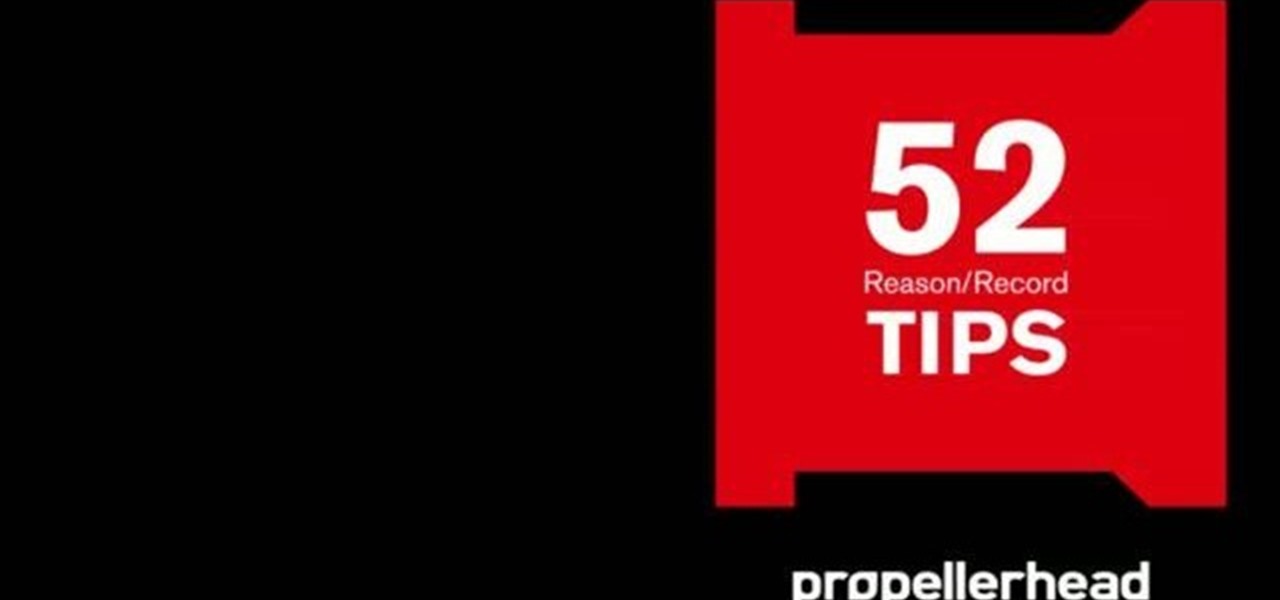
Learn how to load and mix a Reason track within Record. This official video guide from James Bernard of Propellerhead will teach you everything you'll need to know. Whether you're new to Propellerhead's virtual music studio application, Reason, or their newer DAW app, Record, you're sure to find much to take away from this brief video software tutorial.

Convert a Zoom h2 into a 4 track field recorder which cane record from 4 channels on a computer audio interface. You will need four 10 Kohm resistors, four 100 ohm resistors, two double pole switches, four RCA chassis parts, some wire, small screwdrivers, a wire cutter, a soldering iron, gaffa tape, and a drilling machine with a 6mm metal drill. Watch this video circuitry tutorial and learn how to modify a Zoom H2 into a 4 track field recorder.
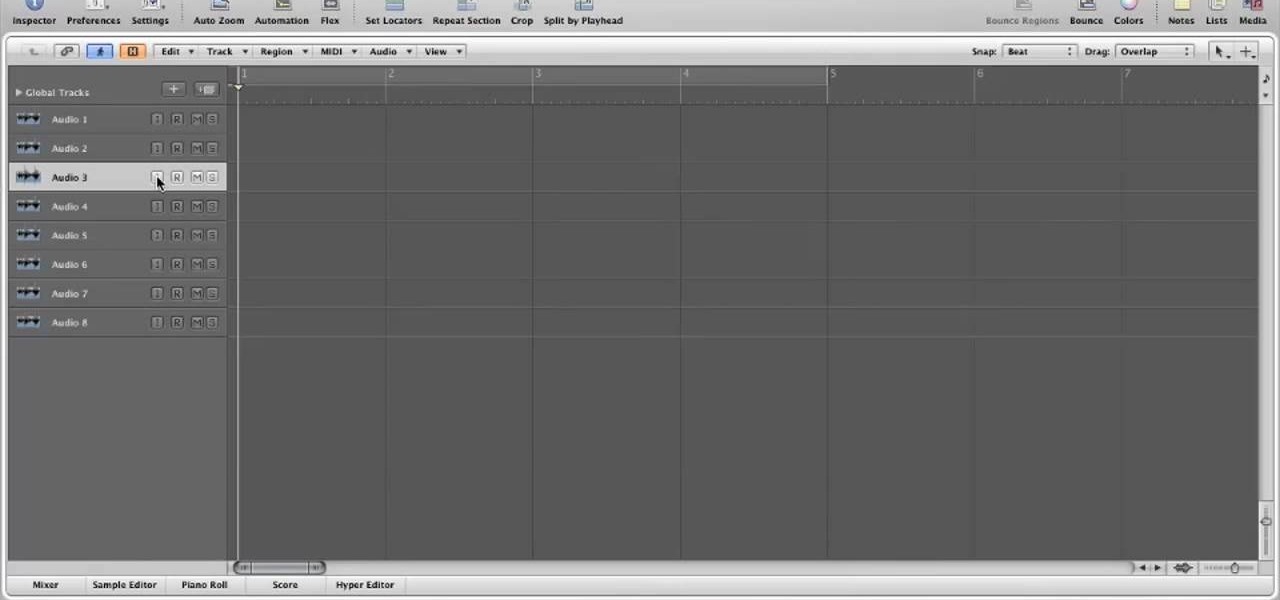
This video in the Software category will show you how to use multitrack live recording in Logic Pro 9 . This video is from Lynda. Say you are going to record a 4 piece band; drummer, base, guitarist and a singer. Use separate mikes for all four. First you make 8 different mono audio tracks. Go to track menu and click new. Type in 8 for number, select audio, format will be mono. Now you click the ascending box, order the inputs from one to eight and click create. Now you have 8 audio racks. Cl...

In these music studio recording and production videos, learn how to use a 4-track reel to reel tape recorder to capture your vocals, guitar parts, drums, record songs, or even make a demo CD. Our expert will walk you through the operation of a fairly simple reel to reel machine in several steps, including the basic and advanced functions, rear components, using mics and connecting to other mixing boards, recording on four different tracks, mixdown, bouncing tracks, and final tips for masterin...

Record your band at home! Learn how to use a 4-track cassette recorder to tape your band in this free garage musician video from our expert on 4-track recordings.

When you've chosen a sound to use with your USB or Midi keyboard, you'll want to record a performance. This new track is easily edited in GarageBand.

After you've jammed with your song for a while, you can record your guitar part as a real instrument track with your guitar connected to your Mac and a real instrument track selected.

Apple's range of iOS devices have something for everyone, even musicians, and especially guitarists. The AmpliTude App for the iPad and iPhone, along with the AmpliTude iRig is sure to win the hearts of tech-savvy guitar players. In these two videos, you'll learn how to use the application to make some sweet mixes.

It's easy to record an audio track with Pro Tools! This tutorial walks you through everything you need to know to set an input channel, establish a level for your instrument and setting up record. You're also shown how you set up loops and cycles when recording.

This audio editing software tutorial shows you how to record audio and MIDI tracks in SONAR Home Studio 6. The SONAR 6 tutorial includes setting inputs, tempo, metronome, checking levels, inserting Virtual Instruments, and using the Session Drummer 2. If you are new to using SONAR 6 to edit and create music recordings, this tutorial will get you started.
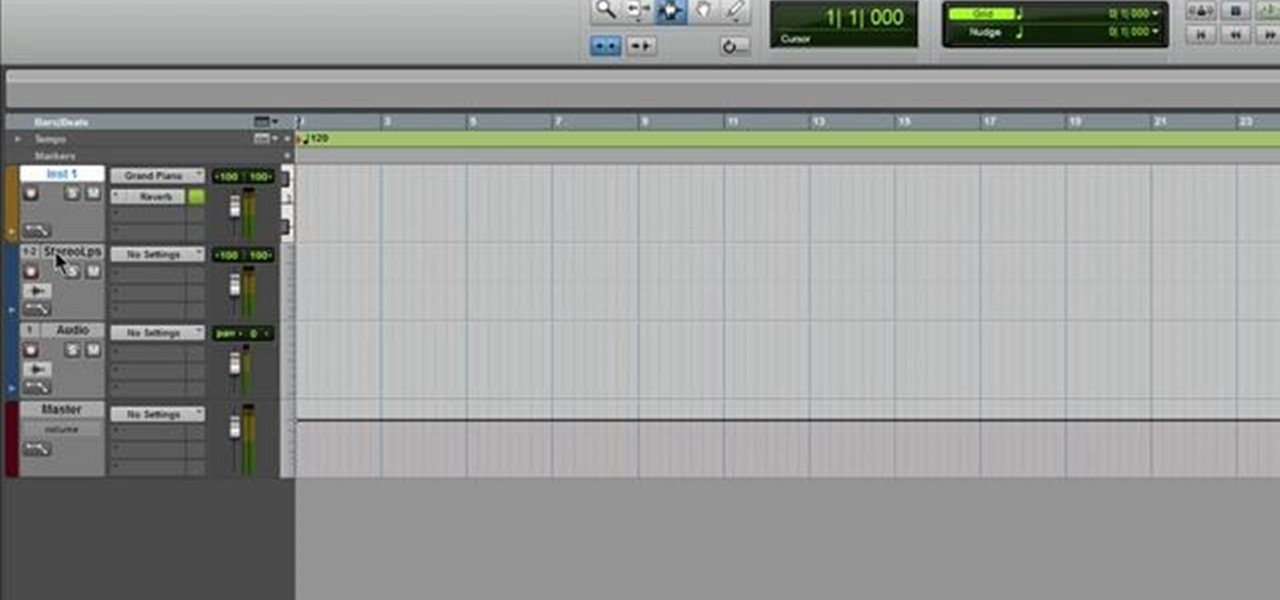
Add a instrumet (or MIDI) track to your project in Pro Tools! This tutorial shows you how you can take advantage of many of the various functions available to you in Pro Tools and incorporate instruments into your current music project.

First of all you have to go to 'logic pro' and select any instrument you want to play. Here you can choose a synthesizer. Now click on the record button at the bottom and it shall start playing and produce a loop. Now from the side bar you can select the ‘low pass filter’ and change the ‘frequency’. From the new pop out, you can change the volume or the note. You can click in ‘command 'L' to open the keyboard ‘assignments settings’ and click where you want to add it. In this case you have to ...

Practice your soloing skills and record melodic lead lines over your favorite song or backing track by importing pre-recorded tracks into Logic.
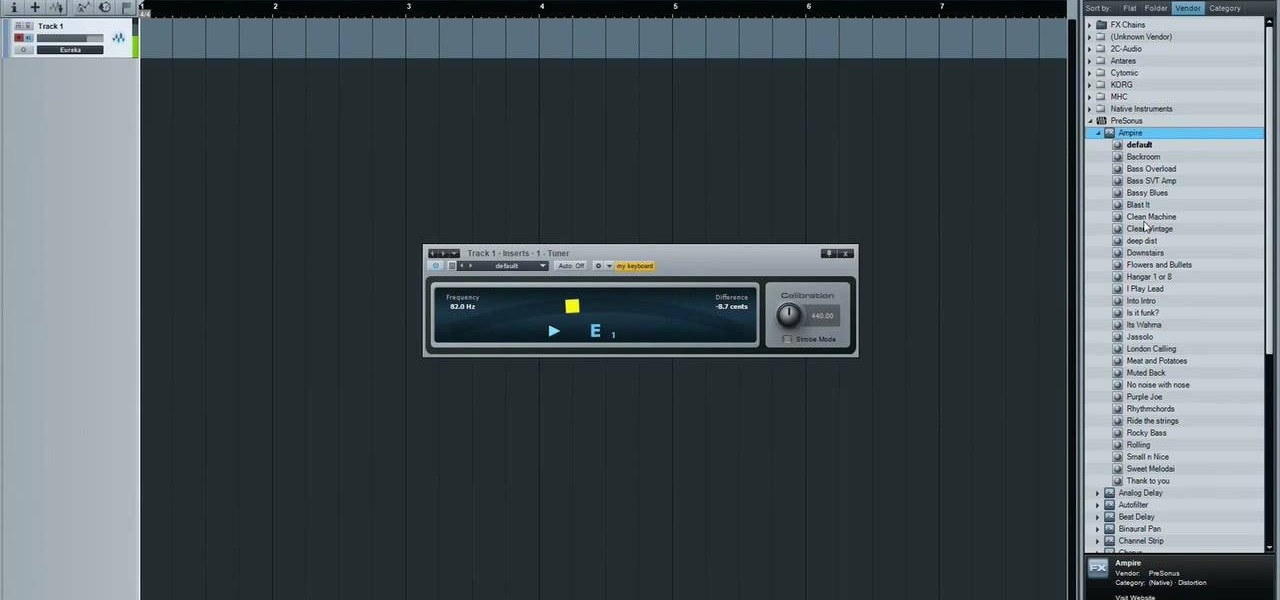
First you need to do is press the t button in your keyboard and add a new mono track. Choose mono in format and click OK.
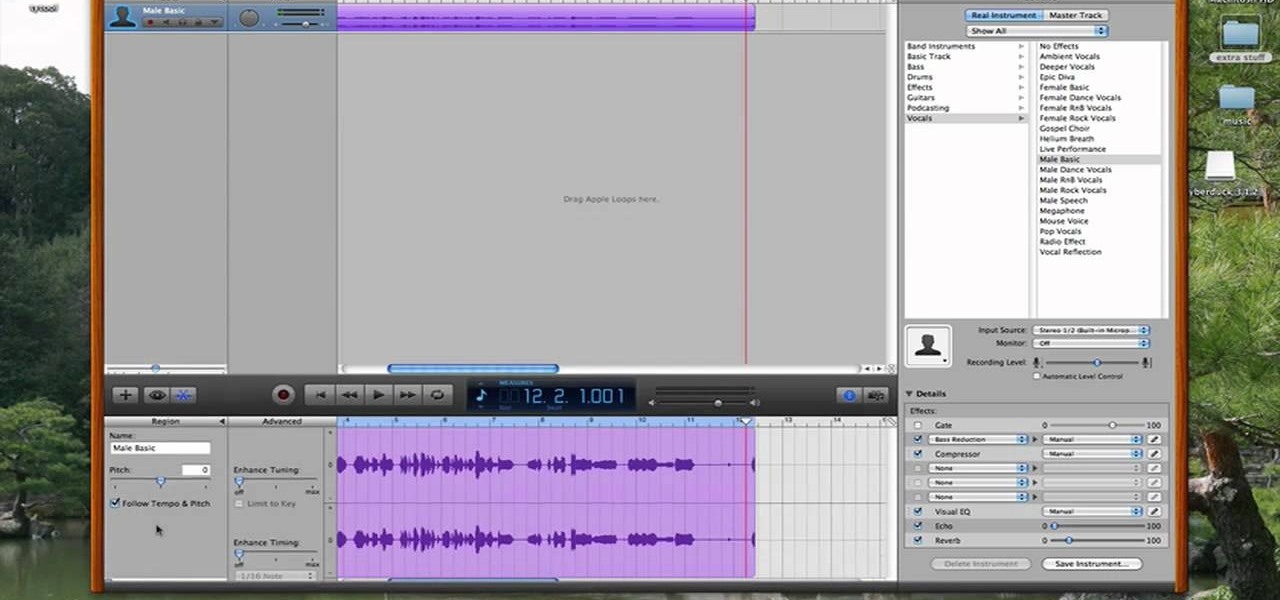
User tomreviewer shows us how to get autotune in GarageBand. Open GarageBand and create a new project. Make sure the Key is set to C. Delete the default track by clicking on Track, then Delete Track. Start a new track by clicking on Track, then New Track. Select Real Instrument Track when prompted and click Create. In the sidebar that opens click on Vocals, then Male Basic. Any of the Vocals, however, can be used. Press the Record button and record your voice. Click on the Scissors icon in th...
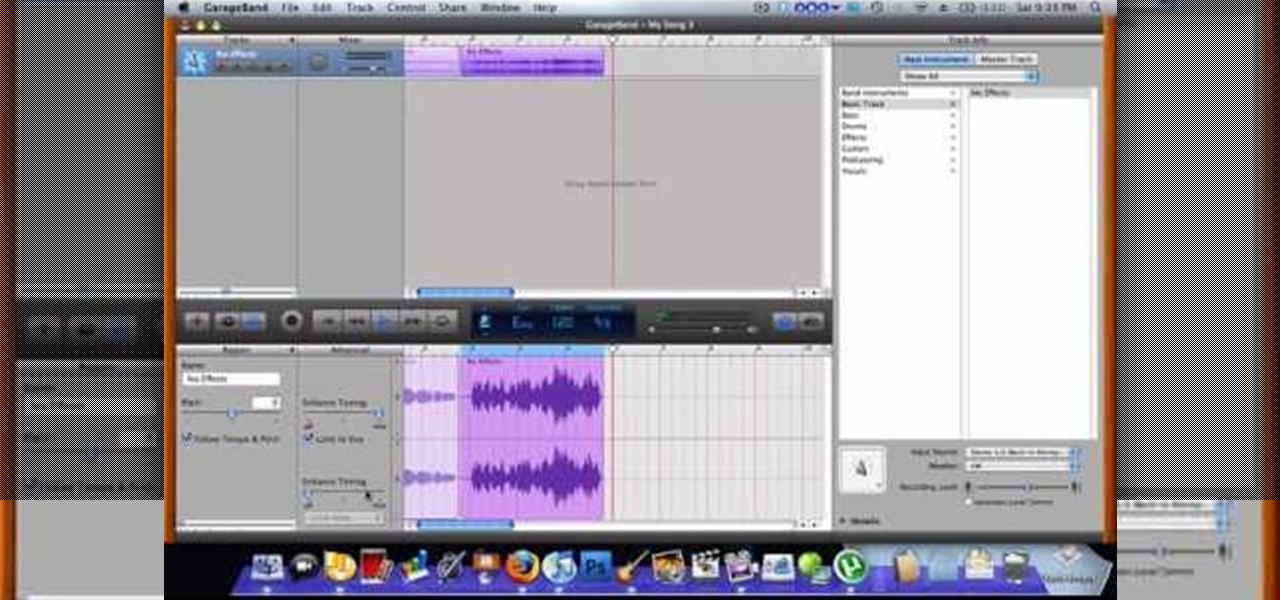
Use autotune on Garageband with your MacFirst, create a new track. Click on real instrumental track. Create. Record your voice. Listen to the recording. Go to view, hide track editor. Go to enhance tuning. You can bring it to max for the TPain effect or choose the enhance tuning setting that you want. If you choose limit key, the program will keep you in the same key as your vocal key. (That was determined by the software.) For vocal effects, record a new track. Choose real instrument track, ...

When you listen to a software instrument track that you've recorded in GarageBand, you might decide you want to alter the sound of your track. For example, you can change your track to sound like a different instrument. You can use the miniature keyboard to audition different instruments.

Check out this video tutorial to show you how to use a Marantz digital audio recorder. This video was made by the equipment room at CUNY Journalism School in New York.
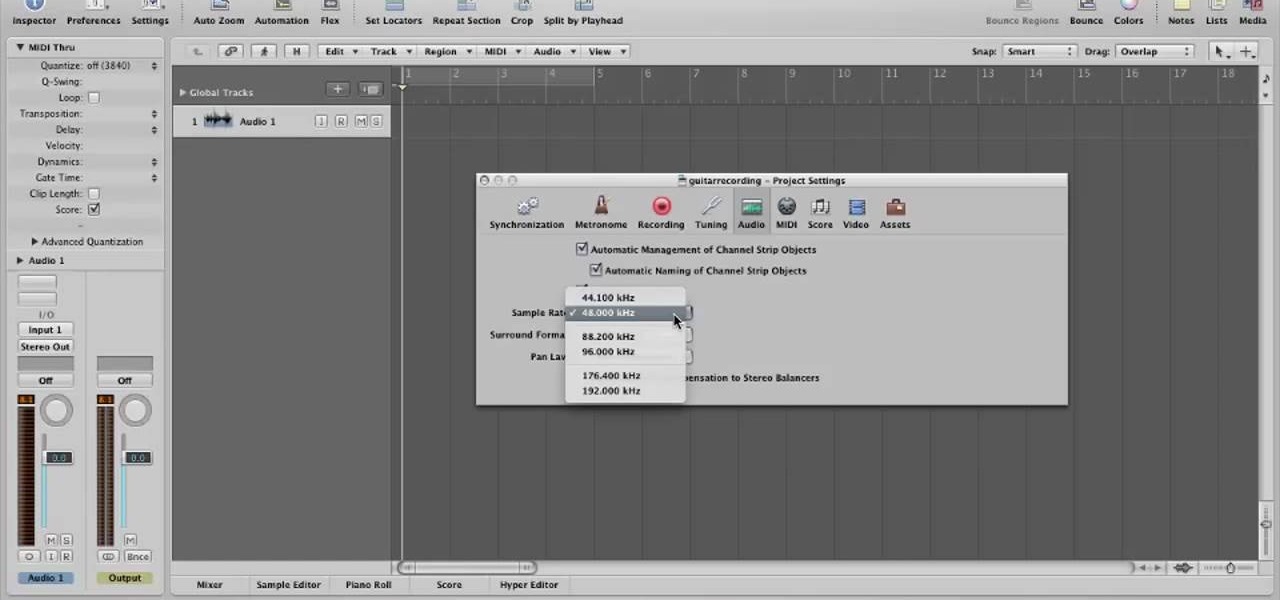
In this video, you will learn how to record using Apple Logic Pro 9. First, open the program and save the session. Make sure your audio interface is set before recording. Go to global settings and navigate to audio. Click on the general tab and change the audio settings. Wave files are the industry standard. Make sure 24-bit recording is checked. Software monitoring will allow you to monitor the audio. Save this and change the project settings. You can adjust the sample rate of your recording...
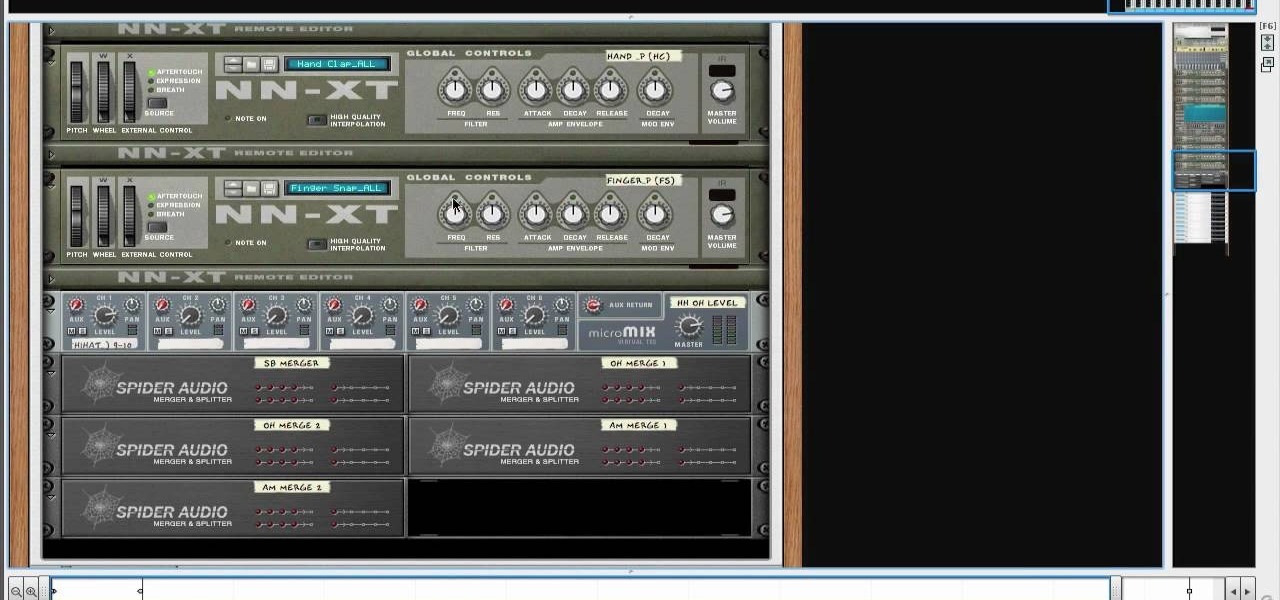
Looking for a way to get a professional sounding drum track? The drum kit provided by the Reason 5 software will let you load, edit and record your own drum tracks on separate mix channels. This tutorial gives you several pre-made templates to use in your own work.

What if you've recorded a great jam that feels right but doesn't sound quite right? With GarageBand, it's easy to change real instrument tracks to alter the pitch or timing of the track.
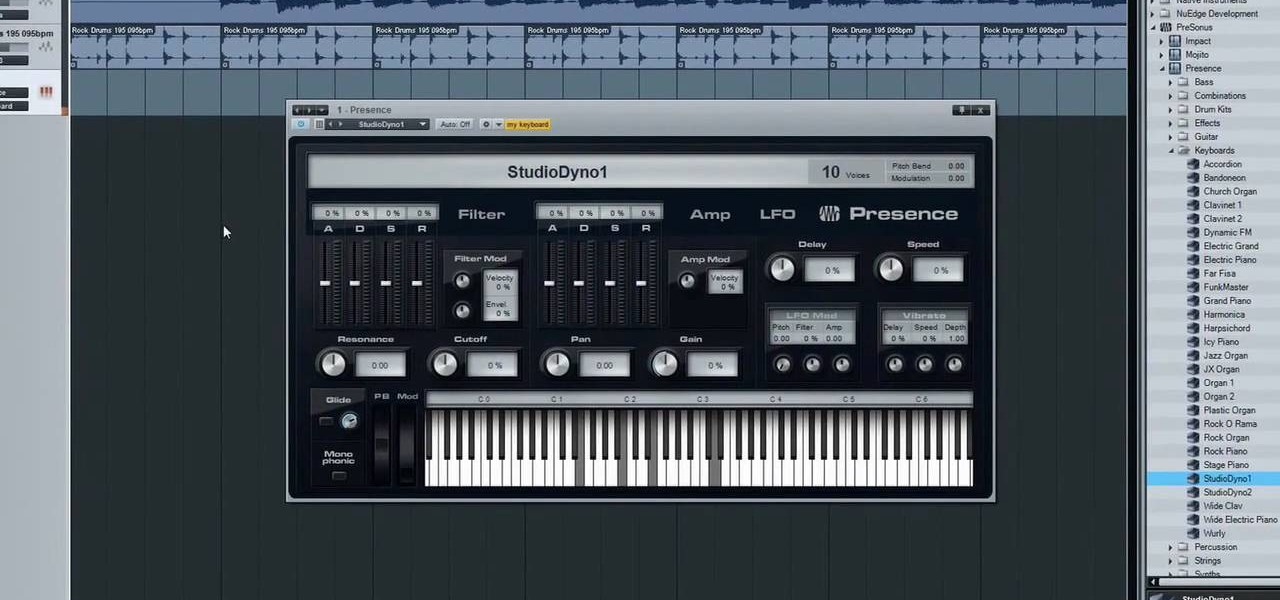
You can play and record a virtual instrument using studio one. You can also add new part to any song you want.
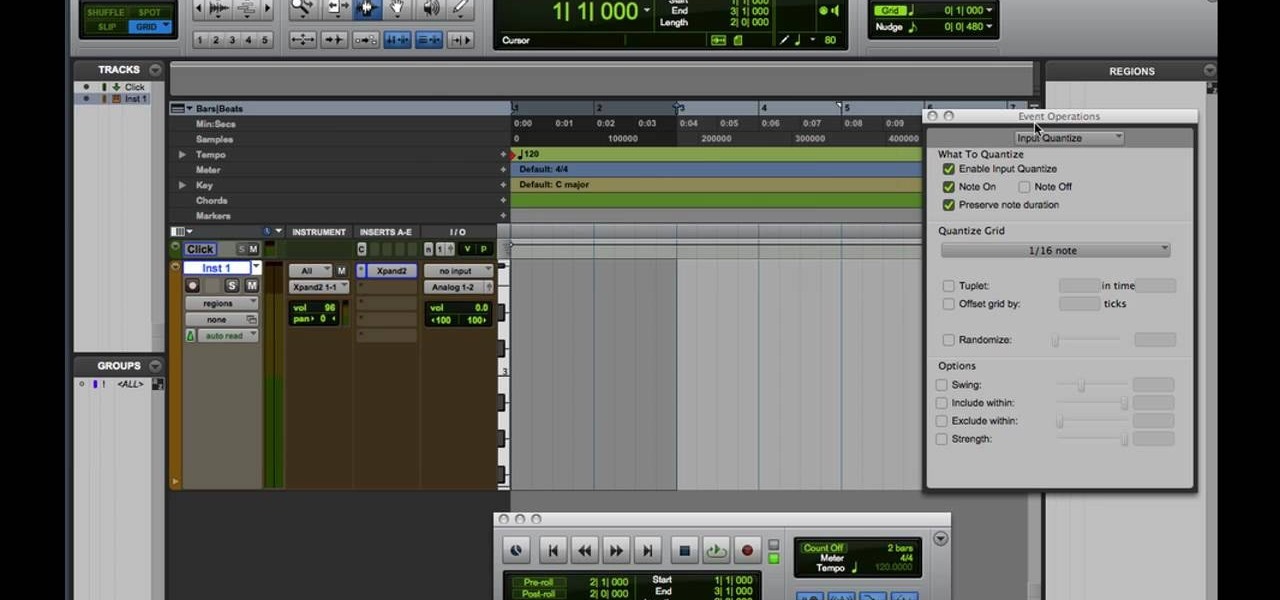
This video shows a quick and easy way to create a drum loop using "MIDI MERGE". A stereo instrument track with expand 2 is used here. First, select a track, expand 2, and select session drums (you can take any other track) for the patch and also create a "click track" which will be available in the track menu. Open the transport window and select "loop playback". In order to create a looped playback, right click on the "play" button and select "loop". This is a loop, so make sure that you do ...

Want to mix and scratch like a professional DJ? To be a good DJ you need to understand the concepts of mixing tracks, adding cool effects, and of course you need a good sense of rhythm to line up the beats. This how to video explains how you can use an American Audio Q Record DJ mixer. This is a 19" unit and it can record an individual track or record the master out. Watch this DJ tutorial and you can learn use your American Audio Q Record DJ mixer.
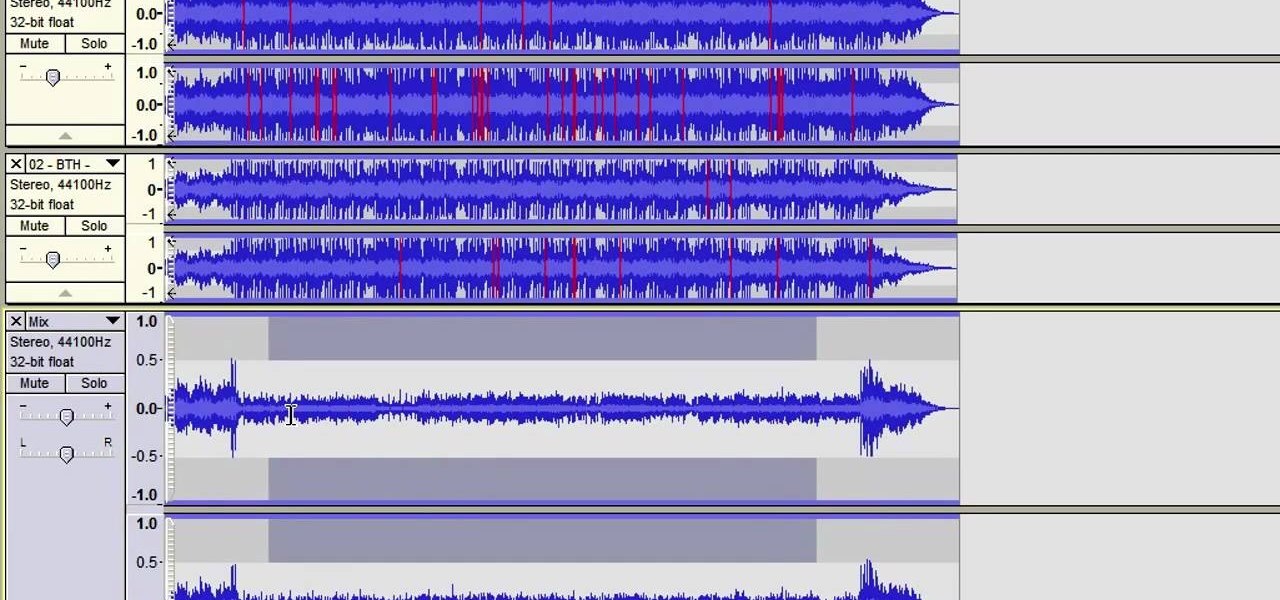
OK, your recording session is done and it went great! Well, except for the guitar. And bass. And drums. Oh, the trumpet was off. Tamborine was "meh", the harmonica was off key, the wood block was off time... you get it. The music was all wrong. BUT, the vocals were great. So, this tutorial shows you how to create an acapella track using the popular audio recording/editing software Audacity. This method is a little different than others out there on the web so check this one out and see how it...
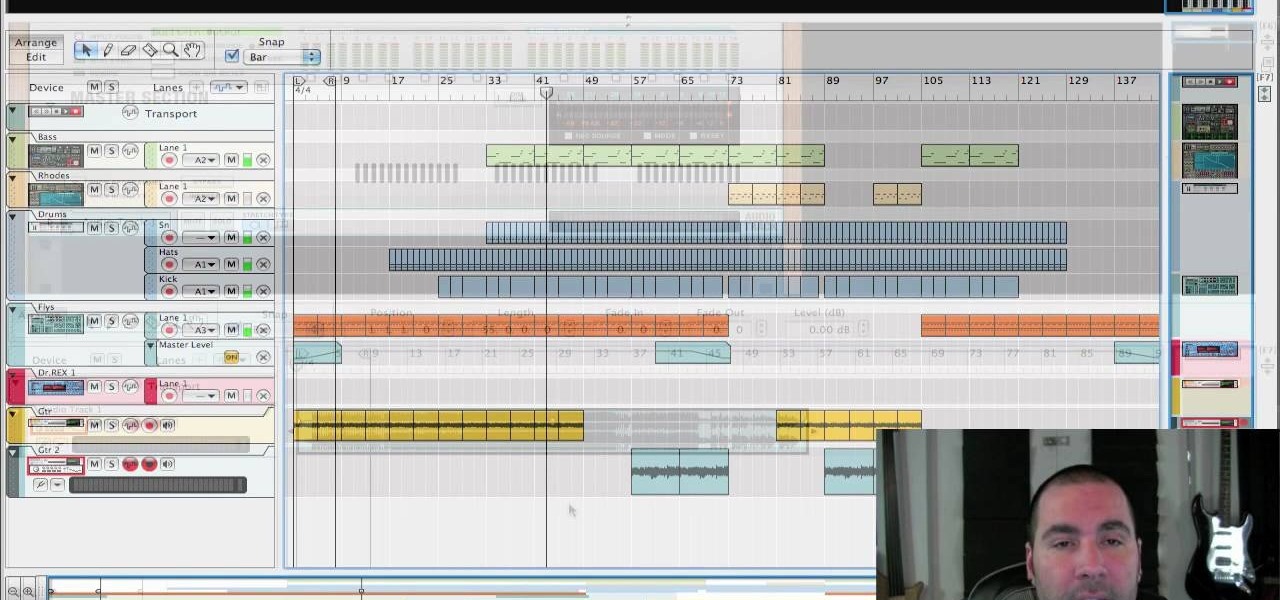
If you've ever wanted to make a homemade collection of karaoke songs or belt out your own version of Britney Spears over her own song, then this video might come in handy. Learn how to remove vocals from a stereo recording in Reason/Record with help from Reason expert, James Bernard.
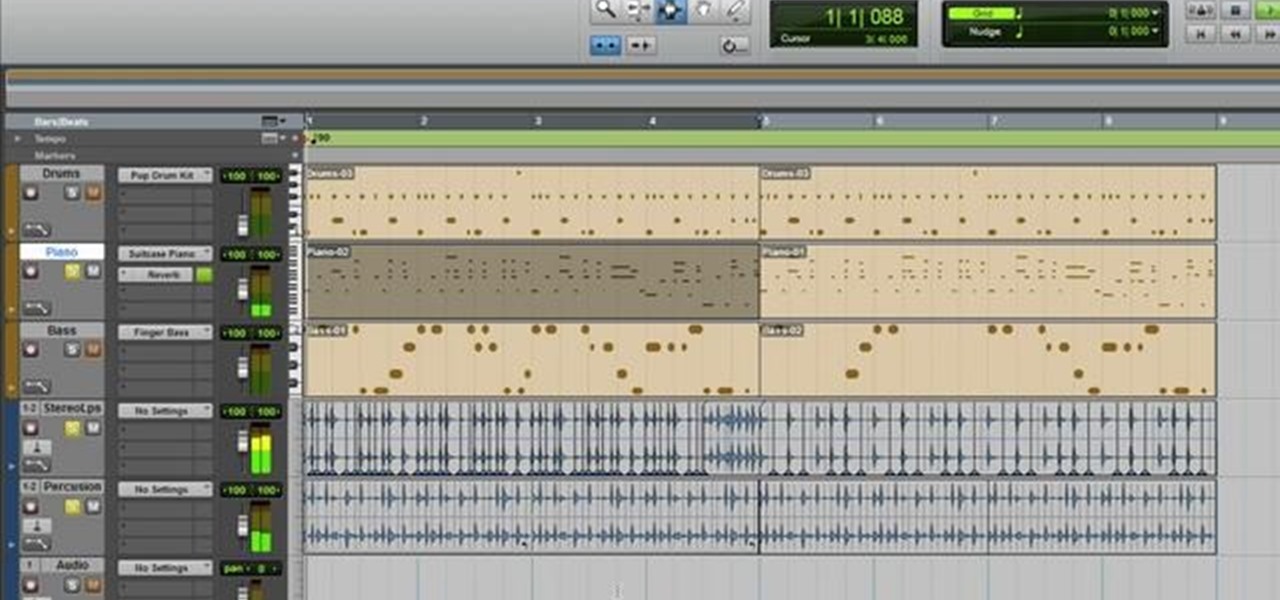
This tutorial covers several aspects of using Pro Tools. You'll learn not only how to record an audio track to include in your final project, but also how to record at a specific point and make use of cycle or loop recording.
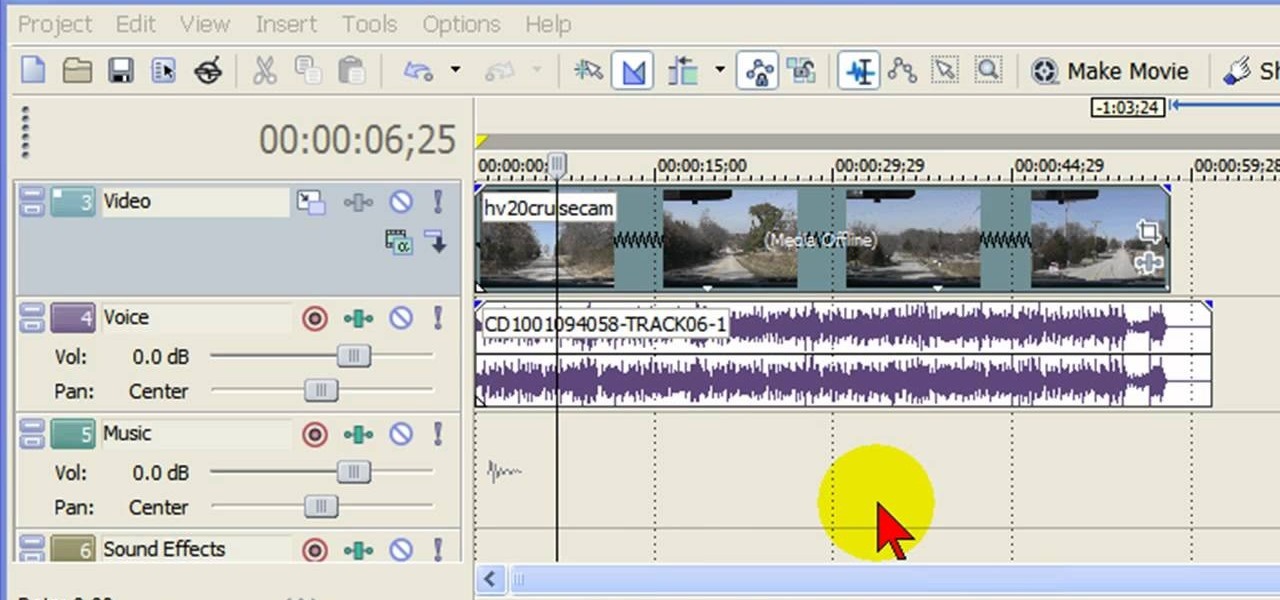
In this tutorial, we learn how to remove audio, record voice over, unlock audio in Vegas. First, load a video clip to the time line. Then, remove the audio by right clicking on the track and going to "group" and "remove from" Once you remove it, you can delete it and then add in new audio or a voice over. Just import media if you have an audio track you want to add into the time line. Drag and place it, just make sure it's not muted and play it. You can also record a voice over for the time l...

This video is describing how to create a podcast by using the Garage Band program on a Mac computer. Start by going to Garage Band and go to new podcast. Click create. Under the podcast you should choose what gender of voice that you would like. The top track is to add photos from your iPhoto. Select the voice that you would like to record on and click the record button on the bottom of the screen in order to begin. Record your podcast. Then to get your podcast into iTunes go to the share but...

You can attach a microphone to your Mac and record your own voice or any acoustic instrument right to a track in Garageband.

Multiband processing allows you to apply an effect to only those parts of a track that fall within a certain frequency range. This official video guide from James Bernard of Propellerhead will teach you everything you'll need to know to use multiband processing (like multiband compression) in your own Reason & Record sessions. Whether you're new to Propellerhead's virtual music studio application, Reason, or their newer DAW app, Record, you're sure to find much to take away from this brief vi...

Learn how to apply parallel or New York-style compression to a track or finished mix within Propellerhead's Reason 5 or Record 1.5. This official video guide from James Bernard of Propellerhead will teach you everything you'll need to know. Whether you're new to Propellerhead's virtual music studio application, Reason, or their newer DAW app, Record, you're sure to find much to take away from this brief video software tutorial.

Learn how to create a perfect track from multiple takes with the Record comp editor. This official video guide from James Bernard of Propellerhead will teach you everything you'll need to know. Whether you're new to Propellerhead's virtual music studio application, Reason, or their newer DAW app, Record, you're sure to find much to take away from this brief video software tutorial.
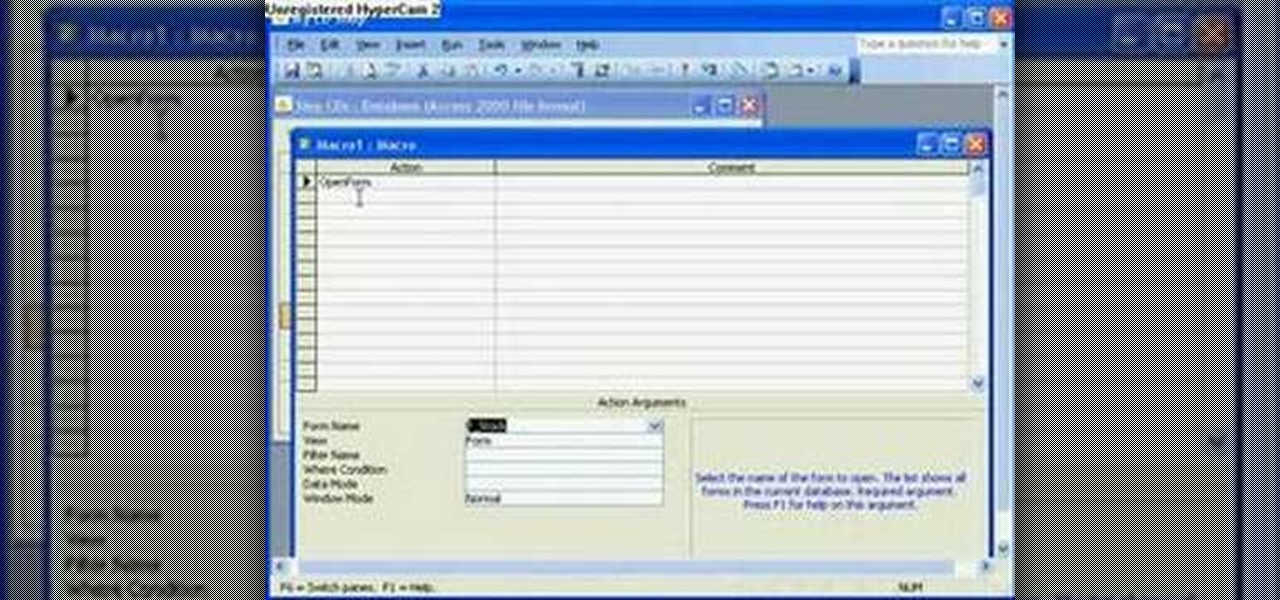
The Microsoft Office Access 2007 relational database manager enables information workers to quickly track and report information with ease thanks to its interactive design capabilities that do not require deep database knowledge. In this Microsoft Access video tutorial, you'll learn about using a macro to force a form to open on new record. For more information on going to `New Record' in a form by using macros, watch this Access how-to.

In this video, Nick shows us how to use the reverse vocal effect in Ableton. This is great to use as a lead in to the beginning of a track. Start out with your vocal, take out part of it that you want to use as the effect. Copy this down and then reverse it. Run this through a reverb and then record it to another track. Then, take this audio track and then reverse it again. Once you are finished, you will get the ghostly sound for the reverse intro to the song. Save this when you're done and ...

Recording the tortured sounds of a guitar running through three pedals and a dirty amps worth of distortion has been the heart of rock n' roll since Jimi Hendrix at least. In this video you'll learn everything you need to know to record distorted guitar sounds yourself. It discusses mics, amps, settings, and positioning, then moves on to computer-side stuff like amp sims, EQ, double tracking, and compression. If you play rock guitar, want to record it, or both, this is a must-watch.

Piracy, it can be argued, is the scourge of the internet. But when it comes to music, sometimes it's best to give a listen to a track or album before deciding to spend your hard-earned money on fully supporting it.