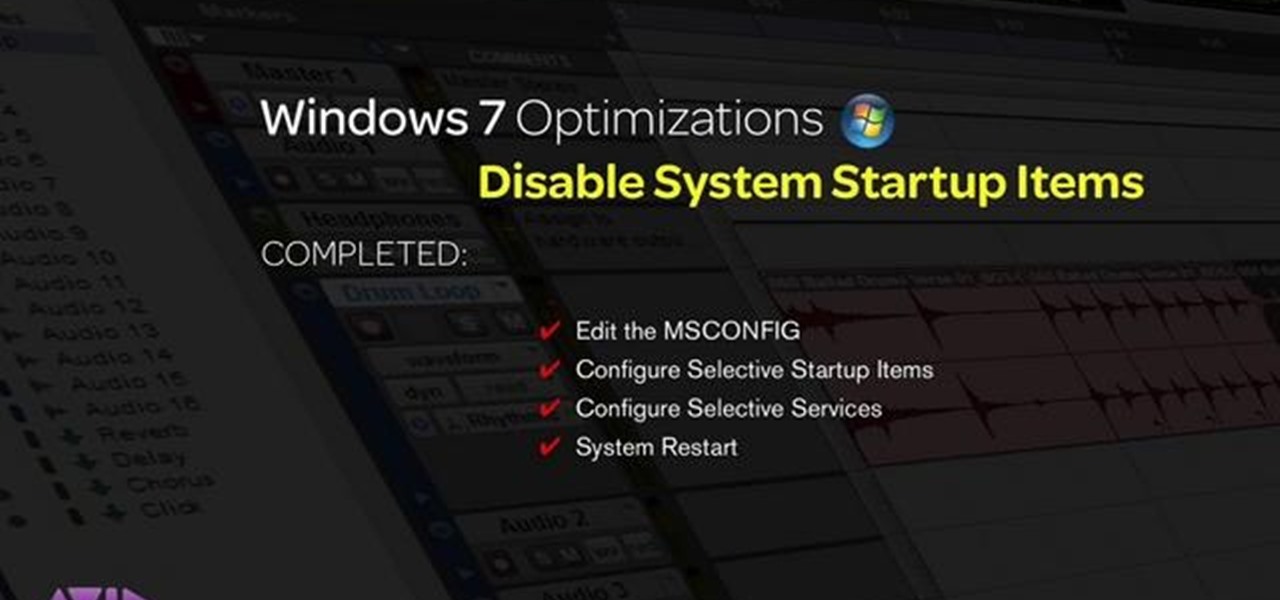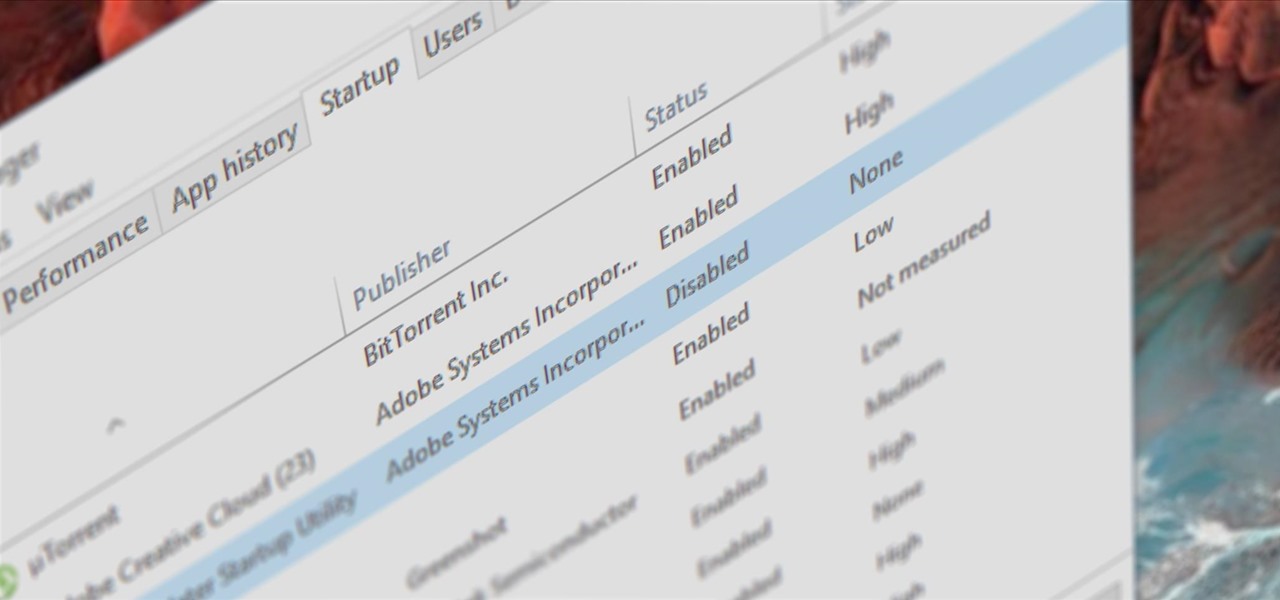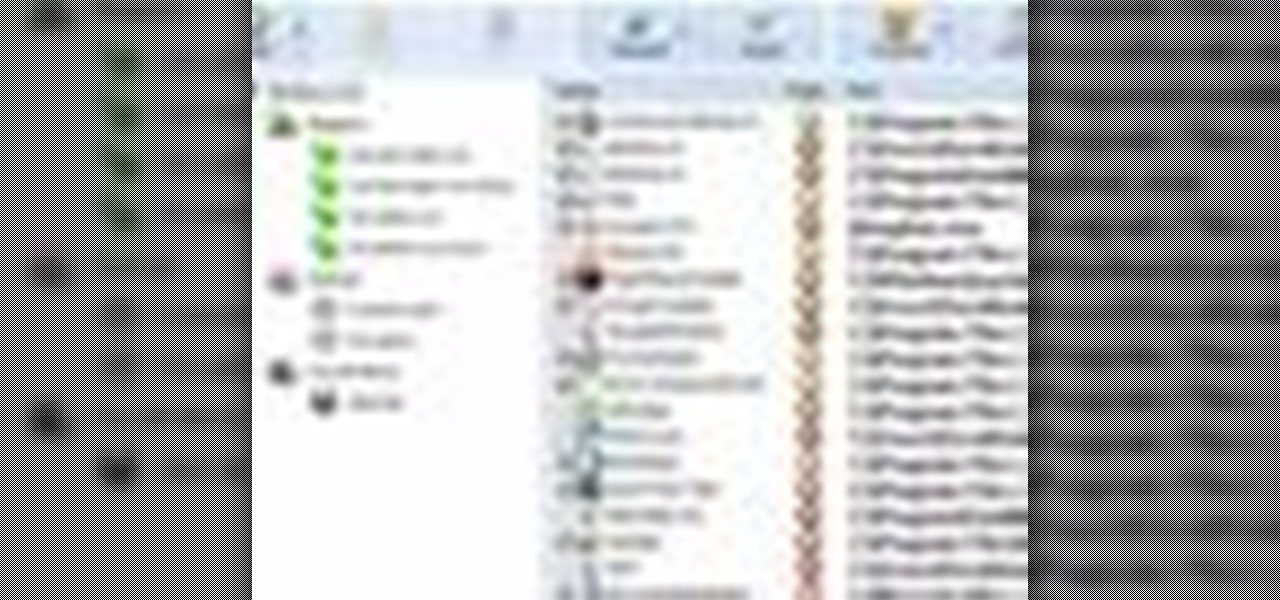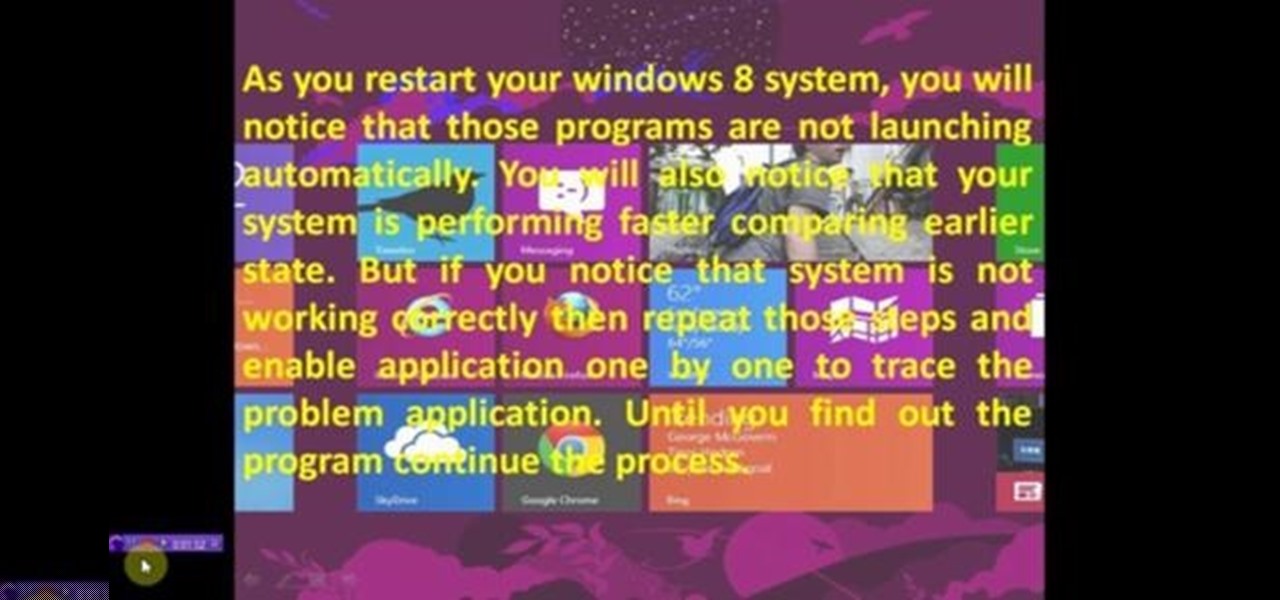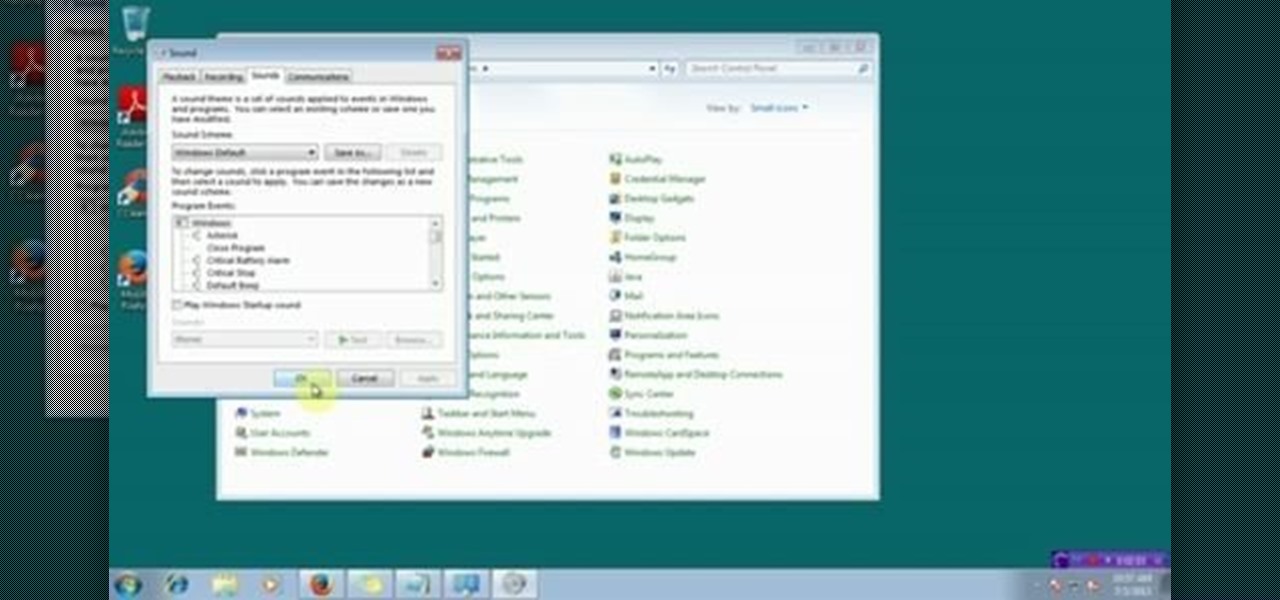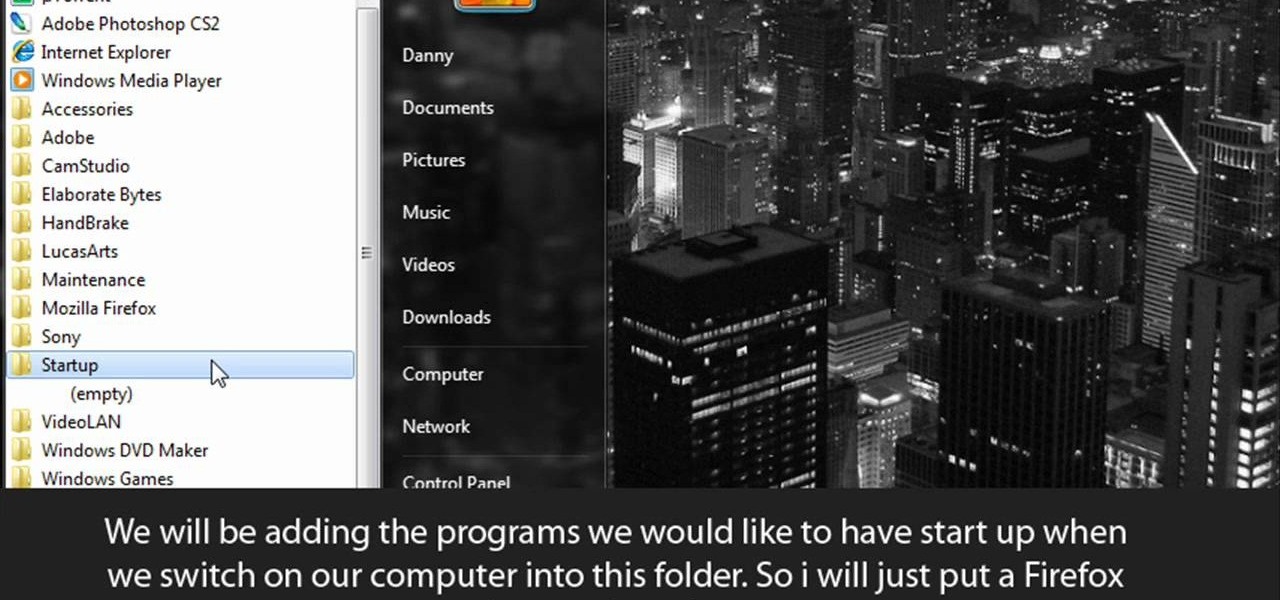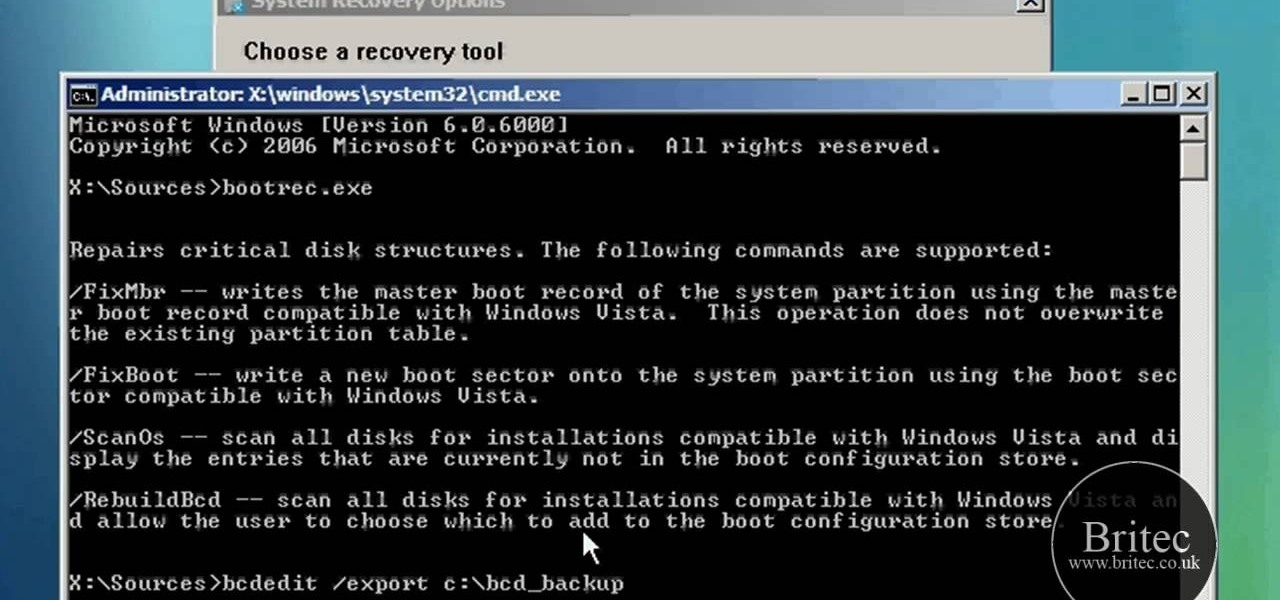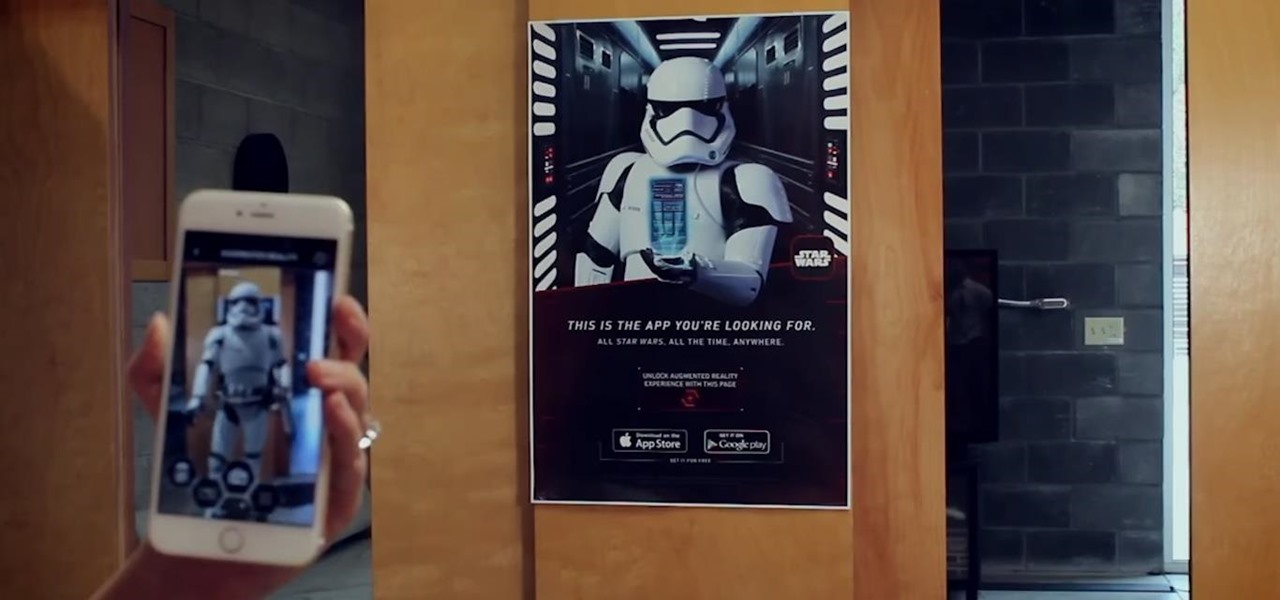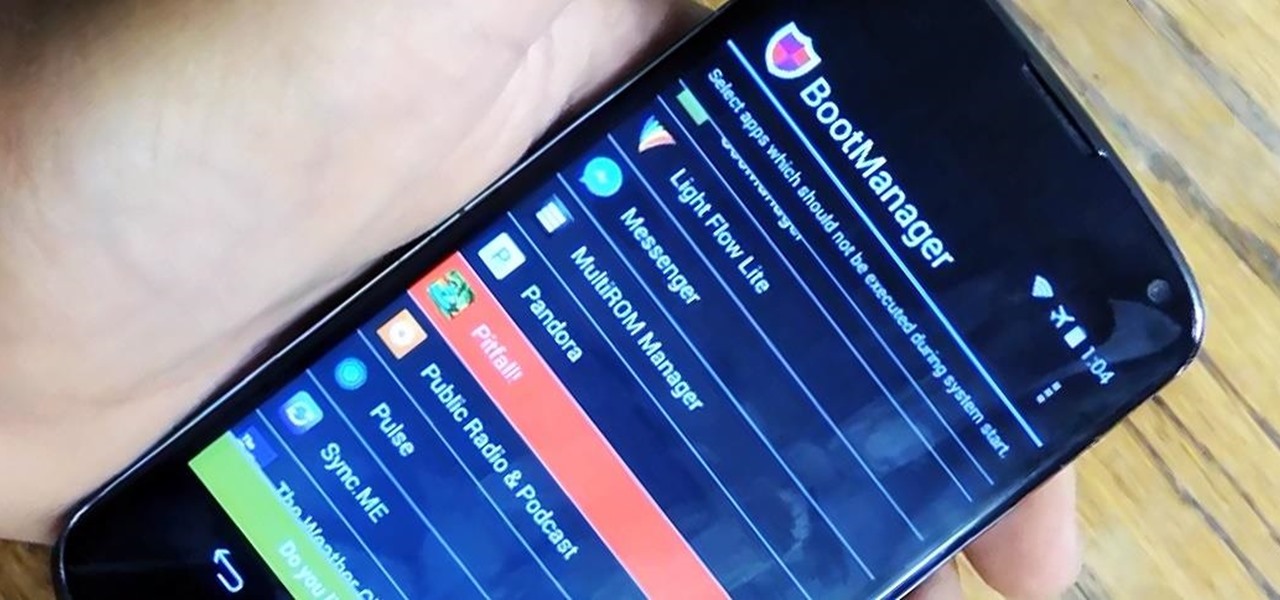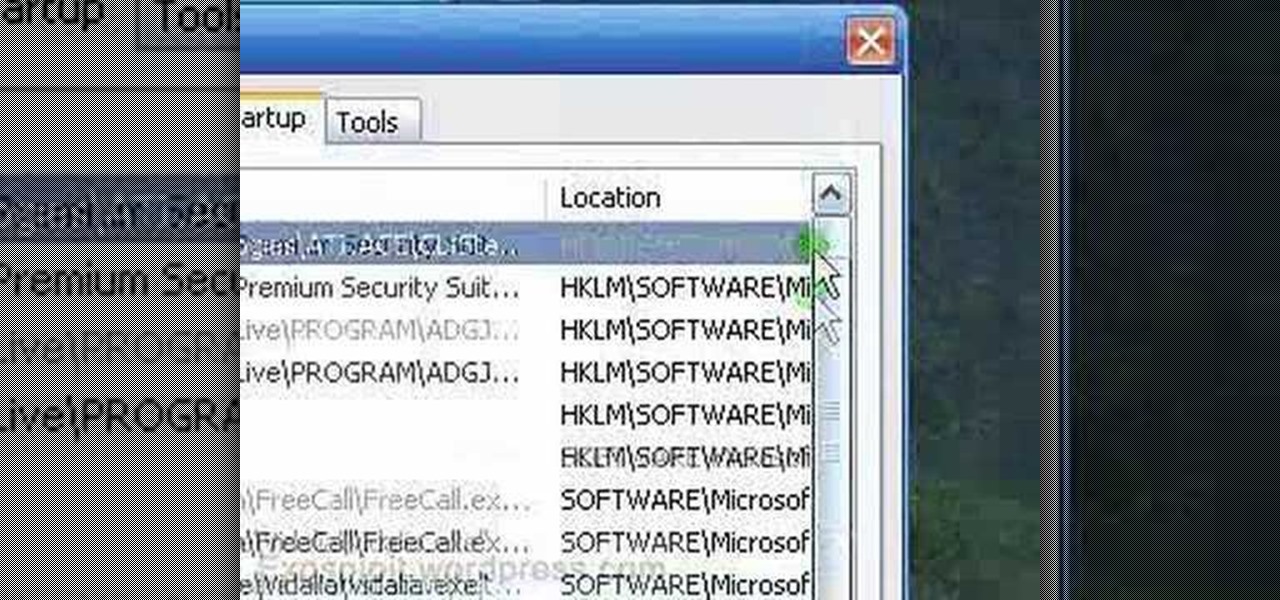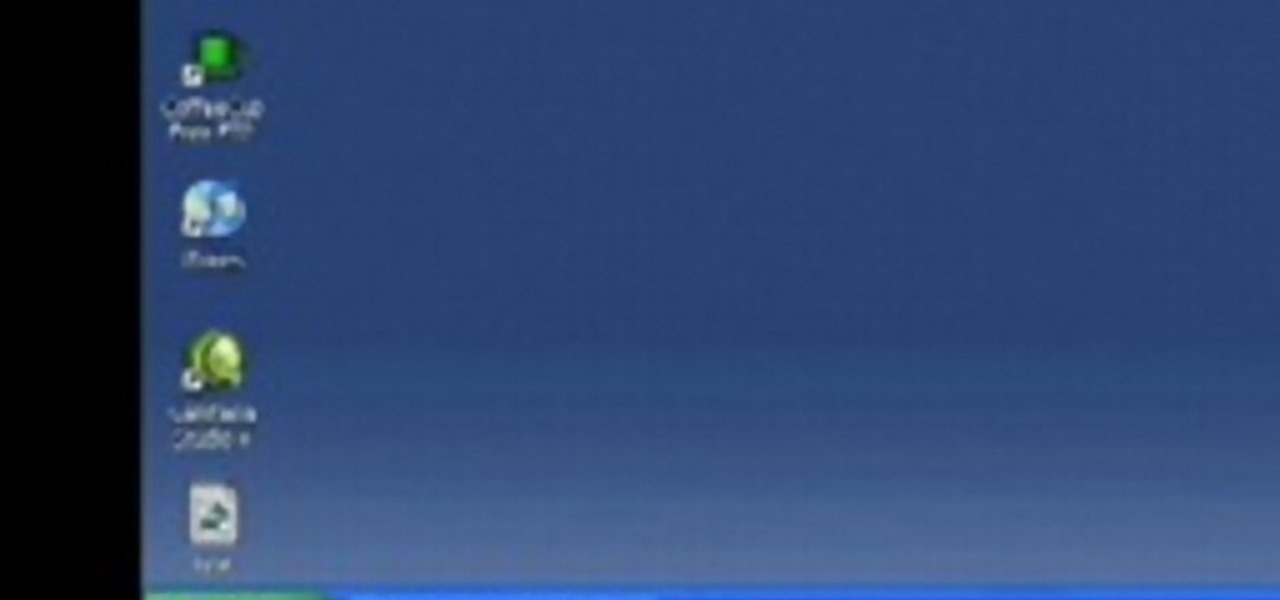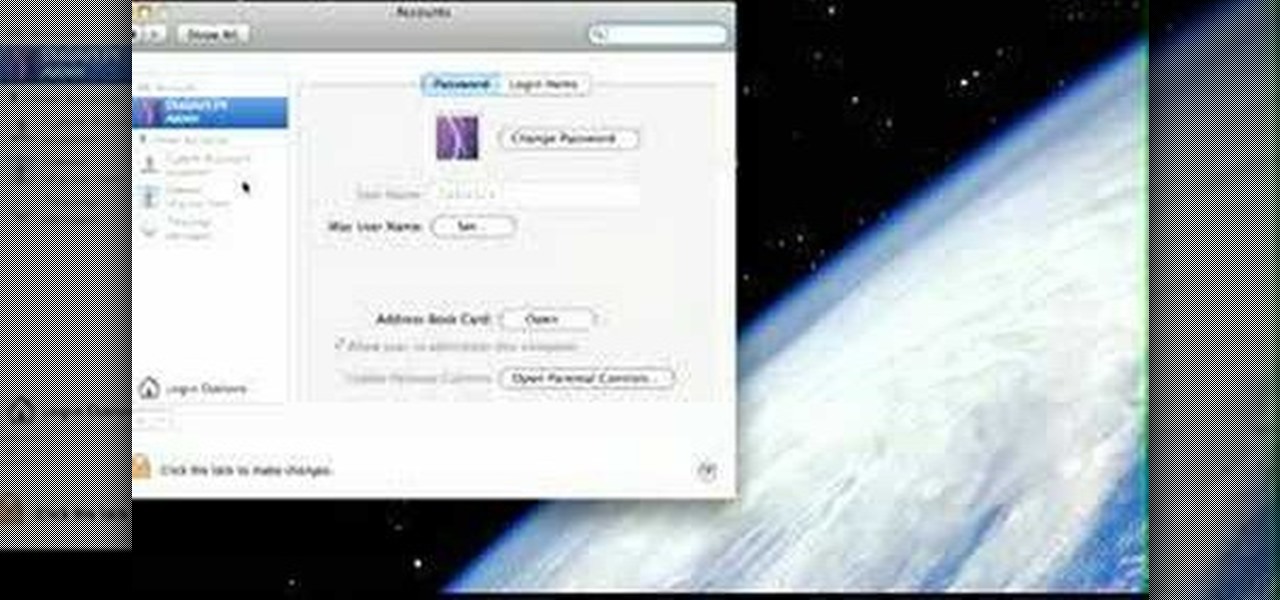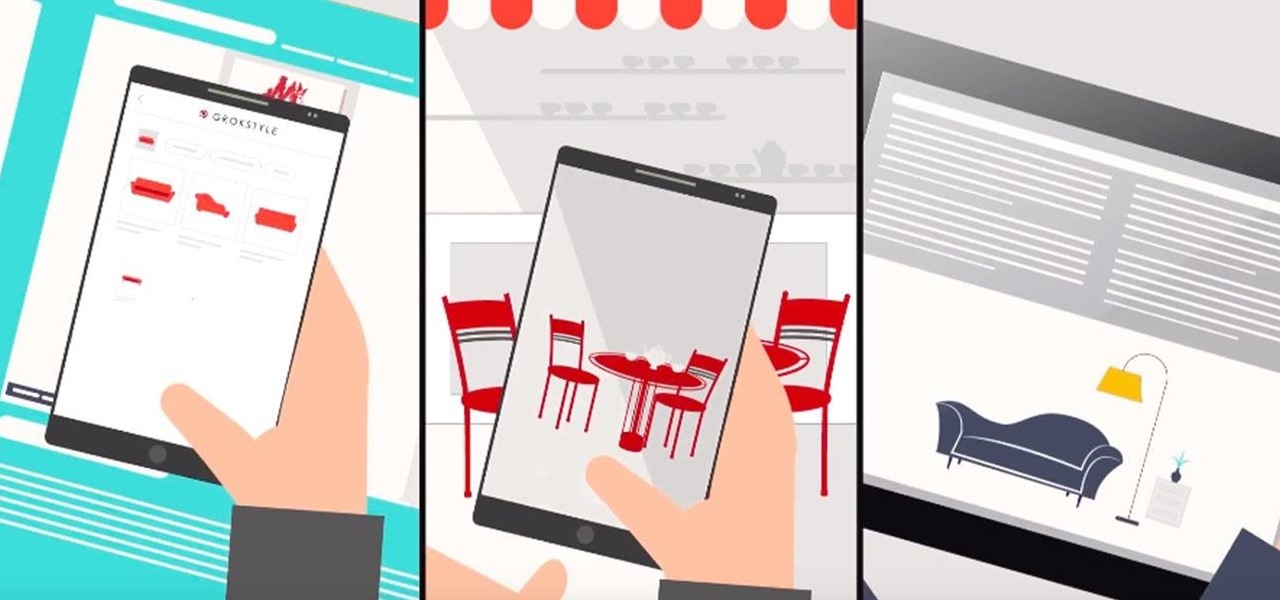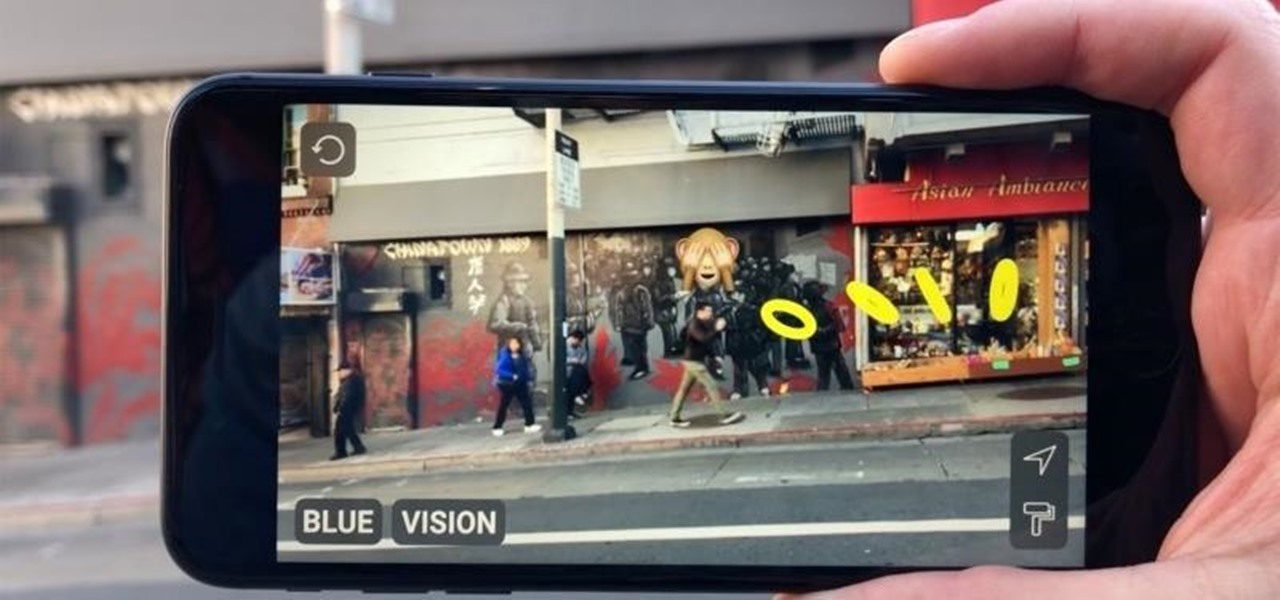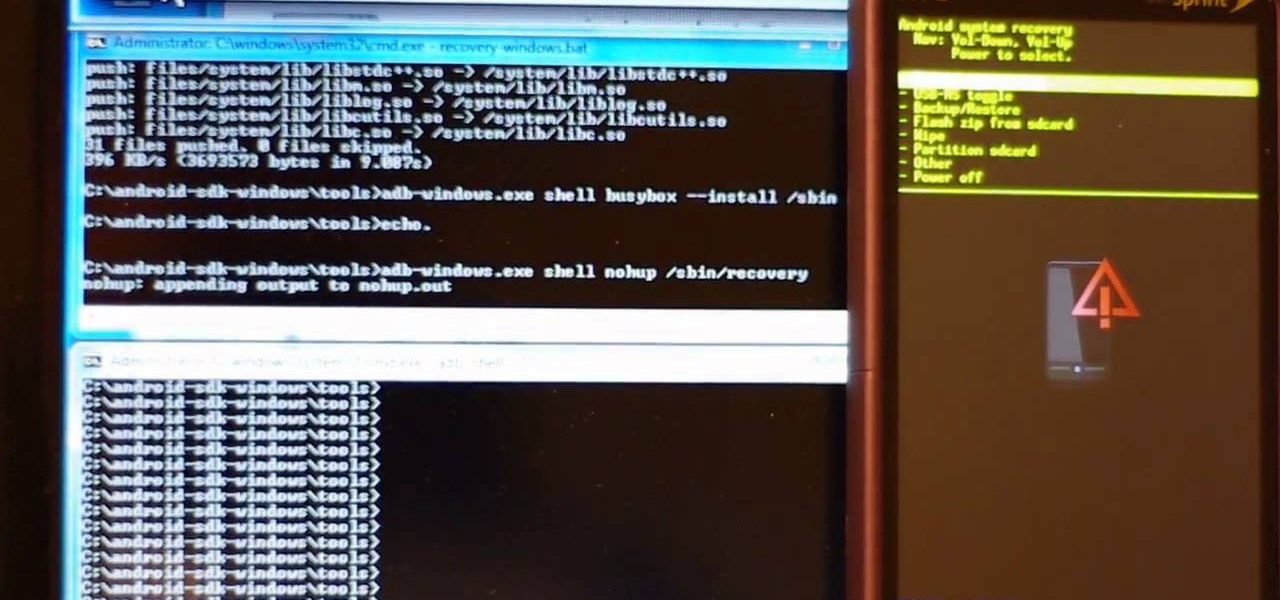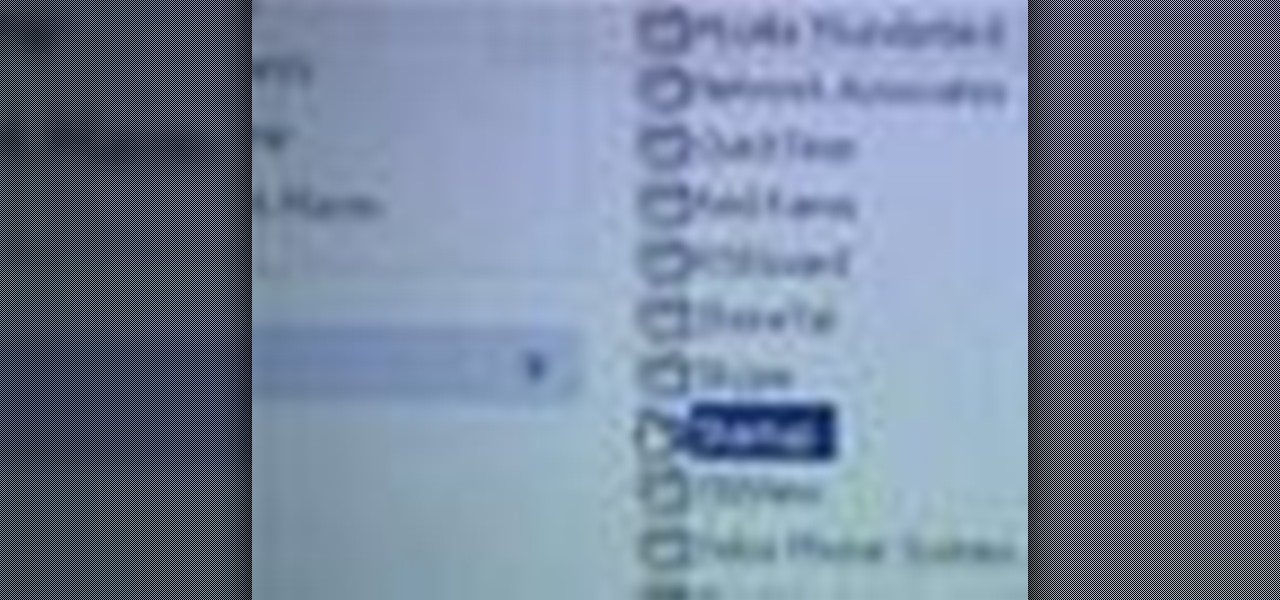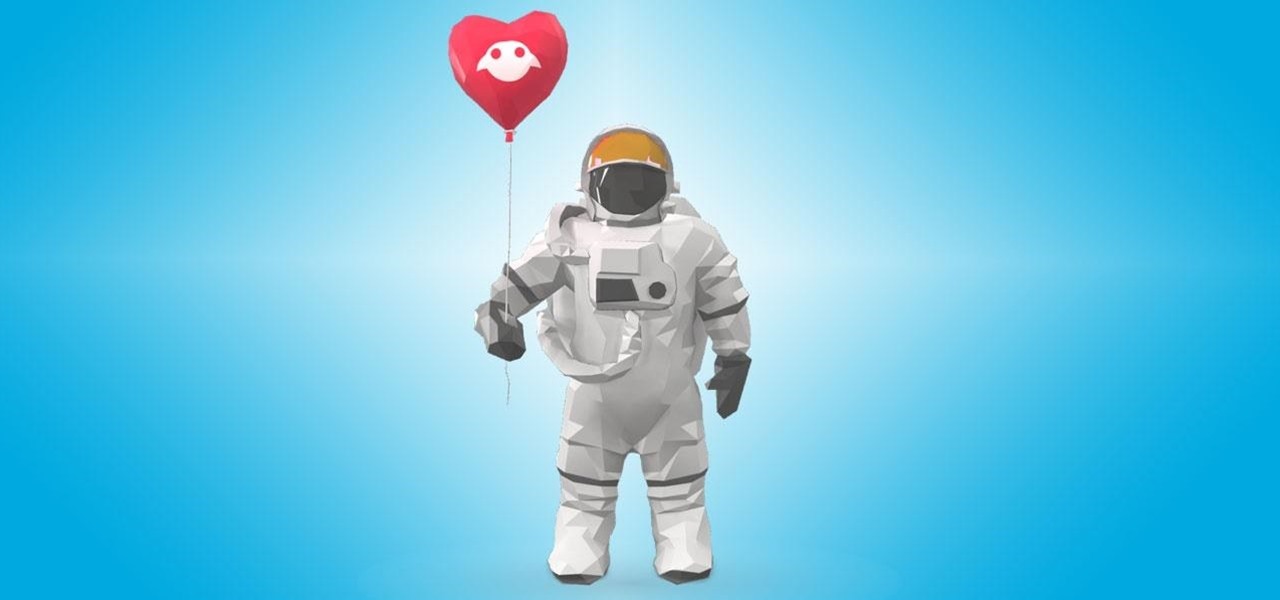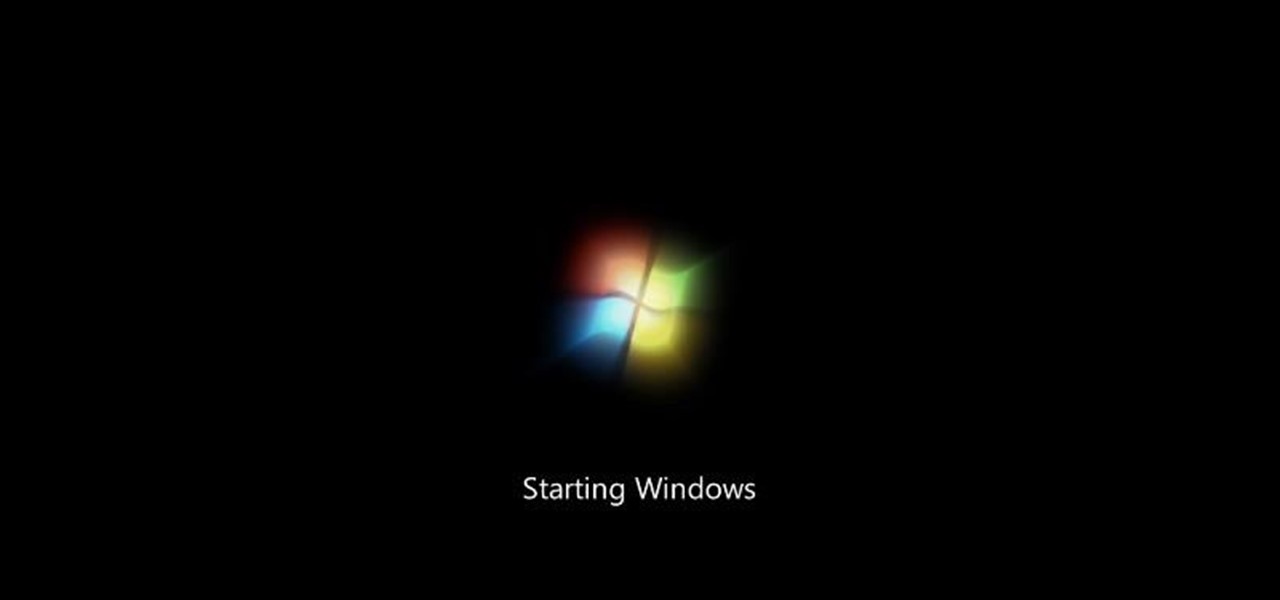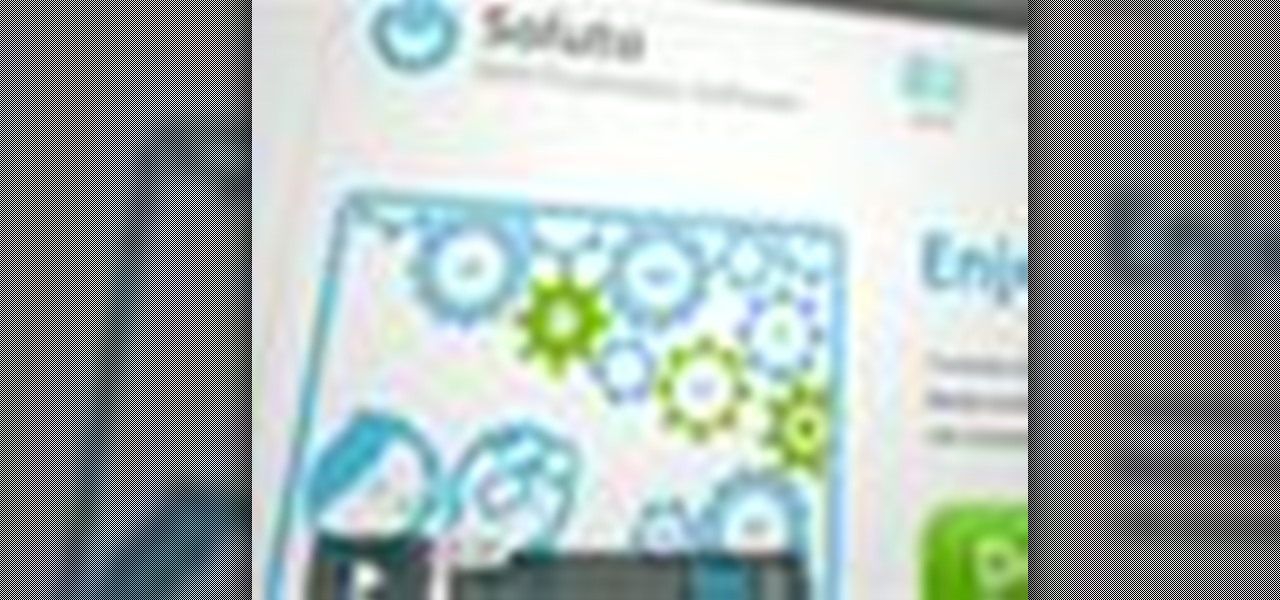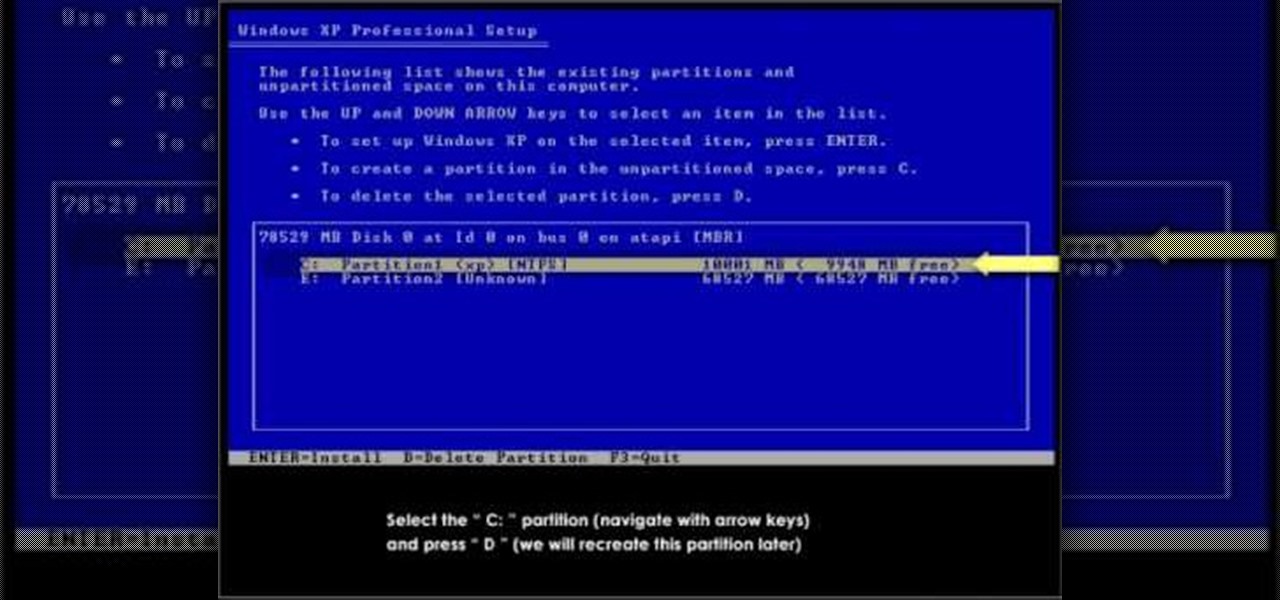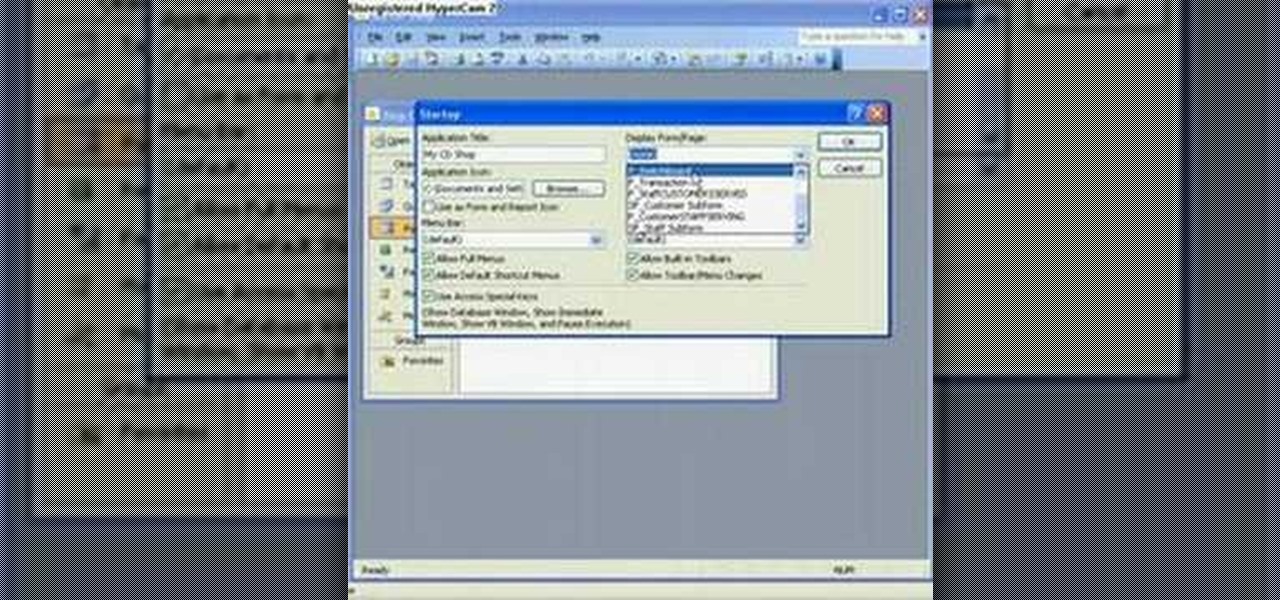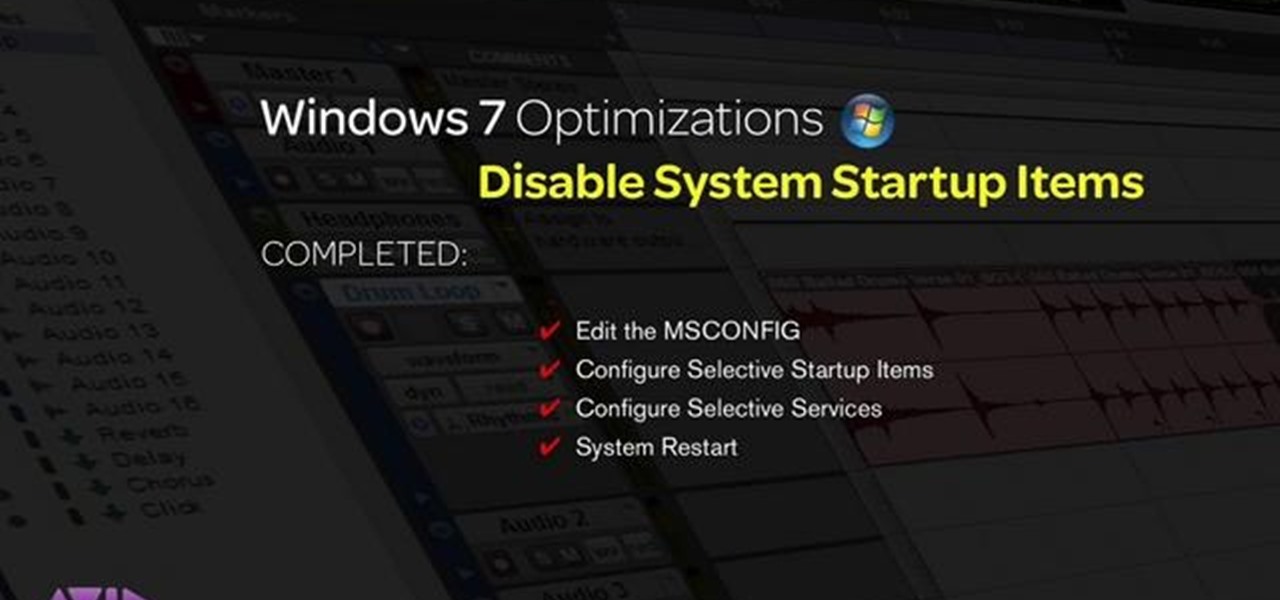
If you disable as many startup items as possible, you can remedy many common error messages in Pro Tools, as well as improve the overall performance of your machine. This tutorial shows you how use MSCONFIG to disable startup applications you don't want to run.
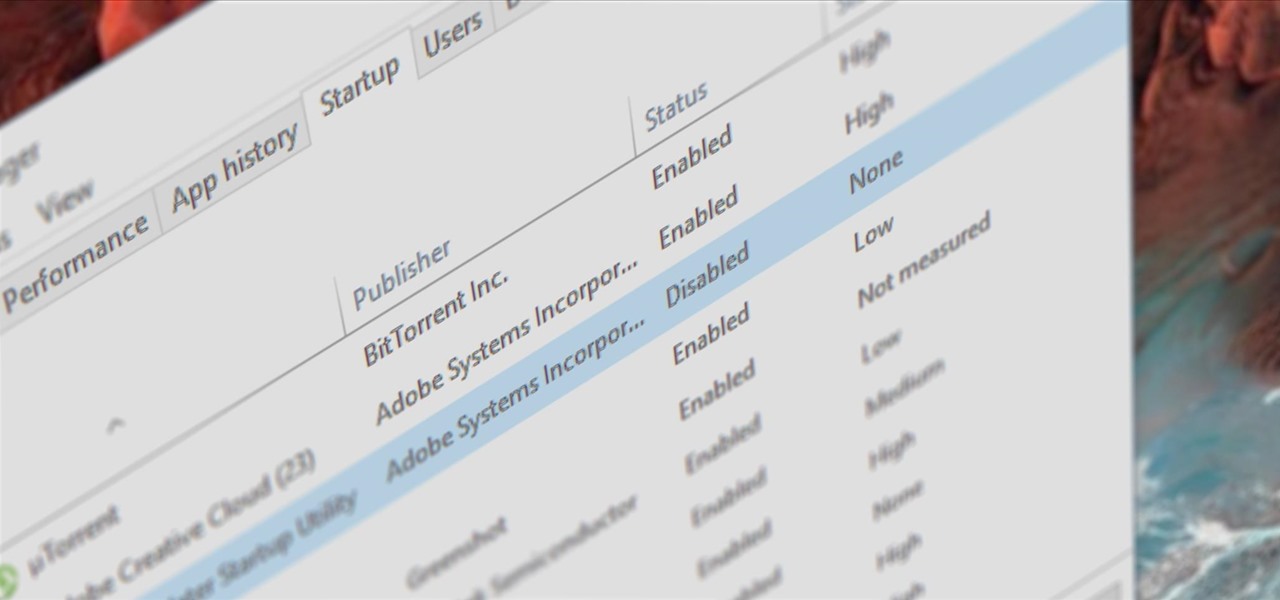
Microsoft had boasted that Windows 10 starts up as much as 30% faster than Windows 7 would on the same device, but depending on your setup, this can still be incredibly slow. Many programs choose to start up alongside Windows, which can make booting your PC quite a hassle.

Even if you haven't noticed it yet, Windows likes to clog your startup with tons of unnecessary applications. These startup apps slow down your computer's performance, but there's a way to optimize these startup settings to help your Windows Vista PC run a little faster. Watch and learn how to remove those unwanted startup programs with Windows Defender.
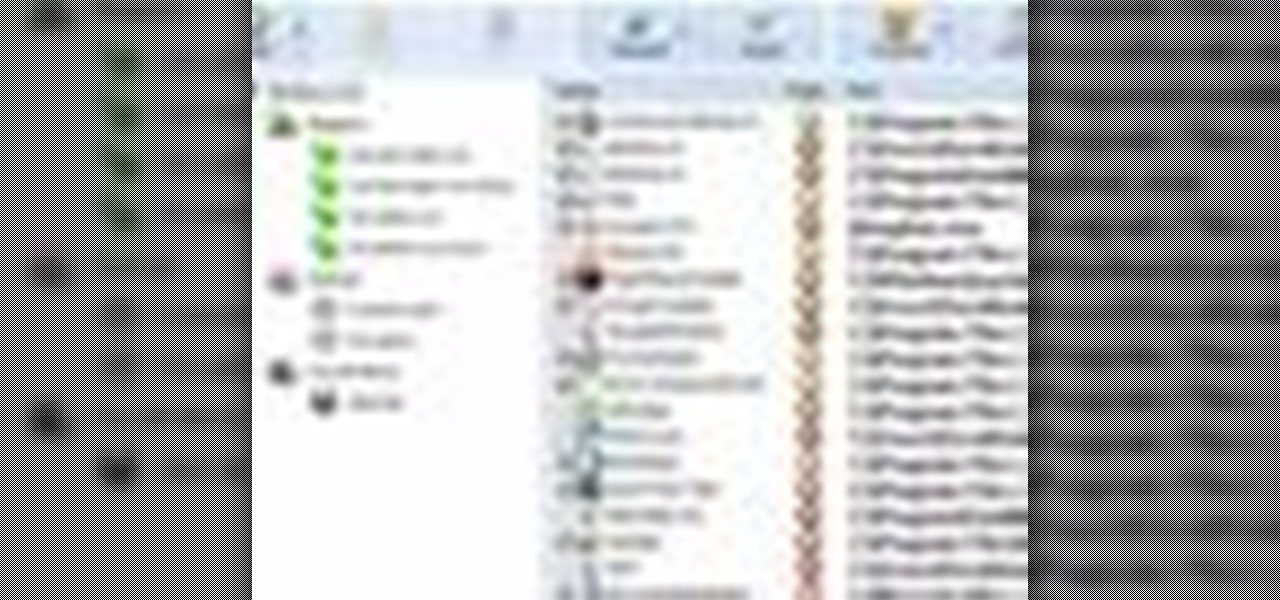
Want to decide which applications start up automatically upon booting your Windows PC? With Advanced Startup Manager, it's easy! So easy, in fact, that this home-computing how-to from the folks at TekZilla can present a complete overview of the process in just over a minute. For more information, including step-by-step instructions, take a look.
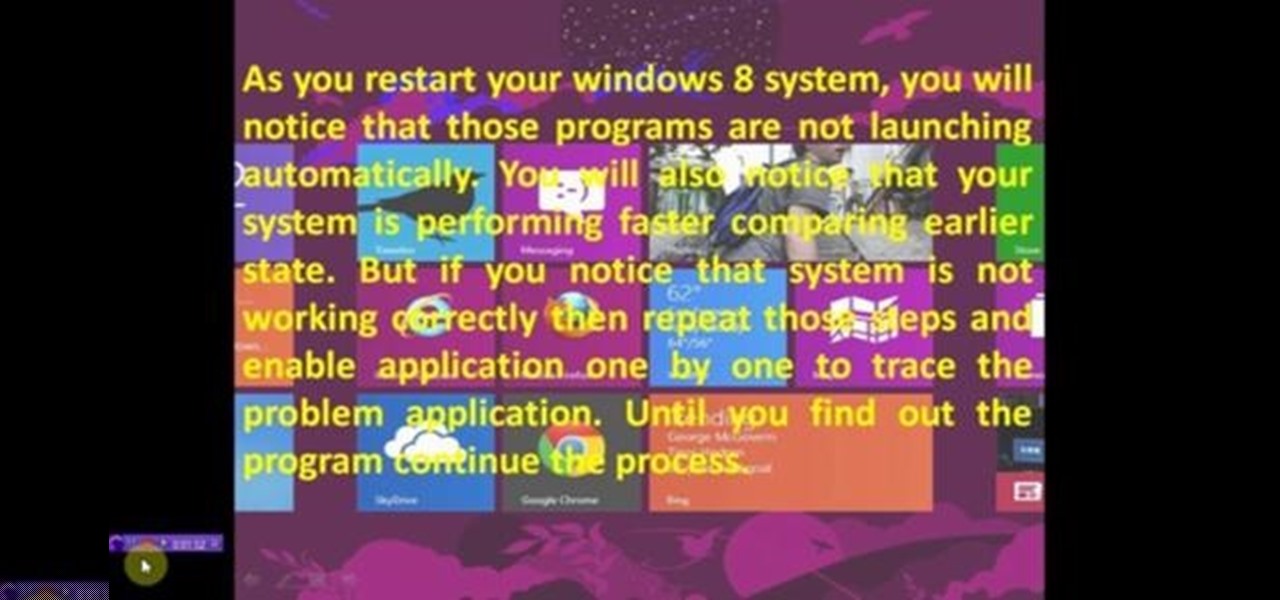
This video will show you how to Speed up Windows 8 System by Disabling Startup Program. This is mostly done by disabling few programs to launch at startup time. Be careful before disabling programs otherwise you may disable few important programs which will affect normal functioning of PC. Watch the video and follow all the steps.
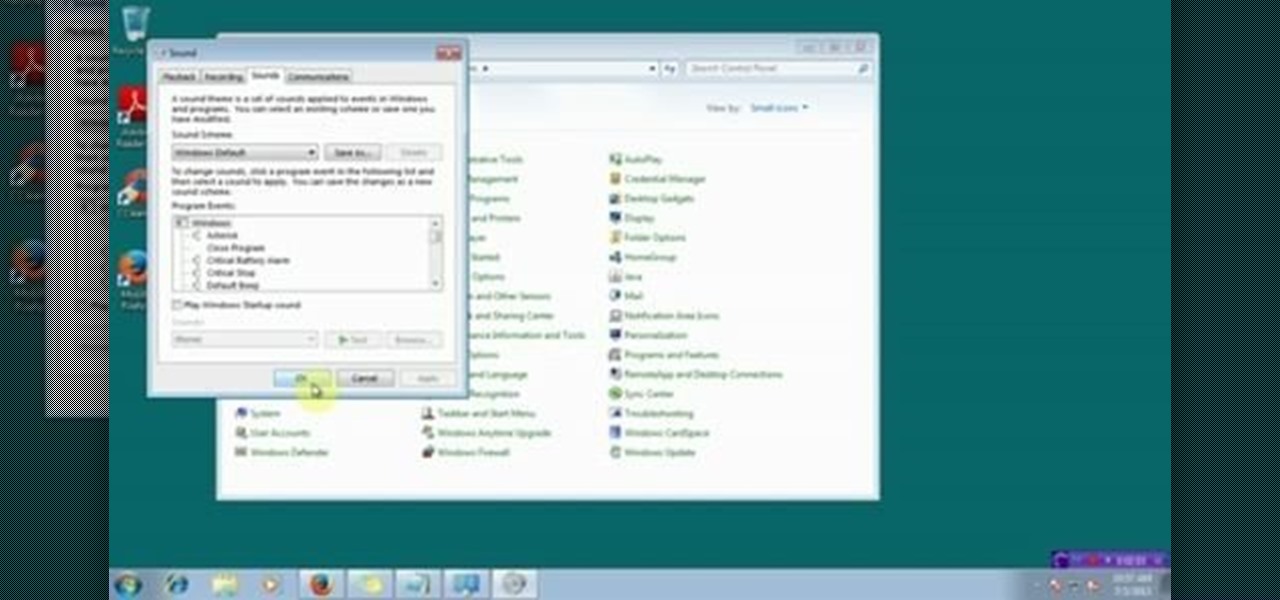
This video will provide an idea how to Disable and Enable Windows Startup Sound. Watch the video and employ the technique to disable and enable windows startup sound on your computer.

This video tutorial is in the Computers & Programming category which will show you how to set startup programs in Windows XP. To begin click on the start button and go to the 'run' command, type in 'msconfig' and click OK. On the next window click on the 'startup' tab and here you will see all the programs that can run when you start up your computer. Here you check the programs that you want to run at start up and uncheck the ones you don't want to run. Then click 'apply' and in the next win...

Drive.ai (a startup founded by Stanford University graduates), Waymo, General Motors, and serial entrepreneur and author Vivek Wadhwa are featured in today's top news.

Programs that run automatically every time you start your computer can slow down your boot time—or just be plain annoying. Many of these programs are rarely used and don't even need to be running for your computer to function properly. So, if you want to disable these auto-run programs and increase your computer's startup speed, here are a few ways you can do it in the new Windows 8.

When you start your computer you can set it up so that your favorite programs automatically open as a part of the computers boot up. To do this, click “Start” and then “All Programs”. When the list opens up, click on “Startup”. Drag the program icons you want to open into the startup bar. The next time you start your computer, the programs you put in the startup will automatically open.

In this video tutorial, you'll learn how to speed up your Windows computer's startup efficiency (and so its startup time) with MSConfig, or the Microsoft System Configuration Utility. MSConfig will allow you to disallow unnecessary programs from starting up when you boot your PC. For more information on using MSConfig to speed up your computer, take a look!

Nauto, which develops driver-monitor cameras and algorithms for autonomous vehicles, is among a growing list of driverless startups able to attract tens of millions of dollars in funding after raising $159 million in its latest round of financing.

This video will provide an idea how to disable startup program to speed up PC in windows 7. By disabling few programs will increase the speed of the PC. Watch the video and employ the technique in your PC.

Ah, Windows Vista. Amongst all the versions of Microsoft Windows, this particular operating system was designed far more for looks than actual function. Windows Vista offers limited ability for the users to customize programs and files.

A successful startup needs more than a good idea. To get your startup off the ground, you need to know how to make a plan, fund it, and market it. Trying to learn how to do all of that on your own is impractical and unnecessary.

The long guarded veil of mystery surrounding Magic Leap for years was finally lifted last year when the company revealed its Magic Leap One device.

Every Friday, Next Reality reviews the latest headlines from the financial side of augmented and mixed reality. This weekly Market Reality column covers funding announcements, mergers and acquisitions, market analysis, and the like. This week's column starts with a stock price that's performing well for one company — one that HoloLens developers should know quite well.

The more you use your device, the more you'll download and install apps. These apps range from helpful to fun to simple distractions, but after a while, you may notice slow down on your device or a marked reduction in battery life.

In this tutorial, we learn how to remove a program from your startup menu in Windows XP. First, hold down the start key on your keyboard, then hit 'r'. After this, type in 'msconfig' into the box that appears. Click 'ok' and then go to the start up tab. Find the applications that you don't want to start on your computer when you restart or turn it on. Check the check mark next to the ones that you want and remove it for the ones that you don't. When you're finished and have all the correct bo...

In this tutorial, we learn how to clear an internet cache with Don Schechter. First, you need to click on the start menu, then find the "run" link. Type in "Msconfig", then click "ok". Now, click on the "general" tab, then click on the button next to "selective startup". Now, unclick the check marks next to "process systyem.ini, process win.ini, and load startup items". Click "ok", then restart your computer. Now, go to the "system tools" program in your Control Panel and select the file you ...

If you have a tendency to play small games on your computer while listening to a lecture or playing an audiobook, those sounds from the game can be really intrusive to your learning anything. Well, on Windows 7, there's a way you can adjust the sound without messing with hard-to-find sound settings in each application. Windows 7 allows you to adjust the sound of multiple programs at the same time, as well as devices and system sounds. Learn how to change the default startup volume for these a...

This is a Computers & Programming video tutorial where you will learn how to startup configure a Mac. This is a very simple, easy and quick process. In order to change what programs start when you switch on your computer that is running on Mac, first go to ‘System Preferences’ from the drop down menu and then click on System Accounts. In the next box that pops up, go to ‘Login Items’. Here a list of programs will be displayed that run when you start up your computer. Here you check box next t...

In this how-to video, you will learn how to speed up your computer for free. You need a computer running a Windows operating system and access to the Microsoft Configuration Utility. First, open the start menu and click on run. Once this is doing, type in "msconfig" and click okay. Press the startup tab on the window that has opened. Here you will see a list of items that start when the operating system starts. You can uncheck the items that are not required to properly run the system. You ca...

The recent pitfalls and media fallout hitting Facebook hasn't stopped the social media giant from looking to the future.

The augmented reality cloud and multi-user experiences are shaping up to be one of the hotter areas of augmented reality, and now Google is the latest entity to back these emerging branches of AR.

One of the most annoying things about the new HTC EVO 4G is the start up sound. There is no way to disable this feature on your phone, so you will need to have a little computer know-how to get it accomplished.

The legal travails of Magic Leap appear to have no end in sight, as a lawsuit filed by an ex-employee further threatens to dampen the startup's 2018 launch.

It may seem strange to find the director of engineering at a question-and-answer site all of a sudden pick up and lead a new driverless startup, but to Kah Seng Tay, both engineering tasks require building the right infrastructure to handle large amounts of AI data.

Looking for instructions on how to force certain programs to launch on statup in Microsoft Windows Vista or XP? It's easy. So easy, in fact, that this home computing how-to from the folks at CNET TV can present a complete (and somewhat talky) overview of the process in just over a minute's time. For the specifics, watch this handy how-to.

After a rough run of news, smartglasses maker North still has the confidence of investors, as evidenced by its latest round of funding.

Noted poet T.S. Elliot once wrote that "April is the cruelest month." But Magic Leap might argue that March is the most miserable, as the Ides of March brought more legal woes to augmented reality startup. Elsewhere, its closely-held branding secrets have been spilled by way of the US Patent and Trademark Office (USPTO).

As more companies begin adopting augmented reality in the workplace, providers like Vuzix reap the benefits.

This is a how to to change any user password on a windows 7 computer. If you forgot your password you can change any account password even if you are locked out of your account.

This two part video features how to make soda and what you need to do before making any lacto-fermented soda recipes. Watch and learn how to make your own soda and lacto fermented food.

Are you waiting forever to get your PC to boot up? Well, this how-to shows off a little program called Soluto which promises speed up your Windows machine's boot time. Find out exactly what's taking so long, and gain control over the startup process.

This video provides the operating instructions for the RTH08 All-In-One Melter Applicator, which is a hand-agitated, 10-gallon capacity sealant machine designed to effectively and efficiently execute small crack-sealing tasks. You'll learn about the safety procedures when using this Melter Applicator, startup procedure, sealant loading, heat settings and sealant application on pavement, as well as the shutdown procedure.

Want your PC to look more like a Mac without having to buy a Mac? In this video, learn how to make your folders look like blue Mac folders & how to get other Apple-looking icons. Also, learn how to run the RK Launcher Dock at startup. To complete this tutorial, you will need the following links & downloads:

Watch this video to learn how to format your computer properly. It's not as hard as you think. All you need is your startup CD. This video will work for Windows XP. Just follow the simple steps, and you'll be well on your well to a properly formatted computer that runs smoothly. For more videos on computers, search WonderHowTo for computers.

The Microsoft Office Access 2007 relational database manager enables information workers to quickly track and report information with ease thanks to its interactive design capabilities that do not require deep database knowledge. In this Microsoft Access video tutorial, you'll learn about hiding the backend of the database and opening the switchboard automatically. For more information, watch this MS access video tutorial.

In this tutorial, Gary Rosenzweig of MacMost.com shows you how to create a special home page, or start page, for your browser with iGoogle. Create a browser startup page of your own liking with news and information that you can quickly see at a glance with this tutorial.