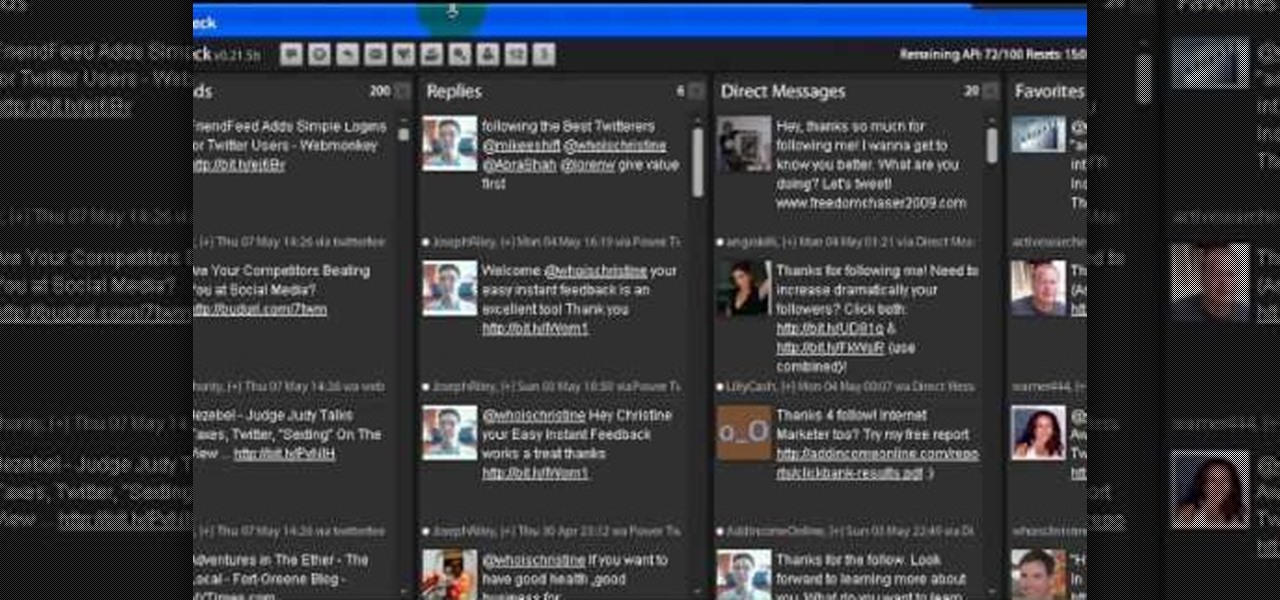
How To: Retweet a post in Twitter
Follow along with this video and learn how to retweet a post on Twitter. -A Tweet is simply a message posted on Twitter.

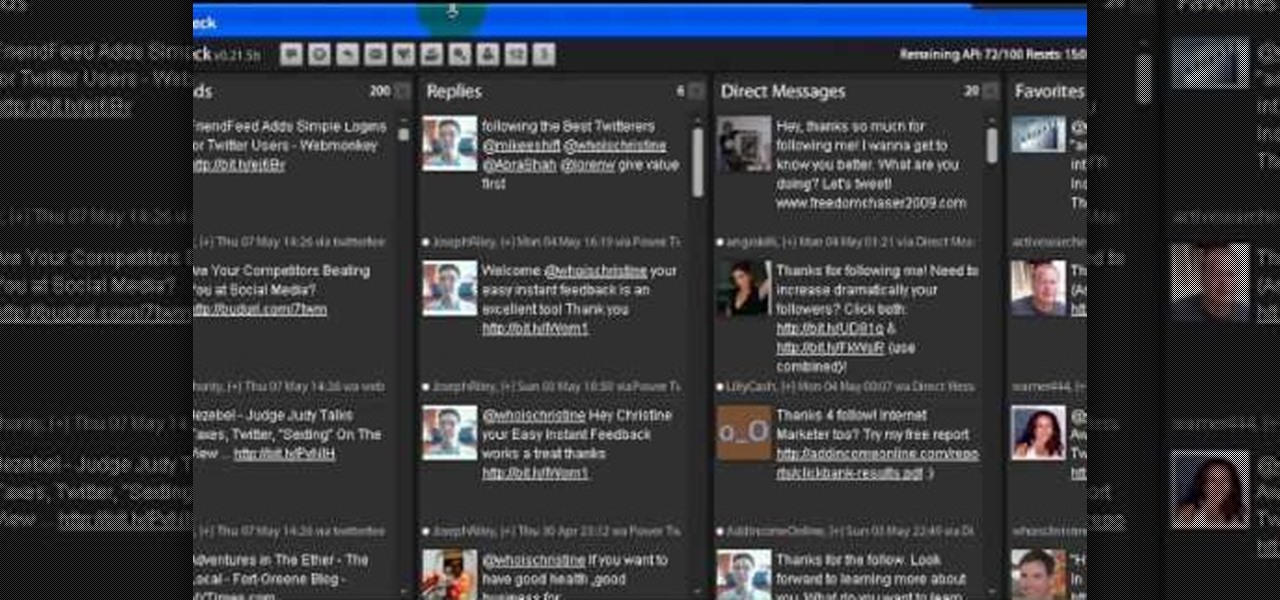
Follow along with this video and learn how to retweet a post on Twitter. -A Tweet is simply a message posted on Twitter.

Both Biedermeier and post-impressionist artists painted and sculpted in 19th century Vienna. Learn about a few famous artists with this free art history video series.
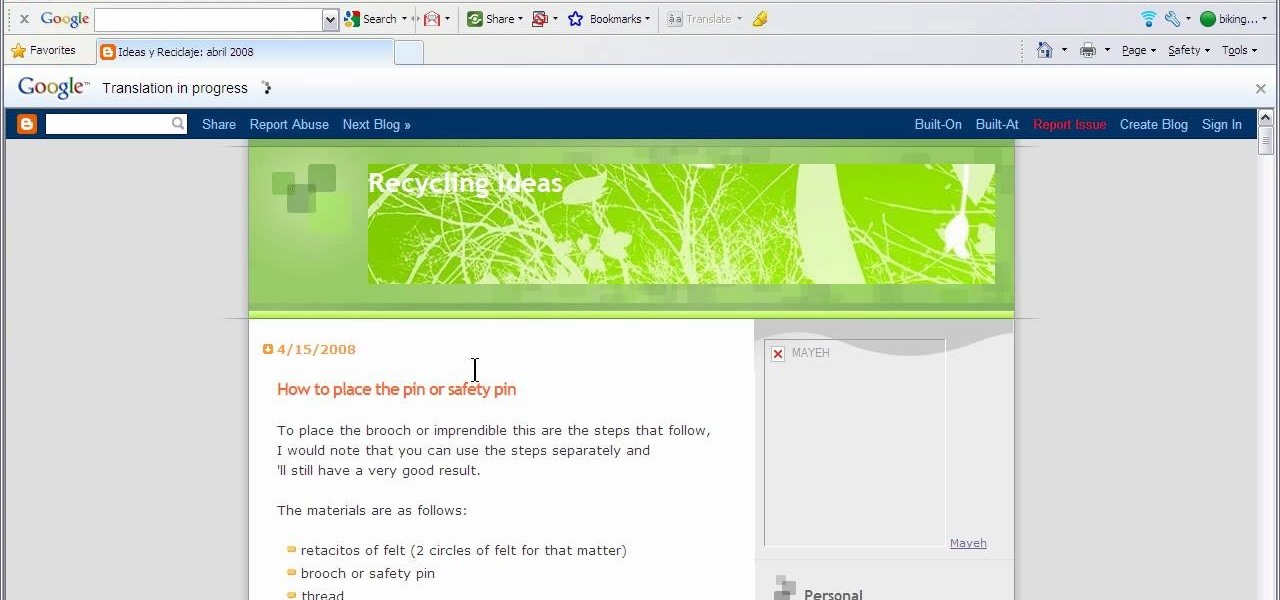
This video will show you how to translate webpages using Google Toolbar. To quickly translate a web page using Google Toolbar, simply do the following: Click on the 'Translate' button in the toolbar. Select the language into which you wish to translate the page, and it will be translated within seconds. If you want to go back to viewing the page in its original language, simply click on 'Show Original'.
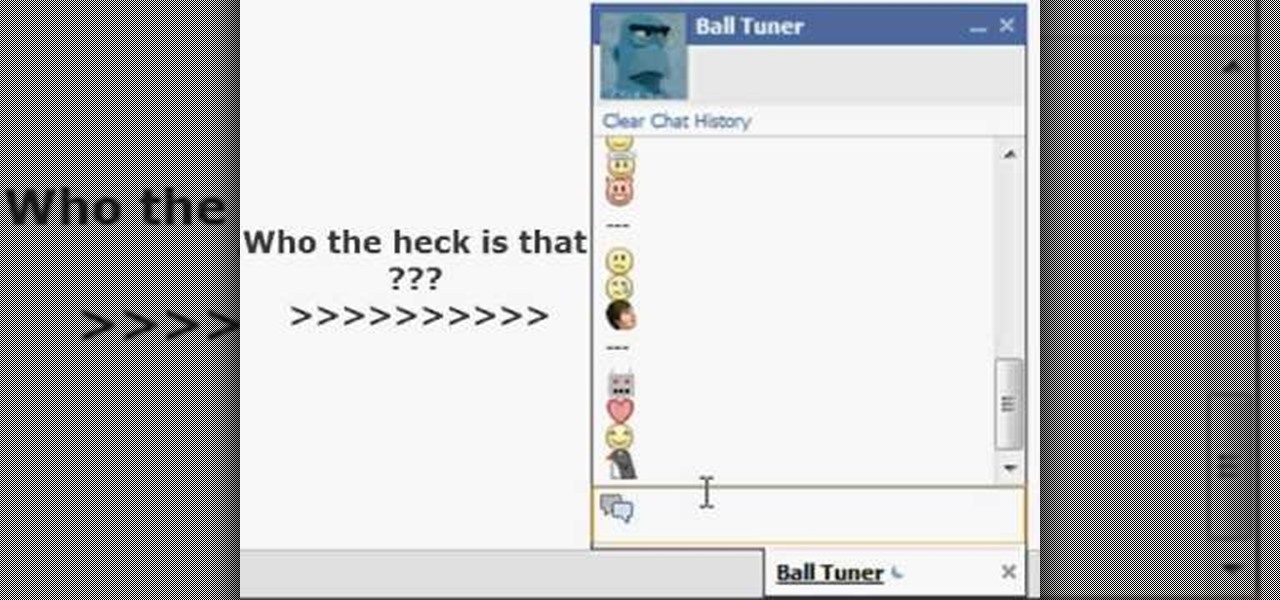
This video illustrates the method of using Facebook smileys. The process is composed of the following steps -Step 1While typing a wall post or a message in Facebook , click on the smiley button present in the top right corner of the text box where are typing your text.Step 2You will be presented with a drop down menu with the smileys that can be used in Facebook. Select anyone of them and insert them in your post by right clicking on it.Step 3You can add any number of smileys by following the...
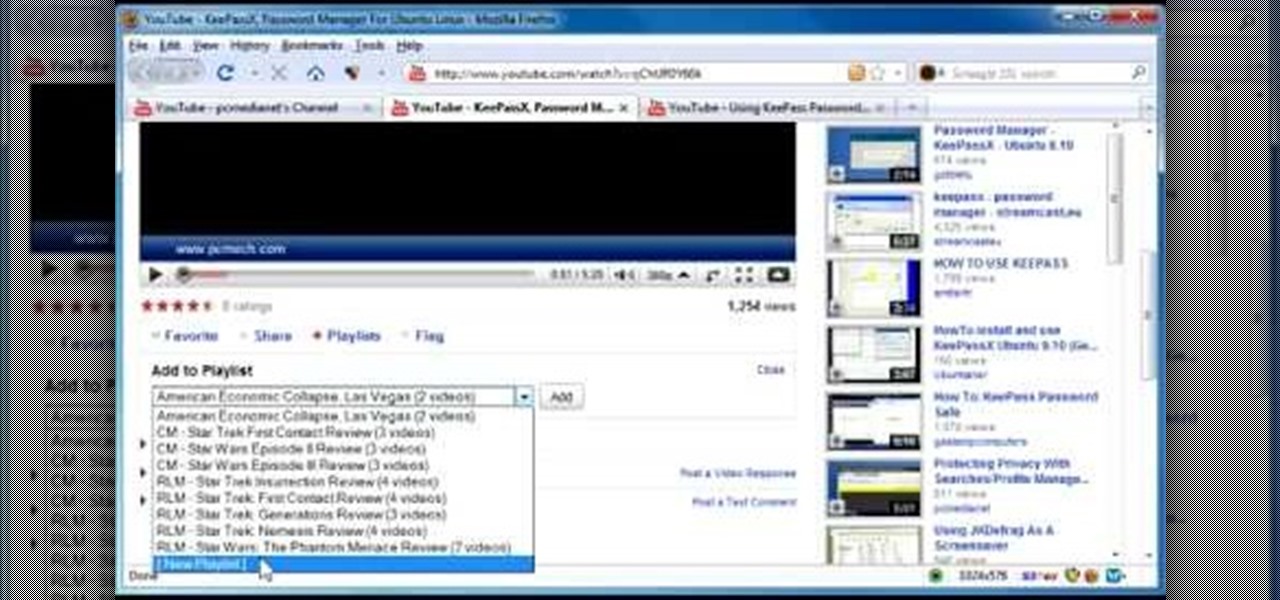
In this video, the author shows how one can make one's own playlists on YouTube, and also get the code which can be embedded on one's website or blog. All one has to do' according to the author, is to first load all the videos which one wants in a playlist and pause them. Then one has to click the 'Playlists' option under the video pane. In the drop-down list which opens, one can choose one of the existing playlists or create a new one, and then, simply click the 'add' button. This action has...

Being politically correct on social media sites is super boring. I've had my fair share of rage tweets and angry Facebook posts with some colorful wording, but sometimes using and F-bomb just gets the point across better. Now that Facebook is pushing out their new Graph Search, it might be time to clean up your profile. FaceWash is a web app that searches your Facebook profile for common bad words. You will need to give the app permission to access all of your wall posts (or course). Once acc...
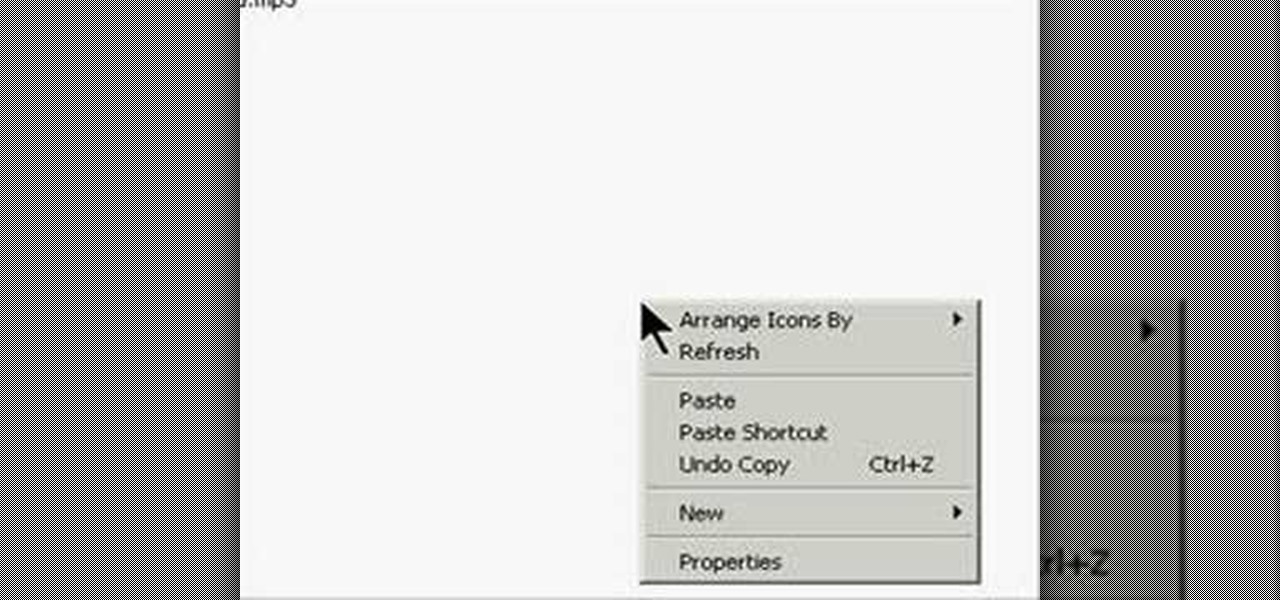
This is actually a really easy and fun prank to pull off. What it does is simply switch the right click on your mouse, to the left click, and switch the left click, to the right click. Confused yet? Follow these simple instructions to test it out yourself, and enjoy your victims reactions when they get this prank pulled on them, trust me, it's funny!
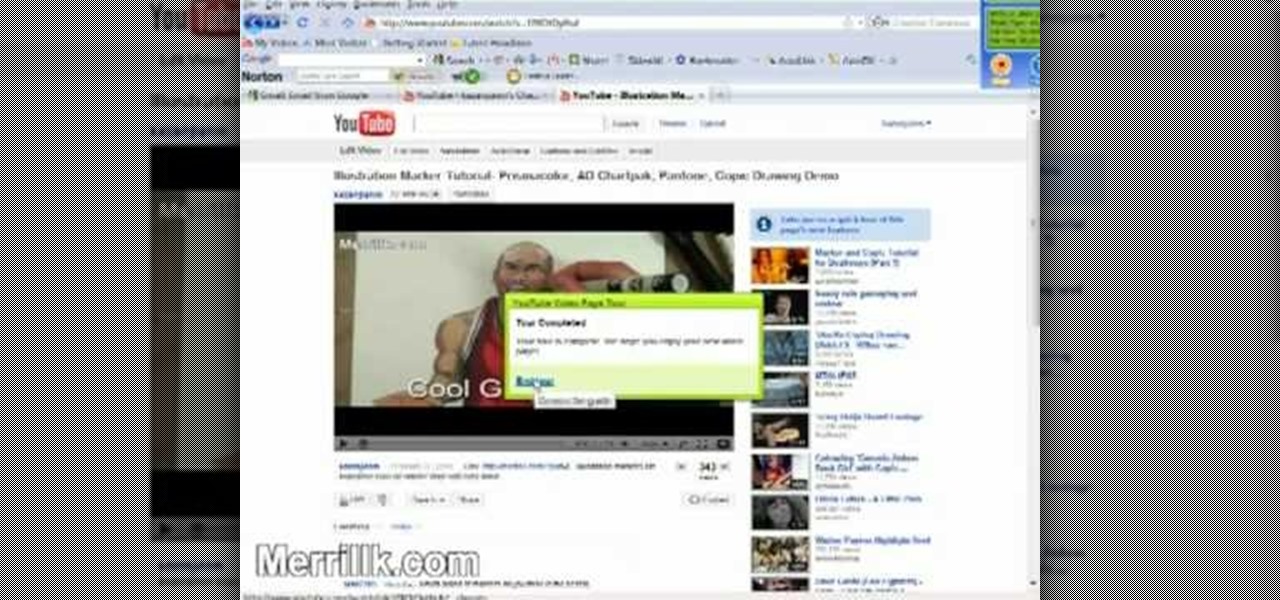
As of March 2nd, 2010, YouTube began rolling out a new layout for video pages, and one of the things that seems to be missing in the new version, compared to the old, is the option to send a video response. The video response is some YouTuber's favorite option, but now where is it?
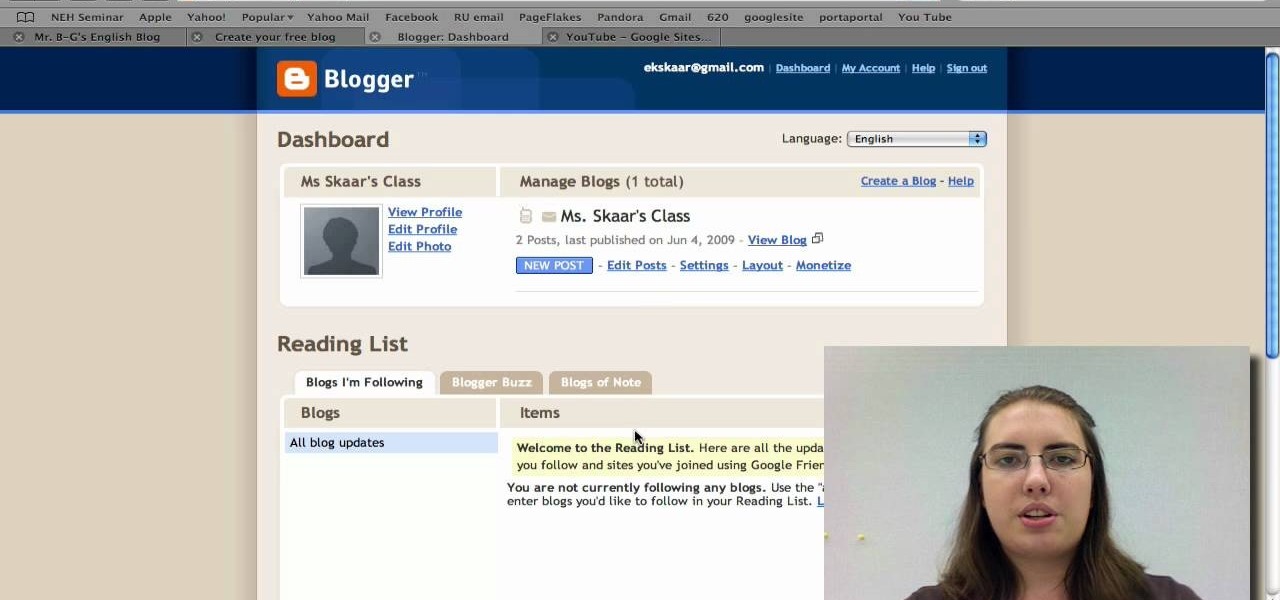
Radford University demonstrates how to upload pictures, embed videos and then publish them in Blogger. Log into blogger and go to your dashboard page. Click edit posts or create a new post. In the blog editor choose edit image from the toolbar. You can now add an image from a URL or upload one from your computer by choosing the choose file option. Next, choose your image position and size. Then, click the upload image button and then click done. Your image will now appear in your post. To emb...

In this video, we learn how to delete wall posts on Facebook. To do this, log into your Facebook account on your preferred browser. Now, click on your profile button so you see your profile. If you see posts you don't like that you want to delete click on the right hand side of the post and you will be able to delete it by clicking "remove". This will remove the entire post from your wall and nobody, including you will be able to see it ever again. This is a good way to remove things you don'...

This six minute video shows you how to sell your car on craigslist. First, go to craigslist.com and click on the nearest city (or country). Follow the links to list an ad for a car for sale. You will want to put the kind of car in the posting title because that is used in sorting search results. In the posting description it is important to be as specific as possible - again describing the car, giving some history of the car like if it has ever been in an accident and if you have had any work...
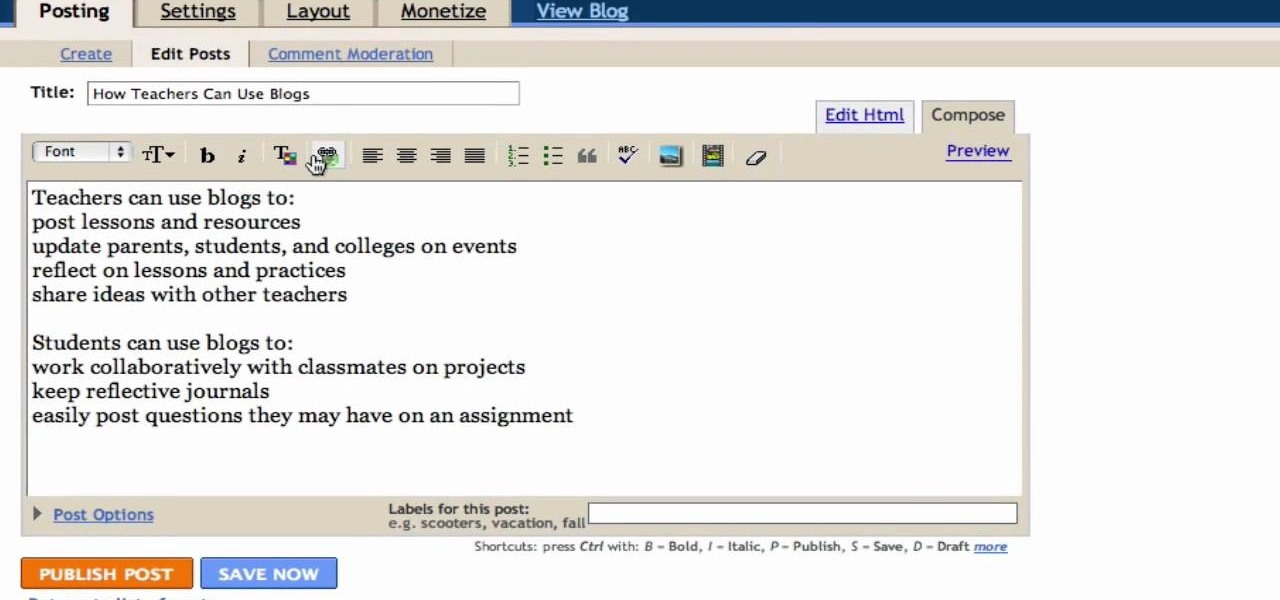
In this Computers & Programming video tutorial you will learn how to create a new account, add and edit in Blogger. First go to Blogger. On the home page click on ‘create a blog’. You will be taken to the account setting up page. Feed in all the details including our email. Then open your email and click on the confirmation link. You will then be taken to your dashboard or your home page. On this page you can click on ‘new post’ button and start writing your blog. When you do this a word proc...
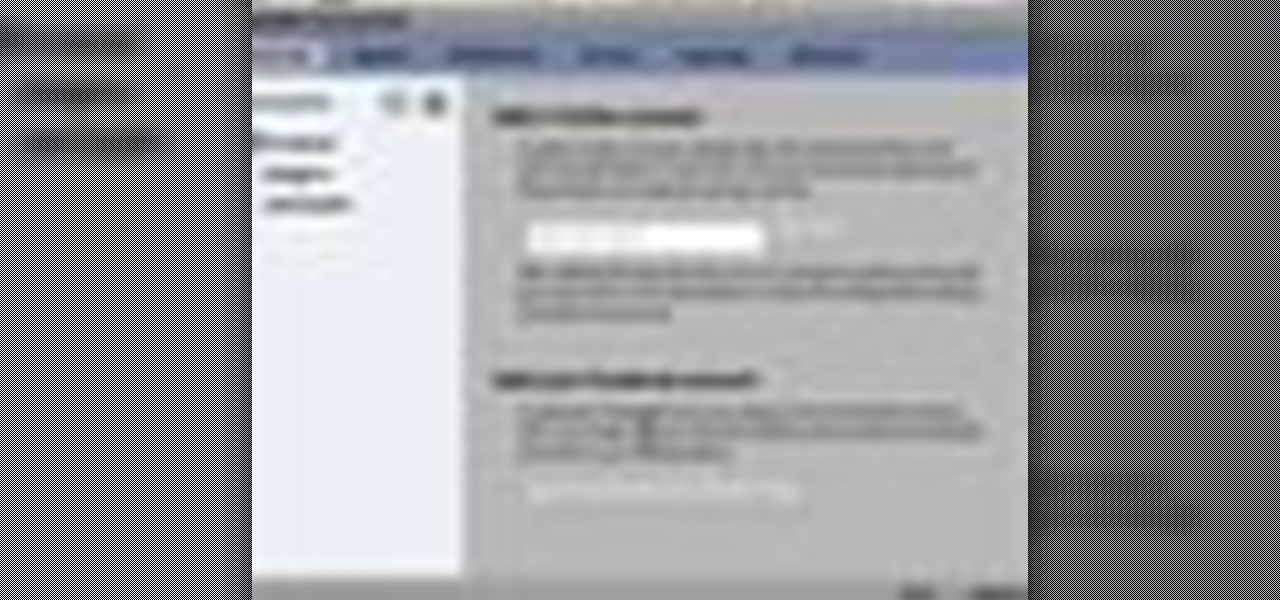
Johnhaydon teaches you how to use Seesmic to manage your Facebook stream. For the Seesmic desktop app you have to go to the bottom left corner of the screen and click the little icon of gears. This will bring up an options menu. Click the Accounts tab. Then click on Facebook and add your details there. Next to each post on Facebook, in Seesmic, to the right, you will see a small icon. Click that and you will have options like commenting. You can also reply to a post by clicking the dedicated ...
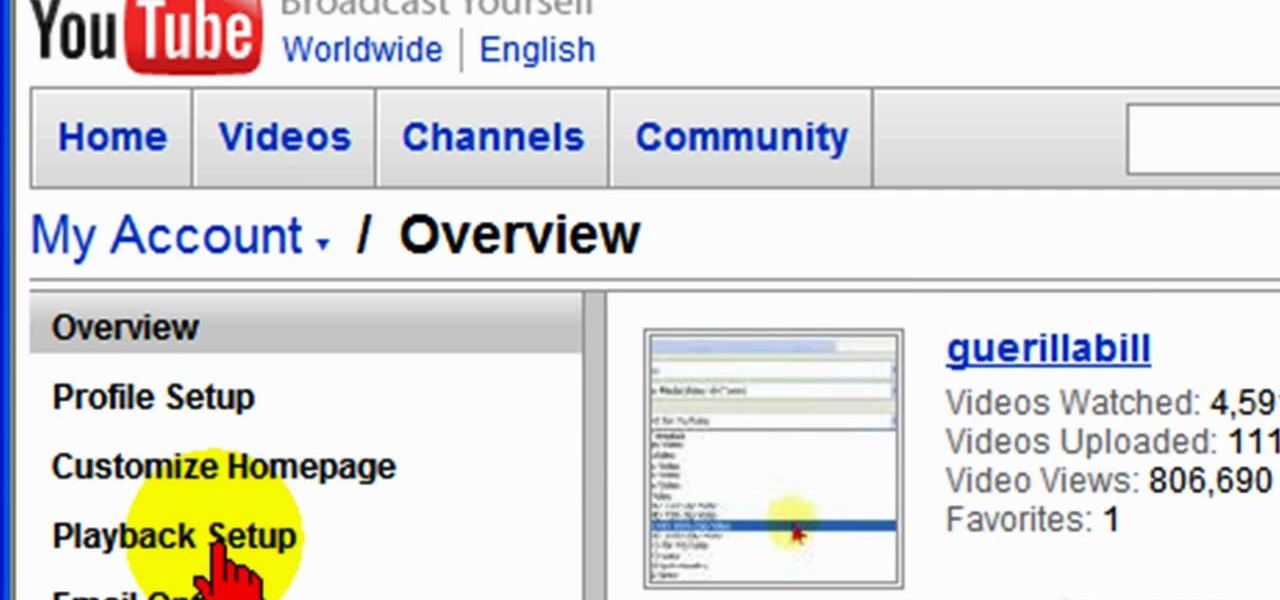
To ensure that High Quality videos from YouTube always play in the highest quality available, simply follow these steps:
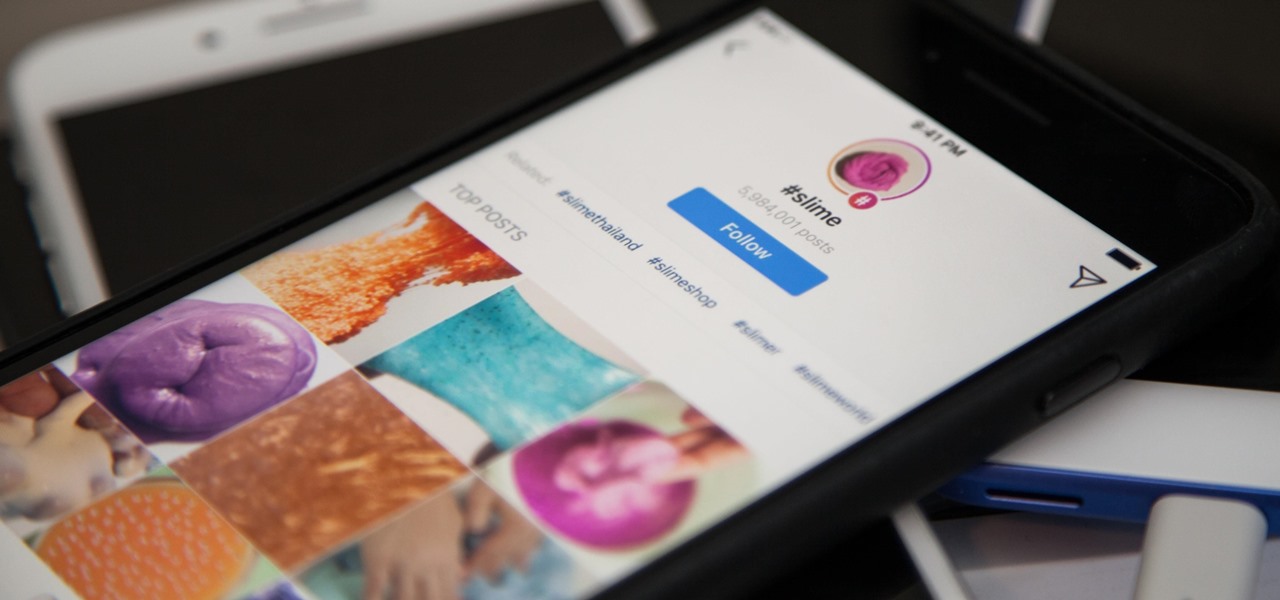
Hashtags are the backbone of Instagram. They connect photos from users all around the world and give visibility to users who don't have many followers. Now, Instagram has added more functionality to this indispensable tool, and this new feature lets you follow hashtags in your main feed right alongside all the pics and videos you see already from people or companies you follow.
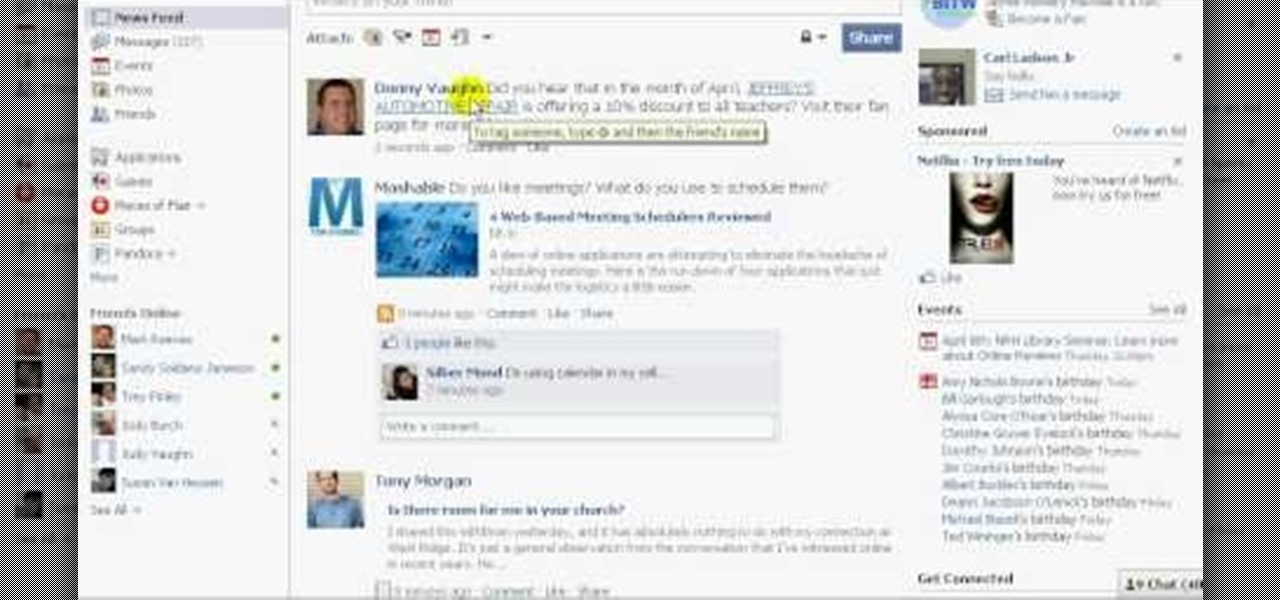
In this video, we learn how to tag people in pages in status updates. To do this, you need to open up your browser and log into www.facebook.com. Once you get to your profile, you will see a box that says "what's on your mind?". Type whatever you want to into this box, and to tag someone all you do is write "@" followed by their name, and their profile should pop up. Click on their picture and the text will now show a blue hyper-text when you post it. Now when people see your status, they can...
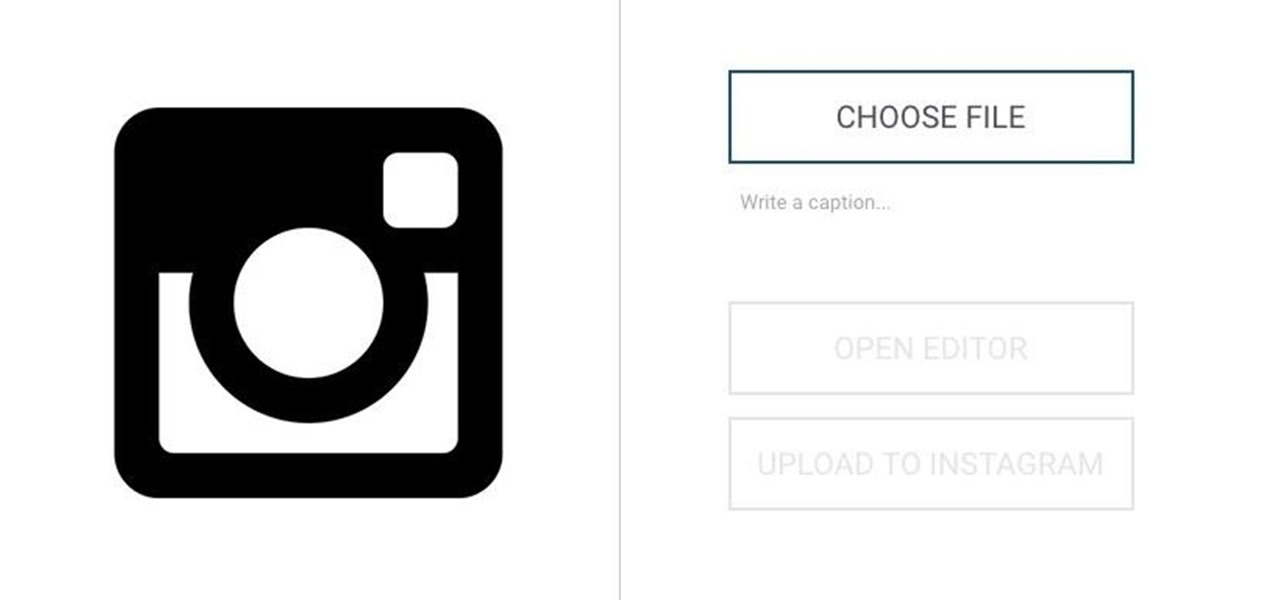
In an attempt to remain a mobile-exclusive app, Instagram doesn't let users upload photos or videos from their computer. On the Instagram web app, you can pretty much only like and comment on items in your feed, but what about all of those photos on your computer that scream #tbt?
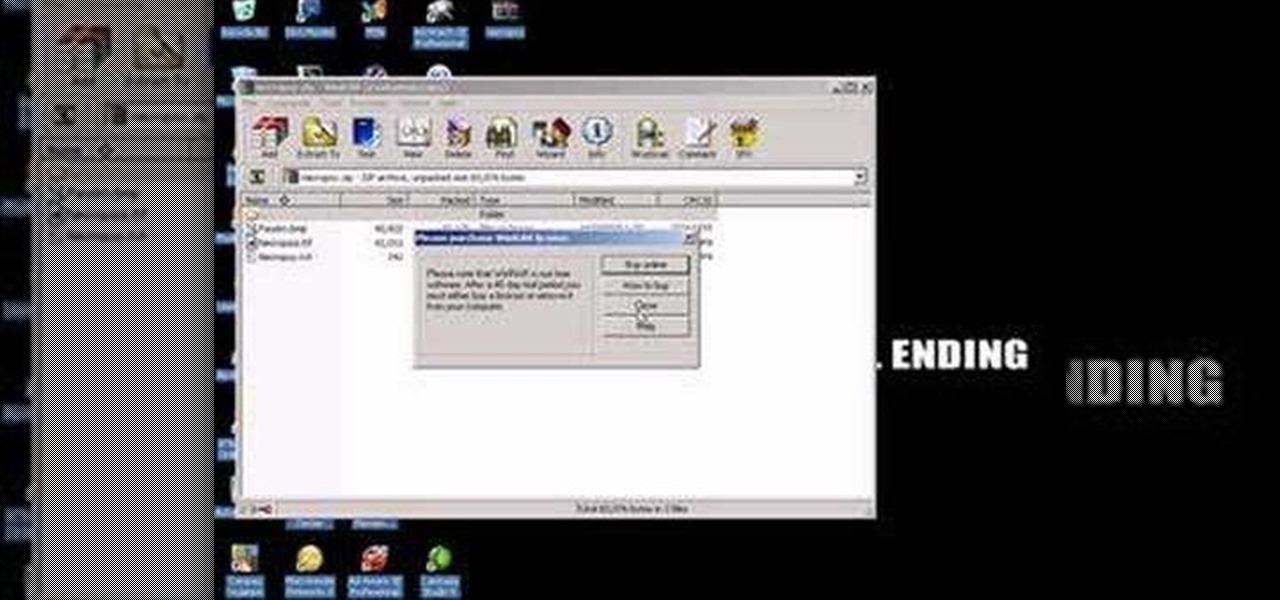
This video is about how to install custom fonts on XP. The first thing to do is to open your browser and type "fonts" in the search bar. Several sites will appear and just simply click on any of the websites. Once you have found the site that suits you best, just start looking for fonts that you may like. And if you already have found a font, just simply press download then save it in your computer. Once you have saved it, other files need to be extracted so just simply extract it. After extr...
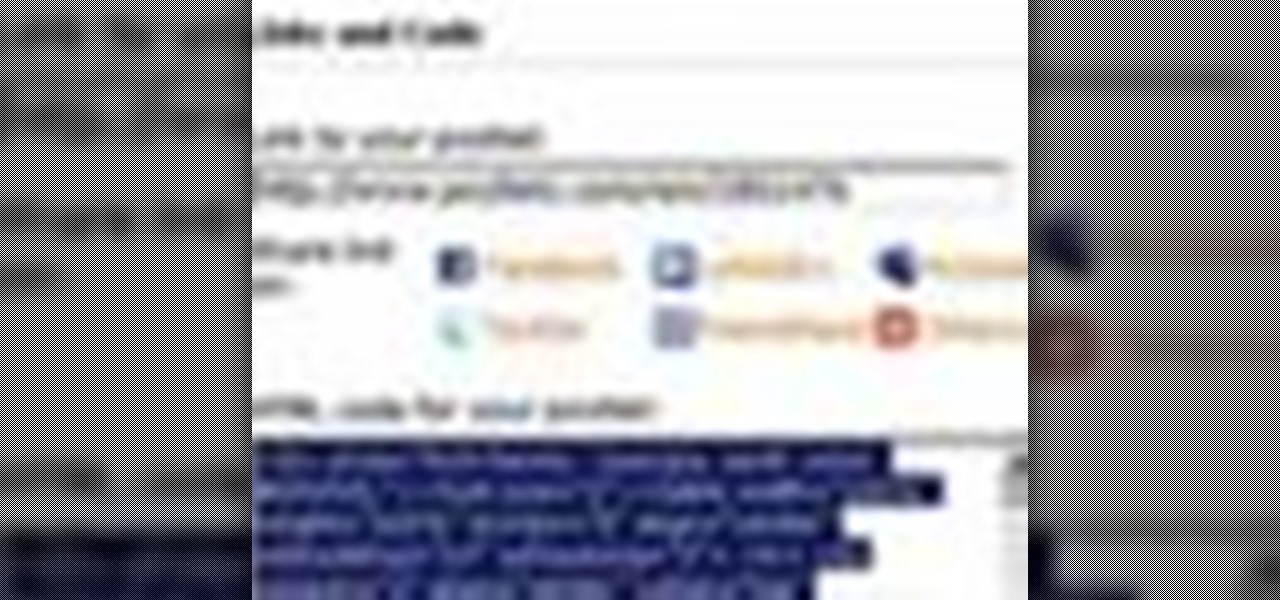
Jim Reppond of Coldwell Banker Bain demonstrates the way of getting postlets into Facebook. He says that by adding the postlets in your Facebook page, one can click on the link and directly go the postlets page if they are interested. He asks you to then go to the postlets page and log in using your username and password. Once inside, you can click on the 'My Postlets' tab to see your active postlets. Then chose the postlet you want to add to Facebook and click on the respective 'HOST' button...
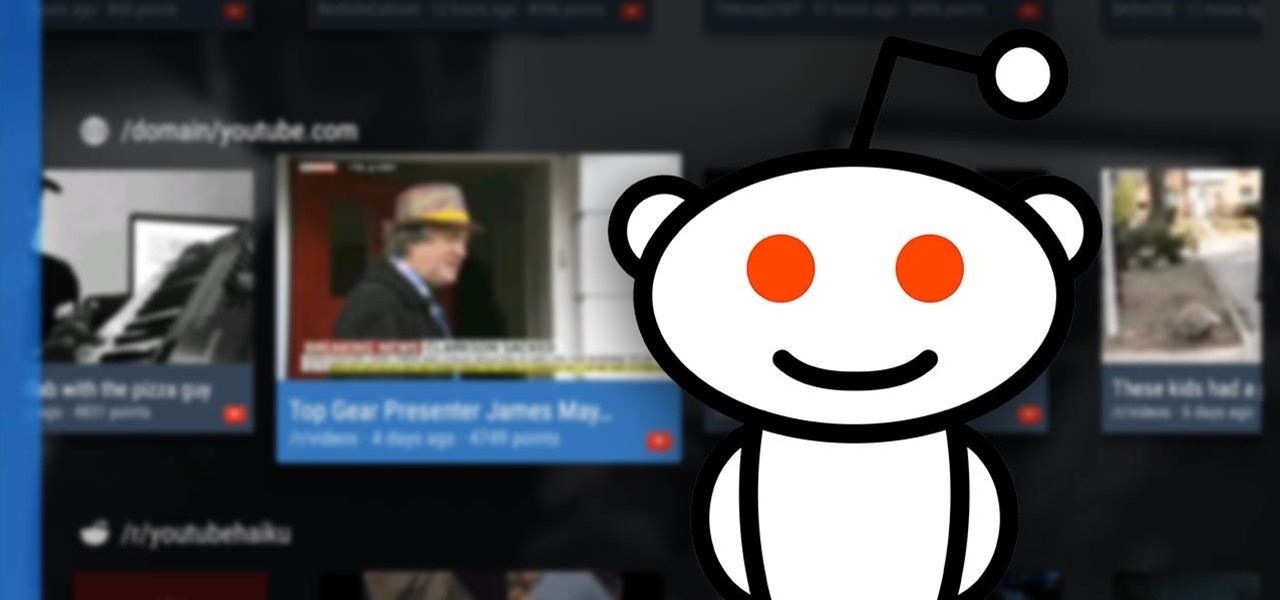
Reddit is one of the internet's greatest sources of funny and interesting videos. Its user base is extremely active, and a system of upvotes and downvotes ensures that the best content always rises to the top.
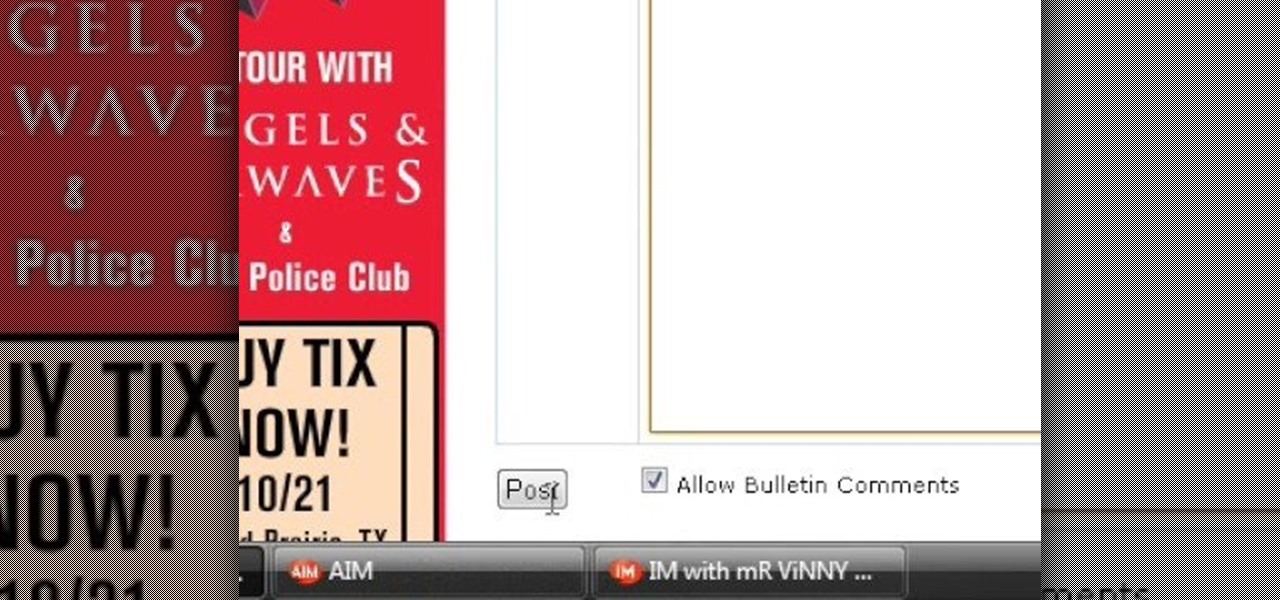
This video explains how to bold, italicize, underline or center text in a MySpace bulletin to those of us who are used to simply pressing a button in Microsoft Word. The instructor explained and demonstrated how to post in each of these styles in a clear and concise manner. In order to include one of these styles in your post, you must bookend the text your want formatted with codes to start and end the formatting. For example, to bold the phrase "I'm done!" you would enter the following text...

The desktop browser market has some stiff competition going on, but Opera has always been able to maintain its market share by offering innovative features such as a data saver option. With over 350 million users, it's safe to say folks are appreciative of the efforts being made by the web browser's development team.

Want to prevent Facebook and other apps from posting things on your Wall? This clip will show you how it's done. Whether you're completely new to the Facebook's popular social networking site or simply require a small amount of clarification on how to perform a particular task on Facebook, you're sure to benefit from this helpful video guide. For more information, including detailed, step-by-step instructions, take a look.

In this video tutorial, viewers learn how to unzip a zipped file using the 7-Zip extraction tool. Begin by going to the website and click on the Download link. Wait for the screen to load and click on Save File. Once downloaded, double-click on the file and follow the instructions to install it. Now simply right-click the zipped file. Go to 7-Zip and select either Extract files or Extract Here. The files will be extracted into a new folder that contains all the content...

RabbidHedgeHog shows viewers how to easily make a podcast. This features how to make the podcast with the program Audacity. First open your internet browser and go to Audacity. Scroll down to download Audacity 1. 2. 6, save the file, Install and download the program. Now, open up Audacity which is basically a recorder. Connect your microphone which will allow you to record. Click edit, preference, find microphone and select the device you will use. Now, record your podcast by clicking the red...
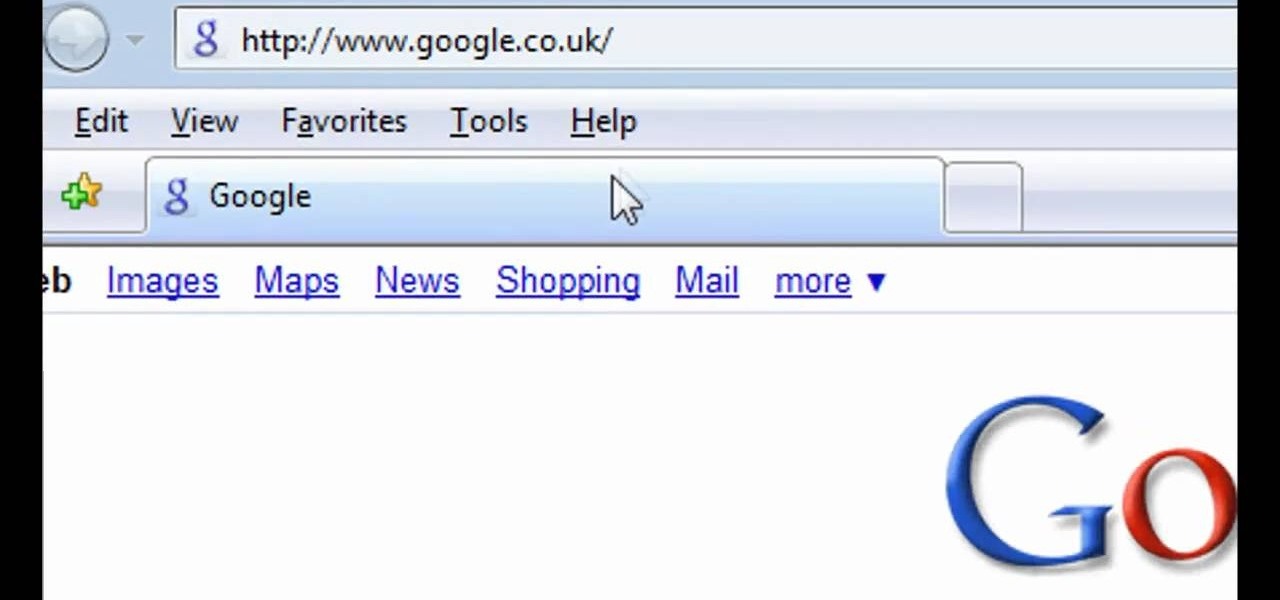
To delete your browser history on your computer you will need to follow a few simple steps. To begin you will first need to open a new browser window. Then you will need to go to your tools and click on the internet options tab. Once you are in the internet options you will need to click on the word delete. Then you will be asked what you want to delete. Click on delete history, or simply go to delete all. If you go to delete all then also make sure that you check the box that says delete off...
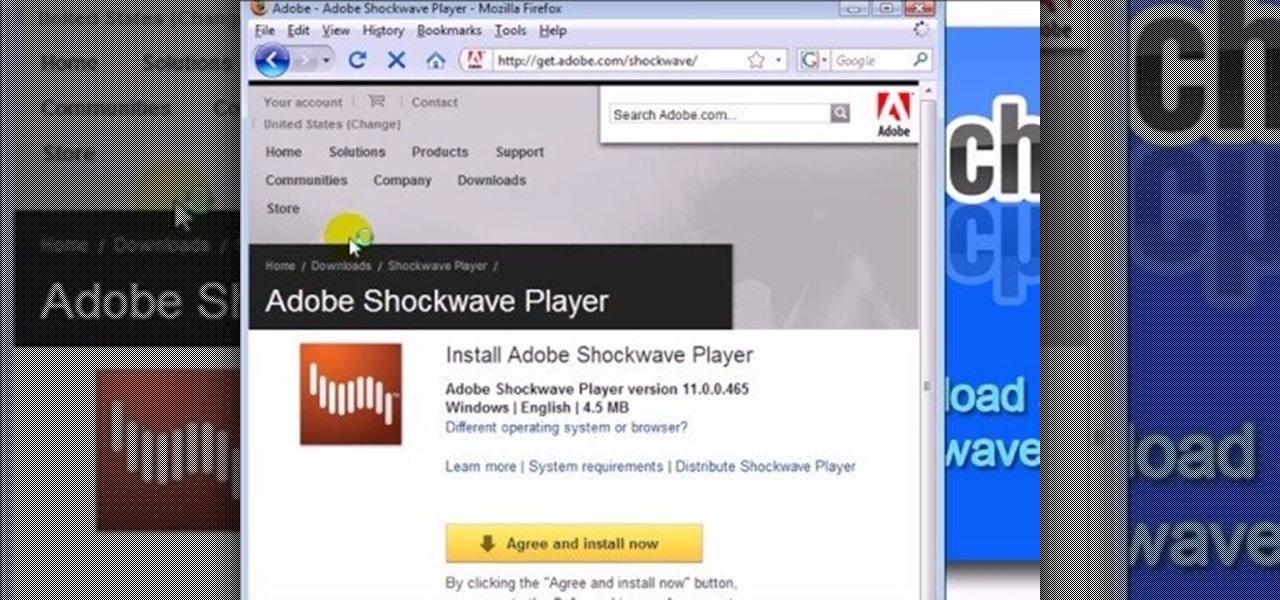
This video shows you how to easily download and install the Adobe Shockwave Player in Firefox. The first thing you have to do is open Firefox and surf to http://get.adobe.com/shockwave/ or Google the following keywords: "Adobe Shockwave Player download". Scroll down the page and hit the "Agree and Install Now" button. Click "Save File" in the popped up window. Once it finished, double click the file in the Downloads window and click Run in the next window. Simply click next, next, finish and ...

Both Google+ and Facebook are competing for your time and space, and your commitment to one social network. To make their spaces more attractive to you, they've both made it easier for you to deal with people you don't like or don't care for.

This video tutorial is in the Computers & Programming category which will show you how to use the online discussion site Voice Thread. Voice thread enables you to create an online discussion with your students. In this video you will learn how to open an account, how to open a thread and how to post a comment on it. Go to the site. On the right hand top corner you will find a coffee cup. If you click on that, it will ask you for a username, password and email for opening an account. After you...
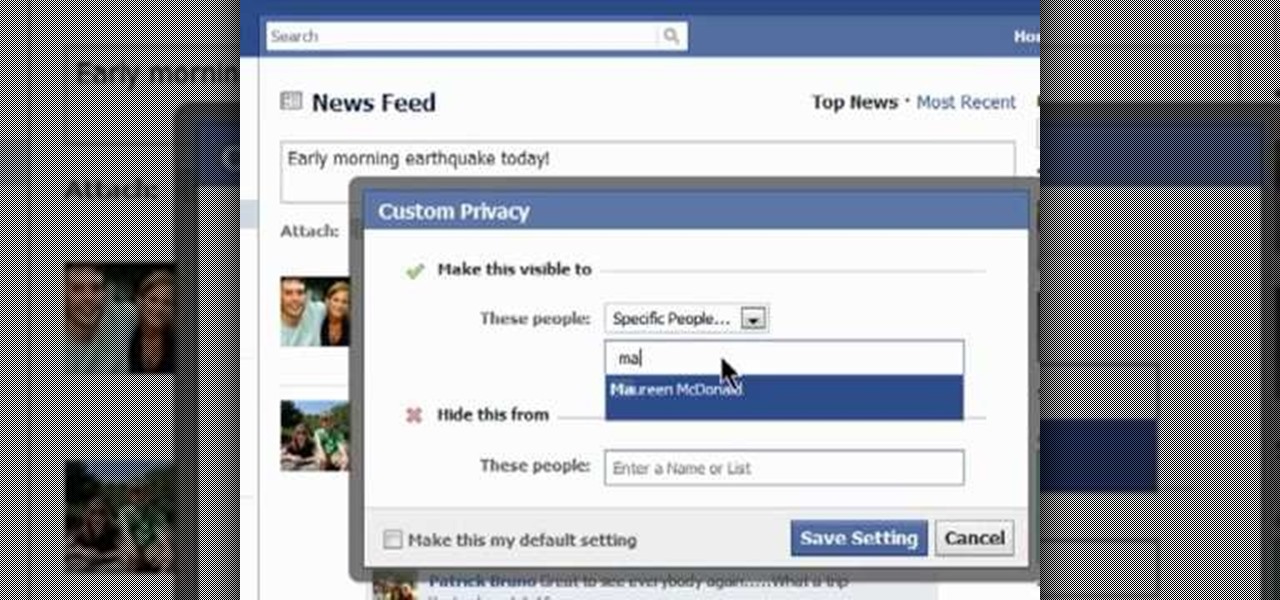
Protect your Facebook posts! This clip will show you how it's done. Whether you're completely new to the Facebook's popular social networking site or simply require a small amount of clarification on how to perform a particular task on Facebook, you're sure to benefit from this helpful video guide. For more information, including detailed, step-by-step instructions, take a look.
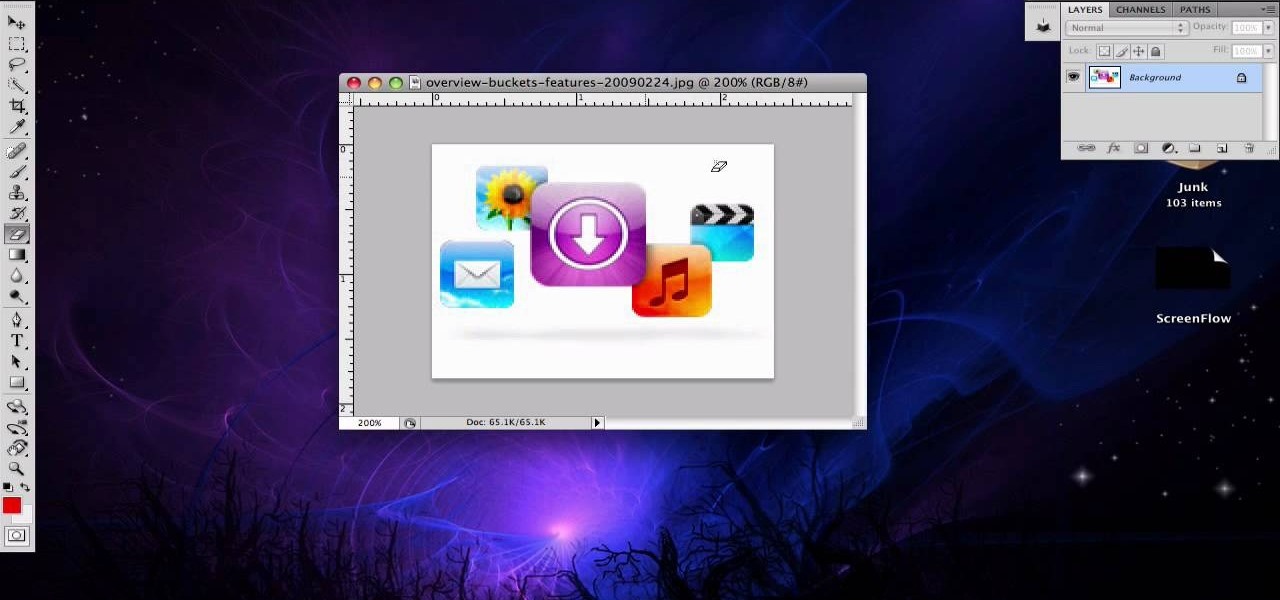
This video is about how to crop a photograph in Adobe Photoshop CS4. So the first step that you will have to do is just simply open the Adobe Photoshop CS4. Once it has loaded, just open a picture that you want to crop out. After the picture have been loaded. If the picture is too small, you can simply click on the zoom icon to make the image clearer. After wards, you need to use the marquee tool which is found on the left side of the screen. Just simply right click the icon and choose which ...
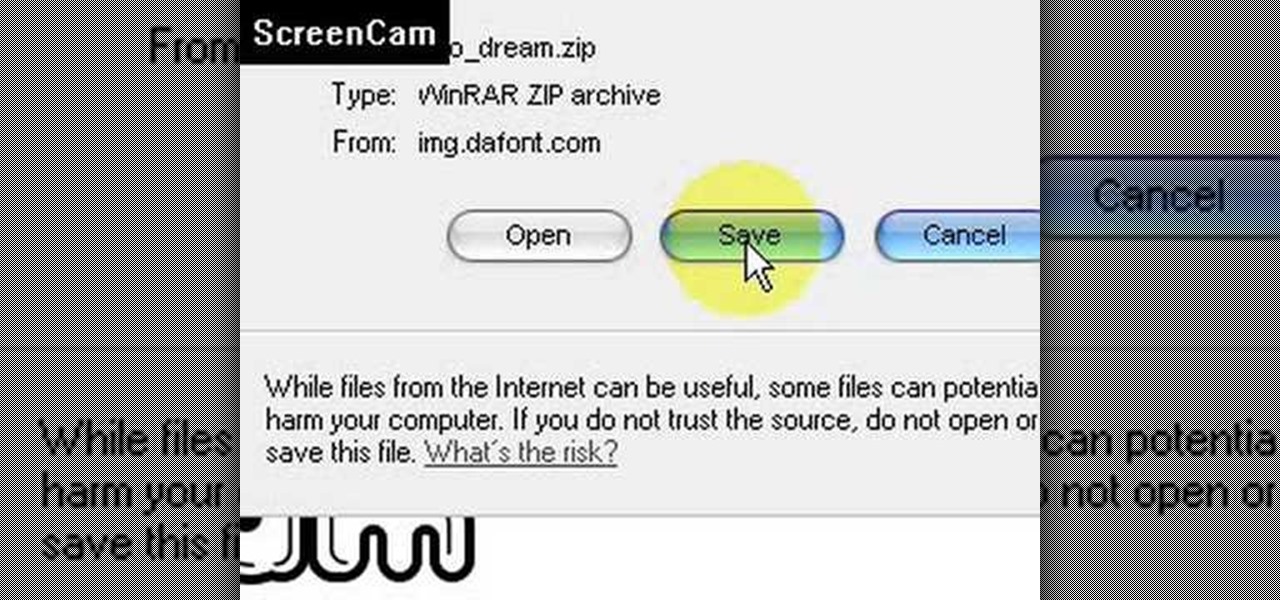
This video is about how to install new fonts in Windows XP. The first step that you will need to do is open your web browser then search for fonts. If you have found the site, just simply click on it. Then the next step is have a browse and look for the font you like. Once you have found the font that suits you best, just simply click the button "download" then save the file in your computer. Once you have saved the file in your computer, simply right-click the file and click on the "extract ...
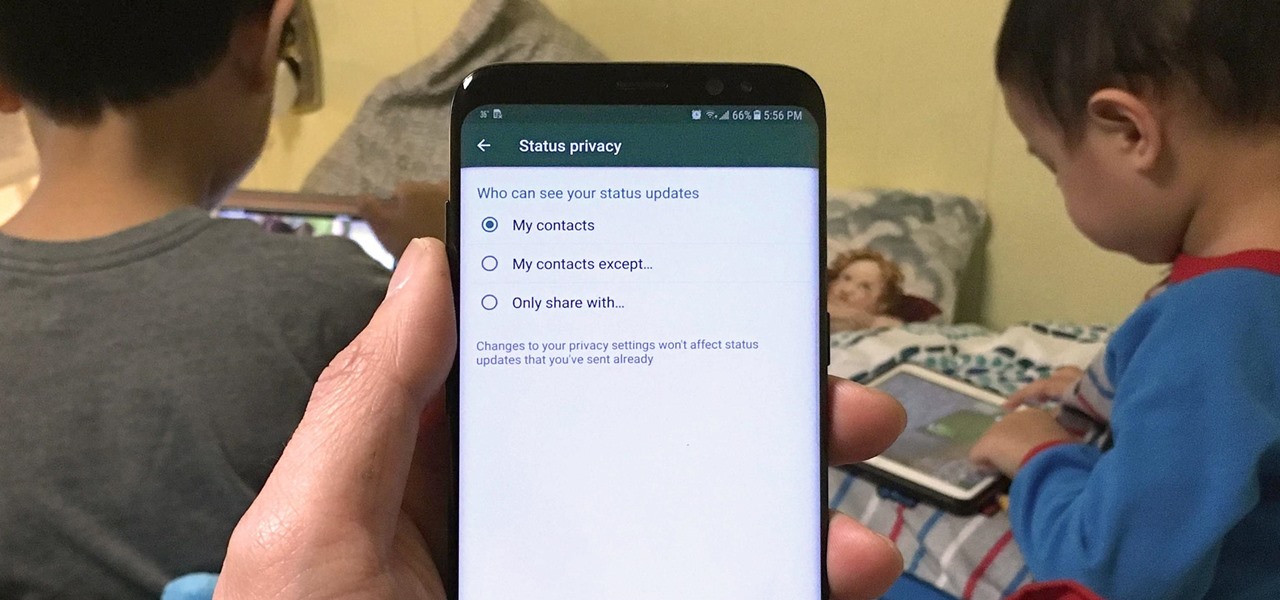
Sharing Stories via WhatsApp Status grants your friends access to your daily adventures in the form of GIFs, photos, videos, or simple texts. Like Snapchat, stories you share with your contacts disappear after 24 hours, giving you an extra layer of privacy since anything you post will not be permanent. And if you want to limit who can see your private stories, WhatsApp also has you covered.

The ability to see the world around you and instantly share that "vision" is something that makes Google Glass great for everyday use. No reason to pull out your phone to show off the amazing sushi plate you were just served—look at it, give a couple of quick taps and voice commands, and boom, your social network is salivating in jealousy.
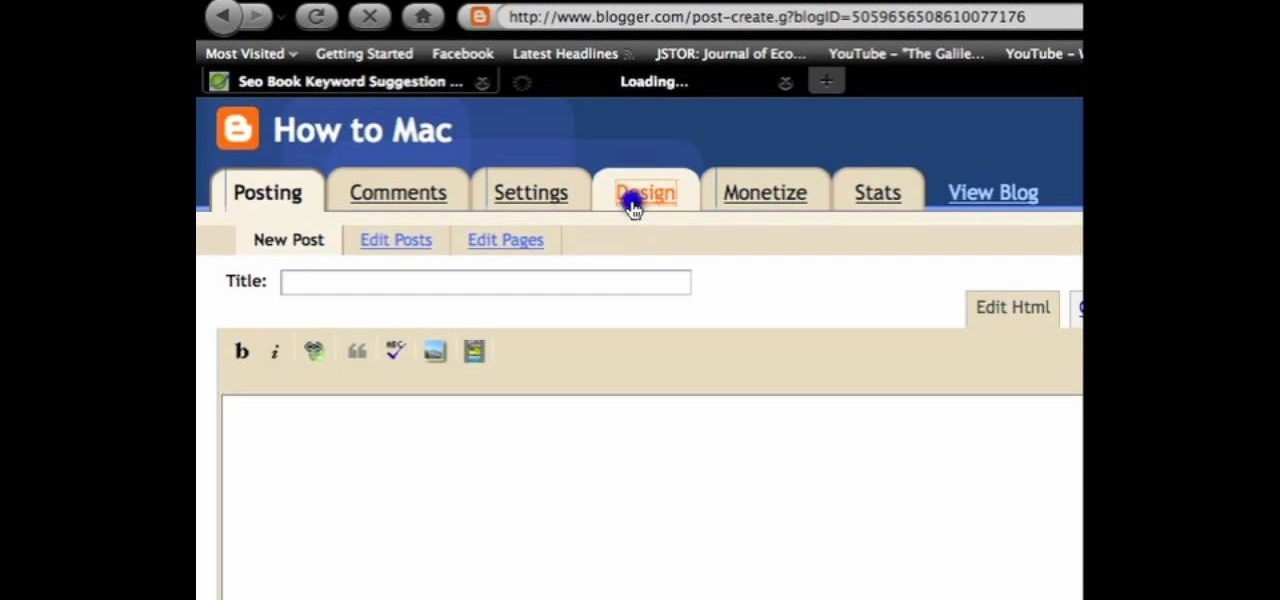
Sometimes when making a blog post you'll want to post it without any date whatsoever. To do this is easy, and this short how-to from How to Mac, makes it easy as pie. This is a tutorial on how to turn off dates on your blogger blog posts. If you want to change the blog post dating system click on the formatting tab and change the first setting. To completely turn the dates off make sure you de select both the first and third option in the edit blog post window.
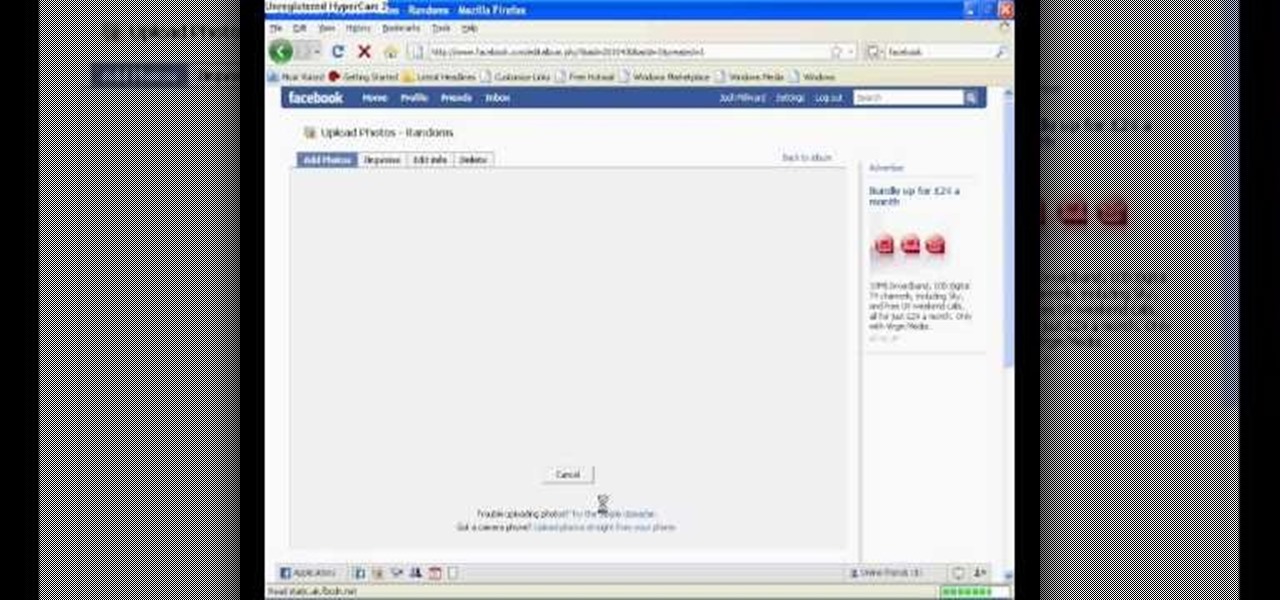
In this tutorial, Josh Millward teaches us how to post pictures onto a Facebook account. First, log into your Facebook account. Once you're logged in, click on your profile and click "photos". Choose where you want to upload the photo to, you can upload it to an existing album or you can upload to a new album. You can choose which uploading tool you'd like to use. Browse through your files and choose the pictures you want to load into your album. Now click "upload" after agreeing to the terms...

Zooming in on your BlackBerry phone could be kind of tricky, especially if you're new to your BlackBerry device. Best Buy has answers. The Best Buy Mobile team explains how to zoom in and out on a Blackberry device when browsing the web.

Hello, *Note This is my first how to post on here, so please correct anything that I have missed and let me know if anything I explained is unclear and I will try to clearify. Also I am a NOOB when it comes to this art, so I might have missed something, if so please inform me so I can better myself*
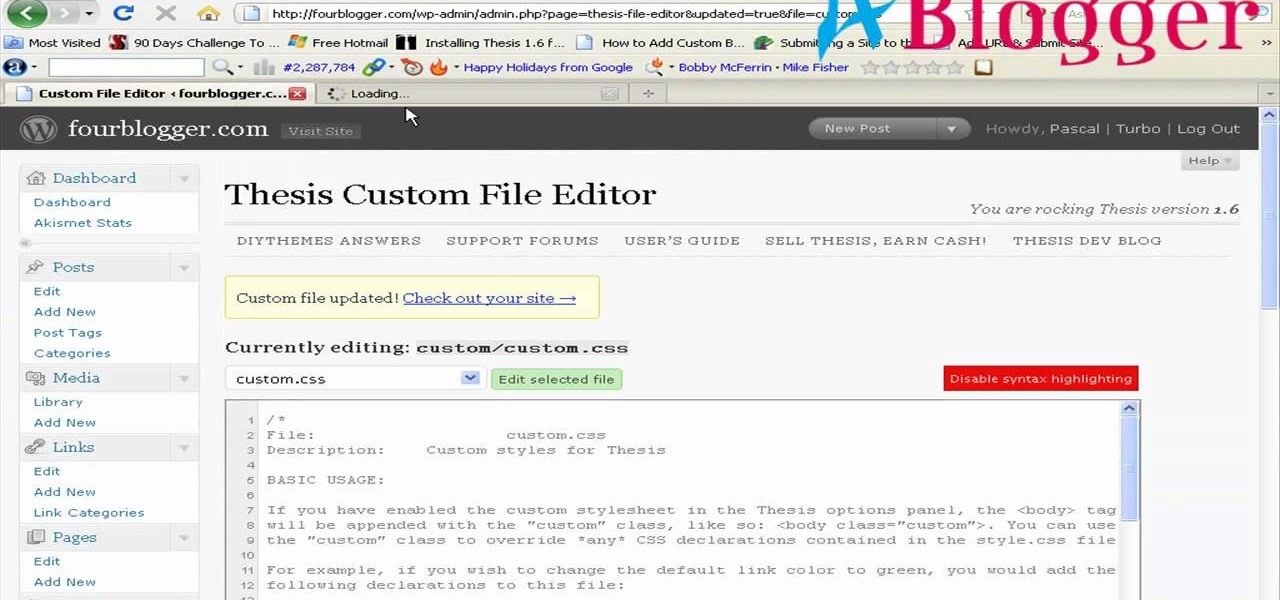
First you need to go to your site and click any post you want and see the simple heading and now you want to change the background. To do this, first you need to go to your word press admin and then click custom file editor in thesis options it will open your code window and here you will have to paste the code which is showing in the video. you will have to paste it in custom.css. After pasting the code you have to click the green save button.
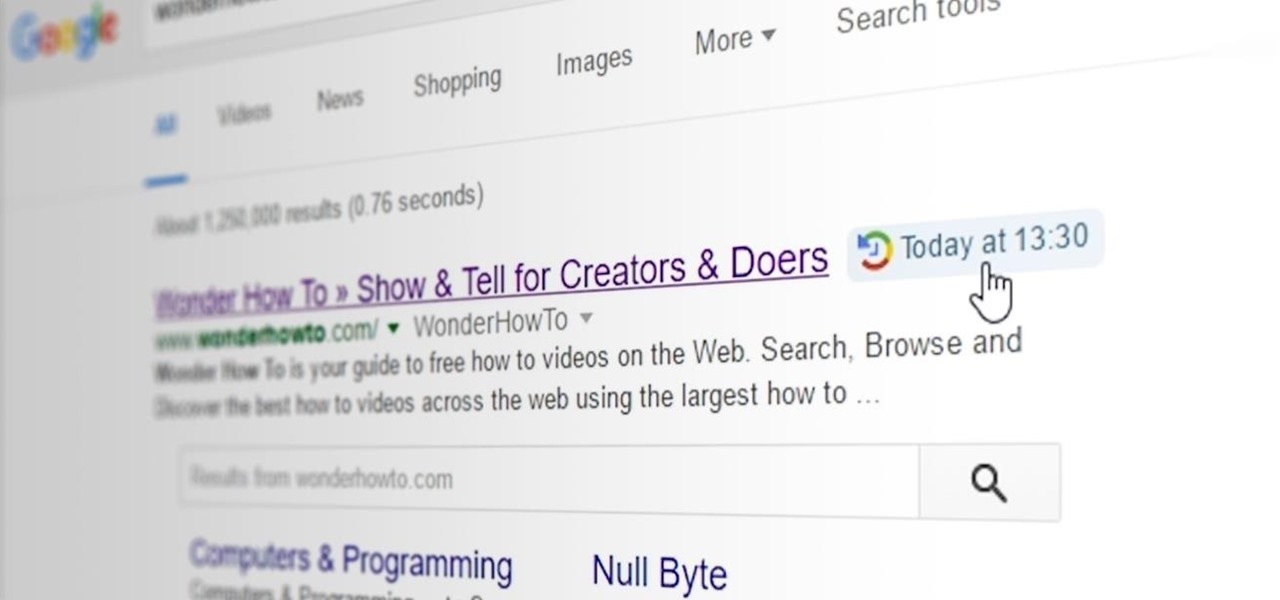
When you click a link from Google search, the link itself turns purple to let you know you've already visited this page. But let's say you're searching for something similar a few weeks from now and you see one of these purple links—you'll probably think to yourself, "What was I reading about on that site?"—and if you don't remember, you'll end up clicking the link again. And if you're a frequent Reddit user, you know this pain all too well.