
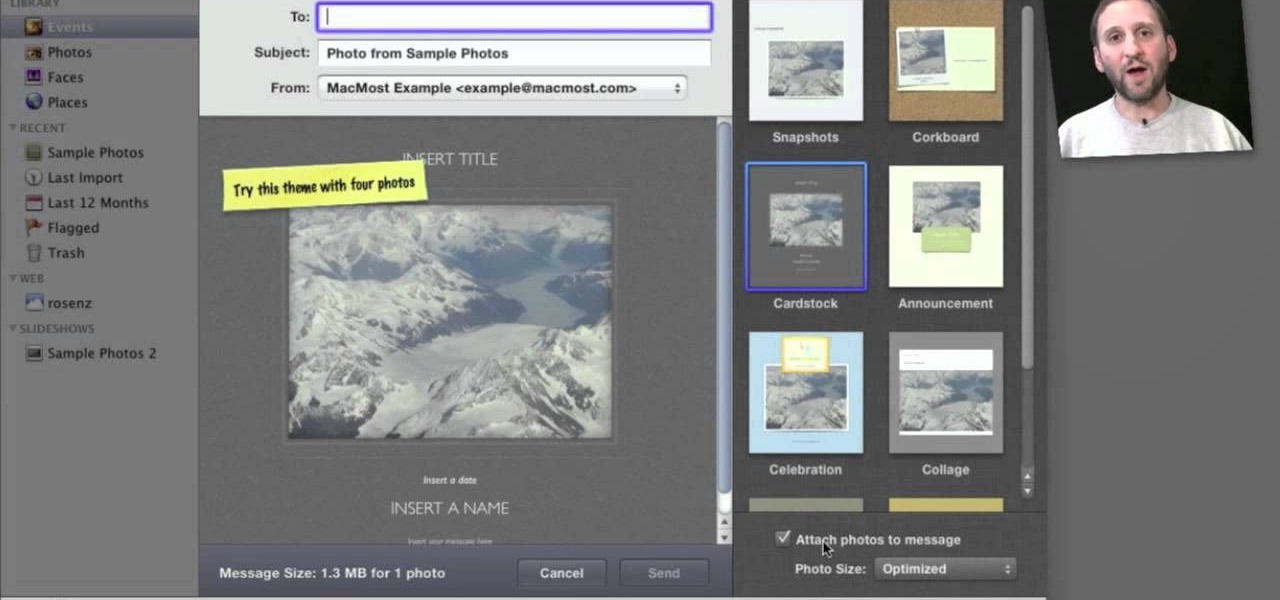
How To: Email a picture to someone from within Apple iPhoto 11
Looking for a quick primer on how to email someone a photo from within Apple's iPhoto 11? It's easy! And this brief home-computing how-to from MacMost presents a complete, step-by-step overview of the process. Get started sharing pictures and photos within iPhoto 11 with this video guide.

How To: Make a family photo album with iPhoto
In this tutorial, we learn how to make a family photo album with iPhoto. First, you will load your photos onto iPhoto from your digital camera. After this, you can combine all the photos from one event and label them into one album. You can use facial recognition on one photo to find more pictures of the person you're searching for. Once you open up a new scrapbook photo album, you can drag the picture into it. After this, you can add in text about the trip and then insert titles. You can als...
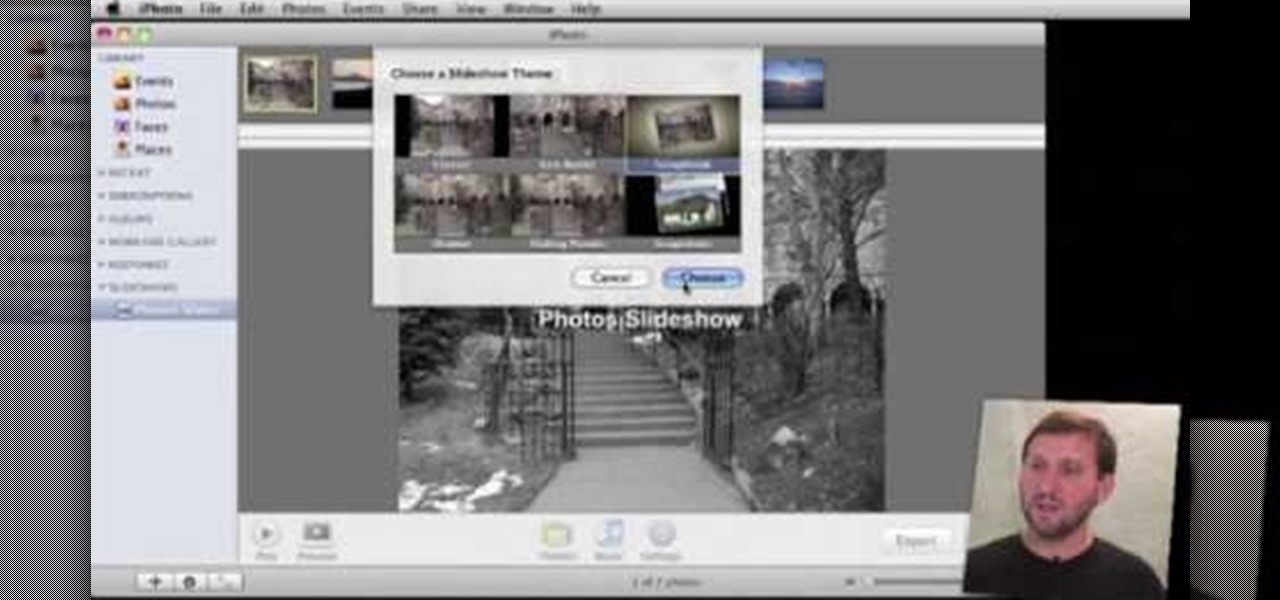
How To: Export iPhoto slideshows as video
You can export your iPhoto slideshow as a video. First select photos, you want to use in the slideshow. Now you need to click on + button in iPhoto which is located at the bottom of the iPhoto. Then click slideshow and make sure "Use selected items...." box is checked and then click create. It will create the slideshow on the left. You can change the settings of your slideshow by clicking the setting icon, located at the bottom. There you can change the settings of your slideshow like link th...
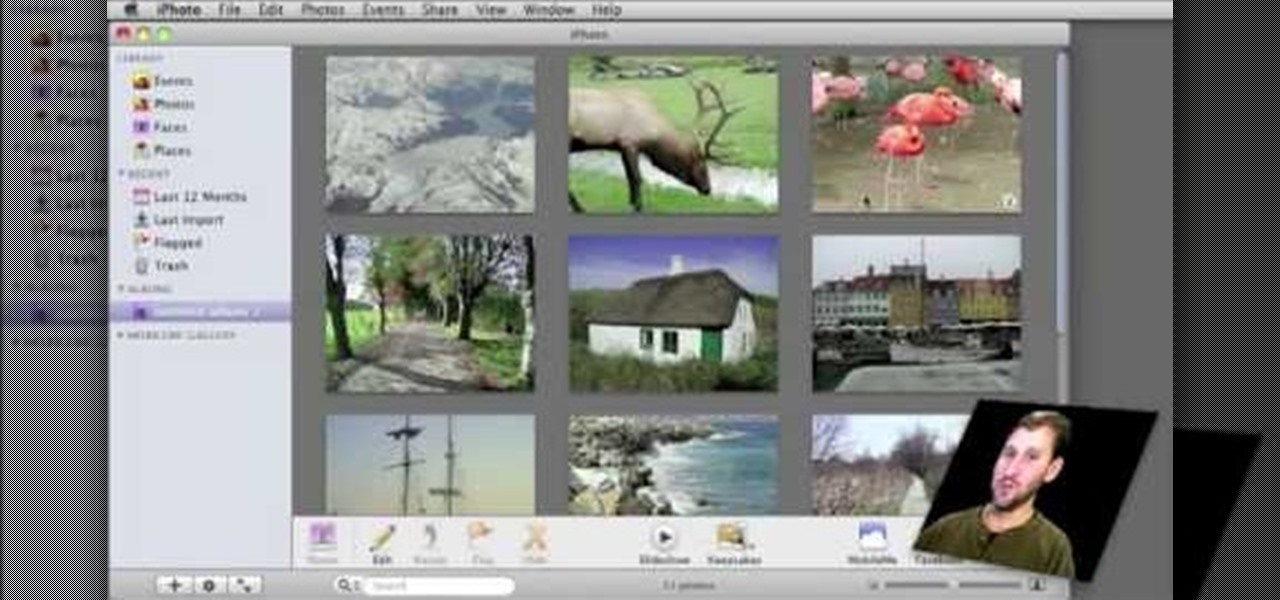
How To: Use iPhoto Smart Albums
In this video, we learn how to use iPhoto Smart Albums. These are useful for organizing your photos to see what you have. First, create a smart album on the file menu, then name it and go through the drop down menus to choose how you want to categorize your pictures. Choose the type of camera model you used, then you can see what photos you have that are taken with the type of camera that you used. This is very easy if you have a lot of photos and want to go through them easily. It also separ...
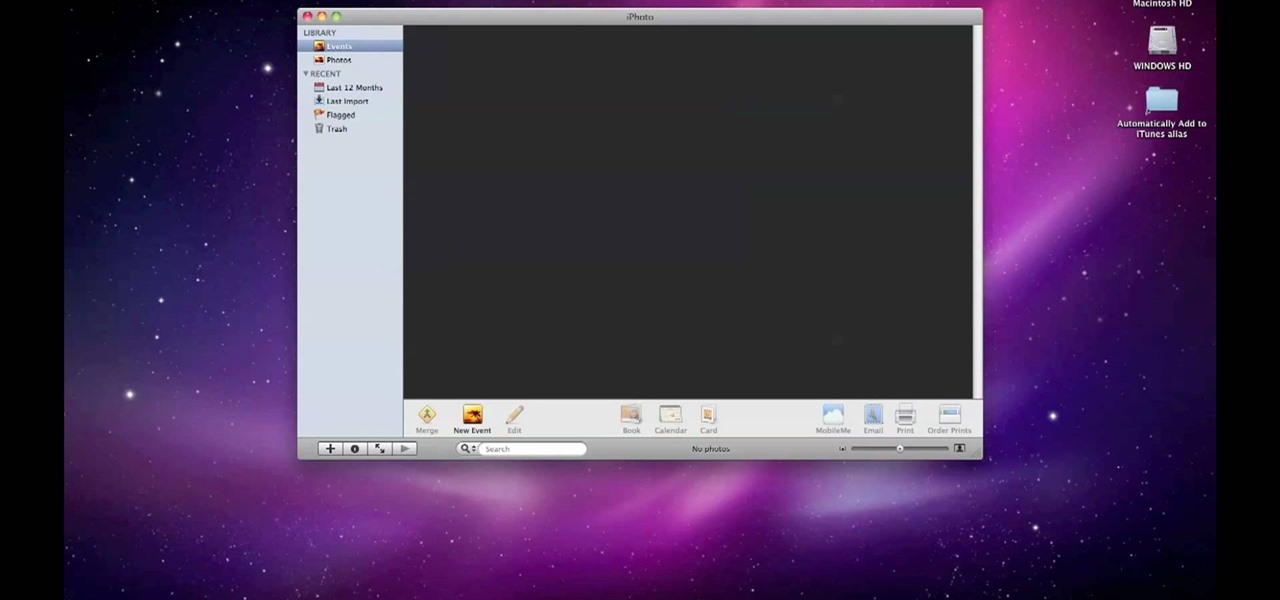
How To: Disable iPhoto's auto open when you connect a camera
By default, iPhoto will open as soon as your Mac detects a digital camera or iPhone. In this tutorial, learn how to change your iPhoto settings so that it does not automatically open. The auto open is a good feature, but can be annoying, especially if you are just using your computer to charge your device and do not need to import any files. iPhoto's auto-open can disrupt other activities you may be involved in on your computer. In this video, Luke will take you step by step through the proce...

How To: Import photos from a digital camera in iPhoto '09
Check out this informative video tutorial from Apple on how to import photos from a digital camera in iPhoto '09.
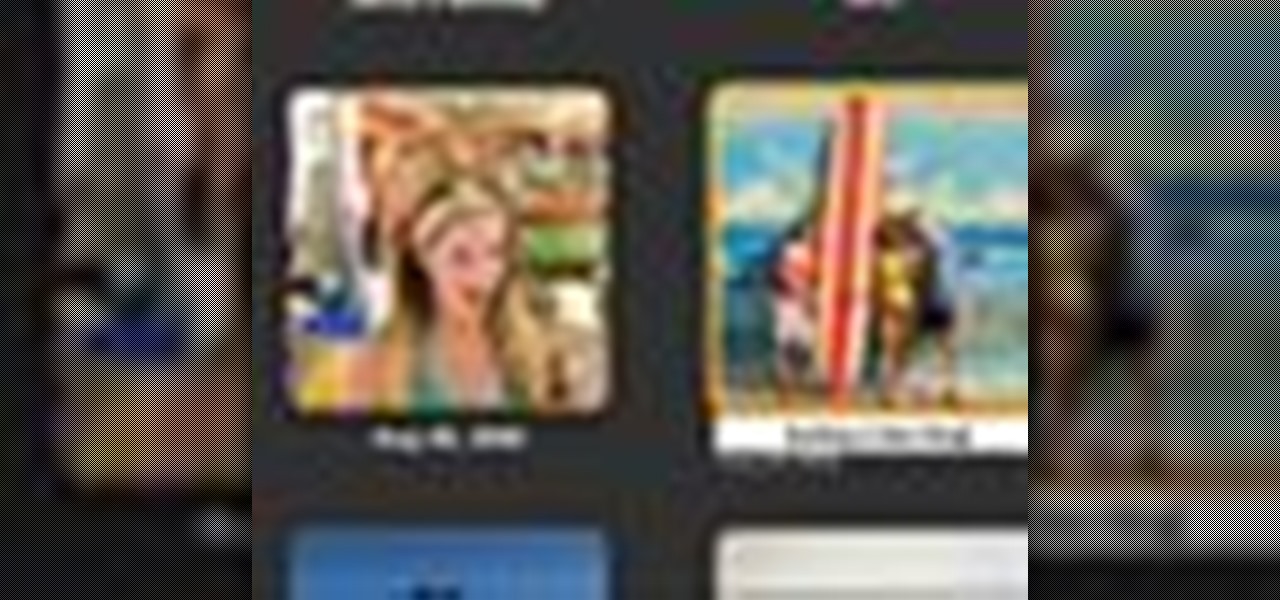
How To: Organize photos with Events in iPhoto '09
Check out this informative video tutorial from Apple on how to organize photos with Events in iPhoto '09.
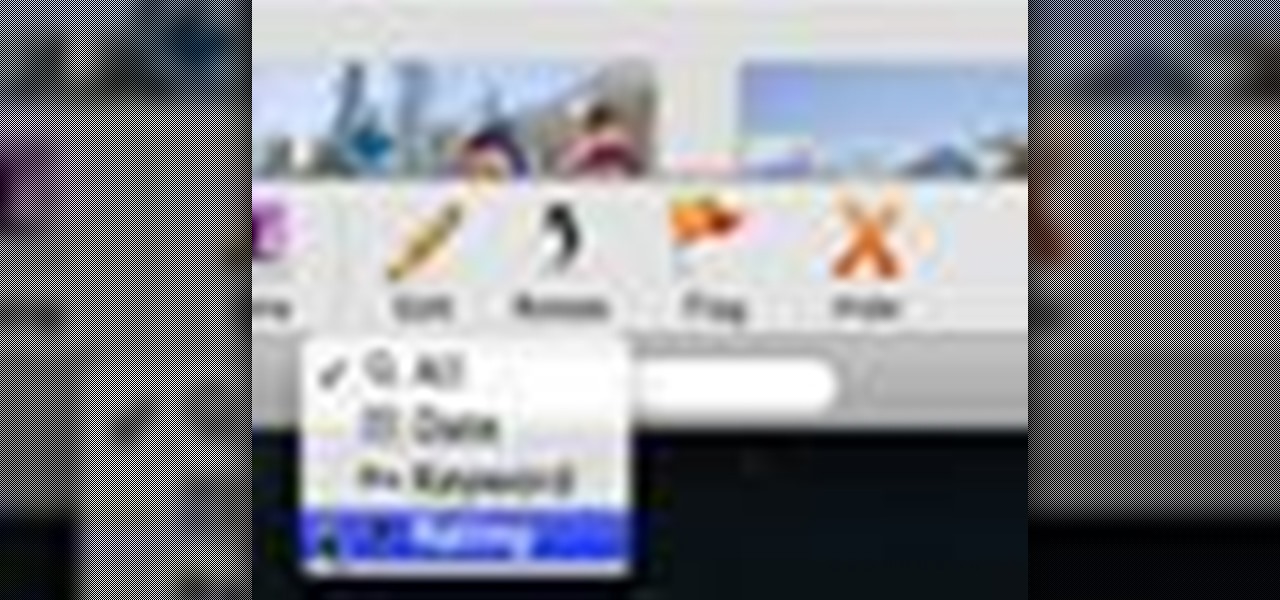
How To: Add keywords, ratings or flags to photos in iPhoto '09
Check out this informative video tutorial from Apple on how to add keywords, ratings or flags to photos in iPhoto '09.
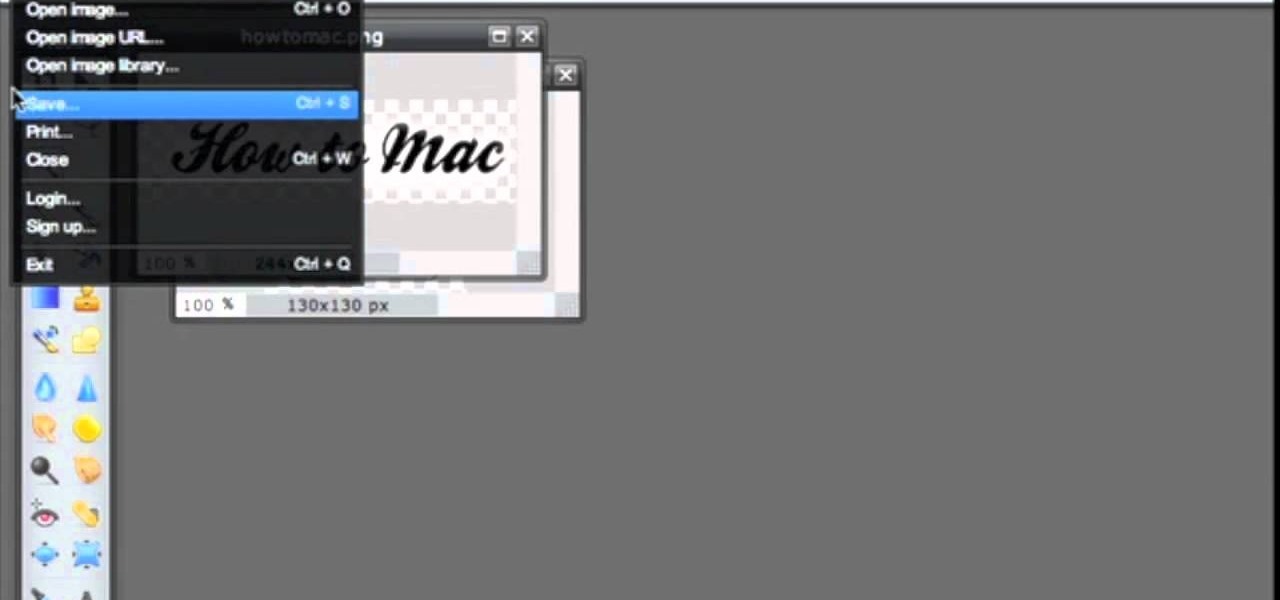
How To: Save an image with a transparent background in Pixlr
Pixlr.com is a free image editor, but how can you save your image with a transparent background? This is a quick tutorial that shows you how to save your image file as a .png, which will retain all the data you need.
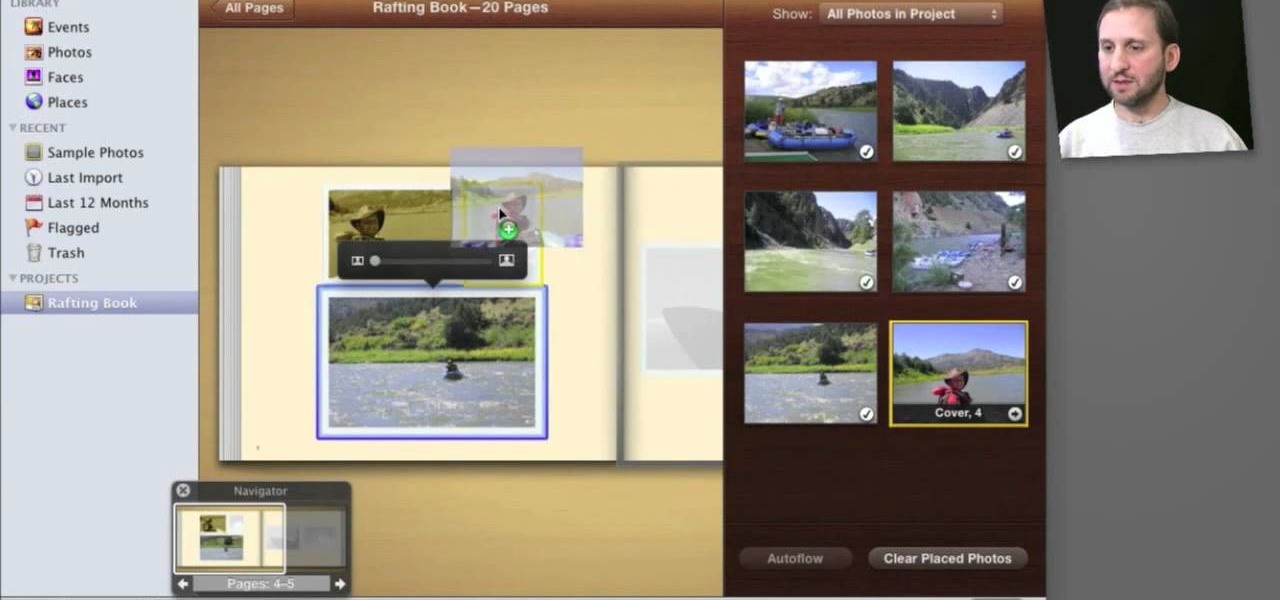
How To: Create and order cards, prints and books with Apple's iPhoto 11
So you've shot 20,000 photographs and you'd like to make a book, or a print or maybe even open your own card shop. Well, this step-by-step video shows how to do it easily with Apple's iPhoto 11.
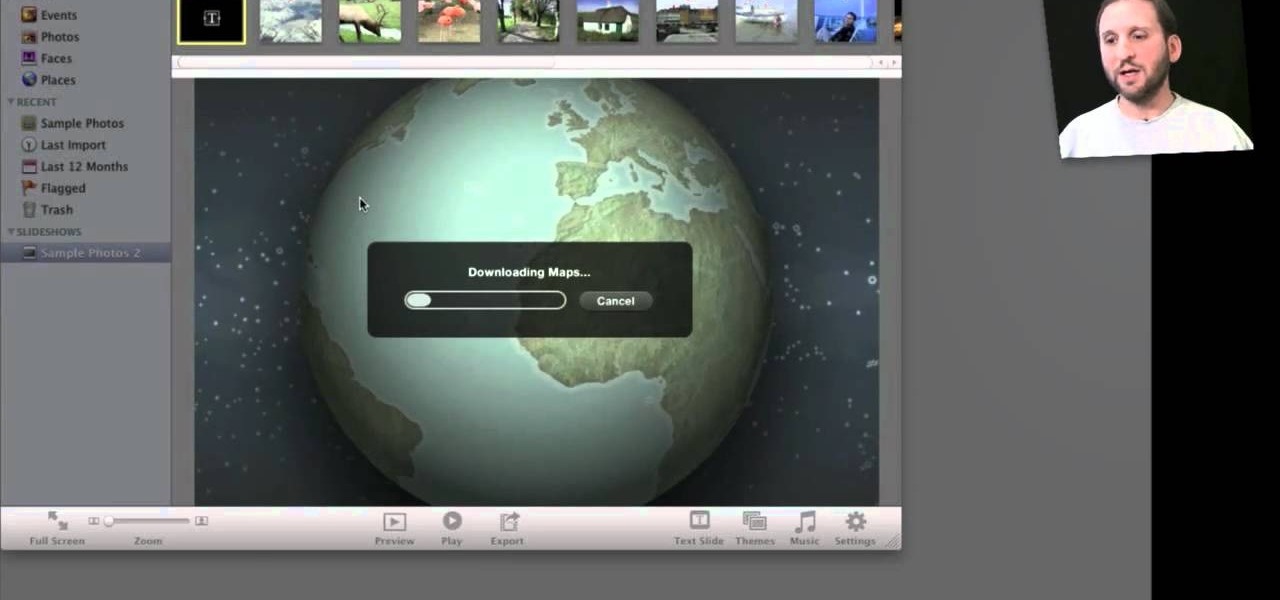
How To: Put together a slideshow with Apple's iPhoto 11
Wondering how to show your family the 26,000 photos of recent trip to Mauritius? Well, it's easy with Apple's iPhoto 11, and this step-by-step tutorial. Select the photos you want, choose your delay time, add music and it's showtime! You won't have the overheating projector lights and the click-clack of the slide carousel, but you WILL have a much happier audience.
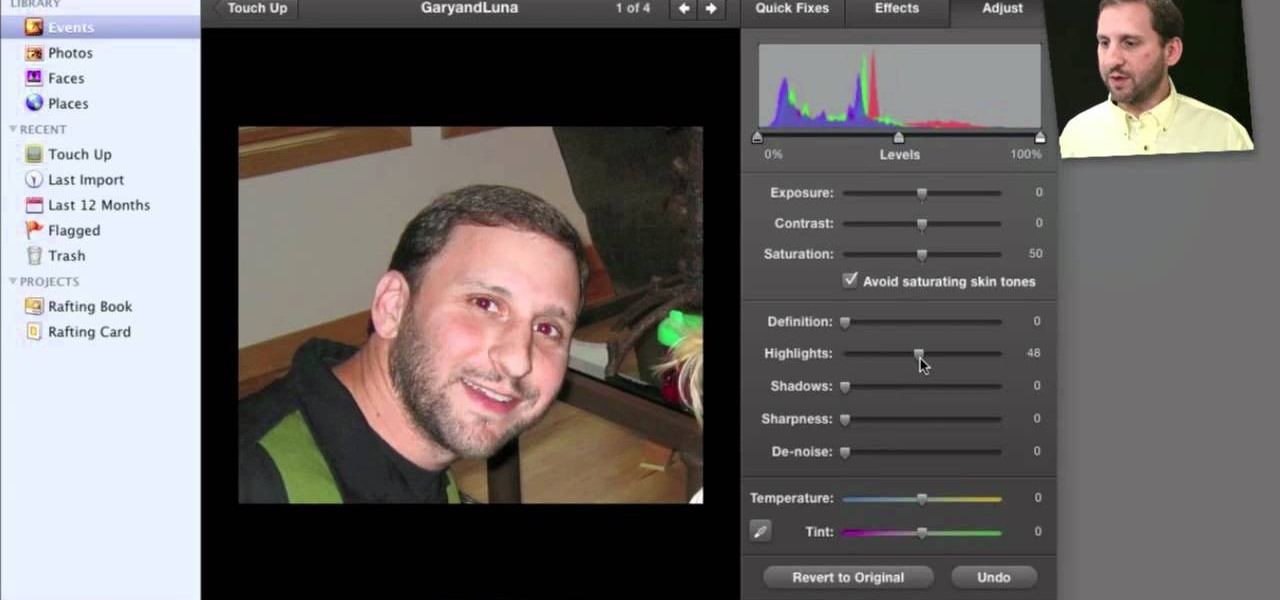
How To: Touch up photos using Apple's iPhoto 11
It's pretty rare someone takes a perfect photo without the need for retouching after the fact. So, open up your iPhoto 11 and learn how to make that photo the beautiful picture you intended to take.

How To: Crop your photos in iPhoto '09
Check out this informative video tutorial from Apple on how to crop your photos in iPhoto '09.

How To: Rotate or straighten photos in iPhoto '09
Check out this informative video tutorial from Apple on how to rotate or straighten photos in iPhoto '09.

How To: Reduce red-eye in iPhoto '09
Check out this informative video tutorial from Apple on how to reduce red-eye in iPhoto '09.

How To: Enhance your photos with a single click in iPhoto '09
Check out this informative video tutorial from Apple on how to enhance your photos with a single click in iPhoto '09.

How To: Fix photos that are too light or dark in iPhoto '09
Check out this informative video tutorial from Apple on how to fix photos that are too light or too dark in iPhoto '09.
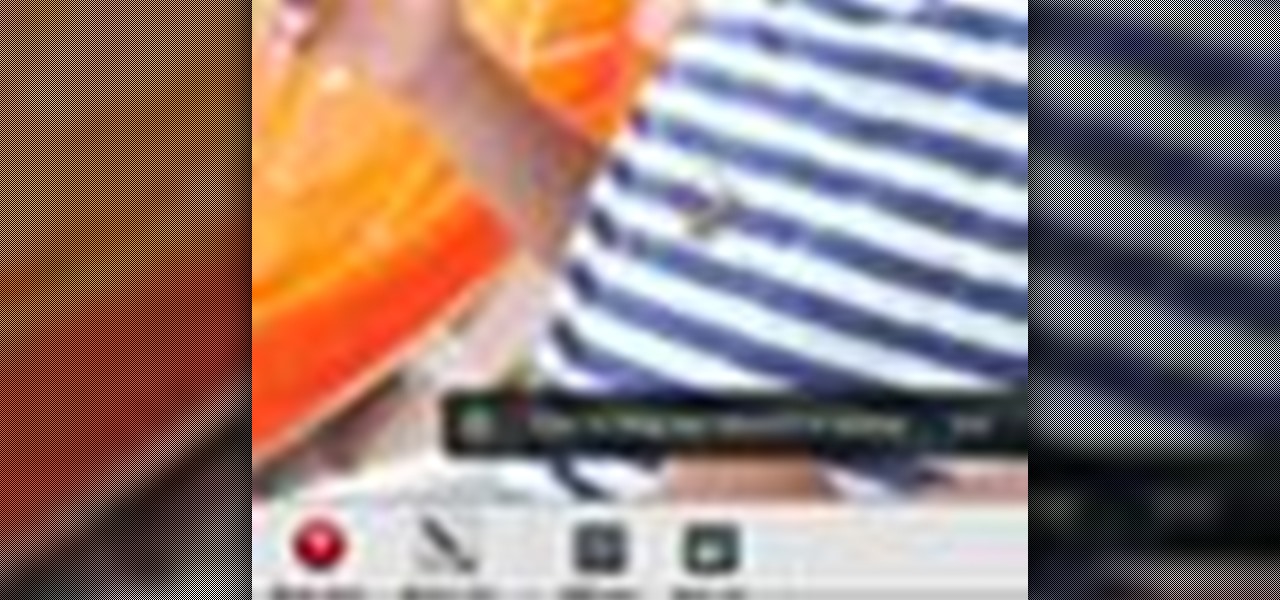
How To: Brush out or retouch problem areas in iPhoto '09
Check out this informative video tutorial from Apple on how to brush out or retouch problem areas in iPhoto '09.

How To: Apply photo effects in iPhoto '09
Check out this informative video tutorial from Apple on how to apply photo effects in iPhoto '09.

How To: Email photos to friends and family in iPhoto '09
Check out this informative video tutorial from Apple on how to email photos to friends and family in iPhoto '09.
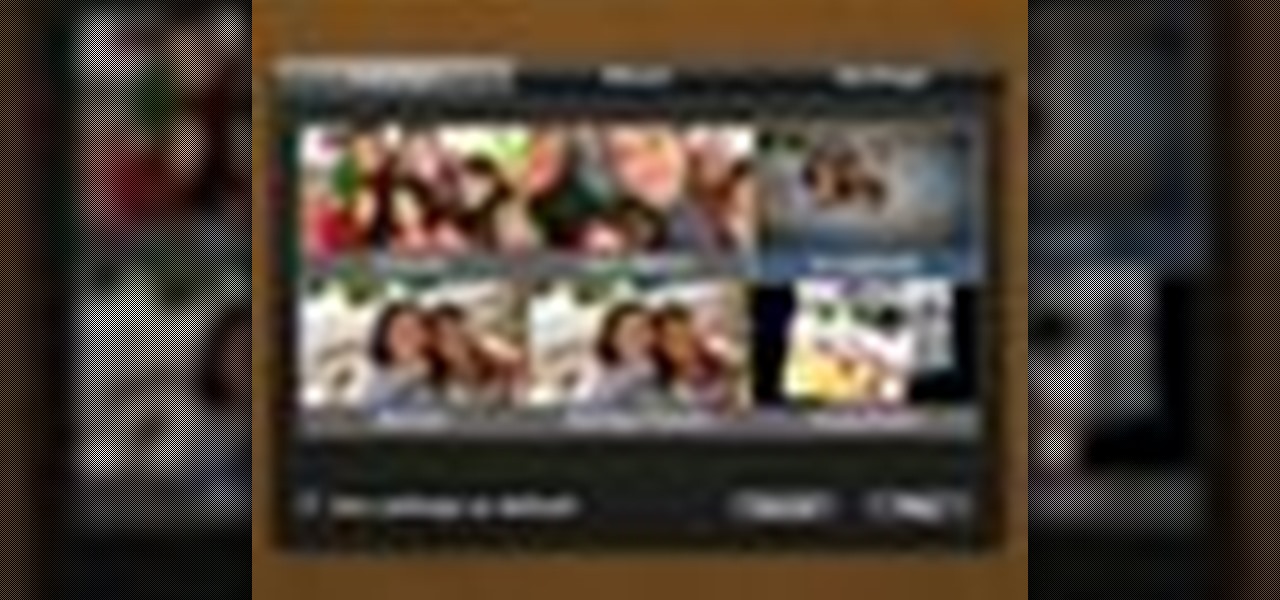
How To: Create and share a slideshow in iPhoto '09
Check out this informative video tutorial from Apple on how to create and share a slideshow in iPhoto '09.
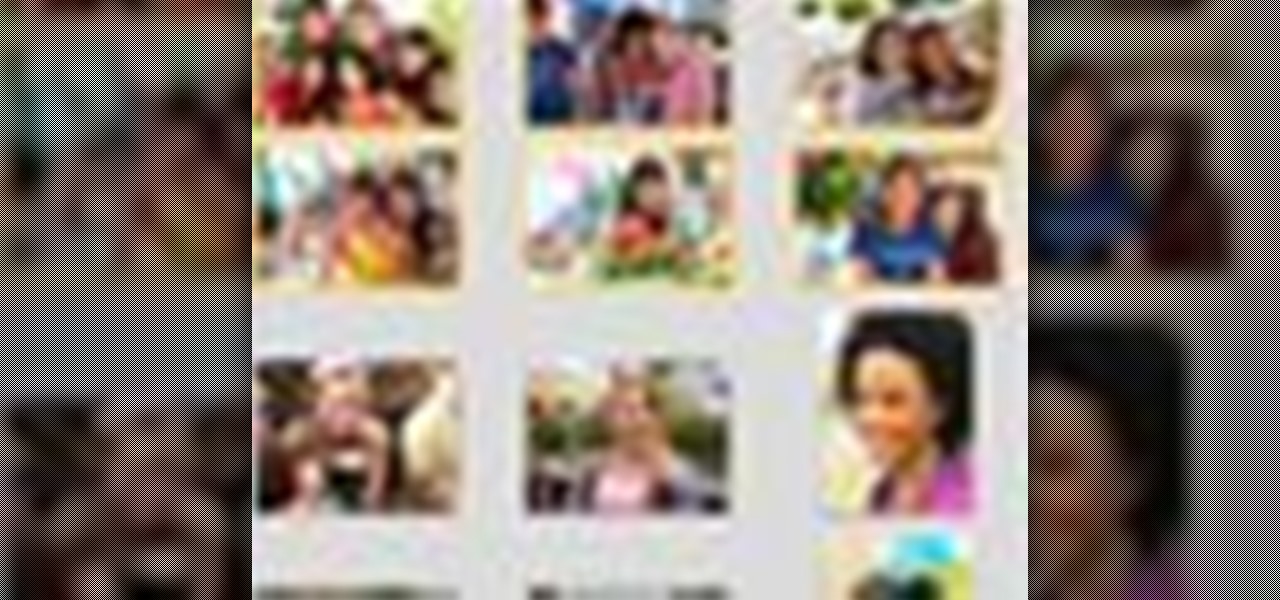
How To: Publish photos to Facebook in iPhoto '09
Check out this informative video tutorial from Apple on how to publish photos to Facebook in iPhoto '09.

How To: Print photos at home in iPhoto '09
Check out this informative video tutorial from Apple on how to print photos at home in iPhoto '09.

How To: Create your own photo book in iPhoto '09
Check out this informative video tutorial from Apple on how to create your own photo book in iPhoto '09.
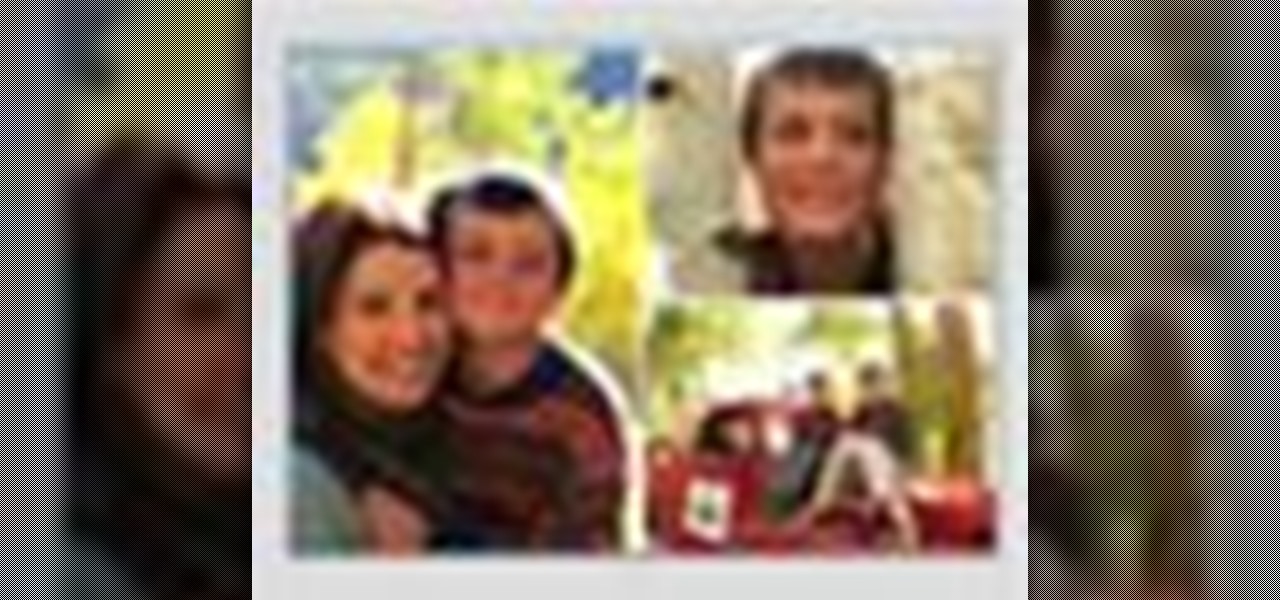
How To: Create your own greeting cards in iPhoto '09
Check out this informative video tutorial from Apple on how to create your own greeting cards in iPhoto '09.
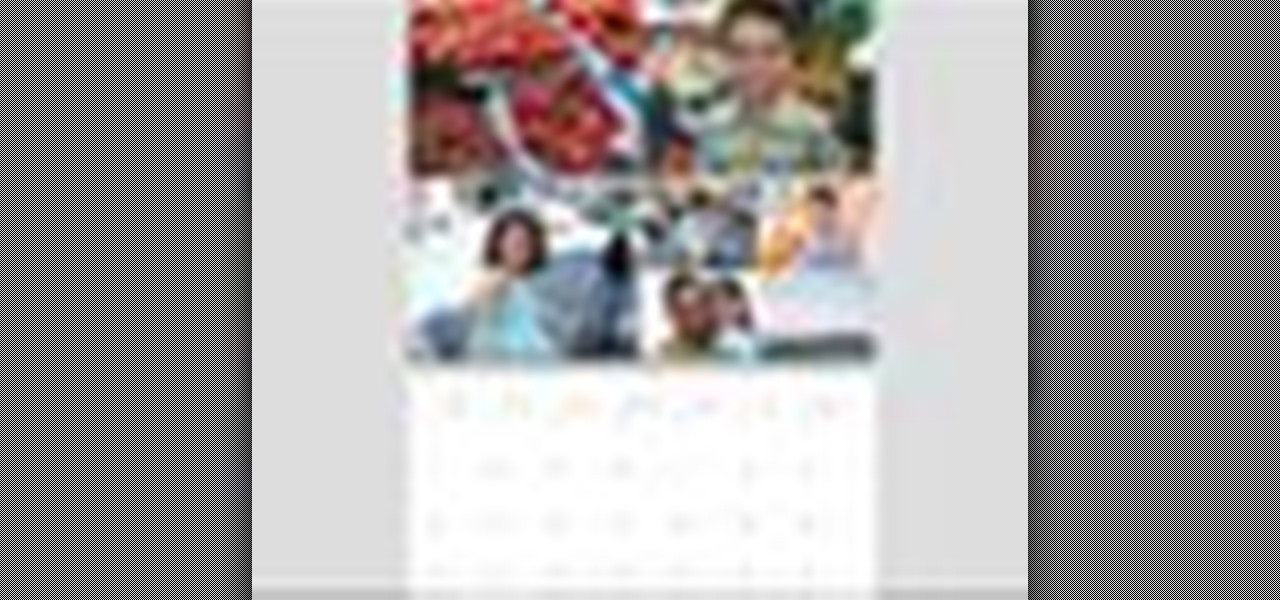
How To: Create your own calendar in iPhoto '09
Check out this informative video tutorial from Apple on how to create your own calendar in iPhoto '09.
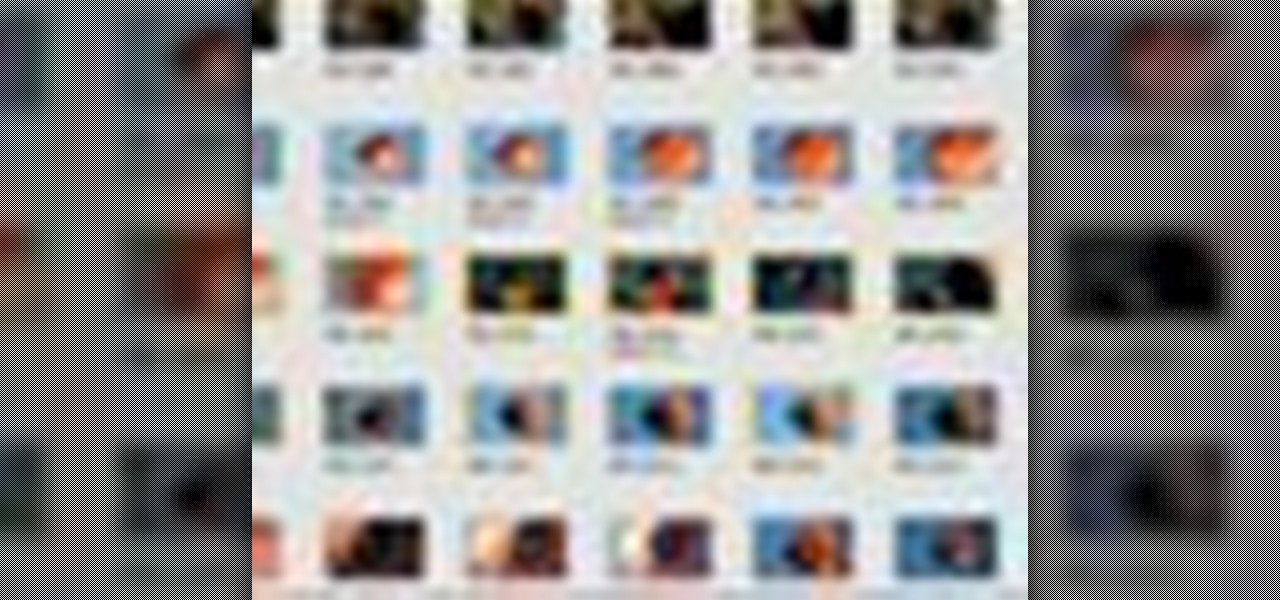
How To: View, improve & organize photos in iPhoto, For Dummies
From the people who brought you the Dummies instructional book series, brings you the same non-intimidating guides in video form. This is Mac for Dummies. Just watch this video tutorial to learn how to view, improve, and organize photos in iPhoto, For Dummies.
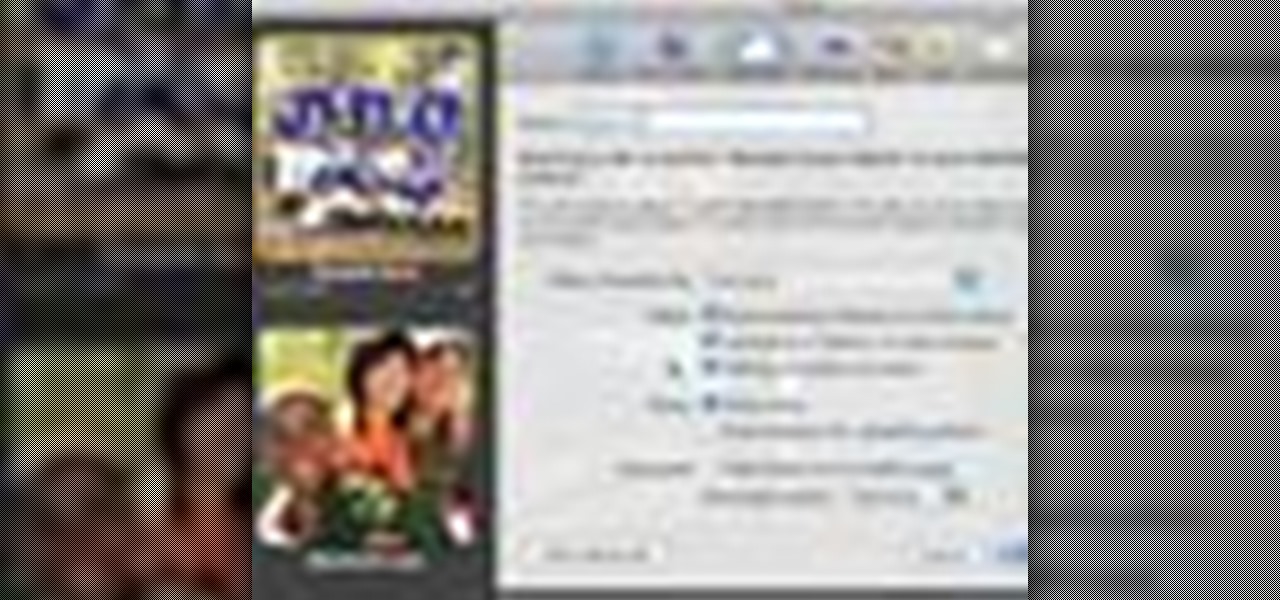
How To: Create a web gallery in iPhoto '08 with MobileMe
If you have a MobileMe account, use your MobileMe gallery to share your favorite photos with others online. This Apple iLife tutorial shows you how to load your photos into iPhoto and organize them and prepare them to put them in a web gallery. Once you have your photos ready in iPhoto, you will learn how to create a web gallery with MobileMe and upload everything to your MobileMe gallery.
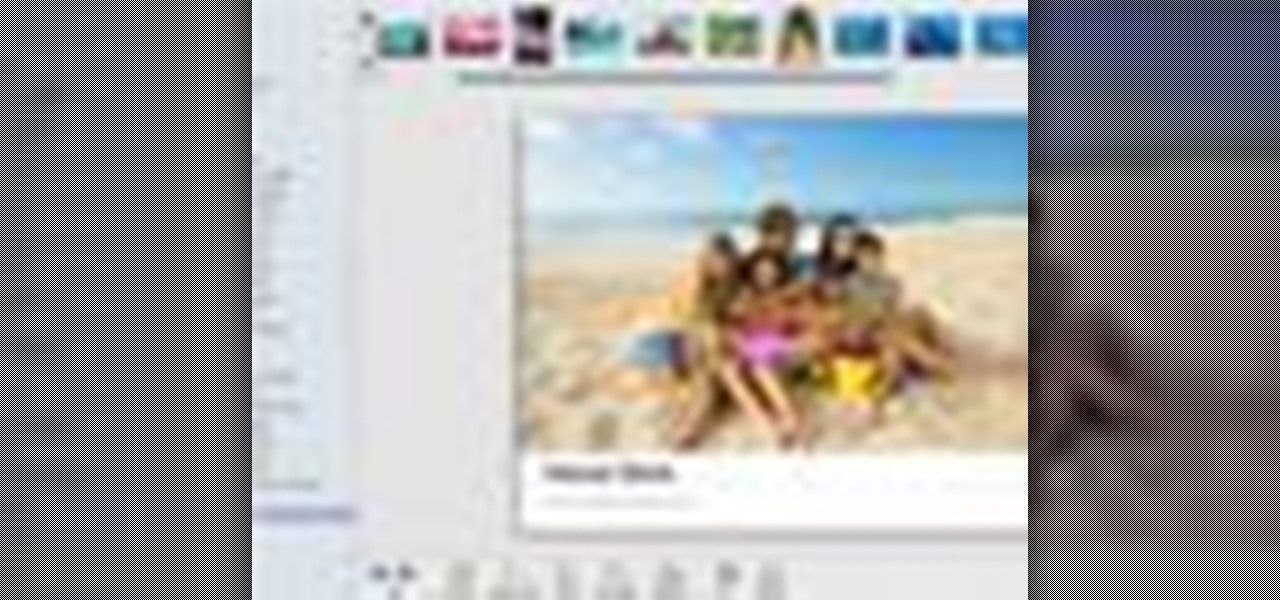
How To: Create a full color photo book in iPhoto '08
Don't waste time at the store looking for the perfect photo album to put your vacation photos in. If you have iPhoto, you can do everything right from your computer. This Apple iLife tutorial shows you how to choose, organize and edit your photos, add them to a collection and turn them into a full color photo book. You do the work in iPhoto, then send it off to Apple to be professionally printed and bound - no cheesy Hallmark photo album necessary!

How To: Import photos into iPhoto '08
This tutorial explains how to import photos from your digital camera into iPhoto '08.
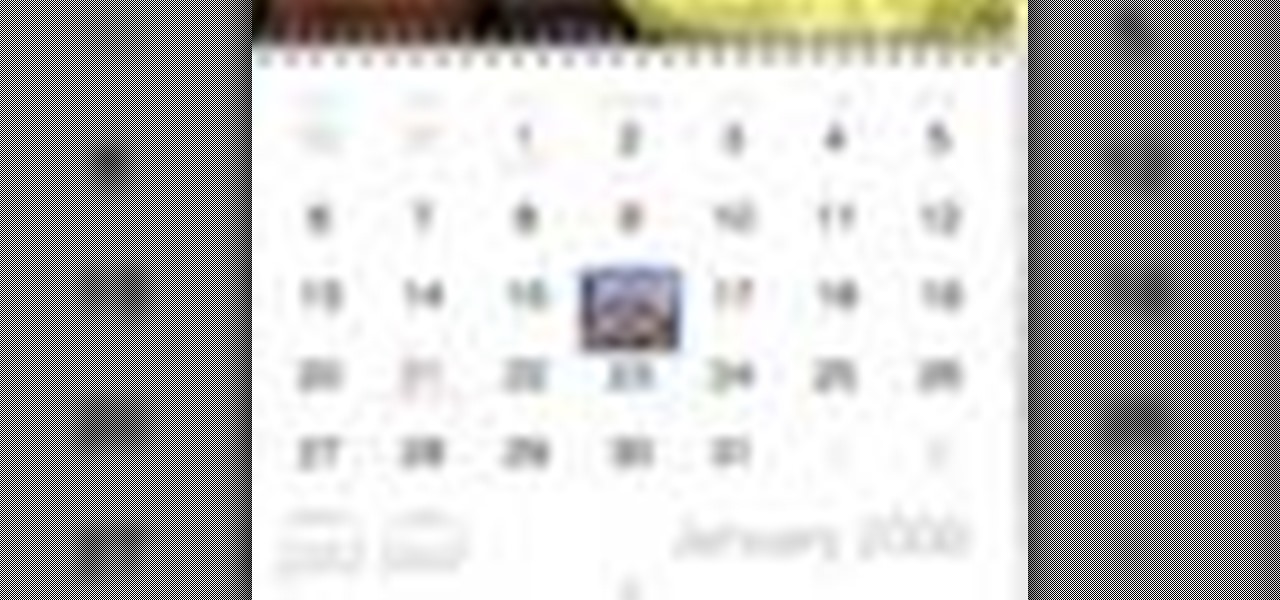
How To: Create a calendar in iPhoto '08
Photo albums and cards can get to be a boring way to display or share photos. This tutorial shows you how to create a calendar out of your photos using iPhoto '08. Hang it on your own wall at work or home, or send it to grandparents and family members. You will have to pay for Apple to print and ship your finished product.

How To: Use the Fine-Tune panel in Essentials for iPhoto
Learn how to use the fine-tune panel of the Essentials plug-in for iPhoto. Learn how to use the fine-tune panel contrast and saturation controls plus the advanced highlight and shadow controls to edit and retouch your iPhoto images. Use the Fine-Tune panel in Essentials for iPhoto.

How To: Use Enlarge It in the Essentials plugin for iPhoto
Learn how to get started with Enlarge It - one of the tools available in the Essentials plug-in for iPhoto. This Essentials tutorial covers setting the pixel dimensions and document size controls of your iPhoto images using the Enlarge It tool. Learning how to use these controls will help you resize photos without destroying the final print quality. Use Enlarge It in the Essentials plugin for iPhoto.
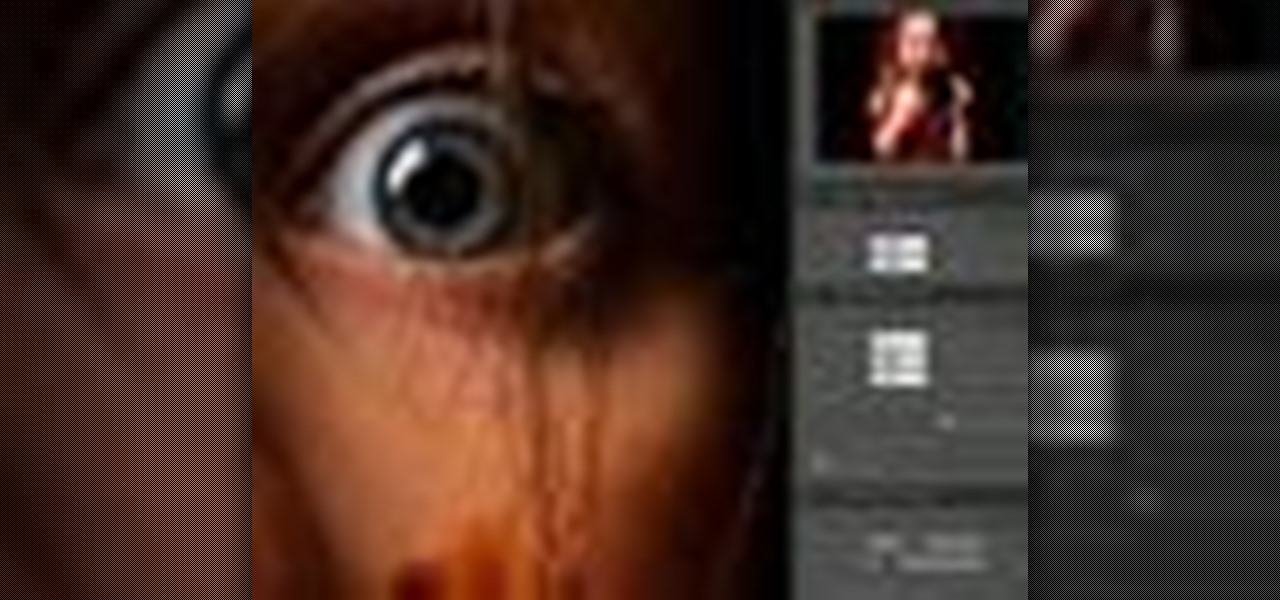
How To: Use advanced controls of Enlarge It plugin for iPhoto
This Essentials iPhoto plug-in tutorial covers the advanced controls in the Texture, Sharpening and Film Grain control panes of the Enlarge It! tool. The Essentials plugin offers a visual interface for editing images and photos in iPhoto and contains many different tools. In this particular Essentials tutorial, you will learn how to use the advanced controls of the Enlarge It! tool. Use advanced controls of Enlarge It plugin for iPhoto.

How To: Navigate the interface of the Blur It plugin in iPhoto
This iPhoto tutorial shows you how to navigate your way around the user interface of the Blur It tool in the Essentials plug-in. This tutorial covers the control panes, preview area and menu bar navigation of Blur It! This Essentials iPhoto plug-in tool makes it easy to visualize and adjust the focal point and areas of a photo you want blurred. Navigate the interface of the Blur It plugin in iPhoto.

How To: Use FocusBug of Blur It in Essentials iPhoto plugin
The FocusBug is the heart of Blur It. See how to use this intuitive control to define your sweet-spot and adjust the blur of your iPhoto images. You can use Blur It right inside your Essentials plug-in for iPhoto. Use FocusBug of Blur It in Essentials iPhoto plugin.

How To: Use vignette & film grain control in Blur It in iPhoto
Adding a vignette is a great compliment to a softened edge. This Essentials plug-in tutorial for iPhoto teaches you how to use the vignette control to add a dark or light edge. Also learn how to use the Film Grain control within the Blur It! tool of Essentials 2 to further adjust your iPhoto images. Use vignette & film grain control in Blur It in iPhoto.

How To: Use advanced techniques in the Blur it iPhoto plugin
Learn how to use the different shapes of the FocusBug and the tilt function to simulate tilt-shift lenses within the Blur It! tool of the Essentials plug-in for iPhoto. The Blur It! tool allows for precise control over the blur effects on your iPhoto images. This is a great tutorial for anyone new to the Essentials plugin for iPhoto. Use advanced techniques in the Blur it iPhoto plugin.

How To: Find frames in Frame It Essentials plugin for iPhoto
Learn the many ways to find and preview just the right frame in Frame It. Frame It is one of the tools available in the Essentials 2 plug-in for iPhoto. This tutorial covers using the Frame Library and the Frame Grid within Frame It to find the perfect frame for your iPhoto images. Find frames in Frame It Essentials plugin for iPhoto.
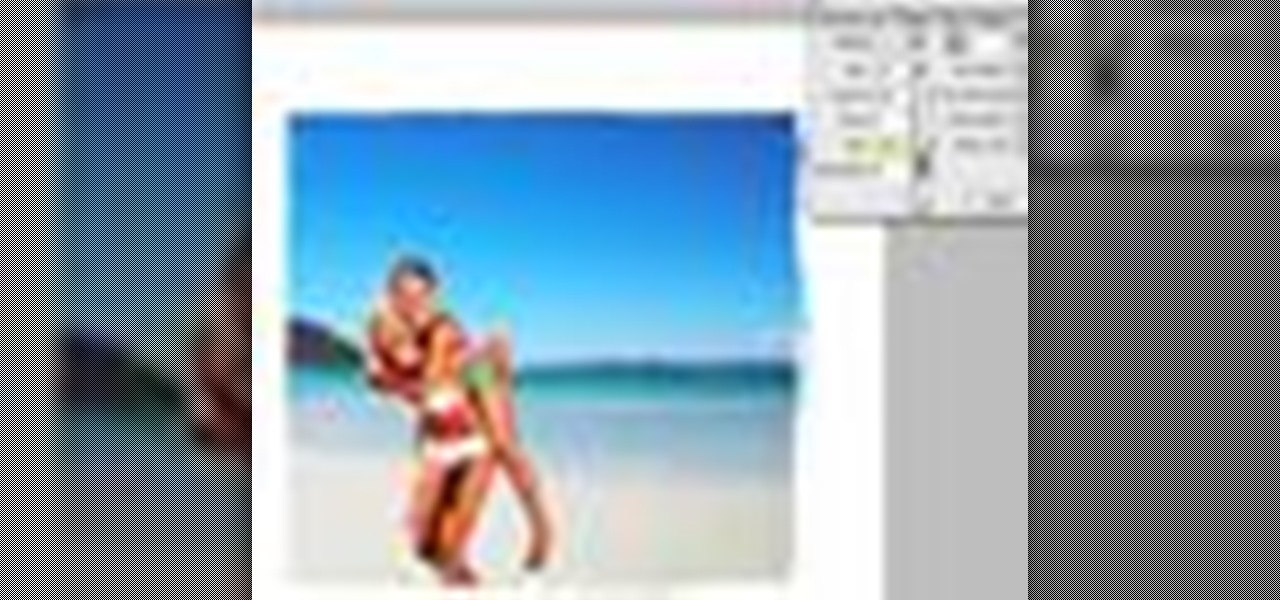
How To: Adjust frames in Frame It in Essentials iPhoto plugin
In this Essentials iPhoto plug-in tutorial you will learn how to adjust the size, position and colors of your frames in the Frame It tool. The Frame It tool make it easy to choose and customize borders, or frames for all your iPhoto images. Adjust frames in Frame It in Essentials iPhoto plugin.



