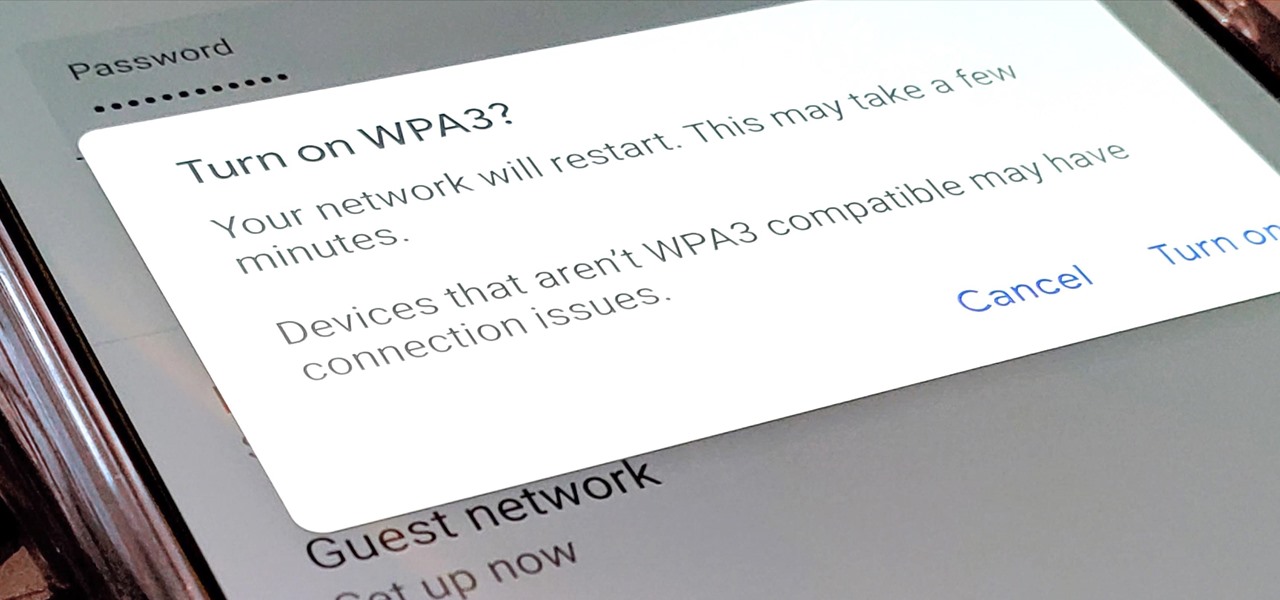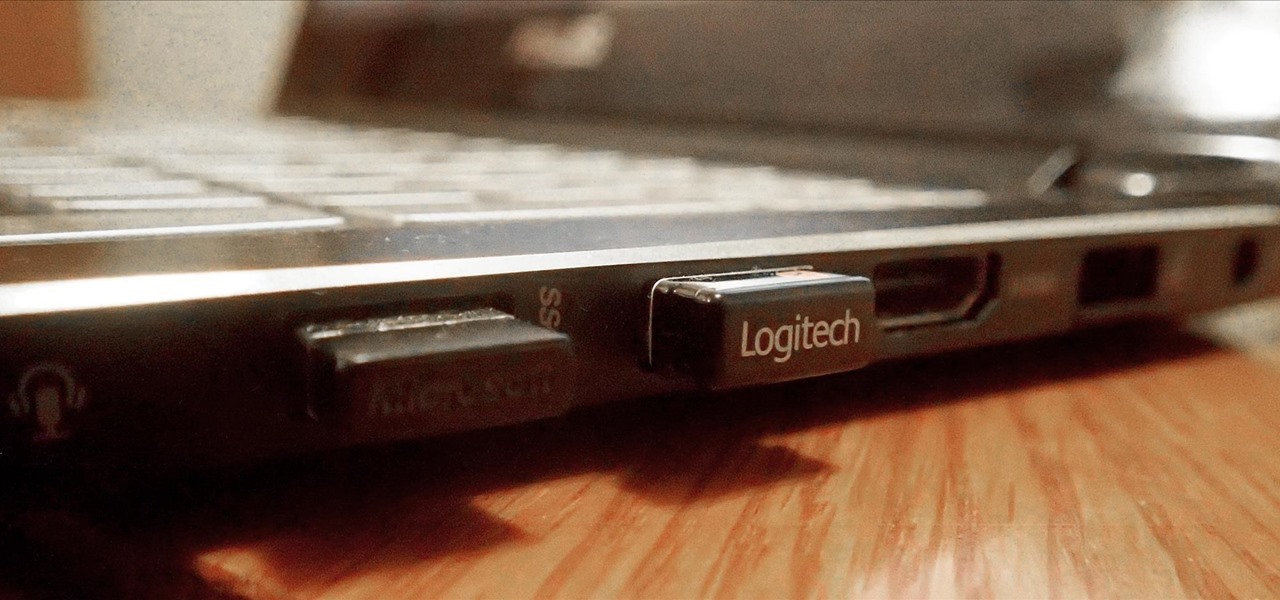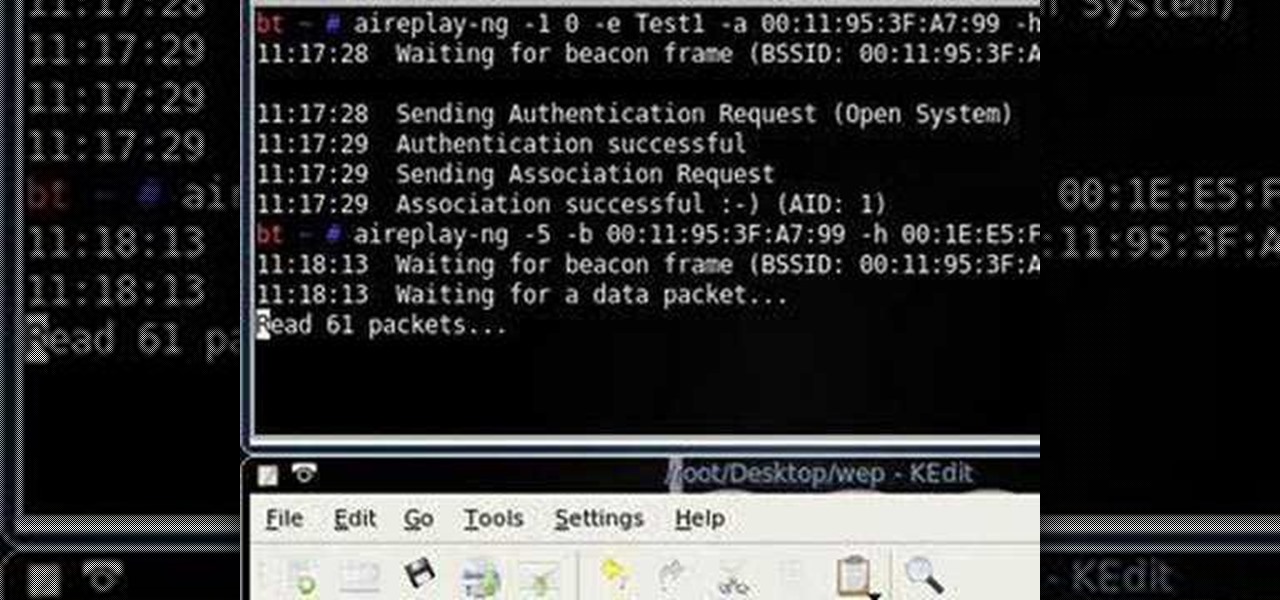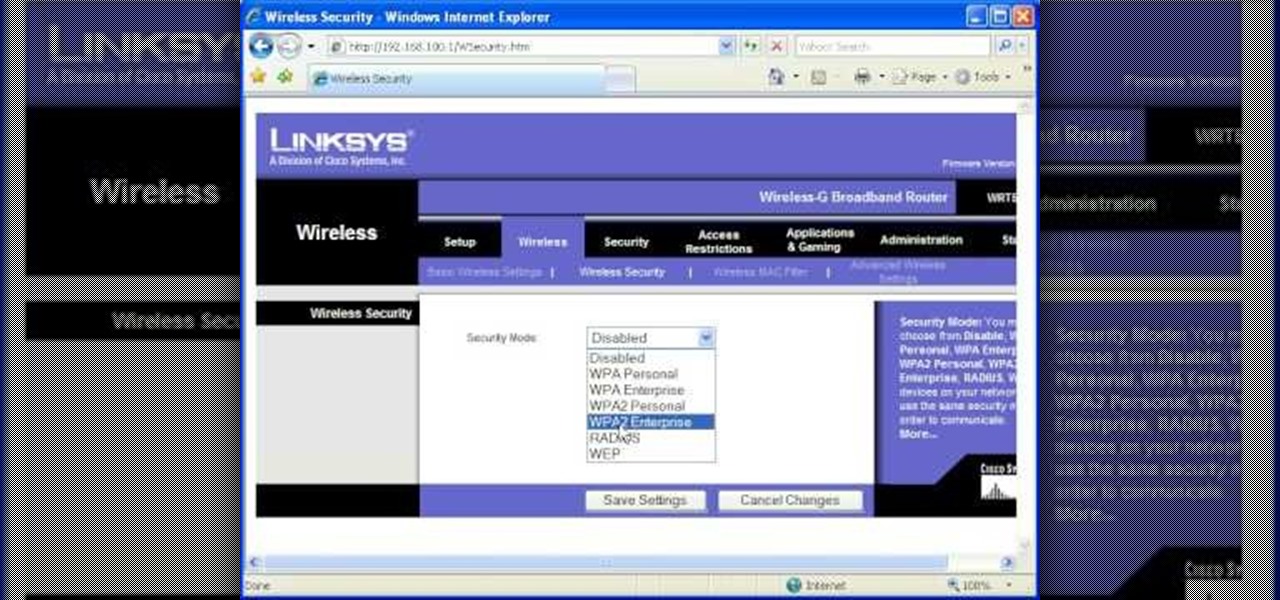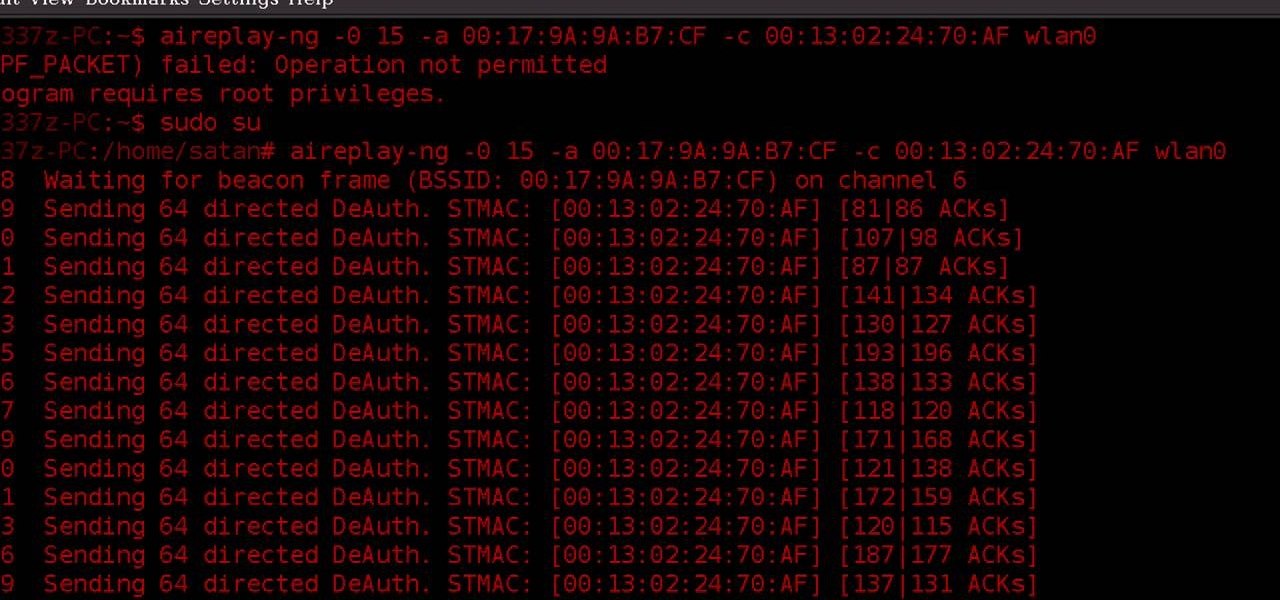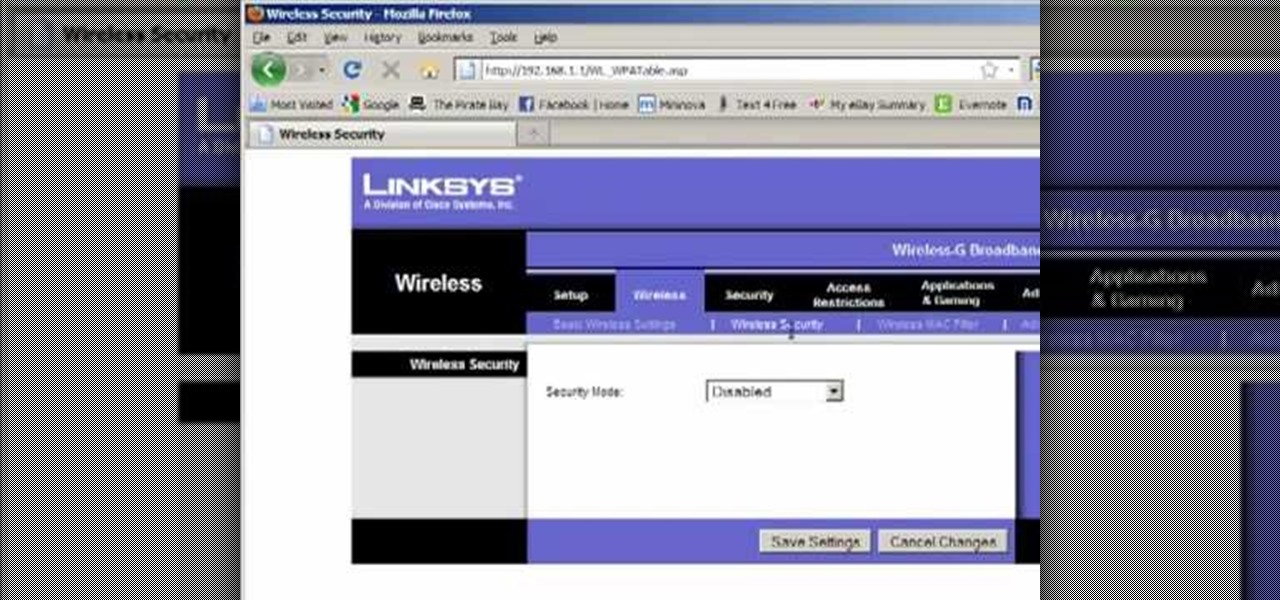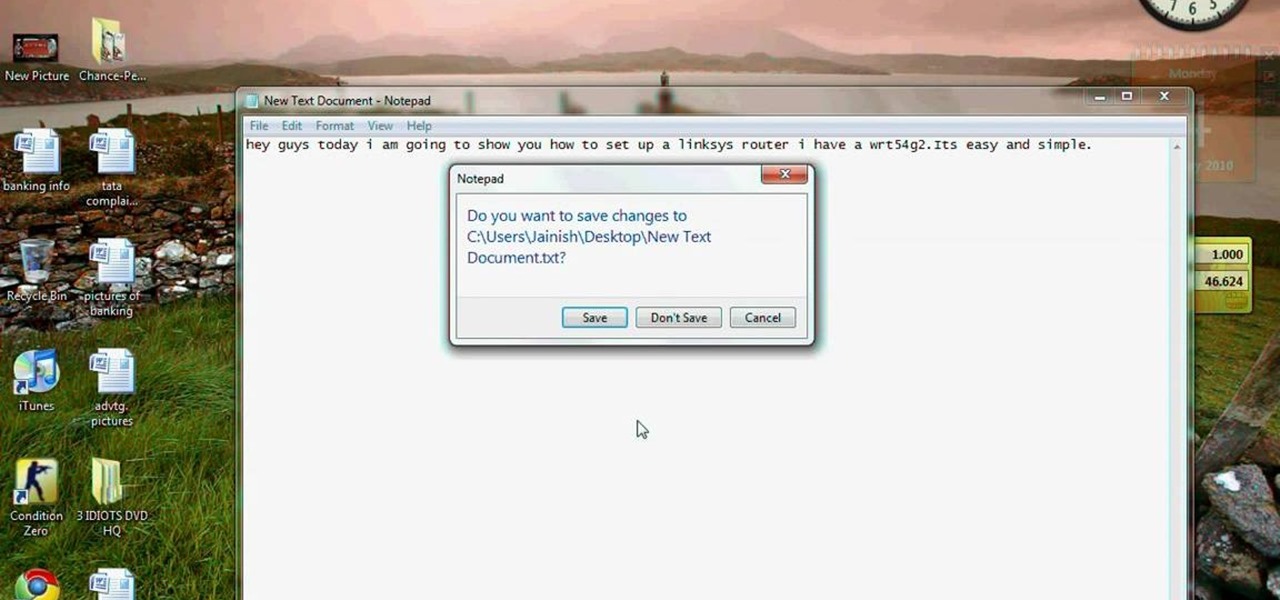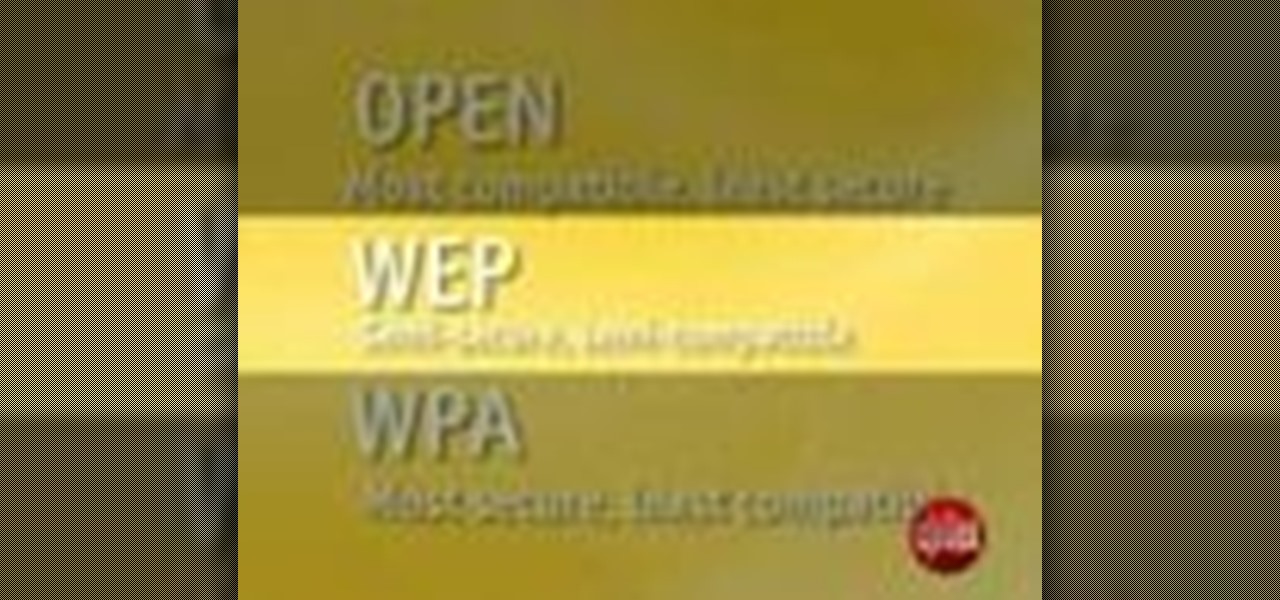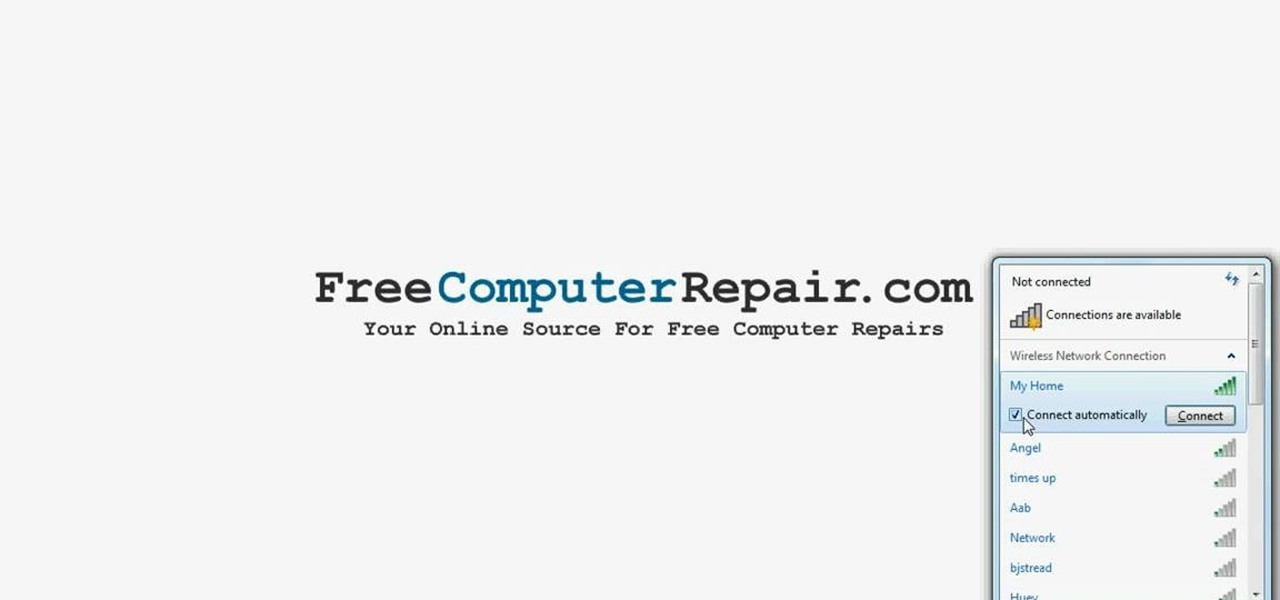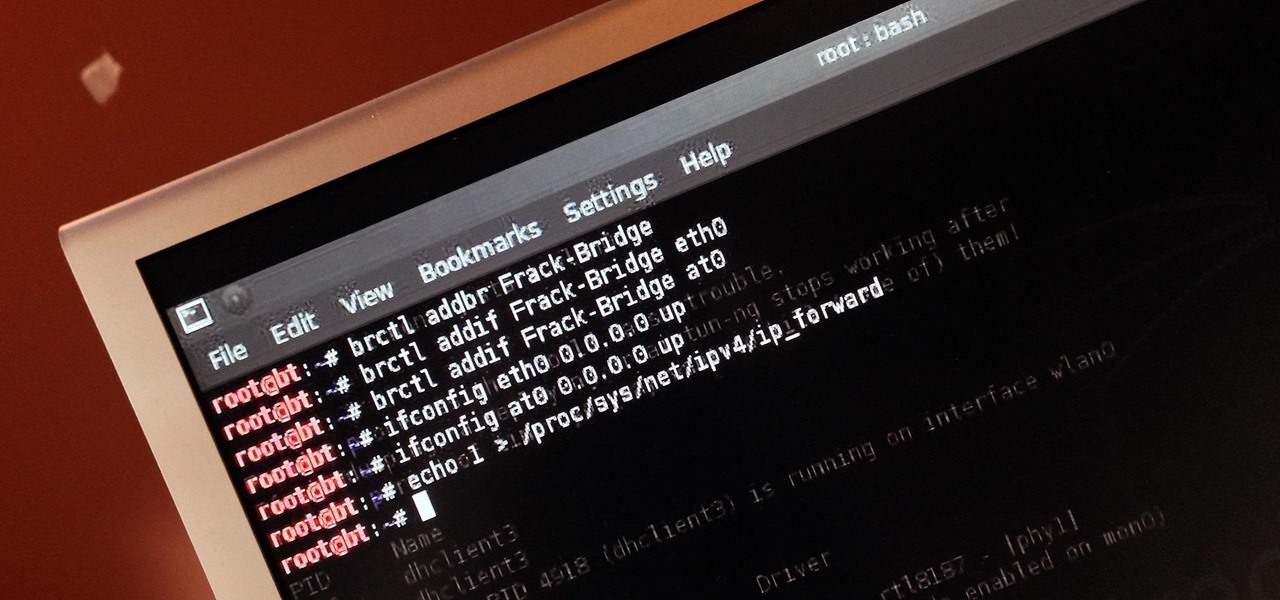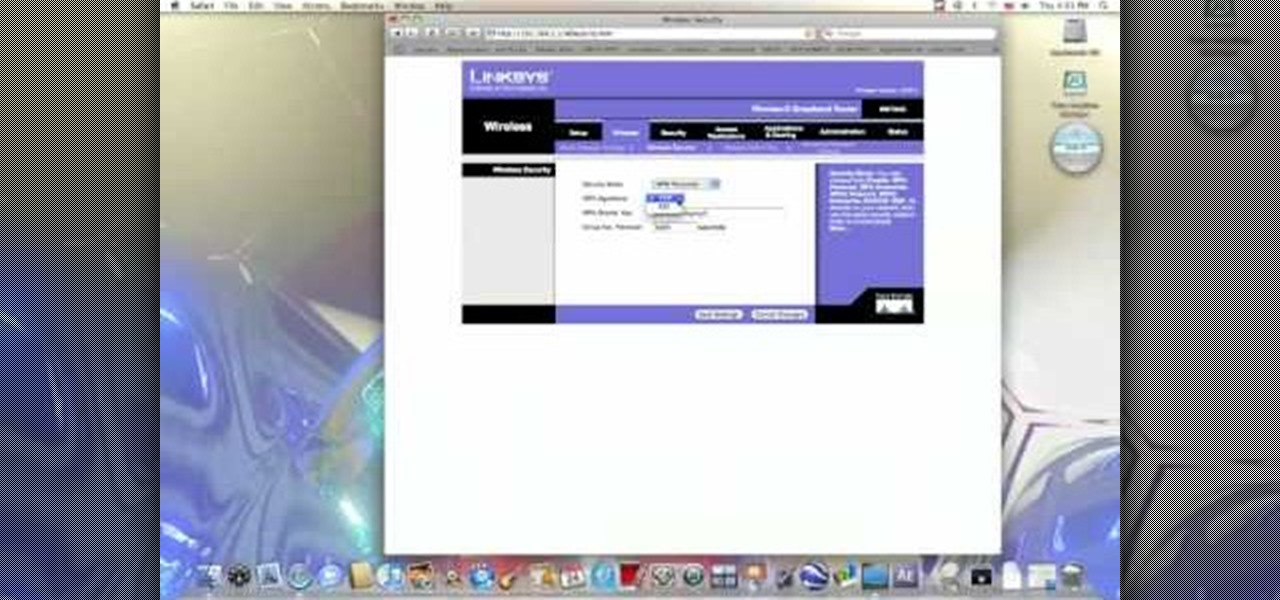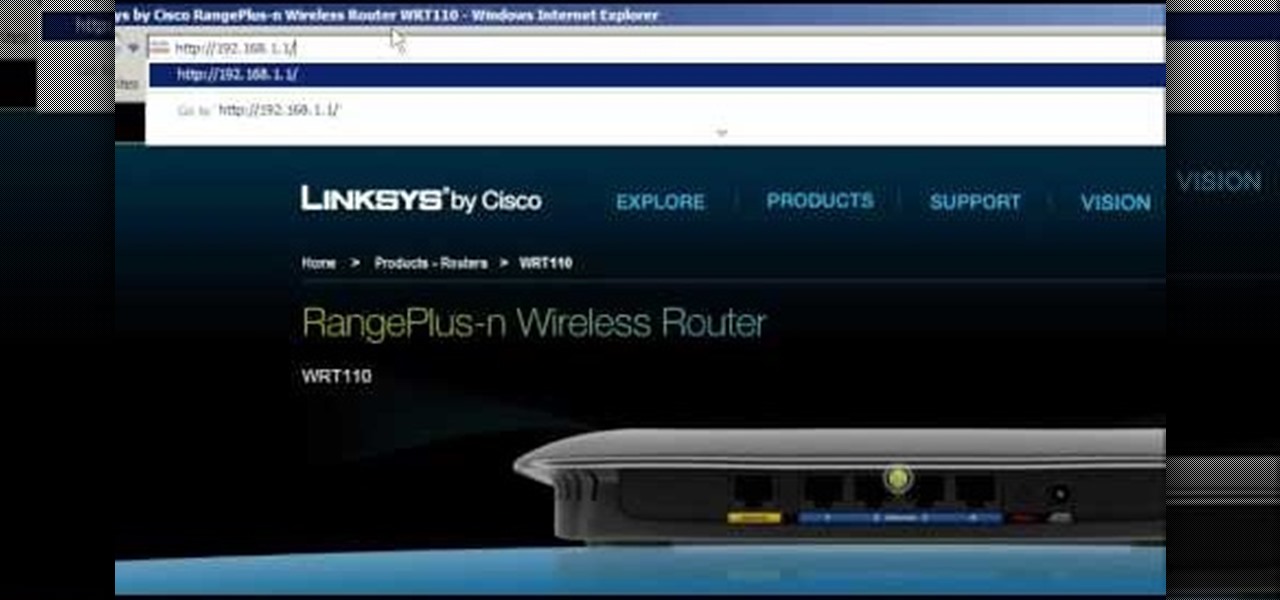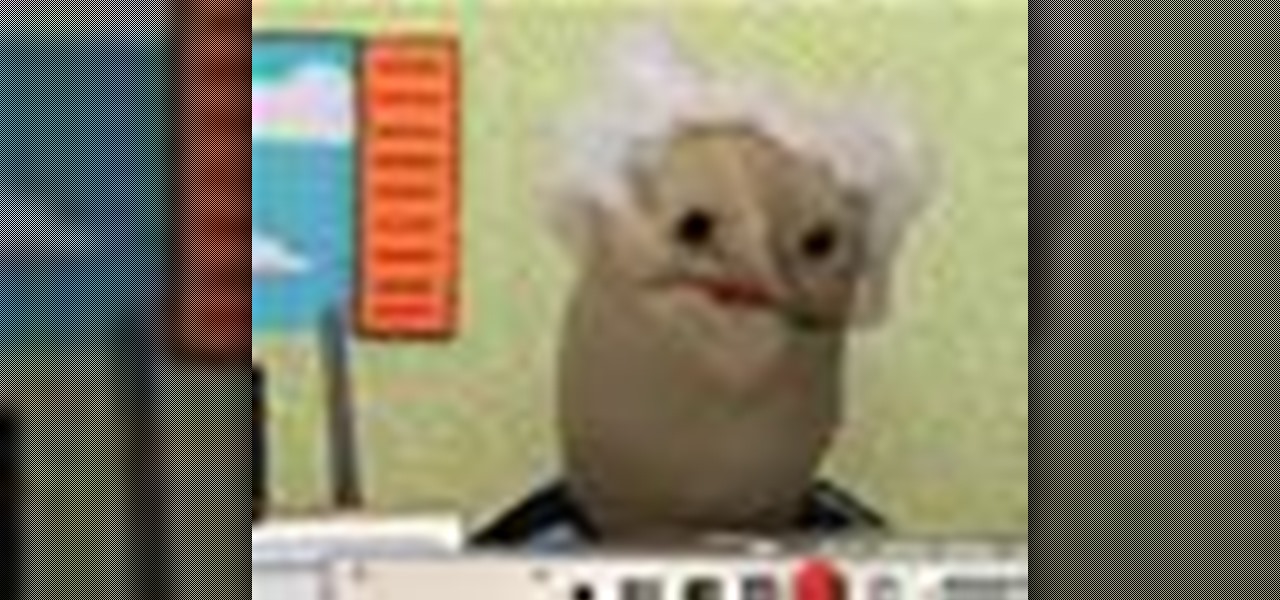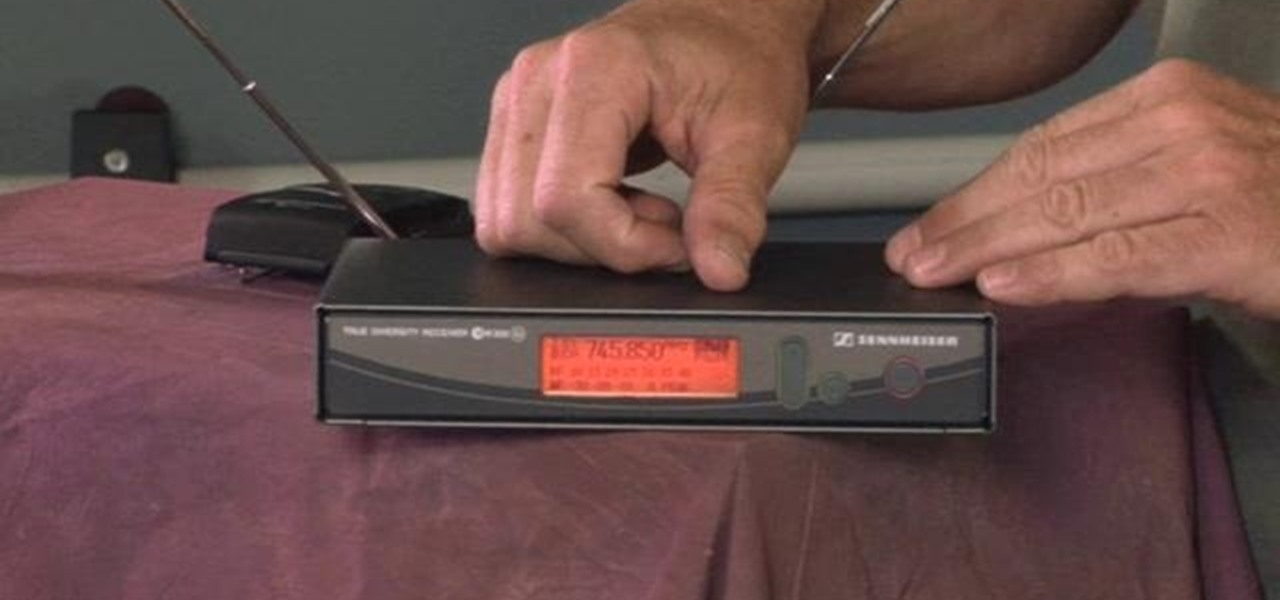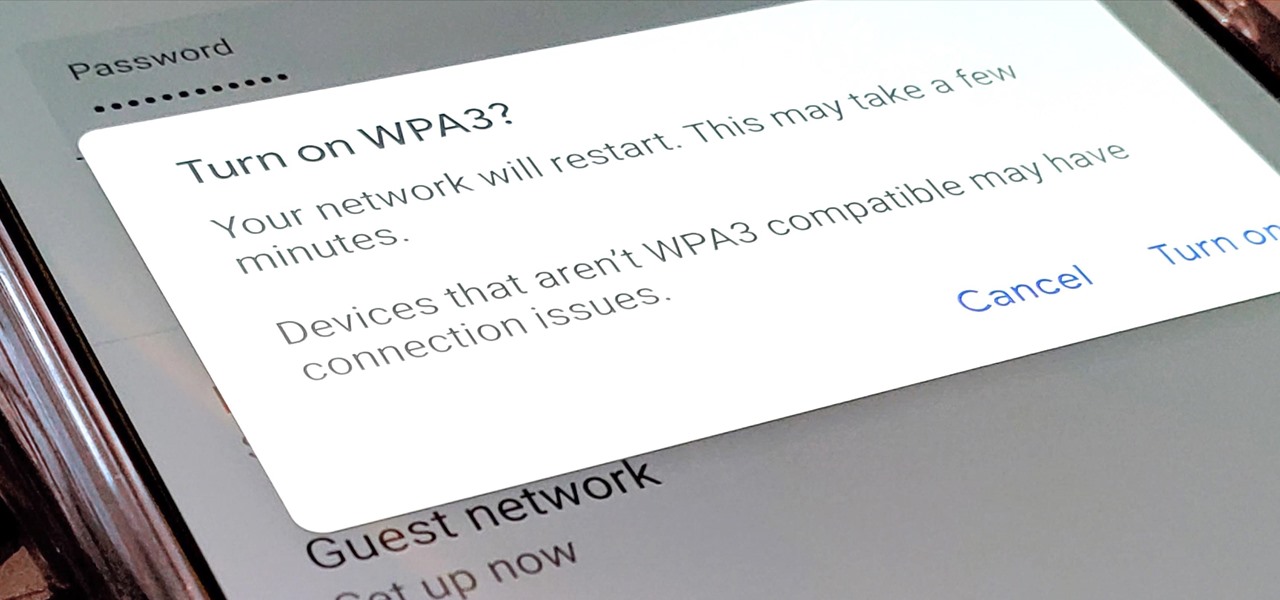
Google recently released a new mesh router known as Nest Wifi. The updated and rebranded Google Wifi brought many improvements, such as faster processing power and an increased level of wireless security called WPA3. But while it's not enabled by default, you can still get the new WPA3 security on your original Google Wifi.

Video tutorial showing how to make your own solar-powered wireless security camera using an off-the-shelf solar panel and any wireless webcam. See creator site for more detailed graphics.

Electronic warfare tactics work by jamming, disrupting, or disabling the technology a target uses to perform a critical function, and IoT devices are especially vulnerable to attacks. Wireless security cameras like the Nest Cam are frequently used to secure critical locations, but a hacker can surgically disable a webcam or other Wi-Fi connected device without disturbing the rest of the network.
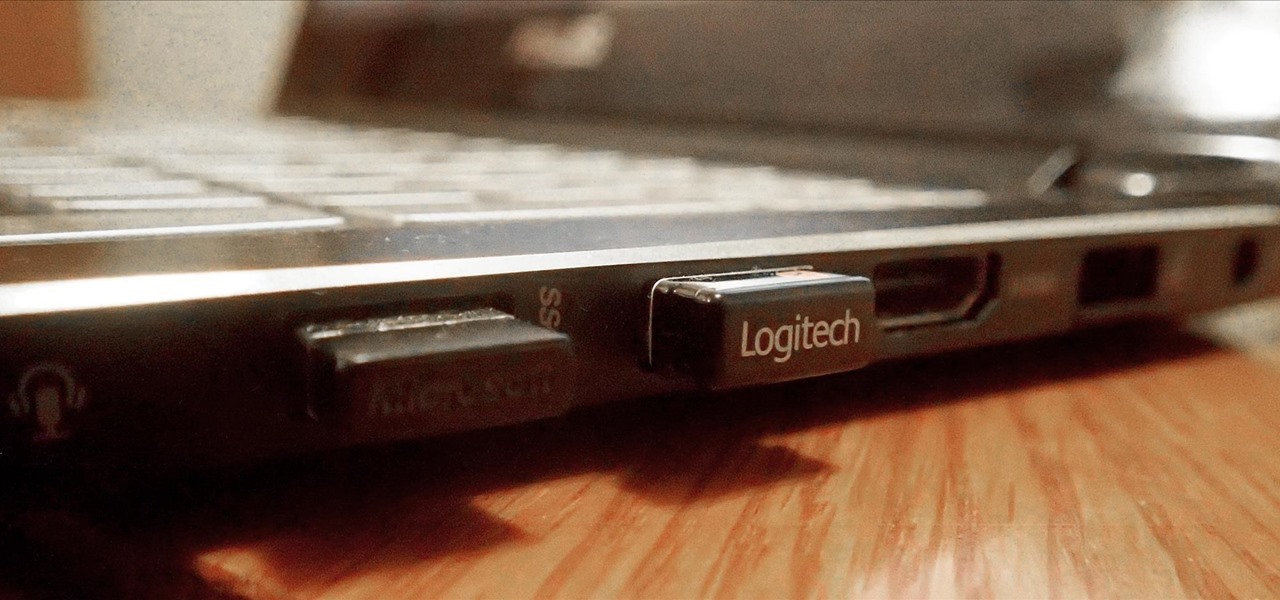
If you use a wireless mouse or keyboard, you could be leaving yourself open to attacks from hackers. Researchers at Bastille had discovered in January 2016 that attackers could make use of a cheap $15 antenna to sneak into your computer through a wireless mouse or keyboard dongle (receiver).
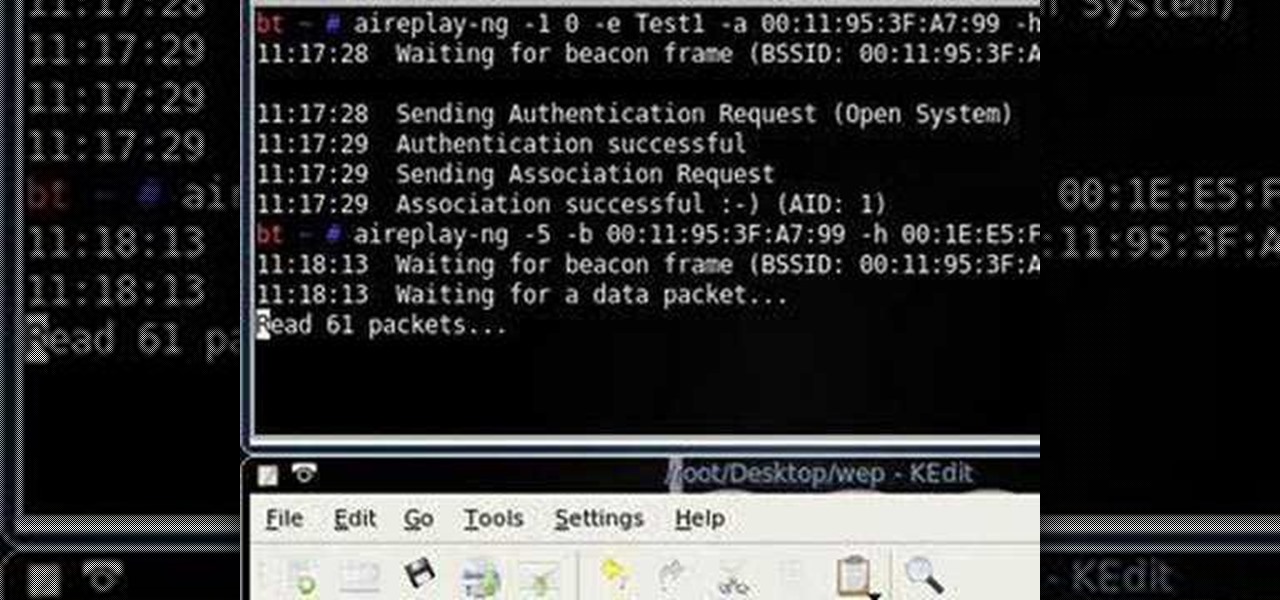
Want to test the security of your WEP WiFi wireless network? In this clip, you'll learn how to use the Backtrack Linux distro and the Aircrack-ng WiFi security app to crack a WEP key. The process is simple. For more information, including step-by-step instructions, and to get started testing the security of your own WiFi networks, watch this hacker's how-to.
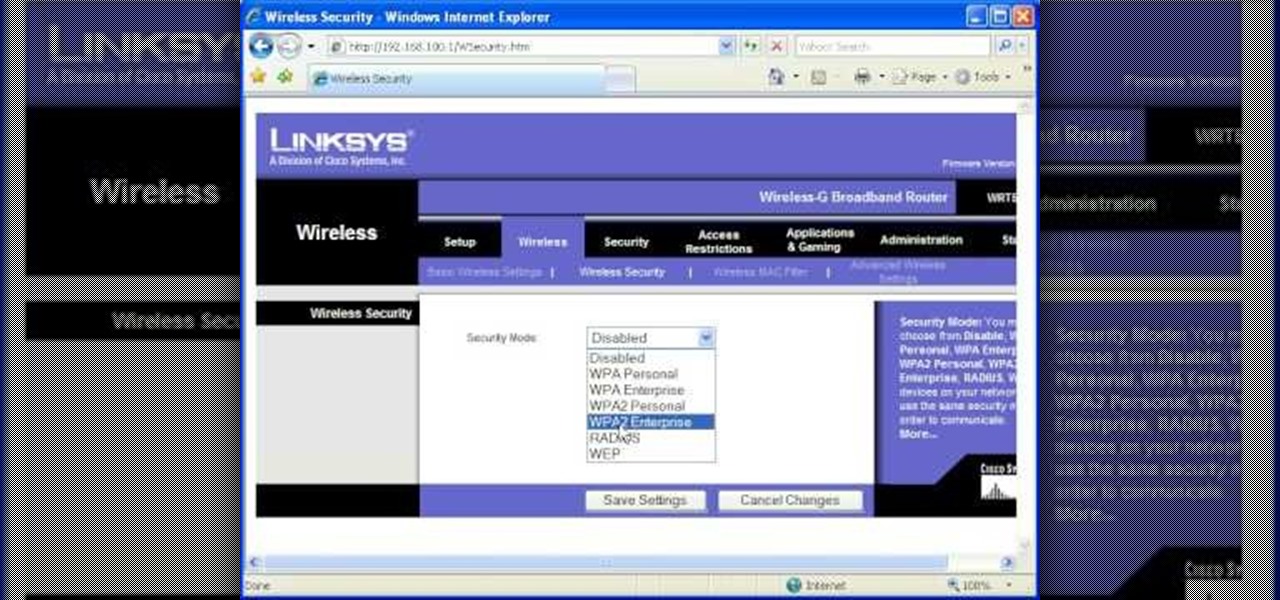
Most of the home wireless networks are not set up by professionals and hence they might lack in security features. People just set up the wireless networks by connecting the devices and powering them up and never care to apply security settings to the network. This may result in your wireless network being compromised by unwanted external entities. How ever you can do a web based configuration settings and secure your wireless network by password protecting it. This settings differ from the m...

WPA-secured wireless networks, or WiFI Protected Access, is a form of internet security that secures your wireless LAN from being accessed by unauthorized users. Safer than WEP, or wireless equivalent privacy, WPA still has weaknesses that are prone to cracking - IF, that is, you know what you're doing.

Llewyn demonstrates how to configure your router for Wifi. Access the router by opening up your internet browser and typing in your router's IP address. That will bring up the router configuration page. Now, click on the wireless tab. You can set the wireless network mode to accommodate your computers. As a precaution, set the mode to mixed for greater flexibility. Set your wireless SSD broadcast to enable which will enable your wireless card to actually see the webpage and the internet. You ...

This video tutorial is in the Computers & Programming category which will show you how to set up a Linksys WR54g or WRT54g2 wireless router. First you connect to your Linksys router. Then go to http://192.168.1.1 and type in "admin' as your password in to log in window and click "log in'. then go to the "wireless' tab and enter your wireless network name. In the wireless channel select '11 2.462GHz' and click save. Next go to "wireless security' and type in the wireless network key. This is t...

In this video tutorial, viewers learn how to secure a home wireless network. There are 3 types of security protocols for connecting devices. The 3 types of security protocols are: OPEN, WEP and WPA. Users should use passwords that are secure but no so obscure that they are unusable. The password should not be dictionary words. They should be mixed with casing and contain the user's phone number. Go to your router's website and log into the website. Find the setting for wireless security and e...

In this tutorial, we learn how to set up and secure a wireless router. First, take your cable and plug it into your modem from your computer. After this, plug in an Ethernet cable into your modem to a wireless router. Now, plug the wireless router and modem into the wall. Now, look for the icon on your computer that says you have connected a new device to it. Go through the set up wizard to make a new wireless network, once it doesn't find one, connect a USB to the computer. Now, click on the...

See how to make an X10 wireless security camera into a nice helmet cam on the cheap in this three-part video. All it takes is an X10 camera, ten bucks in parts, and two hours of your time.

In this clip, you'll learn how to use the Backtrack 3 Linux distro and Aircrack-ng WiFi security app to crack the password to a WEP-protected wireless network. The process is simple. For more information, including step-by-step instructions, and to get started testing the security of your own WiFi networks, watch this hacker's how-to.

This video tutorial is in the Computers & Programming category which will show you how to hack a wireless network with WEP encryption. This video is intended only as a means of testing the security of your own network. Go to Backtrack Linux, download the backtrack4 and burn it to a DVD. Now put it in a computer with a wireless card and restart the computer so that it boots to the DVD. When it boots up, type "startx" to start the interface. Bring up the command prompt and type in "/etc/init.d/...

First to connect to a wireless internet connection using Windows 7 you must first click on the icon that looks like sideways stairs that is located on your desktop in your task bar. Click on the icon and you will be taken to a page that will show all of the wireless connections in your area. Find your network then click on it. You will be prompted to type in your network security key, do so then your computer should connect to the wireless internet within the next few minutes. Close out of th...

Hak5 isn't your ordinary tech show. It's hacking in the old-school sense, covering everything from network security, open source and forensics, to DIY modding and the homebrew scene. Damn the warranties, it's time to Trust your Technolust. In this episode, see how to turn a Fon+ wireless router into a network tap.

Whether you are sharing an internet connection, working together or just playing group video games, you will need to network your computers. Check out this tutorial and learn just how easy it is to create a home network.

This video tutorial is in the Computers & Programming category where you will learn how to secure your wireless internet connection. If you don't secure your wireless internet connection you are allowing others to enter in to your network. Open the set up CD and first change the network name from the default name to anything that you like. For this go to step 3 of 'naming your network', type in your network name and click 'next'. Then you enable security on the network by choosing 'WPA2'. Nex...

The holidays are here. From the week of Thanksgiving until the end of the year, retailers will be offering massive discounts on your favorite items. So if you're looking for smartphone accessories, this is the time to buy. From Walmart to Best Buy, there are deals everywhere on a host of items.

The Cloud Security Alliance (CSA), a leading IT trade association, has published its first report on risks and recommendations for connected-vehicle security, ahead of when driverless cars are about to see volume production in the near future.

If you're new to the Bluetooth hacking world, here's a little background on using Linux BackTrack to hack a Bluetooh device: Linux Backtrack is a Live DVD device that offers security tools - like password crackers - that allow you penetrate networks.

Welcome back, my greenhorn hackers! Continuing with my Wi-Fi hacking series, this article will focus on creating an invisible rogue access point, which is an access point that's not authorized by the information technology staff and may be a significant security vulnerability for any particular firm.

In order to set up a secure wireless router, you will need to use the security that is available with your wireless routing. You will need to change the default ID names and password on your computer. Try to make sure that your passwords are difficult. Also, turn on the encryption: e.g. WEP.

This how to demonstrates how to use your Apple iphone as a spy camera to spy on others. If you're suspicious, paranoid or just downright creepy, this video can show you how to convert your Apple smart phone into a device for surveillance on others.

Welcome back, my hacker trainees! A score of my readers have been begging for tutorials on how to hack Wi-Fi, so with this article, I'm initiating a new series dedicated to Wi-Fi hacks. This will probably be around 6-9 articles, starting with the basics of the technologies. I can hear you all groan, but you need to know the basics before you get into more advanced hacking. Then hopefully, developing your own hacks.

This video walks through basic security configuration for a WRT54G Wireless Router. Also provides a default password list.

The Galaxy S20's Wireless PowerShare is a must-use feature. With even the base model packing a 4,000 mAh battery, you have more than enough juice for all your Qi-enabled devices. The default settings make it so that in certain situations, you may have to choose between your phone or wireless earbuds, but you can change that.

Welcome back, my rookie hackers! So many readers come to Null Byte to learn how to hack Wi-Fi networks (this is the most popular hacking area on Null Byte) that I thought I should write a "how-to" on selecting a good Wi-Fi hacking strategy.

In this video from benjamoon we learn how to secure a linksys wifi network from a Mac. First type in your IP address in your browser bar which is 192.168.1.1 then press enter. If it asks for a password it is admin. Click on Wireless and here you can edit your name and who can access your wifi network. Under wireless security, go to WPA personal from the drop down menu. When you make your password, make it very challenging. He recommends just banging your hand against the keyboard, as long as ...

Verizon Wireless's most recent Android smartphone, the Motorola Droid Bionic, is having quite a few problems with activation. If you need support activating your Droid Bionic, take a look at this walkthrough for a quick little work around for the activation problem.

Want to mod your HTC HD2 Microsoft Windows smartphone to use wireless charging—without breaking your warantee in the process? It can be done! And quite easily at that. For complete details, and to get started modding your own HD2 phone to work with wireless chargers, watch this handy hacker's how-to.

Wrestling with the whys are wherefores of WiFi? Can't figure out how to secure your network? Take heart: This remarkably thorough, seven-part home networking tutorial will get you up and running faster than you can say `Wireless G.'

Anyone can set up their own wireless network. All you need is a little know-how. You will need a computer with wireless capability, a high-speed modem, a wireless router, and a broadband internet connection. Don't get tied to the wall; a wireless connection will allow you to move the computer freely around your home and still get an internet connection. Watch this video tutorial and learn how to hook up a wireless network at home.

It's common for IoT devices like Wi-Fi security cameras to host a website for controlling or configuring the camera that uses HTTP instead of the more secure HTTPS. This means anyone with the network password can see traffic to and from the camera, allowing a hacker to intercept security camera footage if anyone is watching the camera's HTTP viewing page.

An internet connection has become a basic necessity in our modern lives. Wireless hotspots (commonly known as Wi-Fi) can be found everywhere!

With Verizon Wireless's Android phone numbers growing rapidly (e.g. Droid X, Droid Incredible, Motorola Droid), one of the of the favorites remains to be the HTC Droid Eris. If you have one of these mobile devices, Verizon Wireless would like to show you a little more about it. This video gives an overview of the features and the basics on how to use it.

Check out this film and theater video tutorial on how to set up a wireless microphone for sound recording.

Let's face it, most of us do most of our shopping on Amazon these days. So why should Black Friday shopping be any different? The online retail giant always cooks up some great deals on high-demand items, like headphones. If you're looking to save some dollars on a new pair of Beats, Skullcandy, or Bose, you're going to want to check out Amazon.

It wouldn't be iPhone season without a new controversy. Chargegate, Apple's latest PR nightmare, is the name being used for charging issues on some iPhone XS and XS Max devices. If you plug in your iPhone at night — or whenever — then wake up or come back later and see that your iPhone has even less battery power, you're affected. But there is a fix you can implement right now.

Before the iPhone 7 models were released, there were many rumors pointing to the inclusion of wireless charging, which obviously didn't happen. Now the rumor mill is back at it again for Apple's next smartphone, most likely being called the iPhone 8, and the possibility of wireless charging is more certain this time.